User s Guide Guide d utilisation
|
|
|
- Alfred Langevin
- il y a 8 ans
- Total affichages :
Transcription
1 8-Device Universal Remote Control Télécommande universelle pour 8 composants URC-9962 User s Guide Guide d utilisation
2 KAMELEON 8-DEVICE REMOTE TABLE OF CONTENTS Introduction Installing Batteries How Kameleon Works Features And Function Key Charts Device Table Adjusting Brightness Programming Device Control Programming DVD/VCR Player Combo Control Searching For Your Code Checking The Codes Using The Home Theater Mode Control Organization Programming The Home Theater Mode Changing Volume Lock Locking Volume Control To One Mode Unlocking Volume Control For A Single Device Unlocking All Volume Control Using Macros Programming A Favorite Channel Macro Programming A Master Power Macro In The Home Theater Mode Clearing A Macro Using Learning Learning Precautions Programming A Learning Key Deleting A Single Learned Key Deleting All Learned Keys In A Specific Mode Reassigning Device Keys Using Keymover Programming Keymover Restoring A Single Keymoved Key Restoring All Keymoved Keys In A Single Mode Using Channel Scan Programming Favorite Channel Scan Restoring Factory Default Settings Clearing All Custom Programming About Upgrading Upgrade Procedure Upgrade Exclusions Troubleshooting Device Menu Screens Customer Support Instructions To The User Limited Warranty Battery Use And Safety About Battery Life Additional Information Guide d utilisation Manufacturer s Codes Setup Codes For Audio Amplifiers Setup Codes For Audio Receivers Setup Codes For Cable Boxes Setup Codes For CD Players Setup Codes For DVD Players Setup Codes For DVD Player/VCR Combos Setup Codes For Home Automation Setup Codes For PVRs Setup Codes For Satellite Receivers Setup Codes For Satellite Receiver/PVR Combos Setup Codes For TVs Setup Codes For TV/DVD Player Combos Setup Codes For TV/VCR Combos Setup Codes For VCRs Setup Codes For Video Accessories INTRODUCTION The OFA Kameleon 8-Device Remote (URC-9962) is a revolutionary universal remote control that uses Universal Electronics Kameleon Technology. Moreover, it allows you to consolidate the clutter of all of your original remote controls into one easy-touse product.advanced features include: Kameleon Technology dynamic menu screens that respond to device selection and illuminate only active keys Home Theater Mode a custom mode that groups the most-often-used keys together for operating convenience in one mode Macros for instant activation of favorite key sequences Learning to capture unique functions from your devices original remote controls Key Mover for copying keys from one device to another, or to a different position in the same mode Direct Code Setup for easy device programming with setup codes Innovative Code Search allows setup of your devices without looking up codes Favorite Channel Scan for easy channel surfing of favorite channels Volume Lock to assign volume controls to individual devices or to one global device Extensive Code Library largest and most efficient group of IR remote control codes for virtually every current brand and make Upgradeability our unique telephone upgrade system ensures your remote control always has the latest setup codes when adding new devices in the future After installing four (4) new AAA alkaline batteries (not included, see next page), you can immediately use the unit to control a Motorola Cable Box, a Toshiba DVD Player, a Philips Tivo PVR (DVR), a Pioneer CD Player and Audio Receiver, and a RCA TV,VCR, and Satellite Receiver. To control other brands than the default ones, see Programming Device Control on page 8. 2 Table Of Contents/Introduction
3 USER S GUIDE INSTALLING BATTERIES ❶ ❷ ❸ 1. On the remote control s back, push the tab and lift off the battery cover. 2. Obtain four (4) new AAA alkaline batteries. Match the + and marks on the batteries to the + and marks in the battery case, then insert the new batteries. 3. Press the battery cover back into place. The tab should click when the cover is locked. 4. If batteries are inserted correctly, the display will turn on and show all keys. If a key is not pressed after 7 seconds, the display will turn off. NOTE: The batteries will need replacement if one of the following conditions occurs: 1. Pressing any key turns on all keys and icons. 2. The remote control no longer operates and the display flashes on and off continously. See Battery Use And Safety on page 36 for additional information. HOW KAMELEON WORKS Kameleon allows wireless controllers to dynamically change their appearance and functionality, to match the home entertainment environment. Moreover, this technology provides unparalleled ease-of-use and superior control by delivering a uniquely intuitive, graphical interface that intelligently illuminates only the active keys. The OFA Kameleon 8-Device Remote uses Kameleon technology to provide the versatility of an LCD remote control with the feel of a traditional push-button unit. The result is a stunning, bright display with engaging animation and touch-sensitive graphics for the user. The remote control includes convenient Menu Driven programming. The displays are divided into two types of interactive screens: Device Menus for normal remote control use, and Programming Menus for feature setup.acting like its namesake, Kameleon changes the Device Menu for the device being selected. For example, selecting TV displays a main menu that contains channel selection, volume control, and a keypad. However, selecting a DVD player still displays a menu with those same keys as the TV, but now navigation keys and transport controls are added for the DVD device. Several devices have additional menus that can be accessed using SCROLL (see Device Menu Screens, starting on page 26). For example, TV has three menus: a main menu with keys for a generalpurpose TV, a second menu screen that adds navigation keys and removes FORMAT, INPUT and ENTER keys, and a third menu screen that adds INPUT, ENTER,and PIP keys. Depending on desired features, a user has the flexibility to use any menu screen that works best for the selected device. NOTE:The AUX, CD, DVD,and PVR modes do not have additional menu screens, even though SCROLL is displayed. Animated key graphics also provided enhanced operational feedback, so the user can easily see what mode is active and when the commands are communicating with a device. The end result of Kameleon technology is a simple, elegant, and intelligent way of organizing a large number of remote control keys for eight different devices in a relatively small case. Installing Batteries/How Kameleon Works 3
4 KAMELEON 8-DEVICE REMOTE FEATURES AND FUNCTIONS Use the illustration below to locate features on the OFA Kameleon 8-Device Remote (URC-9962) and then refer to the Key Charts (starting on the right) to learn how they function. NOTE: The illustration shows all remote control keys. In actual operation, only active keys used by the selected device are displayed and non-active keys are hidden. To find out what type of devices can be controlled by each device key after programming, see the Device Table on page 7. KEY CHARTS When a key is pressed, the IR Segments will animate. Outgoing animation (see arrows) indicates the remote control is sending IR signals to a selected device. Incoming animation (see arrows) indicates the remote control is receiving IR signals from a device being learned (see Using Learning on page 18). Press a Device Key once to select a desired home entertainment device to control (e.g., DVD). When selected, the Device Key will animate to indicate it is currently active. Also see the Device Table on page 7. After programming, press the Home Theater key once to select the home theater mode (see Using The Home Theater Mode on page 12). Press POWER once to turn on or off a selected device. During programming, the HOME key will appear. Use it to exit the program screen or to return to the last-selected device key screen. In the AUX, CBL/SAT,and TV modes, use FAV to scan through all channels, or after programming, to scan through 10 favorite channels. In the AUX, CBL/SAT, TV, AUDIO,and VCR modes, use SCROLL to view additional key screens for the selected device. 4 Features And Functions
5 or Use VOL (or VOL ) to raise (or lower) the sound volume for the selected device (also see Changing Volume Lock on page 14). Press MUTE once to turn the sound off or on. In the AUX and CBL/SAT modes, use PVR/VOD to access PVR/VOD programs (if available on your cable or satellite service). In the AUDIO mode, use PRESET to access preset stations on your audio device. In the TV mode, use FORMAT to change the aspect ratio or zoom (if feature is available on your TV). In the DVD or PVR mode, press REPLAY once to replay a DVD chapter or a recorded program on your PVR (or DVR). In the CBL/SAT and AUX modes, press SCROLL once to display REPLAY and then press REPLAY once to replay a VOD program (if available on your cable or satellite service). Use CH (or CH ) to select the next higher (or lower) channel. In all modes except CD,DVD, and PVR,press LAST once to recall the last channel. In the PVR mode, use LAST to select live or recorded video. In the CD or DVD modes, press RAND to play random tracks or chapters. USER S GUIDE In the AUX and CBL/SAT modes, use PAGE+ or PAGE- to page up or down through channels in the program guide. In the DVD mode, press AUDIO once to access DVD audio formats (if available). In all modes except AUDIO, use GUIDE to display your selected device s program guide or setup menu. In the AUDIO mode, use DSP to access DSP features (if available) on your audio device. Use INFO to display the current channel and program information. In the AUX, CBL/SAT, CD, DVD,and PVR modes, use the Cursor Keys to move the cursor in the program guide and menu screens. Use OK to choose options from your selected device s menu or guide. In the TV or VCR mode, press SCROLL once to access the Cursor and OK Keys. In the AUDIO mode, press SCROLL twice to access the Cursor and OK Keys. In the AUDIO mode, use the Cursor Keys to move the cursor to select or test surround sound channels on your audio device. Also see VOL keys (above left). Use OK to choose options from your audio device s menu or guide. continued on next page... Features And Functions 5
6 FEATURES AND FUNCTIONS KEY CHARTS (CONTINUED) or KAMELEON 8-DEVICE REMOTE Press MENU once to display your selected device s main menu. Use EXIT to exit from your selected device s guide or menu. In the DVD or AUDIO mode, press SUBTITLE once to display (or turn off) subtitles, if available on your DVD or audio device. In all modes except AUDIO, use the Number Keys (1 ~ 9 and 0) to directly select channels (e.g., 009 or 031) or enter numbers. In the AUDIO mode, use the Number Keys to directly select inputs 1 ~ 9 and 10. To enter channels in the AUDIO mode, press SCROLL three times to view channel Number Keys (see above). Use INPUT to change the input source for a selected device. For certain brands in all modes except CD and AUDIO, press ENTER once after entering numbers (if required on your original remote control). For CD or AUDIO modes, press SKIP once to skip to the next track on your audio device. After programming, press Macro Key 1 ~ 4 once to run a macro (see Using Macros on page 16). or In the CD, DVD, AUDIO,and VCR modes, use the Transport Keys to control the device s transport. In the PVR mode, use the LIVE Transport Keys to control PVR/DVR video. In the CBL/SAT or AUX mode, press SCROLL once to display and use the LIVE Transport Keys to control VOD (Video On Demand) if available on your cable/satellite service. In all modes except TV, press twice to record a program on your device (if function is available). In the TV mode, press PIP once (or press SCROLL twice) to display the PIP Keys. Use them to control the following Picture-In-Picture features (if available) on your TV: Use PIP to switch the Picture-In-Picture feature on or off. Use SWAP to switch images and sound between the main and window pictures. Use SIZE to select a different picture window size. Press FREEZE once to capture a frame of video in the main picture. Press it again to resume normal viewing. Use MOVE to move the window picture to different places in the main picture. Use SETUP to enable the programming screen. 6 Features And Functions
7 USER S GUIDE In the program mode, use the Program Keys to personalize the remote control as follows: Use DEV SET to program your device codes. See Programming Device Control on page 8. Use SEARCH as an alternate way to set up a device by searching available codes. See Searching For Your Code on page 11. Use THEATER to create a custom mode with favorite remote control keys from different devices in your home theater system. See Using The Home Theater Mode on page 12. Use VOL (Volume Lock) to set volume controls for individual or global device use. See Changing Volume Lock on page 14. Use MACRO to program a series of commands on five available macro keys. See Using Macros on page 16. Use (Brightness) to adjust the brightness level of the EL display. See Adjusting Brightness on page 8. Use IR LRN and IR DEL to add and delete key functions learned from your original device remote controls. See Using Learning on page 18. Use MODE to reassign an unused device key to control a second device. See Reassigning Device Keys on page 20. DEVICE TABLE Use OTHER to program other functions. See the Table of Contents on page 2 for sections on Checking The Codes, Programming Favorite Channel Scan, Using Keymover,or Upgrading. NOTE: Please refer to the table below when performing the instructions in Programming Device Control on page 8. After programming, the OFA Kameleon 8-Device Remote will be able to control the following types of devices: DEVICE KEY CONTROLS THESE DEVICES Video Accessory or second device (e.g., Cable Box, Satellite Receiver, DVD Player, etc.) by reassigning device keys (see Reassigning Device Keys on page 20) Cable Box (Converter), Satellite Receiver, or Satellite/PVR Combo CD Player or Home Automation Television DVD Player, TV/DVD Player Combo, or DVD/VCR Player Combo Audio Amplifier, Audio Receiver, or Home-Theater In-A-Box Device (listed under Setup Codes For Audio Receivers on page 73) VCR or TV/VCR Combo PVR (DVR) Features And Functions 7
8 KAMELEON 8-DEVICE REMOTE ADJUSTING BRIGHTNESS The OFA Kameleon 8-Device Remote has five levels of brightness adjustment and is set to the middle one at the factory. To increase or decrease the brightness, perform the following steps: 1. Press and hold SETUP until the two bottom IR segments flash twice. The Program Keys will appear: NOTE: If the display turns off because of inactivity, you will need to start the programming sequence again by repeating this step. 2. Press (Brightness) once. The Brightness programming screen will appear: PROGRAMMING DEVICE CONTROL The OFA Kameleon 8-Device Remote is preset at the factory to operate the following devices: Motorola Cable Box (using the AUX key) Philips Tivo PVR (DVR) Pioneer CD Player and Audio Receiver RCA TV,VCR, and Satellite Receiver Toshiba DVD Player To control devices other than the default brands, perform the following steps; otherwise skip this section: NOTE: To control a DVD Player/VCR Combo, perform the instructions in Programming DVD Player/VCR Combo Control on page Turn on a desired device (e.g.,vcr or DVD player) and, if applicable, insert media (e.g., cassette or disc). NOTE: Please read steps 2 through 9 completely before proceeding. Before starting step 2, review the Manufacturer s Codes (starting on page 73). Brands are listed alphabetically in order of most popular codes first. Highlight or write down the devices and the codes you wish to program. 2. Press and hold SETUP until the two bottom IR segments flash twice. The Program Keys will appear as SETUP flashes repeatedly: To increase brightness, press one or more times. To decrease brightness, press one or more times. 3. When the desired brightness is achieved, press HOME twice to exit programming and return to the last-selected device menu screen. NOTE: Otherwise, to program other features, press HOME only once to return to the Program Keys. NOTE: If the display turns off due to inactivity, the remote control will exit programming and return to the last-selected device menu screen. To start programming again, repeat this step. NOTE: To stop programming at any time, press HOME once to return to the Program Keys screen. Press HOME once more to exit completely. 3. Press DEV SET once. The Device Setup programming screen will appear (as shown on the next page): 8 Adjusting Brightness/Programming Device Control
9 USER S GUIDE AUX Code: Device Type: CBL/SAT Code: Device Type: CD Code: Device Type: TV Code: 4. Press a device key once (i.e., AUX, CBL/SAT, CD, TV, DVD, AUDIO, VCR,or PVR). The selected device key will animate. NOTE: Please refer to the Device Table on page 7 when choosing a device key for programming. 5. Use the Manufacturer s Codes (starting on page 73) to locate the type of device and brand name and then use the Number Keys to enter the first four-digit code for your device. If performed correctly, the bottom two IR segments will flash twice. NOTE: If the bottom two IR segments displayed one long flash instead, a mistake has occurred. Try entering the same code again. 6. Aim the remote control at the device and press POWER once. The device should turn off. If it does not, repeat steps 5 and 6, trying each code for your brand until you find one that works. If it still doesn t work, try Searching For Your Code on page 11. NOTE: If the device does not have a POWER key, press the (Play) key. 7. If the code works, press OK once. The two bottom IR segments will display one long flash. 8. If desired, repeat steps 4 through 7 for each device you want to control. If finished, press HOME twice to exit programming and return to the last-selected device menu screen. 9. For future reference, write down each working device code in the following boxes: DVD Code: Device Type: AUDIO Code: Device Type: VCR Code: Device Type: PVR Code: Programming Device Control 9
10 KAMELEON 8-DEVICE REMOTE PROGRAMMING DVD PLAYER/ VCR COMBO CONTROL 1. Turn on the DVD Player/VCR Combo and insert a DVD. NOTE: Please read steps 2 through 10 completely before proceeding. Before starting step 2, review the Setup Codes For DVD Player/VCR Combos (on page 75). Brands are listed alphabetically in order of most popular codes first. Highlight or write down the devices and the codes you wish to program. 2. Press and hold SETUP until the two bottom IR segments flash twice. The Program Keys will appear as SETUP flashes repeatedly: 3. Press DEV SET once. The Device Setup programming screen will appear: NOTE: If the two bottom IR segments displayed one long flash instead, an error has occurred. Try entering the same code again. 6. Aim the remote control at the device and press POWER once. The device should turn off. 7. If the code works, press OK once. The two bottom IR segments will display one long flash. 8. (Optional) If you ve located a setup code that works, but it also has a separate VCR code as listed on page 75, you ll also need to program it into the remote control to access VCR controls as follows: a. Press VCR once. b. Using the Number Keys,enter the fourdigit VCR code for your DVD Player/VCR Combo. If performed correctly, the two bottom IR segments will flash twice. c. Press OK once. The two bottom IR segments will display one long flash. NOTE: If a separate VCR setup code is not listed, you can use the VCR key to program a separate VCR device or another device (see Reassigning Device Keys on page 20). 9. To exit programming, press HOME twice. The display will return to the last-selected device menu screen. 10. For future reference, write down the working DVD Player/VCR Combo code in the below boxes: DVD Player/VCR Code: VCR Code (if used): 4. Press DVD once. The key will animate. 5. Use the Setup Codes For DVD Player/VCR Combos (on page 75) to locate the brand name and then use the Number Keys to enter the first four-digit code for your device. If performed correctly, the two bottom IR segments will flash twice. 10 Programming DVD Player/VCR Combo Control
11 USER S GUIDE SEARCHING FOR YOUR CODE If your device does not respond to the remote control after trying all codes listed for your brand, or if your brand is not listed at all, try searching for your code. NOTE: Before performing a code search for a CD or DVD player or a VCR, turn on the device and insert the required media. For example, to search for a code for your TV: 1. Press and hold SETUP until the two bottom IR segments flash twice. The Program Keys will appear as SETUP flashes repeatedly: 5. Aim the remote control at the device (e.g., TV), press one or more times, and stop when a working code performs the test function selected in step 4. If desired, use to try a previous code. NOTE: In the search mode, the remote control will send IR codes from its library to the selected device, starting with the most popular code first. 6. To lock in the code, press OK once. The two bottom IR segments flash twice. 7. To search for codes of your other devices, repeat steps 3 to 6, but use the appropriate device key and test function key for the device you are searching for. 8. To exit programming, press HOME twice. The display will return to the last-selected device menu screen. 2. Press SEARCH once.the Search Codes programming screen will appear: CHECKING THE CODES If you have set up the remote control using the Searching For Your Code procedure (on the left), you may need to find out which four-digit code is operating your equipment. For example, to find out which code is operating your TV: 1. Press and hold SETUP until the two bottom IR segments flash twice. The Program Keys will appear as SETUP flashes repeatedly: 3. Press a device key once (e.g., TV). The selected device key will animate.the device s Main Menu screen will appear with the HOME key still displayed. 4. Press POWER once to select it as the search test function. The Search Programming screen will appear again. NOTE:With POWER as the search test function, a Power On IR command will be sent to the device each time a test code is sent. As a confirmation, the IR segments will display an outgoing animation. NOTE: If your device or its original remote control does not have a Power key, select a different test function in this step (e.g., CH+, VOL+, Play, etc). continued on next page... Searching For Your Code/Checking The Codes 11
12 KAMELEON 8-DEVICE REMOTE CHECKING THE CODES (cont d) 2. Press OTHER once.the Other programming screen will appear: 3. Using the Number Keys,enter The bottom two IR segments will flash twice. 4. Press a desired device key once (i.e., AUX, CBL/SAT, CD, TV, DVD, AUDIO, VCR,or PVR). The selected device key will animate. 5. To view the code for the first digit, press 1 once. Count the number of times the two bottom IR segments flash (e.g., three flashes = 3) and write down the number in leftmost box in the TV code boxes on page 9. NOTE: If a code digit is 0, the two bottom IR segments will not flash. 6. Repeat step 5 three more times for remaining digits. Use 2 for the second digit, 3 for the third digit, and 4 for the fourth digit. Write down the code digits in the remaining TV code boxes on page 9. NOTE: If you enter an invalid number (e.g., 7) or key (e.g., Play), the two bottom IR segments will display one long flash and return to the Other programming screen. Start again with step 2 above. 7. To check for codes of other devices, repeat steps 4 to 6, but substitute the appropriate device key for each device you are checking. Write down the device s code digits in the appropriate code boxes on page To exit programming, press HOME twice. The display will return to the last-selected device menu screen. USING THE HOME THEATER MODE The OFA Kameleon 8-Device Remote includes a custom Home Theater mode. After the Home Theater key is programmed, it will allow you to access four groups of remote control keys without having to change device modes. CONTROL ORGANIZATION ABOUT CONTROL GROUPS For Home Theater programming, the remote control s keys are grouped by type of control into the following four control groups: Video Playback Group: Volume Controls Group: Channel Controls Group: Menu Controls Group: ABOUT DEVICE MODES Transport Controls (Rewind,Play,Fast Forward,Stop, Pause,Record, Skip Forward, Skip Back),and LIVE TV VOL+, VOL-,and MUTE CH+, CH-, INPUT, Keypad (0 ~ 9), FAV, ENTER,and LAST Cursor Controls (Up, Down, Left,and Right), OK, PAGE+, PAGE-, MENU, INFO, GUIDE,and EXIT Moreover, the above Control Groups can be used in the following modes: Video Playback Group: Volume Controls Group: Channel Controls Group: Menu Controls Group: AUDIO, AUX, CBL/SAT, CD, DVD, PVR,and VCR AUDIO, AUX, CBL/SAT, CD, DVD, PVR, TV,and VCR AUX, CBL/SAT, DVD, PVR, TV,and VCR AUDIO, AUX, CBL/SAT, CD, DVD, PVR, TV,and VCR 12 Checking The Codes/Using The Home Theater Mode
13 USER S GUIDE FACTORY DEFAULT SETTINGS At the factory, the Control Groups are assigned the following modes as default settings: Video Playback Group: DVD Volume Controls Group: AUDIO Channel Controls Group: CBL/SAT Menu Controls Group: CBL/SAT If the default settings fit your needs, you can skip programming this mode. Otherwise, perform the steps in the following section to assign device modes to the Control Groups. PROGRAMMING THE HOME THEATER MODE 1. Press any device key once (i.e., AUX, CBL/SAT, CD, TV, DVD, AUDIO, VCR,or PVR). The selected device key will animate. 2. Press and hold SETUP until the two bottom IR segments flash twice. The Program Keys will appear as SETUP flashes repeatedly: 4. To assign a mode to the Video Playback group, press a device key once (i.e., AUX, CBL/SAT, CD, TV, DVD, AUDIO, VCR,or PVR). Then the Volume Controls programming screen will appear: NOTE: If a device key is animated, it is assigned to this function group. To continue programming the Home Theater mode, you must select a device key, even if it is the same one that is currently animated. 5. To assign a mode to the Volume Controls group, press a device key once. Then the Channel Controls programming screen will appear: 3. Press THEATER once.the Video Playback programming screen will appear: NOTE: If a device key is animated, it is assigned to this function group. To continue programming the Home Theater mode, you must select a device key, even if it is the same one that is currently animated. continued on next page... NOTE: If a device key is animated, it is assigned to this function group. To continue programming the Home Theater mode, you must select a device key, even if it is the same one that is currently animated. Using The Home Theater Mode 13
14 KAMELEON 8-DEVICE REMOTE USING THE HOME THEATER MODE PROGRAMMING THE HOME THEATER MODE (CONTINUED) 6. To assign a mode to the Channel Controls group,press a device key once. Then the Menu Controls programming screen will appear: LOCKING VOLUME CONTROL TO ONE MODE (GLOBAL VOLUME LOCK) 1. Press and hold SETUP until the two bottom IR segments flash twice. The Program Keys will appear as SETUP flashes repeatedly: 2. Press VOL once. The Volume Lock programming screen will appear: NOTE: If a device key is animated, it is assigned to this function group. To continue programming the Home Theater mode, you must select a device key, even if it is the same one that is currently animated. 7. To assign a mode to the Menu Controls group, press a device key once. Since Home Theater programming is now complete, the Program Keys will appear again. 8. To exit programming, press HOME once. The display will return to the last-selected device menu screen. CHANGING VOLUME LOCK The OFA Kameleon 8-Device Remote is set at the factory for independent volume control of each selected device. However, you may change the Volume Lock setting to Global Volume Lock so that a device s volume will be locked to one mode (e.g., to control TV volume in all other modes). After that,ifdesired,you can perform Individual Volume Unlock on a selected device to set its volume control for independent operation. 3. Press a device key once (i.e., AUX, CBL/SAT, CD, TV, DVD, AUDIO, VCR,or PVR) where you want the volume controls locked to. The two bottom IR segments will flash twice and the Program Keys will appear again. 4. To exit programming, press HOME once. The display will return to the last-selected device menu screen. 5. Now, when you press VOL, VOL,or MUTE, the selected device s volume will be controlled, regardless of the mode selected. 14 Using The Home Theater Mode/Changing Volume Lock
15 USER S GUIDE UNLOCKING VOLUME CONTROL FOR A SINGLE DEVICE (INDIVIDUAL VOLUME UNLOCK) 1. Press and hold SETUP until the two bottom IR segments flash twice. The Program Keys will appear as SETUP flashes repeatedly: UNLOCKING ALL VOLUME CONTROL (RESTORING DEFAULT SETTING) 1. Press and hold SETUP until the two bottom IR segments flash twice. The Program Keys will appear as SETUP flashes repeatedly: 2. Press VOL once. The Volume Lock programming screen will appear: 2. Press VOL once. The Volume Lock programming screen will appear: 3. Press VOL once. Then press a device key once (i.e., AUX, CBL/SAT, CD, TV, DVD, AUDIO, VCR,or PVR) where you want the volume controls unlocked. The two bottom IR segments will flash four times and the Program Keys will appear again. NOTE: The programming mode is still active as denoted by the flashing SETUP key. If desired, use the other Program Keys to continue programming (see Table of Contents on page 2 for related sections). 4. If desired, repeat steps 2 through 3 (of this section) for each device that you want volume to be unlocked. 5. To exit programming, press HOME once. The display will return to the last-selected device menu screen. 6. Now, after you select a device that has volume unlocked, pressing VOL, VOL, or MUTE will control the device s volume only in its own mode. 3. Press VOL once. The two bottom IR segments will flash four times and the Program Keys will appear again. 4. To exit programming, press HOME once. The display will return to the last-selected device menu screen. 5. Volume will again be independently controlled according to its default states for all programmed devices. Changing Volume Lock 15
16 KAMELEON 8-DEVICE REMOTE USING MACROS The OFA Kameleon 8-Device Remote includes five Macro Keys, M1 through M4 and POWER. Each one can be set up to perform a repetitive, time-consuming operation with the press of a single key. NOTE: A macro programmed onto the POWER key can only be accessed in the Home Theater mode. Pressing it in any other mode will only send a Power On/Off IR command to the selected device. A macro can be used to control a home theater operation, to set a favorite channel, or for other multiple functions you would like to control with one key press. Moreover, each Macro Key can hold up to 15 key presses total. NOTE: Programming a new macro over an existing one will erase the original macro. PROGRAMMING A FAVORITE CHANNEL MACRO With so many channels available on your cable or satellite system, you can program a macro that directly selects a favorite channel with one key press. For example, let s assume your favorite cable programs are on channel 71. Use the following instructions to program a macro for direct access of this channel: NOTE: The following example assumes all equipment is turned off and that the TV is connected through the Cable Box with TV tuning set to channel Press and hold SETUP until the two bottom IR segments flash twice. The Program Keys will appear as SETUP flashes repeatedly: 2. Press MACRO once. The Macro programming screen will appear (as shown above right): 3. Press an open Macro Key (e.g., M1, M2, M3, or M4). The last-selected device menu screen, including HOME,will be displayed. 4. Enter a desired macro sequence of up to 15 key presses. For this example, press TV once, followed by POWER once, and then enter 0 3 for the TV s channel number. Next, press CBL/SAT once, followed by POWER once, and then enter for the Cable Box s channel number. NOTE: If there are more than 15 key presses in the sequence, the bottom IR segments will display a long flash denoting an error. The display will return to the last-selected device menu screen. To program the macro, start again with step To save the macro, press and hold SETUP until the two bottom IR segments flash twice. The Program Keys will appear again. 6. Exit programming by pressing HOME once. The display will return to the last-selected device menu screen. 7. Now, if you aim the remote control at the devices selected in step 4 and press the programmed Macro Key once, the TV will turn on and tune to channel 3. Then, the Cable Box will turn on, and tune to channel 071. PROGRAMMING A MASTER POWER MACRO IN THE HOME THEATER MODE A macro can be programmed onto the POWER key to turn on or off as many as seven Home Theater devices. NOTE: This following example assumes the Home Theater system contains a Satellite Receiver, a DVD Player,an Audio Receiver,and a TV. 16 Using Macros
17 USER S GUIDE 1. Press and hold SETUP until the two bottom IR segments flash twice. The Program Keys will appear as SETUP flashes repeatedly: CLEARING A MACRO 1. Press and hold SETUP until the two bottom IR segments flash twice. The Program Keys will appear as SETUP flashes repeatedly.: 2. Press MACRO once. The Macro programming screen will appear: 2. Press MACRO once. The Macro programming screen will appear: 3. Press POWER once.the last-selected device menu screen, including HOME, will be displayed. 4. Enter the macro sequence. For this example, press CBL/SAT once, followed by POWER once. Next, press DVD once, followed by POWER once. Then press AUDIO once, followed by POWER once. Finally, press TV once, followed by POWER once. 5. To save the power macro, press and hold SETUP until the two bottom IR segments flash twice. The Program Keys will appear again. 6. Exit programming by pressing HOME once. The display will return to the last-selected device menu screen. 7. To test the power macro, first make sure all home theater devices selected in step 4 are turned on.aim the remote control at the devices and press the Home Theater key once, followed by POWER once. The devices should turn off in this order: Satellite Receiver, DVD Player, Audio Receiver, and TV. To turn on the devices on again in the same order as above, press POWER once. 3. Select the Macro Key to be cleared and press it once. The last-selected device menu screen will be displayed. 4. Press and hold SETUP until the two bottom IR segments flash twice. The Program Keys will appear again. 5. To exit programming, press HOME once. The display will return to the last-selected device menu screen. Using Macros 17
18 KAMELEON 8-DEVICE REMOTE USING LEARNING The OFA Kameleon 8-Device Remote includes a Learning feature so you can add functions that are unique to your home entertainment devices (e.g., VCR Tracking Up or Down). However, there are some considerations: LEARNING PRECAUTIONS Your original remote controls must be in working order for learning to work properly. Learned keys are mode specific, so each one can store a unique function for each mode. Learned keys can be used in macros (see Using Macros on page 16). Do not use the following keys for learning: Device Keys, M1~M4, SETUP, FAV, SCROLL, PRESET, PVR VOD,or Record ( ) Key. Learning capacity is approximately 16 to 25 keys, depending on the code being learned. If both learned and keymoved functions are assigned to the same key, the last programmed function will be stored. A learned function cannot be used as a source for Keymover (see Using Keymover on page 20). Certain device codes are not learnable including multi-frequency types, some high frequency ones, and other unusual formats. For optimum learning, avoid high levels of ambient light such as natural sunlight or energy-efficient fluorescent lights. NOTE: Please have your original remote controls handy before programming learning. Be sure to press each teaching key within 5 seconds of the previous entry. Otherwise, the OFA Kameleon 8-Device Remote will exit the programming mode. PROGRAMMING A LEARNING KEY 1. Press and hold SETUP until the two bottom IR segments flash twice. The Program Keys will appear (as shown above right) as SETUP flashes repeatedly. 2. Press IR LRN once. The IR Learn programming screen will appear: 3. Press a device key once (i.e., AUX, CBL/SAT, CD, TV, DVD, AUDIO, VCR,or PVR) to assign a mode for learning. The selected device menu screen, including HOME,will be displayed. 4. Place the OFA Kameleon 8-Device Remote head-to-head (about 2" apart) from your original remote control.also locate the key (on your original remote control) that will serve as the teaching function. 5. On the OFA Kameleon 8-Device Remote, select and press a desired key where the learned function will be stored. The IR segments will display an incoming animation, continue for three revolutions, and then the entire display will turn off. After the display is off, press and hold the teaching key (on your original remote control) until the display (on the OFA Kameleon 8-Device Remote) turns on again.the two bottom IR segments will flash twice when the code is successfully captured. NOTE: If the two bottom IR segments display one long flash, a learning error has occurred. Try repeating this step again until a successful capture occurs. 2" 18 Using Learning
19 USER S GUIDE If the function is still not captured, press HOME twice to exit programming and review the Learning Precautions on the previous page. If needed, also see Troubleshooting on page 31. After review, start programming again at step To learn other functions, repeat steps 3 through 5 as desired. 7. To exit programming, press HOME twice. The display will return to the last-selected device menu screen. DELETING A SINGLE LEARNED KEY 1. Press and hold SETUP until the two bottom IR segments flash twice. The Program Keys will appear as SETUP flashes repeatedly. DELETING ALL LEARNED KEYS IN A SPECIFIC MODE 1. Press and hold SETUP until the two bottom IR segments flash twice. The Program Keys will appear as SETUP flashes repeatedly. 2. Press IR DEL once. The IR Delete programming screen will appear: 2. Press IR DEL once. The IR Delete programming screen will appear: 3. Press a device key once (i.e., AUX, CBL/SAT, CD, TV, DVD, AUDIO, VCR,or PVR) for the mode where the learned key to be deleted resides. The selected device menu screen, including HOME,will be displayed. 4. Press the learned key to be deleted twice. Upon deletion, the two bottom IR segments will flash twice as confirmation. The Program Keys will appear again. 5. If desired, repeat steps 2 through 4 to delete another learned key. 6. Exit programming by pressing HOME once. The display will return to the last-selected device menu screen. 3. Press a device key once (i.e., AUX, CBL/SAT, CD, TV,DVD,AUDIO,VCR,or PVR) for the mode where the learned keys to be deleted reside. The selected device menu screen, including HOME,will be displayed. 4. Press the same device key (as in step 3) once. Upon deletion, the two bottom IR segments will flash twice as confirmation. The Program Keys will appear again. 5. If desired, repeat steps 2 through 4 to delete other learned keys from another mode. 6. Exit programming by pressing HOME once. The display will return to the last-selected device menu screen. Using Learning 19
20 KAMELEON 8-DEVICE REMOTE REASSIGNING DEVICE KEYS The OFA Kameleon 8-Device Remote can be set to control a second device. For example, to control a TV, a cable box, and two DVD players, you can reassign the unused AUX key to operate the second DVD player as follows: 1. Press and hold SETUP until the two bottom IR segments flash twice. The Program Keys will appear as SETUP flashes repeatedly. 2. Press MODE once. The Mode Mover programming screen will appear: USING KEYMOVER The OFA Kameleon 8-Device Remote includes a Keymover feature that allows you to map (or copy) keys from one mode (i.e., source mode) to another mode (i.e., destination mode). NOTE: Do not use any of the Device Keys as a source or destination key. Also, do not use POWER as a destination key. PROGRAMMING KEYMOVER For example, if your DVD player does not have volume control, you can map those keys (i.e., VOL, VOL,and MUTE) from the TV mode to DVD mode as follows: 1. Press and hold SETUP until the two bottom IR segments flash twice. The Program Keys will appear as SETUP flashes repeatedly. 3. For the source mode, press a device key once (i.e., AUX, CBL/SAT, CD, TV, DVD, AUDIO, VCR, or PVR). For this example, press DVD once. The selected device menu screen, including HOME,will be displayed. NOTE: Only one device can be assigned to an unused device key at a time. 4. For the destination mode, press a device key once (i.e., AUX, CBL/SAT, CD, TV, DVD, AUDIO, VCR,or PVR). For this example, press AUX once. Upon reassignment, the two bottom IR segments will flash twice as confirmation. The Program Keys will appear again. 5. For this example, the AUX key is now ready to be set up to control your second DVD player. See Programming Device Control on page 8. If desired, repeat steps 2 to 4 to reassign another device. 6. Exit programming by pressing HOME once. The display will return to the last-selected device menu screen. 20 Reassigning Device Keys/Using Keymover 2. Press OTHER once.the Other programming screen will appear: 3. Using the Number Keys,enter The two bottom IR segments will flash twice. 4. For the source mode, press a desired device key once (i.e., AUX, CBL/SAT, CD, TV, DVD, AUDIO, VCR,or PVR). For this example, press TV once. The selected source device menu screen, including HOME,will be displayed.
21 USER S GUIDE 5. For the source key, press a key to be moved once. For this example press VOL once. 6. For the destination mode, press a desired device key once (i.e., AUX, CBL/SAT, CD, TV, DVD, AUDIO, VCR,or PVR). For this example, press DVD once. The selected destination device menu screen, including HOME,will be displayed. 7. For the destination key, press a key to be moved once. For this example press VOL once. Upon keymoving, the two bottom IR segments will flash twice as confirmation. The Program Keys will appear again. 8. Repeat steps 2 through 7 two more times to map the remaining volume control keys, substituting VOL and MUTE as source and destination keys in steps 5 and Exit programming by pressing HOME once. The display will return to the last-selected device menu screen. Upon completion of the above procedure, you can now use your OFA Kameleon 8-Device Remote to control the TV s volume and mute in the DVD mode, as well as in the TV mode. RESTORING A SINGLE KEYMOVED KEY 1. Press and hold SETUP until the two bottom IR segments flash twice. The Program Keys will appear as SETUP flashes repeatedly. 3. Using the Number Keys,enter The two bottom IR segments will flash twice. 4. Press the destination mode once where the keymoved key is stored. Then press the destination key twice. Upon key restoration, the two bottom IR segments will flash twice as confirmation. The Program Keys will appear again. 5. If desired, repeat steps 1 and 2 to restore another key. 6. Exit programming by pressing HOME once. The display will return to the last-selected device menu screen. RESTORING ALL KEYMOVED KEYS IN A SINGLE MODE 1. Perform steps 1 through 3 of Programming Keymover on the previous page. 2. Press the destination mode once where the keymoved key is stored. Then press OTHER once.the Other programming screen will appear (as shown above right): 2. Press the destination mode twice where the keymoved keys are stored. Upon key restoration, the two bottom IR segments will flash twice as confirmation. The Program Keys will appear again. 3. Exit programming by pressing HOME once. The display will return to the last-selected device menu screen. Using Keymover 21
22 KAMELEON 8-DEVICE REMOTE USING CHANNEL SCAN In the AUX, CBL/SAT,or TV mode, use the FAV key to start a 3-second scan of all channels. If programmed, use the FAV key to scan only your favorite channels to view a desired channel (see Programming Favorite Channel Scan below). 1. Press AUX, CBL/SAT,or TV once. The two bottom IR segments flash once. 2. Press FAV once. The IR segments will display outgoing animation as each channel is changed. If Favorite Channel Scan has been set up, scanning of favorite channels will start and cycle through stored channels for 3 minutes or until stopped by pressing any key. If Favorite Channel Scan has not been set up, scanning will start with the current channel, then proceed to the next channel up and cycle through all channels for 3 minutes or until stopped by pressing any key. 3. To stop scanning channels at any time, press any key once. PROGRAMMING FAVORITE CHANNEL SCAN In the AUX, CBL/SAT,or TV mode, you can store a list of up to 10 favorite channels, in any order, that will be immediately scanned when FAV is pressed (see Using Channel Scan above). NOTE: Favorite channels can only be programmed for one mode. After programming, if FAV is pressed while in another mode, the remote control will start a normal channel scan instead (if applicable to the selected device). 1. Press and hold SETUP until the two bottom IR segments flash twice. The Program Keys will appear (as shown above right) and SETUP flashes repeatedly. 2. Select a Favorite Channel Mode by pressing AUX, CBL/SAT,or TV once. The two bottom IR segments flash once as the selected device key animates. 3. Press OTHER once.the Other programming screen will appear: 4. Using the Number Keys,enter The two bottom IR segments will flash twice and display the Favorite Channel programming screen. NOTE: If the the two bottom IR segments display one long flash, an error has occurred. Try repeating this step. 5. Using the Number Keys, enter a favorite channel number (e.g., 0 1 2). Then press SETUP once. The two bottom IR segments will flash three times confirming your entry. NOTE: If the original remote control required pressing an Enter key to change the channel, also press the ENTER key after the channel number (e.g., ENTER). 6. If desired, repeat step 5 for each channel to be stored, up to a total of 10 channels. NOTE: After storing 10 channels, the remote control will exit the Favorite Channel programming screen and again display the Program Keys. 22 Using Channel Scan/Programming Favorite Channel Scan
23 USER S GUIDE 7. To exit programming with less than 10 favorite channels stored, press and hold SETUP until the two bottom IR segments flash twice and then press HOME once. The display will return to the last-selected device menu screen. RESTORING FACTORY DEFAULT SETTINGS The OFA Kameleon 8-Device Remote includes a Setup Code Reset program. You can use it to restore all your programmed codes to factory settings and delete all custom programming. IMPORTANT: Executing this program will erase all code settings and all custom settings for Home Theater, Macros, Learned Keys, Reassigned Device Keys,Keymoved Keys,Favorite Channels,and all device settings. 1. Press and hold SETUP until the two bottom IR segments flash twice. The Program Keys will appear as SETUP flashes repeatedly. 3. Using the Number Keys,enter The two bottom IR segments will flash twice, pause, and flash twice again to confirm the unit has been restored to factory default settings. 4. Exit programming by pressing HOME once. The display will return to the last-selected device menu screen. CLEARING ALL CUSTOM PROGRAMMING The OFA Kameleon 8-Device Remote contains a Custom Programming Reset program. You can use it to remove all custom programming, except your setup codes and reassigned device keys. IMPORTANT: Executing this program will erase all custom settings for Home Theater, Macros, Learned Keys, Keymoved Keys, and Favorite Channels. 1. Press and hold SETUP until the two bottom IR segments flash twice. The Program Keys will appear as SETUP flashes repeatedly. 2. Press OTHER once.the Other programming screen will appear: 2. Press OTHER once.the Other programming screen will appear. 3. Using the Number Keys,enter The two bottom IR segments will flash twice, pause, and flash twice again to confirm the unit has been restored to factory default settings. 4. Exit programming by pressing HOME once. The display will return to the last-selected device menu screen. Restoring Factory Default Settings/Clearing All Custom Programming 23
Instructions Mozilla Thunderbird Page 1
 Instructions Mozilla Thunderbird Page 1 Instructions Mozilla Thunderbird Ce manuel est écrit pour les utilisateurs qui font déjà configurer un compte de courrier électronique dans Mozilla Thunderbird et
Instructions Mozilla Thunderbird Page 1 Instructions Mozilla Thunderbird Ce manuel est écrit pour les utilisateurs qui font déjà configurer un compte de courrier électronique dans Mozilla Thunderbird et
Instructions pour mettre à jour un HFFv2 v1.x.yy v2.0.00
 Instructions pour mettre à jour un HFFv2 v1.x.yy v2.0.00 HFFv2 1. OBJET L accroissement de la taille de code sur la version 2.0.00 a nécessité une évolution du mapping de la flash. La conséquence de ce
Instructions pour mettre à jour un HFFv2 v1.x.yy v2.0.00 HFFv2 1. OBJET L accroissement de la taille de code sur la version 2.0.00 a nécessité une évolution du mapping de la flash. La conséquence de ce
Guide d'installation rapide TFM-560X YO.13
 Guide d'installation rapide TFM-560X YO.13 Table of Contents Français 1 1. Avant de commencer 1 2. Procéder à l'installation 2 Troubleshooting 6 Version 06.08.2011 16. Select Install the software automatically
Guide d'installation rapide TFM-560X YO.13 Table of Contents Français 1 1. Avant de commencer 1 2. Procéder à l'installation 2 Troubleshooting 6 Version 06.08.2011 16. Select Install the software automatically
Thank you for choosing the Mobile Broadband USB Stick. With your USB Stick, you can access a wireless network at high speed.
 Thank you for choosing the Mobile Broadband USB Stick. With your USB Stick, you can access a wireless network at high speed. Note: This manual describes the appearance of the USB Stick, as well as the
Thank you for choosing the Mobile Broadband USB Stick. With your USB Stick, you can access a wireless network at high speed. Note: This manual describes the appearance of the USB Stick, as well as the
How to Login to Career Page
 How to Login to Career Page BASF Canada July 2013 To view this instruction manual in French, please scroll down to page 16 1 Job Postings How to Login/Create your Profile/Sign Up for Job Posting Notifications
How to Login to Career Page BASF Canada July 2013 To view this instruction manual in French, please scroll down to page 16 1 Job Postings How to Login/Create your Profile/Sign Up for Job Posting Notifications
Contents Windows 8.1... 2
 Workaround: Installation of IRIS Devices on Windows 8 Contents Windows 8.1... 2 English Français Windows 8... 13 English Français Windows 8.1 1. English Before installing an I.R.I.S. Device, we need to
Workaround: Installation of IRIS Devices on Windows 8 Contents Windows 8.1... 2 English Français Windows 8... 13 English Français Windows 8.1 1. English Before installing an I.R.I.S. Device, we need to
GIGABIT PCI DESKTOP ADAPTER DGE-530T. Quick Installation Guide+ Guide d installation+
 GIGABIT PCI DESKTOP ADAPTER Quick Installation Guide+ Guide d installation+ Check Your Package Contents Quick Installation Guide Gigabit Ethernet PCI Adapter CD with Manual and Drivers DO NOT insert the
GIGABIT PCI DESKTOP ADAPTER Quick Installation Guide+ Guide d installation+ Check Your Package Contents Quick Installation Guide Gigabit Ethernet PCI Adapter CD with Manual and Drivers DO NOT insert the
Garage Door Monitor Model 829LM
 Garage Door Monitor Model 829LM To prevent possible SERIOUS INJURY or DEATH from a closing garage door: NEVER permit children to operate or play with door control push buttons or remote control transmitters.
Garage Door Monitor Model 829LM To prevent possible SERIOUS INJURY or DEATH from a closing garage door: NEVER permit children to operate or play with door control push buttons or remote control transmitters.
Logitech Tablet Keyboard for Windows 8, Windows RT and Android 3.0+ Setup Guide Guide d installation
 Logitech Tablet Keyboard for Windows 8, Windows RT and Android 3.0+ Setup Guide Guide d installation English.......................................... 3 Français.........................................
Logitech Tablet Keyboard for Windows 8, Windows RT and Android 3.0+ Setup Guide Guide d installation English.......................................... 3 Français.........................................
Utiliser une WebCam. Micro-ordinateurs, informations, idées, trucs et astuces
 Micro-ordinateurs, informations, idées, trucs et astuces Utiliser une WebCam Auteur : François CHAUSSON Date : 8 février 2008 Référence : utiliser une WebCam.doc Préambule Voici quelques informations utiles
Micro-ordinateurs, informations, idées, trucs et astuces Utiliser une WebCam Auteur : François CHAUSSON Date : 8 février 2008 Référence : utiliser une WebCam.doc Préambule Voici quelques informations utiles
Thank you for choosing the Mobile Broadband USB Stick. With your USB Stick, you can access a wireless network at high speed.
 Thank you for choosing the Mobile Broadband USB Stick. With your USB Stick, you can access a wireless network at high speed. Note: This manual describes the appearance of the USB Stick, as well as the
Thank you for choosing the Mobile Broadband USB Stick. With your USB Stick, you can access a wireless network at high speed. Note: This manual describes the appearance of the USB Stick, as well as the
Notice Technique / Technical Manual
 Contrôle d accès Access control Encodeur USB Mifare ENCOD-USB-AI Notice Technique / Technical Manual SOMMAIRE p.2/10 Sommaire Remerciements... 3 Informations et recommandations... 4 Caractéristiques techniques...
Contrôle d accès Access control Encodeur USB Mifare ENCOD-USB-AI Notice Technique / Technical Manual SOMMAIRE p.2/10 Sommaire Remerciements... 3 Informations et recommandations... 4 Caractéristiques techniques...
Package Contents. System Requirements. Before You Begin
 Package Contents DWA-125 Wireless 150 USB Adapter CD-ROM (contains software, drivers, and manual) Cradle If any of the above items are missing, please contact your reseller. System Requirements A computer
Package Contents DWA-125 Wireless 150 USB Adapter CD-ROM (contains software, drivers, and manual) Cradle If any of the above items are missing, please contact your reseller. System Requirements A computer
WEB page builder and server for SCADA applications usable from a WEB navigator
 Générateur de pages WEB et serveur pour supervision accessible à partir d un navigateur WEB WEB page builder and server for SCADA applications usable from a WEB navigator opyright 2007 IRAI Manual Manuel
Générateur de pages WEB et serveur pour supervision accessible à partir d un navigateur WEB WEB page builder and server for SCADA applications usable from a WEB navigator opyright 2007 IRAI Manual Manuel
TABLE DES MATIERES A OBJET PROCEDURE DE CONNEXION
 1 12 rue Denis Papin 37300 JOUE LES TOURS Tel: 02.47.68.34.00 Fax: 02.47.68.35.48 www.herve consultants.net contacts@herve consultants.net TABLE DES MATIERES A Objet...1 B Les équipements et pré-requis...2
1 12 rue Denis Papin 37300 JOUE LES TOURS Tel: 02.47.68.34.00 Fax: 02.47.68.35.48 www.herve consultants.net contacts@herve consultants.net TABLE DES MATIERES A Objet...1 B Les équipements et pré-requis...2
APPENDIX 6 BONUS RING FORMAT
 #4 EN FRANÇAIS CI-DESSOUS Preamble and Justification This motion is being presented to the membership as an alternative format for clubs to use to encourage increased entries, both in areas where the exhibitor
#4 EN FRANÇAIS CI-DESSOUS Preamble and Justification This motion is being presented to the membership as an alternative format for clubs to use to encourage increased entries, both in areas where the exhibitor
LOGICIEL D'ADMINISTRATION POUR E4000 & G4000 MANAGEMENT SOFTWARE FOR E4000 & G4000
 LOGICIEL D'ADMINISTRATION POUR E4000 & G4000 MANAGEMENT SOFTWARE FOR E4000 & G4000 TABLE DES MATIÈRES TITRE PAGE Présentation - - - - - - - - - - - - - - - - - - - - - - - - - - - - - - - - - - - -4 Le
LOGICIEL D'ADMINISTRATION POUR E4000 & G4000 MANAGEMENT SOFTWARE FOR E4000 & G4000 TABLE DES MATIÈRES TITRE PAGE Présentation - - - - - - - - - - - - - - - - - - - - - - - - - - - - - - - - - - - -4 Le
Paxton. ins-20605. Net2 desktop reader USB
 Paxton ins-20605 Net2 desktop reader USB 1 3 2 4 1 2 Desktop Reader The desktop reader is designed to sit next to the PC. It is used for adding tokens to a Net2 system and also for identifying lost cards.
Paxton ins-20605 Net2 desktop reader USB 1 3 2 4 1 2 Desktop Reader The desktop reader is designed to sit next to the PC. It is used for adding tokens to a Net2 system and also for identifying lost cards.
WiFi Security Camera Quick Start Guide. Guide de départ rapide Caméra de surveillance Wi-Fi (P5)
 #45 #46 WiFi Security Camera Quick Start Guide Guide de départ rapide Caméra de surveillance Wi-Fi (P5) #47 Start Here 1 Is this you? TECH SUPPORT CTRL ALT DEL 2 If yes, turn to page three 1 3 If not,
#45 #46 WiFi Security Camera Quick Start Guide Guide de départ rapide Caméra de surveillance Wi-Fi (P5) #47 Start Here 1 Is this you? TECH SUPPORT CTRL ALT DEL 2 If yes, turn to page three 1 3 If not,
Once the installation is complete, you can delete the temporary Zip files..
 Sommaire Installation... 2 After the download... 2 From a CD... 2 Access codes... 2 DirectX Compatibility... 2 Using the program... 2 Structure... 4 Lier une structure à une autre... 4 Personnaliser une
Sommaire Installation... 2 After the download... 2 From a CD... 2 Access codes... 2 DirectX Compatibility... 2 Using the program... 2 Structure... 4 Lier une structure à une autre... 4 Personnaliser une
GAME CONTENTS CONTENU DU JEU OBJECT OF THE GAME BUT DU JEU
 GAME CONTENTS 3 wooden animals: an elephant, a Polar bear and an African lion 1 Playing Board with two tree stumps, one red and one blue 1 Command Board double sided for two game levels (Green for normal
GAME CONTENTS 3 wooden animals: an elephant, a Polar bear and an African lion 1 Playing Board with two tree stumps, one red and one blue 1 Command Board double sided for two game levels (Green for normal
Contrôle d'accès Access control. Notice technique / Technical Manual
 p.1/18 Contrôle d'accès Access control INFX V2-AI Notice technique / Technical Manual p.2/18 Sommaire / Contents Remerciements... 3 Informations et recommandations... 4 Caractéristiques techniques... 5
p.1/18 Contrôle d'accès Access control INFX V2-AI Notice technique / Technical Manual p.2/18 Sommaire / Contents Remerciements... 3 Informations et recommandations... 4 Caractéristiques techniques... 5
Nouveautés printemps 2013
 » English Se désinscrire de la liste Nouveautés printemps 2013 19 mars 2013 Dans ce Flash Info, vous trouverez une description des nouveautés et mises à jour des produits La Capitale pour le printemps
» English Se désinscrire de la liste Nouveautés printemps 2013 19 mars 2013 Dans ce Flash Info, vous trouverez une description des nouveautés et mises à jour des produits La Capitale pour le printemps
USB 598. Quick Start Guide (Windows) Guide de démarrage rapide (Windows) USB Modem. Modem USB. www.sierrawireless.com
 USB 598 With Avec USB Modem Quick Start Guide (Windows) Modem USB Guide de démarrage rapide (Windows) www.sierrawireless.com This guide provides installation instructions for users of: Windows Vista Windows
USB 598 With Avec USB Modem Quick Start Guide (Windows) Modem USB Guide de démarrage rapide (Windows) www.sierrawireless.com This guide provides installation instructions for users of: Windows Vista Windows
Application Form/ Formulaire de demande
 Application Form/ Formulaire de demande Ecosystem Approaches to Health: Summer Workshop and Field school Approches écosystémiques de la santé: Atelier intensif et stage d été Please submit your application
Application Form/ Formulaire de demande Ecosystem Approaches to Health: Summer Workshop and Field school Approches écosystémiques de la santé: Atelier intensif et stage d été Please submit your application
Principe de TrueCrypt. Créer un volume pour TrueCrypt
 Sommaire : Principe de TrueCrypt...1 Créer un volume pour TrueCrypt...1 Premier montage...6 Réglages...8 Save Currently Mounted Volumes as Favorite...8 Settings > Preferences...9 TrueCrypt Traveller pour
Sommaire : Principe de TrueCrypt...1 Créer un volume pour TrueCrypt...1 Premier montage...6 Réglages...8 Save Currently Mounted Volumes as Favorite...8 Settings > Preferences...9 TrueCrypt Traveller pour
3615 SELFIE. http://graffitiresearchlab.fr HOW-TO / GUIDE D'UTILISATION
 3615 SELFIE http://graffitiresearchlab.fr HOW-TO / GUIDE D'UTILISATION Hardware : Minitel Computer DIN FM545 45 connector (http://www.gotronic.fr/art-fiche-din-fm545-4747.htm) Cable Arduino compatible
3615 SELFIE http://graffitiresearchlab.fr HOW-TO / GUIDE D'UTILISATION Hardware : Minitel Computer DIN FM545 45 connector (http://www.gotronic.fr/art-fiche-din-fm545-4747.htm) Cable Arduino compatible
lundi 3 août 2009 Choose your language What is Document Connection for Mac? Communautés Numériques L informatique à la portée du Grand Public
 Communautés Numériques L informatique à la portée du Grand Public Initiation et perfectionnement à l utilisation de la micro-informatique Microsoft Document Connection pour Mac. Microsoft Document Connection
Communautés Numériques L informatique à la portée du Grand Public Initiation et perfectionnement à l utilisation de la micro-informatique Microsoft Document Connection pour Mac. Microsoft Document Connection
AND / ET USER GUIDE UK HARDWIRED CONTROL PANEL UK GUIDE UTILISATEUR CENTRALE D ALARME FILAIRE F 496572 1
 AND / ET UK USER GUIDE HARDWIRED CONTROL PANEL UK F GUIDE UTILISATEUR CENTRALE D ALARME FILAIRE 496572 1 English UK Operator Controls and Displays On both control panel and remote keypad the LEDs display
AND / ET UK USER GUIDE HARDWIRED CONTROL PANEL UK F GUIDE UTILISATEUR CENTRALE D ALARME FILAIRE 496572 1 English UK Operator Controls and Displays On both control panel and remote keypad the LEDs display
Lesson Plan Physical Descriptions. belle vieille grande petite grosse laide mignonne jolie. beau vieux grand petit gros laid mignon
 Lesson Plan Physical Descriptions Objective: Students will comprehend and describe the physical appearance of others. Vocabulary: Elle est Il est Elle/Il est Elle/Il a les cheveux belle vieille grande
Lesson Plan Physical Descriptions Objective: Students will comprehend and describe the physical appearance of others. Vocabulary: Elle est Il est Elle/Il est Elle/Il a les cheveux belle vieille grande
Quick Setup Guide Guide de configuration rapide. Tablet Device SGPT12 Series Tablette électronique Série SGPT12
 Quick Setup Guide Guide de configuration rapide Tablet Device SGPT12 Series Tablette électronique Série SGPT12 Welcome / Bienvenue Congratulations on your purchase of this Xperia Tablet S. This Quick Setup
Quick Setup Guide Guide de configuration rapide Tablet Device SGPT12 Series Tablette électronique Série SGPT12 Welcome / Bienvenue Congratulations on your purchase of this Xperia Tablet S. This Quick Setup
Harmony Smart Keyboard Add-on. Setup Guide Guide d installation
 Harmony Smart Keyboard Add-on Setup Guide Guide d installation Contents / Sommaire English................. 3 Français................. 9 support.myharmony.com/smart-keyboard-add-on 2 E Ch Pg Package contents
Harmony Smart Keyboard Add-on Setup Guide Guide d installation Contents / Sommaire English................. 3 Français................. 9 support.myharmony.com/smart-keyboard-add-on 2 E Ch Pg Package contents
VTP. LAN Switching and Wireless Chapitre 4
 VTP LAN Switching and Wireless Chapitre 4 ITE I Chapter 6 2006 Cisco Systems, Inc. All rights reserved. Cisco Public 1 Pourquoi VTP? Le défi de la gestion VLAN La complexité de gestion des VLANs et des
VTP LAN Switching and Wireless Chapitre 4 ITE I Chapter 6 2006 Cisco Systems, Inc. All rights reserved. Cisco Public 1 Pourquoi VTP? Le défi de la gestion VLAN La complexité de gestion des VLANs et des
APPENDIX 2. Provisions to be included in the contract between the Provider and the. Holder
 Page 1 APPENDIX 2 Provisions to be included in the contract between the Provider and the Obligations and rights of the Applicant / Holder Holder 1. The Applicant or Licensee acknowledges that it has read
Page 1 APPENDIX 2 Provisions to be included in the contract between the Provider and the Obligations and rights of the Applicant / Holder Holder 1. The Applicant or Licensee acknowledges that it has read
GUIDE UTILISATEUR SYSTEMES CCTV
 GUIDE UTILISATEUR SYSTEMES CCTV 2SECURE 3 chemin des mules 13124 PEYPIN www.2secure.fr - 1 - SOMMAIRE : 1 ACCEDER / SORTIR D UN MENU :...3 2 VISUALISER UN ENREGISTREMENT SUR LE DVR :...3 3 SAUVEGARDER
GUIDE UTILISATEUR SYSTEMES CCTV 2SECURE 3 chemin des mules 13124 PEYPIN www.2secure.fr - 1 - SOMMAIRE : 1 ACCEDER / SORTIR D UN MENU :...3 2 VISUALISER UN ENREGISTREMENT SUR LE DVR :...3 3 SAUVEGARDER
Logitech Speaker System Z553 Setup Guide Guide d installation
 Logitech Speaker System Z553 Setup Guide Guide d installation Logitech Speaker System Z553 English................. 3 Français................ 10 www.logitech.com/support...19 2 Package contents Logitech
Logitech Speaker System Z553 Setup Guide Guide d installation Logitech Speaker System Z553 English................. 3 Français................ 10 www.logitech.com/support...19 2 Package contents Logitech
RAPID 3.34 - Prenez le contrôle sur vos données
 RAPID 3.34 - Prenez le contrôle sur vos données Parmi les fonctions les plus demandées par nos utilisateurs, la navigation au clavier et la possibilité de disposer de champs supplémentaires arrivent aux
RAPID 3.34 - Prenez le contrôle sur vos données Parmi les fonctions les plus demandées par nos utilisateurs, la navigation au clavier et la possibilité de disposer de champs supplémentaires arrivent aux
Restaurant Application Quick Reference Guide
 Restaurant Application Quick Reference Guide Ingenico Telium Canada English Color key Required Merchant Input on Point of Sale Required Customer Input on Internal or External PIN-pad Optional Merchant
Restaurant Application Quick Reference Guide Ingenico Telium Canada English Color key Required Merchant Input on Point of Sale Required Customer Input on Internal or External PIN-pad Optional Merchant
The new consumables catalogue from Medisoft is now updated. Please discover this full overview of all our consumables available to you.
 General information 120426_CCD_EN_FR Dear Partner, The new consumables catalogue from Medisoft is now updated. Please discover this full overview of all our consumables available to you. To assist navigation
General information 120426_CCD_EN_FR Dear Partner, The new consumables catalogue from Medisoft is now updated. Please discover this full overview of all our consumables available to you. To assist navigation
calls.paris-neuroscience.fr Tutoriel pour Candidatures en ligne *** Online Applications Tutorial
 calls.paris-neuroscience.fr Tutoriel pour Candidatures en ligne Online Applications Tutorial 1/4 Pour postuler aux Appels d Offres de l ENP, vous devez aller sur la plateforme : calls.parisneuroscience.fr.
calls.paris-neuroscience.fr Tutoriel pour Candidatures en ligne Online Applications Tutorial 1/4 Pour postuler aux Appels d Offres de l ENP, vous devez aller sur la plateforme : calls.parisneuroscience.fr.
Folio Case User s Guide
 Fujitsu America, Inc. Folio Case User s Guide I N S T R U C T I O N S This Folio Case is a stylish, lightweight case for protecting your Tablet PC. Elastic Strap Pen Holder Card Holders/ Easel Stops Figure
Fujitsu America, Inc. Folio Case User s Guide I N S T R U C T I O N S This Folio Case is a stylish, lightweight case for protecting your Tablet PC. Elastic Strap Pen Holder Card Holders/ Easel Stops Figure
Adeunis-RF Softwares. Stand-Alone configuration Manager V2. User guide version V1 FRANCAIS ENGLISH
 Adeunis-RF Softwares Stand-Alone configuration Manager V2 User guide version V1 FRANCAIS ENGLISH Adeunis RF 283 rue Louis Néel Parc Technologique Pré Roux 38920 Crolles - France Tel : +33 0)4 76 92 07
Adeunis-RF Softwares Stand-Alone configuration Manager V2 User guide version V1 FRANCAIS ENGLISH Adeunis RF 283 rue Louis Néel Parc Technologique Pré Roux 38920 Crolles - France Tel : +33 0)4 76 92 07
DOCUMENTATION - FRANCAIS... 2
 DOCUMENTATION MODULE SHOPDECORATION MODULE PRESTASHOP CREE PAR PRESTACREA INDEX : DOCUMENTATION - FRANCAIS... 2 INSTALLATION... 2 Installation automatique... 2 Installation manuelle... 2 Résolution des
DOCUMENTATION MODULE SHOPDECORATION MODULE PRESTASHOP CREE PAR PRESTACREA INDEX : DOCUMENTATION - FRANCAIS... 2 INSTALLATION... 2 Installation automatique... 2 Installation manuelle... 2 Résolution des
accidents and repairs:
 accidents and repairs: putting the pieces together accidents et réparations : réunir le tout nobody can repair your Toyota like Toyota Unfortunately, accidents do happen. And the best way to restore your
accidents and repairs: putting the pieces together accidents et réparations : réunir le tout nobody can repair your Toyota like Toyota Unfortunately, accidents do happen. And the best way to restore your
Electronic Locking User Guide
 English 1-4 / Français 5-8 / Français Canadien 9-12 / Español 13-16 / Deutsch 17-20 / Italiano 21-24 / Português 25-28 Electronic Locking User Guide General Operating Instructions Section 1: General Information
English 1-4 / Français 5-8 / Français Canadien 9-12 / Español 13-16 / Deutsch 17-20 / Italiano 21-24 / Português 25-28 Electronic Locking User Guide General Operating Instructions Section 1: General Information
Exercices sur SQL server 2000
 Exercices sur SQL server 2000 La diagramme de classe : Exercices sur SQL server 2000 Le modèle relationnel correspondant : 1 Créer les tables Clic-droit on Tables et choisir «New Table» Créer la table
Exercices sur SQL server 2000 La diagramme de classe : Exercices sur SQL server 2000 Le modèle relationnel correspondant : 1 Créer les tables Clic-droit on Tables et choisir «New Table» Créer la table
Creating a Backup of Bootable Disk and Recovery Image
 Appendix Appendix Image Backup and Recovery Procedures Thank you for purchasing a Fujitsu computer. Fujitsu is committed to bringing you the best computing experience with your new system. It is very important
Appendix Appendix Image Backup and Recovery Procedures Thank you for purchasing a Fujitsu computer. Fujitsu is committed to bringing you the best computing experience with your new system. It is very important
that the child(ren) was/were in need of protection under Part III of the Child and Family Services Act, and the court made an order on
 ONTARIO Court File Number at (Name of court) Court office address Applicant(s) (In most cases, the applicant will be a children s aid society.) Full legal name & address for service street & number, municipality,
ONTARIO Court File Number at (Name of court) Court office address Applicant(s) (In most cases, the applicant will be a children s aid society.) Full legal name & address for service street & number, municipality,
CLIM/GTP/27/8 ANNEX III/ANNEXE III. Category 1 New indications/ 1 re catégorie Nouvelles indications
 ANNEX III/ANNEXE III PROPOSALS FOR CHANGES TO THE NINTH EDITION OF THE NICE CLASSIFICATION CONCERNING AMUSEMENT APPARATUS OR APPARATUS FOR GAMES/ PROPOSITIONS DE CHANGEMENTS À APPORTER À LA NEUVIÈME ÉDITION
ANNEX III/ANNEXE III PROPOSALS FOR CHANGES TO THE NINTH EDITION OF THE NICE CLASSIFICATION CONCERNING AMUSEMENT APPARATUS OR APPARATUS FOR GAMES/ PROPOSITIONS DE CHANGEMENTS À APPORTER À LA NEUVIÈME ÉDITION
Micro-ordinateurs, informations, idées, trucs et astuces utiliser le Bureau à distance
 Micro-ordinateurs, informations, idées, trucs et astuces utiliser le Bureau à distance Auteur : François CHAUSSON Date : 8 février 2008 Référence : utiliser le Bureau a distance.doc Préambule Voici quelques
Micro-ordinateurs, informations, idées, trucs et astuces utiliser le Bureau à distance Auteur : François CHAUSSON Date : 8 février 2008 Référence : utiliser le Bureau a distance.doc Préambule Voici quelques
DOCUMENTATION - FRANCAIS... 2
 DOCUMENTATION MODULE CATEGORIESTOPMENU MODULE CREE PAR PRESTACREA INDEX : DOCUMENTATION - FRANCAIS... 2 INSTALLATION... 2 CONFIGURATION... 2 LICENCE ET COPYRIGHT... 3 SUPPORT TECHNIQUE ET MISES A JOUR...
DOCUMENTATION MODULE CATEGORIESTOPMENU MODULE CREE PAR PRESTACREA INDEX : DOCUMENTATION - FRANCAIS... 2 INSTALLATION... 2 CONFIGURATION... 2 LICENCE ET COPYRIGHT... 3 SUPPORT TECHNIQUE ET MISES A JOUR...
Editing and managing Systems engineering processes at Snecma
 Editing and managing Systems engineering processes at Snecma Atego workshop 2014-04-03 Ce document et les informations qu il contient sont la propriété de Ils ne doivent pas être copiés ni communiqués
Editing and managing Systems engineering processes at Snecma Atego workshop 2014-04-03 Ce document et les informations qu il contient sont la propriété de Ils ne doivent pas être copiés ni communiqués
Le passé composé. C'est le passé! Tout ça c'est du passé! That's the past! All that's in the past!
 > Le passé composé le passé composé C'est le passé! Tout ça c'est du passé! That's the past! All that's in the past! «Je suis vieux maintenant, et ma femme est vieille aussi. Nous n'avons pas eu d'enfants.
> Le passé composé le passé composé C'est le passé! Tout ça c'est du passé! That's the past! All that's in the past! «Je suis vieux maintenant, et ma femme est vieille aussi. Nous n'avons pas eu d'enfants.
Règlement sur le télémarketing et les centres d'appel. Call Centres Telemarketing Sales Regulation
 THE CONSUMER PROTECTION ACT (C.C.S.M. c. C200) Call Centres Telemarketing Sales Regulation LOI SUR LA PROTECTION DU CONSOMMATEUR (c. C200 de la C.P.L.M.) Règlement sur le télémarketing et les centres d'appel
THE CONSUMER PROTECTION ACT (C.C.S.M. c. C200) Call Centres Telemarketing Sales Regulation LOI SUR LA PROTECTION DU CONSOMMATEUR (c. C200 de la C.P.L.M.) Règlement sur le télémarketing et les centres d'appel
Compléter le formulaire «Demande de participation» et l envoyer aux bureaux de SGC* à l adresse suivante :
 FOIRE AUX QUESTIONS COMMENT ADHÉRER? Compléter le formulaire «Demande de participation» et l envoyer aux bureaux de SGC* à l adresse suivante : 275, boul des Braves Bureau 310 Terrebonne (Qc) J6W 3H6 La
FOIRE AUX QUESTIONS COMMENT ADHÉRER? Compléter le formulaire «Demande de participation» et l envoyer aux bureaux de SGC* à l adresse suivante : 275, boul des Braves Bureau 310 Terrebonne (Qc) J6W 3H6 La
Contrôle d accès Access control MOD-TCPIP-AI. Notice technique / Technical Manual
 Contrôle d accès Access control MOD-TCPIP-AI Notice technique / Technical Manual Notice technique Mod-TCPIP-AI 9 septembre 2008 v.1.0 p.2/16 Sommaire / Contents Sommaire / Contents...2 Remerciements...3
Contrôle d accès Access control MOD-TCPIP-AI Notice technique / Technical Manual Notice technique Mod-TCPIP-AI 9 septembre 2008 v.1.0 p.2/16 Sommaire / Contents Sommaire / Contents...2 Remerciements...3
DOCUMENTATION MODULE BLOCKCATEGORIESCUSTOM Module crée par Prestacrea - Version : 2.0
 DOCUMENTATION MODULE BLOCKCATEGORIESCUSTOM Module crée par Prestacrea - Version : 2.0 INDEX : DOCUMENTATION - FRANCAIS... 2 1. INSTALLATION... 2 2. CONFIGURATION... 2 3. LICENCE ET COPYRIGHT... 3 4. MISES
DOCUMENTATION MODULE BLOCKCATEGORIESCUSTOM Module crée par Prestacrea - Version : 2.0 INDEX : DOCUMENTATION - FRANCAIS... 2 1. INSTALLATION... 2 2. CONFIGURATION... 2 3. LICENCE ET COPYRIGHT... 3 4. MISES
Frequently Asked Questions
 GS1 Canada-1WorldSync Partnership Frequently Asked Questions 1. What is the nature of the GS1 Canada-1WorldSync partnership? GS1 Canada has entered into a partnership agreement with 1WorldSync for the
GS1 Canada-1WorldSync Partnership Frequently Asked Questions 1. What is the nature of the GS1 Canada-1WorldSync partnership? GS1 Canada has entered into a partnership agreement with 1WorldSync for the
RULE 5 - SERVICE OF DOCUMENTS RÈGLE 5 SIGNIFICATION DE DOCUMENTS. Rule 5 / Règle 5
 RULE 5 - SERVICE OF DOCUMENTS General Rules for Manner of Service Notices of Application and Other Documents 5.01 (1) A notice of application or other document may be served personally, or by an alternative
RULE 5 - SERVICE OF DOCUMENTS General Rules for Manner of Service Notices of Application and Other Documents 5.01 (1) A notice of application or other document may be served personally, or by an alternative
Instruction Manual. HS-636-4GBBK MP3 Player
 Instruction Manual HS-636-4GBBK MP3 Player Thank you for your purchase of this Hip Street MP3 player and we hope you enjoy using it. Please visit our website at www.hipstreetonline.com. The display screen
Instruction Manual HS-636-4GBBK MP3 Player Thank you for your purchase of this Hip Street MP3 player and we hope you enjoy using it. Please visit our website at www.hipstreetonline.com. The display screen
3-046-449-22 (1) CALLER ID Telephone. Operating Instructions. Mode d emploi IT-ID20. 2000 Sony Corporation
 3-046-449-22 (1) CALLER ID Telephone Operating Instructions Mode d emploi US FR IT-ID20 2000 Sony Corporation WARNING To prevent fire or shock hazard, do not expose the unit to rain or moisture. To avoid
3-046-449-22 (1) CALLER ID Telephone Operating Instructions Mode d emploi US FR IT-ID20 2000 Sony Corporation WARNING To prevent fire or shock hazard, do not expose the unit to rain or moisture. To avoid
Gestion des prestations Volontaire
 Gestion des prestations Volontaire Qu estce que l Income Management (Gestion des prestations)? La gestion des prestations est un moyen de vous aider à gérer votre argent pour couvrir vos nécessités et
Gestion des prestations Volontaire Qu estce que l Income Management (Gestion des prestations)? La gestion des prestations est un moyen de vous aider à gérer votre argent pour couvrir vos nécessités et
Display keypad. Notice d emploi User manual. Part. U3908A - 11/09-01 PC
 Display keypad Notice d emploi User manual 675 07 Part. U3908A - 11/09-01 PC FR UK Français 3 English 25 Index FR 1. Introduction 5 L activateur à clavier et moniteur 6 Le clavier 7 Les touches de navigation
Display keypad Notice d emploi User manual 675 07 Part. U3908A - 11/09-01 PC FR UK Français 3 English 25 Index FR 1. Introduction 5 L activateur à clavier et moniteur 6 Le clavier 7 Les touches de navigation
Academic Project. B2- Web Development. Resit Project. Version 1.0 Last update: 24/05/2013 Use: Students Author: Samuel CUELLA
 SUPINFO Academic Dept. Resit Project Academic Project B2- Web Development 2012-2013 Version 1.0 Last update: 24/05/2013 Use: Students Author: Samuel CUELLA Conditions d utilisations : SUPINFO International
SUPINFO Academic Dept. Resit Project Academic Project B2- Web Development 2012-2013 Version 1.0 Last update: 24/05/2013 Use: Students Author: Samuel CUELLA Conditions d utilisations : SUPINFO International
DOCUMENTATION - FRANCAIS... 2
 DOCUMENTATION MODULE PRETTYSLIDER MODULE PRESTASHOP CREE PAR PRESTACREA INDEX : DOCUMENTATION - FRANCAIS... 2 INSTALLATION... 2 Installation automatique... 2 Installation manuelle... 2 Résolution des problèmes...
DOCUMENTATION MODULE PRETTYSLIDER MODULE PRESTASHOP CREE PAR PRESTACREA INDEX : DOCUMENTATION - FRANCAIS... 2 INSTALLATION... 2 Installation automatique... 2 Installation manuelle... 2 Résolution des problèmes...
Guide pour l Installation des Disques Durs SATA et Configuration RAID
 Guide pour l Installation des Disques Durs SATA et Configuration RAID 1. Guide pour l Installation des Disques Durs SATA.. 2 1.1 Installation de disques durs Série ATA (SATA).. 2 1.2 Créer une disquette
Guide pour l Installation des Disques Durs SATA et Configuration RAID 1. Guide pour l Installation des Disques Durs SATA.. 2 1.1 Installation de disques durs Série ATA (SATA).. 2 1.2 Créer une disquette
UML : Unified Modeling Language
 UML : Unified Modeling Language Recommended: UML distilled A brief guide to the standard Object Modeling Language Addison Wesley based on Frank Maurer lecture, Univ. of Calgary in french : uml.free.fr/index.html
UML : Unified Modeling Language Recommended: UML distilled A brief guide to the standard Object Modeling Language Addison Wesley based on Frank Maurer lecture, Univ. of Calgary in french : uml.free.fr/index.html
SA-32 / SA-62 INSTRUCTION MANUAL - MANUEL D INSTRUCTIONS
 SA-32 / SA-62 INSTRUCTION MANUAL - MANUEL D INSTRUCTIONS 4 5 6 7 4 5 6 7 1. Telephone Paging Volume Control 1. Contrôle de volume Paging Téléphone 2. Microphone Volume Control 2. Contrôle volume du microphone
SA-32 / SA-62 INSTRUCTION MANUAL - MANUEL D INSTRUCTIONS 4 5 6 7 4 5 6 7 1. Telephone Paging Volume Control 1. Contrôle de volume Paging Téléphone 2. Microphone Volume Control 2. Contrôle volume du microphone
3 2 1 GSX DVD HOME ENTERTAINMENT SYSTEM
 3 2 1 GSX DVD HOME ENTERTAINMENT SYSTEM Français English SAFETY INFORMATION Please read this owner s guide Please take the time to follow this owner s guide carefully. It will help you set up and operate
3 2 1 GSX DVD HOME ENTERTAINMENT SYSTEM Français English SAFETY INFORMATION Please read this owner s guide Please take the time to follow this owner s guide carefully. It will help you set up and operate
Cheque Holding Policy Disclosure (Banks) Regulations. Règlement sur la communication de la politique de retenue de chèques (banques) CONSOLIDATION
 CANADA CONSOLIDATION CODIFICATION Cheque Holding Policy Disclosure (Banks) Regulations Règlement sur la communication de la politique de retenue de chèques (banques) SOR/2002-39 DORS/2002-39 Current to
CANADA CONSOLIDATION CODIFICATION Cheque Holding Policy Disclosure (Banks) Regulations Règlement sur la communication de la politique de retenue de chèques (banques) SOR/2002-39 DORS/2002-39 Current to
Exemple PLS avec SAS
 Exemple PLS avec SAS This example, from Umetrics (1995), demonstrates different ways to examine a PLS model. The data come from the field of drug discovery. New drugs are developed from chemicals that
Exemple PLS avec SAS This example, from Umetrics (1995), demonstrates different ways to examine a PLS model. The data come from the field of drug discovery. New drugs are developed from chemicals that
FÉDÉRATION INTERNATIONALE DE NATATION Diving
 QUALIFICATION SYSTEM - 2 ND SUMMER YOUTH OLYMPIC GAMES - NANJING 2014 FÉDÉRATION INTERNATIONALE DE NATATION Diving A. Events (5) MEN S EVENTS (2) WOMEN S EVENTS (2) MIXED EVENTS (2) 3m individual springboard
QUALIFICATION SYSTEM - 2 ND SUMMER YOUTH OLYMPIC GAMES - NANJING 2014 FÉDÉRATION INTERNATIONALE DE NATATION Diving A. Events (5) MEN S EVENTS (2) WOMEN S EVENTS (2) MIXED EVENTS (2) 3m individual springboard
Frequently Asked Questions
 Frequently Asked Questions GENERAL Q: Can I connect an external hard drive, USB stick or MP3 player to copy files to the device? A: Yes, you can. The device supports USB HOST function, which can read USB
Frequently Asked Questions GENERAL Q: Can I connect an external hard drive, USB stick or MP3 player to copy files to the device? A: Yes, you can. The device supports USB HOST function, which can read USB
NOTICE INSTALLATION. ARCHANGE Email Simplex Office N&B/Couleur KONICA MINOLTA BUSINESS SOLUTIONS FRANCE
 NOTICE INSTALLATION ARCHANGE Email Simplex Office N&B/Couleur KONICA MINOLTA BUSINESS SOLUTIONS FRANCE Date Version Marque de révision Rédaction 31/07/2012 1 - Nicolas AUBLIN 1) PRINCIPE DE FONCTIONNEMENT...
NOTICE INSTALLATION ARCHANGE Email Simplex Office N&B/Couleur KONICA MINOLTA BUSINESS SOLUTIONS FRANCE Date Version Marque de révision Rédaction 31/07/2012 1 - Nicolas AUBLIN 1) PRINCIPE DE FONCTIONNEMENT...
PARIS ROISSY CHARLES DE GAULLE
 GPS 2 34 1 E 49 0 46 N GPS* 2 56 56 E 49 0 12 N Votre contact / Your contact: et / and: Accueil : Cabines téléphoniques publiques Reception: Public telephone kiosks Navette Shuttle AÉROPORT DE TT CAR TRANSIT
GPS 2 34 1 E 49 0 46 N GPS* 2 56 56 E 49 0 12 N Votre contact / Your contact: et / and: Accueil : Cabines téléphoniques publiques Reception: Public telephone kiosks Navette Shuttle AÉROPORT DE TT CAR TRANSIT
Deadline(s): Assignment: in week 8 of block C Exam: in week 7 (oral exam) and in the exam week (written exam) of block D
 ICM STUDENT MANUAL French 2 JIC-FRE2.2V-12 Module Change Management and Media Research Study Year 2 1. Course overview Books: Français.com, niveau intermédiaire, livre d élève+ dvd- rom, 2ième édition,
ICM STUDENT MANUAL French 2 JIC-FRE2.2V-12 Module Change Management and Media Research Study Year 2 1. Course overview Books: Français.com, niveau intermédiaire, livre d élève+ dvd- rom, 2ième édition,
LIFESTYLE 38 LIFESTYLE 48
 LIFESTYLE 38 LIFESTYLE 48 DVD HOME ENTERTAINMENT SYSTEMS Operating Guide Guía de uso Notice d utilisation A mark of quality Safety Information Français Español English Please read this owner s guide Please
LIFESTYLE 38 LIFESTYLE 48 DVD HOME ENTERTAINMENT SYSTEMS Operating Guide Guía de uso Notice d utilisation A mark of quality Safety Information Français Español English Please read this owner s guide Please
POLICY: FREE MILK PROGRAM CODE: CS-4
 POLICY: FREE MILK PROGRAM CODE: CS-4 Origin: Authority: Reference(s): Community Services Department Cafeteria Services and Nutrition Education Division Resolution #86-02-26-15B.1 POLICY STATEMENT All elementary
POLICY: FREE MILK PROGRAM CODE: CS-4 Origin: Authority: Reference(s): Community Services Department Cafeteria Services and Nutrition Education Division Resolution #86-02-26-15B.1 POLICY STATEMENT All elementary
Monitor LRD. Table des matières
 Folio :1/6 Table des matières 1.Installation du logiciel... 3 2.Utilisation du logiciel... 3 2.1.Description de la fenêtre de commande... 3 2.1.1.Réglage des paramètres de communication... 4 2.1.2.Boutons
Folio :1/6 Table des matières 1.Installation du logiciel... 3 2.Utilisation du logiciel... 3 2.1.Description de la fenêtre de commande... 3 2.1.1.Réglage des paramètres de communication... 4 2.1.2.Boutons
CLB FR/ANG 7/05/04 14:52 Page 1. Clavier de commande radio CLB800HF NOTICE D'UTILISATION EKZ 0107 00B
 CLB FR/ANG 7/05/04 14:52 Page 1 NOTICE D'UTILISATION EKZ 0107 00B Clavier de commande radio CLB800HF 4ghi 7pqrs 2abc 5jkl 8tuv 0 0 Menu 3def 6mno 9wxyz CLB FR/ANG 7/05/04 14:52 Page 2 Nous vous remercions
CLB FR/ANG 7/05/04 14:52 Page 1 NOTICE D'UTILISATION EKZ 0107 00B Clavier de commande radio CLB800HF 4ghi 7pqrs 2abc 5jkl 8tuv 0 0 Menu 3def 6mno 9wxyz CLB FR/ANG 7/05/04 14:52 Page 2 Nous vous remercions
CEST POUR MIEUX PLACER MES PDF
 CEST POUR MIEUX PLACER MES PDF ==> Download: CEST POUR MIEUX PLACER MES PDF CEST POUR MIEUX PLACER MES PDF - Are you searching for Cest Pour Mieux Placer Mes Books? Now, you will be happy that at this
CEST POUR MIEUX PLACER MES PDF ==> Download: CEST POUR MIEUX PLACER MES PDF CEST POUR MIEUX PLACER MES PDF - Are you searching for Cest Pour Mieux Placer Mes Books? Now, you will be happy that at this
Owner's Manual RSB-1410
 Owner's Manual RSB-1410 LED SCROLLING MESSAGE SIGN Page en Français 7 Please read and retain these instructions. To register your product, please go to www.royalsovereign.com Because our products are subject
Owner's Manual RSB-1410 LED SCROLLING MESSAGE SIGN Page en Français 7 Please read and retain these instructions. To register your product, please go to www.royalsovereign.com Because our products are subject
FCM 2015 ANNUAL CONFERENCE AND TRADE SHOW Terms and Conditions for Delegates and Companions Shaw Convention Centre, Edmonton, AB June 5 8, 2015
 FCM 2015 ANNUAL CONFERENCE AND TRADE SHOW Terms and Conditions for Delegates and Companions Shaw Convention Centre, Edmonton, AB June 5 8, 2015 Early-bird registration Early-bird registration ends April
FCM 2015 ANNUAL CONFERENCE AND TRADE SHOW Terms and Conditions for Delegates and Companions Shaw Convention Centre, Edmonton, AB June 5 8, 2015 Early-bird registration Early-bird registration ends April
Setup Guide Guide d installation
 Setup Guide Guide d installation Languages English................. 3 Français.................15 2 English Package contents 1 2 3 4 5 1. Home Control remote 2. Home Hub Controls devices via IR, Bluetooth,
Setup Guide Guide d installation Languages English................. 3 Français.................15 2 English Package contents 1 2 3 4 5 1. Home Control remote 2. Home Hub Controls devices via IR, Bluetooth,
ArcScan Tutorial. Copyright 1995-2012 Esri All rights reserved.
 Copyright 1995-2012 Esri All rights reserved. Table of Contents Exercise 1: Interactive vectorization........................... 3 Exercice 2 : Vectorisation automatique.......................... 12 Copyright
Copyright 1995-2012 Esri All rights reserved. Table of Contents Exercise 1: Interactive vectorization........................... 3 Exercice 2 : Vectorisation automatique.......................... 12 Copyright
Quick Start Guide This guide is intended to get you started with Rational ClearCase or Rational ClearCase MultiSite.
 Rational ClearCase or ClearCase MultiSite Version 7.0.1 Quick Start Guide This guide is intended to get you started with Rational ClearCase or Rational ClearCase MultiSite. Product Overview IBM Rational
Rational ClearCase or ClearCase MultiSite Version 7.0.1 Quick Start Guide This guide is intended to get you started with Rational ClearCase or Rational ClearCase MultiSite. Product Overview IBM Rational
1.The pronouns me, te, nous, and vous are object pronouns.
 1.The pronouns me, te, nous, and vous are object pronouns.! Marie t invite au théâtre?!! Oui, elle m invite au théâtre.! Elle te parle au téléphone?!! Oui, elle me parle au téléphone.! Le prof vous regarde?!!!
1.The pronouns me, te, nous, and vous are object pronouns.! Marie t invite au théâtre?!! Oui, elle m invite au théâtre.! Elle te parle au téléphone?!! Oui, elle me parle au téléphone.! Le prof vous regarde?!!!
Tutoriel de formation SurveyMonkey
 Tutoriel de formation SurveyMonkey SurveyMonkey est un service de sondage en ligne. SurveyMonkey vous permet de créer vos sondages rapidement et facilement. SurveyMonkey est disponible à l adresse suivante
Tutoriel de formation SurveyMonkey SurveyMonkey est un service de sondage en ligne. SurveyMonkey vous permet de créer vos sondages rapidement et facilement. SurveyMonkey est disponible à l adresse suivante
LIFTMASTER INTERNET GATEWAY USER S GUIDE CONNECT & CREATE. Featuring MyQ Technology
 LIFTMASTER INTERNET GATEWAY USER S GUIDE Featuring MyQ Technology This User s Guide will help you get the most from your LiftMaster MyQ enabled products when using a smartphone, tablet, or computer to
LIFTMASTER INTERNET GATEWAY USER S GUIDE Featuring MyQ Technology This User s Guide will help you get the most from your LiftMaster MyQ enabled products when using a smartphone, tablet, or computer to
Plan. Department of Informatics
 Plan 1. Application Servers 2. Servlets, JSP, JDBC 3. J2EE: Vue d ensemble 4. Distributed Programming 5. Enterprise JavaBeans 6. Enterprise JavaBeans: Special Topics 7. Prise de recul critique Enterprise
Plan 1. Application Servers 2. Servlets, JSP, JDBC 3. J2EE: Vue d ensemble 4. Distributed Programming 5. Enterprise JavaBeans 6. Enterprise JavaBeans: Special Topics 7. Prise de recul critique Enterprise
Stock Management Suite
 Stock Management Suite User Guide V1.00 Goods Receipt module Transfer interstores or interstocks Inventory Picking List Goods movements www.westid.fr Stock Management Suite Contents Contents 1. Stock Management
Stock Management Suite User Guide V1.00 Goods Receipt module Transfer interstores or interstocks Inventory Picking List Goods movements www.westid.fr Stock Management Suite Contents Contents 1. Stock Management
You're reading an excerpt. Click here to read official SONY IT-ID20 user guide http://yourpdfguides.com/dref/692873
 You can read the recommendations in the, the technical guide or the installation guide for SONY IT-ID20. You'll find the answers to all your questions on the SONY IT-ID20 in the user manual (information,
You can read the recommendations in the, the technical guide or the installation guide for SONY IT-ID20. You'll find the answers to all your questions on the SONY IT-ID20 in the user manual (information,
Quatre axes au service de la performance et des mutations Four lines serve the performance and changes
 Le Centre d Innovation des Technologies sans Contact-EuraRFID (CITC EuraRFID) est un acteur clé en matière de l Internet des Objets et de l Intelligence Ambiante. C est un centre de ressources, d expérimentations
Le Centre d Innovation des Technologies sans Contact-EuraRFID (CITC EuraRFID) est un acteur clé en matière de l Internet des Objets et de l Intelligence Ambiante. C est un centre de ressources, d expérimentations
Tammy: Something exceptional happened today. I met somebody legendary. Tex: Qui as-tu rencontré? Tex: Who did you meet?
 page: pro10 1. quelqu'un, quelque chose 2. chacun vs. aucun 3. more indefinite pronouns A pronoun replaces a noun which has been mentioned or is obvious from context. An indefinite pronoun refers to people
page: pro10 1. quelqu'un, quelque chose 2. chacun vs. aucun 3. more indefinite pronouns A pronoun replaces a noun which has been mentioned or is obvious from context. An indefinite pronoun refers to people
USER GUIDE GUIDE D UTILISATION
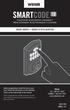 USER GUIDE GUIDE D UTILISATION Before programming, install the lock on your door. Follow the instructions in the Installation Guide, on the reverse side of this manual. Avant la programmation, installez
USER GUIDE GUIDE D UTILISATION Before programming, install the lock on your door. Follow the instructions in the Installation Guide, on the reverse side of this manual. Avant la programmation, installez
Get Instant Access to ebook Cest Maintenant PDF at Our Huge Library CEST MAINTENANT PDF. ==> Download: CEST MAINTENANT PDF
 CEST MAINTENANT PDF ==> Download: CEST MAINTENANT PDF CEST MAINTENANT PDF - Are you searching for Cest Maintenant Books? Now, you will be happy that at this time Cest Maintenant PDF is available at our
CEST MAINTENANT PDF ==> Download: CEST MAINTENANT PDF CEST MAINTENANT PDF - Are you searching for Cest Maintenant Books? Now, you will be happy that at this time Cest Maintenant PDF is available at our
DELL E6500 : Remplacement du disque dur d origine par un disque dur chiffrant
 DELL E6500 : Remplacement du disque dur d origine par un disque dur chiffrant Table des matières Objectif du document... 2 Contexte... 2 Réflexion sur l utilisation... 2 Ordre des actions... 2 Comment
DELL E6500 : Remplacement du disque dur d origine par un disque dur chiffrant Table des matières Objectif du document... 2 Contexte... 2 Réflexion sur l utilisation... 2 Ordre des actions... 2 Comment
ETABLISSEMENT D ENSEIGNEMENT OU ORGANISME DE FORMATION / UNIVERSITY OR COLLEGE:
 8. Tripartite internship agreement La présente convention a pour objet de définir les conditions dans lesquelles le stagiaire ci-après nommé sera accueilli dans l entreprise. This contract defines the
8. Tripartite internship agreement La présente convention a pour objet de définir les conditions dans lesquelles le stagiaire ci-après nommé sera accueilli dans l entreprise. This contract defines the
Le Cloud Computing est-il l ennemi de la Sécurité?
 Le Cloud Computing est-il l ennemi de la Sécurité? Eric DOMAGE Program manager IDC WE Security products & Solutions Copyright IDC. Reproduction is forbidden unless authorized. All rights reserved. Quelques
Le Cloud Computing est-il l ennemi de la Sécurité? Eric DOMAGE Program manager IDC WE Security products & Solutions Copyright IDC. Reproduction is forbidden unless authorized. All rights reserved. Quelques
Developing an alternative scenario in a case study for a single country. Mise en œuvre un scénario alternatif pour une étude de cas pour un seul pays
 Developing an alternative scenario in a case study for a single country Mise en œuvre un scénario alternatif pour une étude de cas pour un seul pays 1. Creating a new scenario based on an existing scenario
Developing an alternative scenario in a case study for a single country Mise en œuvre un scénario alternatif pour une étude de cas pour un seul pays 1. Creating a new scenario based on an existing scenario
