Reader. Browsing this Guide using Reader Jump to the table of contents
|
|
|
- Viviane Lanthier
- il y a 8 ans
- Total affichages :
Transcription
1 Reader Browsing this Guide using Reader Jump to the table of contents Navigation dans le Guide de l utilisateur à l aide du Reader Consultation de la table des matières User s Guide/Guide de l utilisateur PRS-505 Portable Reader System 2007 Sony Corporation (2)
2 About the Manuals Included with the Reader is the Quick Start Guide and this PDF-format User s Guide. Additionally, after installing ebook Library software from the supplied CD-ROM, you can refer to the Help within ebook Library. US Browsing the User s Guide This PDF-format User s Guide can be browsed on both your computer and the Reader. Browsing this Guide on your computer Click the Start menu in the bottom left of the Desktop, then select All Programs Reader PRS-505 User s Guide to start Adobe Reader and open the User s Guide. For details on how to use Adobe Reader, refer to Adobe Reader Help. Hint To view the User s Guide, you should have installed Adobe Reader 5.0 or later. Adobe Reader can be downloaded for free from the Adobe website ( 2 US
3 MENU MENU Browsing this Guide using the Reader From the Home menu, select Books by Title User s Guide from the Book list. The User s Guide can be opened by selecting Option Menu Begin. PDF Link (size) button Hints A mark on this Guide indicates a link. Using the / / / /Enter buttons, press / to select the desired link, then press Enter to jump to the linked page. To zoom in a page, press (size). For details on how to open books or PDF files, refer to 35, 39. Using the ebook Library Help page Refer to the ebook Library Help for details about using ebook Library, such as importing books to your computer and transferring them to the Reader. Follow the steps below to start ebook Library and browse Help. Click the Start menu from your computer, then select All Programs Reader ebook Library. Click Help ebook Library Help on the Menu bar. Help appears. 3 US
4 Table of Contents About the Manuals... 2 Browsing the User s Guide...2 Using the ebook Library Help...3 Introduction What You Can Do with Reader... 7 Guide to Parts and Controls... 8 Basic Operations Menu Operations Turning on Reader Inserting a Memory Card Importing Content Importing ebooks from CONNECT ebooks Importing Content from Your Computer Importing content files...26 Transferring Content Transferring Content to Reader Connected with Your Computer Transferring content via a memory card...30 Synchronizing content in Library with Reader...34 Continued 4 US
5 Reading/Playing/Viewing Content Reading Books Reading books transferred from your computer...35 Jumping to the specified number page directly...40 Switching screen orientation (vertical/horizontal)...41 Displaying the book information...42 Sorting the Book list...43 Selecting a book from the Collection list...46 Creating a bookmark on a page...47 Reading previously displayed pages...50 Playing Audio Files Playing audio files transferred from your computer...51 Reading books while playing an audio file...53 Viewing Pictures Viewing pictures transferred from your computer...55 Settings Setting screen orientation Setting the Date and Time Setting the Slideshow Setting the Sleep Mode (Resume Function) Setting the Advanced Settings Locking the Reader...63 Formatting the internal memory...65 Shutting down Reader...66 Checking Version Information for Reader Continued 5 US
6 Troubleshooting Troubleshooting Restoring default settings...76 Uninstalling ebook Library Other Information Updating the Reader s Firmware About Books Pre-installed on Reader Notes on Reader Disposal Precautions On safety...84 On installation...84 On heat build-up...85 On the headphones...85 Notes on memory cards...86 On software...88 On Cleaning On Copyrights About GNU GENERAL PUBLIC LICENSE...91 Specifications Index US
7 Introduction What You Can Do with Reader First, read the Quick Start Guide to prepare the Reader for use. Initially after purchase, you need to charge the Reader battery and install the dedicated software ebook Library on your computer. Once initial preparation is complete, you can transfer content from your computer to the Reader to take anywhere you wish. * 1 Downloaded ebooks * 2 * 1 CONNECT ebooks (online e-book store) * 2 Book/Audio/Picture files that you already have Getting Started Charge the Reader, then install ebook Library on your computer. Importing Download ebooks from CONNECT ebooks on your computer. Transferring Transfer content from your computer to the Reader using ebook Library. Reading/ Playing/Viewing Enjoy content on the Reader. 7 US
8 Guide to Parts and Controls Front Enter button* 1 To decide an item or apply a setting, press the Enter button. Enter button / / / buttons* 1 To select an item or scroll around the screen, press (left), (up), (down), or (right). * 1 In this manual, the operation of the / / / /Enter buttons are explained as follows. (Example) Press / / / to select Away on the Book list, then press Enter. Continued 8 US
9 MENU button To return to the previous screen or show a menu. ( page 13) (page) / (>/<) buttons To turn the page or proceed/return to the next (>)/ previous (<) content. ( page 36, 38, 53, 56) Number (1 9,0) buttons To select the numbered items on the screen or input numeric values on the Setting menu. ( page 36, 38, 51, 55) SD Memory Card slot To insert a SD Memory Card (optional). ( page 20) Memory Stick Duo slot To insert a Memory Stick Duo (optional). ( page 20) POWER switch To switch on/off the Reader. ( page 15) Indicator Lights up in red while charging, and goes off when charging is complete. ( page 17) Flashes in orange while the Reader is accessing your computer via USB. Also flashes in orange while switching the Reader on or off. Continued 9 US
10 Holes for soft cover attachment The soft cover is attached when purchased. ( page 12) Folds open in use Note Do not leave the Reader in a high temperature conditions, as it may damage the soft cover. (size) button To zoom in/out a page or picture. ( page 39, 56) (MARK) button To create/remove a bookmark. ( page 47) Hole for hand strap To attach the hand strap. USB connector To connect the USB cable (supplied). ( page 28) DC IN jack To connect the AC power adapter (optional). Hint The Reader can be charged by connecting to a computer using the supplied USB cable. Continued 10 US
11 (Headphones) jack To connect headphones (optional). ( page 51) VOLUME +/ buttons To adjust the volume. ( page 53) To mute the sound, press and hold the VOLUME +/ buttons. To restore the sound, press the VOLUME +/ buttons again. Rear Reset button To reset the Reader if no operation is possible. ( page 68) Continued 11 US
12 About the serial number The serial number provided for the Reader is required for the customer registration. The number is on the label on the rear of the Reader. Do not remove the label. Removing/attaching the soft cover Removing the soft cover Pull the tab of soft cover towards A. Remove the Reader in the direction of B. Attaching the soft cover Insert the tab C of the soft cover in the hole D of the Reader. Pull the tab of the soft cover towards A. Insert the Reader in the direction of E to attach it to the soft cover. Check that the tabs of the soft cover are completely inserted in the holes of the Reader. Note Note that the tab of the soft cover may become deformed, if you pull the tab too strongly. 12 US
13 Basic Operations Menu Operations You can switch between screens, read/play/view content, or set items, using the / / / /Enter buttons, number buttons, or MENU. Example: screen transition diagram of the Home menu Book list Option menu Book page Number tab Selected item is highlighted in black. Press / to select Books by Title then press Enter. If the stored books are more than 30, the Index menu appears. ( page 43, 45) Press / to select, then press Enter. Press MENU to return to the previous screen. Press / to select, then press Enter. Continued 13 US
14 Hints By pressing and holding (size), screen orientation can be switched (vertically/horizontally). ( page 41) By using the number buttons, corresponding numbered items can be selected. By pressing and holding MENU, the screen can be returned to the Home menu. 14 US
15 Turning on Reader Slide the POWER switch in the direction of to turn on the Reader. Slide the POWER switch. The Reader turns on. It may take a few moments to turn on the Reader and the start-up screen to appear when used for the first time, after a reset or shut down, or when the battery has depleted. The indicator lights up in orange when the Reader is turned on. To turn off the Reader Slide the POWER switch in the direction of again. The Reader turns off. 15 US
16 About the Sleep Mode (resume function) You can set the Reader to automatically enter sleep mode. In sleep mode, the Reader automatically turns off if no operation is performed for 60 minutes (resume function). The previously displayed screen appears when turned on by sliding the POWER switch from this state. The Sleep Mode setting can be configured from the Setting menu ( page 61). Note In the following states, the Reader will not automatically turn off, even if no operation is performed for 60 minutes. When connected to the computer using the supplied USB cable When connected to the AC Adaptor for Reader (AC-S5220E) (optional) to charge When playing audio files 16 US
17 About charging Charging the Reader is required when using for the first time. Turn on the Reader, and then charge in one of the following two ways. Connect to a computer via USB (Refer to the Quick Start Guide and page 27). (Charging time: approx. 4 hours*) Connect to an AC outlet using the AC power adapter and AC power cord (optional). (Charging time: approx. 2 hours*) * Approximate time required to fully charge the battery. Notes When you connect the Reader to your computer, (indicating connection via USB) is displayed on the Reader s screen. If the battery has been fully depleted, it takes about 40 minutes until is displayed, and you will not be able to turn on the Reader by the POWER switch during this time. In this case, wait until is displayed. The indicator lights up in red while is not displayed, and the Reader is charged. If the remaining battery power of a connected notebook computer is low, charging via USB connection may not be possible. If you connect the Reader to a notebook computer which is not connected to an AC outlet, the battery of the notebook computer will be consumed. Do not leave the Reader connected to a notebook computer which is not connected to an AC outlet for an extended period. Connecting the Reader via a USB hub or extension cable may not work and is not supported. Connect the USB cable directly to the computer. Continued 17 US
18 You can verify the remaining battery power by checking the indicator in the bottom left of the screen. Charge the battery when remaining power is low (the fewer black segments indicated, the lower the remaining power). Note If the remaining battery power is low, the following warning appears. Charge the battery. If you continue to use without charging, the following warning appears, and the Reader will turn off automatically. Charge the Reader and turn it on again. 18 US
19 Inserting a Memory Card The following memory cards can be inserted in the Media slots of the Reader. Note The Reader has separate slots for Memory Stick Duo and the SD Memory Card. Be sure to insert the memory card in the correct slot. Inserting the memory card in the wrong slot may damage the slot and the memory card. Memory Stick Duo *1 SD Memory Card *2 Memory Stick Duo Memory Stick PRO Duo SD Memory Card minisd Card *3 * 1 The Reader does not comply with MagicGate standard, and the data requiring the copyright protection function cannot be copied or played on the Reader. * 2 The Reader does not comply with copyright protection of SD Memory Cards. * 3 minisd Card adaptor (sold separately) required. Notes An operation check is performed when using a Memory Stick Duo of up to 8 GB, however, operation of all Memory Stick Duo is not guaranteed. An operation check is performed when using an SD Memory Card of up to 2 GB, however, operation of all SD Memory Cards is not guaranteed. When inserting the memory card into the Reader, it may take time for the Reader to recognize the content files in the memory card if the capacity of the content files stored on the memory card is large. 19 US
20 Inserting a memory card into the Reader Remove dummy cards from the Memory Stick Duo slot and SD Memory Card slot. The dummy cards are inserted in the Memory Stick Duo slot and the SD Memory Card slot at purchase. When not using the memory card, insert the dummy card into the slot. Note If the dummy card is not inserted in the slot, foreign objects may enter the slot, and cause malfunction or damage. Continued 20 US
21 Insert a memory card in the direction with its label side up until it clicks into the place. Note The Reader has separate slots for Memory Stick Duo and the SD Memory Card. Be sure to insert the memory card in the correct slot. Inserting the memory card in the wrong slot may damage the slot and the memory card. Memory Stick Duo Mark SD Memory Card Mark Notes Be sure to insert the memory card in the correct direction. Forced insertion may damage the slot. Do not insert an incompatible memory card, as it may cause malfunction. Do not use a deformed memory card or adaptor. 21 US
22 Removing a memory card from the Reader Gently push in the memory card. You will hear a click, and the memory card pops out. Memory Stick Duo SD Memory Card Remove the memory card squarely from the Memory Stick Duo slot or the SD Memory Card slot. Notes Do not remove a memory card or turn off the Reader while reading or writing data, as data may be damaged. For details on handling memory cards, refer to page US
23 Importing Content Importing ebooks from CONNECT ebooks You can download ebooks from the online e-book store CONNECT ebooks to your computer. Use the dedicated software ebook Library to access CONNECT ebooks. Notes To download ebooks, you need to prepare an Internet-accessible environment on your computer. You need to authorize your computer to CONNECT ebooks to download ebooks. You also need to authorize the Reader to CONNECT ebooks to transfer and read downloaded ebooks on the Reader. For details, refer to the ebook Library Help. Double-click the ebook Library icon ( Windows desktop. ) on Hint You can also start ebook Library by clicking the Start menu and then selecting All Programs Reader ebook Library. Click ebook Store in the Source view. The View area is switched to the Store view and CONNECT ebooks appears. Continued 23 US
24 Follow the page instructions to purchase (download). Downloaded ebooks are automatically imported to Library in the Source view. Library Downloaded content Source view Hint Purchased ebooks are grouped under Purchased in the collection. Hints ebooks can be read on ebook Library using your computer. For details on ebook Library operations, refer to the ebook Library Help. The Source view appearance may vary depending on your computer. 24 US
25 Importing Content from Your Computer You can import content files stored on your computer into Library of ebook Library. You can import the following content files. Book PDF file, Text file, RTF file, Word file*, BBeB Book Audio Un-encrypted MP3 and AAC format audio files MP3 file (.mp3 file extension) The following specifications should be met in order to import an MP3 file. Bit rate: 32 to 320 kbps Sampling frequency: 22.05, 44.1 khz AAC file (.mp4,.m4a,.mov, or.qt file extension) The following specifications should be met in order to import an AAC file. Bit rate: 40 to 320 kbps Sampling frequency: 24.0, 44.1, 48.0 khz Picture Bitmap file, JPEG file, GIF file, PNG file * Word files will be automatically converted into RTF files during transfer only if Microsoft Word is installed on your computer. For details on content files you can import, refer to the ebook Library Help. 25 US
26 Importing content files You can select content files stored on your computer and import them into Library. Click the Start menu, then select All Programs Reader ebook Library to start ebook Library. Click Import Files on the File menu. The Import Files dialog box appears. Click of the Look in list to select the folder containing the content file(s) to be imported, as necessary. The content files in the selected folder are listed. Hint You can also double-click the folder (in the folder list) to display the content files in the folder. Select the content file to be imported. To select multiple files, click the files while holding down the Ctrl key. Click Open. The content file(s) is imported into Library. Hint You can import all the content files in a selected folder at the same time into Library from Import Folder on the File menu. 26 US
27 Transferring Content Transferring Content to Reader Connected with Your Computer You can transfer (copy) the content in the Library to the Reader. Note If the Reader is locked, it will not be recognized on your computer and content cannot be transferred. ( page 63) If you connect the Reader to your computer, disconnect it and unlock the Reader by inputting the password. Hints The book content can be grouped in the Library as a collection, which can be transferred to the Reader. For details on how to create or transfer a collection, refer to the ebook Library Help. You can synchronize content in Library of ebook Library with the Reader by specifying a folder (such as Library or the sub-items under Library ). ( page 34) The Reader can be automatically updated to match the content in Library, when you connect it to your computer. Click the Start menu, then select All Programs Reader ebook Library to start ebook Library. Continued 27 US
28 Connect the Reader to your computer using the supplied USB cable. To USB connector USB cable (supplied) Sony s Reader appears in the Source view of ebook Library. A screen appears on the Reader, indicating that it is connected to the computer. Notes If Sony s Reader does not appear in the source view after connecting the Reader to your computer, disconnect the USB cable from the Reader, then reconnect it after a while. When you connect the Reader to your computer, (indicating connection via USB) is displayed on the Reader s screen. If the battery has been fully depleted, it takes about 40 minutes until is displayed, and you will not be able to turn on the Reader by the POWER switch during this time. In this case, wait until is displayed. The indicator lights up in red while is not displayed, and the Reader is charged. Continued 28 US
29 Click Library in the Source view, then click (List view). The View area is switched to the List view and all the content in the Library is listed. Hints When you click Books, Audio or Pictures in the Source view, only their respective content is displayed. When you click (Thumbnail view), content can be displayed as thumbnails. You can create a collection in the Library and the collection can be transferred to the Reader. For details on how to create or transfer a collection, refer to the ebook Library Help. Select the content you want to transfer from the list. To select multiple content, click the content while holding down the Ctrl key. Drag the content from the list to Sony s Reader in the Source view. The content is transferred to the Reader. Sony s Reader Continued 29 US
30 Hint You can store computer data into the built-in flash memory of the Reader by transferring the data from your computer using Windows Explorer. Notes If there is not enough free space on the memory of the Reader, content may not be transferable. Transfer any unnecessary content back to ebook Library, then delete it to increase free space on the Reader. ( page 32) Do not delete files in the folder under database, and files in database, using Windows Explorer. Perform data management using ebook Library. For details on the ebook Library operations, refer to the ebook Library Help. Transferring content via a memory card Content imported to ebook Library can be transferred to a memory card on the Reader. Hint Memory Stick Duo and SD Memory Card can be used. Click the Start menu, then select All Programs Reader ebook Library to start ebook Library. Connect the Reader to your computer using the supplied USB cable. ( page 28) Sony s Reader appears in the Source view of ebook Library. Continued 30 US
31 Insert a memory card into the Media slot of the Reader. ( page 20) Memory Stick/SD Card on Sony s Reader appears in the Source view. Click Library in the Source view of ebook Library, then click (List view). The View area is switched to the List view and all the content in Library is listed. Hints When you click Books, Audio or Pictures in the Source view, only their respective content is displayed. When you click (Thumbnail view), contents can be displayed as thumbnails. You can create a collection in Library and the collection can be transferred to a memory card on the Reader. For details on how to create or transfer a collection, refer to the ebook Library Help. Select the content you want to transfer from the list. To select multiple content, click the content while holding down the Ctrl key. Drag the content from the list to Memory Stick/SD Card on Sony s Reader in the Source view. The content is transferred to the memory card on the Reader. Continued 31 US
32 Hint You can store computer data into the memory card on the Reader by transferring the data from your computer using Windows Explorer. Notes If there is not enough free space on the memory card, content may not be transferable. Transfer any unnecessary content back to ebook Library, then delete it to increase free space on the memory card. ( page 32) Do not delete files in the folder under Sony Reader, and files in Sony Reader, using Windows Explorer. Perform data management on ebook Library. For details on ebook Library operations, refer to the ebook Library Help. To transfer content back to ebook Library Click the Start menu, then select All Programs - Reader - ebook Library to start ebook Library. Connect the Reader to your computer using the supplied USB cable. ( page 28) Sony s Reader appears in the Source view. Continued 32 US
33 Click Sony s Reader in the Source view, then click (List view). The View area is switched to the List view and all the content in Library is listed. Hints When you click Books, Audio or Pictures in the Source view, only their respective content is displayed. When you click (Thumbnail view), contents can be displayed as thumbnails. You can create a collection in the Reader and a memory card on the Reader, and the collection can be transferred to ebook Library. For details on how to create or transfer a collection, refer to the ebook Library Help. Select the content you want to transfer back from the list. To select multiple content, click the content while holding down the Ctrl key. Drag the content from the list to Library in the Source view. The content is transferred back to ebook Library. 33 US
34 Synchronizing content in Library with Reader You can synchronize content in the Library of ebook Library with the Reader by specifying a folder (such as Library or the sub-items under Library ). The Reader can be automatically updated to match the content in the Library, when you connect it to your computer. Note To synchronize content in the Library of ebook Library with the Reader, you need to specify a folder (such as Library or the subitems under Library ). For details on how to specify a folder, refer to the ebook Library Help. Hint When you want to synchronize content in the Library with the Reader right away, you can also synchronize them manually. For details on how to synchronize content manually, refer to the ebook Library Help. Click the Start menu, then select All Programs Reader ebook Library to start ebook Library. Connect the Reader to your computer using the supplied USB cable. ( page 28) ebook Library starts synchronizing content in the Library with the Reader automatically. Hint If you start ebook Library after connecting the Reader to your computer, ebook Library also starts synchronizing content in Library with the Reader automatically. 34 US
35 Reading/Playing/Viewing Content Reading Books Reading books transferred from your computer Follow the steps below to read books transferred from your computer. In the Home menu, press / to select Books by Title, then press Enter. The Book list appears. If the contents of the book on the Reader and the memory card exceed 30 items, the Index menu appears. The Book list can be further sorted by selecting the category item in the Index menu. ( page 43) Indicates that content is stored on a memory card. : Memory Stick Duo : SD Memory Card Number tabs indicator Continued 35 US
36 Hints The content on the memory card also appears in the Book list. In addition to /, you can also select an item by pressing the same number button as indicated on the number tab. To display the rest of the list, press > (repeatedly). You can jump directly to the last displayed page by selecting Continue Reading from the Home menu, without displaying the Book list. If an invalid operation is performed, appears at the bottom of the screen. Press / to select the desired book from the list, then press Enter. The Option menu appears. ( page 37) Press / to select how to open the book, then press Enter. To read the book from the beginning, press / to select Begin, then press Enter. The first page of the book appears. To open the book s table of contents or the bookmarks of the PDF file, press / to select Table of Contents, then press Enter. The table of contents/bookmarks appears (if contained in the book/pdf file). Press MENU to close the book. 36 US
37 About the Option menu The book title is displayed. To open the last displayed page. To open the first page of the book. To open the final page of the book. To open the Bookmark list. ( page 47) To open the table of contents of the book or the bookmarks of the PDF file, if contained in the book/pdf file. To open the list of previously displayed pages ( page 50) To display the book information. ( page 42) To remove all bookmarks or clear history. ( page 49, 50) Book types supported by the Reader The following are the book types supported by the Reader and their characteristics. ebook (.lrf and.lrx file extension) PDF file (.pdf file extension) Text file (.txt file extension) A book in BBeB format that you can download from CONNECT ebooks. The link tool embedded in ebooks (page jumps, etc.) can be used. ( page 39) A File in PDF format (Version 1.4 or before) Bookmark and link tool on PDF files can be used. Continued 37 US
38 RTF file (rtf. file extension) An RTF file that is automatically converted from a Microsoft Word file.* * Only if Microsoft Word is installed on your computer. Operations on the Book page screen On the Book page screen, the following operations can be performed. Size indicator Current page number/ total page number Button Operation > button To proceed to the next page (press); jump 10 pages ahead of the current page (press and hold). < button To return to the previous page (press); jump 10 pages back from the current page (press and hold). Number buttons To jump to the selected page (press) ( page 40); Jump to the final page (press and hold 0); jump to the first page (press and hold 1); jump to any other page corresponding to the button number(s) (press and hold 2-9). Continued 38 US
39 Button (size) button (MARK) button Operation To zoom in/out a page. Every time you press (size), the page is magnified in steps and returns to the original scale after the maximum magnification. When reading an ebook or Text file: The scale switches in 3 steps (,, indicated at the bottom of the screen). When reading a PDF file: The scale switches between Fit width (page fits the width of window) and Fit Visible (texts and graphics fit the width of window). By pressing and holding (size) for a few seconds, screen orientation can be switched (vertically/horizontally). ( page 41) To create/remove a bookmark on the current page (press) ( page 47, 49); Jump to the All Bookmark screen (press and hold). MENU button To close the page and return to the Option menu. To use the link tool of ebooks/pdf files on the Reader When an ebook or a PDF file is displayed, you can use the embedded link tool. The link appears highlighted on the screen. Press Enter to open the linked content or jump to the linked page. Link Press / to select the desired link, and press / to return to the previously displayed page. 39 US
40 Jumping to the specified number page directly You can jump directly to a page by inputting the page number with the number buttons. On the Book page screen, press the number buttons to input the page number. The input page number appears in the center of the page. To clear the input page number, press. Press Enter. The page of the input page number appears. Hint By pressing MENU, the previous screen appears. You can input the page number again. 40 US
41 Switching screen orientation (vertical/ horizontal) Screen orientation (including menu screens) can be switched in the following 2 ways. Press and hold (size) on a menu screen or a Book page screen. Press and hold (size) again to switch back. Configure the setting from the Setting menu. ( page 58) About screen division when screen orientation is set to horizontal When set to horizontal, the Book page is divided into 2 parts (upper and lower). To display the lower part, press >. Displaying upper half Displaying lower half > < Position indicator 41 US
42 Displaying the book information You can display the book information, such as the title, author, book cover thumbnail, etc. In the Option menu, press / to select Info, then press Enter. The book information appears. 42 US
43 Sorting the Book list On the Book list of Books by Title, books are sorted by title alphabetically. You can also sort books by author or date. If the contents of the book on the Reader and the memory card exceed 30 items, the Index menu appears. The Book list can be further sorted by selecting the category item in the Index menu. In the Home menu, press / to select Books by Title, Books by Author or Books by Date, then press Enter. The Index menu appears. ( page 45) The Index menu does not appear if the contents of the book on the Reader and the memory card is less than 30 items. In this case, press < to display the Index menu. Hint If you select Books by Date, the category items of the Index menu are different from above. ( page 45) Continued 43 US
44 Press / to select how to sort the Book list, then press Enter. Press / to select the desired book from the list, then press Enter. The Option menu appears. Press / to select how to open the book, then press Enter. 44 US
45 About the Index menu Index menu of Books by Title and Books by Author The number of books in the category and the page number in the Book list Index menu of Books by Date Categories When selecting Books by Title and Books by Author You can select the first character of the book s title or author. A Book list sorted alphabetically by title or author, starting with the selected characters, appears. When selecting Books by Date You can select the date that books are transferred to the Reader and the memory card. A Book list sorted by transferred date appears. 45 US
46 Selecting a book from the Collection list You can select and read a book from the list of collections created on ebook Library. Hint For details on how to create or transfer a collection, refer to the ebook Library Help. In the Home menu, press / to select Collections, then press Enter. The Collection list appears. Press / to select the desired collection from the list, then press Enter. The Book list appears. Select the desired book from the list, then press Enter. 46 US
47 Creating a bookmark on a page You can create a bookmark on a page you may wish to return to. On the Book page screen, press (MARK) on the desired page. The mark appears in the top right corner of the page. Bookmark If you press removed. (MARK) again, the bookmark will be Note When creating a bookmark, the Reader records the current page and the current page scale. Therefore, even on the same page, if the scale is switched and another bookmark created, the bookmarks will be stored at their respective scales. 47 US
48 To open the desired page from the Bookmark list In the Option menu, press / to select Bookmarks, then press Enter. The Bookmark list appears. Press / to select the desired page, then press Enter. Hint Bookmarks can also be created in the ebook Library. The bookmarks created on the Reader or ebook Library will be retained when you transfer books between the Reader and ebook Library. If you transfer a book to ebook Library from the Reader, the bookmarks created on the Reader will be also transferred to ebook Library, and vice versa. However, if you transfer a book to a location where the same book exists, the bookmarks will not be overwritten. 48 US
49 To remove all bookmarks in the current book In the Option menu, press / to select Utilities, then press Enter. Press / to select Remove All Bookmarks, then press Enter. All bookmarks in the current book are removed. Note Confirm carefully before removing bookmarks. To select from the list of all bookmarks on the Reader In the Home menu, press / to select All Bookmarks, then press Enter. The list of all bookmarks on the Reader appears. Press / to select the desired page, then press Enter. Hint The All Bookmark list can also be displayed by pressing and holding (MARK). 49 US
50 Reading previously displayed pages The Reader stores all displayed pages in memory for easy recall at any time. On the Book page screen, press. As you press repeatedly, previously displayed pages appear in reverse order. To show the displayed page history In the Option menu, press / to select History, then press Enter. The History list appears. Hint The History list can store the histories up to 100 pages. To clear History In the Option menu, press / to select Utilities, then press Enter. Press / to select Clear History, then press Enter. History data of the current book is cleared. Note Confirm carefully before clearing History. 50 US
51 Playing Audio Files Playing audio files transferred from your computer Un-encrypted MP3 and AAC files can be played back on the Reader. You can also read books while listening to an audio file. ( page 53) When listening to audio files, connect the optional headphones to the headphone jack. In the Home menu, press / to select Audio, then press Enter. The Audio list appears. Indicates that content is stored on a memory card. : Memory Stick Duo : SD Memory Card Number tabs Thumbnails of pictures (if contained on files) indicator Hints The content on the memory card also appears in the Audio list. In addition to /, you can also select an item by pressing the same number button as indicated on the number tab. Continued 51 US
52 To display the rest of the list, press > (repeatedly). If an invalid operation is performed, appears at the bottom of the screen. If an audio file is played, Now Playing can be selected on the Home menu and the Playback screen can be displayed. The Now Playing icon in the Home menu changes when an audio file is being played. Press / to select the desired track from the list, then press Enter. Playback starts. Tracks are played in alphabetical order. To stop playback, press Enter. Operations on the Playback screen On the Playback screen, the following operations can be performed. Playback indicator Picture area Track name Artist name Album name Elapsed playback time Status bar Current track number/total track number Total time of the current track Volume indicator Continued 52 US
53 Button Operation > button To skip to the next track. < button To skip to the previous track. / Enter button VOLUME +/ buttons To rewind/fast-forward the track. To stop/restart playing the track. To adjust the volume. Reading books while playing an audio file You can read books while listening to an audio file. In the Home menu, press / to select Audio, then press Enter. The Audio list appears. Press / to select the desired track from the list, then press Enter. Playback starts. Press MENU 2 times to return to the Home menu. Press / to select Books by Title, then press Enter. The Book list appears. Press / to select the desired book from the list, then press Enter. The Option menu appears. Continued 53 US
54 Press / to select how to open the book, then press Enter. The Book page screen appears. While an audio file is played, the volume indicator appears at the bottom of the screen. Hint To stop playback, press MENU 3 times to return to the Home menu, select Now Playing using / and Enter, then press Enter on the Playback screen. 54 US
55 Viewing Pictures Viewing pictures transferred from your computer BMP/JPEG/GIF/PNG files can be viewed on the Reader. In the Home menu, press / to select Pictures, then press Enter. The Picture list appears. Indicates that content is stored on a memory card. : Memory Stick Duo : SD Memory Card Number tabs Thumbnails indicator Hints The content on the memory card also appears in the Picture list. In addition to /, you can also select an item by pressing the same number button as indicated on the number tab. To display the rest of the list, press > (repeatedly). If an invalid operation is performed, appears at the bottom of the screen. Continued 55 US
56 Press / to select the desired picture from the list, then press Enter. The Picture appears. Operations on the Picture viewer On the Picture viewer, the following operations can be performed. Button Current picture number/ total picture number Size indicator Operation > button To display the next picture. < button To display the previous picture. (size) button To zoom in/out a page. Every time you press (size), the picture is magnified in steps and returns to the original scale after the maximum magnification. The scale switches in 3 steps (,, indicated at the bottom of the screen). Enter button To restore the original scale when the picture is magnified. 56 US
57 To scroll the magnified picture If you zoom in the picture by pressing (size), / / / appear at the edges of the screen. Press / / / to scroll the screen. To view a slideshow of pictures You can view a slideshow of pictures. With the slideshow set to on, select the desired picture with which to start the slideshow from the Picture list. The slideshow setting can be configured from the Setting menu ( page 60). 57 US
58 Settings Setting screen orientation Screen orientation (including menu screens) can be set to vertical/horizontal. In the Home menu, press / to select Settings, then press Enter. The Setting menu appears. Press / to select Orientation, then press Enter. The orientation is switched from vertical to horizontal. 58 US
59 Setting the Date and Time You can set the date and time displayed on the Reader. In the Home menu, press / to select Settings, then press Enter. The Setting menu appears. Press / to select Date and Time, then press Enter. Press / to select Year, Month, Date, Hour, and Minute, then press the number buttons to input the date and time. Press / to select OK, then press Enter. Hint When you connect the Reader to your computer with ebook Library started, the date and time of the Reader is automatically synchronized with your computer clock. 59 US
60 Setting the Slideshow Follow the steps below to configure the slideshow settings. In the Home menu, press / to select Settings, then press Enter. The Setting menu appears. Press / to select Slideshow, then press Enter. The Slideshow setting screen appears. Press Enter repeatedly to select Off or On. The setting switches from Off to On, and the slideshow setting is activated. Press / / to select Slide Duration, then press the number buttons to input the duration time. Slide Duration can be set up to 60 seconds in 1 second increments. Press / / / to select OK, then press Enter. Notes The default setting of Slideshow is Off. When a large size picture is displayed, it may take longer to display the picture than the indicated setting time on Slide Duration. 60 US
61 Setting the Sleep Mode (Resume Function) You can set the Reader to automatically enter sleep mode. In sleep mode, the Reader automatically turns off if no operation is performed for 60 minutes (resume function). In the Home menu, press / to select Settings, then press Enter. The Setting menu appears. Press / to select Sleep Mode, then press Enter. The Sleep Mode setting screen appears. Press Enter repeatedly to select Off, or On. Off: The Reader does not go into sleep mode. On: The Reader automatically enter sleep mode. Press / to select OK, then press Enter. Continued 61 US
62 Notes The default setting of Sleep Mode is On. In the following states, the Reader does not automatically turn off if no operation is performed for 60 minutes. When connecting the computer using the supplied USB cable When connecting the AC Adaptor for Reader (AC-S5220E) (optional) to charge When playing audio files Hint To reduce the power consumption, the Reader provides the following two modes. Sleep Mode: Reader can be set to automatically enter Sleep Mode after a period of inactivity. Once in Sleep Mode, the Reader goes into a power savings mode and prevents any unintended keypad input. To turn Reader on again, slide the Power switch and Reader will immediately resume to show the previously displayed screen. Device Shutdown: Reader can be set to enter Device Shutdown mode. Once in Device Shutdown Mode, the Reader will no longer consume power and conserve it s battery for an extended period of time. To turn Reader on again, slide the Power switch, and the start-up screen will appear in a few moments. ( page 66) 62 US
63 Setting the Advanced Settings You can lock the Reader, format the built-in flash memory, and shut down the Reader. Locking the Reader You can lock the Reader by setting a password. Follow the steps below. In the Home menu, press / to select Settings, then press Enter. The Setting menu appears. Press / to select Advanced Settings, then press Enter. The Advanced Settings menu appears. Press / to select Device Lock, then press Enter. The Device Lock setting screen appears. Press Enter repeatedly to select Off or On. The setting switches from Off to On, and the Device Lock setting is activated. Note If the Device Lock is activated, the Reader is not recognized on your computer and the content cannot be transferred. Continued 63 US
64 Press / / to select Code, then press the number buttons to input the password. The 4-digit password is set. Press / / / to select OK, then press Enter. Once the password is set, next time you turn on the Reader, the screen asking for the password appears. Press the number buttons to input the password, press to select OK, then press Enter. Note Be careful not to forget the password. If you lost your password, please call Sony Support 1-(866) US
65 Formatting the internal memory You can format the built-in flash memory of the Reader. If the memory is formatted, all content will be erased. Note Be sure to verify the content in memory prior to formatting and transfer any necessary content to the hard disk of your computer or other device. In the Home menu, press / to select Settings, then press Enter. The Settings menu appears. Press / to select Advanced Settings, then press Enter. The Advanced Settings menu appears. Press / to select Format Internal Memory, then press Enter. Press (MARK) to format the built-in flash memory of the Reader. 65 US
66 Shutting down Reader If you will not be using the Reader for several days, the power consumption of the battery can be minimized by shutting down the Reader. In the Home menu, press / to select Settings, then press Enter. The Settings menu appears. Press / to select Advanced Settings, then press Enter. The Advanced Settings menu appears. Press / to select Device Shutdown, then press Enter. Press (MARK) to shut down the Reader. Notes When turning on by sliding the POWER switch from this state, the Reader may take a few moments to turn on. When you connect the Reader to your computer after shutting down, it is necessary to turn on the Reader again. Otherwise, it takes about 40 minutes until (indicating connection via USB) is displayed, and you will not be able to turn on the Reader by the POWER switch during this time. The indicator lights up in red while is not displayed, and the Reader is charged. In this case, disconnect the USB cable from the Reader, then turn on the Reader and reconnect it. 66 US
67 Checking Version Information for Reader The product name and the firmware version of the Reader can be displayed. In the Home menu, press / to select Settings, then press Enter. The Setting menu appears. Press / to select About, then press Enter. The About screen appears. 67 US
68 Troubleshooting Troubleshooting If the Reader does not function as expected, try the following steps to resolve the issue. Reset the Reader by pressing the Reset button with a small pin or clip. The content and settings stored on the Reader are not affected by resetting, and no information is erased. After pressing the Reset button, turn on the Reader by sliding the POWER switch. Note When you connect the Reader to your computer after a reset, it is necessary to turn on the Reader again. Otherwise, it takes about 40 minutes until (indicating connection via USB) is displayed, and you will not be able to turn on the Reader by the POWER switch during this time. The indicator lights up in red while is not displayed, and the Reader is charged. In this case, disconnect the USB cable from the Reader, then turn on the Reader and reconnect it. Check the symptoms in Troubleshooting. Continued 68 US
69 Check for information about the issue in ebook Library Help. Look for information about the issue on one of the support Web sites. If the approaches listed above fail to resolve the issue, please call Sony Support 1-(866) Power Symptom Battery life seems short. Cause or corrective action The operating temperature is below 5 C (41 F). This is due to the battery characteristics and not a malfunction. You have not used the Reader for a prolonged period. Efficiency of the battery will be improved by repeatedly charging and discharging. The battery needs to be replaced. Consult your nearest Sony Service Center. The battery has not been given enough time to charge fully. Charge the battery until the indicator goes off. (The battery icon does not indicate remaining battery power during charging.) Continued 69 US
70 Power (continued) Symptom The Reader cannot be turned on. Screen Symptom It takes time for the display to appear. The Reader authorization/deauthorization is not possible with CONNECT ebooks. Cause or corrective action Moisture condensation may have occurred. Wait for a few hours and then turn on the Reader. If the battery has been fully depleted, connect to your computer via USB and charge the battery ( page 17). If the battery has fully been depleted, it takes about 40 minutes until (indicating connection via USB) is displayed, and you will not be able to turn on the Reader by the POWER switch during this time. In this case, wait until is displayed. The indicator lights up in red while is not displayed, and the Reader is charged. Cause or corrective action In a cold place such as outdoors, it may take time for the display to appear. This is due to the display characteristics and not a malfunction. The Reader authorization/deauthorization is not possible with CONNECT ebooks if Device Lock of the Reader is set to On. Set it to Off, then authorize/de-authorize the Reader. Continued 70 US
71 Reading/playing/viewing contents Symptom A book cannot be read. An audio file cannot be played back. Sound is not output. A picture cannot be displayed. The data on Continue Reading, Bookmark or History of some files is missing. Cause or corrective action A book with copyright protection cannot be read on any device other than the authorized one. Audio files that are not supported by the Reader cannot be played. For details on supported audio files, refer to page 51. Raise the volume if it is set low. If sound is not output through headphones, make sure the headphone plug is firmly inserted in the headphone jack. Picture files that are not supported by the Reader cannot be viewed. For details on supported picture files, refer to page 55. A picture of large size may not be displayable, and its file will not appear in the list. Delete the picture file using ebook Library. If the file status has changed (such as in the following cases), the data on Continue Reading, Bookmark or History may be deleted. A Text/RTF/PDF file is edited. An ebook purchased with a authorized Reader is read on another deauthorized Reader by memory card transfer. Continued 71 US
72 Connection to the computer Symptom The Reader cannot be operated during USB connection. The Reader cannot be recognized. Cause or corrective action The Reader cannot be operated while it is connected to a computer. Is the power of the Reader turned on? Is the USB cable connected properly? Verify the above and try again. Are you using a USB hub or USB extension cable? Connecting the Reader via a USB hub or extension cable may not work and is not supported. Connect the USB cable directly to the computer. Verify that (indicating connection via USB) is displayed at the top of the Reader s screen. If the Reader still cannot be recognized, disconnect the USB cable from the Reader, then reconnect it after a while. If Device Lock of the Reader is set to On, set it to Off. If the Reader is locked, it will not be recognized on your computer. Continued 72 US
Guide d'installation rapide TFM-560X YO.13
 Guide d'installation rapide TFM-560X YO.13 Table of Contents Français 1 1. Avant de commencer 1 2. Procéder à l'installation 2 Troubleshooting 6 Version 06.08.2011 16. Select Install the software automatically
Guide d'installation rapide TFM-560X YO.13 Table of Contents Français 1 1. Avant de commencer 1 2. Procéder à l'installation 2 Troubleshooting 6 Version 06.08.2011 16. Select Install the software automatically
Thank you for choosing the Mobile Broadband USB Stick. With your USB Stick, you can access a wireless network at high speed.
 Thank you for choosing the Mobile Broadband USB Stick. With your USB Stick, you can access a wireless network at high speed. Note: This manual describes the appearance of the USB Stick, as well as the
Thank you for choosing the Mobile Broadband USB Stick. With your USB Stick, you can access a wireless network at high speed. Note: This manual describes the appearance of the USB Stick, as well as the
Thank you for choosing the Mobile Broadband USB Stick. With your USB Stick, you can access a wireless network at high speed.
 Thank you for choosing the Mobile Broadband USB Stick. With your USB Stick, you can access a wireless network at high speed. Note: This manual describes the appearance of the USB Stick, as well as the
Thank you for choosing the Mobile Broadband USB Stick. With your USB Stick, you can access a wireless network at high speed. Note: This manual describes the appearance of the USB Stick, as well as the
Quick Setup Guide Guide de configuration rapide. Tablet Device SGPT12 Series Tablette électronique Série SGPT12
 Quick Setup Guide Guide de configuration rapide Tablet Device SGPT12 Series Tablette électronique Série SGPT12 Welcome / Bienvenue Congratulations on your purchase of this Xperia Tablet S. This Quick Setup
Quick Setup Guide Guide de configuration rapide Tablet Device SGPT12 Series Tablette électronique Série SGPT12 Welcome / Bienvenue Congratulations on your purchase of this Xperia Tablet S. This Quick Setup
GIGABIT PCI DESKTOP ADAPTER DGE-530T. Quick Installation Guide+ Guide d installation+
 GIGABIT PCI DESKTOP ADAPTER Quick Installation Guide+ Guide d installation+ Check Your Package Contents Quick Installation Guide Gigabit Ethernet PCI Adapter CD with Manual and Drivers DO NOT insert the
GIGABIT PCI DESKTOP ADAPTER Quick Installation Guide+ Guide d installation+ Check Your Package Contents Quick Installation Guide Gigabit Ethernet PCI Adapter CD with Manual and Drivers DO NOT insert the
Instructions Mozilla Thunderbird Page 1
 Instructions Mozilla Thunderbird Page 1 Instructions Mozilla Thunderbird Ce manuel est écrit pour les utilisateurs qui font déjà configurer un compte de courrier électronique dans Mozilla Thunderbird et
Instructions Mozilla Thunderbird Page 1 Instructions Mozilla Thunderbird Ce manuel est écrit pour les utilisateurs qui font déjà configurer un compte de courrier électronique dans Mozilla Thunderbird et
Package Contents. System Requirements. Before You Begin
 Package Contents DWA-125 Wireless 150 USB Adapter CD-ROM (contains software, drivers, and manual) Cradle If any of the above items are missing, please contact your reseller. System Requirements A computer
Package Contents DWA-125 Wireless 150 USB Adapter CD-ROM (contains software, drivers, and manual) Cradle If any of the above items are missing, please contact your reseller. System Requirements A computer
Instruction Manual. HS-636-4GBBK MP3 Player
 Instruction Manual HS-636-4GBBK MP3 Player Thank you for your purchase of this Hip Street MP3 player and we hope you enjoy using it. Please visit our website at www.hipstreetonline.com. The display screen
Instruction Manual HS-636-4GBBK MP3 Player Thank you for your purchase of this Hip Street MP3 player and we hope you enjoy using it. Please visit our website at www.hipstreetonline.com. The display screen
LOGICIEL D'ADMINISTRATION POUR E4000 & G4000 MANAGEMENT SOFTWARE FOR E4000 & G4000
 LOGICIEL D'ADMINISTRATION POUR E4000 & G4000 MANAGEMENT SOFTWARE FOR E4000 & G4000 TABLE DES MATIÈRES TITRE PAGE Présentation - - - - - - - - - - - - - - - - - - - - - - - - - - - - - - - - - - - -4 Le
LOGICIEL D'ADMINISTRATION POUR E4000 & G4000 MANAGEMENT SOFTWARE FOR E4000 & G4000 TABLE DES MATIÈRES TITRE PAGE Présentation - - - - - - - - - - - - - - - - - - - - - - - - - - - - - - - - - - - -4 Le
Instructions pour mettre à jour un HFFv2 v1.x.yy v2.0.00
 Instructions pour mettre à jour un HFFv2 v1.x.yy v2.0.00 HFFv2 1. OBJET L accroissement de la taille de code sur la version 2.0.00 a nécessité une évolution du mapping de la flash. La conséquence de ce
Instructions pour mettre à jour un HFFv2 v1.x.yy v2.0.00 HFFv2 1. OBJET L accroissement de la taille de code sur la version 2.0.00 a nécessité une évolution du mapping de la flash. La conséquence de ce
WiFi Security Camera Quick Start Guide. Guide de départ rapide Caméra de surveillance Wi-Fi (P5)
 #45 #46 WiFi Security Camera Quick Start Guide Guide de départ rapide Caméra de surveillance Wi-Fi (P5) #47 Start Here 1 Is this you? TECH SUPPORT CTRL ALT DEL 2 If yes, turn to page three 1 3 If not,
#45 #46 WiFi Security Camera Quick Start Guide Guide de départ rapide Caméra de surveillance Wi-Fi (P5) #47 Start Here 1 Is this you? TECH SUPPORT CTRL ALT DEL 2 If yes, turn to page three 1 3 If not,
USB 598. Quick Start Guide (Windows) Guide de démarrage rapide (Windows) USB Modem. Modem USB. www.sierrawireless.com
 USB 598 With Avec USB Modem Quick Start Guide (Windows) Modem USB Guide de démarrage rapide (Windows) www.sierrawireless.com This guide provides installation instructions for users of: Windows Vista Windows
USB 598 With Avec USB Modem Quick Start Guide (Windows) Modem USB Guide de démarrage rapide (Windows) www.sierrawireless.com This guide provides installation instructions for users of: Windows Vista Windows
Contents Windows 8.1... 2
 Workaround: Installation of IRIS Devices on Windows 8 Contents Windows 8.1... 2 English Français Windows 8... 13 English Français Windows 8.1 1. English Before installing an I.R.I.S. Device, we need to
Workaround: Installation of IRIS Devices on Windows 8 Contents Windows 8.1... 2 English Français Windows 8... 13 English Français Windows 8.1 1. English Before installing an I.R.I.S. Device, we need to
How to Login to Career Page
 How to Login to Career Page BASF Canada July 2013 To view this instruction manual in French, please scroll down to page 16 1 Job Postings How to Login/Create your Profile/Sign Up for Job Posting Notifications
How to Login to Career Page BASF Canada July 2013 To view this instruction manual in French, please scroll down to page 16 1 Job Postings How to Login/Create your Profile/Sign Up for Job Posting Notifications
WEB page builder and server for SCADA applications usable from a WEB navigator
 Générateur de pages WEB et serveur pour supervision accessible à partir d un navigateur WEB WEB page builder and server for SCADA applications usable from a WEB navigator opyright 2007 IRAI Manual Manuel
Générateur de pages WEB et serveur pour supervision accessible à partir d un navigateur WEB WEB page builder and server for SCADA applications usable from a WEB navigator opyright 2007 IRAI Manual Manuel
Notice Technique / Technical Manual
 Contrôle d accès Access control Encodeur USB Mifare ENCOD-USB-AI Notice Technique / Technical Manual SOMMAIRE p.2/10 Sommaire Remerciements... 3 Informations et recommandations... 4 Caractéristiques techniques...
Contrôle d accès Access control Encodeur USB Mifare ENCOD-USB-AI Notice Technique / Technical Manual SOMMAIRE p.2/10 Sommaire Remerciements... 3 Informations et recommandations... 4 Caractéristiques techniques...
Logitech Tablet Keyboard for Windows 8, Windows RT and Android 3.0+ Setup Guide Guide d installation
 Logitech Tablet Keyboard for Windows 8, Windows RT and Android 3.0+ Setup Guide Guide d installation English.......................................... 3 Français.........................................
Logitech Tablet Keyboard for Windows 8, Windows RT and Android 3.0+ Setup Guide Guide d installation English.......................................... 3 Français.........................................
Contrôle d'accès Access control. Notice technique / Technical Manual
 p.1/18 Contrôle d'accès Access control INFX V2-AI Notice technique / Technical Manual p.2/18 Sommaire / Contents Remerciements... 3 Informations et recommandations... 4 Caractéristiques techniques... 5
p.1/18 Contrôle d'accès Access control INFX V2-AI Notice technique / Technical Manual p.2/18 Sommaire / Contents Remerciements... 3 Informations et recommandations... 4 Caractéristiques techniques... 5
DOCUMENTATION - FRANCAIS... 2
 DOCUMENTATION MODULE CATEGORIESTOPMENU MODULE CREE PAR PRESTACREA INDEX : DOCUMENTATION - FRANCAIS... 2 INSTALLATION... 2 CONFIGURATION... 2 LICENCE ET COPYRIGHT... 3 SUPPORT TECHNIQUE ET MISES A JOUR...
DOCUMENTATION MODULE CATEGORIESTOPMENU MODULE CREE PAR PRESTACREA INDEX : DOCUMENTATION - FRANCAIS... 2 INSTALLATION... 2 CONFIGURATION... 2 LICENCE ET COPYRIGHT... 3 SUPPORT TECHNIQUE ET MISES A JOUR...
3615 SELFIE. http://graffitiresearchlab.fr HOW-TO / GUIDE D'UTILISATION
 3615 SELFIE http://graffitiresearchlab.fr HOW-TO / GUIDE D'UTILISATION Hardware : Minitel Computer DIN FM545 45 connector (http://www.gotronic.fr/art-fiche-din-fm545-4747.htm) Cable Arduino compatible
3615 SELFIE http://graffitiresearchlab.fr HOW-TO / GUIDE D'UTILISATION Hardware : Minitel Computer DIN FM545 45 connector (http://www.gotronic.fr/art-fiche-din-fm545-4747.htm) Cable Arduino compatible
Adeunis-RF Softwares. Stand-Alone configuration Manager V2. User guide version V1 FRANCAIS ENGLISH
 Adeunis-RF Softwares Stand-Alone configuration Manager V2 User guide version V1 FRANCAIS ENGLISH Adeunis RF 283 rue Louis Néel Parc Technologique Pré Roux 38920 Crolles - France Tel : +33 0)4 76 92 07
Adeunis-RF Softwares Stand-Alone configuration Manager V2 User guide version V1 FRANCAIS ENGLISH Adeunis RF 283 rue Louis Néel Parc Technologique Pré Roux 38920 Crolles - France Tel : +33 0)4 76 92 07
Once the installation is complete, you can delete the temporary Zip files..
 Sommaire Installation... 2 After the download... 2 From a CD... 2 Access codes... 2 DirectX Compatibility... 2 Using the program... 2 Structure... 4 Lier une structure à une autre... 4 Personnaliser une
Sommaire Installation... 2 After the download... 2 From a CD... 2 Access codes... 2 DirectX Compatibility... 2 Using the program... 2 Structure... 4 Lier une structure à une autre... 4 Personnaliser une
VTP. LAN Switching and Wireless Chapitre 4
 VTP LAN Switching and Wireless Chapitre 4 ITE I Chapter 6 2006 Cisco Systems, Inc. All rights reserved. Cisco Public 1 Pourquoi VTP? Le défi de la gestion VLAN La complexité de gestion des VLANs et des
VTP LAN Switching and Wireless Chapitre 4 ITE I Chapter 6 2006 Cisco Systems, Inc. All rights reserved. Cisco Public 1 Pourquoi VTP? Le défi de la gestion VLAN La complexité de gestion des VLANs et des
DOCUMENTATION - FRANCAIS... 2
 DOCUMENTATION MODULE SHOPDECORATION MODULE PRESTASHOP CREE PAR PRESTACREA INDEX : DOCUMENTATION - FRANCAIS... 2 INSTALLATION... 2 Installation automatique... 2 Installation manuelle... 2 Résolution des
DOCUMENTATION MODULE SHOPDECORATION MODULE PRESTASHOP CREE PAR PRESTACREA INDEX : DOCUMENTATION - FRANCAIS... 2 INSTALLATION... 2 Installation automatique... 2 Installation manuelle... 2 Résolution des
calls.paris-neuroscience.fr Tutoriel pour Candidatures en ligne *** Online Applications Tutorial
 calls.paris-neuroscience.fr Tutoriel pour Candidatures en ligne Online Applications Tutorial 1/4 Pour postuler aux Appels d Offres de l ENP, vous devez aller sur la plateforme : calls.parisneuroscience.fr.
calls.paris-neuroscience.fr Tutoriel pour Candidatures en ligne Online Applications Tutorial 1/4 Pour postuler aux Appels d Offres de l ENP, vous devez aller sur la plateforme : calls.parisneuroscience.fr.
TABLE DES MATIERES A OBJET PROCEDURE DE CONNEXION
 1 12 rue Denis Papin 37300 JOUE LES TOURS Tel: 02.47.68.34.00 Fax: 02.47.68.35.48 www.herve consultants.net contacts@herve consultants.net TABLE DES MATIERES A Objet...1 B Les équipements et pré-requis...2
1 12 rue Denis Papin 37300 JOUE LES TOURS Tel: 02.47.68.34.00 Fax: 02.47.68.35.48 www.herve consultants.net contacts@herve consultants.net TABLE DES MATIERES A Objet...1 B Les équipements et pré-requis...2
Principe de TrueCrypt. Créer un volume pour TrueCrypt
 Sommaire : Principe de TrueCrypt...1 Créer un volume pour TrueCrypt...1 Premier montage...6 Réglages...8 Save Currently Mounted Volumes as Favorite...8 Settings > Preferences...9 TrueCrypt Traveller pour
Sommaire : Principe de TrueCrypt...1 Créer un volume pour TrueCrypt...1 Premier montage...6 Réglages...8 Save Currently Mounted Volumes as Favorite...8 Settings > Preferences...9 TrueCrypt Traveller pour
Utiliser une WebCam. Micro-ordinateurs, informations, idées, trucs et astuces
 Micro-ordinateurs, informations, idées, trucs et astuces Utiliser une WebCam Auteur : François CHAUSSON Date : 8 février 2008 Référence : utiliser une WebCam.doc Préambule Voici quelques informations utiles
Micro-ordinateurs, informations, idées, trucs et astuces Utiliser une WebCam Auteur : François CHAUSSON Date : 8 février 2008 Référence : utiliser une WebCam.doc Préambule Voici quelques informations utiles
Paxton. ins-20605. Net2 desktop reader USB
 Paxton ins-20605 Net2 desktop reader USB 1 3 2 4 1 2 Desktop Reader The desktop reader is designed to sit next to the PC. It is used for adding tokens to a Net2 system and also for identifying lost cards.
Paxton ins-20605 Net2 desktop reader USB 1 3 2 4 1 2 Desktop Reader The desktop reader is designed to sit next to the PC. It is used for adding tokens to a Net2 system and also for identifying lost cards.
DOCUMENTATION MODULE BLOCKCATEGORIESCUSTOM Module crée par Prestacrea - Version : 2.0
 DOCUMENTATION MODULE BLOCKCATEGORIESCUSTOM Module crée par Prestacrea - Version : 2.0 INDEX : DOCUMENTATION - FRANCAIS... 2 1. INSTALLATION... 2 2. CONFIGURATION... 2 3. LICENCE ET COPYRIGHT... 3 4. MISES
DOCUMENTATION MODULE BLOCKCATEGORIESCUSTOM Module crée par Prestacrea - Version : 2.0 INDEX : DOCUMENTATION - FRANCAIS... 2 1. INSTALLATION... 2 2. CONFIGURATION... 2 3. LICENCE ET COPYRIGHT... 3 4. MISES
lundi 3 août 2009 Choose your language What is Document Connection for Mac? Communautés Numériques L informatique à la portée du Grand Public
 Communautés Numériques L informatique à la portée du Grand Public Initiation et perfectionnement à l utilisation de la micro-informatique Microsoft Document Connection pour Mac. Microsoft Document Connection
Communautés Numériques L informatique à la portée du Grand Public Initiation et perfectionnement à l utilisation de la micro-informatique Microsoft Document Connection pour Mac. Microsoft Document Connection
Data Exchange Software for Wöhler DC 410, DC 420 and DC 430 and for Wöhler DP 600
 Manual Wöhler DC 4xx - DP 600 Data Exchange Software Mode d'emploi Wöhler DC 4xx -DP 600 Gestion de données EN FR Data Exchange Software for Wöhler DC 410, DC 420 and DC 430 and for Wöhler DP 600 Logiciel
Manual Wöhler DC 4xx - DP 600 Data Exchange Software Mode d'emploi Wöhler DC 4xx -DP 600 Gestion de données EN FR Data Exchange Software for Wöhler DC 410, DC 420 and DC 430 and for Wöhler DP 600 Logiciel
Quick Start Guide This guide is intended to get you started with Rational ClearCase or Rational ClearCase MultiSite.
 Rational ClearCase or ClearCase MultiSite Version 7.0.1 Quick Start Guide This guide is intended to get you started with Rational ClearCase or Rational ClearCase MultiSite. Product Overview IBM Rational
Rational ClearCase or ClearCase MultiSite Version 7.0.1 Quick Start Guide This guide is intended to get you started with Rational ClearCase or Rational ClearCase MultiSite. Product Overview IBM Rational
Frequently Asked Questions
 Frequently Asked Questions GENERAL Q: Can I connect an external hard drive, USB stick or MP3 player to copy files to the device? A: Yes, you can. The device supports USB HOST function, which can read USB
Frequently Asked Questions GENERAL Q: Can I connect an external hard drive, USB stick or MP3 player to copy files to the device? A: Yes, you can. The device supports USB HOST function, which can read USB
Logitech Speaker System Z553 Setup Guide Guide d installation
 Logitech Speaker System Z553 Setup Guide Guide d installation Logitech Speaker System Z553 English................. 3 Français................ 10 www.logitech.com/support...19 2 Package contents Logitech
Logitech Speaker System Z553 Setup Guide Guide d installation Logitech Speaker System Z553 English................. 3 Français................ 10 www.logitech.com/support...19 2 Package contents Logitech
Contrôle d accès Access control MOD-TCPIP-AI. Notice technique / Technical Manual
 Contrôle d accès Access control MOD-TCPIP-AI Notice technique / Technical Manual Notice technique Mod-TCPIP-AI 9 septembre 2008 v.1.0 p.2/16 Sommaire / Contents Sommaire / Contents...2 Remerciements...3
Contrôle d accès Access control MOD-TCPIP-AI Notice technique / Technical Manual Notice technique Mod-TCPIP-AI 9 septembre 2008 v.1.0 p.2/16 Sommaire / Contents Sommaire / Contents...2 Remerciements...3
Creating a Backup of Bootable Disk and Recovery Image
 Appendix Appendix Image Backup and Recovery Procedures Thank you for purchasing a Fujitsu computer. Fujitsu is committed to bringing you the best computing experience with your new system. It is very important
Appendix Appendix Image Backup and Recovery Procedures Thank you for purchasing a Fujitsu computer. Fujitsu is committed to bringing you the best computing experience with your new system. It is very important
RAPID 3.34 - Prenez le contrôle sur vos données
 RAPID 3.34 - Prenez le contrôle sur vos données Parmi les fonctions les plus demandées par nos utilisateurs, la navigation au clavier et la possibilité de disposer de champs supplémentaires arrivent aux
RAPID 3.34 - Prenez le contrôle sur vos données Parmi les fonctions les plus demandées par nos utilisateurs, la navigation au clavier et la possibilité de disposer de champs supplémentaires arrivent aux
Nouveautés printemps 2013
 » English Se désinscrire de la liste Nouveautés printemps 2013 19 mars 2013 Dans ce Flash Info, vous trouverez une description des nouveautés et mises à jour des produits La Capitale pour le printemps
» English Se désinscrire de la liste Nouveautés printemps 2013 19 mars 2013 Dans ce Flash Info, vous trouverez une description des nouveautés et mises à jour des produits La Capitale pour le printemps
Micro-ordinateurs, informations, idées, trucs et astuces utiliser le Bureau à distance
 Micro-ordinateurs, informations, idées, trucs et astuces utiliser le Bureau à distance Auteur : François CHAUSSON Date : 8 février 2008 Référence : utiliser le Bureau a distance.doc Préambule Voici quelques
Micro-ordinateurs, informations, idées, trucs et astuces utiliser le Bureau à distance Auteur : François CHAUSSON Date : 8 février 2008 Référence : utiliser le Bureau a distance.doc Préambule Voici quelques
Vanilla : Virtual Box
 Vanilla : Virtual Box Installation Guide for Virtual Box appliance Guide d'installation de l'application VirtualBox Vanilla Charles Martin et Patrick Beaucamp BPM Conseil Contact : charles.martin@bpm-conseil.com,
Vanilla : Virtual Box Installation Guide for Virtual Box appliance Guide d'installation de l'application VirtualBox Vanilla Charles Martin et Patrick Beaucamp BPM Conseil Contact : charles.martin@bpm-conseil.com,
AND / ET USER GUIDE UK HARDWIRED CONTROL PANEL UK GUIDE UTILISATEUR CENTRALE D ALARME FILAIRE F 496572 1
 AND / ET UK USER GUIDE HARDWIRED CONTROL PANEL UK F GUIDE UTILISATEUR CENTRALE D ALARME FILAIRE 496572 1 English UK Operator Controls and Displays On both control panel and remote keypad the LEDs display
AND / ET UK USER GUIDE HARDWIRED CONTROL PANEL UK F GUIDE UTILISATEUR CENTRALE D ALARME FILAIRE 496572 1 English UK Operator Controls and Displays On both control panel and remote keypad the LEDs display
Application Form/ Formulaire de demande
 Application Form/ Formulaire de demande Ecosystem Approaches to Health: Summer Workshop and Field school Approches écosystémiques de la santé: Atelier intensif et stage d été Please submit your application
Application Form/ Formulaire de demande Ecosystem Approaches to Health: Summer Workshop and Field school Approches écosystémiques de la santé: Atelier intensif et stage d été Please submit your application
Gestion des prestations Volontaire
 Gestion des prestations Volontaire Qu estce que l Income Management (Gestion des prestations)? La gestion des prestations est un moyen de vous aider à gérer votre argent pour couvrir vos nécessités et
Gestion des prestations Volontaire Qu estce que l Income Management (Gestion des prestations)? La gestion des prestations est un moyen de vous aider à gérer votre argent pour couvrir vos nécessités et
Exercices sur SQL server 2000
 Exercices sur SQL server 2000 La diagramme de classe : Exercices sur SQL server 2000 Le modèle relationnel correspondant : 1 Créer les tables Clic-droit on Tables et choisir «New Table» Créer la table
Exercices sur SQL server 2000 La diagramme de classe : Exercices sur SQL server 2000 Le modèle relationnel correspondant : 1 Créer les tables Clic-droit on Tables et choisir «New Table» Créer la table
15 Digital Photo Frame model ADMPF315F. Instructional Manual mnl M10054
 15 Digital Photo Frame model ADMPF315F Instructional Manual mnl M10054 Table of Contents Introduction... Features... Package Contents... Product Highlights... Remote Control Close-up... Application...
15 Digital Photo Frame model ADMPF315F Instructional Manual mnl M10054 Table of Contents Introduction... Features... Package Contents... Product Highlights... Remote Control Close-up... Application...
Für Erlauterungen in Deutsch, konsultieren Sie bitte die mitgelieferte CD-ROM. Per le istruzioni in italiano, vedere il CD- ROM in dotazione.
 Install Manual DEUTSCH ITALIANO ESPAÑOL 한국어 Für Erlauterungen in Deutsch, konsultieren Sie bitte die mitgelieferte CD-ROM. Per le istruzioni in italiano, vedere il CD- ROM in dotazione. Para la explicación
Install Manual DEUTSCH ITALIANO ESPAÑOL 한국어 Für Erlauterungen in Deutsch, konsultieren Sie bitte die mitgelieferte CD-ROM. Per le istruzioni in italiano, vedere il CD- ROM in dotazione. Para la explicación
DELL E6500 : Remplacement du disque dur d origine par un disque dur chiffrant
 DELL E6500 : Remplacement du disque dur d origine par un disque dur chiffrant Table des matières Objectif du document... 2 Contexte... 2 Réflexion sur l utilisation... 2 Ordre des actions... 2 Comment
DELL E6500 : Remplacement du disque dur d origine par un disque dur chiffrant Table des matières Objectif du document... 2 Contexte... 2 Réflexion sur l utilisation... 2 Ordre des actions... 2 Comment
DOCUMENTATION - FRANCAIS... 2
 DOCUMENTATION MODULE PRETTYSLIDER MODULE PRESTASHOP CREE PAR PRESTACREA INDEX : DOCUMENTATION - FRANCAIS... 2 INSTALLATION... 2 Installation automatique... 2 Installation manuelle... 2 Résolution des problèmes...
DOCUMENTATION MODULE PRETTYSLIDER MODULE PRESTASHOP CREE PAR PRESTACREA INDEX : DOCUMENTATION - FRANCAIS... 2 INSTALLATION... 2 Installation automatique... 2 Installation manuelle... 2 Résolution des problèmes...
Summary / Sommaire. 1 Install DRIVER SR2 USB01 Windows seven 64 bits / Installation du DRIVER SR2 USB01 Windows seven 64 bits 2
 Summary / Sommaire 1 Install DRIVER SR2 USB01 Windows seven 64 bits / Installation du DRIVER SR2 USB01 Windows seven 64 bits 2 1.1 Driver Installation SR2 USB01 Windows Seven 64 bits (english) 2 1.1.1
Summary / Sommaire 1 Install DRIVER SR2 USB01 Windows seven 64 bits / Installation du DRIVER SR2 USB01 Windows seven 64 bits 2 1.1 Driver Installation SR2 USB01 Windows Seven 64 bits (english) 2 1.1.1
Logitech Wireless Performance Combo MX800 Setup Guide Guide d installation
 Logitech Wireless Performance Combo MX800 Setup Guide Guide d installation Logitech Wireless Performance Combo MX800 Setup Guide Guide d installation Important information Safety, compliance, and warranty
Logitech Wireless Performance Combo MX800 Setup Guide Guide d installation Logitech Wireless Performance Combo MX800 Setup Guide Guide d installation Important information Safety, compliance, and warranty
Folio Case User s Guide
 Fujitsu America, Inc. Folio Case User s Guide I N S T R U C T I O N S This Folio Case is a stylish, lightweight case for protecting your Tablet PC. Elastic Strap Pen Holder Card Holders/ Easel Stops Figure
Fujitsu America, Inc. Folio Case User s Guide I N S T R U C T I O N S This Folio Case is a stylish, lightweight case for protecting your Tablet PC. Elastic Strap Pen Holder Card Holders/ Easel Stops Figure
Accessories. Buttons & Ports
 7 Resistive Touch Android Tablet Quick Start Guide NEXT7S Ver.1.0 Accessories USB Cable DC Adaptor Pouch Buttons & Ports a. VOL- - turn down the volume b. VOL+ - turn up the volume c. Power button press
7 Resistive Touch Android Tablet Quick Start Guide NEXT7S Ver.1.0 Accessories USB Cable DC Adaptor Pouch Buttons & Ports a. VOL- - turn down the volume b. VOL+ - turn up the volume c. Power button press
USER GUIDE GUIDE D UTILISATION
 USER GUIDE GUIDE D UTILISATION EN STEP 1 Charge your tabeo The tabeo charging port can be found in between the microphone port and the MicroSD card reader on the left side of the tablet. Micro SD Slot
USER GUIDE GUIDE D UTILISATION EN STEP 1 Charge your tabeo The tabeo charging port can be found in between the microphone port and the MicroSD card reader on the left side of the tablet. Micro SD Slot
Restaurant Application Quick Reference Guide
 Restaurant Application Quick Reference Guide Ingenico Telium Canada English Color key Required Merchant Input on Point of Sale Required Customer Input on Internal or External PIN-pad Optional Merchant
Restaurant Application Quick Reference Guide Ingenico Telium Canada English Color key Required Merchant Input on Point of Sale Required Customer Input on Internal or External PIN-pad Optional Merchant
Lavatory Faucet. Instruction Manual. Questions? 1-866-661-9606 customerservice@artikaworld.com
 Lavatory Faucet Instruction Manual rev. 19-01-2015 Installation Manual You will need Adjustable Wrench Adjustable Pliers Plumber s Tape Hardware list (included) Allen Key Socket wrench tool Important Follow
Lavatory Faucet Instruction Manual rev. 19-01-2015 Installation Manual You will need Adjustable Wrench Adjustable Pliers Plumber s Tape Hardware list (included) Allen Key Socket wrench tool Important Follow
Table des matières ENGLISH VERSION NEAR BOTTOM OF PAGE. Transferts sécurisés de fichiers Système MFT (Managed File Transfer) Guide de l utilisateur
 ENGLISH VERSION NEAR BOTTOM OF PAGE Transferts sécurisés de fichiers Système MFT (Managed File Transfer) Guide de l utilisateur Table des matières Survol...2 Considérations en matière de conformité des
ENGLISH VERSION NEAR BOTTOM OF PAGE Transferts sécurisés de fichiers Système MFT (Managed File Transfer) Guide de l utilisateur Table des matières Survol...2 Considérations en matière de conformité des
Garage Door Monitor Model 829LM
 Garage Door Monitor Model 829LM To prevent possible SERIOUS INJURY or DEATH from a closing garage door: NEVER permit children to operate or play with door control push buttons or remote control transmitters.
Garage Door Monitor Model 829LM To prevent possible SERIOUS INJURY or DEATH from a closing garage door: NEVER permit children to operate or play with door control push buttons or remote control transmitters.
Règlement sur le télémarketing et les centres d'appel. Call Centres Telemarketing Sales Regulation
 THE CONSUMER PROTECTION ACT (C.C.S.M. c. C200) Call Centres Telemarketing Sales Regulation LOI SUR LA PROTECTION DU CONSOMMATEUR (c. C200 de la C.P.L.M.) Règlement sur le télémarketing et les centres d'appel
THE CONSUMER PROTECTION ACT (C.C.S.M. c. C200) Call Centres Telemarketing Sales Regulation LOI SUR LA PROTECTION DU CONSOMMATEUR (c. C200 de la C.P.L.M.) Règlement sur le télémarketing et les centres d'appel
Simply Share, Save & Stream
 3-year warranty garantie de 3 ans mediashare TM Simply Share, Save & Stream Quick Start Guide Guide de démarrage rapide home network storage unité de stockage pour réseau à domicile share your photos!
3-year warranty garantie de 3 ans mediashare TM Simply Share, Save & Stream Quick Start Guide Guide de démarrage rapide home network storage unité de stockage pour réseau à domicile share your photos!
Lesson Plan Physical Descriptions. belle vieille grande petite grosse laide mignonne jolie. beau vieux grand petit gros laid mignon
 Lesson Plan Physical Descriptions Objective: Students will comprehend and describe the physical appearance of others. Vocabulary: Elle est Il est Elle/Il est Elle/Il a les cheveux belle vieille grande
Lesson Plan Physical Descriptions Objective: Students will comprehend and describe the physical appearance of others. Vocabulary: Elle est Il est Elle/Il est Elle/Il a les cheveux belle vieille grande
Start Here Point de départ
 Start Here Point de départ Epson Stylus C88+ Please read these instructions before using the printer. Lisez ces instructions avant d utiliser l imprimante. Install Ink Cartridges Installez les cartouches
Start Here Point de départ Epson Stylus C88+ Please read these instructions before using the printer. Lisez ces instructions avant d utiliser l imprimante. Install Ink Cartridges Installez les cartouches
Wireless IP Camera 75790, 75790WH, 75791 Quick Start Guide Guide de départ rapide
 Wireless IP Camera 75790, 75790WH, 75791 Quick Start Guide Guide de départ rapide 1 Is this you? Start Here TECH SUPPORT CTRL ALT DEL 2 If yes, skip to advanced setup. 3 If not, write down the following:
Wireless IP Camera 75790, 75790WH, 75791 Quick Start Guide Guide de départ rapide 1 Is this you? Start Here TECH SUPPORT CTRL ALT DEL 2 If yes, skip to advanced setup. 3 If not, write down the following:
Warning: Failure to follow these warnings could result in property damage, or personal injury.
 Western Steel & Tube 1 Storage Locker Extended Storage Locker Storage Cabinet Assembly And Use Instructions Warning: Failure to follow these warnings could result in property damage, or personal injury.
Western Steel & Tube 1 Storage Locker Extended Storage Locker Storage Cabinet Assembly And Use Instructions Warning: Failure to follow these warnings could result in property damage, or personal injury.
7 & 9 Digital Photo Frame User Guide English Français Español
 Effortlessly Moving Images Out of your Camera and Into your Life 7 & 9 Digital Photo Frame User Guide English Français Español Register your Product / Enregistrement De Produit / Registro Del Producto
Effortlessly Moving Images Out of your Camera and Into your Life 7 & 9 Digital Photo Frame User Guide English Français Español Register your Product / Enregistrement De Produit / Registro Del Producto
that the child(ren) was/were in need of protection under Part III of the Child and Family Services Act, and the court made an order on
 ONTARIO Court File Number at (Name of court) Court office address Applicant(s) (In most cases, the applicant will be a children s aid society.) Full legal name & address for service street & number, municipality,
ONTARIO Court File Number at (Name of court) Court office address Applicant(s) (In most cases, the applicant will be a children s aid society.) Full legal name & address for service street & number, municipality,
The new consumables catalogue from Medisoft is now updated. Please discover this full overview of all our consumables available to you.
 General information 120426_CCD_EN_FR Dear Partner, The new consumables catalogue from Medisoft is now updated. Please discover this full overview of all our consumables available to you. To assist navigation
General information 120426_CCD_EN_FR Dear Partner, The new consumables catalogue from Medisoft is now updated. Please discover this full overview of all our consumables available to you. To assist navigation
Get Instant Access to ebook Cest Maintenant PDF at Our Huge Library CEST MAINTENANT PDF. ==> Download: CEST MAINTENANT PDF
 CEST MAINTENANT PDF ==> Download: CEST MAINTENANT PDF CEST MAINTENANT PDF - Are you searching for Cest Maintenant Books? Now, you will be happy that at this time Cest Maintenant PDF is available at our
CEST MAINTENANT PDF ==> Download: CEST MAINTENANT PDF CEST MAINTENANT PDF - Are you searching for Cest Maintenant Books? Now, you will be happy that at this time Cest Maintenant PDF is available at our
POLICY: FREE MILK PROGRAM CODE: CS-4
 POLICY: FREE MILK PROGRAM CODE: CS-4 Origin: Authority: Reference(s): Community Services Department Cafeteria Services and Nutrition Education Division Resolution #86-02-26-15B.1 POLICY STATEMENT All elementary
POLICY: FREE MILK PROGRAM CODE: CS-4 Origin: Authority: Reference(s): Community Services Department Cafeteria Services and Nutrition Education Division Resolution #86-02-26-15B.1 POLICY STATEMENT All elementary
Quick Start Guide NX007HD8G
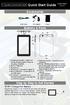 7 Capacitive Touch Android Tablet Quick Start Guide NX007HD8G Ver.1. 0 Accessories USB Cable DC Adaptor Pouch Buttons & Ports 1.Charging indicator Lights red during charging; lights orange as charging
7 Capacitive Touch Android Tablet Quick Start Guide NX007HD8G Ver.1. 0 Accessories USB Cable DC Adaptor Pouch Buttons & Ports 1.Charging indicator Lights red during charging; lights orange as charging
DOCUMENTATION - FRANCAIS... 2
 DOCUMENTATION MODULE FOOTERCUSTOM MODULE PRESTASHOP CREE PAR PRESTACREA INDEX : DOCUMENTATION - FRANCAIS... 2 INSTALLATION... 2 Installation automatique... 2 Installation manuelle... 2 Résolution des problèmes...
DOCUMENTATION MODULE FOOTERCUSTOM MODULE PRESTASHOP CREE PAR PRESTACREA INDEX : DOCUMENTATION - FRANCAIS... 2 INSTALLATION... 2 Installation automatique... 2 Installation manuelle... 2 Résolution des problèmes...
Critères à l attention des fabricants et des fournisseurs de biens ou de services : dispositifs mécaniques pour bingo
 Alcohol and Gaming Commission des alcools Commission of Ontario et des jeux de l'ontario Gaming Registration & Lotteries Inscription pour les jeux et loteries 90 Sheppard Avenue East 90, avenue Sheppard
Alcohol and Gaming Commission des alcools Commission of Ontario et des jeux de l'ontario Gaming Registration & Lotteries Inscription pour les jeux et loteries 90 Sheppard Avenue East 90, avenue Sheppard
MR-100 USER S MANUAL MANUEL DE L UTILISATEUR MANUAL DEL USUARIO. m:robe
 USER S MANUAL MANUEL DE L UTILISATEUR MANUAL DEL USUARIO HDD Music Player Lecteur audio avec disque dur Reproductor de música en disco duro m:robe MR-100 ENGLISH FRANÇAIS ESPAÑOL For customers in North
USER S MANUAL MANUEL DE L UTILISATEUR MANUAL DEL USUARIO HDD Music Player Lecteur audio avec disque dur Reproductor de música en disco duro m:robe MR-100 ENGLISH FRANÇAIS ESPAÑOL For customers in North
Tutoriel de formation SurveyMonkey
 Tutoriel de formation SurveyMonkey SurveyMonkey est un service de sondage en ligne. SurveyMonkey vous permet de créer vos sondages rapidement et facilement. SurveyMonkey est disponible à l adresse suivante
Tutoriel de formation SurveyMonkey SurveyMonkey est un service de sondage en ligne. SurveyMonkey vous permet de créer vos sondages rapidement et facilement. SurveyMonkey est disponible à l adresse suivante
Editing and managing Systems engineering processes at Snecma
 Editing and managing Systems engineering processes at Snecma Atego workshop 2014-04-03 Ce document et les informations qu il contient sont la propriété de Ils ne doivent pas être copiés ni communiqués
Editing and managing Systems engineering processes at Snecma Atego workshop 2014-04-03 Ce document et les informations qu il contient sont la propriété de Ils ne doivent pas être copiés ni communiqués
Quick Installation Guide TEW-P21G
 Quick Installation Guide TEW-P21G Table of of Contents Contents... 1. Avant de commencer... 2. Comment effectuer les connexions... 3. Utilisation du serveur d'impression... 1 1 2 3 Troubleshooting... 7
Quick Installation Guide TEW-P21G Table of of Contents Contents... 1. Avant de commencer... 2. Comment effectuer les connexions... 3. Utilisation du serveur d'impression... 1 1 2 3 Troubleshooting... 7
Display keypad. Notice d emploi User manual. Part. U3908A - 11/09-01 PC
 Display keypad Notice d emploi User manual 675 07 Part. U3908A - 11/09-01 PC FR UK Français 3 English 25 Index FR 1. Introduction 5 L activateur à clavier et moniteur 6 Le clavier 7 Les touches de navigation
Display keypad Notice d emploi User manual 675 07 Part. U3908A - 11/09-01 PC FR UK Français 3 English 25 Index FR 1. Introduction 5 L activateur à clavier et moniteur 6 Le clavier 7 Les touches de navigation
Operating Instructions <Setup Instructions>
 Operating Instructions Center Module Model No. WX-CC411 WX-CC412 English Français ENGLISH VERSION Contents Before use... 3 Preface... 3 Features... 3 System diagram... 3 Operation...
Operating Instructions Center Module Model No. WX-CC411 WX-CC412 English Français ENGLISH VERSION Contents Before use... 3 Preface... 3 Features... 3 System diagram... 3 Operation...
Academic Project. B2- Web Development. Resit Project. Version 1.0 Last update: 24/05/2013 Use: Students Author: Samuel CUELLA
 SUPINFO Academic Dept. Resit Project Academic Project B2- Web Development 2012-2013 Version 1.0 Last update: 24/05/2013 Use: Students Author: Samuel CUELLA Conditions d utilisations : SUPINFO International
SUPINFO Academic Dept. Resit Project Academic Project B2- Web Development 2012-2013 Version 1.0 Last update: 24/05/2013 Use: Students Author: Samuel CUELLA Conditions d utilisations : SUPINFO International
Harmony Smart Keyboard Add-on. Setup Guide Guide d installation
 Harmony Smart Keyboard Add-on Setup Guide Guide d installation Contents / Sommaire English................. 3 Français................. 9 support.myharmony.com/smart-keyboard-add-on 2 E Ch Pg Package contents
Harmony Smart Keyboard Add-on Setup Guide Guide d installation Contents / Sommaire English................. 3 Français................. 9 support.myharmony.com/smart-keyboard-add-on 2 E Ch Pg Package contents
Compléter le formulaire «Demande de participation» et l envoyer aux bureaux de SGC* à l adresse suivante :
 FOIRE AUX QUESTIONS COMMENT ADHÉRER? Compléter le formulaire «Demande de participation» et l envoyer aux bureaux de SGC* à l adresse suivante : 275, boul des Braves Bureau 310 Terrebonne (Qc) J6W 3H6 La
FOIRE AUX QUESTIONS COMMENT ADHÉRER? Compléter le formulaire «Demande de participation» et l envoyer aux bureaux de SGC* à l adresse suivante : 275, boul des Braves Bureau 310 Terrebonne (Qc) J6W 3H6 La
ETABLISSEMENT D ENSEIGNEMENT OU ORGANISME DE FORMATION / UNIVERSITY OR COLLEGE:
 8. Tripartite internship agreement La présente convention a pour objet de définir les conditions dans lesquelles le stagiaire ci-après nommé sera accueilli dans l entreprise. This contract defines the
8. Tripartite internship agreement La présente convention a pour objet de définir les conditions dans lesquelles le stagiaire ci-après nommé sera accueilli dans l entreprise. This contract defines the
Quick Reference Aide-mémoire Referencia rápida
 Quick Reference Aide-mémoire Referencia rápida CECHP01 4-126-895-11(1) About the PS3 system documentation The PS3 system documentation includes the following: Safety and Support Before using the product,
Quick Reference Aide-mémoire Referencia rápida CECHP01 4-126-895-11(1) About the PS3 system documentation The PS3 system documentation includes the following: Safety and Support Before using the product,
MANUEL MARKETING ET SURVIE PDF
 MANUEL MARKETING ET SURVIE PDF ==> Download: MANUEL MARKETING ET SURVIE PDF MANUEL MARKETING ET SURVIE PDF - Are you searching for Manuel Marketing Et Survie Books? Now, you will be happy that at this
MANUEL MARKETING ET SURVIE PDF ==> Download: MANUEL MARKETING ET SURVIE PDF MANUEL MARKETING ET SURVIE PDF - Are you searching for Manuel Marketing Et Survie Books? Now, you will be happy that at this
DIGITAL VOICE RECORDER INSTRUCTIONS
 DIGITAL VOICE RECORDER DS-2500 INSTRUCTIONS ENGLISH...1 FRANÇAIS... 65 ESPAÑOL... 129 Thank you for purchasing an Olympus Digital Voice Recorder. Please read these instructions for information about using
DIGITAL VOICE RECORDER DS-2500 INSTRUCTIONS ENGLISH...1 FRANÇAIS... 65 ESPAÑOL... 129 Thank you for purchasing an Olympus Digital Voice Recorder. Please read these instructions for information about using
SAP SNC Portal. User Guide for Suppliers. M1, M2b Modules - Edition 3. Direction des Achats/Ph.Longuet Date: 4/11/11
 SAP SNC Portal User Guide for Suppliers M1, M2b Modules - Edition 3 Direction des Achats/Ph.Longuet Date: 4/11/11 SAP SNC How to get started with Sagemcom SNC 1 - SNC Portal, what are features? SNC is
SAP SNC Portal User Guide for Suppliers M1, M2b Modules - Edition 3 Direction des Achats/Ph.Longuet Date: 4/11/11 SAP SNC How to get started with Sagemcom SNC 1 - SNC Portal, what are features? SNC is
3-046-449-22 (1) CALLER ID Telephone. Operating Instructions. Mode d emploi IT-ID20. 2000 Sony Corporation
 3-046-449-22 (1) CALLER ID Telephone Operating Instructions Mode d emploi US FR IT-ID20 2000 Sony Corporation WARNING To prevent fire or shock hazard, do not expose the unit to rain or moisture. To avoid
3-046-449-22 (1) CALLER ID Telephone Operating Instructions Mode d emploi US FR IT-ID20 2000 Sony Corporation WARNING To prevent fire or shock hazard, do not expose the unit to rain or moisture. To avoid
Start Here Point de départ Epson Stylus
 Start Here Point de départ Epson Stylus C120 Series Please read these instructions before using the printer. Lisez ces instructions avant d utiliser l imprimante. 1 Unpack Déballez l imprimante Caution:
Start Here Point de départ Epson Stylus C120 Series Please read these instructions before using the printer. Lisez ces instructions avant d utiliser l imprimante. 1 Unpack Déballez l imprimante Caution:
LIFTMASTER INTERNET GATEWAY USER S GUIDE CONNECT & CREATE. Featuring MyQ Technology
 LIFTMASTER INTERNET GATEWAY USER S GUIDE Featuring MyQ Technology This User s Guide will help you get the most from your LiftMaster MyQ enabled products when using a smartphone, tablet, or computer to
LIFTMASTER INTERNET GATEWAY USER S GUIDE Featuring MyQ Technology This User s Guide will help you get the most from your LiftMaster MyQ enabled products when using a smartphone, tablet, or computer to
PRESENTATION REMOTE TÉLÉCOMMANDE DE PRÉSENTATION. User Guide Manuel de l utilisateur
 PRESENTATION REMOTE TÉLÉCOMMANDE DE PRÉSENTATION User Guide Manuel de l utilisateur Targus Presentation Remote Introduction Thank you for your purchase of the Targus Presentation Remote. This cordless
PRESENTATION REMOTE TÉLÉCOMMANDE DE PRÉSENTATION User Guide Manuel de l utilisateur Targus Presentation Remote Introduction Thank you for your purchase of the Targus Presentation Remote. This cordless
SERVEUR DÉDIÉ DOCUMENTATION
 SERVEUR DÉDIÉ DOCUMENTATION Release 5.0.6.0 19 Juillet 2013 Copyright 2013 GIANTS Software GmbH, All Rights Reserved. 1/9 CHANGE LOG Correction de bug divers (5.0.6.0) Ajout d une option de relance automatique
SERVEUR DÉDIÉ DOCUMENTATION Release 5.0.6.0 19 Juillet 2013 Copyright 2013 GIANTS Software GmbH, All Rights Reserved. 1/9 CHANGE LOG Correction de bug divers (5.0.6.0) Ajout d une option de relance automatique
Guide d installation Deco Drain inc. DD200
 Guide d installation Deco Drain inc. DD200 Pour plus informations et pour télécharger les guides d installation en couleur, visitez notre site web. www.decodrain.com Soutien technique : Composez le : 514-946-8901
Guide d installation Deco Drain inc. DD200 Pour plus informations et pour télécharger les guides d installation en couleur, visitez notre site web. www.decodrain.com Soutien technique : Composez le : 514-946-8901
APPENDIX 6 BONUS RING FORMAT
 #4 EN FRANÇAIS CI-DESSOUS Preamble and Justification This motion is being presented to the membership as an alternative format for clubs to use to encourage increased entries, both in areas where the exhibitor
#4 EN FRANÇAIS CI-DESSOUS Preamble and Justification This motion is being presented to the membership as an alternative format for clubs to use to encourage increased entries, both in areas where the exhibitor
Practice Direction. Class Proceedings
 Effective Date: 2010/07/01 Number: PD - 5 Title: Practice Direction Class Proceedings Summary: This Practice Direction describes the procedure for requesting the assignment of a judge in a proceeding under
Effective Date: 2010/07/01 Number: PD - 5 Title: Practice Direction Class Proceedings Summary: This Practice Direction describes the procedure for requesting the assignment of a judge in a proceeding under
ArcScan Tutorial. Copyright 1995-2012 Esri All rights reserved.
 Copyright 1995-2012 Esri All rights reserved. Table of Contents Exercise 1: Interactive vectorization........................... 3 Exercice 2 : Vectorisation automatique.......................... 12 Copyright
Copyright 1995-2012 Esri All rights reserved. Table of Contents Exercise 1: Interactive vectorization........................... 3 Exercice 2 : Vectorisation automatique.......................... 12 Copyright
WINTER BOAT STORAGE SYSTEM SYSTÈME DE REMISAGE HIVERNAL POUR BATEAU
 MANUAL / MANUEL VIDEO WINTER BOAT STORAGE SYSTEM SYSTÈME DE REMISAGE HIVERNAL POUR BATEAU ASSEMBLY INSTRUCTIONS GUIDE D ASSEMBLAGE NAVIGLOO 14-18½ ft/pi FISHING BOAT! RUNABOUT! PONTOON BOAT! SAILBOAT (SAILBOAT
MANUAL / MANUEL VIDEO WINTER BOAT STORAGE SYSTEM SYSTÈME DE REMISAGE HIVERNAL POUR BATEAU ASSEMBLY INSTRUCTIONS GUIDE D ASSEMBLAGE NAVIGLOO 14-18½ ft/pi FISHING BOAT! RUNABOUT! PONTOON BOAT! SAILBOAT (SAILBOAT
ASSEMBLY INSTRUCTIONS DIRECTIVES POUR L'ASSEMBLAGE ombre pendant lamp lampe suspendue à tons dégradés, chocolat
 ASSEMBLY INSTRUCTIONS DIRECTIVES POUR L'ASSEMBLAGE ombre pendant lamp lampe suspendue à tons dégradés, chocolat SKU 2728089 INSTRUCTIONAL MANUAL MANUEL D'INSTRUCTIONS 270/2707 COMPONENT LIST LISTE DES
ASSEMBLY INSTRUCTIONS DIRECTIVES POUR L'ASSEMBLAGE ombre pendant lamp lampe suspendue à tons dégradés, chocolat SKU 2728089 INSTRUCTIONAL MANUAL MANUEL D'INSTRUCTIONS 270/2707 COMPONENT LIST LISTE DES
ASSEMBLY INSTRUCTIONS DIRECTIVES POUR L'ASSEMBLAGE luster chandelier lamp chandelier à trois branches en verre lustré
 ASSEMBLY INSTRUCTIONS DIRECTIVES POUR L'ASSEMBLAGE luster chandelier lamp chandelier à trois branches en verre lustré SKU 2711592 INSTRUCTIONAL MANUAL MANUEL D'INSTRUCTIONS 270/2707 COMPONENT LIST LISTE
ASSEMBLY INSTRUCTIONS DIRECTIVES POUR L'ASSEMBLAGE luster chandelier lamp chandelier à trois branches en verre lustré SKU 2711592 INSTRUCTIONAL MANUAL MANUEL D'INSTRUCTIONS 270/2707 COMPONENT LIST LISTE
Comment calculer une moyenne journalière de l irradiance avec excel 2007? How to calculate a daily average amount of irradiance with Excel 2007?
 Comment calculer une moyenne journalière de l irradiance avec excel 2007? How to calculate a daily average amount of irradiance with Excel 2007? Weatherlink fournit les données suivantes pour l irradiance.
Comment calculer une moyenne journalière de l irradiance avec excel 2007? How to calculate a daily average amount of irradiance with Excel 2007? Weatherlink fournit les données suivantes pour l irradiance.
AMENDMENT TO BILL 32 AMENDEMENT AU PROJET DE LOI 32
 THAT the proposed clause 6(1), as set out in Clause 6(1) of the Bill, be replaced with the following: Trustee to respond promptly 6(1) A trustee shall respond to a request as promptly as required in the
THAT the proposed clause 6(1), as set out in Clause 6(1) of the Bill, be replaced with the following: Trustee to respond promptly 6(1) A trustee shall respond to a request as promptly as required in the
