Full-Function Automotive Scan Tool Quick Start Guide
|
|
|
- Chrystelle Picard
- il y a 8 ans
- Total affichages :
Transcription
1 Full-Function Automotive Scan Tool Quick Start Guide Chrysler: Ford: GM: Jeep: Saturn: OBDII: English Spanish French
2 SPX Corporation Limited Warranty THIS WARRANTY IS EXPRESSLY LIMITED TO ORIGINAL RETAIL BUYERS OF SPX ELECTRONIC DIAGNOSTIC TOOLS ( UNITS ). SPX Units are warranted against defects in materials and workmanship for three years (36 months) from date of delivery. This warranty does not cover any Unit that has been abused, altered, used for a purpose other than that for which it was intended, or used in a manner inconsistent with instructions regarding use. The sole and exclusive remedy for any Unit found to be defective is repair or replacement, at the option of SPX. In no event shall SPX be liable for any direct, indirect, special, incidental or consequential damages (including lost profit) whether based on warranty, contract, tort or any other legal theory. The existence of a defect shall be determined by SPX in accordance with procedures established by SPX. This warranty does not cover the AA batteries included in the kit. No one is authorized to make any statement or representation altering the terms of this warranty. DISCLAIMER THE ABOVE WARRANTY IS IN LIEU OF ANY OTHER WARRANTY, EXPRESS OR IMPLIED, INCLUDING ANY WARRANTY OF MERCHANTABILITY OR FITNESS FOR A PARTICULAR PURPOSE. SOFTWARE Unit software is proprietary, confidential information protected under copyright law. Users have no right in or title to Unit software other than a limited right of use revocable by SPX. Unit software may not be transferred or disclosed without the written consent of SPX. Unit software may not be copied except in ordinary backup procedures. ORDER INFORMATION Order replacement and optional parts directly from your SPX authorized tool supplier. Include the quantity, part number, and item description. Technical Service If you have any questions about the operation of the product, call (800) Repair Service When sending your SPX electronic product in for repair, include the following: contact name telephone number description of the problem proof-of-purchase for warranty repairs preferred method of payment for non-warranty repairs For non-warranty repairs, you can make payment with Visa, Master Card, or with approved credit terms. To receive a credit application, fax your request to the Credit Department at Send the unit to: SPX Service Solutions 2300 Park Drive Owatonna, MN RGA: Service Repair English
3 CONTENTS CONTENTS How it Works Scan Tool Features Setup Provide Power to Scan Tool Adjust Default Settings Install the PC Software PC Requirements Software Installation New Scan Tool Application Updates User Guide Instructions Test Startup and Vehicle Connection Step 1: Enter the Vehicle Information Step 2: Connect the Cable Step 3: View the Quick Test Results Step 4: Select the Diagnostic Function Datastream Diagnostic Codes Data / Sensor Information Diagnostic States (GM) PROM ID (GM) Special Tests (OBD II) Playback Recorded Files Playback ScanMate PC Software Scan Tool / PC Connection ScanMate Application Overview Scan Tool Printing Procedure Nemisys Quick Start Guide English
4 English Nemisys Quick Start Guide
5 How it Works How it Works This automotive scan tool reads diagnostic trouble codes, views live data readings from the vehicle s ECMs, and saves recordings of the data readings. Figure 1: Scan Tool Connection to Vehicle and to PC When you turn the scan tool on, the Application Manager screen appears for you to select a test option: Figure 2: Application Manager Screen Latin America 2004 for diagnostic testing of Latin American vehicles. Global OBD II for diagnostic testing of OBD II-compliant USA domestic, Asian, and European vehicles for the years 1996 to USA Domestic Enhanced 2003 for diagnostic testing of USA domestic OEM-enhanced vehicles to USA Domestic Enhanced 2005 for diagnostic testing of USA domestic OEM-enhanced vehicles to USA Asian Enhanced 2005 for diagnostic testing of Asian OEM-enhanced vehicles to Global OBD II for diagnostic testing of OBD II-compliant USA domestic, Asian, and European vehicles for the years 1996 to Playback for viewing saved recordings. System Setup for adjusting default settings for the scan tool. Nemisys Quick Start Guide 1 English
6 Scan Tool Features Scan Tool Features Figure 3: Scan Tool Back View 1 Stand flips out for setting the scan tool in an upright position. 2 Battery Compartment and Cover holds six (6) 1.5 volt batteries. 3 Flash Card Port holds a flash card (for future scan tool updates) Figure 4: Scan Tool Top View 1 DB25-Pin Port connects the vehicle DLC cable. 2 External Power Port connects the power adapter. 3 RS 232 Serial Port connects the PC serial cable. 2 Nemisys Quick Start Guide English
7 Scan Tool Features Figure 5: Scan Tool Front View 1 LCD Screen displays the menus and data screens. 2 ENTER Key executes a selected menu option and generally displays the next screen. 3 LIGHT Key turns the LCD backlight on when using internal battery power. (When using external power, the backlight is always on when the tool is on.) 4 EXIT Key exits a screen and generally displays the previous screen. 5 Communication Indicator indicates when the scan tool is properly connected and communicating with the vehicle s ECM. 6 External Power Indicator indicates when the scan tool is drawing power from a source other than the internal batteries, such as from an OBD II vehicle cable connection, the cigarette lighter power adapter, or an accessory AC / DC power adapter. 7 On / Off Button turns the scan tool on and off. When using external power, the scan tool stays on until you turn it off. When using internal battery power, the scan tool turns off automatically after a set time (see Unit Defaults in Adjust Default Settings on page 5). 8 HELP Key displays helpful information. 9 Arrow Keys (Up, Down, Left, and Right) select a menu option or scroll through a screen of data or text. 10 Variable Function Keys four keys that correspond with buttons on some screens; execute special commands. Nemisys Quick Start Guide 3 English
8 Setup Setup Setup includes providing power to the scan tool, adjusting default settings, and installing the ScanMate PC software and the scan tool User Guide. Provide Power to Scan Tool Figure 6: Batteries and Power Cord Before using the scan tool, provide power from either six (6) internal 1.5 volt batteries or from an external power adapter. (After you start vehicle diagnosis, OBD II vehicle cable connections provide external power to the scan tool.) The 1.5 volt batteries can be either alkaline or rechargeable nickel metal hydride (NiMH) batteries. Insert the batteries into the battery compartment on the back side of the scan tool. IMPORTANT: Use only high-quality batteries. During long periods of storage, remove the batteries to prevent damage from battery leakage. The cigarette lighter power adapter provides power from the vehicle s battery. For some scan tool functions (System Setup, Playback), use of the adapter is optional but preserves the life of the internal batteries. For other functions (OBD I testing), use of the adapter is required. To use the adapter, insert the pin into the port on the top of the scan tool and insert the plug into the vehicle s cigarette lighter. Turn the vehicle s ignition key to the On (Run) position. Accessory components are available for connecting the scan tool directly to the vehicle s battery or to an electrical outlet. For details, refer to the User Guide. IMPORTANT: To conserve internal battery life, use either an OBD II vehicle cable connection or a power adapter as the scan tool s primary power source; do not use the internal batteries as the primary power source. Use the internal batteries only when adjusting default scan tool settings, during test startup (for vehicle identification), or when uploading files to the ScanMate software on a PC. In addition, use the backlight in poorly-lit conditions only. 4 Nemisys Quick Start Guide English
9 Adjust Default Settings Setup The System Setup functions let you view information about the scan tool and adjust default settings for the scan tool as follows: 1 Press the On / Off button to turn the scan tool on; wait for the Application Manager screen to appear. Figure 7: Application Manager Screen and System Setup Screen 2 Use the Down Arrow key to select System Setup and then press the ENTER key. This displays the System Setup screen, shown above. 3 Use the Down Arrow key to select an item to adjust (described below) and then press the ENTER key. Contrast Adjust adjust the contrast of the LCD screen. Print Header set up a heading for reports that you print from the scan tool. Unit Defaults set the date, time, units-of-measure, and automatic shut down time. It also lets you turn the audible beep and print header functions on or off. Revision Levels display software version numbers. Technical Support display technical support information. Hardware Tests test the LCD screen, keypad keys, and beeper; view the time clock for the scan tool and the scan tool s serial number. Language set the default language for the scan tool software. External Memory Card Check check the system files on a compact flash card in the compact flash port. 4 Follow any on-screen instructions; use the Arrow keys as needed to adjust settings; use the EXIT key to exit the screens. For detailed instructions, refer to the User Guide. Nemisys Quick Start Guide 5 English
10 Setup Install the PC Software The ScanMate CD installs the software and User Guide on your personal computer (PC). PC Requirements The PC should have the following minimum requirements: Microprocessor: 233 MHz Pentium, minimum RAM: 128 MB, minimum (256 MB recommended) Hard Disk (C drive): 20 MB free space, minimum PC Communication Port: 9-pin serial COM port Display (Monitor): Color, set at 800 x 600 pixel, minimum Operating System: Microsoft Windows 98SE, Windows ME, Windows 2000, Windows XP, or Windows NT (updated with current service packs; NT with service pack 6.0 only) Internet Browser: Microsoft Internet Explorer 5.0 or newer Software Installation Use the following steps to install the software. 1 Insert the ScanMate CD in your PC s CD drive and follow the on-screen instructions. Be aware of the following: The install software uses Windows auto-play technology. If the instructions do not appear automatically, click the Windows Start button and click Run. This displays a Run dialog box. Click the Browse button and then find and select your CD drive. After this, select the Setup.exe file and click the Open button (or OK). Then click the OK button in the Run box. The installation places a ScanMate icon on the Windows desktop and places the ScanMate option on the Windows Start, Programs menu. You can use either one of these to start the software application. Refer to ScanMate PC Software on page 17. The installation places a User Guide icon on the Windows desktop. You use this icon to open the User Guide. Refer to User Guide Instructions on the next page. 2 When the installation is finished, remove the CD from the PC s CD drive. New Scan Tool Application Updates To obtain new application updates, contact your local distributor. New application update kits include a memory card, security code, and complete installation instructions. 6 Nemisys Quick Start Guide English
11 User Guide Instructions User Guide Instructions The User Guide provides complete operating instructions for the scan tool. It is provided as a portable document format (pdf) file that installs on the PC during the ScanMate Software installation (see the previous page). To open the User Guide, you double-click the Windows desktop icon. This displays a Language Selection window. When you click a language option, the User Guide opens in an Adobe Acrobat Reader window. Note: If the User Guide does not open, the Acrobat Reader software application may not be installed on the PC. See the Note at the bottom of this page. Figure 8: User Guide Language Selection and User Guide Windows The left side of the User Guide window contains a Table of Contents. You click a topic to display its contents. The right side of the window displays the contents; you can right-click inside the contents to display a navigation menu. You can also print the User Guide. For help using the file, open Acrobat Reader from the Windows Start, Programs menu and then select Help, Reader Help from the main menu. Note: To view the User Guide, the Adobe Acrobat Reader software application must be installed on the PC. When you open the User Guide, if an Open With box appears, click the Cancel button and do one of the following to install Acrobat Reader: To install an English version, insert the ScanMate CD into the PC s CD drive. When the installation Welcome window appears, click Cancel, then Yes, then Finish. Then click the Windows Start button and click Run to display the Run box. Click the Browse button and then select My Computer, ScanMate (drive), and AcroReader51_ENU.exe. Click the Open button (or OK). Then click the OK button in the Run box and follow the on-screen instructions. To install a version for another language, go to the website: Disclaimer: Acrobat Reader is licensed and copyrighted by Adobe Systems Incorporated. It is provided as a courtesy, not a license for use. If you install it, you must accept and abide by the terms of it's license agreement, which display the first time you start the application. Nemisys Quick Start Guide 7 English
12 Test Startup and Vehicle Connection Test Startup and Vehicle Connection For the Latin America, USA Domestic, Asian, and Global OBD II functions, the scan tool must be connected to a vehicle with a specific cable. You determine the specific cable required by entering vehicle information into the scan tool. This displays an illustration of the cable required for the vehicle. You then connect the cable and continue with the vehicle diagnostics. WARNING: Before performing any diagnostic functions, refer to the Safety Precautions and instructions provided in the User Guide and the warnings provided by the vehicle manufacturer. In addition, follow any warnings and descriptions provided on the scan tool screens. Step 1: Enter the Vehicle Information 1 Press the On / Off button to turn the scan tool on; wait for the Application Manager screen to appear. Figure 9: Application Manager Screen 2 Select Latin America, USA Domestic, USA Asian, or Global OBD II and press the ENTER key. If you select Global OBD II, the Required Cables illustration appears. Go to step 4. If you select one of the other applications, a series of Vehicle Identification screens appears for you to identify the vehicle. Go to step 3. 8 Nemisys Quick Start Guide English
13 Test Startup and Vehicle Connection Figure 10: Vehicle Identification Series of Screens 3 Do any of the following on the Vehicle Identification screens: On each screen that appears, use the Arrow keys to select the correct option and then press the ENTER key. Do this until the vehicle is completely identified and the Required Cables illustration appears. Then go to step 4. To move backward through the screens, one at a time, use the EXIT key. To return to the first Vehicle Identification screen and start over, press the function key that corresponds to the New button. To reuse information saved for a vehicle already tested, press the function key that corresponds to the Reuse button. This displays the Reuse Vehicles screen. Use the Up and Down Arrow keys to select a vehicle description and then press the ENTER key. This displays the Required Cables illustration. Go to step 4. Note: The Reuse Vehicles list holds five (5) descriptions. When full, old descriptions delete as you enter new ones. To prevent a description from deleting, select it and press the Save function key. This places a disk icon by the description. (Use the Delete function key to delete a selected description.) To display demonstration data in the software, press the function key that corresponds to the Demo button. A checkmark in the box indicates the Demo function is on (press the key again to turn the function off). Any time you select Global OBD II from a screen, the Required Cables illustration appears. Go to step 4. 4 With the Required Cables screen displayed on the scan tool (Figure 10), continue with Step 2: Connect the Cable on page 10. Note: If the screen states that no cable connection is required, press the ENTER key and go to Step 4: Select the Diagnostic Function on page 13. Nemisys Quick Start Guide 9 English
14 Test Startup and Vehicle Connection Step 2: Connect the Cable IMPORTANT: Make sure you have correctly entered the vehicle information in the scan tool; incorrect vehicle identification can produce unexpected test results (see Step 1: Enter the Vehicle Information on page 8). Note: Leave the Required Cables screen displayed on the scan tool. Do not turn the scan tool off. Figure 11: Vehicle DLC Cable Connections to Scan Tool and Vehicle DLC 1 Connect the cable s 25-pin connector to the DB25-pin port on the top of the scan tool and connect the other end to the vehicle s DLC, as shown above. Note: The vehicle s DLC is not always located under the dash as shown. Some vehicles may have more than one connector or may have test leads instead of a connector. Whatever the case, make the required connections to the vehicle s DLC. For some vehicles, accessory cables and adapters may be required (see Accessory Components in the User Guide.) 2 Place the vehicle s ignition key in the On (or Run) position. Do not start the engine. 3 If the external power indicator ( ) on the scan tool is not lit, connect the cigarette lighter power adapter, as shown in Figure 12. Note: Generally, the standard OBD II cable connection supplies power to the scan tool. If you are using the standard OBD II cable and the indicator is not lit, make sure the cable is connected securely. 10 Nemisys Quick Start Guide English
15 Test Startup and Vehicle Connection Figure 12: Cigarette Lighter Power Adapter Connections to Scan Tool and Vehicle Note: If the indicator is still not lit, there may be a problem with the cigarette lighter and an optional power adapter may be required. Refer to the User Guide. 4 With the Required Cables illustration still displayed on the scan tool, press the ENTER key. This initiates communication with the vehicle s computer and displays the next screen. Note: If the communication indicator ( ) on the scan tool is not lit, check the cable and power connections. 5 Do one of the following: If either a System Readiness Test message screen or a Quick Test results screen appears, continue with Step 3: View the Quick Test Results on page 12. (See Figure 13 on page 12.) If either a Message screen or a Diagnostic Menu screen appears, continue with Step 4: Select the Diagnostic Function on page 13. (See Figure 14 on page 13.) Note: Generally, the System Readiness Test or Quick Test results screen appears for Global OBD II testing and the Message or Diagnostic Menu screen appears for USA Domestic Enhanced testing. However; this is not always true and can vary by vehicle. Nemisys Quick Start Guide 11 English
16 Test Startup and Vehicle Connection Step 3: View the Quick Test Results After you connect the cable and press the ENTER key on the scan tool, use the following steps if either the System Readiness Test message screen or the Quick Test results screen appears. Note: The Quick Tests provide a quick link to the vehicle s PCM for viewing OBD II emissions readiness tests and DTCs. Figure 13: System Readiness Test Message Screen and Quick Test Results Screen 1 If the System Readiness Test, Not all supported tests are complete message appears, press the OK function key to continue. The screen displays the message Performing Quick Tests and then displays the Quick Tests results screen, shown above. Note: If the system tests are not complete, press the EXIT key twice to return to the Required Cable illustration screen. Then, start the vehicle, drive it around for a few minutes, leave the engine running, and press the scan tool s ENTER key to run the tests again. 2 Use the Up and Down Arrow keys to scroll through the test results. 3 Optionally, print the test results. Refer to Scan Tool Printing Procedure on page After viewing the Quick Test results, press the ENTER key. 5 Continue with Step 4: Select the Diagnostic Function on page Nemisys Quick Start Guide English
17 Step 4: Select the Diagnostic Function Test Startup and Vehicle Connection After you connect the cable and press the ENTER key on the scan tool, use the following steps if either an instructional message screen or the Diagnostic Menu screen appears (shown below). In addition, for OBD II vehicles, use the following steps after you have viewed the Quick Test results screen (Figure 13 on page 12) and pressed the ENTER key. Figure 14: Message Screen and Diagnostic Menu Screen 1 If one or more Message (Warning) screens appear, follow the on-screen instructions or press the ENTER key to continue. Do this until the Diagnostic Menu screen appears, as shown above. 2 Select a diagnostic function and press the ENTER key. Note: The Diagnostic Menu screen shown above is only an example that shows all possible options. During testing, only the options available for the vehicle and ECM being tested will appear on this screen. 3 Refer to the brief descriptions on the next page. For detailed instructions, refer to the User Guide. Nemisys Quick Start Guide 13 English
18 Test Startup and Vehicle Connection Datastream The datastream function lets you view live data readings from the selected ECM. With the Datastream screen displayed, you can view the data in an LED, or graphical format, record and save files for later viewing, sort the data, pause the readings and view past data, print the data, and more. Diagnostic Trouble Codes The Diagnostics Trouble Codes functions let you read, review, and clear diagnostic trouble codes (DTCs) from the selected ECM. Data / Sensor Information The Data Info function displays a list of the vehicle s engine sensors and switches that are available for viewing with the Datastream function. With the list displayed, you can individually select each item and view information about it, such as a description, a current reading from the vehicle (if the vehicle is connected), and information about typical values for the sensor or switch. Diagnostic States (GM) For some older GM vehicle engine ECMs, the Diagnostic States function lets you place a vehicle in special test modes (states). PROM ID (GM) For some GM vehicles, the Programmable Read-Only Memory Identification (PROM ID) function displays the PROM ID number and any additional PROM related information that is stored in the selected ECM. Special Tests (OBD II) For Global OBD II tests, the Special Tests functions let you view detailed system component information, oxygen (O2) sensor readings, Readiness Test results, and the vehicle identification number (VIN). Playback Recorded Files The Playback Recorded Files function lets you view previously recorded data files. This option is also available on the Application Manager menu screen, as described on the next page. 14 Nemisys Quick Start Guide English
19 Playback Playback The Playback function lets you view data recorded with the Datastream Record function and the DTC-Triggered Recording function (see the User Guide for details). It also lets you save and delete recorded files. Note: You can also upload and view recorded data files on a PC. For details, refer to ScanMate PC Software on page Make sure the scan tool has power (batteries installed is sufficient but you may want to connect external power to save battery life). Note: The scan tool does not have to be connected to a vehicle. 2 Press the On / Off button to turn the scan tool on; wait for the Application Manager screen to appear. Figure 15: Application Manager Screen 3 Select Playback and press the ENTER key. This displays the Events to Playback screen (Figure 16 on page 16). Nemisys Quick Start Guide 15 English
20 Playback Figure 16: Events to Playback Screen 4 Select the recorded event to view and press the ENTER key. (The events are identified by the vehicle description, date, and time of the recording.) This displays the recorded Event in the Playback screen. Note: For additional information about the screens and function buttons, refer to the User Guide. Figure 17: Playback Screen 5 Use the Arrow keys to view the data. When you use the Left and Right Arrow keys, the Frame number in the status line changes as you move through the recording. 6 Optionally, use the function keys to display lines as graphs, move lines to the top of the screen, print the data, magnify the view of lines, or sort the lines. 7 When finished, use the EXIT key to exit the screen. 16 Nemisys Quick Start Guide English
21 ScanMate PC Software ScanMate PC Software The ScanMate software application lets you print data and upload playback files to a personal computer (PC) from a connected scan tool. It also lets you view and print data from uploaded playback files without having a scan tool or vehicle connected. In addition, future functionality will let you update the scan tool's software through the ScanMate application. A special feature of the ScanMate application is the variety of methods for viewing playback data. You can view data as gauges, block graphs, or bar graphs; you can add cursors and markers; and you can export files as text files or bitmaps (and even send them by to Vehicle Diagnostic Help Services). Scan Tool / PC Connection To use the ScanMate application for printing data directly from the scan tool or for uploading playback event files from the scan tool, connect the scan tool and the PC with the RS232 serial cable, as shown below. Figure 18: Scan Tool Connection to PC Nemisys Quick Start Guide 17 English
22 ScanMate PC Software ScanMate Application Overview To start the ScanMate application, click the Windows desktop icon or select ScanMate from the Windows Start menu. The first window that appears is the ScanMate main window. This window has function buttons at the top for accessing the software functions. They include the following: Figure 19: ScanMate Main Window Event Upload checks for a scan tool connection, looks for saved playback files on the scan tool, uploads the playback files to the PC, and then displays a dialog box for you to open a playback file for viewing. Note: To upload playback files, disconnect the scan tool from the vehicle. Playback displays a dialog box for you to select a playback file to open. After you select a file, it opens in a separate Playback window. You can review, save, or delete the playback file. Note: To view playback files on the PC, you must first upload the files with the Event Upload function. Then, to playback and print the uploaded files, you do not have to connect the scan tool and PC. Scan Tool Print displays a dialog box for you to print data directly from the scan tool. This can be live data you are viewing or it can be playback data saved in the scan tool. (See the procedure on the next page.) Tool Update for future use for updating the scan tool. Utility displays a window for you to enter shop information, change the software language, and view software information. Help displays the ScanMate Help System window. Exit closes the application. For step-by-step instructions, start the ScanMate application and click the Help button. (For special scan tool printing instructions, see the next page.) 18 Nemisys Quick Start Guide English
23 Scan Tool Printing Procedure ScanMate PC Software To print data directly from the scan tool, the scan tool must be connected to a PC that has the ScanMate software installed and prepared for printing. Use the following steps as a reference for printing. For detailed instructions use the ScanMate application s Help System. 1 Make sure the scan tool is connected to the PC. For details, refer to Scan Tool / PC Connection on page Start the ScanMate application on the PC. 3 On the ScanMate main window, click the Print button. This displays the ScanMate Print dialog box. Figure 20: ScanMate Print Dialog Box 4 In the ScanMate Print dialog box, do the following: a Select the COM port for the scan tool connection and click the CONNECT button. b Check the display area. If it contains data you do not want to print, click the Clear button. 5 On the scan tool, display the data to print and press the Print key. This uploads the data to the display area in the ScanMate Print dialog box on the PC. 6 In the ScanMate Print dialog box, view the data and click the Print button to print the data to the PC's default printer. Note: The scan tool header prints on all reports. For details, refer to Adjust Default Settings on page 5. Nemisys Quick Start Guide 19 English
Guide d'installation rapide TFM-560X YO.13
 Guide d'installation rapide TFM-560X YO.13 Table of Contents Français 1 1. Avant de commencer 1 2. Procéder à l'installation 2 Troubleshooting 6 Version 06.08.2011 16. Select Install the software automatically
Guide d'installation rapide TFM-560X YO.13 Table of Contents Français 1 1. Avant de commencer 1 2. Procéder à l'installation 2 Troubleshooting 6 Version 06.08.2011 16. Select Install the software automatically
AirCard 503 MODEM QUICK START GUIDE GUIDE DE DÉMARRAGE RAPIDE GUÍA DE INICIO RÁPIDO. www.sierrawireless.com
 AirCard 503 MODEM QUICK START GUIDE GUIDE DE DÉMARRAGE RAPIDE GUÍA DE INICIO RÁPIDO www.sierrawireless.com 1 English Windows Operating Systems This modem is TRU -Install enabled and does not require a
AirCard 503 MODEM QUICK START GUIDE GUIDE DE DÉMARRAGE RAPIDE GUÍA DE INICIO RÁPIDO www.sierrawireless.com 1 English Windows Operating Systems This modem is TRU -Install enabled and does not require a
Package Contents. System Requirements. Before You Begin
 Package Contents DWA-125 Wireless 150 USB Adapter CD-ROM (contains software, drivers, and manual) Cradle If any of the above items are missing, please contact your reseller. System Requirements A computer
Package Contents DWA-125 Wireless 150 USB Adapter CD-ROM (contains software, drivers, and manual) Cradle If any of the above items are missing, please contact your reseller. System Requirements A computer
GIGABIT PCI DESKTOP ADAPTER DGE-530T. Quick Installation Guide+ Guide d installation+
 GIGABIT PCI DESKTOP ADAPTER Quick Installation Guide+ Guide d installation+ Check Your Package Contents Quick Installation Guide Gigabit Ethernet PCI Adapter CD with Manual and Drivers DO NOT insert the
GIGABIT PCI DESKTOP ADAPTER Quick Installation Guide+ Guide d installation+ Check Your Package Contents Quick Installation Guide Gigabit Ethernet PCI Adapter CD with Manual and Drivers DO NOT insert the
LOGICIEL D'ADMINISTRATION POUR E4000 & G4000 MANAGEMENT SOFTWARE FOR E4000 & G4000
 LOGICIEL D'ADMINISTRATION POUR E4000 & G4000 MANAGEMENT SOFTWARE FOR E4000 & G4000 TABLE DES MATIÈRES TITRE PAGE Présentation - - - - - - - - - - - - - - - - - - - - - - - - - - - - - - - - - - - -4 Le
LOGICIEL D'ADMINISTRATION POUR E4000 & G4000 MANAGEMENT SOFTWARE FOR E4000 & G4000 TABLE DES MATIÈRES TITRE PAGE Présentation - - - - - - - - - - - - - - - - - - - - - - - - - - - - - - - - - - - -4 Le
Paxton. ins-20605. Net2 desktop reader USB
 Paxton ins-20605 Net2 desktop reader USB 1 3 2 4 1 2 Desktop Reader The desktop reader is designed to sit next to the PC. It is used for adding tokens to a Net2 system and also for identifying lost cards.
Paxton ins-20605 Net2 desktop reader USB 1 3 2 4 1 2 Desktop Reader The desktop reader is designed to sit next to the PC. It is used for adding tokens to a Net2 system and also for identifying lost cards.
Wireless G USB Network Adapter Adaptateur réseau G sans fil USB Adaptador de red USB Wireless G
 Wireless G USB Network Adapter Adaptateur réseau G sans fil USB Adaptador de red USB Wireless G www.ativasupport.com Ativa Tech Support US: 1-866-91-ATIVA (1-866-912-8482) 2006 Ativa. All rights reserved.
Wireless G USB Network Adapter Adaptateur réseau G sans fil USB Adaptador de red USB Wireless G www.ativasupport.com Ativa Tech Support US: 1-866-91-ATIVA (1-866-912-8482) 2006 Ativa. All rights reserved.
Instructions Mozilla Thunderbird Page 1
 Instructions Mozilla Thunderbird Page 1 Instructions Mozilla Thunderbird Ce manuel est écrit pour les utilisateurs qui font déjà configurer un compte de courrier électronique dans Mozilla Thunderbird et
Instructions Mozilla Thunderbird Page 1 Instructions Mozilla Thunderbird Ce manuel est écrit pour les utilisateurs qui font déjà configurer un compte de courrier électronique dans Mozilla Thunderbird et
Thank you for choosing the Mobile Broadband USB Stick. With your USB Stick, you can access a wireless network at high speed.
 Thank you for choosing the Mobile Broadband USB Stick. With your USB Stick, you can access a wireless network at high speed. Note: This manual describes the appearance of the USB Stick, as well as the
Thank you for choosing the Mobile Broadband USB Stick. With your USB Stick, you can access a wireless network at high speed. Note: This manual describes the appearance of the USB Stick, as well as the
Instructions pour mettre à jour un HFFv2 v1.x.yy v2.0.00
 Instructions pour mettre à jour un HFFv2 v1.x.yy v2.0.00 HFFv2 1. OBJET L accroissement de la taille de code sur la version 2.0.00 a nécessité une évolution du mapping de la flash. La conséquence de ce
Instructions pour mettre à jour un HFFv2 v1.x.yy v2.0.00 HFFv2 1. OBJET L accroissement de la taille de code sur la version 2.0.00 a nécessité une évolution du mapping de la flash. La conséquence de ce
USB 598. Quick Start Guide (Windows) Guide de démarrage rapide (Windows) USB Modem. Modem USB. www.sierrawireless.com
 USB 598 With Avec USB Modem Quick Start Guide (Windows) Modem USB Guide de démarrage rapide (Windows) www.sierrawireless.com This guide provides installation instructions for users of: Windows Vista Windows
USB 598 With Avec USB Modem Quick Start Guide (Windows) Modem USB Guide de démarrage rapide (Windows) www.sierrawireless.com This guide provides installation instructions for users of: Windows Vista Windows
Thank you for choosing the Mobile Broadband USB Stick. With your USB Stick, you can access a wireless network at high speed.
 Thank you for choosing the Mobile Broadband USB Stick. With your USB Stick, you can access a wireless network at high speed. Note: This manual describes the appearance of the USB Stick, as well as the
Thank you for choosing the Mobile Broadband USB Stick. With your USB Stick, you can access a wireless network at high speed. Note: This manual describes the appearance of the USB Stick, as well as the
Notice Technique / Technical Manual
 Contrôle d accès Access control Encodeur USB Mifare ENCOD-USB-AI Notice Technique / Technical Manual SOMMAIRE p.2/10 Sommaire Remerciements... 3 Informations et recommandations... 4 Caractéristiques techniques...
Contrôle d accès Access control Encodeur USB Mifare ENCOD-USB-AI Notice Technique / Technical Manual SOMMAIRE p.2/10 Sommaire Remerciements... 3 Informations et recommandations... 4 Caractéristiques techniques...
Quick Installation Guide TBW-106UB H/W: V1
 Quick Installation Guide TBW-106UB H/W: V1 Table of Contents... 1. Avant de commencer... 2. Procéder à l'installation... 3. Configuration de l'adaptateur Bluetooth... Troubleshooting... 1 1 2 5 7 Version
Quick Installation Guide TBW-106UB H/W: V1 Table of Contents... 1. Avant de commencer... 2. Procéder à l'installation... 3. Configuration de l'adaptateur Bluetooth... Troubleshooting... 1 1 2 5 7 Version
WEB page builder and server for SCADA applications usable from a WEB navigator
 Générateur de pages WEB et serveur pour supervision accessible à partir d un navigateur WEB WEB page builder and server for SCADA applications usable from a WEB navigator opyright 2007 IRAI Manual Manuel
Générateur de pages WEB et serveur pour supervision accessible à partir d un navigateur WEB WEB page builder and server for SCADA applications usable from a WEB navigator opyright 2007 IRAI Manual Manuel
TABLE DES MATIERES A OBJET PROCEDURE DE CONNEXION
 1 12 rue Denis Papin 37300 JOUE LES TOURS Tel: 02.47.68.34.00 Fax: 02.47.68.35.48 www.herve consultants.net contacts@herve consultants.net TABLE DES MATIERES A Objet...1 B Les équipements et pré-requis...2
1 12 rue Denis Papin 37300 JOUE LES TOURS Tel: 02.47.68.34.00 Fax: 02.47.68.35.48 www.herve consultants.net contacts@herve consultants.net TABLE DES MATIERES A Objet...1 B Les équipements et pré-requis...2
How to Login to Career Page
 How to Login to Career Page BASF Canada July 2013 To view this instruction manual in French, please scroll down to page 16 1 Job Postings How to Login/Create your Profile/Sign Up for Job Posting Notifications
How to Login to Career Page BASF Canada July 2013 To view this instruction manual in French, please scroll down to page 16 1 Job Postings How to Login/Create your Profile/Sign Up for Job Posting Notifications
Contents Windows 8.1... 2
 Workaround: Installation of IRIS Devices on Windows 8 Contents Windows 8.1... 2 English Français Windows 8... 13 English Français Windows 8.1 1. English Before installing an I.R.I.S. Device, we need to
Workaround: Installation of IRIS Devices on Windows 8 Contents Windows 8.1... 2 English Français Windows 8... 13 English Français Windows 8.1 1. English Before installing an I.R.I.S. Device, we need to
SERVEUR DÉDIÉ DOCUMENTATION
 SERVEUR DÉDIÉ DOCUMENTATION Release 5.0.6.0 19 Juillet 2013 Copyright 2013 GIANTS Software GmbH, All Rights Reserved. 1/9 CHANGE LOG Correction de bug divers (5.0.6.0) Ajout d une option de relance automatique
SERVEUR DÉDIÉ DOCUMENTATION Release 5.0.6.0 19 Juillet 2013 Copyright 2013 GIANTS Software GmbH, All Rights Reserved. 1/9 CHANGE LOG Correction de bug divers (5.0.6.0) Ajout d une option de relance automatique
GXV3615WP_HD IP CAMERA
 GXV3615WP_HD IP CAMERA Grandstream Networks, Inc. 1297 Beacon Street, 2nd Floor Brookline, MA 02446, USA Tel : +1 (617) 566 9300 Fax: +1 (617) 247 1987 www.grandstream.com 深 圳 市 南 山 高 新 科 技 园 中 区 科 发 路
GXV3615WP_HD IP CAMERA Grandstream Networks, Inc. 1297 Beacon Street, 2nd Floor Brookline, MA 02446, USA Tel : +1 (617) 566 9300 Fax: +1 (617) 247 1987 www.grandstream.com 深 圳 市 南 山 高 新 科 技 园 中 区 科 发 路
Quick start guide. www.philips.com/support HTL1170B
 For product support, visit Para obtener asistencia técnica, visite Pour en savoir plus sur l assistance sur les produits, visitez le site www.philips.com/support HTL1170B Quick start guide P&F USA, Inc.
For product support, visit Para obtener asistencia técnica, visite Pour en savoir plus sur l assistance sur les produits, visitez le site www.philips.com/support HTL1170B Quick start guide P&F USA, Inc.
Start. Quick. Best Better Good. Installation. Installation. Instalación
 If you have any questions, please visit our website at www. magnavox.com/support Quick Start Need help connecting this LCD? Call us at 1-866-341-3738 Vous avez besoin d aide pour connecter ce téléviseur
If you have any questions, please visit our website at www. magnavox.com/support Quick Start Need help connecting this LCD? Call us at 1-866-341-3738 Vous avez besoin d aide pour connecter ce téléviseur
WiFi Security Camera Quick Start Guide. Guide de départ rapide Caméra de surveillance Wi-Fi (P5)
 #45 #46 WiFi Security Camera Quick Start Guide Guide de départ rapide Caméra de surveillance Wi-Fi (P5) #47 Start Here 1 Is this you? TECH SUPPORT CTRL ALT DEL 2 If yes, turn to page three 1 3 If not,
#45 #46 WiFi Security Camera Quick Start Guide Guide de départ rapide Caméra de surveillance Wi-Fi (P5) #47 Start Here 1 Is this you? TECH SUPPORT CTRL ALT DEL 2 If yes, turn to page three 1 3 If not,
Logitech Tablet Keyboard for Windows 8, Windows RT and Android 3.0+ Setup Guide Guide d installation
 Logitech Tablet Keyboard for Windows 8, Windows RT and Android 3.0+ Setup Guide Guide d installation English.......................................... 3 Français.........................................
Logitech Tablet Keyboard for Windows 8, Windows RT and Android 3.0+ Setup Guide Guide d installation English.......................................... 3 Français.........................................
DOCUMENTATION - FRANCAIS... 2
 DOCUMENTATION MODULE CATEGORIESTOPMENU MODULE CREE PAR PRESTACREA INDEX : DOCUMENTATION - FRANCAIS... 2 INSTALLATION... 2 CONFIGURATION... 2 LICENCE ET COPYRIGHT... 3 SUPPORT TECHNIQUE ET MISES A JOUR...
DOCUMENTATION MODULE CATEGORIESTOPMENU MODULE CREE PAR PRESTACREA INDEX : DOCUMENTATION - FRANCAIS... 2 INSTALLATION... 2 CONFIGURATION... 2 LICENCE ET COPYRIGHT... 3 SUPPORT TECHNIQUE ET MISES A JOUR...
Folio Case User s Guide
 Fujitsu America, Inc. Folio Case User s Guide I N S T R U C T I O N S This Folio Case is a stylish, lightweight case for protecting your Tablet PC. Elastic Strap Pen Holder Card Holders/ Easel Stops Figure
Fujitsu America, Inc. Folio Case User s Guide I N S T R U C T I O N S This Folio Case is a stylish, lightweight case for protecting your Tablet PC. Elastic Strap Pen Holder Card Holders/ Easel Stops Figure
Once the installation is complete, you can delete the temporary Zip files..
 Sommaire Installation... 2 After the download... 2 From a CD... 2 Access codes... 2 DirectX Compatibility... 2 Using the program... 2 Structure... 4 Lier une structure à une autre... 4 Personnaliser une
Sommaire Installation... 2 After the download... 2 From a CD... 2 Access codes... 2 DirectX Compatibility... 2 Using the program... 2 Structure... 4 Lier une structure à une autre... 4 Personnaliser une
Quick Installation Guide TW100-BRV304
 Quick Installation Guide TW100-BRV304 Table of of Contents Contents Français... 1. Avant de commencer... 2. Installation du matériel... 3. Configuration du routeur... 1 1 2 3 Troubleshooting... 5 Version
Quick Installation Guide TW100-BRV304 Table of of Contents Contents Français... 1. Avant de commencer... 2. Installation du matériel... 3. Configuration du routeur... 1 1 2 3 Troubleshooting... 5 Version
DOCUMENTATION - FRANCAIS... 2
 DOCUMENTATION MODULE SHOPDECORATION MODULE PRESTASHOP CREE PAR PRESTACREA INDEX : DOCUMENTATION - FRANCAIS... 2 INSTALLATION... 2 Installation automatique... 2 Installation manuelle... 2 Résolution des
DOCUMENTATION MODULE SHOPDECORATION MODULE PRESTASHOP CREE PAR PRESTACREA INDEX : DOCUMENTATION - FRANCAIS... 2 INSTALLATION... 2 Installation automatique... 2 Installation manuelle... 2 Résolution des
lundi 3 août 2009 Choose your language What is Document Connection for Mac? Communautés Numériques L informatique à la portée du Grand Public
 Communautés Numériques L informatique à la portée du Grand Public Initiation et perfectionnement à l utilisation de la micro-informatique Microsoft Document Connection pour Mac. Microsoft Document Connection
Communautés Numériques L informatique à la portée du Grand Public Initiation et perfectionnement à l utilisation de la micro-informatique Microsoft Document Connection pour Mac. Microsoft Document Connection
Restaurant Application Quick Reference Guide
 Restaurant Application Quick Reference Guide Ingenico Telium Canada English Color key Required Merchant Input on Point of Sale Required Customer Input on Internal or External PIN-pad Optional Merchant
Restaurant Application Quick Reference Guide Ingenico Telium Canada English Color key Required Merchant Input on Point of Sale Required Customer Input on Internal or External PIN-pad Optional Merchant
Règlement sur le télémarketing et les centres d'appel. Call Centres Telemarketing Sales Regulation
 THE CONSUMER PROTECTION ACT (C.C.S.M. c. C200) Call Centres Telemarketing Sales Regulation LOI SUR LA PROTECTION DU CONSOMMATEUR (c. C200 de la C.P.L.M.) Règlement sur le télémarketing et les centres d'appel
THE CONSUMER PROTECTION ACT (C.C.S.M. c. C200) Call Centres Telemarketing Sales Regulation LOI SUR LA PROTECTION DU CONSOMMATEUR (c. C200 de la C.P.L.M.) Règlement sur le télémarketing et les centres d'appel
ENGLISH 4 FRANÇAIS 6 ESPAÑOL 8
 SY ENGLISH 4 FRANÇAIS 6 ESPAÑOL 8 ENGLISH How to lubricate the sewing machine Warning! Always switch off the machine and disconnect it from the power supply before lubricating the sewing machine. 1 Always
SY ENGLISH 4 FRANÇAIS 6 ESPAÑOL 8 ENGLISH How to lubricate the sewing machine Warning! Always switch off the machine and disconnect it from the power supply before lubricating the sewing machine. 1 Always
Comfort Duett. TV-kit. www.comfortaudio.com. USA: English/Français/Español. Comfort Duett
 Comfort Duett TV-kit USA: English/Français/Español www.comfortaudio.com Comfort Duett 1 English The television kit makes it possible to amplify the sound from the TV via the charger unit. As soon as Comfort
Comfort Duett TV-kit USA: English/Français/Español www.comfortaudio.com Comfort Duett 1 English The television kit makes it possible to amplify the sound from the TV via the charger unit. As soon as Comfort
Adeunis-RF Softwares. Stand-Alone configuration Manager V2. User guide version V1 FRANCAIS ENGLISH
 Adeunis-RF Softwares Stand-Alone configuration Manager V2 User guide version V1 FRANCAIS ENGLISH Adeunis RF 283 rue Louis Néel Parc Technologique Pré Roux 38920 Crolles - France Tel : +33 0)4 76 92 07
Adeunis-RF Softwares Stand-Alone configuration Manager V2 User guide version V1 FRANCAIS ENGLISH Adeunis RF 283 rue Louis Néel Parc Technologique Pré Roux 38920 Crolles - France Tel : +33 0)4 76 92 07
3615 SELFIE. http://graffitiresearchlab.fr HOW-TO / GUIDE D'UTILISATION
 3615 SELFIE http://graffitiresearchlab.fr HOW-TO / GUIDE D'UTILISATION Hardware : Minitel Computer DIN FM545 45 connector (http://www.gotronic.fr/art-fiche-din-fm545-4747.htm) Cable Arduino compatible
3615 SELFIE http://graffitiresearchlab.fr HOW-TO / GUIDE D'UTILISATION Hardware : Minitel Computer DIN FM545 45 connector (http://www.gotronic.fr/art-fiche-din-fm545-4747.htm) Cable Arduino compatible
Trim Kit Installation Instruction
 Trim Kit Installation Instruction Instrucciones para la Instalación del Kit de Molduras Instructions pour l'installation du Kit d'encastrement m If any hardware or parts are damaged or missing, contact
Trim Kit Installation Instruction Instrucciones para la Instalación del Kit de Molduras Instructions pour l'installation du Kit d'encastrement m If any hardware or parts are damaged or missing, contact
Quick Setup Guide Guide de configuration rapide. Tablet Device SGPT12 Series Tablette électronique Série SGPT12
 Quick Setup Guide Guide de configuration rapide Tablet Device SGPT12 Series Tablette électronique Série SGPT12 Welcome / Bienvenue Congratulations on your purchase of this Xperia Tablet S. This Quick Setup
Quick Setup Guide Guide de configuration rapide Tablet Device SGPT12 Series Tablette électronique Série SGPT12 Welcome / Bienvenue Congratulations on your purchase of this Xperia Tablet S. This Quick Setup
Quick Installation Guide TE100-P1P
 Quick Installation Guide TE100-P1P Table of of Contents Contents... 1 1. Avant de commencer... 1 2. Procéder à l'installation... 2 3. Configuration du serveur d'impression... 3 4. Ajout de l'imprimante
Quick Installation Guide TE100-P1P Table of of Contents Contents... 1 1. Avant de commencer... 1 2. Procéder à l'installation... 2 3. Configuration du serveur d'impression... 3 4. Ajout de l'imprimante
Nouveautés printemps 2013
 » English Se désinscrire de la liste Nouveautés printemps 2013 19 mars 2013 Dans ce Flash Info, vous trouverez une description des nouveautés et mises à jour des produits La Capitale pour le printemps
» English Se désinscrire de la liste Nouveautés printemps 2013 19 mars 2013 Dans ce Flash Info, vous trouverez une description des nouveautés et mises à jour des produits La Capitale pour le printemps
Contrôle d'accès Access control. Notice technique / Technical Manual
 p.1/18 Contrôle d'accès Access control INFX V2-AI Notice technique / Technical Manual p.2/18 Sommaire / Contents Remerciements... 3 Informations et recommandations... 4 Caractéristiques techniques... 5
p.1/18 Contrôle d'accès Access control INFX V2-AI Notice technique / Technical Manual p.2/18 Sommaire / Contents Remerciements... 3 Informations et recommandations... 4 Caractéristiques techniques... 5
Lavatory Faucet. Instruction Manual. Questions? 1-866-661-9606 customerservice@artikaworld.com
 Lavatory Faucet Instruction Manual rev. 19-01-2015 Installation Manual You will need Adjustable Wrench Adjustable Pliers Plumber s Tape Hardware list (included) Allen Key Socket wrench tool Important Follow
Lavatory Faucet Instruction Manual rev. 19-01-2015 Installation Manual You will need Adjustable Wrench Adjustable Pliers Plumber s Tape Hardware list (included) Allen Key Socket wrench tool Important Follow
Quick Installation Guide TV-IP400 TV-IP400W
 Quick Installation Guide TV-IP400 TV-IP400W Table of of Contents Contents Français... 1. Avant de commencer... 2. Installation du matériel... 3. Configuration de la Webcam... Troubleshooting... 1 1 2 3
Quick Installation Guide TV-IP400 TV-IP400W Table of of Contents Contents Français... 1. Avant de commencer... 2. Installation du matériel... 3. Configuration de la Webcam... Troubleshooting... 1 1 2 3
Quick Installation Guide TEW-P21G
 Quick Installation Guide TEW-P21G Table of of Contents Contents... 1. Avant de commencer... 2. Comment effectuer les connexions... 3. Utilisation du serveur d'impression... 1 1 2 3 Troubleshooting... 7
Quick Installation Guide TEW-P21G Table of of Contents Contents... 1. Avant de commencer... 2. Comment effectuer les connexions... 3. Utilisation du serveur d'impression... 1 1 2 3 Troubleshooting... 7
4600-5600 J. Nexera Distribution 1-877-629-9022 1-450-629-4366. assembly instructions consignes d assemblage instrucciones de ensamblaje
 assembly instructions consignes d assemblage instrucciones de ensamblaje English MFI Furniture makes every effort to ensure the highest level of quality control at every point of production. Rarely a negligible
assembly instructions consignes d assemblage instrucciones de ensamblaje English MFI Furniture makes every effort to ensure the highest level of quality control at every point of production. Rarely a negligible
Software and Hardware Datasheet / Fiche technique du logiciel et du matériel
 Software and Hardware Datasheet / Fiche technique du logiciel et du matériel 1 System requirements Windows Windows 98, ME, 2000, XP, Vista 32/64, Seven 1 Ghz CPU 512 MB RAM 150 MB free disk space 1 CD
Software and Hardware Datasheet / Fiche technique du logiciel et du matériel 1 System requirements Windows Windows 98, ME, 2000, XP, Vista 32/64, Seven 1 Ghz CPU 512 MB RAM 150 MB free disk space 1 CD
FRENCH INSTALLATION DES BATTERIES FIXATION DU CHARGEUR CHARGER LE CHARGEUR ACTIVER LE CHARGEUR
 FRENCH INSTALLATION DES BATTERIES 1. Retirez le boulon qui maintient la porte de la batterie. 2. Retirez le support de la batterie. 3. Installez les batteries en accord avec la signalisation de polarité
FRENCH INSTALLATION DES BATTERIES 1. Retirez le boulon qui maintient la porte de la batterie. 2. Retirez le support de la batterie. 3. Installez les batteries en accord avec la signalisation de polarité
Quick Installation Guide TEW-AO12O
 Quick Installation Guide TEW-AO12O Table of of Contents Contents Français... 1 1. Avant de commencer... 1 2. Installation du matériel... 2 3. Montage... 4 Troubleshooting... 6 Version 10.04.2007 1. Avant
Quick Installation Guide TEW-AO12O Table of of Contents Contents Français... 1 1. Avant de commencer... 1 2. Installation du matériel... 2 3. Montage... 4 Troubleshooting... 6 Version 10.04.2007 1. Avant
Quick Start Guide This guide is intended to get you started with Rational ClearCase or Rational ClearCase MultiSite.
 Rational ClearCase or ClearCase MultiSite Version 7.0.1 Quick Start Guide This guide is intended to get you started with Rational ClearCase or Rational ClearCase MultiSite. Product Overview IBM Rational
Rational ClearCase or ClearCase MultiSite Version 7.0.1 Quick Start Guide This guide is intended to get you started with Rational ClearCase or Rational ClearCase MultiSite. Product Overview IBM Rational
calls.paris-neuroscience.fr Tutoriel pour Candidatures en ligne *** Online Applications Tutorial
 calls.paris-neuroscience.fr Tutoriel pour Candidatures en ligne Online Applications Tutorial 1/4 Pour postuler aux Appels d Offres de l ENP, vous devez aller sur la plateforme : calls.parisneuroscience.fr.
calls.paris-neuroscience.fr Tutoriel pour Candidatures en ligne Online Applications Tutorial 1/4 Pour postuler aux Appels d Offres de l ENP, vous devez aller sur la plateforme : calls.parisneuroscience.fr.
Micro-ordinateurs, informations, idées, trucs et astuces utiliser le Bureau à distance
 Micro-ordinateurs, informations, idées, trucs et astuces utiliser le Bureau à distance Auteur : François CHAUSSON Date : 8 février 2008 Référence : utiliser le Bureau a distance.doc Préambule Voici quelques
Micro-ordinateurs, informations, idées, trucs et astuces utiliser le Bureau à distance Auteur : François CHAUSSON Date : 8 février 2008 Référence : utiliser le Bureau a distance.doc Préambule Voici quelques
APPENDIX 2. Provisions to be included in the contract between the Provider and the. Holder
 Page 1 APPENDIX 2 Provisions to be included in the contract between the Provider and the Obligations and rights of the Applicant / Holder Holder 1. The Applicant or Licensee acknowledges that it has read
Page 1 APPENDIX 2 Provisions to be included in the contract between the Provider and the Obligations and rights of the Applicant / Holder Holder 1. The Applicant or Licensee acknowledges that it has read
Utiliser une WebCam. Micro-ordinateurs, informations, idées, trucs et astuces
 Micro-ordinateurs, informations, idées, trucs et astuces Utiliser une WebCam Auteur : François CHAUSSON Date : 8 février 2008 Référence : utiliser une WebCam.doc Préambule Voici quelques informations utiles
Micro-ordinateurs, informations, idées, trucs et astuces Utiliser une WebCam Auteur : François CHAUSSON Date : 8 février 2008 Référence : utiliser une WebCam.doc Préambule Voici quelques informations utiles
RULE 5 - SERVICE OF DOCUMENTS RÈGLE 5 SIGNIFICATION DE DOCUMENTS. Rule 5 / Règle 5
 RULE 5 - SERVICE OF DOCUMENTS General Rules for Manner of Service Notices of Application and Other Documents 5.01 (1) A notice of application or other document may be served personally, or by an alternative
RULE 5 - SERVICE OF DOCUMENTS General Rules for Manner of Service Notices of Application and Other Documents 5.01 (1) A notice of application or other document may be served personally, or by an alternative
Application Form/ Formulaire de demande
 Application Form/ Formulaire de demande Ecosystem Approaches to Health: Summer Workshop and Field school Approches écosystémiques de la santé: Atelier intensif et stage d été Please submit your application
Application Form/ Formulaire de demande Ecosystem Approaches to Health: Summer Workshop and Field school Approches écosystémiques de la santé: Atelier intensif et stage d été Please submit your application
Summary / Sommaire. 1 Install DRIVER SR2 USB01 Windows seven 64 bits / Installation du DRIVER SR2 USB01 Windows seven 64 bits 2
 Summary / Sommaire 1 Install DRIVER SR2 USB01 Windows seven 64 bits / Installation du DRIVER SR2 USB01 Windows seven 64 bits 2 1.1 Driver Installation SR2 USB01 Windows Seven 64 bits (english) 2 1.1.1
Summary / Sommaire 1 Install DRIVER SR2 USB01 Windows seven 64 bits / Installation du DRIVER SR2 USB01 Windows seven 64 bits 2 1.1 Driver Installation SR2 USB01 Windows Seven 64 bits (english) 2 1.1.1
Compléter le formulaire «Demande de participation» et l envoyer aux bureaux de SGC* à l adresse suivante :
 FOIRE AUX QUESTIONS COMMENT ADHÉRER? Compléter le formulaire «Demande de participation» et l envoyer aux bureaux de SGC* à l adresse suivante : 275, boul des Braves Bureau 310 Terrebonne (Qc) J6W 3H6 La
FOIRE AUX QUESTIONS COMMENT ADHÉRER? Compléter le formulaire «Demande de participation» et l envoyer aux bureaux de SGC* à l adresse suivante : 275, boul des Braves Bureau 310 Terrebonne (Qc) J6W 3H6 La
SunVTS 7.0 Software Quick Reference
 SunVTS 7.0 Software Quick Reference Sun Microsystems, Inc. www.sun.com Part No. 820-1419-11 April 2008, Revision A Submit comments about this document at: http://www.sun.com/hwdocs/feedback Copyright 2008
SunVTS 7.0 Software Quick Reference Sun Microsystems, Inc. www.sun.com Part No. 820-1419-11 April 2008, Revision A Submit comments about this document at: http://www.sun.com/hwdocs/feedback Copyright 2008
PRESENTATION REMOTE TÉLÉCOMMANDE DE PRÉSENTATION. User Guide Manuel de l utilisateur
 PRESENTATION REMOTE TÉLÉCOMMANDE DE PRÉSENTATION User Guide Manuel de l utilisateur Targus Presentation Remote Introduction Thank you for your purchase of the Targus Presentation Remote. This cordless
PRESENTATION REMOTE TÉLÉCOMMANDE DE PRÉSENTATION User Guide Manuel de l utilisateur Targus Presentation Remote Introduction Thank you for your purchase of the Targus Presentation Remote. This cordless
Quick Installation Guide TV-IP212/TV-IP212W TV-IP312/TV-IP312W H/W: A1.0R
 Quick Installation Guide TV-IP212/TV-IP212W TV-IP312/TV-IP312W H/W: A1.0R Table Table of Contents of Contents... 1. Avant de commencer... 2. Installation du matériel... 3. Installation du serveur de caméra
Quick Installation Guide TV-IP212/TV-IP212W TV-IP312/TV-IP312W H/W: A1.0R Table Table of Contents of Contents... 1. Avant de commencer... 2. Installation du matériel... 3. Installation du serveur de caméra
English Q&A #1 Braille Services Requirement PPTC 144918. Q1. Would you like our proposal to be shipped or do you prefer an electronic submission?
 English Q&A #1 Braille Services Requirement PPTC 144918 Q1. Would you like our proposal to be shipped or do you prefer an electronic submission? A1. Passport Canada requests that bidders provide their
English Q&A #1 Braille Services Requirement PPTC 144918 Q1. Would you like our proposal to be shipped or do you prefer an electronic submission? A1. Passport Canada requests that bidders provide their
Table des matières ENGLISH VERSION NEAR BOTTOM OF PAGE. Transferts sécurisés de fichiers Système MFT (Managed File Transfer) Guide de l utilisateur
 ENGLISH VERSION NEAR BOTTOM OF PAGE Transferts sécurisés de fichiers Système MFT (Managed File Transfer) Guide de l utilisateur Table des matières Survol...2 Considérations en matière de conformité des
ENGLISH VERSION NEAR BOTTOM OF PAGE Transferts sécurisés de fichiers Système MFT (Managed File Transfer) Guide de l utilisateur Table des matières Survol...2 Considérations en matière de conformité des
Start Here Point de départ
 Start Here Point de départ Epson Stylus C88+ Please read these instructions before using the printer. Lisez ces instructions avant d utiliser l imprimante. Install Ink Cartridges Installez les cartouches
Start Here Point de départ Epson Stylus C88+ Please read these instructions before using the printer. Lisez ces instructions avant d utiliser l imprimante. Install Ink Cartridges Installez les cartouches
Principe de TrueCrypt. Créer un volume pour TrueCrypt
 Sommaire : Principe de TrueCrypt...1 Créer un volume pour TrueCrypt...1 Premier montage...6 Réglages...8 Save Currently Mounted Volumes as Favorite...8 Settings > Preferences...9 TrueCrypt Traveller pour
Sommaire : Principe de TrueCrypt...1 Créer un volume pour TrueCrypt...1 Premier montage...6 Réglages...8 Save Currently Mounted Volumes as Favorite...8 Settings > Preferences...9 TrueCrypt Traveller pour
Using the Recovery and Utility Disc for Windows Vista
 Using the Recovery and Utility Disc for Windows Vista Thank you for purchasing a Fujitsu computer. Fujitsu is committed to bringing you the best computing experience with your new system. This disc contains
Using the Recovery and Utility Disc for Windows Vista Thank you for purchasing a Fujitsu computer. Fujitsu is committed to bringing you the best computing experience with your new system. This disc contains
Logitech Speaker System Z553 Setup Guide Guide d installation
 Logitech Speaker System Z553 Setup Guide Guide d installation Logitech Speaker System Z553 English................. 3 Français................ 10 www.logitech.com/support...19 2 Package contents Logitech
Logitech Speaker System Z553 Setup Guide Guide d installation Logitech Speaker System Z553 English................. 3 Français................ 10 www.logitech.com/support...19 2 Package contents Logitech
VTP. LAN Switching and Wireless Chapitre 4
 VTP LAN Switching and Wireless Chapitre 4 ITE I Chapter 6 2006 Cisco Systems, Inc. All rights reserved. Cisco Public 1 Pourquoi VTP? Le défi de la gestion VLAN La complexité de gestion des VLANs et des
VTP LAN Switching and Wireless Chapitre 4 ITE I Chapter 6 2006 Cisco Systems, Inc. All rights reserved. Cisco Public 1 Pourquoi VTP? Le défi de la gestion VLAN La complexité de gestion des VLANs et des
ASSEMBLY INSTRUCTIONS DIRECTIVES POUR L'ASSEMBLAGE ombre pendant lamp lampe suspendue à tons dégradés, chocolat
 ASSEMBLY INSTRUCTIONS DIRECTIVES POUR L'ASSEMBLAGE ombre pendant lamp lampe suspendue à tons dégradés, chocolat SKU 2728089 INSTRUCTIONAL MANUAL MANUEL D'INSTRUCTIONS 270/2707 COMPONENT LIST LISTE DES
ASSEMBLY INSTRUCTIONS DIRECTIVES POUR L'ASSEMBLAGE ombre pendant lamp lampe suspendue à tons dégradés, chocolat SKU 2728089 INSTRUCTIONAL MANUAL MANUEL D'INSTRUCTIONS 270/2707 COMPONENT LIST LISTE DES
ASSEMBLY INSTRUCTIONS DIRECTIVES POUR L'ASSEMBLAGE luster chandelier lamp chandelier à trois branches en verre lustré
 ASSEMBLY INSTRUCTIONS DIRECTIVES POUR L'ASSEMBLAGE luster chandelier lamp chandelier à trois branches en verre lustré SKU 2711592 INSTRUCTIONAL MANUAL MANUEL D'INSTRUCTIONS 270/2707 COMPONENT LIST LISTE
ASSEMBLY INSTRUCTIONS DIRECTIVES POUR L'ASSEMBLAGE luster chandelier lamp chandelier à trois branches en verre lustré SKU 2711592 INSTRUCTIONAL MANUAL MANUEL D'INSTRUCTIONS 270/2707 COMPONENT LIST LISTE
DOCUMENTATION MODULE BLOCKCATEGORIESCUSTOM Module crée par Prestacrea - Version : 2.0
 DOCUMENTATION MODULE BLOCKCATEGORIESCUSTOM Module crée par Prestacrea - Version : 2.0 INDEX : DOCUMENTATION - FRANCAIS... 2 1. INSTALLATION... 2 2. CONFIGURATION... 2 3. LICENCE ET COPYRIGHT... 3 4. MISES
DOCUMENTATION MODULE BLOCKCATEGORIESCUSTOM Module crée par Prestacrea - Version : 2.0 INDEX : DOCUMENTATION - FRANCAIS... 2 1. INSTALLATION... 2 2. CONFIGURATION... 2 3. LICENCE ET COPYRIGHT... 3 4. MISES
Support Orders and Support Provisions (Banks and Authorized Foreign Banks) Regulations
 CANADA CONSOLIDATION CODIFICATION Support Orders and Support Provisions (Banks and Authorized Foreign Banks) Regulations Règlement sur les ordonnances alimentaires et les dispositions alimentaires (banques
CANADA CONSOLIDATION CODIFICATION Support Orders and Support Provisions (Banks and Authorized Foreign Banks) Regulations Règlement sur les ordonnances alimentaires et les dispositions alimentaires (banques
60 LED ULTRA BRIGHT SOLAR MOTION LIGHT PROJECTEUR SOLAIRE DE 60 DEL ULTRA BRILLANTES À DETECTEUR DE MOUVEMENT
 60 LED ULTRA BRIGHT SOLAR MOTION LIGHT PROJECTEUR SOLAIRE DE 60 DEL ULTRA BRILLANTES À DETECTEUR DE MOUVEMENT LÁMPARA DE MONITOREO SOLAR CON 60 LUCES LED ULTRA BRILLANTES User s Manual Manuel de l'utilisateur
60 LED ULTRA BRIGHT SOLAR MOTION LIGHT PROJECTEUR SOLAIRE DE 60 DEL ULTRA BRILLANTES À DETECTEUR DE MOUVEMENT LÁMPARA DE MONITOREO SOLAR CON 60 LUCES LED ULTRA BRILLANTES User s Manual Manuel de l'utilisateur
DOCUMENTATION - FRANCAIS... 2
 DOCUMENTATION MODULE PRETTYSLIDER MODULE PRESTASHOP CREE PAR PRESTACREA INDEX : DOCUMENTATION - FRANCAIS... 2 INSTALLATION... 2 Installation automatique... 2 Installation manuelle... 2 Résolution des problèmes...
DOCUMENTATION MODULE PRETTYSLIDER MODULE PRESTASHOP CREE PAR PRESTACREA INDEX : DOCUMENTATION - FRANCAIS... 2 INSTALLATION... 2 Installation automatique... 2 Installation manuelle... 2 Résolution des problèmes...
MASTER LOCK PRODUCT LIMITED LIFETIME WARRANTY
 MASTER LOCK PRODUCT LIMITED LIFETIME WARRANTY Limited Lifetime Warranty If this product or any part of the product fails due to a defect in materials or workmanship at any time during the life of the product,
MASTER LOCK PRODUCT LIMITED LIFETIME WARRANTY Limited Lifetime Warranty If this product or any part of the product fails due to a defect in materials or workmanship at any time during the life of the product,
Simply Share, Save & Stream
 3-year warranty garantie de 3 ans mediashare TM Simply Share, Save & Stream Quick Start Guide Guide de démarrage rapide home network storage unité de stockage pour réseau à domicile share your photos!
3-year warranty garantie de 3 ans mediashare TM Simply Share, Save & Stream Quick Start Guide Guide de démarrage rapide home network storage unité de stockage pour réseau à domicile share your photos!
Cheque Holding Policy Disclosure (Banks) Regulations. Règlement sur la communication de la politique de retenue de chèques (banques) CONSOLIDATION
 CANADA CONSOLIDATION CODIFICATION Cheque Holding Policy Disclosure (Banks) Regulations Règlement sur la communication de la politique de retenue de chèques (banques) SOR/2002-39 DORS/2002-39 Current to
CANADA CONSOLIDATION CODIFICATION Cheque Holding Policy Disclosure (Banks) Regulations Règlement sur la communication de la politique de retenue de chèques (banques) SOR/2002-39 DORS/2002-39 Current to
33 inch open & closed storage Rangement à espace fermé et ouvert de 33po (83.7cm) 33 pulgadas almacenaje abierto y cerra
 33 inch open & closed storage 33 pulgadas almacenaje abierto y cerra! o not throw away packaging materials until assembly is complete.! Assemble this item on a soft surface, such as cardboard or carpet,
33 inch open & closed storage 33 pulgadas almacenaje abierto y cerra! o not throw away packaging materials until assembly is complete.! Assemble this item on a soft surface, such as cardboard or carpet,
Garage Door Monitor Model 829LM
 Garage Door Monitor Model 829LM To prevent possible SERIOUS INJURY or DEATH from a closing garage door: NEVER permit children to operate or play with door control push buttons or remote control transmitters.
Garage Door Monitor Model 829LM To prevent possible SERIOUS INJURY or DEATH from a closing garage door: NEVER permit children to operate or play with door control push buttons or remote control transmitters.
RAPID 3.34 - Prenez le contrôle sur vos données
 RAPID 3.34 - Prenez le contrôle sur vos données Parmi les fonctions les plus demandées par nos utilisateurs, la navigation au clavier et la possibilité de disposer de champs supplémentaires arrivent aux
RAPID 3.34 - Prenez le contrôle sur vos données Parmi les fonctions les plus demandées par nos utilisateurs, la navigation au clavier et la possibilité de disposer de champs supplémentaires arrivent aux
Saving and Recovering Your
 Saving and Recovering Your Factory and System Images Thank you for purchasing a Fujitsu computer. Fujitsu is committed to bringing you the best computing experience with your new system. It is very important
Saving and Recovering Your Factory and System Images Thank you for purchasing a Fujitsu computer. Fujitsu is committed to bringing you the best computing experience with your new system. It is very important
Tutoriel de formation SurveyMonkey
 Tutoriel de formation SurveyMonkey SurveyMonkey est un service de sondage en ligne. SurveyMonkey vous permet de créer vos sondages rapidement et facilement. SurveyMonkey est disponible à l adresse suivante
Tutoriel de formation SurveyMonkey SurveyMonkey est un service de sondage en ligne. SurveyMonkey vous permet de créer vos sondages rapidement et facilement. SurveyMonkey est disponible à l adresse suivante
First Nations Assessment Inspection Regulations. Règlement sur l inspection aux fins d évaluation foncière des premières nations CONSOLIDATION
 CANADA CONSOLIDATION CODIFICATION First Nations Assessment Inspection Regulations Règlement sur l inspection aux fins d évaluation foncière des premières nations SOR/2007-242 DORS/2007-242 Current to September
CANADA CONSOLIDATION CODIFICATION First Nations Assessment Inspection Regulations Règlement sur l inspection aux fins d évaluation foncière des premières nations SOR/2007-242 DORS/2007-242 Current to September
that the child(ren) was/were in need of protection under Part III of the Child and Family Services Act, and the court made an order on
 ONTARIO Court File Number at (Name of court) Court office address Applicant(s) (In most cases, the applicant will be a children s aid society.) Full legal name & address for service street & number, municipality,
ONTARIO Court File Number at (Name of court) Court office address Applicant(s) (In most cases, the applicant will be a children s aid society.) Full legal name & address for service street & number, municipality,
Quick Installation Guide TEW-MP1U
 Quick Installation Guide TEW-MP1U Table of Contents...... 1. Avant de commencer... 2. Procéder à l'installation... 3. Configuration du serveur d'impression... 4. Impression... 5. Faxer... 6. Scannage...
Quick Installation Guide TEW-MP1U Table of Contents...... 1. Avant de commencer... 2. Procéder à l'installation... 3. Configuration du serveur d'impression... 4. Impression... 5. Faxer... 6. Scannage...
CLIM/GTP/27/8 ANNEX III/ANNEXE III. Category 1 New indications/ 1 re catégorie Nouvelles indications
 ANNEX III/ANNEXE III PROPOSALS FOR CHANGES TO THE NINTH EDITION OF THE NICE CLASSIFICATION CONCERNING AMUSEMENT APPARATUS OR APPARATUS FOR GAMES/ PROPOSITIONS DE CHANGEMENTS À APPORTER À LA NEUVIÈME ÉDITION
ANNEX III/ANNEXE III PROPOSALS FOR CHANGES TO THE NINTH EDITION OF THE NICE CLASSIFICATION CONCERNING AMUSEMENT APPARATUS OR APPARATUS FOR GAMES/ PROPOSITIONS DE CHANGEMENTS À APPORTER À LA NEUVIÈME ÉDITION
Mise à jour du logiciel sur les composants installés dans les machines agricoles à partir de la carte mémoire PCMCIA
 Partie 3 : Engins Mise à jour du logiciel sur les composants installés dans les machines agricoles à partir de la carte mémoire PCMCIA Instructions pour mettre à jour le logiciel des composants mobiles
Partie 3 : Engins Mise à jour du logiciel sur les composants installés dans les machines agricoles à partir de la carte mémoire PCMCIA Instructions pour mettre à jour le logiciel des composants mobiles
QUALITY INNOVATION SERVICE VALUE 2910ACS 2910MC MODEL. Can we help you? THE BUSH BUSINESS FURNITURE difference A157536
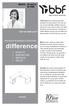 MODEL 2910ACS 2910MC Can we help you? Thank you for purchasing this Bush Business Furniture product. We trust that you will be completely satisfied with your product for many years to come. This Bush Business
MODEL 2910ACS 2910MC Can we help you? Thank you for purchasing this Bush Business Furniture product. We trust that you will be completely satisfied with your product for many years to come. This Bush Business
Creating a Backup of Bootable Disk and Recovery Image
 Appendix Appendix Image Backup and Recovery Procedures Thank you for purchasing a Fujitsu computer. Fujitsu is committed to bringing you the best computing experience with your new system. It is very important
Appendix Appendix Image Backup and Recovery Procedures Thank you for purchasing a Fujitsu computer. Fujitsu is committed to bringing you the best computing experience with your new system. It is very important
Gestion des prestations Volontaire
 Gestion des prestations Volontaire Qu estce que l Income Management (Gestion des prestations)? La gestion des prestations est un moyen de vous aider à gérer votre argent pour couvrir vos nécessités et
Gestion des prestations Volontaire Qu estce que l Income Management (Gestion des prestations)? La gestion des prestations est un moyen de vous aider à gérer votre argent pour couvrir vos nécessités et
SAP SNC Portal. User Guide for Suppliers. M1, M2b Modules - Edition 3. Direction des Achats/Ph.Longuet Date: 4/11/11
 SAP SNC Portal User Guide for Suppliers M1, M2b Modules - Edition 3 Direction des Achats/Ph.Longuet Date: 4/11/11 SAP SNC How to get started with Sagemcom SNC 1 - SNC Portal, what are features? SNC is
SAP SNC Portal User Guide for Suppliers M1, M2b Modules - Edition 3 Direction des Achats/Ph.Longuet Date: 4/11/11 SAP SNC How to get started with Sagemcom SNC 1 - SNC Portal, what are features? SNC is
Start Here Point de départ Epson Stylus
 Start Here Point de départ Epson Stylus C120 Series Please read these instructions before using the printer. Lisez ces instructions avant d utiliser l imprimante. 1 Unpack Déballez l imprimante Caution:
Start Here Point de départ Epson Stylus C120 Series Please read these instructions before using the printer. Lisez ces instructions avant d utiliser l imprimante. 1 Unpack Déballez l imprimante Caution:
DELL E6500 : Remplacement du disque dur d origine par un disque dur chiffrant
 DELL E6500 : Remplacement du disque dur d origine par un disque dur chiffrant Table des matières Objectif du document... 2 Contexte... 2 Réflexion sur l utilisation... 2 Ordre des actions... 2 Comment
DELL E6500 : Remplacement du disque dur d origine par un disque dur chiffrant Table des matières Objectif du document... 2 Contexte... 2 Réflexion sur l utilisation... 2 Ordre des actions... 2 Comment
ONTARIO Court File Number. Form 17E: Trial Management Conference Brief. Date of trial management conference. Name of party filing this brief
 ONTARIO Court File Number at (Name of court) Court office address Form 17E: Trial Management Conference Brief Name of party filing this brief Date of trial management conference Applicant(s) Full legal
ONTARIO Court File Number at (Name of court) Court office address Form 17E: Trial Management Conference Brief Name of party filing this brief Date of trial management conference Applicant(s) Full legal
SunVTS Quick Reference Card
 SunVTS Quick Reference Card Sun Microsystems, Inc. 901 San Antonio Road Palo Alto, CA 94303-4900 U.S.A. 650-960-1300 Part No. 806-2059-10 February 2000, Revision A Send comments about this document to:
SunVTS Quick Reference Card Sun Microsystems, Inc. 901 San Antonio Road Palo Alto, CA 94303-4900 U.S.A. 650-960-1300 Part No. 806-2059-10 February 2000, Revision A Send comments about this document to:
Sun StorEdge PCI Dual Ultra3 SCSI Host Adapter Release NotesM
 Sun StorEdge PCI Dual Ultra3 SCSI Host Adapter Release NotesM Sun Microsystems, Inc. 4150 Network Circle Santa Clara, CA 95054 U.S.A. 650-960-1300 Part No. 816-2157-14 November 2002, Revision A Send comments
Sun StorEdge PCI Dual Ultra3 SCSI Host Adapter Release NotesM Sun Microsystems, Inc. 4150 Network Circle Santa Clara, CA 95054 U.S.A. 650-960-1300 Part No. 816-2157-14 November 2002, Revision A Send comments
Monitor LRD. Table des matières
 Folio :1/6 Table des matières 1.Installation du logiciel... 3 2.Utilisation du logiciel... 3 2.1.Description de la fenêtre de commande... 3 2.1.1.Réglage des paramètres de communication... 4 2.1.2.Boutons
Folio :1/6 Table des matières 1.Installation du logiciel... 3 2.Utilisation du logiciel... 3 2.1.Description de la fenêtre de commande... 3 2.1.1.Réglage des paramètres de communication... 4 2.1.2.Boutons
KitchenAid Blender_ War_r_anty for_ the 50 United States, the Distr_ict of Columbia, Puer_to Rico, and Canada
 Warranty KitchenAid Blender_ War_r_anty for_ the 50 United States, the Distr_ict of Columbia, Puer_to Rico, and Canada This warranty extends to the purchaser and any succeeding owner for Blender operated
Warranty KitchenAid Blender_ War_r_anty for_ the 50 United States, the Distr_ict of Columbia, Puer_to Rico, and Canada This warranty extends to the purchaser and any succeeding owner for Blender operated
Le No.1 de l économie d énergie pour patinoires.
 Le No.1 de l économie d énergie pour patinoires. Partner of REALice system Economie d énergie et une meilleure qualité de glace La 2ème génération améliorée du système REALice bien connu, est livré en
Le No.1 de l économie d énergie pour patinoires. Partner of REALice system Economie d énergie et une meilleure qualité de glace La 2ème génération améliorée du système REALice bien connu, est livré en
ETABLISSEMENT D ENSEIGNEMENT OU ORGANISME DE FORMATION / UNIVERSITY OR COLLEGE:
 8. Tripartite internship agreement La présente convention a pour objet de définir les conditions dans lesquelles le stagiaire ci-après nommé sera accueilli dans l entreprise. This contract defines the
8. Tripartite internship agreement La présente convention a pour objet de définir les conditions dans lesquelles le stagiaire ci-après nommé sera accueilli dans l entreprise. This contract defines the
Academic Project. B2- Web Development. Resit Project. Version 1.0 Last update: 24/05/2013 Use: Students Author: Samuel CUELLA
 SUPINFO Academic Dept. Resit Project Academic Project B2- Web Development 2012-2013 Version 1.0 Last update: 24/05/2013 Use: Students Author: Samuel CUELLA Conditions d utilisations : SUPINFO International
SUPINFO Academic Dept. Resit Project Academic Project B2- Web Development 2012-2013 Version 1.0 Last update: 24/05/2013 Use: Students Author: Samuel CUELLA Conditions d utilisations : SUPINFO International
