Quick Installation Guide KVM s4 Switch. KVM s KVM s KVM s KVM s4 switch configuration. Telephone network.
|
|
|
- Hippolyte Chevalier
- il y a 8 ans
- Total affichages :
Transcription
1 installation 4 The following instructions will help you install and use your switch easily. Should you require further assistance, please consult your installer/user guide. Quick Installation Guide KVM s4 Switch 1 Connecting the local port Connect your VGA monitor and USB keyboard and mouse cables into the appropriate ports on the KVM s4 switch. 2 Connecting a CAT 5 adapter cable to the KVM s4 switch Connect one end of a CAT 5 cable (4-pair, up to 150 ft/45 m) into an available numbered port on the rear of your switch. Connect the other end into the RJ-45 connector of the CAT 5 adapter cable. 3 Connecting a target device to a CAT 5 adapter cable Connect a CAT 5 adapter cable into the appropriate port on the back of a target device. Repeat steps 2 and 3 for all target devices you want to connect. KVM s4 switch configuration Ethernet 4 Telephone network Modem CAT 5 Adapters Target devices 4 Connecting network users Connect a customer supplied CAT 5 cable from the Ethernet network into a LAN port on the back of the switch. Network users will access the switch through this port. 5 Connecting to an external modem (optional) The switch may also be accessed using an ITU V.92, V.90 or V.24-compatible modem. Connect one end of a CAT 5 cable into the MODEM port on the switch. Connect the other end into the CAT 5 to DB-9 (male) adapter, which then connects into the appropriate port on the back of the modem. Local USB Connections KVM s4 Switch (KVM s shown) Fujitsu Technology Solutions GmbH, User Documentation, Paderborn, Germany - manuals@ts.fujitsu.com Online - All hardware and software names used are trademarks of their respective manufacturers.
2 installation 4 The following instructions will help you install and use your switch easily. Should you require further assistance, please consult your installer/user guide. Quick Installation Guide KVM s4 Switch 6 Connecting a supported PDU to the switch (optional) Connect one end of the RJ-45 cable supplied with the Power Distribution Unit (PDU) into the PDU1 port on the switch. Using the supplied RJ-45 adapter, connect the other end into the PDU. Connect the power cords from the target devices into the PDU. Connect the PDU into an appropriate AC wall outlet. Repeat this procedure for the PDU2 port to connect a second PDU, if desired. 7 Connecting local virtual media or smart cards (optional) Connect virtual media devices or smart card readers to any of the USB ports on the switch. To open a virtual media session with a target device, the target device must first be connected to the switch using a virtual media capable adapter cable. To map a smart card with a target device, the target device must first be connected to the switch using a smart card capable adapter cable. Adapter configuration PDU 6 8 Target devices External media device 7 KVM s4 Switch (KVM s shown) 8 Turning on target devices and connecting power to the switch Turn on each target device, then locate the power cords that came with the switch. Connect one end into the power socket on the rear of the switch and connect the other end into an appropriate AC wall outlet. Repeat this step for the second power cord to provide redundant internal power supplies. NOTE: Plugging the redundant power supplies into separate branch circuits provides additional redundancy in the event one external AC power source loses power. NOTE: The network settings can be configured via the local port using the local user interface or from a VT100 terminal emulator connected to the serial setup port. Fujitsu Technology Solutions GmbH, User Documentation, Paderborn, Germany - manuals@ts.fujitsu.com Online - All hardware and software names used are trademarks of their respective manufacturers.
3 installation 4 The following instructions will help you install and use your switch easily. Should you require further assistance, please consult your installer/user guide. Quick Installation Guide KVM s4 Switch Safety precautions DANGER Electrical current from power, telephone, and communication cables is hazardous. To avoid a shock hazard: Do not connect or disconnect any cables or perform installation, maintenance, or reconfiguration of this product during an electrical storm. Connect all power cords to a properly wired and grounded electrical outlet. Connect to properly wired outlets any equipment that will be attached to this product. When possible, use one hand only to connect or disconnect signal cables. Never turn on any equipment when there is evidence of fire, water, or structural damage. Disconnect the attached power cords, telecommunications systems, networks, and modems before you open the device covers, unless instructed otherwise in the installation and configuration procedures. Connect and disconnect cables as described in the following instructions when installing, moving, or opening covers on this product or attached devices. To Connect: 1. Turn everything OFF. 2. First, attach all cables to devices. 3. Attach signal cables to connectors. 4. Attach power cords to outlet. 5. Turn device ON. To Disconnect: 1. Turn everything OFF. 2. First, remove power cords from outlet. 3. Remove signal cables from connectors. 4. Remove all cables from devices. Hazardous voltage, current, and energy levels are present inside any component that has the above label attached. There are no serviceable parts inside these components. If you suspect a problem with one of these parts, contact a service technician. Rack-Mounting Safety Instructions When rack-mounting a console switch, consider these factors: Elevated operating ambient temperature If the equipment is installed in a closed or multiunit rack assembly, the operating ambient temperature of the rack environment might be greater than room ambient temperature. Install the equipment in an environment compatible with the operating temperature. Reduced air fl ow In the rack, the rate of air fl ow required for safe operation of the equipment must not be compromised. Mechanical loading Avoid a potentially hazardous condition caused by uneven mechanical loading by carefully mounting the equipment in the rack. Circuit overloading When connecting the equipment to the supply circuit, consider the effect that overloading of the circuits might have on overcurrent protection and supply wiring. Consider the equipment nameplate ratings when addressing this concern. Reliable earthing Maintain reliable earthing of rack-mounted equipment. Pay particular attention to supply connections other than direct connections to the branch circuit, such as the use of power strips. Product should not be mounted with the rear panel facing in the downward position. Fujitsu Technology Solutions GmbH, User Documentation, Paderborn, Germany - manuals@ts.fujitsu.com Online - All hardware and software names used are trademarks of their respective manufacturers.
4 installation 4 The following instructions will help you install and use your switch easily. Should you require further assistance, please consult your installer/user guide. Quick Installation Guide KVM s4 Switch Installing the switch vertically in the side of a rack: Installing the switch horizontally in the 1-U rack mounting space NOTE: The filler panel must be placed in front of the rack when the switch is mounted in the horizontal 1-U orientation. Safety, EMC and Environmental Approvals and Markings Safety certifications and EMC certifications for this product are obtained under one or more of the following designations: CMN (Certification Model Number), MPN (Manufacturer s Part Number) or Sales Level Model designation. Designations that are referenced in the EMC and/or safety reports and certificates are printed on the label applied to this product Remove the screws on each side of the switch. Line up the small holes of the L-shaped brackets with the screw holes in the switch. For use with Listed Information Technology Equipment (I.T.E.) With a Phillips screwdriver, fasten the mounting brackets to the switch using two 8/32-inch x 1/2- inch pan-head screws on each side. Mount the switch assembly to the rack by matching the long slots on each bracket to a set of holes on the rack. Next, insert a combination hex-head screw through the slots in the bracket and the holes in the rack. Cap the screw with a hex serrated flange nut and tighten. The mounting holes on the upper and lower side braces in a rack side compartment must be between 50.8-cm (20.0-in.) and 57.3-cm (22.6-in.) apart. If the rack has movable side braces, refer to the rack documentation for information about relocating side braces if they are not already spaced for this installation Remove the screws on each side of the switch. Line up the small holes in the long side of each mounting bracket. With a Phillips screwdriver, fasten the mounting brackets to the switch using two 8/32-inch x 1/2- inch pan-head screws on each side. Attach four cage nuts or clip nuts to the rack mounting flange of the rack so that the nut is positioned on the inside of the rack. Mount the switch assembly to the rack by matching the holes in the short side of each mounting bracket to a set of matching holes on the rack. Insert the combination hex-head screws through the slots in the mounting bracket and the holes in the mounting rail, then into the cage nuts or clip nuts. I.T.E. E N11803 AVO-CMN (A) Fujitsu Technology Solutions GmbH, User Documentation, Paderborn, Germany - manuals@ts.fujitsu.com Online - All hardware and software names used are trademarks of their respective manufacturers.
5 Installation 4 Die folgenden Anweisungen helfen Ihnen bei der Installation und Verwendung Ihres Switches. Nähere Informationen sind in Ihrer Installationsund Bedienungsanleitung enthalten. Schnellinstallationsanleitung KVM s4-switch KVM s KVM s KVM s Anschließen des lokalen Ports Schließen Sie einen VGA-Monitor und USB-Tastaturund Mauskabel an die entsprechenden Ports des KVM s4-switches an. Konfiguration des KVM s4-switches Telefonnetz CAT 5-Adapter 3 2 Anschließen eines CAT 5-Adapterkabels an den KVM s4-switch Schließen Sie ein Ende eines CAT 5-Kabels (4-paarig, bis zu 45 m) an einen nummerierten Port auf der Rückseite des Switches an. Schließen Sie das andere Ende am RJ-45-Anschluss des CAT 5-Adapterkabels an. 3 Anschließen des Zielgeräts an ein CAT 5-Adapterkabel Schließen Sie das CAT 5-Adapterkabel an den entsprechenden Port an der Rückseite des Zielgeräts an. Wiederholen Sie die Schritte 2 und 3 für alle Zielgeräte, die angeschlossen werden sollen. Ethernet Modem Zielgeräte 4 Anschließen von Netzwerk- Benutzern Schließen Sie eines der CAT 5-Kabel (im Lieferumfang enthalten) des Ethernet-Netzwerks an einen LAN-Port an der Rückseite des Switches an. Netzwerk- Benutzer greifen über diesen Port auf den Switch zu. 5 An ein externes Modem anschließen (optional) Auf den Switch kann auch über ein ITU V.92-, V.90- oder V.24-kompatibles Modem zugegriffen werden. Schließen Sie ein Ende eines CAT 5-Kabels an den MODEM-Port des Switches an. Schließen Sie das andere Ende am im Lieferumfang enthaltenen CAT 5-auf-DB-9-Adapterstecker an, der dann an den entsprechenden Port an der Modemrückseite angeschlossen wird. Lokale USB- Verbindungen KVM s4-switch (KVM S abgebildet) Fujitsu Technologie-Lösungen GmbH, User Documentation, Paderborn, Deutschland - manuals@ts.fujitsu.com Online - Alle verwendeten Hardware- und Softwarebezeichnungen sind Marken der entsprechenden Hersteller.
6 Installation 4 Die folgenden Anweisungen helfen Ihnen bei der Installation und Verwendung Ihres Switches. Nähere Informationen sind in Ihrer Installationsund Bedienungsanleitung enthalten. Schnellinstallationsanleitung KVM s4-switch KVM s KVM s KVM s Anschließen einer unterstützten PDU an einen Switch anschließen (optional) Schließen Sie ein Ende des RJ-45-Kabels, das im Lieferumfang der Stromverteilungseinheit (Power Distribution Unit, PDU) enthalten ist, an den PDU1-Port des Switches an. Schließen Sie unter Verwendung des RJ-45-Adapters, der im Lieferumfang der PDU enthalten ist, das andere Ende des Kabels an PDU an. Schließen Sie die Netzkabel der Zielgeräte an die PDU an. Schließen Sie die PDU an eine geeignete Netzsteckdose mit Wechselstrom an. Wiederholen Sie diesen Vorgang für den PDU2- Port, um bei Bedarf eine zweite PDU anzuschließen. 7 Anschließen von lokaler Virtual Media oder Smartcards (optional) Schließen Sie Virtual Media-Geräte oder Smartcard- Lesegeräte an einen der USB-Ports am Switch an. Um eine Virtual Media-Sitzung mit einem Zielgerät zu öffnen, muss das Zielgerät zuerst mit einem Virtual Media-fähigen Kabel an die Einheit angeschlossen werden. Wenn eine Smartcard einem Zielgerät zugeordnet werden soll, muss das Zielgerät zunächst mithilfe eines Smartcard-fähigen Adapterkabels an den Switch angeschlossen werden. 8 Zielgeräte einschalten und den Switch mit Strom versorgen Schalten Sie alle Zielgeräte ein und legen Sie die Stromkabel bereit, das im Lieferumfang des Switches enthalten ist. Schließen Sie das eine Ende des Netzkabels an die Steckdose auf der Rückseite des Switches und das andere Ende an eine geeignete Netzstromsteckdose an. Wiederholen Sie diesen Schritt für das zweite Netzkabel, um eine redundante interne Stromversorgung zu schaffen. Adapterkonfiguration 6 PDU 8 HINWEIS: Der Anschluss der Redundanz- Stromversorgungen an voneinander unabhängige Abzweigleitungen sorgt für zusätzliche Redundanz beim eventuellen Ausfall einer externen Wechselstromquelle. HINWEIS: Die Netzwerkeinstellungen können mit der lokalen Benutzeroberfläche über einen lokalen Port oder von einem VT100 Terminal-Emulator, der an den seriellen Setup-Port angeschlossen ist, konfiguriert werden. Zielgeräte Externes Mediengerät 7 KVM s4-switch (KVM s abgebildet) Fujitsu Technologie-Lösungen GmbH, User Documentation, Paderborn, Deutschland - manuals@ts.fujitsu.com Online - Alle verwendeten Hardware- und Softwarebezeichnungen sind Marken der entsprechenden Hersteller.
7 Installation 4 Die folgenden Anweisungen helfen Ihnen bei der Installation und Verwendung Ihres Switches. Nähere Informationen sind in Ihrer Installationsund Bedienungsanleitung enthalten. Schnellinstallationsanleitung KVM s4-switch KVM s KVM s KVM s Sicherheitsvorkehrungen GEFAHR Elektrischer Strom in Strom-, Telefon- und Kommunikationskabeln ist gefährlich. Zur Vermeidung von Elektroschock: Während eines Gewitters keine Kabel anschließen bzw. abziehen oder Installationsbzw. Wartungsarbeiten oder eine Neukonfiguration dieses Produkts vornehmen. Alle Stromkabel müssen an eine ordnungsgemäß verdrahtete und geerdete Steckdose angeschlossen werden. Alle Geräte, die an dieses Produkt angeschlossen werden, müssen an ordnungsgemäß verdrahtete Steckdosen angeschlossen werden. Signalkabel möglichst nur mit einer Hand anschließen oder abziehen. Niemals Geräte einschalten, wenn Anzeichen von Feuer, Wasser oder strukturellen Schäden bemerkt werden. Die angeschlossenen Stromkabel, Telekommunikationssysteme, Netzwerke und Modems nicht entfernen, wenn die Geräteabdeckungen geöffnet sind, es sei denn, Sie werden ausdrücklich in den Installations- und Konfigurationsanleitungen dazu aufgefordert. Kabel gemäß den folgenden Anweisungen anschließen bzw. abziehen, wenn dieses Produkt oder die angeschlossenen Geräte installiert, bewegt wird oder wenn die Abdeckungen geöffnet werden. Anschließen: Alle Geräte AUSSCHALTEN. Zuerst alle Kabel an die Geräte anschließen. 3. Die Signalkabel an die Anschlüsse anschließen. 4. Die Stromkabel an Steckdosen anschließen. 5. Gerät EINSCHALTEN. Abziehen: 1. Alle Geräte AUSSCHALTEN. 2. Zuerst alle Stromkabel aus den Steckdosen ziehen. 3. Die Signalkabel von den Anschlüssen abziehen. 4. Alle Kabel von den Geräten abziehen. Gefährliche Spannung, Strom und Energieniveaus befi nden sich in allen Komponenten mit dem oben abgebildeten Aufkleber. Im Inneren dieser Komponenten befi nden sich keine Teile, die gewartet werden müssen. Wenden Sie sich an einen Wartungstechniker, wenn Sie ein Problem mit einem dieser Teile vermuten. Sicherheitsanleitungen für die Rackbefestigung Bei der Rackbefestigung eines Konsolen- Switches müssen die folgenden Faktoren beachtet werden: Erhöhte Umgebungstemperatur beim Betrieb Beim Einbau in geschlossenen Racks oder in Racks mit mehreren Einheiten kann es vorkommen, dass die Betriebstemperatur in der Rack- Umgebung höher als die Raumtemperatur ist. Installieren Sie die Geräte in einer Umgebung, die für die Betriebstemperatur geeignet ist. Unzureichende Belüftung Die für einen sicheren Betrieb der Geräte erforderliche Belüftung im Rack muss stets gewährleistet sein. Mechanische Belastung Vermeiden Sie mögliche Gefahrensituationen, die durch eine ungleichmäßige mechanische Belastung verursacht werden, indem Sie die Geräte vorsichtig im Rack montieren. Stromkreisüberlastung Berücksichtigen Sie beim Anschließen der Geräte an den Stromkreis, welche Auswirkungen eine Überlastung des Stromkreises auf den Überlastungsschutz und die Stromkabel haben kann. Beachten Sie hierzu die Spannungswerte auf den Typenschildern der Geräte. Zuverlässige Erdung Stellen Sie sicher, dass rackmontierte Geräte stets zuverlässig geerdet sind. Achten Sie besonders auf Stromanschlüsse, die nicht direkt an den Verzweigungsschaltkreis angeschlossen sind, z. B. Mehrfachsteckdosen. Das Gerät sollte nicht so installiert werden, dass die hintere Gehäuseplatte nach unten zeigt. Fujitsu Technologie-Lösungen GmbH, User Documentation, Paderborn, Deutschland - manuals@ts.fujitsu.com Online - Alle verwendeten Hardware- und Softwarebezeichnungen sind Marken der entsprechenden Hersteller.
8 Installation 4 Die folgenden Anweisungen helfen Ihnen bei der Installation und Verwendung Ihres Switches. Nähere Informationen sind in Ihrer Installationsund Bedienungsanleitung enthalten. Schnellinstallationsanleitung KVM s4-switch KVM s KVM s KVM s Vertikale Switch-Installation seitlich im Rack: 1. Entfernen Sie die Schrauben an jeder Seite des Switches. 2. Richten Sie die kleinen Bohrungen der L-förmigen Halterungen auf die Bohrungen im Switch aus. 3. Befestigen Sie die Befestigungshalterungen auf jeder Seite des Switches mit einem Kreuzschlitzschraubendreher und zwei Nr. 8/32" x 1/2"-Flachkopfschrauben. 4. Bauen Sie die Switch-Einheit in das Rack ein, indem Sie die Langbohrungen jeder Halterung auf einen Satz passender Bohrungen im Rack ausrichten. Führen Sie dann eine Kombinations- Sechskantkopfschraube durch die Langbohrungen in der Halterung und durch die Bohrungen im Rack. Setzen Sie eine gezahnte Sechskantbundmutter auf die Schraube und ziehen Sie sie fest. Der Abstand der Befestigungsbohrungen in den oberen und unteren Seitenstreben in einem Rackseitenfach muss zwischen 50,8 cm und 57,3 cm betragen. Wenn Ihr Rack über bewegliche Seitenstreben verfügt, schlagen Sie in der Dokumentation zum Rack nach, wie die Seitenstreben versetzt werden können, falls sie für diese Installation noch nicht auf den richtigen Abstand gebracht wurden. Horizontale Switch-Installation im 1-HE-Rackplatz HINWEIS: Die Blende muss vor dem Rack platziert werden, wenn der Switch in der horizontalen 1-HE- Position befestigt werden soll. 1. Entfernen Sie die Schrauben an jeder Seite des Switches. 2. Richten Sie die kleinen Bohrungen an der langen Seite jeder Befestigungshalterung aus. 3. Befestigen Sie die Befestigungshalterungen auf jeder Seite des Switches mit einem Kreuzschlitzschraubendreher und zwei Nr. 8/32" x 1/2"-Flachkopfschrauben. 4. Befestigen Sie vier Käfigmuttern oder Schnappmuttern so am Rackbefestigungsflansch des Racks, dass die Mutter auf der Rackinnenseite positioniert ist. 5. Bauen Sie die Switch-Einheit in das Rack ein, indem Sie die Bohrungen in der kurzen Seite jeder Halterung auf einen Satz passender Bohrungen im Rack ausrichten. Führen Sie die Kombinations-Sechskantkopfschrauben durch die Schlitze in der Halterung und durch die Bohrungen der Befestigungsstrebe und danach in die Käfig- oder Schnappmuttern. Sicherheits-, EMV- und Umgebungs-Zulassungen und -Kennzeichnungen Die Sicherheits- und EMV-Zulassungen für dieses Produkt werden unter einer oder mehreren der folgenden Bezeichnungen angegeben: Zertifizierungs-Modellnummer (CMN), Hersteller- Teilnummer (MPN) oder Bezeichnung des Vertriebsstufenmodells (Sales Level Model). Die Bezeichnungen, wie sie in den EMV- und/oder Sicherheitsberichten aufgeführt werden, befinden sich auf dem Geräteaufkleber. Zur Verwendung mit zertifizierter Informationselektronik (I.T.E.) zugelassen. I.T.E. E N11803 AVO-CMN (A) Fujitsu Technologie-Lösungen GmbH, User Documentation, Paderborn, Deutschland - manuals@ts.fujitsu.com Online - Alle verwendeten Hardware- und Softwarebezeichnungen sind Marken der entsprechenden Hersteller.
9 installation 4 Ces instructions vont vous guider lors de l installation et de l utilisation de votre commutateur. Pour tout renseignement supplémentaire, veuillez consulter votre guide d installation et d utilisation. Guide d installation rapide Commutateur KVM s4 1 Connexion à la voie locale Connectez l écran VGA, le clavier USB et la souris aux voies correspondantes du commutateur KVM s4. 2 Connexion d un câble adaptateur CAT 5 au commutateur KVM s4 Branchez une extrémité d un câble CAT 5 (4 paires, longueur maximale de 45 m) sur une voie numérotée disponible à l arrière du commutateur. Branchez l autre extrémité au connecteur RJ-45 du câble adaptateur CAT 5. 3 Connexion d un équipement cible à un câble adaptateur CAT 5 Connectez un câble adaptateur CAT 5 aux voies correspondantes à l arrière de l équipement cible. Répétez les étapes 2 et 3 pour tous les équipements cibles à connecter. Configuration du commutateur KVM s4 Ethernet 4 Réseau téléphonique Modem 3 Adaptateurs CAT Équipements cibles 4 Connexion des utilisateurs du réseau Branchez un câble CAT 5 fourni par le client et relié au réseau Ethernet sur une voie LAN à l arrière du commutateur. Les utilisateurs du réseau ont ainsi accès au commutateur par cette voie. 5 Connexion à un modem externe (facultatif) Il est également possible d accéder au commutateur par l intermédiaire d un modem compatible ITU V.92, V.90 ou V.24. Reliez l extrémité d un câble CAT 5 à la voie MODEM du commutateur. Branchez l autre extrémité sur l adaptateur CAT 5/ DB-9 (mâle), lui-même relié à la voie appropriée située à l arrière du modem. Connexions USB locales Commutateur KVM s4 (modèle KVM s illustré) Fujitsu Technology Solutions GmbH, Documentation utilisateur, Paderborn, Allemagne manuals@ts.fujitsu.com Site Web : Tous les noms de matériels et de logiciels utilisés sont des marques commerciales, propriété de leurs fabricants respectifs.
10 installation 4 Ces instructions vont vous guider lors de l installation et de l utilisation de votre commutateur. Pour tout renseignement supplémentaire, veuillez consulter votre guide d installation et d utilisation. Guide d installation rapide Commutateur KVM s4 6 Connexion d une PDU compatible au commutateur (facultatif) Branchez une extrémité du câble RJ-45 fourni avec la rampe électrique (PDU) sur la voie PDU1 du commutateur. À l aide de l adaptateur RJ-45 fourni, branchez l autre extrémité sur la PDU. Branchez les cordons d alimentation des équipements cibles sur la PDU. Branchez la PDU sur le secteur. Répétez cette procédure pour la voie PDU2 en vue de connecter une seconde PDU, le cas échéant. 7 Connexion d équipements Virtual Media locaux ou de cartes à puce (facultatif) Connectez les équipements Virtual Media ou les lecteurs de cartes à l une des voies USB du commutateur. Pour ouvrir une session Virtual Media à partir d un équipement cible, connectez d abord ce dernier au commutateur à l aide d un câble adaptateur compatible Virtual Media. Pour mapper une carte à puce à un équipement cible, connectez d abord ce dernier au commutateur à l aide d un câble adaptateur compatible avec les cartes à puce. Configuration de l adaptateur PDU 6 8 Équipements cibles Périphérique multimédia externe 7 Commutateur KVM s4 (modèle KVM s illustré) 8 Mise sous tension des équipements cibles et alimentation du commutateur Mettez sous tension tous les équipements cibles, puis munissez-vous des cordons d alimentation fournis avec le commutateur. Branchez une extrémité d un cordon d alimentation sur la prise prévue à l arrière du commutateur et l autre extrémité sur une prise secteur appropriée. Répétez cette étape pour le deuxième cordon d alimentation prévu pour les sources d alimentation internes redondantes. NOTA : Branchez les alimentations redondantes à des circuits de dérivation séparés pour plus de redondance en cas de panne de la source d alimentation c.a. externe. NOTA : Il est possible de configurer les paramètres réseau par la voie locale à partir de l interface utilisateur locale ou d un émulateur de terminal VT100 connecté à la voie de configuration série. Fujitsu Technology Solutions GmbH, Documentation utilisateur, Paderborn, Allemagne manuals@ts.fujitsu.com Site Web : Tous les noms de matériels et de logiciels utilisés sont des marques commerciales, propriété de leurs fabricants respectifs.
11 installation 4 Ces instructions vont vous guider lors de l installation et de l utilisation de votre commutateur. Pour tout renseignement supplémentaire, veuillez consulter votre guide d installation et d utilisation. Guide d installation rapide Commutateur KVM s4 Mesures de sécurité DANGER Le courant électrique traversant les câbles d alimentation, de téléphone et de communication est dangereux. Pour éviter tout risque d électrocution, respectez les consignes suivantes : Lors d un orage, ne branchez ou débranchez jamais de câble et ne procédez jamais à l installation, à l entretien ou à la reconfiguration de ce produit. Branchez tous les cordons d alimentation sur une prise électrique correctement câblée et reliée à la terre. Branchez tout équipement qui sera relié à ce produit à des prises correctement câblées. Branchez ou débranchez autant que possible les câbles d interface à l aide d une seule main. Ne mettez jamais sous tension un appareil en cas d incendie, en présence d eau ou de dégâts structurels. Débranchez les cordons d alimentation, les systèmes de télécommunication, les réseaux et les modems reliés avant d ouvrir les couvercles des appareils, sauf instruction contraire dans les procédures d installation et de configuration. Branchez et débranchez les câbles comme indiqué dans les instructions suivantes lors de l installation ou du déplacement de ce produit ou des équipements qui lui sont reliés, ou de l ouverture des couvercles. Branchement : 1. Mettez tous les équipements hors tension. 2. Branchez d abord tous les câbles sur les appareils. 3. Branchez les câbles d interface aux connecteurs. 4. Branchez les cordons d alimentation sur les prises. 5. Mettez l équipement sous tension. Débranchement : 1. Mettez tous les équipements hors tension. 2. Débranchez d abord tous les cordons d alimentation des prises. 3. Débranchez les câbles d interface des connecteurs. 4. Déconnectez tous les câbles des équipements. Des niveaux de tension, de courant et d énergie dangereux sont présents à l intérieur de tout composant sur lequel cette étiquette est apposée. Aucune pièce située à l intérieur de ces composants ne peut être réparée par l utilisateur. Contactez un technicien qualifi é si vous suspectez une anomalie au niveau de l un de ces éléments. Mesures de sécurité relatives au montage en rack Lors du montage en rack d un commutateur de consoles, tenez compte des éléments suivants : Température de fonctionnement élevée : si l équipement est installé dans un rack fermé ou accueillant plusieurs unités, il se peut que la température ambiante à l intérieur du rack soit supérieure à celle de la pièce. Installez l équipement dans un environnement compatible avec la température de fonctionnement. Circulation d air réduite : la circulation d air nécessaire dans le rack pour une utilisation de l équipement en toute sécurité ne doit pas être compromise. Charge mécanique : l équipement doit être monté en rack de façon à garantir une bonne répartition des charges mécaniques et à éviter tout danger. Surcharge du circuit : lors du raccordement de l équipement au circuit d alimentation, prêtez une attention particulière à l impact d un circuit surchargé sur la protection contre la surintensité et aux risques qu il présente pour le câblage d alimentation. Tenez compte des valeurs nominales de l équipement. Mise à la terre : assurez-vous que la mise à la terre de l équipement monté en rack est fi able. Vérifi ez en particulier les branchements qui ne sont pas reliés directement au circuit de dérivation (lors de l utilisation de barrettes de connexion, par exemple). Ne montez pas le commutateur panneau arrière dirigé vers le bas. Fujitsu Technology Solutions GmbH, Documentation utilisateur, Paderborn, Allemagne manuals@ts.fujitsu.com Site Web : Tous les noms de matériels et de logiciels utilisés sont des marques commerciales, propriété de leurs fabricants respectifs.
12 installation 4 Ces instructions vont vous guider lors de l installation et de l utilisation de votre commutateur. Pour tout renseignement supplémentaire, veuillez consulter votre guide d installation et d utilisation. Guide d installation rapide Commutateur KVM s4 Montage vertical du commutateur sur le côté d un rack : Retirez les vis de chaque côté du commutateur. Alignez les petits trous situés sur les supports en L avec les trous de vis du commutateur. 3. À l aide d un tournevis cruciforme, fixez les supports de montage sur le commutateur avec deux vis à tête cylindrique de 8/32 pouce x 1/2 pouce de chaque côté. 4. Montez le commutateur sur le rack en alignant les encoches longues de chaque support avec les trous correspondants du rack. Insérez ensuite une vis à tête hexagonale mixte dans les fentes du support et dans les trous du rack. Posez un écrou à embase cannelé sur la vis et serrez. Les trous de montage des armatures supérieure et inférieure d un compartiment de rack latéral doivent être espacés de 50,8 à 57,3 cm. Si le rack dispose d armatures latérales amovibles, consultez la documentation l accompagnant pour en savoir plus sur le déplacement des armatures latérales si leur écartement n est pas adapté à l installation. Montage horizontal du commutateur dans un espace de montage 1 U NOTA : Le panneau d obturation doit être placé à l avant du rack lorsque le commutateur est monté en position horizontale dans un espace 1 U Retirez les vis de chaque côté du commutateur. Alignez les petits trous du côté long de chaque support de montage. 3. À l aide d un tournevis cruciforme, fixez les supports de montage sur le commutateur avec deux vis à tête cylindrique de 8/32 pouce x 1/2 pouce de chaque côté. 4. Fixez quatre écrous à cage ou de serrage sur le rail de montage du rack, de sorte que chaque écrou soit à l intérieur du rack. 5. Montez le commutateur sur le rack en alignant les trous du côté court de chaque support de montage avec l ensemble correspondant de trous sur le rack. Insérez ensuite des vis à tête hexagonale mixte dans les encoches du support de montage et dans les trous du rail de montage, puis dans les écrous à cage ou de serrage. Certifications et labels de sécurité, EMC et environnementaux Les certifications de sécurité et EMC de ce produit portent différents noms : CMN (Certification Model Number ou Numéro de modèle de conformité), MPN (Manufacturer s Part Number ou Numéro de référence du fabricant) ou Sales Level Model (Modèle de niveau de vente). L appellation utilisée dans les rapports et certificats de sécurité et/ou EMC est imprimée sur l étiquette du produit. À utiliser avec des équipements informatiques approuvés. I.T.E. E N11803 AVO-CMN (A) Fujitsu Technology Solutions GmbH, Documentation utilisateur, Paderborn, Allemagne manuals@ts.fujitsu.com Site Web : Tous les noms de matériels et de logiciels utilisés sont des marques commerciales, propriété de leurs fabricants respectifs.
13 instalación 4 Las instrucciones siguientes le ayudarán a instalar y a utilizar fácilmente el conmutador. En caso de que necesite asistencia adicional, consulte la guía de uso e instalación. Guía de instalación rápida Conmutador KVM s4 1 Conexión del puerto local Conecte un cable VGA para el monitor y los cables del teclado y el ratón USB en los puertos etiquetados correspondientes del conmutador KVM s4. 2 Conexión de un cable adaptador CAT 5 al conmutador KVM s4 Conecte un extremo de un cable CAT 5 (4 pares, hasta 45 m) en un puerto numerado disponible en la parte posterior del conmutador. Conecte el otro extremo en el conector RJ-45 del cable adaptador CAT 5. 3 Conexión de un dispositivo de destino al cable adaptador CAT 5 Conecte el cable adaptador CAT 5 en el puerto correspondiente de la parte posterior del dispositivo de destino. Repita los pasos 2 y 3 en todos los dispositivos de destino que desee conectar. Configuración del conmutador KVM s4 Ethernet 4 Red telefónica Módem 3 Adaptadores CAT Dispositivos de destino 4 Conexión de usuarios remotos Conecte un cable CAT 5 suministrado por el cliente desde la red Ethernet al puerto LAN situado en la parte posterior del conmutador. Los usuarios de red tendrán acceso al conmutador a través de este puerto. 5 Conexión a un módem externo (opcional) También es posible acceder al conmutador mediante un módem que sea compatible con ITU V.92, V.90 o V.24. Conecte un extremo de un cable CAT 5 en el puerto MODEM del conmutador. Conecte el otro extremo en el adaptador de CAT 5 a DB-9 (macho), que, a continuación, debe conectarse al puerto adecuado en la parte posterior del módem. Conexiones USB locales Conmutador KVM s4 (se muestra KVM s4-3242) Fujitsu Technology Solutions GmbH, User Documentation, Paderborn, Alemania Correo electrónico - manuals@ts.fujitsu.com Internet - Todos los nombres de hardware y software mencionados son marcas registradas de sus respectivos fabricantes.
14 instalación 4 Las instrucciones siguientes le ayudarán a instalar y a utilizar fácilmente el conmutador. En caso de que necesite asistencia adicional, consulte la guía de uso e instalación. Guía de instalación rápida Conmutador KVM s4 6 Conexión de una PDU compatible al conmutador (opcional) Conecte un extremo del cable RJ-45 suministrado con la unidad de distribución de la alimentación (PDU) en el puerto PDU1 del conmutador. Con el adaptador RJ-45 suministrado, conecte el otro extremo en la PDU. Conecte los cables de alimentación de los dispositivos de destino a la PDU. Conecte la PDU a la toma de pared de CA adecuada. Repita este procedimiento con el puerto PDU2 si desea conectar una segunda PDU. 7 Conexión de medios virtuales locales o tarjetas inteligentes (opcional) Conecte los dispositivos de medio virtual o los lectores de tarjetas inteligentes en cualquiera de los puertos USB del conmutador. Para abrir una sesión de medio virtual con un dispositivo de destino, éste debe conectarse previamente al conmutador con un cable adaptador compatible con medios virtuales. Antes de asignar una tarjeta inteligente a un dispositivo de destino, éste debe conectarse al conmutador mediante un cable adaptador compatible con tarjetas inteligentes. 8 Encendido de los dispositivos de destino y conexión de la alimentación al conmutador Encienda cada uno de los dispositivos de destino y, a continuación, localice los cables de alimentación suministrados con el conmutador. Conecte un extremo en la toma de alimentación situada en la parte posterior del conmutador y conecte el otro extremo en una toma de pared de CA apropiada. Repita este paso para el segundo cable de alimentación con el fin de suministrar fuentes de alimentación redundantes. Configuración del adaptador 6 PDU 8 NOTA: Al enchufar las fuentes de alimentación redundantes en circuitos derivados independientes se proporciona redundancia adicional en el caso de que alguna fuente de alimentación de CA externa pierda alimentación. NOTA: Los parámetros de red se pueden configurar a través del puerto local mediante la interfaz de usuario local o desde un emulador de terminal VT100 que esté conectado al puerto de configuración serie. Dispositivos de destino Dispositivo de medios externo 7 Conmutador KVM s4 (se muestra KVM s4-3242) Fujitsu Technology Solutions GmbH, User Documentation, Paderborn, Alemania Correo electrónico - manuals@ts.fujitsu.com Internet - Todos los nombres de hardware y software mencionados son marcas registradas de sus respectivos fabricantes.
15 instalación 4 Las instrucciones siguientes le ayudarán a instalar y a utilizar fácilmente el conmutador. En caso de que necesite asistencia adicional, consulte la guía de uso e instalación. Guía de instalación rápida Conmutador KVM s4 Precauciones de seguridad PELIGRO La corriente eléctrica de la alimentación, del teléfono y de los cables de comunicación es peligrosa. Para evitar el peligro de descarga eléctrica: No conecte ni desconecte los cables ni realice la instalación, mantenimiento o reconfiguración de este producto durante una tormenta eléctrica. Conecte todos los cables de alimentación a salidas eléctricas con conexión a tierra y cableadas correctamente. Conecte a salidas cableadas correctamente el equipo que se vaya a acoplar a este producto. Si es posible, use una mano sólo para conectar o desconectar los cables de señal. No encienda nunca el equipo cuando haya indicios de incendio, agua, o daños estructurales. Desconecte los cables de alimentación acoplados, sistemas de telecomunicaciones, redes y módems antes de abrir las cubiertas de los dispositivos, salvo indicación contraria del procedimiento de instalación y configuración. Conecte y desconecte los cables como se describe en las instrucciones siguientes cuando instale, desplace o abra las cubiertas de este producto o de los dispositivos acoplados. Para conectar: 1. APÁGUELO todo. 2. Primero, conecte todos los cables a los dispositivos. 3. Acople los cables de señal a los conectores. 4. Acople los cables de alimentación a la salida. 5. ENCIENDA el dispositivo. Para desconectar: 1. APÁGUELO todo. 2. Primero, extraiga los cables de la salida. 3. Retire los cables de señal de los conectores. 4. Retire todos los cables de los dispositivos. Existen niveles de voltaje, corriente y energía peligrosos en todos los componentes que tengan la etiqueta anterior adherida a ellos. Estos componentes no contienen piezas que se puedan reparar. Si cree que hay algún problema con una de estas piezas, póngase en contacto con un técnico de mantenimiento. Instrucciones de seguridad para el montaje en rack Cuando monte un conmutador de consola en un rack, tenga en cuenta los factores siguientes: Temperatura ambiente de funcionamiento elevada: Si el equipo se instala en un montaje en rack cerrado o con varias unidades, la temperatura ambiente de funcionamiento del entorno del rack puede ser superior a la temperatura ambiente de la sala. Instale el equipo en un entorno compatible con la temperatura de funcionamiento. Flujo de aire reducido: En el rack, no debe obstruirse el fl ujo de aire necesario para un funcionamiento seguro del equipo. Carga mecánica: Cargue el equipo en el rack con mucho cuidado para evitar una posible situación de peligro causada por una carga mecánica desigual del mismo. Sobrecarga de los circuitos: Cuando conecte el equipo al circuito de alimentación, tenga en cuenta el efecto que una sobrecarga en los circuitos puede tener en la protección de sobrecorriente y en el cableado de alimentación. Tenga en cuenta las capacidades nominales indicadas en la placa de identifi cación del equipo para solucionar este problema. Toma de tierra fi able: Asegúrese de que los equipos montados en rack estén conectados a una toma de tierra fi able. Preste especial atención a las conexiones de alimentación que no sean conexiones directas al circuito derivado, como por ejemplo el uso de enchufes múltiples. El producto no debería montarse con el panel posterior orientado hacia abajo. Fujitsu Technology Solutions GmbH, User Documentation, Paderborn, Alemania Correo electrónico - manuals@ts.fujitsu.com Internet - Todos los nombres de hardware y software mencionados son marcas registradas de sus respectivos fabricantes.
16 instalación 4 Las instrucciones siguientes le ayudarán a instalar y a utilizar fácilmente el conmutador. En caso de que necesite asistencia adicional, consulte la guía de uso e instalación. Guía de instalación rápida Conmutador KVM s4 Instalación del conmutador en posición vertical en uno de los laterales del rack: 1. Retire los tornillos colocados a ambos lados del conmutador. 2. Alinee los orificios pequeños de los soportes en forma de L con los orificios de tornillo en el conmutador. 3. Con un destornillador Phillips, fije los soportes de montaje al conmutador con dos tornillos de cabeza cónica de 6,35 mm x 12,7 mm a cada lado. 4. Monte el conjunto del conmutador en el rack de forma que las ranuras largas de cada soporte coincidan con un conjunto de orificios del rack. A continuación, introduzca un tornillo combinado de cabeza hueca en las ranuras del soporte y en los orificios del rack. Coloque sobre el tornillo una tuerca con brida acanalada hexagonal y apriétela. Los orificios de montaje en las abrazaderas laterales superior e inferior del compartimento lateral del rack deben estar a una distancia de entre 50,8 cm y 57,3 cm. Si el rack tiene abrazaderas laterales movibles, consulte la documentación del rack para obtener información sobre cómo recolocar las abrazaderas laterales, en caso de que no se disponga de suficiente espacio para llevar a cabo esta instalación. Instalación del conmutador en posición horizontal en un espacio de montaje 1-U del rack NOTA: El panel embellecedor debe colocarse delante del rack al montar el conmutador en posición horizontal 1-U. 1. Retire los tornillos colocados a ambos lados del conmutador. 2. Alinee los orificios pequeños situados en el lado largo de cada uno de los soportes de montaje. 3. Con un destornillador Phillips, fije los soportes de montaje al conmutador con dos tornillos de cabeza cónica de 6,35 mm x 12,7 mm a cada lado. 4. Acople cuatro tuercas de tipo jaula o tuercas de cierre a la brida de montaje del rack de modo que la tuerca quede colocada en la parte interior del rack. 5. Monte el conjunto del conmutador en el rack de modo que los orificios del lado corto de cada soporte de montaje coincidan con un conjunto correspondiente de orificios del rack. A continuación, introduzca los tornillos combinados de cabeza hueca en las ranuras del soporte, los orificios en el raíl de montaje y, a continuación, en las tuercas tipo jaula o en las tuercas de cierre. Seguridad, marcas y homologaciones ambientales EMC Tanto los certificados de seguridad como los certificados EMC para este producto se obtienen con alguna de las siguientes designaciones: CMN (Certification Model Number, número de modelo de homologación), MPN (Manufacturer s Part Number, número de pieza del fabricante) o la designación de modelo de nivel de distribución. Las designaciones a las que se hace referencia en los certificados e informes de seguridad y/o EMC están impresas en la etiqueta del producto. Destinado al uso con equipos I.T.E. (Listed Information Technology Equipment). I.T.E. E N11803 AVO-CMN (A) Fujitsu Technology Solutions GmbH, User Documentation, Paderborn, Alemania Correo electrónico - manuals@ts.fujitsu.com Internet - Todos los nombres de hardware y software mencionados son marcas registradas de sus respectivos fabricantes.
17 Installazione 4 Istruzioni per l'installazione e l'utilizzo dello switch. Per ulteriori informazioni, fare riferimento alla guida all'installazione e manuale dell'utente. Guida all'installazione rapida Switch KVM s4 1 Collegamento alla porta locale Collegare i cavi del monitor VGA e della tastiera e mouse USB alle corrispondenti porte sullo switch KVM s4. 2 Collegamento di un cavo adattatore CAT 5 allo switch KVM s4 Collegare un'estremità di un cavo CAT 5 (a 4 doppini e con lunghezza massima di 45 m) a una delle porte numerate disponibili sul pannello posteriore dello switch e l'altra estremità al connettore RJ-45 del cavo adattatore CAT 5. 3 Collegamento di un dispositivo di destinazione a un cavo adattatore CAT 5 Collegare un cavo adattatore CAT 5 alla porta corretta sul pannello posteriore di un dispositivo di destinazione. Ripetere le fasi 2 e 3 per tutti i dispositivi di destinazione da collegare. Configurazione dello switch KVM s4 Ethernet 4 Rete telefonica Modem Adattatori CAT Dispositivi di destinazione 4 Collegamento degli utenti di rete Collegare un cavo CAT 5 (fornito dal cliente), collegato alla rete Ethernet, alla porta LAN sul pannello posteriore dello switch. Gli utenti di rete potranno accedere allo switch tramite questa porta. 5 Collegamento di un modem esterno (opzionale) È possibile accedere allo switch anche tramite un modem ITU V.92, V.90 o compatibile con V.24. Collegare un'estremità di un cavo CAT 5 alla porta MODEM sullo switch, l'altra estremità all'adattatore da CAT 5 a DB-9 (maschio) e quindi collegare alla porta corrispondente sul pannello posteriore del modem. Collegamenti USB locali Switch KVM s4 (in figura KVM s4-3242) Fujitsu Technology Solutions GmbH, User Documentation, Paderborn, Germania manuals@ts.fujitsu.com Sito Web: Tutti i nomi dei prodotti hardware e software citati sono marchi dei rispettivi produttori.
18 Installazione 4 Istruzioni per l'installazione e l'utilizzo dello switch. Per ulteriori informazioni, fare riferimento alla guida all'installazione e manuale dell'utente. Guida all'installazione rapida Switch KVM s4 6 Collegamento di un'unità PDU supportata allo switch (opzionale) Collegare un'estremità del cavo RJ-45 in dotazione con l'unità di distribuzione dell'alimentazione (PDU) alla porta PDU1 dello switch. Collegare l'altra estremità all'unità PDU utilizzando l'adattatore RJ-45 in dotazione. Collegare i cavi di alimentazione dei dispositivi di destinazione all'unità PDU. Collegare l'unità PDU a una presa a corrente alternata adatta. Ripetere eventualmente la procedura per collegare una seconda unità PDU alla porta PDU2. 7 Collegamento di supporti virtuali locali o smart card (opzionale) Collegare ciascun dispositivo di supporto virtuale o lettore di smart card a una delle porte USB dello switch. Per avviare una sessione di supporto virtuale su un dispositivo di destinazione, il dispositivo deve essere collegato allo switch tramite un cavo adattatore compatibile con le funzionalità di supporto virtuale. Per mappare una smart card su un dispositivo di destinazione, il dispositivo di destinazione deve essere collegato allo switch tramite un cavo adattatore compatibile con smart card. 8 Accensione dei dispositivi di destinazione e collegamento dello switch all'alimentazione Accendere tutti i dispositivi di destinazione, quindi individuare i cavi di alimentazione in dotazione con lo switch. Collegare un'estremità alla presa di alimentazione sul pannello posteriore dello switch e l'altra estremità a una presa di corrente alternata Configurazione dell'adattatore 6 PDU 8 Dispositivi di destinazione adatta. Ripetere l'operazione per il secondo cavo di alimentazione per fornire corrente agli alimentatori interni ridondanti. NOTA: il collegamento degli alimentatori ridondanti a un circuito derivato diverso garantisce caratteristiche di ridondanza aggiuntiva in caso di interruzione del servizio di una linea di alimentazione a corrente alternata esterna. Dispositivo di supporto esterno 7 Switch KVM s4 (in figura KVM s4-3242) NOTA: le impostazioni di rete possono essere configurate tramite la porta locale utilizzando l'interfaccia utente locale o tramite un emulatore di terminale VT100 collegato alla porta di impostazione seriale. Fujitsu Technology Solutions GmbH, User Documentation, Paderborn, Germania manuals@ts.fujitsu.com Sito Web: Tutti i nomi dei prodotti hardware e software citati sono marchi dei rispettivi produttori.
19 Installazione 4 Istruzioni per l'installazione e l'utilizzo dello switch. Per ulteriori informazioni, fare riferimento alla guida all'installazione e manuale dell'utente. Guida all'installazione rapida Switch KVM s4 Norme di sicurezza PERICOLO La corrente elettrica presente nei cavi di alimentazione, telefonici e di comunicazione è fonte di pericolo. Per evitare il rischio di scosse elettriche: Non collegare o scollegare i cavi o eseguire interventi di installazione, manutenzione o riconfigurazione del prodotto durante temporali con scariche elettriche. Collegare tutti i cavi di alimentazione a prese di corrente dotate di messa a terra. Collegare tutte le apparecchiature da collegare al presente prodotto a prese di corrente adeguate. Se possibile, collegare o scollegare i cavi di segnale con una mano sola. Non accendere le apparecchiature se si riscontrano danni strutturali o danni provocati da acqua o fuoco. Prima di rimuovere i coperchi dei dispositivi scollegare i cavi di alimentazione, i sistemi di telecomunicazione, le reti e i modem, salvo istruzioni diverse contenute nelle procedure di installazione e configurazione. Per installare, spostare o rimuovere il coperchio del presente prodotto o dei dispositivi collegati, collegare e scollegare i cavi come indicato nella seguenti istruzioni. Per collegare: 1. Spegnere tutte le apparecchiature. 2. Collegare tutti i cavi ai dispositivi. 3. Collegare i cavi di segnale ai connettori. 4. Collegare i cavi di alimentazione alle prese di corrente. 5. Accendere il dispositivo. Per scollegare: 1. Spegnere tutte le apparecchiature. 2. Scollegare i cavi di alimentazione dalle prese di corrente. 3. Scollegare i cavi di segnale dai connettori. 4. Scollegare tutti i cavi dai dispositivi. Questa etichetta indica la presenza di livelli di tensione e di corrente pericolosi all'interno del componente. Tali componenti non contengono elementi che possono essere sottoposti a manutenzione. Se si ritiene che uno di questi elementi sia guasto, rivolgersi a un tecnico dell'assistenza. Istruzioni di sicurezza per il montaggio su rack Durante il montaggio su rack di uno switch di console tenere in considerazione i seguenti fattori: Elevata temperatura nell'ambiente di esercizio - Se le apparecchiature vengono installate in un rack chiuso o multiunità, è possibile che durante l'uso la temperatura all'interno del rack superi la temperatura della stanza. Installare le apparecchiature in un ambiente compatibile con la temperatura di esercizio. Ridotto fl usso d'aria - Nel rack deve essere garantito un fl usso d'aria adeguato per un uso sicuro delle apparecchiature. Montaggio equilibrato - Installare le apparecchiature nel rack in modo stabile e bilanciato per evitare potenziali condizioni di rischio. Sovraccarico del circuito - Prestare attenzione al collegamento delle apparecchiature al circuito di alimentazione e a un possibile sovraccarico del circuito, che potrebbe provocare danni ai dispositivi di protezione da sovracorrente e al cablaggio di alimentazione. Leggere attentamente i valori nominali riportati sulle targhette dati delle apparecchiature. Messa a terra affi dabile - Dotare le apparecchiature montate su rack di messa a terra affi dabile. Prestare particolare attenzione ai collegamenti di alimentazione non diretti al circuito derivato (per esempio l'uso di prese multiple). Il prodotto non deve essere montato con il pannello posteriore rivolto in basso. Fujitsu Technology Solutions GmbH, User Documentation, Paderborn, Germania manuals@ts.fujitsu.com Sito Web: Tutti i nomi dei prodotti hardware e software citati sono marchi dei rispettivi produttori.
20 Installazione 4 Istruzioni per l'installazione e l'utilizzo dello switch. Per ulteriori informazioni, fare riferimento alla guida all'installazione e manuale dell'utente. Guida all'installazione rapida Switch KVM s4 Installazione verticale dello switch sul fianco del rack 1. Rimuovere le viti da entrambi i lati dello switch. 2. Allineare i fori piccoli sulle staffe a L con i fori per viti sullo switch. 3. Utilizzare un cacciavite Phillips e fissare le staffe di montaggio allo switch utilizzando due viti a testa troncoconica 8/32 in. x 1/2 in. su ciascun lato. 4. Montare il gruppo dello switch sul rack in modo che le fessure lunghe su ciascuna staffa corrispondano alla relativa serie di fori sul rack. Quindi inserire una vite a testa esagonale composta attraverso le fessure sulla staffa e i fori sul rack. Installare un dado a colletto esagonale scanalato sulla vite e serrare. La distanza tra i fori di montaggio sulle staffe laterali superiore e inferiore in uno scomparto laterale del rack deve essere compresa tra 50,8 cm e 57,3 cm. Se il rack è dotato di staffe laterali mobili e la distanza tra le staffe non è corretta per l'installazione, spostarle e posizionarle in modo adeguato seguendo le istruzioni contenute nella documentazione del rack. Installazione orizzontale dello switch in uno spazio per montaggio su rack di formato 1U NOTA: se l'accessorio viene installato con orientamento orizzontale in uno spazio 1U, il pannello di riempimento deve essere posizionato davanti al rack. 1. Rimuovere le viti da entrambi i lati dello switch. 2. Allineare i fori piccoli sul lato lungo di ciascuna staffa di montaggio. 3. Utilizzare un cacciavite Phillips e fissare le staffe di montaggio allo switch utilizzando due viti a testa troncoconica 8/32 in. x 1/2 in. su ciascun lato. 4. Collocare quattro dadi a gabbia o a clip sulla flangia per montaggio su rack dell'alloggiamento in modo che il dado si trovi all'interno del rack. 5. Montare il gruppo dello switch sul rack in modo che i fori sul lato corto di ciascuna staffa di montaggio corrispondano alla relativa serie di fori sul rack. Inserire una vite a testa esagonale composta attraverso ciascuna fessura sulla staffa di montaggio e il corrispondente foro sulla barra di supporto, nonché nei dadi a gabbia o a clip. Marcatura e certificazioni in materia di sicurezza, EMC e ambiente Le certificazioni EMC e di sicurezza per questo prodotto possono essere ottenute in conformità a una o più delle seguenti categorie: CMN (Certification Model Number, numero di certificazione del modello), MPN (Manufacturer's Part Number, numero pezzo del produttore) o certificazione del modello a livello di distribuzione. Le categorie dichiarate nei rapporti e nelle certificazioni EMC e/o di sicurezza sono riportate sull'etichetta applicata sul prodotto. Prodotto idoneo all'uso con dispositivi Listed Information Technology Equipment (I.T.E.). I.T.E. E N11803 AVO-CMN (A) Fujitsu Technology Solutions GmbH, User Documentation, Paderborn, Germania manuals@ts.fujitsu.com Sito Web: Tutti i nomi dei prodotti hardware e software citati sono marchi dei rispettivi produttori.
Quick Installation Guide. SwitchView IP. Attaching the host computer to the SwitchView IP device
 Quick Installation Guide The following instructions will help you connect your device. Should you require further assistance, please To connect a remote access device to a computer consult your installer/user
Quick Installation Guide The following instructions will help you connect your device. Should you require further assistance, please To connect a remote access device to a computer consult your installer/user
SIMATIC. SIMATIC STEP 7 PID Professional V12. Welcome Tour. Totally Integrated Automation www.siemens.com/tia-portal-welcometour PORTAL
 SIMATIC STEP 7 PID Professional V12 Welcome Tour Totally Integrated Automation www.siemens.com/tia-portal-welcometour Totally Integrated Automation PORTAL www.siemens.com/tia-portal SIMATIC Siemens Aktiengesellschaft
SIMATIC STEP 7 PID Professional V12 Welcome Tour Totally Integrated Automation www.siemens.com/tia-portal-welcometour Totally Integrated Automation PORTAL www.siemens.com/tia-portal SIMATIC Siemens Aktiengesellschaft
Quick start guide. www.philips.com/support HTL1170B
 For product support, visit Para obtener asistencia técnica, visite Pour en savoir plus sur l assistance sur les produits, visitez le site www.philips.com/support HTL1170B Quick start guide P&F USA, Inc.
For product support, visit Para obtener asistencia técnica, visite Pour en savoir plus sur l assistance sur les produits, visitez le site www.philips.com/support HTL1170B Quick start guide P&F USA, Inc.
 3.2.6.1. Câblage type 3.2.6.2. Autres câblages RC1 : Sélection des courbes de charge SW1 : Sélection de la fonction BOOST RC1 SW1 Montage de 2 chargeurs en parallèle : NF EN 61000-6-1: Compatibilité
3.2.6.1. Câblage type 3.2.6.2. Autres câblages RC1 : Sélection des courbes de charge SW1 : Sélection de la fonction BOOST RC1 SW1 Montage de 2 chargeurs en parallèle : NF EN 61000-6-1: Compatibilité
AMARICAM JUNIOR 100M FRANCAIS ENGLISH DEUTSCH ITALIANO ESPANOL NEDERLANDS PORTUGUESES MANUEL UTILISATEUR USER S GUIDE BENUTZERHANDBUCH
 AMARICAM JUNIOR 100M MANUEL UTILISATEUR USER S GUIDE BENUTZERHANDBUCH GUIDA PER L UTENTE GUIA DEL USUARIO GEBRUIKERSGIDS MANUAL DO USUARIO FRANCAIS ENGLISH DEUTSCH ITALIANO ESPANOL NEDERLANDS PORTUGUESES
AMARICAM JUNIOR 100M MANUEL UTILISATEUR USER S GUIDE BENUTZERHANDBUCH GUIDA PER L UTENTE GUIA DEL USUARIO GEBRUIKERSGIDS MANUAL DO USUARIO FRANCAIS ENGLISH DEUTSCH ITALIANO ESPANOL NEDERLANDS PORTUGUESES
Trim Kit Installation Instruction
 Trim Kit Installation Instruction Instrucciones para la Instalación del Kit de Molduras Instructions pour l'installation du Kit d'encastrement m If any hardware or parts are damaged or missing, contact
Trim Kit Installation Instruction Instrucciones para la Instalación del Kit de Molduras Instructions pour l'installation du Kit d'encastrement m If any hardware or parts are damaged or missing, contact
Installation Guide. Ceramic Oval Handle Trim Kit
 Installation Guide Ceramic Oval Handle Trim Kit K-251, K-253, K-258, K-260, K-262, K-264, K-273, K-274 M product numbers are for Mexico (i.e. K-12345M) Los números de productos seguidos de M corresponden
Installation Guide Ceramic Oval Handle Trim Kit K-251, K-253, K-258, K-260, K-262, K-264, K-273, K-274 M product numbers are for Mexico (i.e. K-12345M) Los números de productos seguidos de M corresponden
P-W. 0,5 Nm. 2 Nm. Optional. fissare su piastra fix on the plate auf der Platte befestigen fixer sur plaque fijar en la placa
 7 P-W 8 5 Optional 4 nel caso P-W aggiungere il connettore optional e continuare con la sequenza della fig. 8 In case of P-W, the optional connector must be added and procedure as in picture 8 followed
7 P-W 8 5 Optional 4 nel caso P-W aggiungere il connettore optional e continuare con la sequenza della fig. 8 In case of P-W, the optional connector must be added and procedure as in picture 8 followed
Notice Technique / Technical Manual
 Contrôle d accès Access control Encodeur USB Mifare ENCOD-USB-AI Notice Technique / Technical Manual SOMMAIRE p.2/10 Sommaire Remerciements... 3 Informations et recommandations... 4 Caractéristiques techniques...
Contrôle d accès Access control Encodeur USB Mifare ENCOD-USB-AI Notice Technique / Technical Manual SOMMAIRE p.2/10 Sommaire Remerciements... 3 Informations et recommandations... 4 Caractéristiques techniques...
Your Pirelli VDSL router has been preconfigured with the following settings:
 Important Information & Installation Instructions VDSL (Analog) Dear Netstream customer Your Pirelli VDSL router has been preconfigured with the following settings: LAN IP Adress of the Pirelli router:
Important Information & Installation Instructions VDSL (Analog) Dear Netstream customer Your Pirelli VDSL router has been preconfigured with the following settings: LAN IP Adress of the Pirelli router:
Paxton. ins-20605. Net2 desktop reader USB
 Paxton ins-20605 Net2 desktop reader USB 1 3 2 4 1 2 Desktop Reader The desktop reader is designed to sit next to the PC. It is used for adding tokens to a Net2 system and also for identifying lost cards.
Paxton ins-20605 Net2 desktop reader USB 1 3 2 4 1 2 Desktop Reader The desktop reader is designed to sit next to the PC. It is used for adding tokens to a Net2 system and also for identifying lost cards.
GIGABIT PCI DESKTOP ADAPTER DGE-530T. Quick Installation Guide+ Guide d installation+
 GIGABIT PCI DESKTOP ADAPTER Quick Installation Guide+ Guide d installation+ Check Your Package Contents Quick Installation Guide Gigabit Ethernet PCI Adapter CD with Manual and Drivers DO NOT insert the
GIGABIT PCI DESKTOP ADAPTER Quick Installation Guide+ Guide d installation+ Check Your Package Contents Quick Installation Guide Gigabit Ethernet PCI Adapter CD with Manual and Drivers DO NOT insert the
Quick Installation Guide TEW-AO12O
 Quick Installation Guide TEW-AO12O Table of of Contents Contents Français... 1 1. Avant de commencer... 1 2. Installation du matériel... 2 3. Montage... 4 Troubleshooting... 6 Version 10.04.2007 1. Avant
Quick Installation Guide TEW-AO12O Table of of Contents Contents Français... 1 1. Avant de commencer... 1 2. Installation du matériel... 2 3. Montage... 4 Troubleshooting... 6 Version 10.04.2007 1. Avant
Sun Type 7 Keyboard and Mouse Installation Guide
 Sun Type 7 Keyboard and Mouse Installation Guide Guide d installation du clavier et de la souris Sun Type 7 Sun Type 7-Tastatur Installationshandbuch Guida all installazione della tastiera e del mouse
Sun Type 7 Keyboard and Mouse Installation Guide Guide d installation du clavier et de la souris Sun Type 7 Sun Type 7-Tastatur Installationshandbuch Guida all installazione della tastiera e del mouse
AirCard 503 MODEM QUICK START GUIDE GUIDE DE DÉMARRAGE RAPIDE GUÍA DE INICIO RÁPIDO. www.sierrawireless.com
 AirCard 503 MODEM QUICK START GUIDE GUIDE DE DÉMARRAGE RAPIDE GUÍA DE INICIO RÁPIDO www.sierrawireless.com 1 English Windows Operating Systems This modem is TRU -Install enabled and does not require a
AirCard 503 MODEM QUICK START GUIDE GUIDE DE DÉMARRAGE RAPIDE GUÍA DE INICIO RÁPIDO www.sierrawireless.com 1 English Windows Operating Systems This modem is TRU -Install enabled and does not require a
Wireless G USB Network Adapter Adaptateur réseau G sans fil USB Adaptador de red USB Wireless G
 Wireless G USB Network Adapter Adaptateur réseau G sans fil USB Adaptador de red USB Wireless G www.ativasupport.com Ativa Tech Support US: 1-866-91-ATIVA (1-866-912-8482) 2006 Ativa. All rights reserved.
Wireless G USB Network Adapter Adaptateur réseau G sans fil USB Adaptador de red USB Wireless G www.ativasupport.com Ativa Tech Support US: 1-866-91-ATIVA (1-866-912-8482) 2006 Ativa. All rights reserved.
ASSEMBLY INSTRUCTIONS DIRECTIVES POUR L'ASSEMBLAGE ombre pendant lamp lampe suspendue à tons dégradés, chocolat
 ASSEMBLY INSTRUCTIONS DIRECTIVES POUR L'ASSEMBLAGE ombre pendant lamp lampe suspendue à tons dégradés, chocolat SKU 2728089 INSTRUCTIONAL MANUAL MANUEL D'INSTRUCTIONS 270/2707 COMPONENT LIST LISTE DES
ASSEMBLY INSTRUCTIONS DIRECTIVES POUR L'ASSEMBLAGE ombre pendant lamp lampe suspendue à tons dégradés, chocolat SKU 2728089 INSTRUCTIONAL MANUAL MANUEL D'INSTRUCTIONS 270/2707 COMPONENT LIST LISTE DES
ASSEMBLY INSTRUCTIONS DIRECTIVES POUR L'ASSEMBLAGE luster chandelier lamp chandelier à trois branches en verre lustré
 ASSEMBLY INSTRUCTIONS DIRECTIVES POUR L'ASSEMBLAGE luster chandelier lamp chandelier à trois branches en verre lustré SKU 2711592 INSTRUCTIONAL MANUAL MANUEL D'INSTRUCTIONS 270/2707 COMPONENT LIST LISTE
ASSEMBLY INSTRUCTIONS DIRECTIVES POUR L'ASSEMBLAGE luster chandelier lamp chandelier à trois branches en verre lustré SKU 2711592 INSTRUCTIONAL MANUAL MANUEL D'INSTRUCTIONS 270/2707 COMPONENT LIST LISTE
Comfort Duett. TV-kit. www.comfortaudio.com. USA: English/Français/Español. Comfort Duett
 Comfort Duett TV-kit USA: English/Français/Español www.comfortaudio.com Comfort Duett 1 English The television kit makes it possible to amplify the sound from the TV via the charger unit. As soon as Comfort
Comfort Duett TV-kit USA: English/Français/Español www.comfortaudio.com Comfort Duett 1 English The television kit makes it possible to amplify the sound from the TV via the charger unit. As soon as Comfort
Thank you for choosing the Mobile Broadband USB Stick. With your USB Stick, you can access a wireless network at high speed.
 Thank you for choosing the Mobile Broadband USB Stick. With your USB Stick, you can access a wireless network at high speed. Note: This manual describes the appearance of the USB Stick, as well as the
Thank you for choosing the Mobile Broadband USB Stick. With your USB Stick, you can access a wireless network at high speed. Note: This manual describes the appearance of the USB Stick, as well as the
Fabricant. 2 terminals
 Specifications Fabricant Nominal torque (Nm) 65 Minimal torque (Nm) 0,63 Coil resistance - 20 C (ohms) 20 Rated current DC (A) 1 Rotor inertia (kg.m 2 ) 2.10-3 Weight (kg) 7,20 Heat dissipation continuous
Specifications Fabricant Nominal torque (Nm) 65 Minimal torque (Nm) 0,63 Coil resistance - 20 C (ohms) 20 Rated current DC (A) 1 Rotor inertia (kg.m 2 ) 2.10-3 Weight (kg) 7,20 Heat dissipation continuous
Contrôle d'accès Access control. Notice technique / Technical Manual
 p.1/18 Contrôle d'accès Access control INFX V2-AI Notice technique / Technical Manual p.2/18 Sommaire / Contents Remerciements... 3 Informations et recommandations... 4 Caractéristiques techniques... 5
p.1/18 Contrôle d'accès Access control INFX V2-AI Notice technique / Technical Manual p.2/18 Sommaire / Contents Remerciements... 3 Informations et recommandations... 4 Caractéristiques techniques... 5
Dichiarazione di Conformità CE ( Dichiarazione del costruttore )
 CODICE MODELLO DATA 230 / 024 27.03.2009 Dichiarazione di Conformità CE ( Dichiarazione del costruttore ) Il costruttore: DICHIARA CHE IL SEGUENTE APPARATO: Nome dell' apparato Tipo di apparato Rilevatore
CODICE MODELLO DATA 230 / 024 27.03.2009 Dichiarazione di Conformità CE ( Dichiarazione del costruttore ) Il costruttore: DICHIARA CHE IL SEGUENTE APPARATO: Nome dell' apparato Tipo di apparato Rilevatore
Thank you for choosing the Mobile Broadband USB Stick. With your USB Stick, you can access a wireless network at high speed.
 Thank you for choosing the Mobile Broadband USB Stick. With your USB Stick, you can access a wireless network at high speed. Note: This manual describes the appearance of the USB Stick, as well as the
Thank you for choosing the Mobile Broadband USB Stick. With your USB Stick, you can access a wireless network at high speed. Note: This manual describes the appearance of the USB Stick, as well as the
TECHNICAL MANUAL FT GEN 17
 IT MANUALE TECNICO EN TECHNICAL MANUAL FR MANUEL TECHNIQUE FT GEN 7 3 4 5 6 Schede opzionali Art. 5733 e Art. 5734 per Monitor serie Bravo Optional cards Art. 5733 and Art. 5734 for Bravo series Monitor
IT MANUALE TECNICO EN TECHNICAL MANUAL FR MANUEL TECHNIQUE FT GEN 7 3 4 5 6 Schede opzionali Art. 5733 e Art. 5734 per Monitor serie Bravo Optional cards Art. 5733 and Art. 5734 for Bravo series Monitor
PRIMER WIRELESS STEREO HEADSET QUICK START GUIDE
 PRIMER WIRELESS STEREO HEADSET QUICK START GUIDE ! WARNING! BEFORE USING THIS PRODUCT, READ THE MANUALS FOR THIS ACCESSORY AND THE XBOX 360 CONSOLE (AND ANY OTHER APPLICABLE MANUALS) FOR IMPORTANT SAFETY
PRIMER WIRELESS STEREO HEADSET QUICK START GUIDE ! WARNING! BEFORE USING THIS PRODUCT, READ THE MANUALS FOR THIS ACCESSORY AND THE XBOX 360 CONSOLE (AND ANY OTHER APPLICABLE MANUALS) FOR IMPORTANT SAFETY
33 inch open & closed storage Rangement à espace fermé et ouvert de 33po (83.7cm) 33 pulgadas almacenaje abierto y cerra
 33 inch open & closed storage 33 pulgadas almacenaje abierto y cerra! o not throw away packaging materials until assembly is complete.! Assemble this item on a soft surface, such as cardboard or carpet,
33 inch open & closed storage 33 pulgadas almacenaje abierto y cerra! o not throw away packaging materials until assembly is complete.! Assemble this item on a soft surface, such as cardboard or carpet,
Quick Installation Guide TV-IP400 TV-IP400W
 Quick Installation Guide TV-IP400 TV-IP400W Table of of Contents Contents Français... 1. Avant de commencer... 2. Installation du matériel... 3. Configuration de la Webcam... Troubleshooting... 1 1 2 3
Quick Installation Guide TV-IP400 TV-IP400W Table of of Contents Contents Français... 1. Avant de commencer... 2. Installation du matériel... 3. Configuration de la Webcam... Troubleshooting... 1 1 2 3
1. Raison de la modification
 T Service Documentation Technicocommerciale Information Technique Rubrique F Les régulations Nouvelle version de programme de la carte SU : F1.4 P5253 JS F 67580 Mertzwiller N ITOE0117 26/09/2011 FR 1.
T Service Documentation Technicocommerciale Information Technique Rubrique F Les régulations Nouvelle version de programme de la carte SU : F1.4 P5253 JS F 67580 Mertzwiller N ITOE0117 26/09/2011 FR 1.
ENGLISH 4 FRANÇAIS 6 ESPAÑOL 8
 SY ENGLISH 4 FRANÇAIS 6 ESPAÑOL 8 ENGLISH How to lubricate the sewing machine Warning! Always switch off the machine and disconnect it from the power supply before lubricating the sewing machine. 1 Always
SY ENGLISH 4 FRANÇAIS 6 ESPAÑOL 8 ENGLISH How to lubricate the sewing machine Warning! Always switch off the machine and disconnect it from the power supply before lubricating the sewing machine. 1 Always
Instructions Mozilla Thunderbird Page 1
 Instructions Mozilla Thunderbird Page 1 Instructions Mozilla Thunderbird Ce manuel est écrit pour les utilisateurs qui font déjà configurer un compte de courrier électronique dans Mozilla Thunderbird et
Instructions Mozilla Thunderbird Page 1 Instructions Mozilla Thunderbird Ce manuel est écrit pour les utilisateurs qui font déjà configurer un compte de courrier électronique dans Mozilla Thunderbird et
Guide d'installation rapide TFM-560X YO.13
 Guide d'installation rapide TFM-560X YO.13 Table of Contents Français 1 1. Avant de commencer 1 2. Procéder à l'installation 2 Troubleshooting 6 Version 06.08.2011 16. Select Install the software automatically
Guide d'installation rapide TFM-560X YO.13 Table of Contents Français 1 1. Avant de commencer 1 2. Procéder à l'installation 2 Troubleshooting 6 Version 06.08.2011 16. Select Install the software automatically
CAR STEREO SPEAKER CS-AR500 CS-AR680 CS-AR650 CS-AR690 INSTRUCTION MANUAL MODE D EMPLOI MANUAL DE INSTRUCCIONES
 CAR STEREO SPEAKER HAUT-PARLEURS AUTO STEREO ALTAVOCES ESTEREOFONICOS PARA AUTOMOVIL CS-AR500 CS-AR680 CS-AR650 CS-AR690 INSTRUCTION MANUAL MODE D EMPLOI MANUAL DE INSTRUCCIONES LVT1744-001A Thank you
CAR STEREO SPEAKER HAUT-PARLEURS AUTO STEREO ALTAVOCES ESTEREOFONICOS PARA AUTOMOVIL CS-AR500 CS-AR680 CS-AR650 CS-AR690 INSTRUCTION MANUAL MODE D EMPLOI MANUAL DE INSTRUCCIONES LVT1744-001A Thank you
Package Contents. System Requirements. Before You Begin
 Package Contents DWA-125 Wireless 150 USB Adapter CD-ROM (contains software, drivers, and manual) Cradle If any of the above items are missing, please contact your reseller. System Requirements A computer
Package Contents DWA-125 Wireless 150 USB Adapter CD-ROM (contains software, drivers, and manual) Cradle If any of the above items are missing, please contact your reseller. System Requirements A computer
Réserve Personnelle. Persönliche Reserve. Emprunter et épargner en fonction de vos besoins. Leihen und sparen je nach Bedarf
 crédit épargne Réserve Personnelle Emprunter et épargner en fonction de vos besoins Persönliche Reserve Leihen und sparen je nach Bedarf Réserve Personnelle Vous voulez disposer à tout moment des moyens
crédit épargne Réserve Personnelle Emprunter et épargner en fonction de vos besoins Persönliche Reserve Leihen und sparen je nach Bedarf Réserve Personnelle Vous voulez disposer à tout moment des moyens
GXV3615WP_HD IP CAMERA
 GXV3615WP_HD IP CAMERA Grandstream Networks, Inc. 1297 Beacon Street, 2nd Floor Brookline, MA 02446, USA Tel : +1 (617) 566 9300 Fax: +1 (617) 247 1987 www.grandstream.com 深 圳 市 南 山 高 新 科 技 园 中 区 科 发 路
GXV3615WP_HD IP CAMERA Grandstream Networks, Inc. 1297 Beacon Street, 2nd Floor Brookline, MA 02446, USA Tel : +1 (617) 566 9300 Fax: +1 (617) 247 1987 www.grandstream.com 深 圳 市 南 山 高 新 科 技 园 中 区 科 发 路
Manuel d installation et de maintenance (serrures LR128 E)
 Manuel d installation et de maintenance (serrures LR128 E) Manuel comprenant : Installation de la gâche GV et GVR :............................................ page 2 Position et réglage du shunt - Cales
Manuel d installation et de maintenance (serrures LR128 E) Manuel comprenant : Installation de la gâche GV et GVR :............................................ page 2 Position et réglage du shunt - Cales
TABLE DES MATIERES A OBJET PROCEDURE DE CONNEXION
 1 12 rue Denis Papin 37300 JOUE LES TOURS Tel: 02.47.68.34.00 Fax: 02.47.68.35.48 www.herve consultants.net contacts@herve consultants.net TABLE DES MATIERES A Objet...1 B Les équipements et pré-requis...2
1 12 rue Denis Papin 37300 JOUE LES TOURS Tel: 02.47.68.34.00 Fax: 02.47.68.35.48 www.herve consultants.net contacts@herve consultants.net TABLE DES MATIERES A Objet...1 B Les équipements et pré-requis...2
Quick Installation Guide TW100-BRV304
 Quick Installation Guide TW100-BRV304 Table of of Contents Contents Français... 1. Avant de commencer... 2. Installation du matériel... 3. Configuration du routeur... 1 1 2 3 Troubleshooting... 5 Version
Quick Installation Guide TW100-BRV304 Table of of Contents Contents Français... 1. Avant de commencer... 2. Installation du matériel... 3. Configuration du routeur... 1 1 2 3 Troubleshooting... 5 Version
WINTER BOAT STORAGE SYSTEM SYSTÈME DE REMISAGE HIVERNAL POUR BATEAU
 MANUAL / MANUEL VIDEO WINTER BOAT STORAGE SYSTEM SYSTÈME DE REMISAGE HIVERNAL POUR BATEAU ASSEMBLY INSTRUCTIONS GUIDE D ASSEMBLAGE NAVIGLOO 14-18½ ft/pi FISHING BOAT! RUNABOUT! PONTOON BOAT! SAILBOAT (SAILBOAT
MANUAL / MANUEL VIDEO WINTER BOAT STORAGE SYSTEM SYSTÈME DE REMISAGE HIVERNAL POUR BATEAU ASSEMBLY INSTRUCTIONS GUIDE D ASSEMBLAGE NAVIGLOO 14-18½ ft/pi FISHING BOAT! RUNABOUT! PONTOON BOAT! SAILBOAT (SAILBOAT
Installation Instructions CFA Instructions d installation - CFA Instrucciones de instalación de la CFA
 Brand Logo reversed black out of IS-083 ADC140279 INS # Installation Instructions CFA Instructions d installation - CFA Instrucciones de instalación de la CFA IMPORTANT: Read carefully before installing
Brand Logo reversed black out of IS-083 ADC140279 INS # Installation Instructions CFA Instructions d installation - CFA Instrucciones de instalación de la CFA IMPORTANT: Read carefully before installing
Start. Quick. Best Better Good. Installation. Installation. Instalación
 If you have any questions, please visit our website at www. magnavox.com/support Quick Start Need help connecting this LCD? Call us at 1-866-341-3738 Vous avez besoin d aide pour connecter ce téléviseur
If you have any questions, please visit our website at www. magnavox.com/support Quick Start Need help connecting this LCD? Call us at 1-866-341-3738 Vous avez besoin d aide pour connecter ce téléviseur
Folio Case User s Guide
 Fujitsu America, Inc. Folio Case User s Guide I N S T R U C T I O N S This Folio Case is a stylish, lightweight case for protecting your Tablet PC. Elastic Strap Pen Holder Card Holders/ Easel Stops Figure
Fujitsu America, Inc. Folio Case User s Guide I N S T R U C T I O N S This Folio Case is a stylish, lightweight case for protecting your Tablet PC. Elastic Strap Pen Holder Card Holders/ Easel Stops Figure
VERTIKA GENNIUS ACCESSORI. Passacavo - cable gland system - Motorkabelmontage - système passe câble - sistema de pasteca
 130 VERTIKA GENNIUS VERTIKA GENNIUS 131 Passacavo - cable gland system - Motorkabelmontage - système passe câble - sistema de pasteca Nuovo sistema passacavo motore per nascondere il cavo elettrico alla
130 VERTIKA GENNIUS VERTIKA GENNIUS 131 Passacavo - cable gland system - Motorkabelmontage - système passe câble - sistema de pasteca Nuovo sistema passacavo motore per nascondere il cavo elettrico alla
R.V. Table Mounting Instructions
 PTSS165 ACCESSORY MOUNTING INSTRUCTIONS Use these instructions in conjunction with your main manual to properly assemble your gas grill. Refer to the main manual for safety, operating, cleaning and maintenance
PTSS165 ACCESSORY MOUNTING INSTRUCTIONS Use these instructions in conjunction with your main manual to properly assemble your gas grill. Refer to the main manual for safety, operating, cleaning and maintenance
Lavatory Faucet. Instruction Manual. Questions? 1-866-661-9606 customerservice@artikaworld.com
 Lavatory Faucet Instruction Manual rev. 19-01-2015 Installation Manual You will need Adjustable Wrench Adjustable Pliers Plumber s Tape Hardware list (included) Allen Key Socket wrench tool Important Follow
Lavatory Faucet Instruction Manual rev. 19-01-2015 Installation Manual You will need Adjustable Wrench Adjustable Pliers Plumber s Tape Hardware list (included) Allen Key Socket wrench tool Important Follow
Netra 210 Server Setting Up Guide
 Netra 210 Server Setting Up Guide Guide d installation Einrichtungshandbuch Guida alla configurazione Guía de instalación Introduktionshjälp A. Kit Contents Contenu du kit Packungsinhalt Contenuto del
Netra 210 Server Setting Up Guide Guide d installation Einrichtungshandbuch Guida alla configurazione Guía de instalación Introduktionshjälp A. Kit Contents Contenu du kit Packungsinhalt Contenuto del
Quick Installation Guide TBW-106UB H/W: V1
 Quick Installation Guide TBW-106UB H/W: V1 Table of Contents... 1. Avant de commencer... 2. Procéder à l'installation... 3. Configuration de l'adaptateur Bluetooth... Troubleshooting... 1 1 2 5 7 Version
Quick Installation Guide TBW-106UB H/W: V1 Table of Contents... 1. Avant de commencer... 2. Procéder à l'installation... 3. Configuration de l'adaptateur Bluetooth... Troubleshooting... 1 1 2 5 7 Version
Logitech Tablet Keyboard for Windows 8, Windows RT and Android 3.0+ Setup Guide Guide d installation
 Logitech Tablet Keyboard for Windows 8, Windows RT and Android 3.0+ Setup Guide Guide d installation English.......................................... 3 Français.........................................
Logitech Tablet Keyboard for Windows 8, Windows RT and Android 3.0+ Setup Guide Guide d installation English.......................................... 3 Français.........................................
Produktinformation. Monitor MOM 711-0 und MOM 711-1. Monitor MOM 711-0 and MOM 711-1. Moniteur MOM 711-0
 MOM711_0_01_021843 20.09.2002 8:00 Uhr Seite 1 Produktinformation Monitor MOM 711-0 und MOM 711-1 Monitor MOM 711-0 and MOM 711-1 Moniteur MOM 711-0 MOM711_0_01_021843 20.09.2002 8:00 Uhr Seite 4 English
MOM711_0_01_021843 20.09.2002 8:00 Uhr Seite 1 Produktinformation Monitor MOM 711-0 und MOM 711-1 Monitor MOM 711-0 and MOM 711-1 Moniteur MOM 711-0 MOM711_0_01_021843 20.09.2002 8:00 Uhr Seite 4 English
Spécial Catégorie 6 Patch Cords
 Spécial Catégorie 6 Patch Cords Patent Pending Sommaire 1 - Préliminaires... 2 2 Qu est ce qu apporte la catégorie 6... 3 3 Qu est ce que l interopérabilité...3 4 Ce que PatchSee annonçait en septembre
Spécial Catégorie 6 Patch Cords Patent Pending Sommaire 1 - Préliminaires... 2 2 Qu est ce qu apporte la catégorie 6... 3 3 Qu est ce que l interopérabilité...3 4 Ce que PatchSee annonçait en septembre
Warning: Failure to follow these warnings could result in property damage, or personal injury.
 Western Steel & Tube 1 Storage Locker Extended Storage Locker Storage Cabinet Assembly And Use Instructions Warning: Failure to follow these warnings could result in property damage, or personal injury.
Western Steel & Tube 1 Storage Locker Extended Storage Locker Storage Cabinet Assembly And Use Instructions Warning: Failure to follow these warnings could result in property damage, or personal injury.
03/2013. Mod: WOKI-60IP/TR. Production code: DTWIC 6000
 03/2013 Mod: WOKI-60IP/TR Production code: DTWIC 6000 ENCASTRABLE INDUCTION DROP IN INDUCTION 11/2011 TECHNICAL FEATURES DOCUMENTATION S.A.V. Notice d utilisation : FX00326-A Guide d intervention : ---
03/2013 Mod: WOKI-60IP/TR Production code: DTWIC 6000 ENCASTRABLE INDUCTION DROP IN INDUCTION 11/2011 TECHNICAL FEATURES DOCUMENTATION S.A.V. Notice d utilisation : FX00326-A Guide d intervention : ---
Betriebsanleitung Programmierkabel PRKAB 560 Mode d emploi Câble de programmation PRKAB 560 Operating Instructions Programming cable PRKAB 560
 Betriebsanleitung Programmierkabel Câble de programmation Operating Instructions Programming cable B d-f-e 146 599-02 03.06 Camille Bauer AG Aargauerstrasse 7 CH-5610 Wohlen/Switzerland Telefon +41 56
Betriebsanleitung Programmierkabel Câble de programmation Operating Instructions Programming cable B d-f-e 146 599-02 03.06 Camille Bauer AG Aargauerstrasse 7 CH-5610 Wohlen/Switzerland Telefon +41 56
WLAN Magic-Box einrichten S. 2 Installer WLAN Magic-Box p. 10 Installare WLAN Magic-Box p. 18 WLAN Magic-Box setup p. 26
 Swisscom (Schweiz) AG Contact Center CH-3050 Bern 07/2012 www.swisscom.ch WLAN einrichten S. 2 Installer WLAN p. 10 Installare WLAN p. 18 WLAN setup p. 26 YM.AP.4742.UM.SW.D00 WLAN On/Off WLAN On/Off Nous
Swisscom (Schweiz) AG Contact Center CH-3050 Bern 07/2012 www.swisscom.ch WLAN einrichten S. 2 Installer WLAN p. 10 Installare WLAN p. 18 WLAN setup p. 26 YM.AP.4742.UM.SW.D00 WLAN On/Off WLAN On/Off Nous
Quick Installation Guide DSI5100. To connect a DSI5100 IPMI proxy appliance. DSView Software. Connecting to a LAN
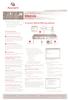 Quick Installation Guide IPMI Proxy Appliance The following instructions will allow you to set up your Intelligent Platform Management Interface (IPMI) To connect a IPMI proxy appliance proxy appliance
Quick Installation Guide IPMI Proxy Appliance The following instructions will allow you to set up your Intelligent Platform Management Interface (IPMI) To connect a IPMI proxy appliance proxy appliance
Contents Windows 8.1... 2
 Workaround: Installation of IRIS Devices on Windows 8 Contents Windows 8.1... 2 English Français Windows 8... 13 English Français Windows 8.1 1. English Before installing an I.R.I.S. Device, we need to
Workaround: Installation of IRIS Devices on Windows 8 Contents Windows 8.1... 2 English Français Windows 8... 13 English Français Windows 8.1 1. English Before installing an I.R.I.S. Device, we need to
USB 598. Quick Start Guide (Windows) Guide de démarrage rapide (Windows) USB Modem. Modem USB. www.sierrawireless.com
 USB 598 With Avec USB Modem Quick Start Guide (Windows) Modem USB Guide de démarrage rapide (Windows) www.sierrawireless.com This guide provides installation instructions for users of: Windows Vista Windows
USB 598 With Avec USB Modem Quick Start Guide (Windows) Modem USB Guide de démarrage rapide (Windows) www.sierrawireless.com This guide provides installation instructions for users of: Windows Vista Windows
Quick Installation Guide TV-IP212/TV-IP212W TV-IP312/TV-IP312W H/W: A1.0R
 Quick Installation Guide TV-IP212/TV-IP212W TV-IP312/TV-IP312W H/W: A1.0R Table Table of Contents of Contents... 1. Avant de commencer... 2. Installation du matériel... 3. Installation du serveur de caméra
Quick Installation Guide TV-IP212/TV-IP212W TV-IP312/TV-IP312W H/W: A1.0R Table Table of Contents of Contents... 1. Avant de commencer... 2. Installation du matériel... 3. Installation du serveur de caméra
Quick Installation Guide TV-IP422 TV-IP422W H/W: A1.0R
 Quick Installation Guide TV-IP422 TV-IP422W H/W: A1.0R Table Table of Contents of Contents... 1. Avant de commencer... 2. Installation du matériel... 3. Configuration de la Webcam... Troubleshooting...
Quick Installation Guide TV-IP422 TV-IP422W H/W: A1.0R Table Table of Contents of Contents... 1. Avant de commencer... 2. Installation du matériel... 3. Configuration de la Webcam... Troubleshooting...
Utiliser une WebCam. Micro-ordinateurs, informations, idées, trucs et astuces
 Micro-ordinateurs, informations, idées, trucs et astuces Utiliser une WebCam Auteur : François CHAUSSON Date : 8 février 2008 Référence : utiliser une WebCam.doc Préambule Voici quelques informations utiles
Micro-ordinateurs, informations, idées, trucs et astuces Utiliser une WebCam Auteur : François CHAUSSON Date : 8 février 2008 Référence : utiliser une WebCam.doc Préambule Voici quelques informations utiles
STORAGE CUBE. Assembly Instructions. Instrucciones de armado. Instructions d assemblage 1Q05, 1Q11
 STORAGE CUBE Assembly Instructions contenedores para almacenaje Instrucciones de armado cube de rangement Instructions d assemblage 1Q05, 1Q11 29.5 in 74.93 cm 28.5 in 72.39 cm 23.4 in 59.43 cm Thank you
STORAGE CUBE Assembly Instructions contenedores para almacenaje Instrucciones de armado cube de rangement Instructions d assemblage 1Q05, 1Q11 29.5 in 74.93 cm 28.5 in 72.39 cm 23.4 in 59.43 cm Thank you
Garage Door Monitor Model 829LM
 Garage Door Monitor Model 829LM To prevent possible SERIOUS INJURY or DEATH from a closing garage door: NEVER permit children to operate or play with door control push buttons or remote control transmitters.
Garage Door Monitor Model 829LM To prevent possible SERIOUS INJURY or DEATH from a closing garage door: NEVER permit children to operate or play with door control push buttons or remote control transmitters.
FRENCH INSTALLATION DES BATTERIES FIXATION DU CHARGEUR CHARGER LE CHARGEUR ACTIVER LE CHARGEUR
 FRENCH INSTALLATION DES BATTERIES 1. Retirez le boulon qui maintient la porte de la batterie. 2. Retirez le support de la batterie. 3. Installez les batteries en accord avec la signalisation de polarité
FRENCH INSTALLATION DES BATTERIES 1. Retirez le boulon qui maintient la porte de la batterie. 2. Retirez le support de la batterie. 3. Installez les batteries en accord avec la signalisation de polarité
Quick Start Guide This guide is intended to get you started with Rational ClearCase or Rational ClearCase MultiSite.
 Rational ClearCase or ClearCase MultiSite Version 7.0.1 Quick Start Guide This guide is intended to get you started with Rational ClearCase or Rational ClearCase MultiSite. Product Overview IBM Rational
Rational ClearCase or ClearCase MultiSite Version 7.0.1 Quick Start Guide This guide is intended to get you started with Rational ClearCase or Rational ClearCase MultiSite. Product Overview IBM Rational
3615 SELFIE. http://graffitiresearchlab.fr HOW-TO / GUIDE D'UTILISATION
 3615 SELFIE http://graffitiresearchlab.fr HOW-TO / GUIDE D'UTILISATION Hardware : Minitel Computer DIN FM545 45 connector (http://www.gotronic.fr/art-fiche-din-fm545-4747.htm) Cable Arduino compatible
3615 SELFIE http://graffitiresearchlab.fr HOW-TO / GUIDE D'UTILISATION Hardware : Minitel Computer DIN FM545 45 connector (http://www.gotronic.fr/art-fiche-din-fm545-4747.htm) Cable Arduino compatible
Instructions pour mettre à jour un HFFv2 v1.x.yy v2.0.00
 Instructions pour mettre à jour un HFFv2 v1.x.yy v2.0.00 HFFv2 1. OBJET L accroissement de la taille de code sur la version 2.0.00 a nécessité une évolution du mapping de la flash. La conséquence de ce
Instructions pour mettre à jour un HFFv2 v1.x.yy v2.0.00 HFFv2 1. OBJET L accroissement de la taille de code sur la version 2.0.00 a nécessité une évolution du mapping de la flash. La conséquence de ce
How to Login to Career Page
 How to Login to Career Page BASF Canada July 2013 To view this instruction manual in French, please scroll down to page 16 1 Job Postings How to Login/Create your Profile/Sign Up for Job Posting Notifications
How to Login to Career Page BASF Canada July 2013 To view this instruction manual in French, please scroll down to page 16 1 Job Postings How to Login/Create your Profile/Sign Up for Job Posting Notifications
Quick Installation Guide TE100-P1P
 Quick Installation Guide TE100-P1P Table of of Contents Contents... 1 1. Avant de commencer... 1 2. Procéder à l'installation... 2 3. Configuration du serveur d'impression... 3 4. Ajout de l'imprimante
Quick Installation Guide TE100-P1P Table of of Contents Contents... 1 1. Avant de commencer... 1 2. Procéder à l'installation... 2 3. Configuration du serveur d'impression... 3 4. Ajout de l'imprimante
ASSEMBLYcomponents H 10. Grundplatte. Base plate. Plaque de base BEM 3 BEW 3. FP 3 Base plate 30001121 1,1kg BEM 6 BEM 6D BEW 6
 S ASSEMBLYcomponents Base plate FP H 10 Die Grundplatten sind aus Stahl 700 N/mm 2 hergestellt. Sie sind brüniert und beidseitig geschliffen. Die Passfedern werden mitgeliefert. Die SUHNER-Bearbeitungseinheiten
S ASSEMBLYcomponents Base plate FP H 10 Die Grundplatten sind aus Stahl 700 N/mm 2 hergestellt. Sie sind brüniert und beidseitig geschliffen. Die Passfedern werden mitgeliefert. Die SUHNER-Bearbeitungseinheiten
Once the installation is complete, you can delete the temporary Zip files..
 Sommaire Installation... 2 After the download... 2 From a CD... 2 Access codes... 2 DirectX Compatibility... 2 Using the program... 2 Structure... 4 Lier une structure à une autre... 4 Personnaliser une
Sommaire Installation... 2 After the download... 2 From a CD... 2 Access codes... 2 DirectX Compatibility... 2 Using the program... 2 Structure... 4 Lier une structure à une autre... 4 Personnaliser une
Stainless Steel Solar Wall Light
 V 2.9 Stainless Steel Solar Wall Light User Manual Please read and understand all instructions before use.retain this manual for future reference. V 2.9 Stainless Steel Solar Wall Light SPECIFICATIONS
V 2.9 Stainless Steel Solar Wall Light User Manual Please read and understand all instructions before use.retain this manual for future reference. V 2.9 Stainless Steel Solar Wall Light SPECIFICATIONS
Le No.1 de l économie d énergie pour patinoires.
 Le No.1 de l économie d énergie pour patinoires. Partner of REALice system Economie d énergie et une meilleure qualité de glace La 2ème génération améliorée du système REALice bien connu, est livré en
Le No.1 de l économie d énergie pour patinoires. Partner of REALice system Economie d énergie et une meilleure qualité de glace La 2ème génération améliorée du système REALice bien connu, est livré en
MAGNESIUM ENGLISH FRANÇAIS ESPAÑOL
 MAGNESIUM ENGLISH ESPAÑOL ENGLISH INSTALLATION INSTRUCTIONS CAUTION: Before starting, turn off power at main circuit panel. IMPORTANT SAFETY INSTRUCTIONS When installing or using the lighting system, basic
MAGNESIUM ENGLISH ESPAÑOL ENGLISH INSTALLATION INSTRUCTIONS CAUTION: Before starting, turn off power at main circuit panel. IMPORTANT SAFETY INSTRUCTIONS When installing or using the lighting system, basic
Monitor LRD. Table des matières
 Folio :1/6 Table des matières 1.Installation du logiciel... 3 2.Utilisation du logiciel... 3 2.1.Description de la fenêtre de commande... 3 2.1.1.Réglage des paramètres de communication... 4 2.1.2.Boutons
Folio :1/6 Table des matières 1.Installation du logiciel... 3 2.Utilisation du logiciel... 3 2.1.Description de la fenêtre de commande... 3 2.1.1.Réglage des paramètres de communication... 4 2.1.2.Boutons
Quick Installation Guide TV-IP110 TV-IP110W H/W: A1.0R
 Quick Installation Guide TV-IP110 TV-IP110W H/W: A1.0R Table Table of Contents of Contents... 1. Avant de commencer... 2. Installation du matériel... 3. Configuration de la Webcam... Troubleshooting...
Quick Installation Guide TV-IP110 TV-IP110W H/W: A1.0R Table Table of Contents of Contents... 1. Avant de commencer... 2. Installation du matériel... 3. Configuration de la Webcam... Troubleshooting...
Software and Hardware Datasheet / Fiche technique du logiciel et du matériel
 Software and Hardware Datasheet / Fiche technique du logiciel et du matériel 1 System requirements Windows Windows 98, ME, 2000, XP, Vista 32/64, Seven 1 Ghz CPU 512 MB RAM 150 MB free disk space 1 CD
Software and Hardware Datasheet / Fiche technique du logiciel et du matériel 1 System requirements Windows Windows 98, ME, 2000, XP, Vista 32/64, Seven 1 Ghz CPU 512 MB RAM 150 MB free disk space 1 CD
Contrôle d accès Access control MOD-TCPIP-AI. Notice technique / Technical Manual
 Contrôle d accès Access control MOD-TCPIP-AI Notice technique / Technical Manual Notice technique Mod-TCPIP-AI 9 septembre 2008 v.1.0 p.2/16 Sommaire / Contents Sommaire / Contents...2 Remerciements...3
Contrôle d accès Access control MOD-TCPIP-AI Notice technique / Technical Manual Notice technique Mod-TCPIP-AI 9 septembre 2008 v.1.0 p.2/16 Sommaire / Contents Sommaire / Contents...2 Remerciements...3
AMX Switch Series. Installer/User Guide
 AMX Switch Series Installer/User Guide USA Notification Warning: Changes or modifications to this unit not expressly approved by the party responsible for compliance could void the user s authority to
AMX Switch Series Installer/User Guide USA Notification Warning: Changes or modifications to this unit not expressly approved by the party responsible for compliance could void the user s authority to
Quick Installation Guide TV-IP410 TV-IP410W H/W: A1.0R
 Quick Installation Guide TV-IP410 TV-IP410W H/W: A1.0R Table Table of Contents of Contents... 1. Avant de commencer... 2. Installation du matériel... 3. Configuration de la Webcam... Troubleshooting...
Quick Installation Guide TV-IP410 TV-IP410W H/W: A1.0R Table Table of Contents of Contents... 1. Avant de commencer... 2. Installation du matériel... 3. Configuration de la Webcam... Troubleshooting...
INSTALLING THE DRIVER (WINDOWS 7)
 INSTALLING THE DRIVER (WINDOWS 7) Download the K8101_setup file here: http://www.velleman.eu/downloads/files/downloads/k8101_setup.zip Unpack the download and install the software. The driver for the K8101
INSTALLING THE DRIVER (WINDOWS 7) Download the K8101_setup file here: http://www.velleman.eu/downloads/files/downloads/k8101_setup.zip Unpack the download and install the software. The driver for the K8101
Quick Installation Guide TK-IP101
 Quick Installation Guide TK-IP101 Table of of Contents Contents... 1 1. Avant de commencer... 1 2. Installation du matériel... 3 3. Configuration du TK-IP101... 6 4. Operation... 9 Troubleshooting... 12
Quick Installation Guide TK-IP101 Table of of Contents Contents... 1 1. Avant de commencer... 1 2. Installation du matériel... 3 3. Configuration du TK-IP101... 6 4. Operation... 9 Troubleshooting... 12
Quick Installation Guide TEW-421PC TEW-423PI
 Quick Installation Guide TEW-421PC TEW-423PI Table of of Contents Contents Français... 1 1. Avant de commencer... 1 2. Procéder à l'installation... 2 3. Utilisation de l adaptateur sans fil... 4 Troubleshooting...
Quick Installation Guide TEW-421PC TEW-423PI Table of of Contents Contents Français... 1 1. Avant de commencer... 1 2. Procéder à l'installation... 2 3. Utilisation de l adaptateur sans fil... 4 Troubleshooting...
NORME INTERNATIONALE INTERNATIONAL STANDARD. Dispositifs à semiconducteurs Dispositifs discrets. Semiconductor devices Discrete devices
 NORME INTERNATIONALE INTERNATIONAL STANDARD CEI IEC 747-6-3 QC 750113 Première édition First edition 1993-11 Dispositifs à semiconducteurs Dispositifs discrets Partie 6: Thyristors Section trois Spécification
NORME INTERNATIONALE INTERNATIONAL STANDARD CEI IEC 747-6-3 QC 750113 Première édition First edition 1993-11 Dispositifs à semiconducteurs Dispositifs discrets Partie 6: Thyristors Section trois Spécification
CONTRAT D ABONNEMENT DUO/TRIO
 CONTRAT D ABONNEMENT DUO/TRIO CONTACT COMMERCIAL tous les prix sont ttc INFO CLIENT M. MME LANGUE PRÉFÉRÉE: LU DE EN FR PT NOM, PRÉNOM MATRICULE SOCIAL RUE ET NUMÉRO CODE POSTAL VILLE ÉTAGE/APPART. I N
CONTRAT D ABONNEMENT DUO/TRIO CONTACT COMMERCIAL tous les prix sont ttc INFO CLIENT M. MME LANGUE PRÉFÉRÉE: LU DE EN FR PT NOM, PRÉNOM MATRICULE SOCIAL RUE ET NUMÉRO CODE POSTAL VILLE ÉTAGE/APPART. I N
60 LED ULTRA BRIGHT SOLAR MOTION LIGHT PROJECTEUR SOLAIRE DE 60 DEL ULTRA BRILLANTES À DETECTEUR DE MOUVEMENT
 60 LED ULTRA BRIGHT SOLAR MOTION LIGHT PROJECTEUR SOLAIRE DE 60 DEL ULTRA BRILLANTES À DETECTEUR DE MOUVEMENT LÁMPARA DE MONITOREO SOLAR CON 60 LUCES LED ULTRA BRILLANTES User s Manual Manuel de l'utilisateur
60 LED ULTRA BRIGHT SOLAR MOTION LIGHT PROJECTEUR SOLAIRE DE 60 DEL ULTRA BRILLANTES À DETECTEUR DE MOUVEMENT LÁMPARA DE MONITOREO SOLAR CON 60 LUCES LED ULTRA BRILLANTES User s Manual Manuel de l'utilisateur
INSTRUMENTS DE MESURE SOFTWARE. Management software for remote and/or local monitoring networks
 INSTRUMENTS DE MESURE SOFTWARE SOFTWARE Logiciel de supervision des réseaux locaux et/ou distants Management software for remote and/or local monitoring networks MIDAs EVO 4 niveaux de fonctionnalités
INSTRUMENTS DE MESURE SOFTWARE SOFTWARE Logiciel de supervision des réseaux locaux et/ou distants Management software for remote and/or local monitoring networks MIDAs EVO 4 niveaux de fonctionnalités
WILSON & FISHER BAYVIEW 40 INCH SQUARE PRINTED GLASS TOP TABLE
 WILSON & FISHER AYVIEW 40 INCH SQUARE PRINTED GLASS TOP TALE 1 GLASS TALE TOP 4 LEG FRAME 1 LEG SUPPORT M6 20 M6 15 4 8 12 ALLEN HEAD SCREW ALLEN HEAD SCREW SCREW CAPS 12 WASHERS 1 ALLEN WRENCH STEP 1
WILSON & FISHER AYVIEW 40 INCH SQUARE PRINTED GLASS TOP TALE 1 GLASS TALE TOP 4 LEG FRAME 1 LEG SUPPORT M6 20 M6 15 4 8 12 ALLEN HEAD SCREW ALLEN HEAD SCREW SCREW CAPS 12 WASHERS 1 ALLEN WRENCH STEP 1
Guide pour l Installation des Disques Durs SATA et Configuration RAID
 Guide pour l Installation des Disques Durs SATA et Configuration RAID 1. Guide pour l Installation des Disques Durs SATA.. 2 1.1 Installation de disques durs Série ATA (SATA).. 2 1.2 Créer une disquette
Guide pour l Installation des Disques Durs SATA et Configuration RAID 1. Guide pour l Installation des Disques Durs SATA.. 2 1.1 Installation de disques durs Série ATA (SATA).. 2 1.2 Créer une disquette
Die Fotografie als Lebensgefühl, mit all ihren Facetten und Ausdrucksmöglichkeiten,
 PORTFOLIO Claus Rose Photography as a way of living, with all its aspects and opportunities for expression, became my passion at an early stage. In particular the magic of nude photography, which lends
PORTFOLIO Claus Rose Photography as a way of living, with all its aspects and opportunities for expression, became my passion at an early stage. In particular the magic of nude photography, which lends
PERFORMER Silver. 22 1 2 inch (57 cm) Meijer.com
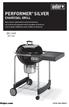 PERFORMER Silver CHARCOAL GRILL Read owner s guide before using the barbecue. Lea la Guía del propietario antes de utilizar la barbacoa. Lisez le guide d'utilisation avant d'utiliser le barbecue. 22 1
PERFORMER Silver CHARCOAL GRILL Read owner s guide before using the barbecue. Lea la Guía del propietario antes de utilizar la barbacoa. Lisez le guide d'utilisation avant d'utiliser le barbecue. 22 1
Typ 511. Serrure de vitrine 6005 pour portes coulissantes en verre, zamak, nickelé au mat.
 Knopfzylinder 6005 für Glas-Schiebetüren,Vitrinen etc., Zamak, matt vernickelt. Cylinder knob 6005 for glass sliding doors, die-cast, dull nickel-plated. Serrure de vitrine 6005 pour portes coulissantes
Knopfzylinder 6005 für Glas-Schiebetüren,Vitrinen etc., Zamak, matt vernickelt. Cylinder knob 6005 for glass sliding doors, die-cast, dull nickel-plated. Serrure de vitrine 6005 pour portes coulissantes
WiFi Security Camera Quick Start Guide. Guide de départ rapide Caméra de surveillance Wi-Fi (P5)
 #45 #46 WiFi Security Camera Quick Start Guide Guide de départ rapide Caméra de surveillance Wi-Fi (P5) #47 Start Here 1 Is this you? TECH SUPPORT CTRL ALT DEL 2 If yes, turn to page three 1 3 If not,
#45 #46 WiFi Security Camera Quick Start Guide Guide de départ rapide Caméra de surveillance Wi-Fi (P5) #47 Start Here 1 Is this you? TECH SUPPORT CTRL ALT DEL 2 If yes, turn to page three 1 3 If not,
LINDY ELECTRONICS LIMITED & LINDY-ELEKTRONIK GMBH - FIRST EDITION
 LINDY USB Webcam Manual Benutzerhandbuch Manuel Manuale Uso English Deutsch Français Italiano LINDY Art. Nr. 32849 www.lindy.com LINDY ELECTRONICS LIMITED & LINDY-ELEKTRONIK GMBH - FIRST EDITION (Jul 2001)
LINDY USB Webcam Manual Benutzerhandbuch Manuel Manuale Uso English Deutsch Français Italiano LINDY Art. Nr. 32849 www.lindy.com LINDY ELECTRONICS LIMITED & LINDY-ELEKTRONIK GMBH - FIRST EDITION (Jul 2001)
MONTEGO 3 PERSON CUSHION GARDEN SWING WITH CANOPY ASSEMBLY INSTRUCTIONS ITEM# SC-177-2GS
 MONTEGO 3 PERSON CUSHION GARDEN SWING WITH CANOPY ASSEMBLY INSTRUCTIONS ITEM# SC-177-2GS QUESTIONS, PROBLEMS, MISSING PARTS WITH THIS PRODUCT? DO NOT RETURN TO YOUR RETAILER, PLEASE CALL OUR CUSTOMER SERVICE
MONTEGO 3 PERSON CUSHION GARDEN SWING WITH CANOPY ASSEMBLY INSTRUCTIONS ITEM# SC-177-2GS QUESTIONS, PROBLEMS, MISSING PARTS WITH THIS PRODUCT? DO NOT RETURN TO YOUR RETAILER, PLEASE CALL OUR CUSTOMER SERVICE
NOTE See Step 1 before beginning installation for important spare tire information.
 August 2008 APPLICATION: INSTALLATION INSTRUCTIONS Rev. 1 MODEL NO. 81760 41532 Hardware Kit #3639-08 1999-08 Ford F 250SD & F 350SD P/U 1997-03 Ford F 150 & F 250 P/U 2004 Ford F150 Heritage P/U WARNING:
August 2008 APPLICATION: INSTALLATION INSTRUCTIONS Rev. 1 MODEL NO. 81760 41532 Hardware Kit #3639-08 1999-08 Ford F 250SD & F 350SD P/U 1997-03 Ford F 150 & F 250 P/U 2004 Ford F150 Heritage P/U WARNING:
General Information / Informations générales / Allgemeine Informationen
 General Information / Informations générales / Allgemeine Informationen D K S L P 20X EWL 000 D L S G 40X EWL 000 D 2 S K 65X EWK 000 D 3 D S 150X AWM 000 D K S J * 10X W2 EWL 000 8General Information
General Information / Informations générales / Allgemeine Informationen D K S L P 20X EWL 000 D L S G 40X EWL 000 D 2 S K 65X EWK 000 D 3 D S 150X AWM 000 D K S J * 10X W2 EWL 000 8General Information
VDE Prüf- und Zertifizierungsinstitut Zeichengenehmigung
 VDE Prüf- und Zertifizierungsinstitut Ausweis-Nr. / Certificate No. 40033326 Blatt / page 2 Name und Sitz des Genehmigungs-Inhabers / Name and registered seat of the Certificate holder Enphase Energy,
VDE Prüf- und Zertifizierungsinstitut Ausweis-Nr. / Certificate No. 40033326 Blatt / page 2 Name und Sitz des Genehmigungs-Inhabers / Name and registered seat of the Certificate holder Enphase Energy,
AC Power For Business-Critical Continuity. Liebert MPH
 AC Power For Business-Critical Continuity Liebert MPH Quick Start Guide North American Applications Guía de inicio rápido - Aplicaciones de Norteamérica Guide de démarrage rapide Applications pour l Amérique
AC Power For Business-Critical Continuity Liebert MPH Quick Start Guide North American Applications Guía de inicio rápido - Aplicaciones de Norteamérica Guide de démarrage rapide Applications pour l Amérique
printed by www.klv.ch
 Zentralkommission für die Lehrabschlussprüfungen des Verkaufspersonals im Detailhandel Lehrabschlussprüfungen für Detailhandelsangestellte 2006 Französisch Leseverständnis und gelenkte Sprachproduktion
Zentralkommission für die Lehrabschlussprüfungen des Verkaufspersonals im Detailhandel Lehrabschlussprüfungen für Detailhandelsangestellte 2006 Französisch Leseverständnis und gelenkte Sprachproduktion
