System Installation Guide
|
|
|
- Carole St-Pierre
- il y a 8 ans
- Total affichages :
Transcription
1 System Installation Guide EConnect Wireless Thermostat Kit TA7210 With Equipment Interface Module Installation guide for: Wireless equipment interface module EConnect wireless thermostat Wireless remote control Wireless outdoor air sensor IMPORTANT INSTRUCTIONS ELECTRICAL HAZARD Can cause electrical shock or equipment damage. Disconnect power before beginning installation. Must be installed by a certified electrician. Read these instructions carefully. Failure to follow these instructions can damage the product or cause a hazardous condition. Need Help? For assistance with this product please visit or call Honeywell Customer Care toll-free at EF-01
2 Installation Guide System installation at a glance The equipment interface module (EIM) allows you to control a baseboard heater, a convector or a fan-forced heater in a 120-volt, 208-volt or 240-volt application from a EConnect wireless thermostat. Thermostat Thermostat Heater EIM in heater Outdoor air sensor EIM in remote junction box Electrical panel Remote control Installation procedure Supply wires Wireless connection 1 Install the equipment interface module (EIM)...Pages Install batteries in wireless devices... Page 7 3 Link all devices to wireless network...pages Exit wireless setup... Page 11 5 Customize thermostat (installer setup)...pages Mount thermostat and outdoor sensor...pages For error codes, see page 20. To verify the signal strength, see page 21. To replace a wireless device, see pages For specifications and replacement parts, see page 23. SAVE THESE INSTRUCTIONS EF 01 2
3 EConnect TA Install the Equipment Interface Module (EIM) Determine the location The equipment interface module (EIM) consists of a relay and an antenna. They can be installed either in the wiring compartment of the baseboard heater or in a 4-11/16 square junction box. Install EIMs at a minimum distance of 2 feet (0.6 m) of each other. This minimum distance still applies even if the EIMs are on opposite sides of a wall. Installing the EIM in a baseboard heater You can install the EIM in the wiring compartment of the baseboard heater if you have any of the heaters listed in the following table: Relay Antenna Manufacturer / brand Cadet Global Commander King Electrical Marley Ouellet Stelpro Series F CCB K, CB, KP, M 2500, BKOC, QMKC ODBA, ODI, ODIA, OFM, OPR CBB, N, SCA, SCAS TPI 2900C, 2900S, 3700, 3900 The product has been tested for compatibility with the heaters listed above. If your heater is not on the list, install the EIM on a 4-11/16" square junction box or replace your heater with one listed. Installing the EIM in a 4-11/16" square junction box You can use a 4-11/16" square junction box in either of the following conditions: You have a convector or fan-forced heater. You cannot install or do not wish to install the EIM in the wiring compartment of the baseboard heater. The junction box can be installed anywhere in the house; for example, near the main electrical panel. Relay Antenna EF 01
4 Installation Guide Installation in a baseboard heater ELECTRICAL HAZARD Can cause electrical shock or equipment damage. Disconnect AC power before beginning installation. Wiring must comply with local electrical codes. Use special CO/ALR solderless connectors if supply wires are made of aluminum. Disconnect the heater wires from the supply wires. If the heater has a built-in thermostat, remove it. 1 Remove the knockout on the side of the heater. 2 Remove the locknut from the antenna and peel off the adhesive backing. Feed the antenna cable through the knockout and install the antenna vertically as shown. Put the locknut on and tighten. Relay wires must be at the top N L : For 120V application L2 L1 : For 240V application Blue Black Red 3 Clean the back panel inside the wiring compartment where the relay will be installed. Peel the adhesive backing off the relay and stick the relay on the back panel. 4 Connect the heater wires and the supply wires to the relay. See page 6 if you are connecting more than one heater. Install plug if applicable. 5 Insert the antenna plug into the relay receptacle until you hear a click. 6 Put the heater cover back. (If a built-in thermostat was removed, install one of the supplied plugs to cover the hole on the existing cover.) Apply power to the heater. Do not install the antenna cover yet. ELECTRICAL HAZARD Can cause electrical shock. Install heater cover plate before applying power EF 01 4
5 EConnect TA7210 Installation in a 4-11/16" square junction box ELECTRICAL HAZARD Can cause electrical shock or equipment damage. Disconnect AC power before beginning installation. Wiring must comply with local electrical codes. Use special CO/ALR solderless connectors if supply wires are made of aluminum. 1 Mount the junction box on the wall. Punch out knockout(s), install strain relief bushing(s) and feed the supply wires and the heater wires. Punch out another knockout to install the antenna (step 2). Relay wires must be at the top 2 Remove the locknut from the antenna and peel off the adhesive backing. Feed the antenna cable through the knockout opening and mount the antenna. Put the locknut and tighten. N L : For 120V application L2 L1 : For 240V application Blue Black Red To heater 3 Clean the interior side of the junction box where the relay will be installed. Peel off the adhesive backing of the relay module and stick the relay inside the junction box. 4 Connect the supply wires and heater wires to the relay. See page 6 if you are connecting more than one heater. 5 Insert the antenna plug in the relay receptacle until you hear a click. 6 Install a cover plate on the junction box and apply power to the heater. Do not put the antenna cover back yet. ELECTRICAL HAZARD Can cause electrical shock. Install junction box cover plate before applying power EF 01
6 Installation Guide Connecting multiple heaters to the same EIM N L : For 120V application L2 L1 : For 240V application Remote junction box or heater wiring compartment Blue Black Red The maximum number of heaters per EIM is limited to a maximum load of 12.5 A Connecting multiple EIMs on the same circuit N L2 L : For 120V application L1 : For 240V application Remote junction box or heater wiring compartment Blue Black Red Blue Black Red Remote junction box or heater wiring compartment The maximum number of EIMs is 8 per thermostat EF 01 6
7 EConnect TA Install batteries in wireless devices Thermostat Remote control (optional) Outdoor air sensor (optional) Install 2 AA alkaline batteries Install 3 AA alkaline batteries Install 2 AA lithium batteries 3 Link all devices to wireless network Start wireless setup Press the EIM Connect button to place it in wireless setup. When the amber light changes to a green flashing light, you can begin to link devices to the wireless network (see pages 7-10). If the amber light changes to a red light instead, there is another EIM currently in wireless setup. Press the Connect button on the other EIM to exit its wireless setup. If the green flashing light disappears (after a delay of 15 minutes) before you have time to link all your devices, press the Connect button again. Connect button Connect LED * * Flashing green: Ready for connection Steady green: Connection established Steady red: Connection failure EF 01
8 Installation Guide Link thermostat and EIM to wireless network Perform the following steps on the thermostat: # Display Button Step 1 The Connexion (link) menu appears when you connect the thermostat to wireless network for the first time. Press Ok to select Zone. 2 Press or to change the zone name (optional; see page 17) and press OK. 3 Press OK to select Connecter (connect). 4 SUCC (success) confirms the connection is successful. Press Sortir (exit) once to link another EIM (see page 9) or 3 times to return to home screen. If an error code (E followed by a number) appears on the screen, see its explanation on page EF 01 8
9 Link additional EIM to wireless network (optional) EConnect TA7210 Perform steps 1 to 6 for each additional EIM. You can link a maximum of 8 EIMs to the wireless network: 1 If the green light on the previously-linked EIM is flashing, press its Connect button. The green light will become steady. 2 Press the Connect button on the next EIM you wish to link and wait for its green flashing light. Skip steps 3 and 4 if the thermostat is displaying the Connexion menu (as shown in step 5). # Display Button Step 3 Press and hold the right center button for 5 secs. 4 From the installer s setup menu, press to select Connexion (link) and press Ok. 5 Press to select Connecter autre (connect more) and press Ok. 6 SUCC (success) confirms the connection is successful. Press Sortir (exit) once and go back to step 1 to link another EIM or press Sortir (exit) 3 times to return to home screen EF 01
10 Installation Guide Link outdoor sensor to wireless network (optional) 1 Make sure the Connect light on the EIM is flashing (see page 7). If you have more than one wireless thermostat, make sure to activate the wireless setup from an EIM linked to the thermostat. For example, to display the outdoor temperature on thermostat Y, you must activate the wireless setup from either EIM B or C, not A. 2 Press the Connect button on the back of the sensor. Press and release 3 After 15 seconds, check if the thermostat is displaying a value for the outdoor temperature reading. If you have more than one wireless thermostat, repeat steps 1 and 3 for each thermostat. Bathroom wireless network Thermostat X Outdoor sensor Bedroom wireless network Thermostat Y EIM A Remote control EIM B EIM C Link remote control to wireless network (optional) 1 Make sure the Connect light on the EIM is flashing (see page 7). If you have more than one wireless thermostat, make sure to activate the wireless setup from an EIM linked to the thermostat. For example, to link the remote control to thermostat Y, you must activate the wireless setup from either EIM B or C, not A. 2 Press CONNECT at the remote control. 3 When the remote control displays Connected (after a short delay), press DONE. 4 Press NO at the next screen to save and exit. (Or press YES and repeat steps 1-4 to link to another network). CONNECT WIRELESS SETUP YES Press to link to another network NO CONNECT MORE? Press to save and exit EF 01 10
11 EConnect TA Exit wireless setup 1 Press the EIM Connect button. Its green flashing light will change to a steady green light. If you do not press the connect button, the EIM will automatically exit wireless setup after 15 minutes of inactivity. 2 Put the cover back on the antenna module. 5 Customize the thermostat Accessing the installer setup menu To access the installer setup menu from the home screen, press and hold the right center button for 5 secs. Navigating the menus Press or to navigate the menus and setup functions. Press OK to select the flashing menu or setup function. Modifying the settings Press or to modify the displayed setting. Press OK to save the displayed setting. The setting will flash to confirm that it has been saved. Exiting the menus Press Sortir (Exit) once to return to the previous menu or as many times as necessary to return to the home screen. If you press Sortir (exit) after you have changed a setting, the new setting will not be saved. Make sure you press Ok to save the new setting before you press Sortir (exit) EF 01
12 Installation Guide Installer setup table Setup function Options Default setting To modify, see Temperature unit C / F C Page 12 Time format 12h / 24h 24h Page 12 Minimum setpoint 5 C to 30 C (41 F to 86 F) 5 C (41 F) Page 13 Maximum setpoint 5 C to 30 C (41 F to 86 F) 30 C (86 F) Page 13 Programmable mode On / Off On Page 14 Keypad lock None / Partial / All None Page 15 Zone name 1,..., Pages Adaptive Intelligent Recovery On / Off On Page 18 Anti-freeze On / Off On Page 18 To set the date & time, the schedule and the automatic daylight savings, refer to User s Guide. Temperature unit / Time format Follow this procedure to select the temperature unit ( C or F) and time format (12h or 24h). The time format selection is available only if the thermostat is in programmable mode. # Display Button Step 1 From the installer s setup menu, press OK to select the Format menu. 2 Press or to change the temperature unit. Press OK. 3 Press or to change the time format. Press OK EF 01 12
13 EConnect TA7210 Minimum and maximum setpoints Follow this procedure to set the minimum and maximum setpoint temperature. # Display Button Step 1 From the installer s setup menu, press to select Consignes (setpoints) and press OK. 2 Press OK to select Min. 3 Press or to change the minimum setpoint. Press OK. 4 Press OK to select Max. 5 Press or to change the maximum setpoint. Press OK. 6 Press Sortir (exit) once to return to installer s setup menu or twice to return to home screen EF 01
14 Installation Guide Programmable mode The thermostat is factory-set as a 7-day programmable thermostat. To set it as a nonprogrammable thermostat, proceed as follows: # Display Button Step 1 From the installer s setup menu, press to select Horaire (schedule) and press OK. 2 Press or to select Non and press OK. Copy Use this function to copy the configuration settings, the schedule settings or both to other EConnect wireless thermostats in your house. This function is available only if the thermostat is connected either to a remote control or outdoor sensor. The settings are copied to other thermostats connected to the remote control or outdoor sensor. # Display Button Step 1 From the installer s setup menu, press as needed to select Copie and press OK. 2 Press or to select Horaire (schedule), Configuration or both. Press OK. 3 Patientez (wait) may appear for several minutes. When SUCC (success) appears, press Sortir (exit) to return to home menu EF 01 14
15 EConnect TA7210 Keypad lock By default, the keypad lock is disabled. If you leave at Non (no), the homeowner will have full access to all thermostat functions. If you select Part (Partial), the homeowner can change the room temperature only. If you select Oui (yes), the buttons will not appear on the screen. To unlock, go to Installer Setup (see page 11). # Display Button Step 1 From the installer s setup menu, press to select Verrouiller (lock) and press OK. 2 Press or to select Oui (Yes), Part (Partial) or Non (No). Press OK EF 01
16 Installation Guide Zone name The zone name is used to identify the thermostat on the wireless remote control. By default, the zone name is Thermostat (zone name 52). If you have a wireless remote control and more than one wireless thermostat, change the zone name of the thermostat to identify it from the other thermostats. For example, if the thermostat is in the living room, set the zone to 31. # Display Button Step 1 From the installer s setup menu, press to select Connexion (link) and press OK. 2 Press OK to select Zone. 3 Press or to set the zone name (see page 17). Press OK. 4 Press Sortir (exit) once to return to installer s setup menu or twice to return to home screen EF 01 16
17 EConnect TA7210 Zone name list Zone Name Zone Name Zone Name Zone Name 1 Basement 16 Exercise Room 30 Library 44 Porch 2 Bathroom 17 Family Room 31 Living Room 45 Rec Room 3 Bathroom 1 18 Fireplace 32 Lower Level 46 Sewing Room 4 Bathroom 2 19 Foyer 33 Master Bath 47 Spa 5 Bathroom 3 20 Game Room 34 Master Bed 48 Storage Room 6 Bedroom 21 Garage 35 Media Room 49 Studio 7 Bedroom 1 22 Great Room 36 Music Room 50 Sun Room 8 Bedroom 2 23 Guest Room 37 Nursery 51 Theater 9 Bedroom 3 24 Gym 38 Office 52 Thermostat 10 Bedroom 4 25 Kid s Room 39 Office 1 53 Upper Level 11 Boat House 26 Kitchen 40 Office 2 54 Utility Room 12 Bonus Room 27 Kitchen 1 41 Pantry 55 Walk In Closet 13 Computer Room 28 Kitchen 2 42 Play Room 56 Wine Cellar 14 Den 29 Laundry Room 43 Pool Room 57 Workshop 15 Dining Room Adaptive Intelligent Recovery (horaire anticipé) Available only if you use the thermostat in programmable mode. When Adaptive Intelligent Recovery is on, the thermostat learns how long your heater takes to reach the set temperature. The thermostat will then determine when to activate heating so the desired temperature is attained at the desired time. The thermostat reassesses the heating start time daily based on the previous day s performance. When Adaptive Intelligent Recovery is off, heating starts at the set time. To turn off Adaptive Intelligent Recovery, proceed as follows: # Display Button Step 1 From the installer s setup menu, press to select Horaire Anticipé (Adaptive Intelligent Recovery) and press Ok. 2 Press or to select Non (no) and press OK EF 01
18 Installation Guide Anti-freeze When this function is on, the EIM will maintain the room temperature at 13 C (55 F) if it loses communication with the thermostat or if the thermostat sensor is defective. Leave the protection on unless the EIM is installed in a junction box in a separate room from the heater. To turn off the Anti-freeze protection, proceed as follows: # Display Button Step 1 From the installer s setup menu, press as needed to select Hors-Gel (anti-freeze) and press OK. 2 Press or to set to Non (no). Press OK. System test 1 From the Home screen, press until the setpoint temperature is above the room ambient temperature by at least 2. Press Temporaire (temporary). 2 Wait for Chauffe (heat) to display on the thermostat. 3 Verify if the heater becomes hot. 4 Press Annuler (cancel) to return the thermostat to its previous mode EF 01 18
19 EConnect TA Mount thermostat and outdoor sensor Follow the guidelines below when mounting the thermostat: Do NOT install the thermostat in an area where it can be exposed to water or rain. Avoid locations where there are air drafts (top of staircase, air outlet), dead air spots (behind a door), direct sunlight or concealed chimney or stove pipes. For a new installation, choose a location about 1.5 m (5 ft.) above the floor. Install the thermostat on an inside wall facing the heater. Keep the thermostat s top and bottom air vents (openings) clean and unobstructed at all times. Two mounting plates are provided for mounting the thermostat on the wall or on a junction box. Use Method A for a slimmer thermostat look. Choose Method B if you prefer not to make an opening in the wall. Method C must be used for installation on a junction box. Recessed mounting on a wall (Method A) Mark the four corners and join them to create a rectangular outline. Cut along the outline to create an opening in the wall. Secure the mounting plate to the wall using provided wall anchors and screws. Mounting on a wall (Method B) Mounting on a junction box (Method C) Use mounting plate with no opening. Installing faceplate Secure the mounting plate to the wall using provided wall anchors and screws. Secure the mounting plate to a junction box using provided mechanical screws. Complete the thermostat installation by pressing the faceplate against the mounting plate EF 01
20 Installation Guide Mounting the outdoor sensor (optional) Mount the sensor vertically on an exterior wall, at least 6 inches below any overhang. Choose a location protected from direct sunlight. Place sensor securely in bracket, facing away from wall. Error codes Display Description LO The indoor temperature is below 0 C (32 F). HI The indoor temperature is above 60 C (140 F). - - The temperature reading is currently unavailable or the sensor is defective. E128 The wireless network setup must be redone. E129 Attempting to connect incompatible wireless devices. E130 Invalid address. Call customer assistance. E134 Low signal strength. Move wireless device to a different location and try again. E137 Maximum number of devices is exceeded. E138 Make sure Connected light on EIM is flashing and you are 2+ feet away from EIM. E152 Incorrect order. Make sure to link EIM to proper thermostat EF 01 20
21 EConnect TA7210 Verifying the signal strength between the EIM and the thermostat If you have more than one EIM linked to the thermostat, the displayed value is between the thermostat and the first-linked EIM. The signal strength ranges from 0 (no signal) to 10 (strongest). # Display Button Step 1 From the home screen, press and hold the right center button for 5 secs. 2 Press to select Connexion (link) and press OK. 3 Press to select Signal and press OK. 4 The signal strength is displayed. Press Sortir (exit) twice to return to installer s setup menu or three times to return to home screen. Replacing wireless devices Thermostat To replace the thermostat, install batteries in the new thermostat (see page 7) and link it to the wireless network (see page 8). To customize the thermostat, see pages If more than one EIM were linked to the old thermostat, you can link the new thermostat from any one of these EIMs EF 01
22 Installation Guide Remote control or outdoor sensor To replace the remote control or the outdoor sensor, install batteries in the new device (see page 7) and link it to the wireless network (see page 10). If more than one EIM are linked to the same thermostat, you can link the remote control or the outdoor sensor from any one of these EIMs. If you have more than one wireless thermostat, link the remote control or the outdoor sensor from one EIM of each of the wireless thermostats. Equipment interface module (EIM) If you have a remote control: 1 Press and hold, for about 3 seconds, the blank space (or arrow if present) in the lower right corner of the screen until the display changes. 2 Press REMOVE, then YES. Press here If you have only one EIM linked to the thermostat: Remove the defective EIM, install a new one (see pages 3-6) and proceed as follows: 1 Check if the thermostat displays 0 Relais connecté(s) (0 relay connected) as shown on the right. If so, go straight to step 5. 2 From the home screen, press and hold the right center button for 5 secs. 3 Press to select Connexion (link) and press Ok. 4 Press to select Enlever (remove) and press Ok. The thermostat will display 0 Relais connecté(s) (0 relay connected). 5 Follow the procedures on pages 7-11 to set up a new network with the new EIM. If you have more than one EIM linked to the thermostat: Follow the procedure below to identify the defective EIM(s) and to reestablish all links: 1 Remove the antenna cover from each EIM in the network by squeezing the cover (as shown by red arrows) and pulling it out. 2 Press, for 10 seconds, the Connect button on every EIM that has a green light. Repeat this step until none of the EIM shows a green light. 3 Check if the thermostat displays 0 Relais connecté(s) (0 relay connected) as shown on the right. If so, go straight to step 7. 4 From the home screen, press and hold the right center button for 5 secs. 5 Press to select Connexion (link) and press Ok. 6 Press to select Enlever (remove) and press Ok. The thermostat will display 0 Relais connecté(s) (0 relay connected). 7 Follow the procedures on pages 7-11 to create a new network. You will know that an EIM is defective if its light turns red or the thermostat displays an error code when you try to link the EIM to the network. Replace it before continuing to link other EIMs EF 01 22
23 EConnect TA7210 Specifications & replacement parts Thermostat Temperature setpoint range: Temperature setpoint resolution: Temperature display range: Temperature display resolution: Heating cycle rate: Programming: Operating Ambient Temperature Thermostat: Remote control: EIM (relay): EIM (antenna): Outdoor air sensor: Operating Relative Humidity Thermostat: Remote control: EIM (relay): EIM (antenna): Outdoor air sensor: 5 C - 30 C (41 F - 86 F) 0.5 C (1 F) 0 C - 40 C (32 F F) 0.5 C (1 F) 15 minutes 5-2 days, 7 days, 1 day or Non-Programmable 0 C - 50 C (32 F F) 0 C C (32 F F) -20 C - 60 C (-4 F F) -20 C - 60 C (-4 F F) -40 C - 60 C (-40 F F) 5% - 90% (non-condensing) 5% - 90% (non-condensing) 5% - 95% (non-condensing) 5% - 95% (non-condensing) 0% - 100% (condensing) Physical Dimensions (height, width, depth) Thermostat: 130 x 82 x 29 mm (5.13 x 3.22 x 1.14 inches) EIM (relay): 73 x 63 x 29 mm (3.03 x 2.49 x 1.28 inches) EIM (antenna): 71 x 62 x 33 mm (2.89 x 2.63 x 1.16 inches) Outdoor air sensor: 127 x 89 x 43 mm (5.00 x 3.50 x 1.68 inches) Electrical Ratings (EIM) Supply: Minimum load: Maximum load: VAC, 50/60 Hz 0.4 A (resistive only) 12.5 A (resistive only) Accessories & Replacement Parts Item Part Number Equipment Interface Module (EIM) ATM100-SPK Remote control REM5000R1001 Outdoor air sensor C7089R1013 Antenna cover (white) Antenna cover (almond) EF 01
24 Installation Guide Regulatory information FCC Compliance Statement (Part 15.19) (USA only) This device complies with Part 15 of the FCC Rules. Operation is subject to the following two conditions: 1) This device may not cause harmful interference, and 2) This device must accept any interference received, including interference that may cause undesired operation. FCC Warning (Part 15.21) (USA only) Changes or modifications not expressly approved by the party responsible for compliance could void the user s authority to operate the equipment. FCC Interference Statement (Part (b)) (USA only) This equipment has been tested and found to comply with the limits for a Class B digital device, pursuant to Part 15 of the FCC Rules. These limits are designed to provide reasonable protection against harmful interference in a residential installation. This equipment generates uses and can radiate radio frequency energy and, if not installed and used in accordance with the instructions, may cause harmful interference to radio communications. However, there is no guarantee that interference will not occur in a particular installation. If this equipment does cause harmful interference to radio or television reception, which can be determined by turning the equipment off and on, the user is encouraged to try to correct the interference by one of the following measures: Reorient or relocate the receiving antenna. Increase the separation between the equipment and receiver. Connect the equipment into an outlet on a circuit different from that to which the receiver is connected. Consult the dealer or an experienced radio/tv technician for help. EIM, thermostats and outdoor sensor To comply with FCC and Industry Canada RF exposure limits for general population/ uncontrolled exposure, the antenna(s) used for these transmitters must be installed to provide a separation distance of at least 20 cm from all persons and must not be co-located or operating in conjunction with any other antenna or transmitter. Remote Control This portable transmitter with its antenna complies with FCC and Industry Canada RF exposure limits for general population/uncontrolled exposure. This device must not be co-located or operating in conjunction with any other antenna or transmitter. Section of RSS-GEN Operation is subject to the following two conditions: 1) This device may not cause interference, and 2) This device must accept any interference, including interference that may cause undesired operation of the device. Section of RSS-GEN Under Industry Canada regulations, this radio transmitter may only operate using an antenna of type and maximum (or lesser) gain approved for the transmitter by Industry Canada. To reduce potential radio interference to other users, the antenna type and its gain should be so chosen that the equivalent isotropically radiated power (EIRP) is not more than that necessary for successful communication EF 01 24
25
26 Need Help? For assistance with this product please visit or call Honeywell Customer Care toll-free at Solutions de régulation et d automatisation Honeywell International Inc Douglas Drive North Golden Valley, MN Honeywell Limited 705 Montrichard Saint-Jean-sur-Richelieu, Québec, J2X 5K EF Honeywell International Inc. U.S. Registered Trademark. All rights reserved. Printed in USA
27 Guide d installation du système EConnect MC Ensemble de thermostat sans fil TA7210 Avec module d interface Guide d installation pour : Module d interface sans fil Thermostat sans fil EConnect MC Télécommande sans fil Sonde extérieure sans fil DIRECTIVES IMPORTANTES DANGER ÉLECTRIQUE Peut provoquer des chocs électriques ou des dommages matériels. Mettre hors tension avant de commencer l installation. Doit être installé par un électricien certifié. Lire attentivement les directives. La non-conformité aux directives risque d endommager le produit ou de constituer un danger. Besoin d aide? Pour obtenir de l aide sur ce produit, veuillez consulter le ou joindre sans frais le service à la clientèle d Honeywell au EF-01
28 Guide d installation Installation du système en un coup d oeil Le module d interface avec le matériel (MIM) permet de commander une plinthe électrique, un convecteur ou un ventiloconvecteur de 120 volts, 208 volts ou de 240 volts à partir d un thermostat sans fil EConnect MC. Thermostat Thermostat Appareil de chauffage MIM dans l appareil de chauffage Sonde extérieure MIM dans une boîte de jonction Panneau électrique Télécommande Étapes d installation Alimentation Connection sans fil 1 Installation du module d interface avec le matériel (MIM)...Pages Insertion des piles dans les dispositifs sans fil... Page 7 3 Connexion des dispositifs au réseau sans fil...pages Sortir de la configuration de réseau sans fil... Page 11 5 Personnalisation du thermostat (menu de l installateur)...pages Installation du thermostat et de la sonde extérieure...pages Pour les codes d erreur, voir la page 20. Pour vérifier la force du signal, voir la page 21. Pour remplacer un dispositif sans fil, voir les pages Pour la fiche technique et la liste des pièces de remplacement, voir la page 23. CONSERVER CES DIRECTIVES EF 01 2
29 EConnect MC TA Installation du module d interface avec le matériel (MIM) Déterminer l emplacement Le module d interface avec le matériel (MIM) consiste d un relais et d une antenne. Ils peuvent être installés soit dans le compartiment de câblage de la plinthe électrique ou dans une boîte de jonction carrée de 4-11/16 pouces. La distance minimale entre les MIMs est de 2 pieds (0.6 m). Cette consigne doit être respectée même si les MIMs sont séparés par un mur. Installation dans une plinthe électrique Vous pouvez installer le MIM dans le compartiment de câblage de la plinthe électrique si celle-ci figure dans la liste suivante: Relais Antenne Marque Cadet Global Commander King Electrical Marley Ouellet Stelpro Séries F CCB K, CB, KP, M 2500, BKOC, QMKC ODBA, ODI, ODIA, OFM, OPR CBB, N, SCA, SCAS TPI 2900C, 2900S, 3700, 3900 Le produit est compatible avec les plinthe électriques énumérées dans la liste cidessus. Si votre plinthe ne figure pas dans cette liste, installer le MIM dans une boîte de jonction ou remplacer votre plinthe avec une de la liste. Installation dans une boîte de jonction Installer le MIM dans une boîte de jonction : si vous avez un convecteur ou ventiloconvecteur. si vous ne pouvez ou ne désirez pas installer le MIM dans votre plinthe. La boîte de jonction peut être installée n importe où dans la maison; exemple près du panneau électrique. Relais Antenne EF 01
30 Guide d installation Installation dans une plinthe électrique DANGER ÉLECTRIQUE Peut provoquer des chocs électriques ou causer des dommages aux équipements. Mettre hors tension avant de commencer l installation. Le câblage doit être conforme aux codes électriques locaux. Si les fils d alimentation sont en aluminium, utilisez des connecteurs CO/ALR conçu à cet effet. Débrancher les fils de la plinthe des fils d alimentation. Enlever le thermostat si celui-ci est intégré dans la plinthe. 1 Enlever l entrée défonçable sur le côté de la plinthe. Positionner le relais de sorte que les fils sont en haut 2 Retirer l écrou de l antenne et décoller la bande adhésive. Passer le fil de l antenne à travers l ouverture et installer l antenne à la verticale tel qu illustré. Remettre l écrou et le serrer. N L : Installation 120V L2 L1 : Installation 240V Bleu Noir Rouge 3 Nettoyer le panneau arrière à l intérieur du compartiment de câblage où le relais sera installé. Décoller la bande adhésive du relais et installer le relais sur le panneau arrière. 4 Relier les fils de la plinthe et les fils d alimentation à ceux du relais. Voir la page 6 si vous reliez plus d une plinthe. installer un capuchon s il y a lieu. 5 Insérer la fiche de l antenne dans la prise du relais jusqu à ce que vous entendiez un clic. 6 Remettre le couvercle de la plinthe. (Si un thermostat était intégré dans la plinthe, installer un capuchon pour boucher le trou.) Mettre la plinthe sous tension. Ne pas mettre le couvercle du module d antenne. DANGER ÉLECTRIQUE Peut provoquer des chocs électriques. Remettre le couvercle avant de mettre la plinthe sous tension EF 01 4
31 EConnect MC TA7210 Installation dans une boite de jonction DANGER ÉLECTRIQUE Peut provoquer des chocs électriques ou causer des dommages aux équipements. Mettre hors tension avant de commencer l installation. Le câblage doit être conforme aux codes électriques locaux. Si les fils d alimentation sont en aluminium, utilisez des connecteurs CO/ALR conçu à cet effet. 1 Fixer la boîte de jonction au mur. Enlever une entrée défonçable, installer une bride de réduction de tension et passer les fils de l appareil de chauffage et de l alimentation. Enlever une autre entrée défonçable pour l installation de l antenne (étape 2). Positionner le relais de sorte que les fils soient en haut 2 Retirer l écrou de l antenne et décoller la bande adhésive. Passer le fil de l antenne par l ouverture de l entrée défonçable et installer l antenne. Remettre l écrou et le serrer. N L : Installation 120V L2 L1 : Installation 240V Bleu Noir Rouge Vers l appareil de chauffage 3 Nettoyer l intérieur la boîte de jonction où le relais sera installé. Décoller la bande adhésive du relais et installer le relais dans la boîte. 4 Connecter les fils de l appareil de chauffage et les fils d alimentation à ceux du relais. Voir la page 6 si vous reliez plus d un appareil de chauffage. 5 Insérer la fiche de l antenne dans la prise du relais jusqu à ce que vous entendiez un clic. 6 Installer un couvercle sur la boîte de jonction et mettre l appareil de chauffage sous tension. Ne pas mettre le couvercle du module d antenne. DANGER ÉLECTRIQUE Peut provoquer des chocs électriques. Mettre le couvercle sur la boîte de jonction avant de mettre l appareil de chauffage sous tension EF 01
32 Guide d installation Connexions de plusieurs appareils de chauffage au même MIM N L : Installation 120V L2 L1 : Installation 240V Boîte de jonction ou compartiment de cablage Bleu Noir Rouge Le nombre maximale d appareil de chauffage par MIM est sujette à une charge maximale de 12,5 A Connexions de plusieurs MIMs sur le même circuit N L2 L : Installation 120V L1 : Installation 240V Boîte de jonction ou compartiment de cablage Bleu Noir Rouge Boîte de jonction ou compartiment de cablage Bleu Noir Rouge Le nombre maximale de MIMs est de 8 par thermostat EF 01 6
33 EConnect MC TA Installation des piles Thermostat Télécommande (facultatif) Sonde extérieure (facultatif) Insérer 2 piles alcaline AA Insérer 3 piles alcaline AA Insérer 2 piles lithium AA 3 Connexion des dispositifs au réseau sans fil Activer la configuration du réseau sans fil Appuyer sur le bouton de connexion du MIM pour activer la configuration du réseau sans fil. Lorsque le voyant ambre devient un clignotant vert, vous êtes prêt à relier les dispositifs au réseau sans fil (voir les pages 7-10). Si le voyant ambre devient rouge, il y a un autre MIM en cours de configuration du réseau. Appuyer sur le bouton de connexion de l autre MIM pour le sortir de la configuration du réseau. Si le clignotant vert disparaît (après un délai de 15 minutes) avant que vous n ayez eu le temps de relier tous les dispositifs, appuyez de nouveau sur le bouton de connexion. Bouton de connexion Voyant de connexion * * Clignotant vert : Prêt pour la connexion Voyant vert : Connexion établie Voyant rouge : Connexion échouée EF 01
34 Guide d installation Relier le thermostat et le MIM au réseau sans fil Exécuter les étapes suivantes sur le thermostat : # Affichage Boutons Étapes 1 Le menu Connexion apparaît lorsque vous reliez le thermostat au réseau sans fil pour la première fois. Appuyez sur Ok pour sélectionner Zone. 2 Appuyer sur ou pour changer le nom de la zone (facultatif; voir la page 17) et appuyer sur Ok. 3 Appuyer sur Ok pour sélectionner Connecter. 4 SUCC (succès) confirme que la connexion est réussie. Appuyer sur Sortir une fois pour relier un autre MIM (voir page 9) ou 3 fois pour revenir à l écran d accueil. Si le thermostat affiche un code d erreur (E suivi d un numéro), voir l explication à la page EF 01 8
35 EConnect MC TA7210 Relier des MIM additionnels au réseau sans fil (facultatif) Exécuter les étapes 1 à 6 pour chaque MIM additionnel. Vous pouvez relier un maximum de 8 MIMs au réseau sans fil. 1 Si le voyant vert sur le dernier MIM que vous avez relié clignote encore, appuyer sur son bouton de connexion. Le voyant vert cessera de clignoter. 2 Appuyer sur le bouton de connexion du MIM que vous désirez relier et attendre que le voyant vert clignote. Sauter les étapes 3 et 4 si le menu Connexion est encore affiché à l écran (voir l étape 5). # Affichage Boutons Étapes 3 Appuyer et maintenir le bouton du centre droit pendant 5 secondes. 4 A partir du menu de l installateur, appuyer sur pour sélectionner Connexion et appuyer sur Ok. 5 Appuyer sur pour sélectionner Connecter autre et appuyer sur Ok. 6 SUCC (Succès) confirme que la connexion est réussie. Appuyer sur Sortir une fois et retourner à l étape 1 pour relier un autre MIM ou 3 fois pour revenir à l écran d accueil EF 01
36 Guide d installation Relier la sonde extérieure au réseau sans fil (facultatif) 1 S assurer que le voyant de connexion du MIM clignote (voir la page 7). Si vous avez plus d un thermostat sans fil, s assurer d activer la configuration à partir du bon MIM. Par exemple, pour afficher la température extérieure sur le thermostat Y, vous pouvez activer la configuration à partir du MIM B ou C, et non A. 2 Appuyez sur le bouton de connexion à l arrière de la sonde. Appuyer et relâcher 3 Après 15 secondes, vérifier si le thermostat affiche une valeur pour la lecture de la température extérieure. Si vous avez plus d un thermostat sans fil, répétez les étapes 1 et 3 pour chaque thermostat. Thermostat X Salle de bain Capteur extérieur Chambre à coucher Thermostat Y MIM A Télécommande MIM B MIM C Relier la télécommande au réseau sans fil (facultatif) 1 S assurer que le voyant de connexion du MIM clignote (voir la page 7). Si vous avez plus d un thermostat sans fil, s assurer d activer la configuration à partir d un MIM relié au même réseau que le thermostat. Par exemple, pour relier la télécommande au thermostat Y, vous pouvez activer la configuration à partir du MIM B ou C, et non A. 2 Appuyer sur CONNECT (connecter) de la télécommande. 3 Lorsque la télécommande affiche Connected (après un court délai), appuyer sur DONE (terminé). 4 Appuyer sur NO (non) à l écran suivant pour enregistrer et sortir. (Ou appuyer sur YES (oui) et répéter étapes 1-4 pour relier à un autre thermostat) EF CONNECT WIRELESS SETUP Appuyer pour relier à un autre thermostat YES NO CONNECT MORE? Appuyer pour enregistrer et sortir
37 EConnect MC TA Sortir de la configuration du réseau sans fil 1 Appuyer sur le bouton de connexion du MIM. Le voyant vert clignotant se transformera en voyant vert fixe. Si vous n appuyez pas sur le bouton de connexion, le MIM sortira automatiquement de la configuration du réseau sans fil après 15 minutes d inactivité. 2 Remettre le couvercle sur le module d antenne. 5 Personnaliser le thermostat Accéder au menu de l installateur Pour accéder au menu de l installateur à partir de l écran d accueil, appuyer sur le bouton du centre droit et le maintenir appuyé pendant 5 secondes. Naviguer dans les menus Appuyer sur ou pour naviguer dans les menus et les paramètres. Appuyer sur Ok pour sélectionner le menu ou le paramètre lorsque celui-ci clignote. Modifier les réglages Appuyer sur ou pour modifier le réglage affiché. Appuyer sur Ok pour enregistrer le réglage affiché. Ce dernier clignotera pour confirmer qu il a été enregistré. Sortir des menus Appuyez une fois sur Sortir pour revenir au menu précédent ou autant de fois que nécessaire pour revenir à l écran d accueil. Si vous appuyez sur Sortir après avoir modifier un réglage, le nouveau réglage ne sera pas enregistré. S assurer d appuyer sur Ok pour enregistrer le nouveau réglage avant d appuyer sur Sortir EF 01
38 Guide d installation Réglages par défaut Fonctions Options Réglage par défaut Pour modifier, voir Unité de température C / F C Page 12 Format de l heure 12h / 24h 24h Page 12 Consigne minimale 5 C à 30 C (41 F à 86 F) 5 C (41 F) Page 13 Consigne maximale 5 C à 30 C (41 F à 86 F) 30 C (86 F) Page 13 Mode programmable Activé / Désactivé Activé Page 14 Verrouillage du clavier Désactivé / Partiel / Complet Désactivé Page 15 Zone 1,..., Pages Horaire anticipé Activé / Désactivé Activé Page 18 Hors-gel Activé / Désactivé Activé Page 18 Pour régler le jour & l heure, l horaire et l heure d été automatique, se référer au mode d emploi. Unité de température / Format de l heure Pour sélectionner l unité de température ( C ou F) et le format de l heure (12h ou 24h). La sélection du format de l heure n est disponible que si le thermostat est en mode programmable. # Affichage Boutons Étapes 1) A partir du menu de l installateur, appuyer sur Ok pour sélectionner le menu Format. 2) Appuyer sur ou pour changer l unité de température. Appuyer sur OK. 3) Appuyer sur ou pour changer le format de l heure. Appuyer sur OK EF 01 12
39 EConnect MC TA7210 Consignes minimale et maximale Pour régler les températures de consigne minimale et maximale. # Affichage Boutons Étapes 1 A partir du menu de l installateur, appuyer sur pour sélectionner Consignes et appuyer sur Ok. 2 Appuyer sur Ok pour sélectionner Min. 3 Appuyer sur ou pour modifier la consigne minimale. Appuyer sur Ok. 4 Appuyer sur Ok pour sélectionner Max. 5 Appuyer sur ou pour modifier la consigne maximale. Appuyer sur Ok. 6 Appuyer sur Sortir une fois pour revenir au menu de l installateur ou 2 fois pour revenir à l écran d accueil EF 01
40 Guide d installation Mode programmable Le thermostat est réglé en usine comme un thermostat programmable sur 7 jours. Pour le définir comme un thermostat non programmable, procédez comme suit: # Affichage Boutons Étapes 1 A partir du menu de l installateur, appuyer sur pour sélectionner Horaire et appuyer sur Ok. 2 Appuyer sur ou pour mettre à Non et appuyer sur Ok. Copie Utiliser cette fonction pour copier les réglages de configuration, les réglages de l horaire ou les deux aux autres thermostats sans fil EConnectMC de votre résidence. Cette fonction n est disponible que si le thermostat est relié à une télécommande ou à une sonde extérieure. Les paramètres sont copiés aux autres thermostats reliés à la télécommande ou à la sonde extérieure. # Affichage Boutons Étapes 1) A partir du menu de l installateur, appuyer sur pour sélectionner Copie et appuyer sur Ok. 2) Appuyer sur ou pour sélectionner Horaire, Configuration ou les deux. Appuyer sur Ok. 3) Patientez pourrait apparaître pendant quelques minutes. Lorsque SUCC (Succès) apparaît, appuyer sur Sortir pour revenir à l écran d accueil EF 01 14
41 EConnect MC TA7210 Verrouillage du clavier Par défaut, le verrouillage est désactivé. Laisser à None pour avoir plein accès à tous les réglages du thermostat. Sélectionner Part pour n avoir accès qu au réglage de la température ambiante. Si vous sélectionner All, les boutons n apparaîtront pas à l écran. Pour déverrouiller, voir le menu de l installateur (page 37). # Affichage Boutons Étapes 1 A partir du menu de l installateur, appuyer sur pour sélectionner Lock (verrouiller) et appuyer sur OK. 2 Appuyer sur ou pour mettre à All (complet), Part (partiel) ou None (désactivé). Appuyer sur OK EF 01
42 Guide d installation Zone Le nom de la zone sert à identifier le thermostat sur la télécommande. Par défaut, le nom de la zone du thermostat est Thermostat (zone 52). Si vous avez une télécommande et plus d un thermostat sans fil, changer le nom de la zone du thermostat afin de l identifier des autres thermostats. Par exemple, si le thermostat est dans le salon, placer la zone à 31. # Affichage Boutons Étapes 1 A partir du menu de l installateur, appuyer sur pour sélectionner Connexion et appuyer sur Ok. 2 Appuyer sur OK pour sélectionner Zone. 3 Appuyer sur ou pour sélectionner le nom de la zone (voir la page 17). Appuyer sur OK. 4 Appuyer sur Sortir une fois pour revenir au menu de l installateur ou 2 fois pour revenir à l écran d accueil EF 01 16
43 Liste des noms de zone Zone Nom Zone Nom Zone Nom Zone Nom 1 Basement 16 Exercise Room 30 Library 44 Porch EConnect MC TA Bathroom 17 Family Room 31 Living Room 45 Rec Room 3 Bathroom 1 18 Fireplace 32 Lower Level 46 Sewing Room 4 Bathroom 2 19 Foyer 33 Master Bath 47 Spa 5 Bathroom 3 20 Game Room 34 Master Bed 48 Storage Room 6 Bedroom 21 Garage 35 Media Room 49 Studio 7 Bedroom 1 22 Great Room 36 Music Room 50 Sun Room 8 Bedroom 2 23 Guest Room 37 Nursery 51 Theater 9 Bedroom 3 24 Gym 38 Office 52 Thermostat 10 Bedroom 4 25 Kid s Room 39 Office 1 53 Upper Level 11 Boat House 26 Kitchen 40 Office 2 54 Utility Room 12 Bonus Room 27 Kitchen 1 41 Pantry 55 Walk In Closet 13 Computer Room 28 Kitchen 2 42 Play Room 56 Wine Cellar 14 Den 29 Laundry Room 43 Pool Room 57 Workshop 15 Dining Room Horaire anticipé Disponible seulement lorsque vous utiliser le thermostat en mode programmable. Lorsque la fonction Horaire Anticipé est activée, le thermostat apprend combien de temps il faut à votre appareil de chauffage pour atteindre la température programmée. Le thermostat déterminera ensuite quand démarrer le chauffage afin que la température désirée soit atteinte à l heure désirée. Le thermostat évalue, sur une base quotidienne, l heure de démarrage du chauffage en se basant sur le résultat de la journée précédente. Lorsque la fonction est désactivée, le thermostat démarre le chauffage à l heure réglée. Pour désactiver la fonction de l horaire anticipé, procéder comme suit : # Affichage Boutons Étapes 1 A partir du menu de l installateur, appuyer sur pour sélectionner Horaire Anticipé et appuyer sur Ok. 2 Appuyer sur ou pour mettre à Non et appuyer sur Ok EF 01
44 Guide d installation Hors-gel Lorsque cette fonction est utilisée, le MIM maintiendra la température ambiante à 13 C (55 F) s il perd la communication avec le thermostat ou si la sonde du thermostat est défectueuse. Garder la protection activée sauf si le MIM est installé dans une pièce différente de celle de l appareil de chauffage. Pour enlever la fonction Hors-gel, procéder comme suit : # Affichage Boutons Étapes 1 A partir du menu de l installateur, appuyer sur pour sélectionner Hors-Gel et appuyer sur Ok. 2 Appuyer sur ou pour mettre à Non. Appuyer sur Ok. Vérification du système 1 A partir de l écran d accueil, appuyer sur pour placer la température de consigne d au moins 2 supérieure à la température ambiante de la pièce. Appuyer sur Temporaire. 2 Attendre que Chauffe s affiche sur le thermostat. 3 Vérifier si l appareil de chauffage devient chaud. 4 Appuyer sur Annuler pour retourner le thermostat à son mode précédent EF 01 18
45 EConnect MC TA Installation du thermostat et de la sonde extérieure Suivre les directives ci-dessous pour installer le thermostat : Ne PAS installer le thermostat à un endroit où il risque d être exposé à l eau ou à la pluie. Éviter les endroits où il y a des courants d air (le haut d un escalier, une sortie d air), des points d air stagnant (derrière une porte), des rayons directs du soleil, des tuyaux dissimulés ou une cheminée. Pour une nouvelle installation. placer le thermostat à environ 1,5 mètre (5 pieds) du sol. Installer le thermostat sur une cloison intérieure faisant face à l appareil de chauffage. Garder les ouvertures d aération du thermostat propres et dégagées en tout temps. Deux plaques de montage sont fournis pour installer le thermostat sur le mur ou sur une boîte de jonction. Utilisez la méthode A pour une apparence amincie. Optez pour la méthode B si vous préférez de ne pas faire une ouverture dans le mur. La méthode C doit être utilisée lorsque le thermostat est installé sur une boîte de jonction. Encastrer au mur (méthode A) Marquer les quatre coins et les joindre pour créer un contour rectangulaire. Couper le long du contour pour créer une ouverture dans le mur. Fixer la plaque de montage au mur en utilisant les chevilles et vis fournies. Installer au mur (méthode B) Installer sur une boite de jonction (méthode C) Plaque de montage sans ouverture Installer la façade Fixer la plaque de montage au mur en utilisant les chevilles et vis fournies. Fixer la plaque de montage sur une boîte de jonction en utilisant les vis mécaniques fournies. Terminer l installation du thermostat en appuyant la façade contre la plaque de montage EF 01
46 Guide d installation Installer la sonde extérieure (facultatif) Installer la sonde à la verticale sur un mur extérieur, au moins 6 pouces au-dessous de tout surplomb. Choisir un emplacement à l abri des rayons du soleil. Installer la sonde dans son support, avec son dos faisant face au mur. Codes d erreur Affichage LO HI Description La température ambiante est inférieure à 0 C (32 F). La température ambiante est supérieure à 60 C (140 F). - - La lecture de température est non disponible ou la sonde extérieure est défectueuse. E128 E129 E130 E134 E137 E138 E152 Le réseau sans fil doit être réconfiguré. Tentative de configuration de dispositifs incompatibles. Adresse invalide. Contacter le service à la clientèle. Signal trop faible. Déplacer le dispositif sans fil à un autre endroit et essayer à nouveau. Le nombre maximal de dispositifs est dépassé. S assurer que le voyant de connexion de l adaptateur sans fil clignotent et que le thermostat ou la télécommande sont à 2 pieds et plus de l adaptateur sans fil. Ordre incorrect. S assurer de relier le MIM au bon thermostat EF 01 20
Paxton. ins-20605. Net2 desktop reader USB
 Paxton ins-20605 Net2 desktop reader USB 1 3 2 4 1 2 Desktop Reader The desktop reader is designed to sit next to the PC. It is used for adding tokens to a Net2 system and also for identifying lost cards.
Paxton ins-20605 Net2 desktop reader USB 1 3 2 4 1 2 Desktop Reader The desktop reader is designed to sit next to the PC. It is used for adding tokens to a Net2 system and also for identifying lost cards.
Thank you for choosing the Mobile Broadband USB Stick. With your USB Stick, you can access a wireless network at high speed.
 Thank you for choosing the Mobile Broadband USB Stick. With your USB Stick, you can access a wireless network at high speed. Note: This manual describes the appearance of the USB Stick, as well as the
Thank you for choosing the Mobile Broadband USB Stick. With your USB Stick, you can access a wireless network at high speed. Note: This manual describes the appearance of the USB Stick, as well as the
Garage Door Monitor Model 829LM
 Garage Door Monitor Model 829LM To prevent possible SERIOUS INJURY or DEATH from a closing garage door: NEVER permit children to operate or play with door control push buttons or remote control transmitters.
Garage Door Monitor Model 829LM To prevent possible SERIOUS INJURY or DEATH from a closing garage door: NEVER permit children to operate or play with door control push buttons or remote control transmitters.
PRESENTATION REMOTE TÉLÉCOMMANDE DE PRÉSENTATION. User Guide Manuel de l utilisateur
 PRESENTATION REMOTE TÉLÉCOMMANDE DE PRÉSENTATION User Guide Manuel de l utilisateur Targus Presentation Remote Introduction Thank you for your purchase of the Targus Presentation Remote. This cordless
PRESENTATION REMOTE TÉLÉCOMMANDE DE PRÉSENTATION User Guide Manuel de l utilisateur Targus Presentation Remote Introduction Thank you for your purchase of the Targus Presentation Remote. This cordless
Notice Technique / Technical Manual
 Contrôle d accès Access control Encodeur USB Mifare ENCOD-USB-AI Notice Technique / Technical Manual SOMMAIRE p.2/10 Sommaire Remerciements... 3 Informations et recommandations... 4 Caractéristiques techniques...
Contrôle d accès Access control Encodeur USB Mifare ENCOD-USB-AI Notice Technique / Technical Manual SOMMAIRE p.2/10 Sommaire Remerciements... 3 Informations et recommandations... 4 Caractéristiques techniques...
GIGABIT PCI DESKTOP ADAPTER DGE-530T. Quick Installation Guide+ Guide d installation+
 GIGABIT PCI DESKTOP ADAPTER Quick Installation Guide+ Guide d installation+ Check Your Package Contents Quick Installation Guide Gigabit Ethernet PCI Adapter CD with Manual and Drivers DO NOT insert the
GIGABIT PCI DESKTOP ADAPTER Quick Installation Guide+ Guide d installation+ Check Your Package Contents Quick Installation Guide Gigabit Ethernet PCI Adapter CD with Manual and Drivers DO NOT insert the
Instructions pour mettre à jour un HFFv2 v1.x.yy v2.0.00
 Instructions pour mettre à jour un HFFv2 v1.x.yy v2.0.00 HFFv2 1. OBJET L accroissement de la taille de code sur la version 2.0.00 a nécessité une évolution du mapping de la flash. La conséquence de ce
Instructions pour mettre à jour un HFFv2 v1.x.yy v2.0.00 HFFv2 1. OBJET L accroissement de la taille de code sur la version 2.0.00 a nécessité une évolution du mapping de la flash. La conséquence de ce
Thank you for choosing the Mobile Broadband USB Stick. With your USB Stick, you can access a wireless network at high speed.
 Thank you for choosing the Mobile Broadband USB Stick. With your USB Stick, you can access a wireless network at high speed. Note: This manual describes the appearance of the USB Stick, as well as the
Thank you for choosing the Mobile Broadband USB Stick. With your USB Stick, you can access a wireless network at high speed. Note: This manual describes the appearance of the USB Stick, as well as the
Package Contents. System Requirements. Before You Begin
 Package Contents DWA-125 Wireless 150 USB Adapter CD-ROM (contains software, drivers, and manual) Cradle If any of the above items are missing, please contact your reseller. System Requirements A computer
Package Contents DWA-125 Wireless 150 USB Adapter CD-ROM (contains software, drivers, and manual) Cradle If any of the above items are missing, please contact your reseller. System Requirements A computer
ASSEMBLY INSTRUCTIONS DIRECTIVES POUR L'ASSEMBLAGE ombre pendant lamp lampe suspendue à tons dégradés, chocolat
 ASSEMBLY INSTRUCTIONS DIRECTIVES POUR L'ASSEMBLAGE ombre pendant lamp lampe suspendue à tons dégradés, chocolat SKU 2728089 INSTRUCTIONAL MANUAL MANUEL D'INSTRUCTIONS 270/2707 COMPONENT LIST LISTE DES
ASSEMBLY INSTRUCTIONS DIRECTIVES POUR L'ASSEMBLAGE ombre pendant lamp lampe suspendue à tons dégradés, chocolat SKU 2728089 INSTRUCTIONAL MANUAL MANUEL D'INSTRUCTIONS 270/2707 COMPONENT LIST LISTE DES
ASSEMBLY INSTRUCTIONS DIRECTIVES POUR L'ASSEMBLAGE luster chandelier lamp chandelier à trois branches en verre lustré
 ASSEMBLY INSTRUCTIONS DIRECTIVES POUR L'ASSEMBLAGE luster chandelier lamp chandelier à trois branches en verre lustré SKU 2711592 INSTRUCTIONAL MANUAL MANUEL D'INSTRUCTIONS 270/2707 COMPONENT LIST LISTE
ASSEMBLY INSTRUCTIONS DIRECTIVES POUR L'ASSEMBLAGE luster chandelier lamp chandelier à trois branches en verre lustré SKU 2711592 INSTRUCTIONAL MANUAL MANUEL D'INSTRUCTIONS 270/2707 COMPONENT LIST LISTE
Logitech Tablet Keyboard for Windows 8, Windows RT and Android 3.0+ Setup Guide Guide d installation
 Logitech Tablet Keyboard for Windows 8, Windows RT and Android 3.0+ Setup Guide Guide d installation English.......................................... 3 Français.........................................
Logitech Tablet Keyboard for Windows 8, Windows RT and Android 3.0+ Setup Guide Guide d installation English.......................................... 3 Français.........................................
Guide d'installation rapide TFM-560X YO.13
 Guide d'installation rapide TFM-560X YO.13 Table of Contents Français 1 1. Avant de commencer 1 2. Procéder à l'installation 2 Troubleshooting 6 Version 06.08.2011 16. Select Install the software automatically
Guide d'installation rapide TFM-560X YO.13 Table of Contents Français 1 1. Avant de commencer 1 2. Procéder à l'installation 2 Troubleshooting 6 Version 06.08.2011 16. Select Install the software automatically
Contents Windows 8.1... 2
 Workaround: Installation of IRIS Devices on Windows 8 Contents Windows 8.1... 2 English Français Windows 8... 13 English Français Windows 8.1 1. English Before installing an I.R.I.S. Device, we need to
Workaround: Installation of IRIS Devices on Windows 8 Contents Windows 8.1... 2 English Français Windows 8... 13 English Français Windows 8.1 1. English Before installing an I.R.I.S. Device, we need to
Instructions Mozilla Thunderbird Page 1
 Instructions Mozilla Thunderbird Page 1 Instructions Mozilla Thunderbird Ce manuel est écrit pour les utilisateurs qui font déjà configurer un compte de courrier électronique dans Mozilla Thunderbird et
Instructions Mozilla Thunderbird Page 1 Instructions Mozilla Thunderbird Ce manuel est écrit pour les utilisateurs qui font déjà configurer un compte de courrier électronique dans Mozilla Thunderbird et
TABLE DES MATIERES A OBJET PROCEDURE DE CONNEXION
 1 12 rue Denis Papin 37300 JOUE LES TOURS Tel: 02.47.68.34.00 Fax: 02.47.68.35.48 www.herve consultants.net contacts@herve consultants.net TABLE DES MATIERES A Objet...1 B Les équipements et pré-requis...2
1 12 rue Denis Papin 37300 JOUE LES TOURS Tel: 02.47.68.34.00 Fax: 02.47.68.35.48 www.herve consultants.net contacts@herve consultants.net TABLE DES MATIERES A Objet...1 B Les équipements et pré-requis...2
How to Login to Career Page
 How to Login to Career Page BASF Canada July 2013 To view this instruction manual in French, please scroll down to page 16 1 Job Postings How to Login/Create your Profile/Sign Up for Job Posting Notifications
How to Login to Career Page BASF Canada July 2013 To view this instruction manual in French, please scroll down to page 16 1 Job Postings How to Login/Create your Profile/Sign Up for Job Posting Notifications
Lavatory Faucet. Instruction Manual. Questions? 1-866-661-9606 customerservice@artikaworld.com
 Lavatory Faucet Instruction Manual rev. 19-01-2015 Installation Manual You will need Adjustable Wrench Adjustable Pliers Plumber s Tape Hardware list (included) Allen Key Socket wrench tool Important Follow
Lavatory Faucet Instruction Manual rev. 19-01-2015 Installation Manual You will need Adjustable Wrench Adjustable Pliers Plumber s Tape Hardware list (included) Allen Key Socket wrench tool Important Follow
Contrôle d'accès Access control. Notice technique / Technical Manual
 p.1/18 Contrôle d'accès Access control INFX V2-AI Notice technique / Technical Manual p.2/18 Sommaire / Contents Remerciements... 3 Informations et recommandations... 4 Caractéristiques techniques... 5
p.1/18 Contrôle d'accès Access control INFX V2-AI Notice technique / Technical Manual p.2/18 Sommaire / Contents Remerciements... 3 Informations et recommandations... 4 Caractéristiques techniques... 5
WiFi Security Camera Quick Start Guide. Guide de départ rapide Caméra de surveillance Wi-Fi (P5)
 #45 #46 WiFi Security Camera Quick Start Guide Guide de départ rapide Caméra de surveillance Wi-Fi (P5) #47 Start Here 1 Is this you? TECH SUPPORT CTRL ALT DEL 2 If yes, turn to page three 1 3 If not,
#45 #46 WiFi Security Camera Quick Start Guide Guide de départ rapide Caméra de surveillance Wi-Fi (P5) #47 Start Here 1 Is this you? TECH SUPPORT CTRL ALT DEL 2 If yes, turn to page three 1 3 If not,
System Installation Guide
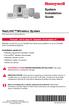 System Installation Guide RedLINK Wireless System With Equipment Interface Module Français : voir la page 21 Español: vea la página 41 Wireless control for up to 3 Heat/2 Cool heat pump systems or up to
System Installation Guide RedLINK Wireless System With Equipment Interface Module Français : voir la page 21 Español: vea la página 41 Wireless control for up to 3 Heat/2 Cool heat pump systems or up to
03/2013. Mod: WOKI-60IP/TR. Production code: DTWIC 6000
 03/2013 Mod: WOKI-60IP/TR Production code: DTWIC 6000 ENCASTRABLE INDUCTION DROP IN INDUCTION 11/2011 TECHNICAL FEATURES DOCUMENTATION S.A.V. Notice d utilisation : FX00326-A Guide d intervention : ---
03/2013 Mod: WOKI-60IP/TR Production code: DTWIC 6000 ENCASTRABLE INDUCTION DROP IN INDUCTION 11/2011 TECHNICAL FEATURES DOCUMENTATION S.A.V. Notice d utilisation : FX00326-A Guide d intervention : ---
WEB page builder and server for SCADA applications usable from a WEB navigator
 Générateur de pages WEB et serveur pour supervision accessible à partir d un navigateur WEB WEB page builder and server for SCADA applications usable from a WEB navigator opyright 2007 IRAI Manual Manuel
Générateur de pages WEB et serveur pour supervision accessible à partir d un navigateur WEB WEB page builder and server for SCADA applications usable from a WEB navigator opyright 2007 IRAI Manual Manuel
Once the installation is complete, you can delete the temporary Zip files..
 Sommaire Installation... 2 After the download... 2 From a CD... 2 Access codes... 2 DirectX Compatibility... 2 Using the program... 2 Structure... 4 Lier une structure à une autre... 4 Personnaliser une
Sommaire Installation... 2 After the download... 2 From a CD... 2 Access codes... 2 DirectX Compatibility... 2 Using the program... 2 Structure... 4 Lier une structure à une autre... 4 Personnaliser une
Guide pour l Installation des Disques Durs SATA et Configuration RAID
 Guide pour l Installation des Disques Durs SATA et Configuration RAID 1. Guide pour l Installation des Disques Durs SATA.. 2 1.1 Installation de disques durs Série ATA (SATA).. 2 1.2 Créer une disquette
Guide pour l Installation des Disques Durs SATA et Configuration RAID 1. Guide pour l Installation des Disques Durs SATA.. 2 1.1 Installation de disques durs Série ATA (SATA).. 2 1.2 Créer une disquette
Guide d installation Deco Drain inc. DD200
 Guide d installation Deco Drain inc. DD200 Pour plus informations et pour télécharger les guides d installation en couleur, visitez notre site web. www.decodrain.com Soutien technique : Composez le : 514-946-8901
Guide d installation Deco Drain inc. DD200 Pour plus informations et pour télécharger les guides d installation en couleur, visitez notre site web. www.decodrain.com Soutien technique : Composez le : 514-946-8901
APPENDIX 6 BONUS RING FORMAT
 #4 EN FRANÇAIS CI-DESSOUS Preamble and Justification This motion is being presented to the membership as an alternative format for clubs to use to encourage increased entries, both in areas where the exhibitor
#4 EN FRANÇAIS CI-DESSOUS Preamble and Justification This motion is being presented to the membership as an alternative format for clubs to use to encourage increased entries, both in areas where the exhibitor
Folio Case User s Guide
 Fujitsu America, Inc. Folio Case User s Guide I N S T R U C T I O N S This Folio Case is a stylish, lightweight case for protecting your Tablet PC. Elastic Strap Pen Holder Card Holders/ Easel Stops Figure
Fujitsu America, Inc. Folio Case User s Guide I N S T R U C T I O N S This Folio Case is a stylish, lightweight case for protecting your Tablet PC. Elastic Strap Pen Holder Card Holders/ Easel Stops Figure
Guide de démarrage rapide
 Guide de démarrage rapide Thermostat programmable Wi-Fi RTH6500WF Wi-Fi Series Bienvenue Il est facile de configurer et de préparer le système. 1 2 3 Installez votre thermostat. Connectez le réseau sans
Guide de démarrage rapide Thermostat programmable Wi-Fi RTH6500WF Wi-Fi Series Bienvenue Il est facile de configurer et de préparer le système. 1 2 3 Installez votre thermostat. Connectez le réseau sans
Access Point AP-010BT/AP-100BT Guide de démarrage rapide
 Access Point AP-010BT/AP-100BT Guide de démarrage rapide Acc-Pt-FR-QS Rév E 1/15 Connexion du point d accès 1. Faites glisser le joint torique dans le sillon dans le connecteur. Remarque : Si vous choisissez
Access Point AP-010BT/AP-100BT Guide de démarrage rapide Acc-Pt-FR-QS Rév E 1/15 Connexion du point d accès 1. Faites glisser le joint torique dans le sillon dans le connecteur. Remarque : Si vous choisissez
Tutoriel de formation SurveyMonkey
 Tutoriel de formation SurveyMonkey SurveyMonkey est un service de sondage en ligne. SurveyMonkey vous permet de créer vos sondages rapidement et facilement. SurveyMonkey est disponible à l adresse suivante
Tutoriel de formation SurveyMonkey SurveyMonkey est un service de sondage en ligne. SurveyMonkey vous permet de créer vos sondages rapidement et facilement. SurveyMonkey est disponible à l adresse suivante
Stainless Steel Solar Wall Light
 V 2.9 Stainless Steel Solar Wall Light User Manual Please read and understand all instructions before use.retain this manual for future reference. V 2.9 Stainless Steel Solar Wall Light SPECIFICATIONS
V 2.9 Stainless Steel Solar Wall Light User Manual Please read and understand all instructions before use.retain this manual for future reference. V 2.9 Stainless Steel Solar Wall Light SPECIFICATIONS
LOGICIEL D'ADMINISTRATION POUR E4000 & G4000 MANAGEMENT SOFTWARE FOR E4000 & G4000
 LOGICIEL D'ADMINISTRATION POUR E4000 & G4000 MANAGEMENT SOFTWARE FOR E4000 & G4000 TABLE DES MATIÈRES TITRE PAGE Présentation - - - - - - - - - - - - - - - - - - - - - - - - - - - - - - - - - - - -4 Le
LOGICIEL D'ADMINISTRATION POUR E4000 & G4000 MANAGEMENT SOFTWARE FOR E4000 & G4000 TABLE DES MATIÈRES TITRE PAGE Présentation - - - - - - - - - - - - - - - - - - - - - - - - - - - - - - - - - - - -4 Le
Wireless Temperature Station with Snooze Alarm Model: CA85169 Quick Setup Guide
 SEARCH FOR TRANSMITTER: Wireless Temperature Station with Snooze Alarm Model: CA85169 Quick Setup Guide INTRODUCTION: The Wireless Temperature Station features manual set time, date, time alarm with snooze,
SEARCH FOR TRANSMITTER: Wireless Temperature Station with Snooze Alarm Model: CA85169 Quick Setup Guide INTRODUCTION: The Wireless Temperature Station features manual set time, date, time alarm with snooze,
Nouveautés printemps 2013
 » English Se désinscrire de la liste Nouveautés printemps 2013 19 mars 2013 Dans ce Flash Info, vous trouverez une description des nouveautés et mises à jour des produits La Capitale pour le printemps
» English Se désinscrire de la liste Nouveautés printemps 2013 19 mars 2013 Dans ce Flash Info, vous trouverez une description des nouveautés et mises à jour des produits La Capitale pour le printemps
WINTER BOAT STORAGE SYSTEM SYSTÈME DE REMISAGE HIVERNAL POUR BATEAU
 MANUAL / MANUEL VIDEO WINTER BOAT STORAGE SYSTEM SYSTÈME DE REMISAGE HIVERNAL POUR BATEAU ASSEMBLY INSTRUCTIONS GUIDE D ASSEMBLAGE NAVIGLOO 14-18½ ft/pi FISHING BOAT! RUNABOUT! PONTOON BOAT! SAILBOAT (SAILBOAT
MANUAL / MANUEL VIDEO WINTER BOAT STORAGE SYSTEM SYSTÈME DE REMISAGE HIVERNAL POUR BATEAU ASSEMBLY INSTRUCTIONS GUIDE D ASSEMBLAGE NAVIGLOO 14-18½ ft/pi FISHING BOAT! RUNABOUT! PONTOON BOAT! SAILBOAT (SAILBOAT
Support Orders and Support Provisions (Banks and Authorized Foreign Banks) Regulations
 CANADA CONSOLIDATION CODIFICATION Support Orders and Support Provisions (Banks and Authorized Foreign Banks) Regulations Règlement sur les ordonnances alimentaires et les dispositions alimentaires (banques
CANADA CONSOLIDATION CODIFICATION Support Orders and Support Provisions (Banks and Authorized Foreign Banks) Regulations Règlement sur les ordonnances alimentaires et les dispositions alimentaires (banques
Quick Installation Guide TEW-P21G
 Quick Installation Guide TEW-P21G Table of of Contents Contents... 1. Avant de commencer... 2. Comment effectuer les connexions... 3. Utilisation du serveur d'impression... 1 1 2 3 Troubleshooting... 7
Quick Installation Guide TEW-P21G Table of of Contents Contents... 1. Avant de commencer... 2. Comment effectuer les connexions... 3. Utilisation du serveur d'impression... 1 1 2 3 Troubleshooting... 7
that the child(ren) was/were in need of protection under Part III of the Child and Family Services Act, and the court made an order on
 ONTARIO Court File Number at (Name of court) Court office address Applicant(s) (In most cases, the applicant will be a children s aid society.) Full legal name & address for service street & number, municipality,
ONTARIO Court File Number at (Name of court) Court office address Applicant(s) (In most cases, the applicant will be a children s aid society.) Full legal name & address for service street & number, municipality,
Cheque Holding Policy Disclosure (Banks) Regulations. Règlement sur la communication de la politique de retenue de chèques (banques) CONSOLIDATION
 CANADA CONSOLIDATION CODIFICATION Cheque Holding Policy Disclosure (Banks) Regulations Règlement sur la communication de la politique de retenue de chèques (banques) SOR/2002-39 DORS/2002-39 Current to
CANADA CONSOLIDATION CODIFICATION Cheque Holding Policy Disclosure (Banks) Regulations Règlement sur la communication de la politique de retenue de chèques (banques) SOR/2002-39 DORS/2002-39 Current to
Warning: Failure to follow these warnings could result in property damage, or personal injury.
 Western Steel & Tube 1 Storage Locker Extended Storage Locker Storage Cabinet Assembly And Use Instructions Warning: Failure to follow these warnings could result in property damage, or personal injury.
Western Steel & Tube 1 Storage Locker Extended Storage Locker Storage Cabinet Assembly And Use Instructions Warning: Failure to follow these warnings could result in property damage, or personal injury.
Règlement sur le télémarketing et les centres d'appel. Call Centres Telemarketing Sales Regulation
 THE CONSUMER PROTECTION ACT (C.C.S.M. c. C200) Call Centres Telemarketing Sales Regulation LOI SUR LA PROTECTION DU CONSOMMATEUR (c. C200 de la C.P.L.M.) Règlement sur le télémarketing et les centres d'appel
THE CONSUMER PROTECTION ACT (C.C.S.M. c. C200) Call Centres Telemarketing Sales Regulation LOI SUR LA PROTECTION DU CONSOMMATEUR (c. C200 de la C.P.L.M.) Règlement sur le télémarketing et les centres d'appel
calls.paris-neuroscience.fr Tutoriel pour Candidatures en ligne *** Online Applications Tutorial
 calls.paris-neuroscience.fr Tutoriel pour Candidatures en ligne Online Applications Tutorial 1/4 Pour postuler aux Appels d Offres de l ENP, vous devez aller sur la plateforme : calls.parisneuroscience.fr.
calls.paris-neuroscience.fr Tutoriel pour Candidatures en ligne Online Applications Tutorial 1/4 Pour postuler aux Appels d Offres de l ENP, vous devez aller sur la plateforme : calls.parisneuroscience.fr.
Compléter le formulaire «Demande de participation» et l envoyer aux bureaux de SGC* à l adresse suivante :
 FOIRE AUX QUESTIONS COMMENT ADHÉRER? Compléter le formulaire «Demande de participation» et l envoyer aux bureaux de SGC* à l adresse suivante : 275, boul des Braves Bureau 310 Terrebonne (Qc) J6W 3H6 La
FOIRE AUX QUESTIONS COMMENT ADHÉRER? Compléter le formulaire «Demande de participation» et l envoyer aux bureaux de SGC* à l adresse suivante : 275, boul des Braves Bureau 310 Terrebonne (Qc) J6W 3H6 La
Logitech Speaker System Z553 Setup Guide Guide d installation
 Logitech Speaker System Z553 Setup Guide Guide d installation Logitech Speaker System Z553 English................. 3 Français................ 10 www.logitech.com/support...19 2 Package contents Logitech
Logitech Speaker System Z553 Setup Guide Guide d installation Logitech Speaker System Z553 English................. 3 Français................ 10 www.logitech.com/support...19 2 Package contents Logitech
Quick Installation Guide TEW-AO12O
 Quick Installation Guide TEW-AO12O Table of of Contents Contents Français... 1 1. Avant de commencer... 1 2. Installation du matériel... 2 3. Montage... 4 Troubleshooting... 6 Version 10.04.2007 1. Avant
Quick Installation Guide TEW-AO12O Table of of Contents Contents Français... 1 1. Avant de commencer... 1 2. Installation du matériel... 2 3. Montage... 4 Troubleshooting... 6 Version 10.04.2007 1. Avant
Utiliser une WebCam. Micro-ordinateurs, informations, idées, trucs et astuces
 Micro-ordinateurs, informations, idées, trucs et astuces Utiliser une WebCam Auteur : François CHAUSSON Date : 8 février 2008 Référence : utiliser une WebCam.doc Préambule Voici quelques informations utiles
Micro-ordinateurs, informations, idées, trucs et astuces Utiliser une WebCam Auteur : François CHAUSSON Date : 8 février 2008 Référence : utiliser une WebCam.doc Préambule Voici quelques informations utiles
Quick Setup Guide Guide de configuration rapide. Tablet Device SGPT12 Series Tablette électronique Série SGPT12
 Quick Setup Guide Guide de configuration rapide Tablet Device SGPT12 Series Tablette électronique Série SGPT12 Welcome / Bienvenue Congratulations on your purchase of this Xperia Tablet S. This Quick Setup
Quick Setup Guide Guide de configuration rapide Tablet Device SGPT12 Series Tablette électronique Série SGPT12 Welcome / Bienvenue Congratulations on your purchase of this Xperia Tablet S. This Quick Setup
Using a Walker. 2. Move your injured or weak leg toward the walker first. If you have had surgery on both legs, use either leg to begin walking.
 Using a Walker Walking with a Walker 1. Lift the walker and place it at a comfortable distance in front of you with all four of its legs on the floor. This distance is often equal to an arm s length. 2.
Using a Walker Walking with a Walker 1. Lift the walker and place it at a comfortable distance in front of you with all four of its legs on the floor. This distance is often equal to an arm s length. 2.
VTP. LAN Switching and Wireless Chapitre 4
 VTP LAN Switching and Wireless Chapitre 4 ITE I Chapter 6 2006 Cisco Systems, Inc. All rights reserved. Cisco Public 1 Pourquoi VTP? Le défi de la gestion VLAN La complexité de gestion des VLANs et des
VTP LAN Switching and Wireless Chapitre 4 ITE I Chapter 6 2006 Cisco Systems, Inc. All rights reserved. Cisco Public 1 Pourquoi VTP? Le défi de la gestion VLAN La complexité de gestion des VLANs et des
USB 598. Quick Start Guide (Windows) Guide de démarrage rapide (Windows) USB Modem. Modem USB. www.sierrawireless.com
 USB 598 With Avec USB Modem Quick Start Guide (Windows) Modem USB Guide de démarrage rapide (Windows) www.sierrawireless.com This guide provides installation instructions for users of: Windows Vista Windows
USB 598 With Avec USB Modem Quick Start Guide (Windows) Modem USB Guide de démarrage rapide (Windows) www.sierrawireless.com This guide provides installation instructions for users of: Windows Vista Windows
PARIS ROISSY CHARLES DE GAULLE
 GPS 2 34 1 E 49 0 46 N GPS* 2 56 56 E 49 0 12 N Votre contact / Your contact: et / and: Accueil : Cabines téléphoniques publiques Reception: Public telephone kiosks Navette Shuttle AÉROPORT DE TT CAR TRANSIT
GPS 2 34 1 E 49 0 46 N GPS* 2 56 56 E 49 0 12 N Votre contact / Your contact: et / and: Accueil : Cabines téléphoniques publiques Reception: Public telephone kiosks Navette Shuttle AÉROPORT DE TT CAR TRANSIT
DOCUMENTATION - FRANCAIS... 2
 DOCUMENTATION MODULE SHOPDECORATION MODULE PRESTASHOP CREE PAR PRESTACREA INDEX : DOCUMENTATION - FRANCAIS... 2 INSTALLATION... 2 Installation automatique... 2 Installation manuelle... 2 Résolution des
DOCUMENTATION MODULE SHOPDECORATION MODULE PRESTASHOP CREE PAR PRESTACREA INDEX : DOCUMENTATION - FRANCAIS... 2 INSTALLATION... 2 Installation automatique... 2 Installation manuelle... 2 Résolution des
Application Form/ Formulaire de demande
 Application Form/ Formulaire de demande Ecosystem Approaches to Health: Summer Workshop and Field school Approches écosystémiques de la santé: Atelier intensif et stage d été Please submit your application
Application Form/ Formulaire de demande Ecosystem Approaches to Health: Summer Workshop and Field school Approches écosystémiques de la santé: Atelier intensif et stage d été Please submit your application
SERVEUR DÉDIÉ DOCUMENTATION
 SERVEUR DÉDIÉ DOCUMENTATION Release 5.0.6.0 19 Juillet 2013 Copyright 2013 GIANTS Software GmbH, All Rights Reserved. 1/9 CHANGE LOG Correction de bug divers (5.0.6.0) Ajout d une option de relance automatique
SERVEUR DÉDIÉ DOCUMENTATION Release 5.0.6.0 19 Juillet 2013 Copyright 2013 GIANTS Software GmbH, All Rights Reserved. 1/9 CHANGE LOG Correction de bug divers (5.0.6.0) Ajout d une option de relance automatique
lundi 3 août 2009 Choose your language What is Document Connection for Mac? Communautés Numériques L informatique à la portée du Grand Public
 Communautés Numériques L informatique à la portée du Grand Public Initiation et perfectionnement à l utilisation de la micro-informatique Microsoft Document Connection pour Mac. Microsoft Document Connection
Communautés Numériques L informatique à la portée du Grand Public Initiation et perfectionnement à l utilisation de la micro-informatique Microsoft Document Connection pour Mac. Microsoft Document Connection
Fabricant. 2 terminals
 Specifications Fabricant Nominal torque (Nm) 65 Minimal torque (Nm) 0,63 Coil resistance - 20 C (ohms) 20 Rated current DC (A) 1 Rotor inertia (kg.m 2 ) 2.10-3 Weight (kg) 7,20 Heat dissipation continuous
Specifications Fabricant Nominal torque (Nm) 65 Minimal torque (Nm) 0,63 Coil resistance - 20 C (ohms) 20 Rated current DC (A) 1 Rotor inertia (kg.m 2 ) 2.10-3 Weight (kg) 7,20 Heat dissipation continuous
AND / ET USER GUIDE UK HARDWIRED CONTROL PANEL UK GUIDE UTILISATEUR CENTRALE D ALARME FILAIRE F 496572 1
 AND / ET UK USER GUIDE HARDWIRED CONTROL PANEL UK F GUIDE UTILISATEUR CENTRALE D ALARME FILAIRE 496572 1 English UK Operator Controls and Displays On both control panel and remote keypad the LEDs display
AND / ET UK USER GUIDE HARDWIRED CONTROL PANEL UK F GUIDE UTILISATEUR CENTRALE D ALARME FILAIRE 496572 1 English UK Operator Controls and Displays On both control panel and remote keypad the LEDs display
AMENDMENT TO BILL 32 AMENDEMENT AU PROJET DE LOI 32
 THAT the proposed clause 6(1), as set out in Clause 6(1) of the Bill, be replaced with the following: Trustee to respond promptly 6(1) A trustee shall respond to a request as promptly as required in the
THAT the proposed clause 6(1), as set out in Clause 6(1) of the Bill, be replaced with the following: Trustee to respond promptly 6(1) A trustee shall respond to a request as promptly as required in the
3615 SELFIE. http://graffitiresearchlab.fr HOW-TO / GUIDE D'UTILISATION
 3615 SELFIE http://graffitiresearchlab.fr HOW-TO / GUIDE D'UTILISATION Hardware : Minitel Computer DIN FM545 45 connector (http://www.gotronic.fr/art-fiche-din-fm545-4747.htm) Cable Arduino compatible
3615 SELFIE http://graffitiresearchlab.fr HOW-TO / GUIDE D'UTILISATION Hardware : Minitel Computer DIN FM545 45 connector (http://www.gotronic.fr/art-fiche-din-fm545-4747.htm) Cable Arduino compatible
First Nations Assessment Inspection Regulations. Règlement sur l inspection aux fins d évaluation foncière des premières nations CONSOLIDATION
 CANADA CONSOLIDATION CODIFICATION First Nations Assessment Inspection Regulations Règlement sur l inspection aux fins d évaluation foncière des premières nations SOR/2007-242 DORS/2007-242 Current to September
CANADA CONSOLIDATION CODIFICATION First Nations Assessment Inspection Regulations Règlement sur l inspection aux fins d évaluation foncière des premières nations SOR/2007-242 DORS/2007-242 Current to September
MiFi 2. Quick Start Guide
 MiFi 2 Quick Start Guide gettingstarted GETTING TO KNOW YOUR MiFi 2 INTELLIGENT MOBILE HOTSPOT With MiFi 2 by Novatel Wireless you can connect laptops, tablets, ereaders, gaming consoles and more up to
MiFi 2 Quick Start Guide gettingstarted GETTING TO KNOW YOUR MiFi 2 INTELLIGENT MOBILE HOTSPOT With MiFi 2 by Novatel Wireless you can connect laptops, tablets, ereaders, gaming consoles and more up to
Quick Start Guide This guide is intended to get you started with Rational ClearCase or Rational ClearCase MultiSite.
 Rational ClearCase or ClearCase MultiSite Version 7.0.1 Quick Start Guide This guide is intended to get you started with Rational ClearCase or Rational ClearCase MultiSite. Product Overview IBM Rational
Rational ClearCase or ClearCase MultiSite Version 7.0.1 Quick Start Guide This guide is intended to get you started with Rational ClearCase or Rational ClearCase MultiSite. Product Overview IBM Rational
R.V. Table Mounting Instructions
 PTSS165 ACCESSORY MOUNTING INSTRUCTIONS Use these instructions in conjunction with your main manual to properly assemble your gas grill. Refer to the main manual for safety, operating, cleaning and maintenance
PTSS165 ACCESSORY MOUNTING INSTRUCTIONS Use these instructions in conjunction with your main manual to properly assemble your gas grill. Refer to the main manual for safety, operating, cleaning and maintenance
Le No.1 de l économie d énergie pour patinoires.
 Le No.1 de l économie d énergie pour patinoires. Partner of REALice system Economie d énergie et une meilleure qualité de glace La 2ème génération améliorée du système REALice bien connu, est livré en
Le No.1 de l économie d énergie pour patinoires. Partner of REALice system Economie d énergie et une meilleure qualité de glace La 2ème génération améliorée du système REALice bien connu, est livré en
NOT SHOWN: Installation Guide and Wi-Fi Setup Card for the customer LED. Test Button OVERVIEW
 MyQ Garage UNIVERSAL SMARTPHONE GARAGE DOOR CONTROLLER CARTON INVENTORY NOT SHOWN: Installation Guide and Wi-Fi Setup Card for the customer Wi-Fi Hub Power Cord for W-Fi Hub Light LEDs Bracket for Wi-Fi
MyQ Garage UNIVERSAL SMARTPHONE GARAGE DOOR CONTROLLER CARTON INVENTORY NOT SHOWN: Installation Guide and Wi-Fi Setup Card for the customer Wi-Fi Hub Power Cord for W-Fi Hub Light LEDs Bracket for Wi-Fi
ONTARIO Court File Number. Form 17E: Trial Management Conference Brief. Date of trial management conference. Name of party filing this brief
 ONTARIO Court File Number at (Name of court) Court office address Form 17E: Trial Management Conference Brief Name of party filing this brief Date of trial management conference Applicant(s) Full legal
ONTARIO Court File Number at (Name of court) Court office address Form 17E: Trial Management Conference Brief Name of party filing this brief Date of trial management conference Applicant(s) Full legal
Gestion des prestations Volontaire
 Gestion des prestations Volontaire Qu estce que l Income Management (Gestion des prestations)? La gestion des prestations est un moyen de vous aider à gérer votre argent pour couvrir vos nécessités et
Gestion des prestations Volontaire Qu estce que l Income Management (Gestion des prestations)? La gestion des prestations est un moyen de vous aider à gérer votre argent pour couvrir vos nécessités et
Quick Installation Guide TV-IP400 TV-IP400W
 Quick Installation Guide TV-IP400 TV-IP400W Table of of Contents Contents Français... 1. Avant de commencer... 2. Installation du matériel... 3. Configuration de la Webcam... Troubleshooting... 1 1 2 3
Quick Installation Guide TV-IP400 TV-IP400W Table of of Contents Contents Français... 1. Avant de commencer... 2. Installation du matériel... 3. Configuration de la Webcam... Troubleshooting... 1 1 2 3
Contrôle d accès Access control MOD-TCPIP-AI. Notice technique / Technical Manual
 Contrôle d accès Access control MOD-TCPIP-AI Notice technique / Technical Manual Notice technique Mod-TCPIP-AI 9 septembre 2008 v.1.0 p.2/16 Sommaire / Contents Sommaire / Contents...2 Remerciements...3
Contrôle d accès Access control MOD-TCPIP-AI Notice technique / Technical Manual Notice technique Mod-TCPIP-AI 9 septembre 2008 v.1.0 p.2/16 Sommaire / Contents Sommaire / Contents...2 Remerciements...3
Calculation of Interest Regulations. Règlement sur le calcul des intérêts CONSOLIDATION CODIFICATION. Current to August 4, 2015 À jour au 4 août 2015
 CANADA CONSOLIDATION CODIFICATION Calculation of Interest Regulations Règlement sur le calcul des intérêts SOR/87-631 DORS/87-631 Current to August 4, 2015 À jour au 4 août 2015 Published by the Minister
CANADA CONSOLIDATION CODIFICATION Calculation of Interest Regulations Règlement sur le calcul des intérêts SOR/87-631 DORS/87-631 Current to August 4, 2015 À jour au 4 août 2015 Published by the Minister
Quick Installation Guide TBW-106UB H/W: V1
 Quick Installation Guide TBW-106UB H/W: V1 Table of Contents... 1. Avant de commencer... 2. Procéder à l'installation... 3. Configuration de l'adaptateur Bluetooth... Troubleshooting... 1 1 2 5 7 Version
Quick Installation Guide TBW-106UB H/W: V1 Table of Contents... 1. Avant de commencer... 2. Procéder à l'installation... 3. Configuration de l'adaptateur Bluetooth... Troubleshooting... 1 1 2 5 7 Version
POLICY: FREE MILK PROGRAM CODE: CS-4
 POLICY: FREE MILK PROGRAM CODE: CS-4 Origin: Authority: Reference(s): Community Services Department Cafeteria Services and Nutrition Education Division Resolution #86-02-26-15B.1 POLICY STATEMENT All elementary
POLICY: FREE MILK PROGRAM CODE: CS-4 Origin: Authority: Reference(s): Community Services Department Cafeteria Services and Nutrition Education Division Resolution #86-02-26-15B.1 POLICY STATEMENT All elementary
Models NDIS and NDISC WIRELESS DOORBELL AND INTERCOM. Assemble
 Overview The Wireless Doorbell and Intercom can determine who is at the door from anywhere in the house. The doorbell and intercom have up to a 000 foot (00 m) range and use a 900 MHz secure digital radio
Overview The Wireless Doorbell and Intercom can determine who is at the door from anywhere in the house. The doorbell and intercom have up to a 000 foot (00 m) range and use a 900 MHz secure digital radio
Vanilla : Virtual Box
 Vanilla : Virtual Box Installation Guide for Virtual Box appliance Guide d'installation de l'application VirtualBox Vanilla Charles Martin et Patrick Beaucamp BPM Conseil Contact : charles.martin@bpm-conseil.com,
Vanilla : Virtual Box Installation Guide for Virtual Box appliance Guide d'installation de l'application VirtualBox Vanilla Charles Martin et Patrick Beaucamp BPM Conseil Contact : charles.martin@bpm-conseil.com,
Quick Installation Guide TW100-BRV304
 Quick Installation Guide TW100-BRV304 Table of of Contents Contents Français... 1. Avant de commencer... 2. Installation du matériel... 3. Configuration du routeur... 1 1 2 3 Troubleshooting... 5 Version
Quick Installation Guide TW100-BRV304 Table of of Contents Contents Français... 1. Avant de commencer... 2. Installation du matériel... 3. Configuration du routeur... 1 1 2 3 Troubleshooting... 5 Version
SYSTÈME JETS D AIR WISH WISH AIR JETS SYSTEM Système de massage à jets d air pour bains en polymère - Air jet massage system for polymer bathtubs
 SYSTME JETS D AIR WISH WISH AIR JETS SYSTEM Système de massage à jets d air pour bains en polymère - Air jet massage system for polymer bathtubs Manuel d installation - Installation manual 6835, RUE PICARD
SYSTME JETS D AIR WISH WISH AIR JETS SYSTEM Système de massage à jets d air pour bains en polymère - Air jet massage system for polymer bathtubs Manuel d installation - Installation manual 6835, RUE PICARD
GAME CONTENTS CONTENU DU JEU OBJECT OF THE GAME BUT DU JEU
 GAME CONTENTS 3 wooden animals: an elephant, a Polar bear and an African lion 1 Playing Board with two tree stumps, one red and one blue 1 Command Board double sided for two game levels (Green for normal
GAME CONTENTS 3 wooden animals: an elephant, a Polar bear and an African lion 1 Playing Board with two tree stumps, one red and one blue 1 Command Board double sided for two game levels (Green for normal
Touchstone WR2100 Wireless Repeater
 Touchstone WR2100 Wireless Repeater Quick Installation Guide i Package Contents The following items should be included: If any of these items are damaged or missing, please contact your service provider
Touchstone WR2100 Wireless Repeater Quick Installation Guide i Package Contents The following items should be included: If any of these items are damaged or missing, please contact your service provider
Adeunis-RF Softwares. Stand-Alone configuration Manager V2. User guide version V1 FRANCAIS ENGLISH
 Adeunis-RF Softwares Stand-Alone configuration Manager V2 User guide version V1 FRANCAIS ENGLISH Adeunis RF 283 rue Louis Néel Parc Technologique Pré Roux 38920 Crolles - France Tel : +33 0)4 76 92 07
Adeunis-RF Softwares Stand-Alone configuration Manager V2 User guide version V1 FRANCAIS ENGLISH Adeunis RF 283 rue Louis Néel Parc Technologique Pré Roux 38920 Crolles - France Tel : +33 0)4 76 92 07
English Q&A #1 Braille Services Requirement PPTC 144918. Q1. Would you like our proposal to be shipped or do you prefer an electronic submission?
 English Q&A #1 Braille Services Requirement PPTC 144918 Q1. Would you like our proposal to be shipped or do you prefer an electronic submission? A1. Passport Canada requests that bidders provide their
English Q&A #1 Braille Services Requirement PPTC 144918 Q1. Would you like our proposal to be shipped or do you prefer an electronic submission? A1. Passport Canada requests that bidders provide their
Logitech Wireless Performance Combo MX800 Setup Guide Guide d installation
 Logitech Wireless Performance Combo MX800 Setup Guide Guide d installation Logitech Wireless Performance Combo MX800 Setup Guide Guide d installation Important information Safety, compliance, and warranty
Logitech Wireless Performance Combo MX800 Setup Guide Guide d installation Logitech Wireless Performance Combo MX800 Setup Guide Guide d installation Important information Safety, compliance, and warranty
Export Permit (Steel Monitoring) Regulations. Règlement sur les licences d exportation (surveillance de l acier) CONSOLIDATION CODIFICATION
 CANADA CONSOLIDATION CODIFICATION Export Permit (Steel Monitoring) Regulations Règlement sur les licences d exportation (surveillance de l acier) SOR/87-321 DORS/87-321 Current to August 4, 2015 À jour
CANADA CONSOLIDATION CODIFICATION Export Permit (Steel Monitoring) Regulations Règlement sur les licences d exportation (surveillance de l acier) SOR/87-321 DORS/87-321 Current to August 4, 2015 À jour
Micro-ordinateurs, informations, idées, trucs et astuces utiliser le Bureau à distance
 Micro-ordinateurs, informations, idées, trucs et astuces utiliser le Bureau à distance Auteur : François CHAUSSON Date : 8 février 2008 Référence : utiliser le Bureau a distance.doc Préambule Voici quelques
Micro-ordinateurs, informations, idées, trucs et astuces utiliser le Bureau à distance Auteur : François CHAUSSON Date : 8 février 2008 Référence : utiliser le Bureau a distance.doc Préambule Voici quelques
FCM 2015 ANNUAL CONFERENCE AND TRADE SHOW Terms and Conditions for Delegates and Companions Shaw Convention Centre, Edmonton, AB June 5 8, 2015
 FCM 2015 ANNUAL CONFERENCE AND TRADE SHOW Terms and Conditions for Delegates and Companions Shaw Convention Centre, Edmonton, AB June 5 8, 2015 Early-bird registration Early-bird registration ends April
FCM 2015 ANNUAL CONFERENCE AND TRADE SHOW Terms and Conditions for Delegates and Companions Shaw Convention Centre, Edmonton, AB June 5 8, 2015 Early-bird registration Early-bird registration ends April
Harmony Smart Keyboard Add-on. Setup Guide Guide d installation
 Harmony Smart Keyboard Add-on Setup Guide Guide d installation Contents / Sommaire English................. 3 Français................. 9 support.myharmony.com/smart-keyboard-add-on 2 E Ch Pg Package contents
Harmony Smart Keyboard Add-on Setup Guide Guide d installation Contents / Sommaire English................. 3 Français................. 9 support.myharmony.com/smart-keyboard-add-on 2 E Ch Pg Package contents
Mesure chimique. Chemical measurement. Sonde de température Pt 1000 Inox Pt 1000 stainless steel. Ref : 703 262. Français p 1.
 Mesure chimique Chemical measurement Français p 1 English p 3 Sonde de température Pt 1000 Inox Pt 1000 stainless steel Version : 6010 Mesure chimique Sonde de température Pt 1000 Inox 1 Description La
Mesure chimique Chemical measurement Français p 1 English p 3 Sonde de température Pt 1000 Inox Pt 1000 stainless steel Version : 6010 Mesure chimique Sonde de température Pt 1000 Inox 1 Description La
User guide Conference phone Konftel 100
 User guide Conference phone Konftel 100 English I Español I Conference phones for every situation Cet emballage contient: 1 x Guide de l utilisateur 1 x Téléphone pour conférences 1 x Transformateur secteur
User guide Conference phone Konftel 100 English I Español I Conference phones for every situation Cet emballage contient: 1 x Guide de l utilisateur 1 x Téléphone pour conférences 1 x Transformateur secteur
Practice Direction. Class Proceedings
 Effective Date: 2010/07/01 Number: PD - 5 Title: Practice Direction Class Proceedings Summary: This Practice Direction describes the procedure for requesting the assignment of a judge in a proceeding under
Effective Date: 2010/07/01 Number: PD - 5 Title: Practice Direction Class Proceedings Summary: This Practice Direction describes the procedure for requesting the assignment of a judge in a proceeding under
Interest Rate for Customs Purposes Regulations. Règlement sur le taux d intérêt aux fins des douanes CONSOLIDATION CODIFICATION
 CANADA CONSOLIDATION CODIFICATION Interest Rate for Customs Purposes Regulations Règlement sur le taux d intérêt aux fins des douanes SOR/86-1121 DORS/86-1121 Current to August 4, 2015 À jour au 4 août
CANADA CONSOLIDATION CODIFICATION Interest Rate for Customs Purposes Regulations Règlement sur le taux d intérêt aux fins des douanes SOR/86-1121 DORS/86-1121 Current to August 4, 2015 À jour au 4 août
Critères à l attention des fabricants et des fournisseurs de biens ou de services : dispositifs mécaniques pour bingo
 Alcohol and Gaming Commission des alcools Commission of Ontario et des jeux de l'ontario Gaming Registration & Lotteries Inscription pour les jeux et loteries 90 Sheppard Avenue East 90, avenue Sheppard
Alcohol and Gaming Commission des alcools Commission of Ontario et des jeux de l'ontario Gaming Registration & Lotteries Inscription pour les jeux et loteries 90 Sheppard Avenue East 90, avenue Sheppard
RULE 5 - SERVICE OF DOCUMENTS RÈGLE 5 SIGNIFICATION DE DOCUMENTS. Rule 5 / Règle 5
 RULE 5 - SERVICE OF DOCUMENTS General Rules for Manner of Service Notices of Application and Other Documents 5.01 (1) A notice of application or other document may be served personally, or by an alternative
RULE 5 - SERVICE OF DOCUMENTS General Rules for Manner of Service Notices of Application and Other Documents 5.01 (1) A notice of application or other document may be served personally, or by an alternative
DOCUMENTATION - FRANCAIS... 2
 DOCUMENTATION MODULE CATEGORIESTOPMENU MODULE CREE PAR PRESTACREA INDEX : DOCUMENTATION - FRANCAIS... 2 INSTALLATION... 2 CONFIGURATION... 2 LICENCE ET COPYRIGHT... 3 SUPPORT TECHNIQUE ET MISES A JOUR...
DOCUMENTATION MODULE CATEGORIESTOPMENU MODULE CREE PAR PRESTACREA INDEX : DOCUMENTATION - FRANCAIS... 2 INSTALLATION... 2 CONFIGURATION... 2 LICENCE ET COPYRIGHT... 3 SUPPORT TECHNIQUE ET MISES A JOUR...
SA-32 / SA-62 INSTRUCTION MANUAL - MANUEL D INSTRUCTIONS
 SA-32 / SA-62 INSTRUCTION MANUAL - MANUEL D INSTRUCTIONS 4 5 6 7 4 5 6 7 1. Telephone Paging Volume Control 1. Contrôle de volume Paging Téléphone 2. Microphone Volume Control 2. Contrôle volume du microphone
SA-32 / SA-62 INSTRUCTION MANUAL - MANUEL D INSTRUCTIONS 4 5 6 7 4 5 6 7 1. Telephone Paging Volume Control 1. Contrôle de volume Paging Téléphone 2. Microphone Volume Control 2. Contrôle volume du microphone
FO-FDHB6-1 Central Heat Blower Kit for Onyx, Opel and Delta
 FO-FDHB6-1 Central Heat Blower Kit for Onyx, Opel and Delta The central heat blower kit enables the distribution of heat generated by the fireplace throughout many rooms and different floors using either
FO-FDHB6-1 Central Heat Blower Kit for Onyx, Opel and Delta The central heat blower kit enables the distribution of heat generated by the fireplace throughout many rooms and different floors using either
User Guide VisionPRO Wi-Fi Model TH8320WF
 User Guide VisionPRO Wi-Fi Model TH8320WF Touchscreen Programmable Thermostat 69-2734EFS 03 1 Welcome Congratulations on your purchase of a Honeywell Wi-Fi touchscreen programmable thermostat. When registered
User Guide VisionPRO Wi-Fi Model TH8320WF Touchscreen Programmable Thermostat 69-2734EFS 03 1 Welcome Congratulations on your purchase of a Honeywell Wi-Fi touchscreen programmable thermostat. When registered
NOTICE INSTALLATION. ARCHANGE Email Simplex Office N&B/Couleur KONICA MINOLTA BUSINESS SOLUTIONS FRANCE
 NOTICE INSTALLATION ARCHANGE Email Simplex Office N&B/Couleur KONICA MINOLTA BUSINESS SOLUTIONS FRANCE Date Version Marque de révision Rédaction 31/07/2012 1 - Nicolas AUBLIN 1) PRINCIPE DE FONCTIONNEMENT...
NOTICE INSTALLATION ARCHANGE Email Simplex Office N&B/Couleur KONICA MINOLTA BUSINESS SOLUTIONS FRANCE Date Version Marque de révision Rédaction 31/07/2012 1 - Nicolas AUBLIN 1) PRINCIPE DE FONCTIONNEMENT...
Surveillance de Scripts LUA et de réception d EVENT. avec LoriotPro Extended & Broadcast Edition
 Surveillance de Scripts LUA et de réception d EVENT avec LoriotPro Extended & Broadcast Edition L objectif de ce document est de présenter une solution de surveillance de processus LUA au sein de la solution
Surveillance de Scripts LUA et de réception d EVENT avec LoriotPro Extended & Broadcast Edition L objectif de ce document est de présenter une solution de surveillance de processus LUA au sein de la solution
Credit Note and Debit Note Information (GST/ HST) Regulations
 CANADA CONSOLIDATION CODIFICATION Credit Note and Debit Note Information (GST/ HST) Regulations Règlement sur les renseignements à inclure dans les notes de crédit et les notes de débit (TPS/ TVH) SOR/91-44
CANADA CONSOLIDATION CODIFICATION Credit Note and Debit Note Information (GST/ HST) Regulations Règlement sur les renseignements à inclure dans les notes de crédit et les notes de débit (TPS/ TVH) SOR/91-44
USER GUIDE GUIDE D UTILISATION
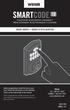 USER GUIDE GUIDE D UTILISATION Before programming, install the lock on your door. Follow the instructions in the Installation Guide, on the reverse side of this manual. Avant la programmation, installez
USER GUIDE GUIDE D UTILISATION Before programming, install the lock on your door. Follow the instructions in the Installation Guide, on the reverse side of this manual. Avant la programmation, installez
