USER'S MANUAL DIT901102
|
|
|
- Martial Grégoire
- il y a 8 ans
- Total affichages :
Transcription
1 MID-9108 Allwinner A13 方 案 ENGLISH MANUAL 4.1 标 准 说 明 书,70g 书 纸,135x102mm, 钉 装 USER'S MANUAL DIT *ANY PROBLEM OR QUESTIONS, CALL SUPPORT DESK (NL) *VRAGEN OF PROBLEMEN, BEL ONZE SUPPORT DESK (NL) *BEI FRAGEN ODER PROBLEMEN WENDEN SIE SICH BITTE AN UNSEREN SERVICE: (DU) *VRAGEN OF PROBLEMEN, BEL ONZE SUPPORT DESK (BE) *SI VOUS AVEZ DES QUESTIONS SOIR DES PROBLEMES, CONTACTEZ- NOUS AU NUMERO DE SAV SUIVANTE: (BE)
2 Table of Contents Table of Contents...P1 Features...P2 Unit at a Glance...P3 Getting Started...P4-P5 About Applications...P5-P6 Preinstalled Applications...P6 Connect to a Wi-Fi network...p7-p8 Optional Connections...P9 Specifications...P10 1
3 Features Browse the Web. Visit your favorite websites Check your Keep in touch with friends and family Watch YouTube videos Browse the world s most popular video-sharing community Read your favorite books Download thousands of books with the included E- book reader * Discover thousands of apps for Android Games, applications, and more with marketplace(need for customer installed) Connect to the Internet wirelessly High-speed Wi-Fi b/g/n networking Enjoy your media library anywhere Portable powerhouse plays popular music, video,and photo formats microsd memory card reader Increase your storage capacity (up to 32 GB supported) Built-in camera Convenient front-facing camera Automatic orientation detection Read any way you want; the display adjusts automatically! 2 Reading books in the epub format requires the included E-book reader application. Android is a trademark of Google Inc The software bundled with this product includes software files subject to certain open source license requirements. Such open source software files are subject solely to the terms of the relevant open source software license. The open source software on this device is provided to you on an AS IS basis to the maximum extent permitted by applicable law. The preferred license for the Android Open Source Project is the Apache Software License, 2.0 ("Apache 2.0" of which you may obtain a copy via this link: The Linux kernel patches are under the GPLv2 license of which you may obtain a copy viahttp:// You may also obtain a copy of GNU General Public License, Version 3 at For the relevant copyright and licensing terms of the open source files contained on the device, please access the Open source license section located at: Settings => About Tablet => Legalinformation and then Open Source Licenses. Until three (3) years after our last shipment of this product, you may obtain a copy of the source code corresponding to the binaries for any GPL-Licensed file by contacting us and you will be send a link to the desired source code or we can provide the source code on a physical medium (like DVD) at a minimal service charge. We offer this source code and service to everyone receiving this information.
4 VOL- VOL+ Unit at a Glance TF CARD Load external microsd memory cards here micro USB OTG Connect to a USB device. 8.DC IN 5V Change and power the tablet with the included power adapter. 1.ESC Press this button to return to a previous screen. 2/3. VOL+/VOL- Press VOL+ to increase the volume level. Press VOL- to decrease the volume level. 4. POWER Press to turn the unit on, or to turn the screen on or off. Press and hold to access the Power Off menu. 5. Headphone Audio output connection for headphones. 3
5 Getting Started Turning the Tablet on or off To turn the tablet on: Press and hold the Power key until the LCD screen turns on. Wait until the Home screen appears; the tablet is now ready for use. To turn the tablet off: 1.Press and hold the Power key until the Device Options menu appears. Turning the Screen On or off (Standby) When the tablet is on, you can turn off the screen to conserve battery power. Simply press the Power key once to turn the screen off. Press the Power key again to turn the screen back on. To conserve battery power, the screen can be set to turn off automatically when the tablet is not in use (between 1 minute and 30 minutes). This Screen timeout option can be found in the Display menu. 2. Touch ok the screen to turn off the tablet. 4
6 Getting Started Unlocking the Screen When the screen turns off, you will have to unlock the screen when you turn it back on. To unlock the screen, drag the lock icon across the screen towards the lock icon. About Applications To open an application, touch the application icon on the home screen or in the Launcher where you can tap the icon right up on the home screen to get in.. Launcher screen:. The screen shown above is for illustrative purposes only. Reserves the right to modify and improve the final list of applications available on the tablet. 5
7 About Applications Preinstalled Applications Some applications have been installed on your tablet for your convenience. These applications include: Browse the web. Perform simple mathematical operations. Preinstalled Applications Installing Applications You can also download an install additional applications from the device s applications marketplace, the web browser, or other sources. The tablet must be set to allow installation of applications from non-market sources. The Unknown sources option can be set in the Application settings menu. Take pictures or videos with the frontfacing camera. Check your . Play music. Access the Settings menu to adjust the tablet s options. 6
8 Connect to a Wi-Fi network The Notification bar displays icons that indicate your tablet s Wi-Fi status. Notification that an open Wi-Fi network is in range. Connected to a Wi-Fi network (waves indicate connection strength). [no icon] There are no Wi-Fi networks in range, or the Wi-Fi radio is off. 1. Turn on the Wi-Fi radio if it is not already on. To turn on Wi-Fi: a.go to the Home screen: Press the Home key. b.open the Settings menu: tap the icon right up on the home screen to get into the launcher, then touch Settings icon. c.open the Wireless & networks menu: Slide the icon to ON status. When Wi-Fi is on, the tablet will look for and display a list of available Wi-Fi networks. If a network that you have connected to previously is found, the tablet will connect to it.if you don t see your network in the list, you can force the tablet to re-scan. To scan for networks, tap the Menu key, and then touch Scan. 7
9 Connect to a Wi-Fi network 2. Select an available Wi-Fi network to connect to: In the same Wi-Fi settings menu above,touch a network in the list. If the network is open,the tablet will prompt you to confirm connection to the network. Touch Connect to confirm. If the network is secured (as indicated by a Lock icon),the tablet will prompt you to enter a password or other credentials.touch the Wireless password box to show the on-screen keyboard and then use it to enter the password. Touch Connect to confirm. When you have successfully connected to a Wi-Fi network, the Notifications bar at the the low of the screen will show a Wi-Fi signal indicator. To learn about how to add a Wi-Fi network when it is not in range or when the router is set to obscure the network name (SSID); or to configure advanced Wi-Fi options, please refer to the manual. 8
10 Optional Connections Connecting to a Computer Connect the tablet to a computer to transfer files. 1.Connect your tablet to the computer. With the included USB cable: Plug the small end of the cable into the USB 2.0 high speed connector of the tablet. Plug the large end of the cable into an available USB 2.0 high speed port on the computer. 3.Mount the storage. Touch button Turn on USB storage to mount the tablet s built-in storage. When it is mounted, you can copy files to or from your tablet. 2.When your tablet is connected,slide up the USB icon right down on the screen and then touch icon USB connected. 9
11 Specifications Processor RAM Storage Display Allwinner A13 1GHz(Cortex A8) 512MB DDR3 4 (option) flash built-in; micro SD card slot (max.32gb supported) 9.0 TFT LCD(800x480), Capacitive touchscreen Music was tested with a 128 kbps MP3 file; video was tested with a 1920x1080 MPEG-4/AVC file; browsing was tested with the screen brightness set to default. Actual playback results may vary. Wi-Fi Networking Audio Output PC Interface IEEE b/g/n 3.5mm headphone USB 2.0 high speed Additional Features Built-in microphone Front facing camera(0.3mp) 1W speaker Operating System Power Playback Time (hours) Android 4.1 Rechargeable Li-poly battery power Adapter(DC 5V,2A) Up to 8 hours music, 4 hours video, 3.5 hours web browsing 10
12 HANDLEIDING DIT *ANY PROBLEM OR QUESTIONS, CALL SUPPORT DESK (NL) *VRAGEN OF PROBLEMEN, BEL ONZE SUPPORT DESK (NL) *BEI FRAGEN ODER PROBLEMEN WENDEN SIE SICH BITTE AN UNSEREN SERVICE: (DU) *VRAGEN OF PROBLEMEN, BEL ONZE SUPPORT DESK (BE) *SI VOUS AVEZ DES QUESTIONS SOIR DES PROBLEMES, CONTACTEZ-NOUS AU NUMERO DE SAV SUIVANTE: (BE)
13 Inhoudsopgave Inhoudsopgave......P1 Kenmerken......P2 Het apparaat in een oogopslag...p3 Beginnen......P4-P5 Over toepassingen......p4-p5 Voorgeïnstalleerde toepassingen......p6 Verbinden met een Wi-Fi netwerk...p7-p8 Optionele verbindingen...p9 Specificaties......P10 1
14 Kenmerken Surf op het internet. Bezoek uw favoriete websites Controleer uw Houd contact met vrienden en familie Bekijk YouTube video's Blader door de meest populaire video-sharing community Geniet overal van uw mediabibliotheek Draagbare krachtpatser speelt populaire muziek-, video- en fotoformaten microsd geheugenkaartlezer Verhoog uw opslagcapaciteit (tot 32 GB ondersteund) Ingebouwde camera Handige front-facing camera Lees uw favoriete boeken Download duizenden boeken met de beschikbare E-book reader * Automatische oriëntatiedetectie Lees hoe u wilt; het display past zichzelf automatisch aan! Ontdek duizenden apps voor Android Spelletjes, toepassingen en meer met toepassingenmarkt (te installeren door klant) Maak draadloos verbinding met internet Snelle Wi-Fi 802,11 b/g/n netwerkverbinding Het lezen van boeken in het epub-formaat vereist de meegeleverde E-book reader applicatie. Android is a trademark of Google Inc 2
15 Het apparaat in een oogopslag 6. TF-KAART Laad hier externe microsd-geheugenkaarten. 7. micro-usb OTG Sluit aan op een USB-apparaat 8.DC IN 5V Laad en voorzie de tablet van stroom met de bijgeleverde adapter. 1.ESC Druk op deze knop om terug te keren naar een vorig scherm. 2/3. VOL+/VOL- Druk op VOL+ om het volume te verhogen. Druk op VOL- om het volume te verlagen. 4. AAN/UIT Indrukken om het apparaat aan te zetten,of om het scherm aan en uit te zetten. Indrukken en vasthouden om toegang te verkrijgen tot het Uitschakelmenu 5. Hoofdtelefoon Audio-uitgang aansluiting voor een hoofdtelefoon. 3
16 Beginnen, de tablet aan- of uitzetten Om het apparaat aan te zetten: Druk de aan-/uit knop in en houd deze even vast tot het LCD-scherm aan gaat. Wacht tot het beginscherm verschijnt; de tablet is nu gereed voor gebruik. Om het apparaat uit te zetten: 1. Druk de aan-/uit knop in en houd deze even vast tot het apparaat-opties menu verschijnt. Het scherm aan- of uitzetten (stand-by) Als de tablet aan staat, kunt u het scherm uitschakelen om de batterijen te sparen. Druk eenvoudig éénmaal op de aan-/uit knop om het scherm uit te zetten. Druk de aan-/uit knop nogmaals in om het scherm weer aan te zetten. Om de batterijen te sparen kan het scherm zo ingesteld worden dat het automatisch uitgaat als de tablet niet gebruikt wordt (tussen 1 minuur en 30 minuten). Deze time-out optie voor het scherm kunt u vinden in het displaymenu 2. Druk op ok op het scherm om de tablet uit te zetten. 4
17 Beginnen Het scherm ontgrendelen Wanneer het scherm uitschakelt dient u het scherm weer vrij te geven wanneer u het scherm weer inschakelt. Om het scherm vrij te geven sleept u het slot-pictogram over het scherm naar het vrijgeef-pictogram. Over toepassingen Om een toepassing te openen raakt u het toepassingspictogram aan op het beginscherm of in het startmenu waar u op het pictogram kunt klikken om het te starten of op het beginscherm te zetten. Startmenu: Het getoonde scherm hierboven dient slechts ter illustratie. Het recht is voorbehouden de uiteindelijke lijst met op de tablet geïnstalleerde toepassingen aan te passen en te verbeteren 5
18 Over toepassingen Voorgeïnstalleerde toepassingen Sommige toepassingen zijn voor uw gemak reeds op uw tablet geïnstalleerd. Deze toepassingen zijn onder andere: Voorgeïnstalleerde toepassingen Installeren van toepassingen U kunt extra toepassingen downloaden en installeren vanuit de toepassingenmarkt van de tablet, het internet of andere bronnen.: Surf het internet. Voer eenvoudige wiskundige berekeningen uit. Maak foto's of video's met de voorste camera. Lees uw . Speel muziek Ga naar het instellingenmenu om de opties van de tablet aan te passen. 6
19 Verbinden met een Wi-Fi netwerk De statusbalk toont pictogrammen die de Wi-Fi status van uw tablet weergeven. Bericht dat er een open Wi-Fi netwerk binnen bereik is. Verbonden met een Wi-Fi netwerk (golfjes geven de sterkte van de verbinding aan). [geen pictogram] Er zijn geen Wi-Fi netwerken binnen bereik, of de Wi-Fi functie staat uit. 1. Zet de Wi-Fi functie aan als deze niet aanstaat. Om de Wi-Fi aan te zetten: a. Ga naar het beginscherm: Druk op de home-knop. b. Open het instellingenmenu: tik op het pictogram rechts op het startscherm om in het startmenu te komen, raak dan het instellingenpictogram aan. c. Open het draadloos & netwerkmenu: Sleep het pictogram naar AAN. Wanneer Wi-Fi aan staat zal de tablet gaan zoeken naar beschikbare Wi-Fi netwerken en deze in een lijst weergeven. Als er een netwerk wordt gevonden waar u al eerder mee verbonden bent geweest zal de tablet daar verbinding mee maken. Al u uw netwerk niet ziet in de lijst, kunt u de tablet opnieuw laten zoeken. Om te zoeken naar netwerken tikt u op de menu-toets en daarna op zoeken. 7
20 Verbinden met een Wi-Fi netwerk Wanneer u succesvol verbonden bent met een Wi-Fi netwerk, zal de mededelingenbalk onderaan het scherm een Wi-Fi signaalindicator 2. Selecteer een beschikbaar Wi-Fi netwerk om mee te verbinden: weergeven. In hetzelfde Wi-Fi-instellingen menu als hierboven tikt u op een netwerk in de lijst. Wanneer het netwerk open is, zal de tablet u vragen om de verbinding met het netwerk te bevestigen. Om te leren hoe een Wi-Fi-netwerk toe te voegen dat niet binnen Tik op verbinden om te bevestigen. bereik is of wanneer een router ingesteld is om de naam van het netwerk Wanneer het netwerk beveiligd is (dit wordt aangegeven door een pictogram van (SSID) te verbergen; of om uitgebreide Wi-Fi mogelijkheden te configureren, een slotje), zal de tablet u vragen een wachtwoord of andere referenties in te kijkt u in de handleiding. voeren. Tik op het draadloos wachtwoordvakje om het toetsenbord tevoorschijn te halen en gebruik dit om het wachtwoord in te voeren. Tik op verbinden om te bevestigen. 8
21 Optionele verbindingen Verbinden met een computer Verbind de tablet met een computer om bestanden uit te wisselen. 1. Verbind uw tablet met de computer. Met de bijgevoegde USB-kabel: Steek het kleine deel van de kabel in de hoge snelheid USB 2.0 aansluiting van de tablet. Steek het grote deel van de kabel in de hoge snelheid USB 2.0 poort van de computer. 3. De opslagmogelijkheid prepareren. Tik op de knop USB opslag aanzetten om de ingebouwde opslagmogelijkheid te prepareren. Wanneer deze geprepareerd is kunt u bestanden van of naar uw tablet kopiëren. 2. Wanneer uw tablet is verbonden, veeg dan het USB-pictogram rechtsonder op het scherm naar boven en tik dan op het USB-verbinden pictogram. 9
22 Specificaties Processor Allwinner A13 1GHz(Cortex A8) RAM 512MB DDR3 Opslag 4 flash ingebouwd; microsd kaartgleuf (max. 32GB ondersteund)) Muziek werd getest met een 128 kbps MP3-bestand; video werd getest met een 1920x1080 MPEG-4/AVC bestand; browsen werd getest met de helderheid van het scherm ingesteld op standaard. Feitelijke weergaveresultaten kunnen variëren. Display Wi-Fi netwerk Audio uitgang PC Interface Extra kenmerken 9.0" inch TFT LCD (800x480), Capactief aanraakscherm IEEE 802,11 b/g/n 3,5mm hoofdtelefoon USB 2.0 hoge snelheid Ingebouwde microfoon Voorste camera (0,3MP), 1W luidspreker Besturingssysteem Android 4.1 Voeding Oplaadbare Li-polymeer batterij Adapter (DC 5V, 2A) Weergavetijd (uur) Tot 8 uur muziek, 4 uur video, 3,5 uur webbrowsing 10
23 GUIDE D UTILISATION DIT *ANY PROBLEM OR QUESTIONS, CALL SUPPORT DESK (NL) *VRAGEN OF PROBLEMEN, BEL ONZE SUPPORT DESK (NL) *BEI FRAGEN ODER PROBLEMEN WENDEN SIE SICH BITTE AN UNSEREN SERVICE: (DU) *VRAGEN OF PROBLEMEN, BEL ONZE SUPPORT DESK (BE) *SI VOUS AVEZ DES QUESTIONS SOIR DES PROBLEMES, CONTACTEZ-NOUS AU NUMERO DE SAV SUIVANTE: (BE)
24 Sommaire Sommaire......P1 Caractéristiques générales......p2 Aperçu de l appareil...p3 Prise en main...p4-p5 À propos des applications......p5-p6 Applications préinstallées......p6 Connexion à un réseau Wi-Fi......P7-P8 Connexions optionnelles......p9 Caractéristiques techniques......p10 1
25 Caractéristiques Naviguez sur le Net, visitez vos sites préférés Consultez vos s Restez en contact avec les amis et la famille Powerhouse portable écoute de la musique populaire, lit les formats vidéo et photo Lecteur de carte mémoire micro SD Augmentez la capacité de stockage (supporte 32 Go Maximum) Regardez les vidéos YouTube Naviguez sur le réseau de partage de vidéos le plus fréquenté au monde Lisez vos livres préférés Téléchargez des milliers de livres grâce à la liseuse incluse* Découvrez des milliers d applications pour Android jeux, applications et plus avec Marketplace (à installer par le client) Caméra intégrée Caméra avant pratique Détection automatique d orientation Lisez comme vous voulez ; l'affichage se règle automatiquement! Pour lire des livres électroniques au format epub, l application de liseuse incluse est nécessaire. Android is a trademark of Google Inc Connectez-vous au réseau Internet sans fil haute vitesse Wi-Fi b/g/n Profitez partout de votre bibliothèque média 2
26 Aperçu de l appareil 6. Lecteur de cartes TF Insérez ici des cartes mémoire externes microsd. 7. Micro-USB OTG Branchement à un dispositif USB 8. Entrée 5 Vcc Chargez et alimentez la tablette avec l'adaptateur d'alimentation fourni. 1. Échap. Appuyez sur ce bouton pour revenir à l écran précédent. 2/3. VOL+/VOL Appuyez sur VOL+ pour monter le volume. Appuyez sur VOL- pour baisser le volume. 4. ALIMENTATION Appuyez pour allumer l appareil, ou pour allumer et éteindre l écran. Maintenez enfoncé pour accéder au menu Arrêt (Power Off) 5. Écouteurs Prise de sortie audio pour écouteurs. 3
27 Commencer Allumer ou éteindre la tablette Pour allumer la tablette : Maintenez la touche Alimentation (Power) enfoncée jusqu à ce que l écran LCD s allume. Patientez que la page d Accueil s affiche ; la tablette est maintenant prête à l utilisation. Allumer ou éteindre l écran (Veille) Lorsque la tablette est allumée, l écran peut être éteint pour conserver l énergie de la batterie. Appuyez simplement une fois sur la touche Alimentation (Power) pour éteindre l écran. Appuyez à nouveau sur la touche Alimentation (Power) pour rallumer l écran. Pour éteindre la tablette : 1. Maintenez la touche Alimentation (Power) enfoncée jusqu à ce que le menu Options de Dispositif s affiche. Pour conserver l'énergie de la batterie, l écran peut être réglé pour s éteindre automatiquement lorsque la tablette n est pas utilisée (entre 1 et 30 minutes) Cette option de pause de l écran se trouve dans le menu Affichage. 2. Touchez OK sur l écran pour éteindre la tablette. 4
28 Commencer Déverrouiller l écran A propos des applications Pour ouvrir une application, touchez l icône d application sur la page d Accueil ou dans le Démarrage afin d y taper l icône tout en haut de la page d'accueil pour y accéder. Lorsque l écran s éteint, il vous faudra déverrouiller l écran lorsque vous le rallumez. Page de Démarrage : Pour déverrouiller l écran, faites glisser l icône de verrouillage sur l écran vers l icône de déverrouillage. L écran affiché ci-dessus n est que dans un but d illustration. Droits réservés pour modifier et améliorer la liste finale d applications disponibles de la tablette.. 5
29 A propos des applications Applications préinstallées Certaines applications ont été installées à votre disposition sur votre tablette. Ces applications comportent : Naviguer sur le Net, Effectuer des opérations mathématiques simples. Applications préinstallées Installations des applications Il vous est aussi possible de télécharger des applications supplémentaires du marketplace (vendeurs) d applications de l appareil, du navigateur web, ou d autres sources. La tablette doit être réglée pour autoriser l installation d applications provenant de sources extérieures. L option de sources inconnues peut se régler dans le menu Réglages des applications. Prendre des photos ou vidéos avec la caméra frontale. Consulter vos s Ecouter de la musique : Accéder au menu de Configurations (Settings) pour paramétrer les options de la tablette. 6
30 Connexion à un réseau Wi-Fi La barre de notification affiche des icones qui indiquent l'état Wi-Fi de votre tablette. Alerte qu un réseau Wi-Fi ouvert est à portée. Connecté à un réseau Wi-Fi (les ondes indiquent l'intensité de connexion). [pas d icône] Aucun réseau Wi-Fi n est à portée, ou la radio Wi-Fi est éteinte. 1. Allumez la radio Wi-Fi si elle n est pas déjà allumée. Pour allumer la Wi-Fi : a. Allez sur la page d Accueil : Appuyez sur la touche Accueil b. Ouvrez le menu de Configurations (Settings) : Tapez sur l icône tout en haut de la page Accueil pour accéder au Démarrage, puis touchez l icône Configurations (Settings). c. Ouvrez le menu Sans Fil & Réseaux : Faites glisser l icône sur le statut Marche (On). Lorsque la Wi-Fi est allumée, la tablette recherchera et affichera une liste des réseaux Wi-Fi disponibles. Si un réseau auquel vous vous êtes précédemment connecté est trouvé, la tablette s y connectera. Si votre réseau n apparaît pas dans la liste, il vous est possible de forcer la tablette à refaire une recherche. Pour la recherche de réseaux, tapez sur la touche Menu, et puis touchez Rechercher. 7
31 Connexion à un réseau Wi-Fi 2. Sélectionnez un réseau Wi-Fi disponible auquel vous connecter : Dans le Lorsque votre connexion à un réseau Wi-Fi est réussie, la barre de même menu de Configurations (Settings) Wi-Fi ci-dessus, touchez un réseau Notification au bas de l écran affichera un indicateur de signal Wi-Fi. dans la liste. Si le réseau est ouvert, la tablette vous invitera à confirmer la connexion au réseau. Touchez Connecter pour valider. Pour savoir comment ajouter un réseau Wi-Fi lorsqu'il n'est pas à Si le réseau est sécurisé (tel indiqué par une icône Verrouillée ), la tablette vous portée ou lorsque le routeur est réglé pour cacher le nom du réseau (SSID) ; invitera à saisir un mot de passe ou autres coordonnées. Touchez le champ du ou pour configurer des options avancées Wi-Fi, veuillez consulter le guide. mot de passe Sans fil pour afficher le clavier à l écran et puis utilisez-le pour saisir le mot de passe. Touchez Connecter pour valider. 8
32 Branchements facultatifs Branchement à un ordinateur Branchez la tablette à un ordinateur pour transférer des fichiers. 1. Branchez votre tablette à un ordinateur. Avec le cordon USB fourni : Branchez le petit embout du cordon dans la prise USB 2.0 haute vitesse de la tablette. Branchez le gros embout du cordon dans un port USB 2.0 Haute vitesse disponible de votre ordinateur. 3. Connectez le stockage. Touchez la touche Allumer le stockage USB pour le connecter à celui intégré à la tablette. Une fois connecté, il vous est possible de copier des fichiers de et vers votre tablette. 2. Lorsque votre tablette est branchée, faites glisser l'icône USB tout à fait vers le bas de l'écran et puis touchez l icone de l USB branché. Caractéristiques 9
33 Processeur Allwinner A13 1GHz (Cortex A8) RAM 512MB DDR3 Stockage 4 Go flash intégrés ; fente carte micro SD (supporte 32 Go max) Musique testée avec un fichier MP3 de 128 kbits/s, vidéo testée avec un fichier MPEG-4/AVC de 1920x1080, navigation Internet testée avec la luminosité d écran par défaut. Les résultats réels de lecture peuvent varier. Affichage Réseau Wi-Fi Sortie audio Interface PC Caractéristiques supplémentaires 9.0" TFT LCD(800x480), Ecran tactile Capacitif IEEE b/g/n Ecouteurs 3,5 mm USB 2.0 Haute vitesse Micro intégré Caméra frontale (0.3 MP) Haut-parleurs 1 W Système d exploitation Android 4.1 Alimentation Autonomie de lecture (heures) Adaptateur de batterie Li-poly rechargeable (CC 5V.2A) Jusqu à 8 heures de musique, 4 heures de vidéo, 3,5 heures de navigation sur Internet 10
34 BEDIENUNGSANLEITUNG DIT *ANY PROBLEM OR QUESTIONS, CALL SUPPORT DESK (NL) *VRAGEN OF PROBLEMEN, BEL ONZE SUPPORT DESK (NL) *BEI FRAGEN ODER PROBLEMEN WENDEN SIE SICH BITTE AN UNSEREN SERVICE: (DU) *VRAGEN OF PROBLEMEN, BEL ONZE SUPPORT DESK (BE) *SI VOUS AVEZ DES QUESTIONS SOIR DES PROBLEMES, CONTACTEZ-NOUS AU NUMERO DE SAV SUIVANTE: (BE)
35 Inhaltsverzeichnis Inhaltsverzeichnis......S1 Merkmale......S2 Das Gerät auf einen Blick...S3 Inbetriebnahme......S4-S5 Über Anwendungen......S5-S6 Vorinstallierte Anwendungen......S6 Verbinden Sie das Gerät mit einem WLAN-Netzwerk...S7-S8 Optionale Verbindungen...S9 Spezifikationen......S10 1
36 Merkmale Im Internet surfen. Lieblingswebseiten besuchen Tragbare Powerhouse spielt bekannte Musik, Videos und Foto-Formate ab MicroSD-Speicherkartenleser Speicherkapazität erweitern(bis zu 32 GB unterstützt) s checken Mit Freunden und Familie in Kontakt bleiben Eingebaute Kamera Praktische Frontkamera YouTube Videos ansehen Die weltbekannteste Video-sharing community besuchen Automatische Lageerkennung In beliebiger Ausrichtung lesen; das Display passt sich automatisch an! Lieblingsbücher lesen Tausende Bücher mit dem enthaltenen E-Book-Reader * herunterladen Tausende Apps für Android entdecken Spiele, Anwendungen und mehr mit Marketplace (vom Kunden zu installieren) Das Lesen von Büchern im EPUB-Format erfordert die enthaltene E-Book-Reader-Anwendung. Android is a trademark of Google Inc WLAN-Internetverbindung Highspeed-WLAN b/g/n Vernetzung Mediathek von überall genießen 2
37 Das Gerät auf einen Blick 6. TF-KARTE Externe microsd-speicherkarte hier laden. 7. micro-usb-otg Verbinden Sie das Gerät mit einem USB-Gerät. 8.DC IN 5V Tablet mit dem mitgelieferten Netzadapter aufladen und mit Strom versorgen 1.ESC Drücken, um zum vorherigen Bildschirm zurückzukehren. 2/3. VOL+/VOL- VOL+ drücken, um die Lautstärke zu erhöhen. VOL- drücken, um die Lautstärke zu verringern. 4. LEISTUNG Drücken, um das Gerät einzuschalten oder um den BIldschirm ein- und auszuschalten. Drücken und gedrückt halten, um auf das Abschalt-Menü zuzugreifen. 5. Kopfhörer Audio-Ausgangs-Verbindung für Kopfhörer. 3
38 Inbetriebnahme Den Tablets ein- oder ausschalten Um das Tablet einzuschalten: Die Power-Taste drücken und gedrückt halten bis der LCD-Bildschirm eingeschaltet ist. Warten bis der Home-Bildschirm erscheint; das Tablet ist betriebsbereit. Um das Tablet auszuschalten: 1.Die Power-Taste drücken und gedrückt halten bis das Menü Geräteoptionen erscheint. Den Bildschirm ein- oder ausschalten (Standby) Wenn das Tablet eingeschaltet ist, können Sie den Bildschirm ausschalten um die Batterie zu schonen. Drücken Sie einfach einmal die Power-Taste, um den Bildschirm auszuschalten. Drücken Sie einfach noch einmal die Power-Taste, um den Bildschirm wieder einzuschalten. Um die Batterie zu schonen, können Sie den Bildschirm so einstellen, dass er sich automatisch ausschaltet wenn das Tablet nicht genutzt wird (zwischen 1 Minute und 30 Minuten). Diese Timeout-Option des Bildschirms finden Sie im Display-Menü. 2. Den Bildschirm berühren, um das Tablet auszuschalten. 4
39 Inbetriebnahme Den Bildschirm entsperren Wenn der Bildschirm abgeschaltet ist, müssen Sie den Bildschirm entsperren, wenn Sie ihn wieder einschalten. Um den Bildschirm zu entsperren, ziehen Sie das Schloßsymbol über den Bildschirm zu dem Symbol Entsperren. Über Anwendungen Um eine Anwendung zu öffnen, berühren Sie das Anwendungssymbol auf dem Home-Bildschirm oder im Launcher wo Sie das Symbol direkt auf dem Bildschirm drücken können um darauf zuzugreifen. Launcher-Bildschirm: Der oben gezeigte Bildschirm dient nur zu Illustrationszwecken. Es wird das Recht vorbehalten die endgültige verfügbare Anwendungsliste auf dem Tablet zu modifizieren und zu verbessern 5
40 Über Anwendungen Vorinstallierte Anwendungen Einige Anwendungen wurden für Ihren Komfort auf Ihrem Tablet vorinstalliert. Zu diesen Anwendungen gehören: Vorinstallierte Anwendungen Anwendungen Installieren Sie können auch zusätzliche Anwendungen vom Marketplace des Gerätes, dem Webbrowser oder anderen Quellen herunterladen und installieren. Im Internet surfen. Einfache mathematische Operationen durchführen. Das Tablet muss für die Installation von Anwendungen von nicht marktbasierten Quellen eingestellt sein. Die Option unbekannte Quellen kann im Menü Anwendungseinstellungen eingestellt werden. Fotos oder Videos mit der Frontkamera aufnehmen. s checken. Musik abspielen. Auf das Menü Einstellungen zugreifen, um die Tablet-Optionen einzustellen. 6
41 Verbinden Sie das Gerät mit einem WLAN-Netzwerk Die Informationsleiste zeigt Symbole die den WLAN-Status Ihres Tablets anzeigen. Information, dass ein offenes WLAN-Netzwerk in Reichweite ist. Verbunden mit einem WLAN-Netzwerk (Wellen zeigen die Verbindungsstärke an). [kein Symbol] Es ist kein WLAN-Netzwerk in Reichweite oder der WLAN-Funk ist ausgeschaltet. 1. Schalten Sie den WLAN-Funk ein, wenn dieser noch nicht eingeschaltet ist. Um das WLAN einzuschalten: a. Gehen Sie zum Home-Bildschirm: Drücken Sie die Home-Taste. b. Öffnen Sie das Menü Einstellungen: drücken Sie das Symbol direkt auf dem Bildschirm, um in den Launcher zu gelangen, drücken Sie dann das Symbol Einstellungen. c. Öffnen Sie das WLAN- & Netzwerk-Menü: Schieben Sie das Symbol in den Status EIN. Wenn das WLAN eingeschalten ist, wird das Tablet nach WLAN-Netzwerken suchen und eine Liste verfügbarer Netzwerke anzeigen. Wenn ein Netzwerk gefunden wird, mit dem Sie vorher schon einmal verbunden waren,wird sich das Tablet mit diesem verbinden. Wenn Sie Ihre Netzwerk in der Liste nicht finden, können Sie das Tablet noch einmal suchen lassen. Um nach Netzwerken zu suchen, drücken Sie die Taste Menü und drücken Sie dann auf Suche. 7
Mediacast Setup. Mediacasting from UPnP compatible devices
 Models: dgimd13 Mediacast Setup Mediacasting from UPnP compatible devices Please read these instructions carefully prior to installation Important Note: This procedure was written in conjunction with an
Models: dgimd13 Mediacast Setup Mediacasting from UPnP compatible devices Please read these instructions carefully prior to installation Important Note: This procedure was written in conjunction with an
MANUEL DE L'UTILISATEUR TAC-70051
 MANUEL DE L'UTILISATEUR TAC-70051 www.facebook.com/denverelectronics Avant de brancher, utiliser ou procéder à des réglages de cet appareil, lisez attentivement et complètement ce manuel de l'utilisateur.
MANUEL DE L'UTILISATEUR TAC-70051 www.facebook.com/denverelectronics Avant de brancher, utiliser ou procéder à des réglages de cet appareil, lisez attentivement et complètement ce manuel de l'utilisateur.
Pour modèle n MPQC 974. Mode d emploi
 Pour modèle n MPQC 974 FR Mode d emploi Le présent manuel renferme d importantes mesures et informations relatives à la sécurité et à une utilisation correcte. Veuillez lire attentivement ce manuel avant
Pour modèle n MPQC 974 FR Mode d emploi Le présent manuel renferme d importantes mesures et informations relatives à la sécurité et à une utilisation correcte. Veuillez lire attentivement ce manuel avant
INSTALLING THE DRIVER (WINDOWS 7)
 INSTALLING THE DRIVER (WINDOWS 7) Download the K8101_setup file here: http://www.velleman.eu/downloads/files/downloads/k8101_setup.zip Unpack the download and install the software. The driver for the K8101
INSTALLING THE DRIVER (WINDOWS 7) Download the K8101_setup file here: http://www.velleman.eu/downloads/files/downloads/k8101_setup.zip Unpack the download and install the software. The driver for the K8101
Quick Setup Guide Guide de configuration rapide. Tablet Device SGPT12 Series Tablette électronique Série SGPT12
 Quick Setup Guide Guide de configuration rapide Tablet Device SGPT12 Series Tablette électronique Série SGPT12 Welcome / Bienvenue Congratulations on your purchase of this Xperia Tablet S. This Quick Setup
Quick Setup Guide Guide de configuration rapide Tablet Device SGPT12 Series Tablette électronique Série SGPT12 Welcome / Bienvenue Congratulations on your purchase of this Xperia Tablet S. This Quick Setup
Thank you for choosing the Mobile Broadband USB Stick. With your USB Stick, you can access a wireless network at high speed.
 Thank you for choosing the Mobile Broadband USB Stick. With your USB Stick, you can access a wireless network at high speed. Note: This manual describes the appearance of the USB Stick, as well as the
Thank you for choosing the Mobile Broadband USB Stick. With your USB Stick, you can access a wireless network at high speed. Note: This manual describes the appearance of the USB Stick, as well as the
INSTALLING THE DRIVER (WINDOWS 7)
 INSTALLING THE DRIVER (WINDOWS 7) Download the CubeAnimator 1.0 for Windows packet here: http://www.velleman.eu/support/downloads/?code=mk193 Unpack the download and install the software. The driver for
INSTALLING THE DRIVER (WINDOWS 7) Download the CubeAnimator 1.0 for Windows packet here: http://www.velleman.eu/support/downloads/?code=mk193 Unpack the download and install the software. The driver for
Your Pirelli VDSL router has been preconfigured with the following settings:
 Important Information & Installation Instructions VDSL (Analog) Dear Netstream customer Your Pirelli VDSL router has been preconfigured with the following settings: LAN IP Adress of the Pirelli router:
Important Information & Installation Instructions VDSL (Analog) Dear Netstream customer Your Pirelli VDSL router has been preconfigured with the following settings: LAN IP Adress of the Pirelli router:
Caractéristiques principales:
 Powered by AndoridTM4.1 Jelly Bean Archos introduit sa nouvelle tablette ChildPad: l ARCHOS 80 CHILDPAD. Equipée de la dernière version d Android Jelly Bean, cette tablette de 8 a spécialement été conçue
Powered by AndoridTM4.1 Jelly Bean Archos introduit sa nouvelle tablette ChildPad: l ARCHOS 80 CHILDPAD. Equipée de la dernière version d Android Jelly Bean, cette tablette de 8 a spécialement été conçue
Thank you for choosing the Mobile Broadband USB Stick. With your USB Stick, you can access a wireless network at high speed.
 Thank you for choosing the Mobile Broadband USB Stick. With your USB Stick, you can access a wireless network at high speed. Note: This manual describes the appearance of the USB Stick, as well as the
Thank you for choosing the Mobile Broadband USB Stick. With your USB Stick, you can access a wireless network at high speed. Note: This manual describes the appearance of the USB Stick, as well as the
Mode d emploi. Félicitations pour votre achat de la tablette Viewpia TB-107. Nous vous remercions pour votre confiance d acheter notre produit!
 Mode d emploi Félicitations pour votre achat de la tablette Viewpia TB-107. Nous vous remercions pour votre confiance d acheter notre produit! Notre tablette est constamment améliorée et mise à jour, aussi
Mode d emploi Félicitations pour votre achat de la tablette Viewpia TB-107. Nous vous remercions pour votre confiance d acheter notre produit! Notre tablette est constamment améliorée et mise à jour, aussi
Package Contents. System Requirements. Before You Begin
 Package Contents DWA-125 Wireless 150 USB Adapter CD-ROM (contains software, drivers, and manual) Cradle If any of the above items are missing, please contact your reseller. System Requirements A computer
Package Contents DWA-125 Wireless 150 USB Adapter CD-ROM (contains software, drivers, and manual) Cradle If any of the above items are missing, please contact your reseller. System Requirements A computer
TABLE DES MATIERES A OBJET PROCEDURE DE CONNEXION
 1 12 rue Denis Papin 37300 JOUE LES TOURS Tel: 02.47.68.34.00 Fax: 02.47.68.35.48 www.herve consultants.net contacts@herve consultants.net TABLE DES MATIERES A Objet...1 B Les équipements et pré-requis...2
1 12 rue Denis Papin 37300 JOUE LES TOURS Tel: 02.47.68.34.00 Fax: 02.47.68.35.48 www.herve consultants.net contacts@herve consultants.net TABLE DES MATIERES A Objet...1 B Les équipements et pré-requis...2
WiFi Security Camera Quick Start Guide. Guide de départ rapide Caméra de surveillance Wi-Fi (P5)
 #45 #46 WiFi Security Camera Quick Start Guide Guide de départ rapide Caméra de surveillance Wi-Fi (P5) #47 Start Here 1 Is this you? TECH SUPPORT CTRL ALT DEL 2 If yes, turn to page three 1 3 If not,
#45 #46 WiFi Security Camera Quick Start Guide Guide de départ rapide Caméra de surveillance Wi-Fi (P5) #47 Start Here 1 Is this you? TECH SUPPORT CTRL ALT DEL 2 If yes, turn to page three 1 3 If not,
Logitech Tablet Keyboard for Windows 8, Windows RT and Android 3.0+ Setup Guide Guide d installation
 Logitech Tablet Keyboard for Windows 8, Windows RT and Android 3.0+ Setup Guide Guide d installation English.......................................... 3 Français.........................................
Logitech Tablet Keyboard for Windows 8, Windows RT and Android 3.0+ Setup Guide Guide d installation English.......................................... 3 Français.........................................
Instructions Mozilla Thunderbird Page 1
 Instructions Mozilla Thunderbird Page 1 Instructions Mozilla Thunderbird Ce manuel est écrit pour les utilisateurs qui font déjà configurer un compte de courrier électronique dans Mozilla Thunderbird et
Instructions Mozilla Thunderbird Page 1 Instructions Mozilla Thunderbird Ce manuel est écrit pour les utilisateurs qui font déjà configurer un compte de courrier électronique dans Mozilla Thunderbird et
Guide d'installation rapide TFM-560X YO.13
 Guide d'installation rapide TFM-560X YO.13 Table of Contents Français 1 1. Avant de commencer 1 2. Procéder à l'installation 2 Troubleshooting 6 Version 06.08.2011 16. Select Install the software automatically
Guide d'installation rapide TFM-560X YO.13 Table of Contents Français 1 1. Avant de commencer 1 2. Procéder à l'installation 2 Troubleshooting 6 Version 06.08.2011 16. Select Install the software automatically
How to Login to Career Page
 How to Login to Career Page BASF Canada July 2013 To view this instruction manual in French, please scroll down to page 16 1 Job Postings How to Login/Create your Profile/Sign Up for Job Posting Notifications
How to Login to Career Page BASF Canada July 2013 To view this instruction manual in French, please scroll down to page 16 1 Job Postings How to Login/Create your Profile/Sign Up for Job Posting Notifications
WEB page builder and server for SCADA applications usable from a WEB navigator
 Générateur de pages WEB et serveur pour supervision accessible à partir d un navigateur WEB WEB page builder and server for SCADA applications usable from a WEB navigator opyright 2007 IRAI Manual Manuel
Générateur de pages WEB et serveur pour supervision accessible à partir d un navigateur WEB WEB page builder and server for SCADA applications usable from a WEB navigator opyright 2007 IRAI Manual Manuel
Contents Windows 8.1... 2
 Workaround: Installation of IRIS Devices on Windows 8 Contents Windows 8.1... 2 English Français Windows 8... 13 English Français Windows 8.1 1. English Before installing an I.R.I.S. Device, we need to
Workaround: Installation of IRIS Devices on Windows 8 Contents Windows 8.1... 2 English Français Windows 8... 13 English Français Windows 8.1 1. English Before installing an I.R.I.S. Device, we need to
Notice Technique / Technical Manual
 Contrôle d accès Access control Encodeur USB Mifare ENCOD-USB-AI Notice Technique / Technical Manual SOMMAIRE p.2/10 Sommaire Remerciements... 3 Informations et recommandations... 4 Caractéristiques techniques...
Contrôle d accès Access control Encodeur USB Mifare ENCOD-USB-AI Notice Technique / Technical Manual SOMMAIRE p.2/10 Sommaire Remerciements... 3 Informations et recommandations... 4 Caractéristiques techniques...
AMARICAM JUNIOR 100M FRANCAIS ENGLISH DEUTSCH ITALIANO ESPANOL NEDERLANDS PORTUGUESES MANUEL UTILISATEUR USER S GUIDE BENUTZERHANDBUCH
 AMARICAM JUNIOR 100M MANUEL UTILISATEUR USER S GUIDE BENUTZERHANDBUCH GUIDA PER L UTENTE GUIA DEL USUARIO GEBRUIKERSGIDS MANUAL DO USUARIO FRANCAIS ENGLISH DEUTSCH ITALIANO ESPANOL NEDERLANDS PORTUGUESES
AMARICAM JUNIOR 100M MANUEL UTILISATEUR USER S GUIDE BENUTZERHANDBUCH GUIDA PER L UTENTE GUIA DEL USUARIO GEBRUIKERSGIDS MANUAL DO USUARIO FRANCAIS ENGLISH DEUTSCH ITALIANO ESPANOL NEDERLANDS PORTUGUESES
lundi 3 août 2009 Choose your language What is Document Connection for Mac? Communautés Numériques L informatique à la portée du Grand Public
 Communautés Numériques L informatique à la portée du Grand Public Initiation et perfectionnement à l utilisation de la micro-informatique Microsoft Document Connection pour Mac. Microsoft Document Connection
Communautés Numériques L informatique à la portée du Grand Public Initiation et perfectionnement à l utilisation de la micro-informatique Microsoft Document Connection pour Mac. Microsoft Document Connection
Preliminary Spec Sheet
 ARNOVA présente sa nouvelle tablette Android : l'arnova 90 G3 Elle est dotée d'un grand et lumineux écran tactile LCD de 9" (soit environ 23 cm). Alimentée par un puissant processeur d 1 GHz, tout parait
ARNOVA présente sa nouvelle tablette Android : l'arnova 90 G3 Elle est dotée d'un grand et lumineux écran tactile LCD de 9" (soit environ 23 cm). Alimentée par un puissant processeur d 1 GHz, tout parait
Manuel d utilisation
 Photo non contractuelle Manuel d utilisation Avant d utiliser votre produit, veuillez lire attentivement les instructions d utilisation présentées dans ce manuel. L objectif de ce manuel est de vous familiariser
Photo non contractuelle Manuel d utilisation Avant d utiliser votre produit, veuillez lire attentivement les instructions d utilisation présentées dans ce manuel. L objectif de ce manuel est de vous familiariser
3615 SELFIE. http://graffitiresearchlab.fr HOW-TO / GUIDE D'UTILISATION
 3615 SELFIE http://graffitiresearchlab.fr HOW-TO / GUIDE D'UTILISATION Hardware : Minitel Computer DIN FM545 45 connector (http://www.gotronic.fr/art-fiche-din-fm545-4747.htm) Cable Arduino compatible
3615 SELFIE http://graffitiresearchlab.fr HOW-TO / GUIDE D'UTILISATION Hardware : Minitel Computer DIN FM545 45 connector (http://www.gotronic.fr/art-fiche-din-fm545-4747.htm) Cable Arduino compatible
LOGICIEL D'ADMINISTRATION POUR E4000 & G4000 MANAGEMENT SOFTWARE FOR E4000 & G4000
 LOGICIEL D'ADMINISTRATION POUR E4000 & G4000 MANAGEMENT SOFTWARE FOR E4000 & G4000 TABLE DES MATIÈRES TITRE PAGE Présentation - - - - - - - - - - - - - - - - - - - - - - - - - - - - - - - - - - - -4 Le
LOGICIEL D'ADMINISTRATION POUR E4000 & G4000 MANAGEMENT SOFTWARE FOR E4000 & G4000 TABLE DES MATIÈRES TITRE PAGE Présentation - - - - - - - - - - - - - - - - - - - - - - - - - - - - - - - - - - - -4 Le
FAQ pour tablette Windows 8 (NS-15MS0832 et NS-15MS0832B) Avril 2015
 FAQ pour tablette Windows 8 (NS-15MS0832 et NS-15MS0832B) Avril 2015 Navigation... 2 Question 1 : À quoi servent les icônes?... 2 Question 2 : Comment naviguer à l'aide d'une souris ou d'un pavé tactile?...
FAQ pour tablette Windows 8 (NS-15MS0832 et NS-15MS0832B) Avril 2015 Navigation... 2 Question 1 : À quoi servent les icônes?... 2 Question 2 : Comment naviguer à l'aide d'une souris ou d'un pavé tactile?...
DOCUMENTATION - FRANCAIS... 2
 DOCUMENTATION MODULE CATEGORIESTOPMENU MODULE CREE PAR PRESTACREA INDEX : DOCUMENTATION - FRANCAIS... 2 INSTALLATION... 2 CONFIGURATION... 2 LICENCE ET COPYRIGHT... 3 SUPPORT TECHNIQUE ET MISES A JOUR...
DOCUMENTATION MODULE CATEGORIESTOPMENU MODULE CREE PAR PRESTACREA INDEX : DOCUMENTATION - FRANCAIS... 2 INSTALLATION... 2 CONFIGURATION... 2 LICENCE ET COPYRIGHT... 3 SUPPORT TECHNIQUE ET MISES A JOUR...
16-700 / 16-701 / 16-702 / 16-703 Système de distribution audio A44/A88 Logiciel PC
 Système de distribution audio A44/A88 Logiciel PC 1. Configuration requise 2. Installation du logiciel 3. Liaison avec le PC 4. Utilisation du logiciel en mode standard 4.1. Connexion 4.2. Adapter les
Système de distribution audio A44/A88 Logiciel PC 1. Configuration requise 2. Installation du logiciel 3. Liaison avec le PC 4. Utilisation du logiciel en mode standard 4.1. Connexion 4.2. Adapter les
Logitech Speaker System Z553 Setup Guide Guide d installation
 Logitech Speaker System Z553 Setup Guide Guide d installation Logitech Speaker System Z553 English................. 3 Français................ 10 www.logitech.com/support...19 2 Package contents Logitech
Logitech Speaker System Z553 Setup Guide Guide d installation Logitech Speaker System Z553 English................. 3 Français................ 10 www.logitech.com/support...19 2 Package contents Logitech
Utiliser une WebCam. Micro-ordinateurs, informations, idées, trucs et astuces
 Micro-ordinateurs, informations, idées, trucs et astuces Utiliser une WebCam Auteur : François CHAUSSON Date : 8 février 2008 Référence : utiliser une WebCam.doc Préambule Voici quelques informations utiles
Micro-ordinateurs, informations, idées, trucs et astuces Utiliser une WebCam Auteur : François CHAUSSON Date : 8 février 2008 Référence : utiliser une WebCam.doc Préambule Voici quelques informations utiles
GUIDE de prise en main. let s play
 GUIDE de prise en main let s play Sommaire Description Telma ONE TAB 7.1 / 1 / Premières manipulations / Comment insérer ma carte mémoire? / Comment copier vos fichiers sur la tablette? / Comment recharger
GUIDE de prise en main let s play Sommaire Description Telma ONE TAB 7.1 / 1 / Premières manipulations / Comment insérer ma carte mémoire? / Comment copier vos fichiers sur la tablette? / Comment recharger
Instruction Manual. HS-636-4GBBK MP3 Player
 Instruction Manual HS-636-4GBBK MP3 Player Thank you for your purchase of this Hip Street MP3 player and we hope you enjoy using it. Please visit our website at www.hipstreetonline.com. The display screen
Instruction Manual HS-636-4GBBK MP3 Player Thank you for your purchase of this Hip Street MP3 player and we hope you enjoy using it. Please visit our website at www.hipstreetonline.com. The display screen
Manuel d utilisation
 Manuel d utilisation Nous vous remercions d avoir choisi un produit Danew. Votre DSlide a été conçue pour vous proposer la plus belle expérience vidéoludique sur tablette tactile. Avant d utiliser votre
Manuel d utilisation Nous vous remercions d avoir choisi un produit Danew. Votre DSlide a été conçue pour vous proposer la plus belle expérience vidéoludique sur tablette tactile. Avant d utiliser votre
THE EVOLUTION OF CONTENT CONSUMPTION ON MOBILE AND TABLETS
 THE EVOLUTION OF CONTENT CONSUMPTION ON MOBILE AND TABLETS OPPA investigated in March 2013 its members, in order to design a clear picture of the traffic on all devices, browsers and apps. One year later
THE EVOLUTION OF CONTENT CONSUMPTION ON MOBILE AND TABLETS OPPA investigated in March 2013 its members, in order to design a clear picture of the traffic on all devices, browsers and apps. One year later
Quick Start Guide This guide is intended to get you started with Rational ClearCase or Rational ClearCase MultiSite.
 Rational ClearCase or ClearCase MultiSite Version 7.0.1 Quick Start Guide This guide is intended to get you started with Rational ClearCase or Rational ClearCase MultiSite. Product Overview IBM Rational
Rational ClearCase or ClearCase MultiSite Version 7.0.1 Quick Start Guide This guide is intended to get you started with Rational ClearCase or Rational ClearCase MultiSite. Product Overview IBM Rational
TABLETTE MPMAN MP724 : EMPORTEZ LE MONDE AVEC VOUS
 TABLETTE MPMAN MP724 : EMPORTEZ LE MONDE AVEC VOUS Internet Nomade La tablette internet MPMAN MP724 est spécialement conçue pour une utilisation nomade. A tout moment accédez directement à Internet et
TABLETTE MPMAN MP724 : EMPORTEZ LE MONDE AVEC VOUS Internet Nomade La tablette internet MPMAN MP724 est spécialement conçue pour une utilisation nomade. A tout moment accédez directement à Internet et
Instructions pour mettre à jour un HFFv2 v1.x.yy v2.0.00
 Instructions pour mettre à jour un HFFv2 v1.x.yy v2.0.00 HFFv2 1. OBJET L accroissement de la taille de code sur la version 2.0.00 a nécessité une évolution du mapping de la flash. La conséquence de ce
Instructions pour mettre à jour un HFFv2 v1.x.yy v2.0.00 HFFv2 1. OBJET L accroissement de la taille de code sur la version 2.0.00 a nécessité une évolution du mapping de la flash. La conséquence de ce
www.sierrawireless.com Sierra Wireless AirCard 763S Mobile Hotspot QUICK START GUIDE GUIDE DE DÉMARRAGE RAPIDE
 Sierra Wireless AirCard 763S Mobile Hotspot QUICK START GUIDE GUIDE DE DÉMARRAGE RAPIDE www.sierrawireless.com Get to Know Your Device Power key Navigation key WPS button LCD screen External RF antenna
Sierra Wireless AirCard 763S Mobile Hotspot QUICK START GUIDE GUIDE DE DÉMARRAGE RAPIDE www.sierrawireless.com Get to Know Your Device Power key Navigation key WPS button LCD screen External RF antenna
WIFI À BORD WIFI aan BOORD WLan an BORD WIFI On BOaRD
 WIFI À BORD WiFi aan boord WLAN an Bord WIFI on Board Avec Thalys, surfez sans frontières FR Première étape de la métamorphose de Thalys, le WiFi à bord vous permet de rester connecté, selon vos besoins
WIFI À BORD WiFi aan boord WLAN an Bord WIFI on Board Avec Thalys, surfez sans frontières FR Première étape de la métamorphose de Thalys, le WiFi à bord vous permet de rester connecté, selon vos besoins
Folio Case User s Guide
 Fujitsu America, Inc. Folio Case User s Guide I N S T R U C T I O N S This Folio Case is a stylish, lightweight case for protecting your Tablet PC. Elastic Strap Pen Holder Card Holders/ Easel Stops Figure
Fujitsu America, Inc. Folio Case User s Guide I N S T R U C T I O N S This Folio Case is a stylish, lightweight case for protecting your Tablet PC. Elastic Strap Pen Holder Card Holders/ Easel Stops Figure
Caractéristiques principals:
 Android TM 4.4, KitKat Caractéristiques principals: 128GB de stockage Interne ARCHOS Fusion Storage, 2GB RAM 10.1 Full HD Display, 1920x1200 pixels Quad-core CPU ARM Cortex A17 @ 1.8GHz Certifiée Google
Android TM 4.4, KitKat Caractéristiques principals: 128GB de stockage Interne ARCHOS Fusion Storage, 2GB RAM 10.1 Full HD Display, 1920x1200 pixels Quad-core CPU ARM Cortex A17 @ 1.8GHz Certifiée Google
GIGABIT PCI DESKTOP ADAPTER DGE-530T. Quick Installation Guide+ Guide d installation+
 GIGABIT PCI DESKTOP ADAPTER Quick Installation Guide+ Guide d installation+ Check Your Package Contents Quick Installation Guide Gigabit Ethernet PCI Adapter CD with Manual and Drivers DO NOT insert the
GIGABIT PCI DESKTOP ADAPTER Quick Installation Guide+ Guide d installation+ Check Your Package Contents Quick Installation Guide Gigabit Ethernet PCI Adapter CD with Manual and Drivers DO NOT insert the
DOCUMENTATION - FRANCAIS... 2
 DOCUMENTATION MODULE SHOPDECORATION MODULE PRESTASHOP CREE PAR PRESTACREA INDEX : DOCUMENTATION - FRANCAIS... 2 INSTALLATION... 2 Installation automatique... 2 Installation manuelle... 2 Résolution des
DOCUMENTATION MODULE SHOPDECORATION MODULE PRESTASHOP CREE PAR PRESTACREA INDEX : DOCUMENTATION - FRANCAIS... 2 INSTALLATION... 2 Installation automatique... 2 Installation manuelle... 2 Résolution des
USER GUIDE GUIDE D UTILISATION
 USER GUIDE GUIDE D UTILISATION EN STEP 1 Charge your tabeo The tabeo charging port can be found in between the microphone port and the MicroSD card reader on the left side of the tablet. Micro SD Slot
USER GUIDE GUIDE D UTILISATION EN STEP 1 Charge your tabeo The tabeo charging port can be found in between the microphone port and the MicroSD card reader on the left side of the tablet. Micro SD Slot
Mises en garde. - Tenir l appareil à distance de lieux présentant des températures, une humidité élevées ou poussiéreux.
 Manuel utilisateur Sommaire Mises en garde... 3 Présentation de l appareil... 4 Description des boutons... 5 Contrôle de l'énergie et charge de la batterie... 6 Mise en veille de l écran... 6 Connexion
Manuel utilisateur Sommaire Mises en garde... 3 Présentation de l appareil... 4 Description des boutons... 5 Contrôle de l'énergie et charge de la batterie... 6 Mise en veille de l écran... 6 Connexion
Once the installation is complete, you can delete the temporary Zip files..
 Sommaire Installation... 2 After the download... 2 From a CD... 2 Access codes... 2 DirectX Compatibility... 2 Using the program... 2 Structure... 4 Lier une structure à une autre... 4 Personnaliser une
Sommaire Installation... 2 After the download... 2 From a CD... 2 Access codes... 2 DirectX Compatibility... 2 Using the program... 2 Structure... 4 Lier une structure à une autre... 4 Personnaliser une
Tutoriel de formation SurveyMonkey
 Tutoriel de formation SurveyMonkey SurveyMonkey est un service de sondage en ligne. SurveyMonkey vous permet de créer vos sondages rapidement et facilement. SurveyMonkey est disponible à l adresse suivante
Tutoriel de formation SurveyMonkey SurveyMonkey est un service de sondage en ligne. SurveyMonkey vous permet de créer vos sondages rapidement et facilement. SurveyMonkey est disponible à l adresse suivante
Frequently Asked Questions
 Frequently Asked Questions GENERAL Q: Can I connect an external hard drive, USB stick or MP3 player to copy files to the device? A: Yes, you can. The device supports USB HOST function, which can read USB
Frequently Asked Questions GENERAL Q: Can I connect an external hard drive, USB stick or MP3 player to copy files to the device? A: Yes, you can. The device supports USB HOST function, which can read USB
Française. Merci d avoir choisi la TAB411.
 Merci d avoir choisi la TAB411. La TAB411 est parfaitement équipée pour vous faire bénéficier d une navigation et de fonctions multimédias complètes. Écran tactile résistant de 10 avec une résolution de
Merci d avoir choisi la TAB411. La TAB411 est parfaitement équipée pour vous faire bénéficier d une navigation et de fonctions multimédias complètes. Écran tactile résistant de 10 avec une résolution de
Manuel de l'utilisateur
 Manuel de l'utilisateur Copyright 2013 Hewlett-Packard Development Company, L.P. Bluetooth est une marque détenue par son propriétaire et utilisée sous licence par Hewlett-Packard Company. Google, Android,
Manuel de l'utilisateur Copyright 2013 Hewlett-Packard Development Company, L.P. Bluetooth est une marque détenue par son propriétaire et utilisée sous licence par Hewlett-Packard Company. Google, Android,
Harmony Smart Keyboard Add-on. Setup Guide Guide d installation
 Harmony Smart Keyboard Add-on Setup Guide Guide d installation Contents / Sommaire English................. 3 Français................. 9 support.myharmony.com/smart-keyboard-add-on 2 E Ch Pg Package contents
Harmony Smart Keyboard Add-on Setup Guide Guide d installation Contents / Sommaire English................. 3 Français................. 9 support.myharmony.com/smart-keyboard-add-on 2 E Ch Pg Package contents
Manuel d utilisation. Jay-tech. Jay-PC Tablet PID7901
 Manuel d utilisation Jay-tech Jay-PC Tablet PID7901 Sommaire 1. Notes sur le PID7901... 4 1.1 Précautions... 4 1.2 Précautions pour le transport... 4 1.3 Recharger la batterie... 5 1.4 Précautions en avion...
Manuel d utilisation Jay-tech Jay-PC Tablet PID7901 Sommaire 1. Notes sur le PID7901... 4 1.1 Précautions... 4 1.2 Précautions pour le transport... 4 1.3 Recharger la batterie... 5 1.4 Précautions en avion...
MIIA. Windows TAB 9,6 3G. Manuel d utilisation MIIA MWT-963G
 MIIA Windows TAB 9,6 3G MIIA MWT-963G FR Manuel d utilisation SOMMAIRE Contenu... 1 Points d Attention... 2 Formes et Touches... 3 Description des touches et Applications... 4 Bureau... 5 Introduction
MIIA Windows TAB 9,6 3G MIIA MWT-963G FR Manuel d utilisation SOMMAIRE Contenu... 1 Points d Attention... 2 Formes et Touches... 3 Description des touches et Applications... 4 Bureau... 5 Introduction
Paxton. ins-20605. Net2 desktop reader USB
 Paxton ins-20605 Net2 desktop reader USB 1 3 2 4 1 2 Desktop Reader The desktop reader is designed to sit next to the PC. It is used for adding tokens to a Net2 system and also for identifying lost cards.
Paxton ins-20605 Net2 desktop reader USB 1 3 2 4 1 2 Desktop Reader The desktop reader is designed to sit next to the PC. It is used for adding tokens to a Net2 system and also for identifying lost cards.
Nouveautés printemps 2013
 » English Se désinscrire de la liste Nouveautés printemps 2013 19 mars 2013 Dans ce Flash Info, vous trouverez une description des nouveautés et mises à jour des produits La Capitale pour le printemps
» English Se désinscrire de la liste Nouveautés printemps 2013 19 mars 2013 Dans ce Flash Info, vous trouverez une description des nouveautés et mises à jour des produits La Capitale pour le printemps
USB 598. Quick Start Guide (Windows) Guide de démarrage rapide (Windows) USB Modem. Modem USB. www.sierrawireless.com
 USB 598 With Avec USB Modem Quick Start Guide (Windows) Modem USB Guide de démarrage rapide (Windows) www.sierrawireless.com This guide provides installation instructions for users of: Windows Vista Windows
USB 598 With Avec USB Modem Quick Start Guide (Windows) Modem USB Guide de démarrage rapide (Windows) www.sierrawireless.com This guide provides installation instructions for users of: Windows Vista Windows
Française MENU RESET. 2.1 Chargement de la batterie Une batterie est intégrée à la tablette et doit être rechargée lorsqu elle est faible.
 1. Aperçu Structure de l appareil : MENU ON OFF RJ45 HDMI USB USB LED 2. Démarrage Remarque : notre société ne cesse d améliorer la qualité du produit. Par conséquent, si une différence s avère entre le
1. Aperçu Structure de l appareil : MENU ON OFF RJ45 HDMI USB USB LED 2. Démarrage Remarque : notre société ne cesse d améliorer la qualité du produit. Par conséquent, si une différence s avère entre le
Garage Door Monitor Model 829LM
 Garage Door Monitor Model 829LM To prevent possible SERIOUS INJURY or DEATH from a closing garage door: NEVER permit children to operate or play with door control push buttons or remote control transmitters.
Garage Door Monitor Model 829LM To prevent possible SERIOUS INJURY or DEATH from a closing garage door: NEVER permit children to operate or play with door control push buttons or remote control transmitters.
Gebruiksaanwijzing (NL/B) Installationsanleitung (D/A/CH) Manuel d utilisation (FR/B/CH) Installation guide (UK/INT) tiptel 112 USB handset
 Gebruiksaanwijzing (NL/B) Installationsanleitung (D/A/CH) Manuel d utilisation (FR/B/CH) Installation guide (UK/INT) tiptel 112 USB handset ...nl...4...d...6...f...8.eng...10 3 nl 1 2 Bedieningselementen
Gebruiksaanwijzing (NL/B) Installationsanleitung (D/A/CH) Manuel d utilisation (FR/B/CH) Installation guide (UK/INT) tiptel 112 USB handset ...nl...4...d...6...f...8.eng...10 3 nl 1 2 Bedieningselementen
HYPERDRIVE iusbport Guide d utilisation
 HYPERDRIVE iusbport Guide d utilisation L iusbport met le système de Cloud à portée de tous! Ce mini adaptateur permet de partager en wifi le contenu audio, vidéo, photo et documents de n importe quel
HYPERDRIVE iusbport Guide d utilisation L iusbport met le système de Cloud à portée de tous! Ce mini adaptateur permet de partager en wifi le contenu audio, vidéo, photo et documents de n importe quel
Quick start guide Guide de démarrage rapide
 Quick start guide Guide de démarrage rapide GEOPAD Hunting tablet / Tablette de chasse v1.7 support.spypoint.com tech@spypoint.com 1-888-779-7646 Dans la boîte GEOPAD Protecteur d écran * Guide de démarrage
Quick start guide Guide de démarrage rapide GEOPAD Hunting tablet / Tablette de chasse v1.7 support.spypoint.com tech@spypoint.com 1-888-779-7646 Dans la boîte GEOPAD Protecteur d écran * Guide de démarrage
Home center. Interface Server / Serveur d interface
 Home center Interface Server / Serveur d interface 2 VMBHIS installation guide Package contents The VMBHIS server module, a power cable + optional power plug, network cable, short user guide and USB cable.
Home center Interface Server / Serveur d interface 2 VMBHIS installation guide Package contents The VMBHIS server module, a power cable + optional power plug, network cable, short user guide and USB cable.
DOCUMENTATION MODULE BLOCKCATEGORIESCUSTOM Module crée par Prestacrea - Version : 2.0
 DOCUMENTATION MODULE BLOCKCATEGORIESCUSTOM Module crée par Prestacrea - Version : 2.0 INDEX : DOCUMENTATION - FRANCAIS... 2 1. INSTALLATION... 2 2. CONFIGURATION... 2 3. LICENCE ET COPYRIGHT... 3 4. MISES
DOCUMENTATION MODULE BLOCKCATEGORIESCUSTOM Module crée par Prestacrea - Version : 2.0 INDEX : DOCUMENTATION - FRANCAIS... 2 1. INSTALLATION... 2 2. CONFIGURATION... 2 3. LICENCE ET COPYRIGHT... 3 4. MISES
Quick Installation Guide TEW-P21G
 Quick Installation Guide TEW-P21G Table of of Contents Contents... 1. Avant de commencer... 2. Comment effectuer les connexions... 3. Utilisation du serveur d'impression... 1 1 2 3 Troubleshooting... 7
Quick Installation Guide TEW-P21G Table of of Contents Contents... 1. Avant de commencer... 2. Comment effectuer les connexions... 3. Utilisation du serveur d'impression... 1 1 2 3 Troubleshooting... 7
Lecteur Multimédia Numérique
 Avertissements Avertissement: Des changements ou modifications de cet appareil non expressément approuvés par la partie responsable de la conformité annulerait l autorisation pour l utilisateur de faire
Avertissements Avertissement: Des changements ou modifications de cet appareil non expressément approuvés par la partie responsable de la conformité annulerait l autorisation pour l utilisateur de faire
Contrôle d'accès Access control. Notice technique / Technical Manual
 p.1/18 Contrôle d'accès Access control INFX V2-AI Notice technique / Technical Manual p.2/18 Sommaire / Contents Remerciements... 3 Informations et recommandations... 4 Caractéristiques techniques... 5
p.1/18 Contrôle d'accès Access control INFX V2-AI Notice technique / Technical Manual p.2/18 Sommaire / Contents Remerciements... 3 Informations et recommandations... 4 Caractéristiques techniques... 5
Wireless IP Camera 75790, 75790WH, 75791 Quick Start Guide Guide de départ rapide
 Wireless IP Camera 75790, 75790WH, 75791 Quick Start Guide Guide de départ rapide 1 Is this you? Start Here TECH SUPPORT CTRL ALT DEL 2 If yes, skip to advanced setup. 3 If not, write down the following:
Wireless IP Camera 75790, 75790WH, 75791 Quick Start Guide Guide de départ rapide 1 Is this you? Start Here TECH SUPPORT CTRL ALT DEL 2 If yes, skip to advanced setup. 3 If not, write down the following:
CEST POUR MIEUX PLACER MES PDF
 CEST POUR MIEUX PLACER MES PDF ==> Download: CEST POUR MIEUX PLACER MES PDF CEST POUR MIEUX PLACER MES PDF - Are you searching for Cest Pour Mieux Placer Mes Books? Now, you will be happy that at this
CEST POUR MIEUX PLACER MES PDF ==> Download: CEST POUR MIEUX PLACER MES PDF CEST POUR MIEUX PLACER MES PDF - Are you searching for Cest Pour Mieux Placer Mes Books? Now, you will be happy that at this
Accessories. Buttons & Ports
 7 Resistive Touch Android Tablet Quick Start Guide NEXT7S Ver.1.0 Accessories USB Cable DC Adaptor Pouch Buttons & Ports a. VOL- - turn down the volume b. VOL+ - turn up the volume c. Power button press
7 Resistive Touch Android Tablet Quick Start Guide NEXT7S Ver.1.0 Accessories USB Cable DC Adaptor Pouch Buttons & Ports a. VOL- - turn down the volume b. VOL+ - turn up the volume c. Power button press
Manuel d installation et de maintenance (serrures LR128 E)
 Manuel d installation et de maintenance (serrures LR128 E) Manuel comprenant : Installation de la gâche GV et GVR :............................................ page 2 Position et réglage du shunt - Cales
Manuel d installation et de maintenance (serrures LR128 E) Manuel comprenant : Installation de la gâche GV et GVR :............................................ page 2 Position et réglage du shunt - Cales
Réserve Personnelle. Persönliche Reserve. Emprunter et épargner en fonction de vos besoins. Leihen und sparen je nach Bedarf
 crédit épargne Réserve Personnelle Emprunter et épargner en fonction de vos besoins Persönliche Reserve Leihen und sparen je nach Bedarf Réserve Personnelle Vous voulez disposer à tout moment des moyens
crédit épargne Réserve Personnelle Emprunter et épargner en fonction de vos besoins Persönliche Reserve Leihen und sparen je nach Bedarf Réserve Personnelle Vous voulez disposer à tout moment des moyens
Adaptateur secteur Manuel Boîtier (Optionnel) CD du pilote Carte de garantie mondiale Stylet (Optionnel)
 Félicitations pour l'achat de ce PC tablette de GIGABYTE. Ce manuel vous aidera à installer et commencer à utiliser votre nouveau PC tablette. La configuration exacte de votre produit dépend du modèle
Félicitations pour l'achat de ce PC tablette de GIGABYTE. Ce manuel vous aidera à installer et commencer à utiliser votre nouveau PC tablette. La configuration exacte de votre produit dépend du modèle
INQ Cloud Touch. guide d utilisation
 INQ Cloud Touch guide d utilisation vue d ensemble QUELQUES ASPECTS ESSENTIELS Vue d ensemble Votre téléphone Enlever le couvercle arrière Insérer la carte SIM, la carte MicroSD et la batterie Charger
INQ Cloud Touch guide d utilisation vue d ensemble QUELQUES ASPECTS ESSENTIELS Vue d ensemble Votre téléphone Enlever le couvercle arrière Insérer la carte SIM, la carte MicroSD et la batterie Charger
MID. Table des matières
 Table des matières Table des matières...1 1. Description de l apparence...2 2. Guide de démarrage...3 2.1 Chargement de la batterie...3 2.2 Comment utiliser la carte mémoire...3 2.3 Espace de stockage...4
Table des matières Table des matières...1 1. Description de l apparence...2 2. Guide de démarrage...3 2.1 Chargement de la batterie...3 2.2 Comment utiliser la carte mémoire...3 2.3 Espace de stockage...4
Jay-Tech. Tablette PC 799
 Jay-Tech Tablette PC 799 Manuel d'utilisation Avant d'utiliser ce produit, veuillez lire ce manuel dans son intégralité et le conserver pour vous y référer ultérieurement. Table des matières 1. Description
Jay-Tech Tablette PC 799 Manuel d'utilisation Avant d'utiliser ce produit, veuillez lire ce manuel dans son intégralité et le conserver pour vous y référer ultérieurement. Table des matières 1. Description
Get Instant Access to ebook Cest Maintenant PDF at Our Huge Library CEST MAINTENANT PDF. ==> Download: CEST MAINTENANT PDF
 CEST MAINTENANT PDF ==> Download: CEST MAINTENANT PDF CEST MAINTENANT PDF - Are you searching for Cest Maintenant Books? Now, you will be happy that at this time Cest Maintenant PDF is available at our
CEST MAINTENANT PDF ==> Download: CEST MAINTENANT PDF CEST MAINTENANT PDF - Are you searching for Cest Maintenant Books? Now, you will be happy that at this time Cest Maintenant PDF is available at our
5-in-1 Mobile Companion. Setup Guide
 5-in-1 Mobile Companion Setup Guide Setup Guide MobileLite Wireless G2 Find the language and latest documentation for 5-in-1 Mobile Companion here. 5-in-1 Mobile Companion Setup Guide For instructions
5-in-1 Mobile Companion Setup Guide Setup Guide MobileLite Wireless G2 Find the language and latest documentation for 5-in-1 Mobile Companion here. 5-in-1 Mobile Companion Setup Guide For instructions
MANUEL MARKETING ET SURVIE PDF
 MANUEL MARKETING ET SURVIE PDF ==> Download: MANUEL MARKETING ET SURVIE PDF MANUEL MARKETING ET SURVIE PDF - Are you searching for Manuel Marketing Et Survie Books? Now, you will be happy that at this
MANUEL MARKETING ET SURVIE PDF ==> Download: MANUEL MARKETING ET SURVIE PDF MANUEL MARKETING ET SURVIE PDF - Are you searching for Manuel Marketing Et Survie Books? Now, you will be happy that at this
konnect 350 400 500 510 w40 w50
 C a t a l o g u e 2 0 1 4 C a t a l o g u e s m a r t p h o n e s konnect 350 400 500 510 w40 w50 konnect 3,5 pouces Dual sim Ultra léger 350 Restez connecté! Grâce à son Dual SIM et ses avantages simples
C a t a l o g u e 2 0 1 4 C a t a l o g u e s m a r t p h o n e s konnect 350 400 500 510 w40 w50 konnect 3,5 pouces Dual sim Ultra léger 350 Restez connecté! Grâce à son Dual SIM et ses avantages simples
Quick Start Guide NX007HD8G
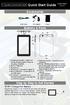 7 Capacitive Touch Android Tablet Quick Start Guide NX007HD8G Ver.1. 0 Accessories USB Cable DC Adaptor Pouch Buttons & Ports 1.Charging indicator Lights red during charging; lights orange as charging
7 Capacitive Touch Android Tablet Quick Start Guide NX007HD8G Ver.1. 0 Accessories USB Cable DC Adaptor Pouch Buttons & Ports 1.Charging indicator Lights red during charging; lights orange as charging
calls.paris-neuroscience.fr Tutoriel pour Candidatures en ligne *** Online Applications Tutorial
 calls.paris-neuroscience.fr Tutoriel pour Candidatures en ligne Online Applications Tutorial 1/4 Pour postuler aux Appels d Offres de l ENP, vous devez aller sur la plateforme : calls.parisneuroscience.fr.
calls.paris-neuroscience.fr Tutoriel pour Candidatures en ligne Online Applications Tutorial 1/4 Pour postuler aux Appels d Offres de l ENP, vous devez aller sur la plateforme : calls.parisneuroscience.fr.
Logitech Illuminated Living-Room Keyboard K830 Setup Guide Guide d installation
 Logitech Illuminated Living-Room Keyboard K830 Setup Guide Guide d installation Logitech Illuminated Living-Room Keyboard K830 English................... 3 Français.................. 11 www.logitech.com/support..............................
Logitech Illuminated Living-Room Keyboard K830 Setup Guide Guide d installation Logitech Illuminated Living-Room Keyboard K830 English................... 3 Français.................. 11 www.logitech.com/support..............................
Manuel d utilisation 1
 Manuel d utilisation 1 2012. Tous droits réservés. Acer Manuel d utilisation ICONIA TAB Modèle : A200 Première version : 03/2012 Acer ICONIA TAB Numéro de modèle : Numéro de série* : Date d achat : Lieu
Manuel d utilisation 1 2012. Tous droits réservés. Acer Manuel d utilisation ICONIA TAB Modèle : A200 Première version : 03/2012 Acer ICONIA TAB Numéro de modèle : Numéro de série* : Date d achat : Lieu
Les tablettes. Présentation tablettes Descriptif Fournisseurs Caractéristiques Comparatifs Conseils Perspectives Démonstration
 Les Tablettes Les tablettes Présentation tablettes Descriptif Fournisseurs Caractéristiques Comparatifs Conseils Perspectives Démonstration Les tablettes Description: Appareil mobile positionné entre smartphone
Les Tablettes Les tablettes Présentation tablettes Descriptif Fournisseurs Caractéristiques Comparatifs Conseils Perspectives Démonstration Les tablettes Description: Appareil mobile positionné entre smartphone
Vanilla : Virtual Box
 Vanilla : Virtual Box Installation Guide for Virtual Box appliance Guide d'installation de l'application VirtualBox Vanilla Charles Martin et Patrick Beaucamp BPM Conseil Contact : charles.martin@bpm-conseil.com,
Vanilla : Virtual Box Installation Guide for Virtual Box appliance Guide d'installation de l'application VirtualBox Vanilla Charles Martin et Patrick Beaucamp BPM Conseil Contact : charles.martin@bpm-conseil.com,
4-441-095-22 (1) Network Camera
 4-441-095-22 (1) Network Camera Guide de l outil SNC easy IP setup Logiciel version 1.0 Avant d utiliser cet appareil, lisez attentivement ce manuel et conservez-le pour vous y reporter ultérieurement.
4-441-095-22 (1) Network Camera Guide de l outil SNC easy IP setup Logiciel version 1.0 Avant d utiliser cet appareil, lisez attentivement ce manuel et conservez-le pour vous y reporter ultérieurement.
General Mobile Discovery tab 8 Tablette ordinateur
 General Mobile Discovery tab 8 Tablette ordinateur Guide d'installation rapide. Nos chers clients, Nous vous remercions d avoir acheté la tablette ordinateur General Mobile Discovery tab 8. Le but du présent
General Mobile Discovery tab 8 Tablette ordinateur Guide d'installation rapide. Nos chers clients, Nous vous remercions d avoir acheté la tablette ordinateur General Mobile Discovery tab 8. Le but du présent
UK Quick Start Guide HS-M701-4GB
 UK Quick Start Guide HS-M701-4GB Thank you for purchasing a Hip Street ereader and we hope you enjoy using it Please visit our website at www.hipstreetonline.com. We have a Frequently Asked Questions FAQ
UK Quick Start Guide HS-M701-4GB Thank you for purchasing a Hip Street ereader and we hope you enjoy using it Please visit our website at www.hipstreetonline.com. We have a Frequently Asked Questions FAQ
GUIDE UTILISATEUR SYSTEMES CCTV
 GUIDE UTILISATEUR SYSTEMES CCTV 2SECURE 3 chemin des mules 13124 PEYPIN www.2secure.fr - 1 - SOMMAIRE : 1 ACCEDER / SORTIR D UN MENU :...3 2 VISUALISER UN ENREGISTREMENT SUR LE DVR :...3 3 SAUVEGARDER
GUIDE UTILISATEUR SYSTEMES CCTV 2SECURE 3 chemin des mules 13124 PEYPIN www.2secure.fr - 1 - SOMMAIRE : 1 ACCEDER / SORTIR D UN MENU :...3 2 VISUALISER UN ENREGISTREMENT SUR LE DVR :...3 3 SAUVEGARDER
WLAN einrichten Installer WLAN Installare WLAN Install WLAN
 Swisscom (Schweiz) AG Contact Center CH-3050 Bern 10010868 01/2013 www.swisscom.ch WLAN einrichten Installer WLAN Installare WLAN Install WLAN Centro grande Inhaltsverzeichnis Table des matières Indice
Swisscom (Schweiz) AG Contact Center CH-3050 Bern 10010868 01/2013 www.swisscom.ch WLAN einrichten Installer WLAN Installare WLAN Install WLAN Centro grande Inhaltsverzeichnis Table des matières Indice
1. Raison de la modification
 T Service Documentation Technicocommerciale Information Technique Rubrique F Les régulations Nouvelle version de programme de la carte SU : F1.4 P5253 JS F 67580 Mertzwiller N ITOE0117 26/09/2011 FR 1.
T Service Documentation Technicocommerciale Information Technique Rubrique F Les régulations Nouvelle version de programme de la carte SU : F1.4 P5253 JS F 67580 Mertzwiller N ITOE0117 26/09/2011 FR 1.
Table des matières ENGLISH VERSION NEAR BOTTOM OF PAGE. Transferts sécurisés de fichiers Système MFT (Managed File Transfer) Guide de l utilisateur
 ENGLISH VERSION NEAR BOTTOM OF PAGE Transferts sécurisés de fichiers Système MFT (Managed File Transfer) Guide de l utilisateur Table des matières Survol...2 Considérations en matière de conformité des
ENGLISH VERSION NEAR BOTTOM OF PAGE Transferts sécurisés de fichiers Système MFT (Managed File Transfer) Guide de l utilisateur Table des matières Survol...2 Considérations en matière de conformité des
RAPID 3.34 - Prenez le contrôle sur vos données
 RAPID 3.34 - Prenez le contrôle sur vos données Parmi les fonctions les plus demandées par nos utilisateurs, la navigation au clavier et la possibilité de disposer de champs supplémentaires arrivent aux
RAPID 3.34 - Prenez le contrôle sur vos données Parmi les fonctions les plus demandées par nos utilisateurs, la navigation au clavier et la possibilité de disposer de champs supplémentaires arrivent aux
Instruction de mise à jour pour AVH-X2500BT
 Instruction de mise à jour pour AVH-X2500BT Remarque: 1) Si vous avez des difficultés à mettre en œuvre cette mise à jour, merci de contacter notre support technique. Attention, après la mise à jour effectuée,
Instruction de mise à jour pour AVH-X2500BT Remarque: 1) Si vous avez des difficultés à mettre en œuvre cette mise à jour, merci de contacter notre support technique. Attention, après la mise à jour effectuée,
Utiliser le Notebook GIGABYTE pour la première fois
 Félicitations pour l'achat de votre Notebook GIGABYTE Ce manuel vous aidera à démarrer avec l'installation de votre notebook. La configuration du produit final dépend du modèle acheté. GIGABYTE se réserve
Félicitations pour l'achat de votre Notebook GIGABYTE Ce manuel vous aidera à démarrer avec l'installation de votre notebook. La configuration du produit final dépend du modèle acheté. GIGABYTE se réserve
Connexion de Votre Imprimante Multifonction à votre Réseau pour la Première Fois
 Suivant >> Connexion de Votre Imprimante Multifonction à votre Réseau pour la Première Fois PIXMA MX350 / PIXMA MX870 Mac OS 1 > Conseils de Navigation pour des utilisateurs de Macintosh
Suivant >> Connexion de Votre Imprimante Multifonction à votre Réseau pour la Première Fois PIXMA MX350 / PIXMA MX870 Mac OS 1 > Conseils de Navigation pour des utilisateurs de Macintosh
Manuel de l utilisateur
 Manuel de l utilisateur Nous vous remercions pour l achat de l appareil photo sportif GoXtreme WiFi. Avant d utiliser ce produit, veuillez lire attentivement ce guide pour optimiser ses performances et
Manuel de l utilisateur Nous vous remercions pour l achat de l appareil photo sportif GoXtreme WiFi. Avant d utiliser ce produit, veuillez lire attentivement ce guide pour optimiser ses performances et
Lenovo TAB A7-40/ Lenovo TAB A7-50
 Lenovo TAB A7-40/ Lenovo TAB A7-50 Guide de l utilisateur v. 1.0 Lisez attentivement les consignes de sécurité et les remarques importantes figurant dans le manuel fourni avant d utiliser votre tablette.
Lenovo TAB A7-40/ Lenovo TAB A7-50 Guide de l utilisateur v. 1.0 Lisez attentivement les consignes de sécurité et les remarques importantes figurant dans le manuel fourni avant d utiliser votre tablette.
