Belkin Hi-Speed USB 2.0 and FireWire PCI Card User Manual. Manuel de l utilisateur de la carte PCI à haut débit USB 2.0 et FireWire de Belkin
|
|
|
- Angèle Normandin
- il y a 8 ans
- Total affichages :
Transcription
1 P73954ec-A-F5U508-man.qxd :41 Page a En Fr Belkin Hi-Speed USB 2.0 and FireWire PCI Card User Manual Manuel de l utilisateur de la carte PCI à haut débit USB 2.0 et FireWire de Belkin De Belkin USB 2.0/FireWire Hispeed PCI-Karte Benutzerhandbuch P73954ec-A F5U508
2 P73954ec-A-F5U508-man.qxd :41 Page b
3 P73954ec-A-F5U508-man.qxd :41 Page c Table of Contents En Introduction Features Technical Specifications Installation Installing a Hi-Speed USB 2.0 Hub Value-Added Software Bundle FCC Statement/Warranty
4 P73954ec-A-F5U508-man.qxd :41 Page d
5 P73954ec-A-F5U508-man.qxd :41 Page 1 Introduction En Welcome to Belkin Hi-Speed Connectivity! Thank you for purchasing the Belkin Hi-Speed USB 2.0 and FireWire PCI Card (the PCI Card). Now you can upgrade your computer to the latest USB and FireWire technology. You will be able to take advantage of a host of new Hi-Speed USB 2.0 and FireWire products! Your USB 2.0 and FireWire products including hard drives, scanners, printers, video cameras, and more will all work much faster than ever before. Your current USB devices will continue to work as they always have and, in some cases, even better with this PCI Card. Follow the simple installation instructions in this manual to get your PCI Card up and working then enjoy the speed and convenience of Belkin! 1
6 P73954ec-A-F5U508-man.qxd :41 Page 2 Features Three USB host controllers integrated into a single PCI Card 3 Hi-Speed USB 2.0 ports One IEEE 1394 host controller 2 high-speed FireWire ports Simultaneous connection capability for Low-, Full-, and Hi-speed devices Auto-detection of new devices as they are connected, along with the speed of each device Backward-compatibility with USB 1.1 devices Full compliance with USB specifications Full compatibility with OHCI compliant FireWire peripherals Plug-and-Play technology Internal power connector Package Contents (1) Belkin Hi-Speed USB 2.0 and FireWire PCI Card (1) FireWire Cable (6-pin to 4-pin) (1) User Manual (1) Installation CD 2
7 P73954ec-A-F5U508-man.qxd :41 Page 3 Technical Specifications En USB Specifications Open Host Controller Interface- (OHCI-) compliant (USB 1.1 Host Controller) EHCI-compliant (USB 2.0 Host Controller) PCI revision 2.1-compliant Current: 500mA per port USB revision 2.0-compliant FireWire Specifications Two external 400Mbps IEEE 1394 ports OHCI 1.0 Compliant PCI 2.1 & 2.2 Compliant IEEE 1394a Rev 5 Compliant Internal Auxiliary power connector IT/AT FIFO Buffers 4k/2k IR/AR FIFO Buffers 4k/2k 3
8 P73954ec-A-F5U508-man.qxd :41 Page 4 Technical Specifications (continued) System Requirements 266MHz Pentium II processor 32MB RAM One available PCI 2.1-compliant PCI slot Windows 98 SE, 2000, Me, or XP operating system Operating System Compatibility Operating System USB 1.x USB 2.0 FireWire Support Support Support Windows 98 SE Yes Yes Yes Windows 2000 Yes Yes Yes Windows Me Yes Yes Yes Windows XP Yes Yes Yes 4
9 P73954ec-A-F5U508-man.qxd :41 Page 5 Installation En Please refer to the section that corresponds to your version of the Windows operating system. Installation Procedure for Windows 98 SE This installation procedure will successfully install two USB 1.1 OHCI controllers, one USB 2.0 EHCI host controller, and one IEEE 1394 host controller. 1. Insert the F5U508 installation CD into your CD-ROM drive. After a few moments the main menu will auto-start and display each of the available installation options. 2. Select Install USB 2.0 Driver. After the driver is installed select No, I will restart my computer later. Select Close. Then select Exit. 3. Open the Start menu in the lower left hand corner of your Windows display, then select Shut Down and click OK. 4. Once the computer has completely shut down, remove the computer s cover and locate an empty PCI slot. 5. Remove the port cover that corresponds with the PCI slot you wish to use. (The cover is usually held in place with a single screw). 6. Insert the PCI Card into the slot. Apply pressure as needed until the card is fully seated. Secure the PCI card with the screw removed in step #5, above. 7. After installing the PCI Card, replace the outer cover and turn on the computer. 5
10 P73954ec-A-F5U508-man.qxd :41 Page 6 Installation (continued) 8. When Windows restarts, the PCI card will be detected and installation of the required drivers will begin. Note: Depending on the speed of your computer, it may take up to 30 seconds for the PCI card to be detected. 9. Windows will detect the PCI Standard PCI to PCI Bridge and the Add New Hardware Wizard dialog box will open. Click Next. 10. Select Search for the best driver for your device and click Next. 11. Uncheck all the boxes and click Next. 12. Windows will locate the drivers for PCI Standard PCI to PCI Bridge. Click Next. (Windows may prompt you to insert the Windows OS installation CD. If so, insert the CD into the CD-ROM drive and continue the installation procedure). 13. Installation of the PCI Standard PCI to PCI Bridge will now complete. Click Finish. 14. Windows will detect the NEC Firewarden OHCI Compliant IEEE 1394 Host Controller. Click Next. 15. Select Search for the best driver for your device and click Next. 16. Uncheck all the boxes and click Next. 17. Windows will now search its driver database for the required driver. Click Next. 18. Installation of the NEC Firewarden OHCI Compliant IEEE 1394 Host Controller is now complete. Click Finish. 6
11 P73954ec-A-F5U508-man.qxd :41 Page 7 Installation (continued) En 19. Windows will detect the NEC USB Open Host Controller. Click Next. 20. Select Search for the best driver for your device and click Next. 21. Uncheck all the boxes and click Next. 22. The Windows OS will locate the drivers for NEC USB Open Host Controller. Click Next. 23. After the Windows OS installs the required drivers, installation of the first host controller is complete. Click Finish. 24. The Add New Hardware wizard will repeat the installation process for the second OHCI host controller. 25. Repeat steps Windows will now detect Belkin USB 2.0 High Speed Host Controller. Click Next. 27. Windows will locate the required drivers and complete installation of the Belkin USB 2.0 High Speed Host Controller and USB 2.0 Root Hub Device. Installation of the PCI Card is now complete. Verifying Proper Installation (Windows 98 SE) Check the Windows Device Manager to confirm that your PCI Card has been properly installed. 7
12 P73954ec-A-F5U508-man.qxd :41 Page 8 Installation (continued) 1. Right-click on My Computer and select Properties. 2. Select the Device Manager tab. 3. Click on the plus sign (+) next to Universal Serial Bus Controllers. The Universal Serial Bus Controllers list will now include two NEC USB Open Host Controller entries, one Belkin USB 2.0 Hi-Speed Host Controller entry, one USB 2.0 Root Hub Device entry and two USB Root Hub entries. Note: If your computer features built-in USB ports, or if you have other USB PCI controller cards installed, you will see additional USB Controller and root hub entries. 4. Click the plus sign (+) next to IEEE 1394 Bus Controller. The IEEE 1394 Bus Controller list will now include one NEC Firewarden OHCI Compliant IEEE 1394 Host Controller entry. Note: If your computer features built-in IEEE 1394 ports, or if you have other IEEE 1394 PCI host controller cards installed, you will see additional IEEE 1394 Host Controller entries. Installation Procedure for Windows 2000 This installation procedure will successfully install two USB 1.1 OHCI controllers, one USB 2.0 EHCI host controller, and one IEEE 1394 host controller. 1. Insert the F5U508 installation CD into your CD-ROM drive. After a few moments the main menu will auto-start and display each of the available installation options. 2. Select Install USB 2.0 Driver. After the driver is installed 8
13 P73954ec-A-F5U508-man.qxd :41 Page 9 Installation (continued) En select No, I will restart my computer later. Select Close. Then select Exit. 3. Open the Start menu in the lower left-hand corner of your Windows display, then select Shut Down and click OK. 4. Once the computer has completely shut down, remove the computer s cover and locate an empty PCI slot. 5. Remove the port cover that corresponds with the PCI slot you wish to use. (The cover is usually held in place with a single screw). 6. Insert the PCI Card into the slot. Apply pressure as needed until the card is fully seated. Secure the PCI card with the screw removed in step #5, above. 7. After installing the PCI Card, replace the outer cover and turn on the computer. 8. When Windows restarts the PCI card will be detected and all required drivers will be automatically installed. After the install is complete, you may be prompted to click finish and to restart. Note: Depending on the speed of your computer, it may take up to 30 seconds for the PCI card to be detected. Verifying Proper Installation (Windows 2000) After installation is complete, check the Windows Device Manager to confirm that all components of the PCI Card have been properly installed. 9
14 P73954ec-A-F5U508-man.qxd :41 Page 10 Installation (continued) 1. Right-click on My Computer. 2. Select Properties. 3. Select the Hardware tab and click on the Device Manager button. 4. Click the plus sign (+) next to Universal Serial Bus Controllers. The Universal Serial Bus Controllers list will now include two NEC USB Open Host Controller entries, one Belkin USB 2.0 Hi-Speed Host Controller entry, one USB 2.0 Root Hub Device entry and two USB Root Hub entries. Note: If your computer features built-in USB ports, or if you have other USB PCI controllers installed, you will see additional root hub entries. 5. Click the plus sign (+) next to IEEE 1394 Bus Controller. The IEEE 1394 Bus Controller list will now include one NEC Firewarden OHCI Compliant IEEE 1394 Host Controller entry. Note: If your computer features built-in IEEE 1394 ports, or if you have other IEEE 1394 host controllers installed, you will see additional IEEE 1394 Host Controller entries. 10
15 P73954ec-A-F5U508-man.qxd :41 Page 11 Installation (continued) En Installation Procedure for Windows Me This installation procedure will successfully install two USB 1.1 OHCI controllers, one USB 2.0 EHCI host controller, and one IEEE 1394 host controller. 1. Insert the F5U508 installation CD into your CD-ROM drive. After a few moments the main menu will auto-start and display each of the available installation options. 2. Select Install USB 2.0 Driver. After the driver is installed select No, I will restart my computer later. Select Close. Then select Exit. 3. Open the Start menu in the lower left hand corner of your Windows display, then select Shut Down and click OK. 11
16 P73954ec-A-F5U508-man.qxd :41 Page 12 Installation (continued) 4. Once the computer has completely shut down, remove the computer s cover and locate an empty PCI slot. 5. Remove the port cover that corresponds with the PCI slot you wish to use. (The cover is usually held in place with a single screw.) 6. Insert the PCI Card into the slot. Apply pressure as needed until the card is fully seated. Secure the PCI card with the screw removed in step #5, above. 7. After installing the PCI Card, replace the outer cover and turn on the computer. 8. When Windows restarts the PCI card will be detected and installation of the required drivers will begin. Note: Depending on the speed of your computer, it may take up to 30 seconds for the PCI card to be detected. 9. Windows will detect the PCI Standard PCI to PCI Bridge and the Add New Hardware Wizard dialog box will open. Select Automatic Search for the best driver for your device (Recommended) and click Next. 10. Windows will locate the drivers for PCI Standard PCI to PCI Bridge. (Windows may prompt you to insert the Windows OS installation CD. If so, insert the CD into the CD-ROM drive and continue the installation procedure). 11. Installation of the PCI Standard PCI to PCI Bridge will now complete. Click Finish. 12. Windows will detect the NEC Firewarden OHCI Compliant IEEE 1394 Host Controller. Click Next. 12
17 P73954ec-A-F5U508-man.qxd :41 Page 13 Installation (continued) En 13. Select Automatic Search for the best driver for your device (Recommended) and click Next. 14. Windows will now search its driver database for the required driver. 15. Installation of the NEC Firewarden OHCI Compliant IEEE 1394 Host Controller is now complete. Click Finish. 16. Windows will detect NEC USB Open Host Controller (E13+) and Belkin USB 2.0 High Speed Host controller. The required driver support will be automatically installed. No user input is required. 17. After installation of the USB host controllers, the Windows OS will detect USB Root Hub and automatically install the required driver support. This will repeat one more time. 18. Restart your computer to complete the installation procedure. 13
18 P73954ec-A-F5U508-man.qxd :41 Page 14 Installation (continued) Verifying Proper Installation (Windows Me) After installation, check the Windows Device Manager to confirm that the PCI Card has been properly installed. 1. Right-click on My Computer and select Properties. 2. Select the Device Manager tab. 3. Click on the plus sign (+) next to Universal Serial Bus Controllers. The Universal Serial Bus Controllers list will now include two NEC USB Open Host Controller entries, one Belkin USB 2.0 Hi-Speed Host Controller entry, one USB 2.0 Root Hub Device entry and two USB Root Hub entries. Note: If your computer features built-in USB ports, or if you have other USB PCI controller cards installed, you will see additional USB Controller and root hub entries. 4. Click the plus sign (+) next to IEEE 1394 Bus Controller. The IEEE 1394 Bus Controller list will now include one NEC Firewarden OHCI Compliant IEEE 1394 Host Controller entry. 5. Click the plus sign (+) next to Network Adapters. 6. The Network Adapters list will now include one NDIS 1394 Net Adapter entry. Note: If your computer features built-in IEEE 1394 ports, or if you have other IEEE 1394 PCI host controller cards installed, you will see additional IEEE 1394 Host Controller and NDIS 1394 Net Adapter entries. 14
19 P73954ec-A-F5U508-man.qxd :41 Page 15 Installation (continued) En Installation Procedure for Windows XP This installation procedure will successfully install two USB 1.1 OHCI controllers, one USB 2.0 EHCI host controller, and one IEEE 1394 host controller. Important Note: There are two methods of installing the required USB 2.0 drivers in Windows XP. If you have an Internet connection: Windows XP checks the Windows update website and downloads the most recent version of Microsoft USB 2.0 support drivers. Please proceed to the With Internet Connection section. a. If you do not have a connection to the Internet: USB 2.0 drivers will be installed from the Belkin F5U508 installation CD. Please proceed to the Without Internet Connection section. 15
20 P73954ec-A-F5U508-man.qxd :41 Page 16 Installation (continued) With Internet Connection 1. Make sure your computer is completely powered down. 2. Remove the computer s cover and locate an empty PCI slot. 3. Remove the port cover that corresponds with the PCI slot you wish to use. (The cover is usually held in place with a single screw.) 4. Insert the PCI Card into the slot. Apply pressure as needed until the card is fully seated. Secure the PCI card with the screw removed in step #3, above. 5. After installing the PCI Card, replace the outer cover and turn on the computer. 6. When Windows restarts the PCI card will be detected and drivers for the IEEE 1394 host controller, and the two USB OHCI host controllers will be automatically installed. Note: Depending on the speed of your computer, it may take up to 45 seconds for the PCI card to be detected, and the download from Windows update to be completed. 7. Windows will now search for drivers for the NEC PCI to USB Enhanced Host Controller B1, and the New Hardware Wizard will start. Select Install the software automatically (Recommended). Click Next. Windows XP will check the Windows update website and download the most recent version of Microsoft s USB 2.0 support drivers. 16
21 P73954ec-A-F5U508-man.qxd :41 Page 17 Installation (continued) En 8. The IEEE 1394 Network Device is now detected and installed. Windows will present you with the option of setting up a Network. If you do not want to set up an IEEE 1394 network, ignore this option. (Please check your Windows XP help file for more information on setting up and using an IEEE 1394 network). The Installation procedure is now complete. Without Internet Connection 1. Insert the F5U508 installation CD into your CD-ROM drive. After a few moments the main menu will auto-start and display each of the available installation options. 2. Select Install USB 2.0 Driver. 3. Windows will now display the following message: The software you are installing has not passed Windows logo testing. Ignore this message and select Continue Anyway. 4. Windows will now prompt you to restart your computer. Select No, I will restart my computer later. Click Close. 5. Open the Start menu in the lower left-hand corner of your Windows display, then select Shut Down and click OK. 6. Once the computer is completely shut down, remove the computer s cover and locate an empty PCI slot. 7. Remove the port cover that corresponds with the PCI slot you wish to use. (The cover is usually held in place with a single screw). 8. Insert the PCI Card into the slot. Apply pressure as needed 17
22 P73954ec-A-F5U508-man.qxd :41 Page 18 Installation (continued) until the card is fully seated. Secure the PCI card with the screw removed in step #7, above. 9. After installing the PCI Card, replace the outer cover and turn on the computer. 10. When Windows restarts, the PCI card will be detected and drivers for both the IEEE 1394 host controller and the two USB OHCI host controllers will be automatically installed. Note: Depending on the speed of your computer, it may take up to 30 seconds for the PCI card to be detected. 11. Windows will now search for drivers for the Belkin USB 2.0 High Speed Host Controller and the New Hardware Wizard will start. Select Install the software automatically (Recommended). Click Next. 12. Drivers for the Belkin USB 2.0 High Speed Host Controller will now be located. Windows will display the following message: The software you are installing has not passed Windows logo testing. Ignore this message and select Continue Anyway. 13. Installation of the Belkin USB 2.0 High Speed Host Controller will now be completed. Click Finish. 14. Windows will now detect the USB 2.0 Root Hub Device. Click Next. 15. Drivers for the USB 2.0 Root Hub Device will now be located. Windows will display the following message. The software you are installing has not passed Windows logo testing. Ignore this message and select Continue Anyway. 18
23 P73954ec-A-F5U508-man.qxd :41 Page 19 Installation (continued) En 16. Installation of the USB 2.0 Root Hub Device is now complete. Click Finish. 17. The IEEE 1394 Network Device is now detected and installed. Windows will present you with the option of setting up a network. If you do not wish to set up an IEEE 1394 network, ignore this option. (Please check your Windows XP help file for more information on setting up and using an IEEE 1394 network). The installation procedure is now complete. Verifying Proper Installation (Windows XP) After installation, check the Device Manager to confirm that the PCI Card has been properly installed. 1. Right-click on My Computer. 2. Select Properties. 3. Select the Hardware tab and click on the Device Manager button. 4. Click the plus sign (+) next to Universal Serial Bus Controllers. The Universal Serial Bus Controllers list will now include two NEC USB Open Host Controller entries, one Belkin USB 2.0 Hi-Speed Host Controller entry, one USB 2.0 Root Hub Device entry and two USB Root Hub entries. Note: If your computer features built-in USB ports, or if you have other USB PCI controllers installed, you will see additional root hub entries. 19
24 P73954ec-A-F5U508-man.qxd :41 Page 20 Installation (continued) 5. Click the plus sign (+) next to IEEE 1394 Bus Controller. The IEEE 1394 Bus Controller list will now include one NEC Firewarden OHCI Compliant IEEE 1394 Host Controller entry. 6. Click the plus sign (+) next to Network Adapters. The Network Adapters list will now include one NDIS 1394 Net Adapter entry. Note: If your computer features built-in IEEE 1394 ports, or if you have other IEEE 1394 PCI host controller cards installed, you will see additional IEEE 1394 Host Controller and NDIS 1394 Net Adapter entries. 20
25 P73954ec-A-F5U508-man.qxd :41 Page 21 Installing a Hi-Speed USB 2.0 Hub En Note: During installation of a Belkin Hi-Speed USB 2.0 PCI Card driver, a Hi-Speed USB 2.0 Hub driver is also installed. When you attach a Hi-Speed USB 2.0 Hub to your PCI Card for the first time, follow the procedure described below. 1. Turn on your computer. 2. Plug the power adapter (ships with the hub) into the hub and into a wall outlet. 3. Connect the flat end of the USB cable supplied with the hub to your computer and the square end of the cable to the upstream port of the hub. 4. Windows will automatically detect the hub and start the Add New Hardware Wizard. The wizard will search for drivers for a Generic USB Hub on USB 2.0 Bus. Click Next. (If the search results list drivers for a Generic USB Hub instead, cancel the wizard, go back to Device Manager and confirm that the Belkin 2.0 drivers have been properly installed.) 5. Choose, Search for the best driver for your device (Recommended). Click Next to continue. 6. Windows will now search the driver database on your hard drive. Remove the check mark from all boxes and click Next. 7. Windows will locate the driver for Generic USB Hub on USB 2.0 Bus. Click Next. 8. Click Finish. Installation of your hub is now complete. 21
26 P73954ec-A-F5U508-man.qxd :41 Page 22 Value-Added Software Bundle The Belkin Hi-Speed USB 2.0 and FireWire PCI Card Installation CD includes groundbreaking photo-editing software applications from Ulead : Ulead VideoStudio 5.0 Ulead VideoStudio 5.0 is one of the most complete consumer video editing applications available, allowing you to capture and edit high-quality DV images and export them in any way you choose. VideoStudio lets you add striking titles, 3-D transitions, video filter effects, video/graphic overlays, and music or voiceover. You can also share your video on tape, CD, and through the Web. Ulead Photo Express 4.0 My Custom Edition This package supplies everything you need to get started with photo editing and sharing! It enables you to get photos from almost anywhere, then sort them in seconds with a visual thumbnail browse mode. You can also retouch problem photos with quick and easy enhancement tools. Ulead COOL 360 This application lets you quickly and easily transform a series of photos into 360 or wide-angle panoramas. With COOL 360, you can save panoramas in popular file formats including MOV, executable panorama files, and output HTML files for posting panoramas to the Web. The software lets you easily create personalized screen savers, print panoramas on single or multiple pages, and copy panoramas to presentations and office documents. 22
27 P73954ec-A-F5U508-man.qxd :41 Page 23 FCC Statement Information DECLARATION OF CONFORMITY WITH FCC RULES FOR ELECTROMAGNETIC COMPATIBILITY We, Belkin Components, of 501 West Walnut Street, Compton, CA 90220, declare under our sole responsibility that the product: F5U508 to which this declaration relates: Complies with Part 15 of the FCC Rules. Operation is subject to the following two conditions: (1) this device may not cause harmful interference, and (2) this device must accept any interference received, including interference that may cause undesired operation. CE Declaration of Conformity We, Belkin Components, declare under our sole responsibility that the F5U508, to which this declaration relates, is in conformity with Generic Emissions Standard EN and with Generic Immunity Standard EN , EN , and EN Belkin Components Limited Lifetime Product Warranty Belkin Components warrants this product against defects in materials and workmanship for its lifetime. If a defect is discovered, Belkin will, at its option, repair or replace the product at no charge provided it is returned during the warranty period, with transportation charges prepaid, to the authorized Belkin dealer from whom you purchased the product. Proof of purchase may be required. This warranty does not apply if the product has been damaged by accident, abuse, misuse, or misapplication; if the product has been modified without the written permission of Belkin; or if any Belkin serial number has been removed or defaced. THE WARRANTY AND REMEDIES SET FORTH ABOVE ARE EXCLUSIVE IN LIEU OF ALL OTHERS, WHETHER ORAL OR WRITTEN, EXPRESSED OR IMPLIED. BELKIN SPECIFICALLY DISCLAIMS ANY AND ALL IMPLIED WARRANTIES, INCLUDING, WITHOUT LIMITATION, WARRANTIES OF MERCHANTABILITY AND FITNESS FOR A PARTICULAR PURPOSE. No Belkin dealer, agent, or employee is authorized to make any modification, extension, or addition to this warranty. BELKIN IS NOT RESPONSIBLE FOR SPECIAL, INCIDENTAL, OR CONSEQUENTIAL DAMAGES RESULTING FROM ANY BREACH OF WARRANTY, OR UNDER ANY OTHER LEGAL THEORY, INCLUDING BUT NOT LIMITED TO, LOST PROFITS, DOWNTIME, GOODWILL, DAMAGE TO OR REPROGRAMMING, OR REPRODUCING ANY PROGRAM OR DATA STORED IN OR USED WITH BELKIN PRODUCTS. En 23
28 P73954ec-A-F5U508-man.qxd :41 Page 24
29 P73954ec-A-F5U508-man.qxd :41 Page 25 Table des matières Introduction...1 Caractéristiques...2 Spécifications techniques...3 Installation...5 Installation d un concentrateur à haut débit USB Offre logicielle à valeur ajoutée...22 Déclaration FCC/Garantie...23 Fr
30 P73954ec-A-F5U508-man.qxd :41 Page 26
31 P73954ec-A-F5U508-man.qxd :41 Page 1 Introduction Bienvenue dans le monde des connexions à haut débit de Belkin! Merci d avoir choisi la carte PCI à haut débit USB 2.0 et FireWire de Belkin (la carte PCI). Vous pouvez maintenant mettre votre ordinateur au niveau de la technologie USB et FireWire la plus récente et profiter d un vaste choix de nouveaux produits USB 2.0 et FireWire à haut débit! Les produits USB 2.0 et FireWire, tels que disques durs, scanners, imprimantes, caméras vidéo et autres, fonctionneront plus vite que jamais. Grâce à cette carte PCI, vos périphériques USB actuels fonctionneront comme par le passé et, parfois, mieux qu avant. Suivez les instructions d installation simples fournies dans ce manuel pour que votre carte PCI soit prête à fonctionner, puis laissez-vous griser par la vitesse et la facilité d emploi de Belkin! Fr 1
32 P73954ec-A-F5U508-man.qxd :41 Page 2 Caractéristiques Trois contrôleurs d hôte USB intégrés dans une seule carte PCI 3 ports USB 2.0 à haut débit Un contrôleur d hôte IEEE ports FireWire à haut débit Possibilité de connexion simultanée de périphériques lents, rapides et haut débit Détection automatique de nouveaux périphériques et de leur vitesse au fur et à mesure de leur branchement Rétrocompatible avec les périphériques USB 1.1 Entièrement conforme aux spécifications USB Compatibilité totale avec les périphériques FireWire OHCI Technologie Plug-and-Play Connecteur interne d alimentation Contenu de la boîte (1) Carte PCI à haut débit USB 2.0 et FireWire de Belkin (1) Câble FireWire (6 broches vers 4 broches) (1) Manuel de l utilisateur (1) CD d installation 2
33 P73954ec-A-F5U508-man.qxd :41 Page 3 Spécifications techniques Spécifications USB Conforme à la norme OHCI (contrôleur d hôte USB 1.1) Conforme à la norme EHCI (contrôleur d hôte USB 2.0) Conforme à la révision PCI 2.1 Courant : 500 ma par port Conforme à la révision USB 2.0 Fr Spécifications FireWire Deux ports IEEE 1394 à 400 Mbps externes Compatible OHCI 1.0 Compatible avec les spécifications PCI 2.1 et 2.2 Compatible IEEE 1394a Rév. 5 Connecteur d alimentation auxiliaire interne Tampons FIFO IT/AT 4k/2k Tampons FIFO IR/AR 4k/2k 3
34 P73954ec-A-F5U508-man.qxd :41 Page 4 Spécifications techniques (suite) Configuration requise Processeur Pentium II à 266 MHz 32 Mo de RAM Un emplacement PCI compatible PCI 2.1 libre Systèmes d exploitation Windows 98 SE, 2000, Me ou XP Systèmes d exploitation compatibles Système Prise en charge Prise en charge Prise en d exploitation de l USB 1.x de l USB 2.0 charge FireWire Windows 98 SE Oui Oui Oui Windows 2000 Oui Oui Oui Windows Me Oui Oui Oui Windows XP Oui Oui Oui 4
35 P73954ec-A-F5U508-man.qxd :41 Page 5 Installation Reportez-vous à la section correspondant à la version de votre système d exploitation Windows. Procédure d installation sous Windows 98 SE Cette procédure permet d installer deux contrôleurs OHCI USB 1.1, un contrôleur d hôte EHCI USB 2.0 et un contrôleur d hôte IEEE Fr 1. Insérez le CD d installation F5U508 dans le lecteur de CD-ROM. Après quelques instants, le menu principal démarre automatiquement et affiche les options d installations disponibles. 2. Sélectionnez «Install USB 2.0 Driver» (Installer le pilote USB 2.0). Une fois le pilote installé, sélectionnez «No, I will restart my computer later» (Non, je redémarrerai mon ordinateur plus tard). Sélectionnez «Close» (Fermer). Ensuite, sélectionnez «Exit» (Quitter). 3. Ouvrez le menu «Start» (Démarrer) dans l angle inférieur gauche de l écran de Windows, puis sélectionnez «Shut Down» (Arrêter) et cliquez sur «OK». 4. Une fois l ordinateur complètement éteint, retirez son carter et recherchez un emplacement PCI libre. 5. Retirez la protection du port correspondant à l emplacement PCI que vous souhaitez utiliser. (Le carter est généralement maintenu en place par une seule vis.) 6. Insérez la carte PCI dans son emplacement. Appuyez suffisamment afin qu elle soit bien en place. Fixez la carte PCI avec la vis retirée au cours de l étape N 5 ci-dessus. 7. Après avoir installé la carte PCI, remettez le carter en place et allumez l ordinateur. 5
36 P73954ec-A-F5U508-man.qxd :41 Page 6 Installation (suite) 8. Une fois que Windows a redémarré, la carte PCI est détectée. L installation des pilotes requis commence alors. Remarque : Selon la vitesse de votre ordinateur, 30 secondes peuvent être nécessaires pour la détection de la carte PCI. 9. Windows détecte la carte PCI en tant que «PCI Standard PCI to PCI Bridge». La boîte de dialogue «Add New Hardware Wizard» (Assistant Ajout de nouveau matériel) apparaît. Cliquez sur «Next» (Suivant). 10. Sélectionnez l option «Search for the best driver for your device» (Rechercher le meilleur pilote pour votre périphérique), puis cliquez sur «Next» (Suivant). 11. Désélectionnez toutes les cases, puis cliquez sur «Next» (Suivant). 12. Windows trouve les pilotes correspondant à «PCI Standard PCI to PCI Bridge». Cliquez sur «Next» (Suivant). (Il se peut qu un message de Windows vous demande le CD d installation de Windows. Si tel est le cas, insérez-le dans le lecteur de CD-ROM et continuez la procédure d installation.) 13. L installation de la carte «PCI Standard PCI to PCI Bridge» est maintenant terminée. Cliquez sur «Finish» (Terminer). 14. Windows détecte «NEC Firewarden OHCI Compliant IEEE 1394 Host Controller». Cliquez sur «Next» (Suivant). 15. Sélectionnez l option «Search for the best driver for your device» (Rechercher le meilleur pilote pour votre périphérique), puis cliquez sur «Next» (Suivant). 16. Désélectionnez toutes les cases, puis cliquez sur «Next» (Suivant). 17. Windows recherche maintenant le pilote requis dans sa base de données. Cliquez sur «Next» (Suivant). 18. L installation du contrôleur d hôte «NEC Firewarden OHCI Compliant IEEE 1394 Host Controller» est maintenant terminée. Cliquez sur «Finish» (Terminer). 6
37 P73954ec-A-F5U508-man.qxd :41 Page 7 Installation (suite) 19. Windows détecte le contrôleur «NEC USB Open Host Controller». Cliquez sur «Next» (Suivant). 20. Sélectionnez l option «Search for the best driver for your device» (Rechercher le meilleur pilote pour votre périphérique), puis cliquez sur «Next» (Suivant). 21. Désélectionnez toutes les cases, puis cliquez sur «Next» (Suivant). 22. Windows trouve les pilotes correspondant à «NEC USB Open Host Controller». Cliquez sur «Next» (Suivant). 23. Une fois les pilotes requis installés, l installation du premier contrôleur d hôte est terminée. Cliquez sur «Finish» (Terminer). 24. L assistant «Add New Hardware Wizard» (Assistant Ajout de nouveau matériel) répète le processus d installation pour le deuxième contrôleur d hôte OHCI. 25. Répétez les étapes 20 à Windows détecte le contrôleur «Belkin USB 2.0 High Speed Host Controller». Cliquez sur «Next» (Suivant). 27. Windows recherche les pilotes requis et termine l installation du contrôleur «Belkin USB 2.0 High Speed Host Controller» et du concentrateur USB racine «USB 2.0 Root Hub Device». Fr L installation de la carte PCI est maintenant terminée. Vérification de l installation (Windows 98 SE) Ouvrez le Gestionnaire de périphériques de Windows afin de vous assurer que votre carte PCI a été correctement installée. 7
38 P73954ec-A-F5U508-man.qxd :41 Page 8 Installation (suite) 1. Cliquez avec le bouton droit de la souris sur «My computer» (Poste de travail) et sélectionnez «Properties» (Propriétés). 2. Sélectionnez l onglet «Device Manager» (Gestionnaire de périphériques). 3. Cliquez sur le signe plus (+) à côté de «Universal Serial Bus controllers» (Contrôleur de bus USB). La liste «Universal Serial Bus Controllers» comprend maintenant deux entrées «NEC USB Open Host Controller», une entrée «Belkin USB 2.0 Hi-Speed Host Controller», une entrée «USB 2.0 Root Hub Device» et deux entrées «USB Root Hub» (Concentrateur USB racine). Remarque : Si votre ordinateur est équipé de ports USB intégrés ou si d autres cartes contrôleur PCI USB sont installées, vous verrez des entrées de contrôleur USB et de concentrateur racine supplémentaires. 4. Cliquez sur le signe plus (+) à côté de «IEEE 1394 Bus Controller» (Contrôleur de bus IEEE 1394). La liste «IEEE 1394 Bus Controller» comporte maintenant une entrée «NEC Firewarden OHCI Compliant IEEE 1394 Host Controller». Remarque : Si votre ordinateur est équipé de ports IEEE 1394 intégrés ou si d autres cartes contrôleur PCI IEEE 1394 sont installées, vous verrez des entrées «IEEE 1394 Host Controller» supplémentaires. Procédure d installation sous Windows 2000 Cette procédure permet d installer deux contrôleurs OHCI USB 1.1, un contrôleur d hôte EHCI USB 2.0 et un contrôleur d hôte IEEE Insérez le CD d installation F5U508 dans le lecteur de CD-ROM. Après quelques instants, le menu principal démarre automatiquement et affiche les options d installations disponibles. 8
39 P73954ec-A-F5U508-man.qxd :41 Page 9 Installation (suite) 2. Sélectionnez «Install USB 2.0 Driver» (Installer le pilote USB 2.0). Une fois le pilote installé, sélectionnez «No, I will restart my computer later» (Non, je redémarrerai mon ordinateur plus tard). Sélectionnez «Close» (Fermer). Ensuite, sélectionnez «Exit» (Quitter). 3. Ouvrez le menu «Start» (Démarrer) dans l angle inférieur gauche de l écran de Windows, puis sélectionnez «Shut Down» (Arrêter) et cliquez sur «OK». 4. Une fois l ordinateur complètement éteint, retirez son carter et recherchez un emplacement PCI libre. 5. Retirez la protection du port correspondant à l emplacement PCI que vous souhaitez utiliser. (Le carter est généralement maintenu en place par une seule vis). 6. Insérez la carte PCI dans son emplacement. Appuyez suffisamment afin qu elle soit bien en place. Fixez la carte PCI avec la vis retirée au cours de l étape N 5 ci-dessus. 7. Après avoir installé la carte PCI, remettez le carter en place et allumez l ordinateur. 8. Lorsque Windows redémarre, la carte PCI est détectée. Tous les pilotes requis sont automatiquement installés. Une fois l installation terminée, il se peut qu un message vous demande de cliquer sur «Finish» (Terminer) et de redémarrer. Fr Remarque : Selon la vitesse de votre ordinateur, 30 secondes peuvent être nécessaires pour la détection de la carte PCI. Vérification de l installation (Windows 2000) Après l installation, ouvrez le Gestionnaire de périphériques de Windows afin de vous assurer que tous les composants de la carte PCI on été correctement installés. 9
40 P73954ec-A-F5U508-man.qxd :41 Page 10 Installation (suite) 1. Cliquez avec le bouton droit de la souris sur «My Computer» (Poste de travail). 2. Sélectionnez l option «Properties» (Propriétés). 3. Sélectionnez l onglet «Hardware» (Matériel), puis cliquez sur le bouton «Device Manager» (Gestionnaire de périphériques). 4. Cliquez sur le signe plus (+) à côté de «Universal Serial Bus controllers» (Contrôleur de bus USB). La liste «Universal Serial Bus Controllers» comprend maintenant deux entrées «NEC USB Open Host Controller», une entrée «Belkin USB 2.0 Hi-Speed Host Controller», une entrée «USB 2.0 Root Hub Device» et deux entrées «USB Root Hub» (Concentrateur USB racine). Remarque : Si votre ordinateur est équipé de ports USB intégrés ou si d autres cartes contrôleur PCI USB sont installées, vous verrez des entrées de contrôleur racine supplémentaires. 5. Cliquez sur le signe plus (+) à côté de «IEEE 1394 Bus Controller» (Contrôleur de bus IEEE 1394). La liste «IEEE 1394 Bus Controller» comporte maintenant une entrée «NEC Firewarden OHCI Compliant IEEE 1394 Host Controller». Remarque : Si votre ordinateur est équipé de ports IEEE 1394 intégrés ou si d autres cartes contrôleur d hôte IEEE 1394 sont installées, vous verrez des entrées «IEEE 1394 Host Controller» supplémentaires. 10
41 P73954ec-A-F5U508-man.qxd :41 Page 11 Installation (suite) Procédure d installation sous Windows Me Cette procédure permet d installer deux contrôleurs OHCI USB 1.1, un contrôleur d hôte EHCI USB 2.0 et un contrôleur d hôte IEEE Fr 1. Insérez le CD d installation F5U508 dans le lecteur de CD-ROM. Après quelques instants, le menu principal démarre automatiquement et affiche les options d installations disponibles. 2. Sélectionnez «Install USB 2.0 Driver» (Installer le pilote USB 2.0). Une fois le pilote installé, sélectionnez «No, I will restart my computer later» (Non, je redémarrerai mon ordinateur plus tard). Sélectionnez «Close» (Fermer). Ensuite, sélectionnez «Exit» (Quitter). 3. Ouvrez le menu «Start» (Démarrer) dans l angle inférieur gauche de l écran de Windows, puis sélectionnez «Shut Down» (Arrêter) et cliquez sur «OK». 11
42 P73954ec-A-F5U508-man.qxd :41 Page 12 Installation (suite) 4. Une fois l ordinateur complètement éteint, retirez son carter et recherchez un emplacement PCI libre. 5. Retirez la protection du port correspondant à l emplacement PCI que vous souhaitez utiliser. (Le carter est généralement maintenu en place par une seule vis.) 6. Insérez la carte PCI dans son emplacement. Appuyez suffisamment afin qu elle soit bien en place. Fixez la carte PCI avec la vis retirée au cours de l étape N 5 ci-dessus. 7. Après avoir installé la carte PCI, remettez le carter en place et allumez l ordinateur. 8. Une fois que Windows a redémarré, la carte PCI est détectée. L installation des pilotes requis commence alors. Remarque : Selon la vitesse de votre ordinateur, 30 secondes peuvent être nécessaires pour la détection de la carte PCI. 9. Windows détecte la carte PCI en tant que «PCI Standard PCI to PCI Bridge». La boîte de dialogue «Add New Hardware Wizard» (Assistant Ajout de nouveau matériel) apparaît. Sélectionnez l option «Automatic Search for the best driver for your device (Recommended)» (Rechercher automatiquement le meilleur pilote pour votre périphérique (Recommandé), puis cliquez sur «Next» (Suivant). 10. Windows trouve les pilotes correspondant à «PCI Standard PCI to PCI Bridge». (Il se peut qu un message de Windows vous demande le CD d installation de Windows. Si tel est le cas, insérez-le dans le lecteur de CD-ROM et continuez la procédure d installation.) 11. L installation de la carte «PCI Standard PCI to PCI Bridge» est maintenant terminée. Cliquez sur «Finish» (Terminer). 12. Windows détecte «NEC Firewarden OHCI Compliant IEEE 1394 Host Controller». Cliquez sur «Next» (Suivant). 12
43 P73954ec-A-F5U508-man.qxd :41 Page 13 Installation (suite) 13. Sélectionnez l option «Automatic Search for the best driver for your device (Recommended)» (Rechercher automatiquement le meilleur pilote pour votre périphérique (Recommandé), puis cliquez sur «Next» (Suivant). 14. Windows recherche maintenant le pilote requis dans sa base de données. 15. L installation du contrôleur d hôte «NEC Firewarden OHCI Compliant IEEE 1394 Host Controller» est maintenant terminée. Cliquez sur «Finish» (Terminer). 16. Windows détecte «NEC USB Open Host Controller (E13+)» et «Belkin USB 2.0 High Speed Host controller». Le pilote requis est automatiquement installé. Vous n avez aucune manipulation à effectuer. 17. Après l installation des contrôleurs d hôtes USB, Windows détecte «USB Root Hub» (Concentrateur USB racine) et installe automatiquement le pilote de prise en charge requis. Cette opération est effectuée une fois de plus. 18. Redémarrez votre ordinateur pour terminer l installation. Fr 13
44 P73954ec-A-F5U508-man.qxd :41 Page 14 Installation (suite) Vérification de l installation (Windows Me) Une fois l installation terminée, ouvrez le Gestionnaire de périphériques de Windows afin de vous assurer que la carte PCI a été correctement installée. 1. Cliquez avec le bouton droit de la souris sur «My computer» (Poste de travail) et sélectionnez «Properties» (Propriétés). 2. Sélectionnez l onglet «Device Manager» (Gestionnaire de périphériques). 3. Cliquez sur le signe plus (+) à côté de «Universal Serial Bus controllers» (Contrôleur de bus USB). La liste «Universal Serial Bus Controllers» comprend maintenant deux entrées «NEC USB Open Host Controller», une entrée «Belkin USB 2.0 Hi-Speed Host Controller», une entrée «USB 2.0 Root Hub Device» et deux entrées «USB Root Hub» (Concentrateur USB racine). Remarque : Si votre ordinateur est équipé de ports USB intégrés ou si d autres cartes contrôleur PCI USB sont installées, vous verrez des entrées de contrôleur USB et de concentrateur racine supplémentaires. 4. Cliquez sur le signe plus (+) à côté de «IEEE 1394 Bus Controller» (Contrôleur de bus IEEE 1394). La liste «IEEE 1394 Bus Controller» comporte maintenant une entrée «NEC Firewarden OHCI Compliant IEEE 1394 Host Controller». 5. Cliquez sur le signe plus (+) à côté de «Network Adapters» (Cartes réseau). 6. La liste «Network Adapters» (Cartes réseau) comporte maintenant une entrée «NDIS 1394 Net Adapter». Remarque : Si votre ordinateur est équipé de ports IEEE 1394 intégrés ou si d autres cartes contrôleur PCI IEEE 1394 sont installées, vous verrez des entrées «IEEE 1394 Host Controller» et «NDIS 1394 Net Adapter» supplémentaires. 14
45 P73954ec-A-F5U508-man.qxd :41 Page 15 Installation (suite) Procédure d installation sous Windows XP Cette procédure permet d installer deux contrôleurs OHCI USB 1.1, un contrôleur d hôte EHCI USB 2.0 et un contrôleur d hôte IEEE Remarque importante : Il existe deux méthodes d installation des pilotes USB 2.0 requis sous Windows XP. Si vous disposez d une connexion à Internet : Windows XP vérifie le site Web de mise à jour de Windows et télécharge la version la plus actuelle des pilotes de prise en charge USB 2.0 de Microsoft. Veuillez passer à la section «Avec une connexion à Internet». a. Si vous n avez pas de connexion à Internet : Les pilotes USB 2.0 sont installés à partir du CD d installation F5U508 de Belkin. Veuillez passer à la section «Sans connexion à Internet». Fr 15
46 P73954ec-A-F5U508-man.qxd :41 Page 16 Installation (suite) Avec une connexion à Internet 1. Assurez-vous que votre ordinateur est tout à fait éteint. 2. Retirez le carter de l ordinateur et recherchez un emplacement PCI libre. 3. Retirez la protection du port correspondant à l emplacement PCI que vous souhaitez utiliser. (Le carter est généralement maintenu en place par une seule vis.) 4. Insérez la carte PCI dans son emplacement. Appuyez suffisamment afin qu elle soit bien en place. Fixez la carte PCI avec la vis retirée au cours de l étape N 3 ci-dessus. 5. Après avoir installé la carte PCI, remettez le carter en place et allumez l ordinateur. 6. Lorsque Windows redémarre, la carte PCI est détectée. Les pilotes du contrôleur d hôte IEEE 1394 et des deux contrôleurs d hôte USB OHCI sont automatiquement installés. Remarque : Selon la vitesse de votre ordinateur, 45 secondes peuvent être nécessaires pour la détection de la carte PCI et le téléchargement de la mise à jour de Windows. 7. Windows recherche maintenant les pilotes «NEC PCI to USB Enhanced Host Controller B1». La fenêtre «Add New Hardware Wizard» (Assistant Ajout de nouveau matériel) s ouvre. Choisissez l option «Install the software automatically (recommended)» (Installer le logiciel automatiquement (recommandé). Cliquez sur «Next» (Suivant). Windows XP vérifie le site Web de mise à jour de Windows et télécharge la version la plus actuelle des pilotes de prise en charge USB 2.0 de Microsoft. 16
47 P73954ec-A-F5U508-man.qxd :41 Page 17 Installation (suite) 8. Le périphérique réseau IEEE 1394 est détecté et installé. Un message de Windows vous donne la possibilité de configurer un réseau. Si vous ne souhaitez pas configurer de réseau IEEE 1394, ignorez cette option. (Veuillez consulter vos fichiers d aide Windows XP pour obtenir plus d informations sur la configuration et l utilisation d un réseau IEEE 1394). L installation est terminée. Fr Sans connexion à Internet 1. Insérez le CD d installation F5U508 dans le lecteur de CD-ROM. Après quelques instants, le menu principal démarre automatiquement et affiche les options d installations disponibles. 2. Sélectionnez «Install USB 2.0 Driver» (Installer le pilote USB 2.0). 3. Windows affiche maintenant le message suivant : «The software you are installing has not passed Windows logo testing» (Le logiciel que vous installez n a pas passé le test du logo Windows). Ignorez ce message et choisissez «Continue Anyway» (Poursuivre). 4. Un message de Windows vous demande maintenant de redémarrer votre ordinateur. Sélectionnez «No, I will restart my computer later» (Non, je redémarrerai mon ordinateur plus tard). Cliquez sur «Close» (Fermer). 5. Ouvrez le menu «Start» (Démarrer) dans l angle inférieur gauche de l écran de Windows, puis sélectionnez «Shut Down» (Arrêter) et cliquez sur «OK». 6. Une fois l ordinateur complètement éteint, retirez son carter et recherchez un emplacement PCI libre. 17
48 P73954ec-A-F5U508-man.qxd :41 Page 18 Installation (suite) 7. Retirez la protection du port correspondant à l emplacement PCI que vous souhaitez utiliser. (Le carter est généralement maintenu en place par une seule vis). 8. Insérez la carte PCI dans son emplacement. Appuyez suffisamment afin qu elle soit bien en place. Fixez la carte PCI avec la vis retirée au cours de l étape N 7 ci-dessus. 9. Après avoir installé la carte PCI, remettez le carter en place et allumez l ordinateur. 10. Lorsque Windows redémarre, la carte PCI est détectée. Les pilotes du contrôleur d hôte IEEE 1394 et des deux contrôleurs d hôte USB OHCI sont automatiquement installés. Remarque : Selon la vitesse de votre ordinateur, 30 secondes peuvent être nécessaires pour la détection de la carte PCI. 11. Windows recherche maintenant les pilotes «Belkin USB 2.0 High Speed Host Controller». La fenêtre «Add New Hardware Wizard» (Assistant Ajout de nouveau matériel) s ouvre. Choisissez l option «Install the software automatically (recommended)» (Installer le logiciel automatiquement (recommandé). Cliquez sur «Next» (Suivant). 12. Les pilotes du contrôleur d hôte «Belkin USB 2.0 High Speed Host Controller» sont recherchés. Windows affiche le message suivant : «The software you are installing has not passed Windows logo testing» (Le logiciel que vous installez n a pas passé le test du logo Windows). Ignorez ce message et choisissez «Continue Anyway» (Poursuivre). 13.L installation des pilotes «Belkin USB 2.0 High Speed Host Controller» est maintenant terminée. Cliquez sur «Finish» (Terminer). 14. Windows détecte le concentrateur racine «USB 2.0 Root Hub Device». Cliquez sur «Next» (Suivant). 18
49 P73954ec-A-F5U508-man.qxd :41 Page 19 Installation (suite) 15. Les pilotes du concentrateur racine «USB 2.0 Root Hub Device» sont recherchés. Windows affiche le message suivant : «The software you are installing has not passed Windows logo testing» (Le logiciel que vous installez n a pas passé le test du logo Windows). Ignorez ce message et choisissez «Continue Anyway» (Poursuivre). 16. L installation du concentrateur racine «USB 2.0 Root Hub Device» est maintenant terminée. Cliquez sur «Finish» (Terminer). 17. Le périphérique réseau IEEE 1394 est détecté et installé. Un message de Windows vous donne la possibilité de configurer un réseau. Si vous ne souhaitez pas configurer de réseau IEEE 1394, ignorez cette option. (Veuillez consulter vos fichiers d aide Windows XP pour obtenir plus d informations sur la configuration et l utilisation d un réseau IEEE 1394.) L installation est terminée. Fr Vérification de l installation (Windows XP) Une fois l installation terminée, ouvrez le Gestionnaire de périphériques afin de vous assurer que la carte PCI a été correctement installée. 1. Cliquez avec le bouton droit de la souris sur «My Computer» (Poste de travail). 2. Sélectionnez l option «Properties» (Propriétés). 3. Sélectionnez l onglet «Hardware» (Matériel), puis cliquez sur le bouton «Device Manager» (Gestionnaire de périphériques). 4. Cliquez sur le signe plus (+) à côté de «Universal Serial Bus controllers» (Contrôleur de bus USB). 19
GIGABIT PCI DESKTOP ADAPTER DGE-530T. Quick Installation Guide+ Guide d installation+
 GIGABIT PCI DESKTOP ADAPTER Quick Installation Guide+ Guide d installation+ Check Your Package Contents Quick Installation Guide Gigabit Ethernet PCI Adapter CD with Manual and Drivers DO NOT insert the
GIGABIT PCI DESKTOP ADAPTER Quick Installation Guide+ Guide d installation+ Check Your Package Contents Quick Installation Guide Gigabit Ethernet PCI Adapter CD with Manual and Drivers DO NOT insert the
Guide d'installation rapide TFM-560X YO.13
 Guide d'installation rapide TFM-560X YO.13 Table of Contents Français 1 1. Avant de commencer 1 2. Procéder à l'installation 2 Troubleshooting 6 Version 06.08.2011 16. Select Install the software automatically
Guide d'installation rapide TFM-560X YO.13 Table of Contents Français 1 1. Avant de commencer 1 2. Procéder à l'installation 2 Troubleshooting 6 Version 06.08.2011 16. Select Install the software automatically
Package Contents. System Requirements. Before You Begin
 Package Contents DWA-125 Wireless 150 USB Adapter CD-ROM (contains software, drivers, and manual) Cradle If any of the above items are missing, please contact your reseller. System Requirements A computer
Package Contents DWA-125 Wireless 150 USB Adapter CD-ROM (contains software, drivers, and manual) Cradle If any of the above items are missing, please contact your reseller. System Requirements A computer
Thank you for choosing the Mobile Broadband USB Stick. With your USB Stick, you can access a wireless network at high speed.
 Thank you for choosing the Mobile Broadband USB Stick. With your USB Stick, you can access a wireless network at high speed. Note: This manual describes the appearance of the USB Stick, as well as the
Thank you for choosing the Mobile Broadband USB Stick. With your USB Stick, you can access a wireless network at high speed. Note: This manual describes the appearance of the USB Stick, as well as the
Notice Technique / Technical Manual
 Contrôle d accès Access control Encodeur USB Mifare ENCOD-USB-AI Notice Technique / Technical Manual SOMMAIRE p.2/10 Sommaire Remerciements... 3 Informations et recommandations... 4 Caractéristiques techniques...
Contrôle d accès Access control Encodeur USB Mifare ENCOD-USB-AI Notice Technique / Technical Manual SOMMAIRE p.2/10 Sommaire Remerciements... 3 Informations et recommandations... 4 Caractéristiques techniques...
Paxton. ins-20605. Net2 desktop reader USB
 Paxton ins-20605 Net2 desktop reader USB 1 3 2 4 1 2 Desktop Reader The desktop reader is designed to sit next to the PC. It is used for adding tokens to a Net2 system and also for identifying lost cards.
Paxton ins-20605 Net2 desktop reader USB 1 3 2 4 1 2 Desktop Reader The desktop reader is designed to sit next to the PC. It is used for adding tokens to a Net2 system and also for identifying lost cards.
Thank you for choosing the Mobile Broadband USB Stick. With your USB Stick, you can access a wireless network at high speed.
 Thank you for choosing the Mobile Broadband USB Stick. With your USB Stick, you can access a wireless network at high speed. Note: This manual describes the appearance of the USB Stick, as well as the
Thank you for choosing the Mobile Broadband USB Stick. With your USB Stick, you can access a wireless network at high speed. Note: This manual describes the appearance of the USB Stick, as well as the
Contents Windows 8.1... 2
 Workaround: Installation of IRIS Devices on Windows 8 Contents Windows 8.1... 2 English Français Windows 8... 13 English Français Windows 8.1 1. English Before installing an I.R.I.S. Device, we need to
Workaround: Installation of IRIS Devices on Windows 8 Contents Windows 8.1... 2 English Français Windows 8... 13 English Français Windows 8.1 1. English Before installing an I.R.I.S. Device, we need to
Adaptateur FireWire pour Ordinateur Portable Raccordez à votre ordinateur vos ipod, caméscopes, périphériques FireWire et Sony i.link.
 P74414ea_F5U513ea_manual_fr 11-08-2003 14:43 Page 1 Adaptateur FireWire pour Ordinateur Portable Raccordez à votre ordinateur vos ipod, caméscopes, périphériques FireWire et Sony i.link. Fr Manuel de l
P74414ea_F5U513ea_manual_fr 11-08-2003 14:43 Page 1 Adaptateur FireWire pour Ordinateur Portable Raccordez à votre ordinateur vos ipod, caméscopes, périphériques FireWire et Sony i.link. Fr Manuel de l
WiFi Security Camera Quick Start Guide. Guide de départ rapide Caméra de surveillance Wi-Fi (P5)
 #45 #46 WiFi Security Camera Quick Start Guide Guide de départ rapide Caméra de surveillance Wi-Fi (P5) #47 Start Here 1 Is this you? TECH SUPPORT CTRL ALT DEL 2 If yes, turn to page three 1 3 If not,
#45 #46 WiFi Security Camera Quick Start Guide Guide de départ rapide Caméra de surveillance Wi-Fi (P5) #47 Start Here 1 Is this you? TECH SUPPORT CTRL ALT DEL 2 If yes, turn to page three 1 3 If not,
Summary / Sommaire. 1 Install DRIVER SR2 USB01 Windows seven 64 bits / Installation du DRIVER SR2 USB01 Windows seven 64 bits 2
 Summary / Sommaire 1 Install DRIVER SR2 USB01 Windows seven 64 bits / Installation du DRIVER SR2 USB01 Windows seven 64 bits 2 1.1 Driver Installation SR2 USB01 Windows Seven 64 bits (english) 2 1.1.1
Summary / Sommaire 1 Install DRIVER SR2 USB01 Windows seven 64 bits / Installation du DRIVER SR2 USB01 Windows seven 64 bits 2 1.1 Driver Installation SR2 USB01 Windows Seven 64 bits (english) 2 1.1.1
Instructions pour mettre à jour un HFFv2 v1.x.yy v2.0.00
 Instructions pour mettre à jour un HFFv2 v1.x.yy v2.0.00 HFFv2 1. OBJET L accroissement de la taille de code sur la version 2.0.00 a nécessité une évolution du mapping de la flash. La conséquence de ce
Instructions pour mettre à jour un HFFv2 v1.x.yy v2.0.00 HFFv2 1. OBJET L accroissement de la taille de code sur la version 2.0.00 a nécessité une évolution du mapping de la flash. La conséquence de ce
USB 598. Quick Start Guide (Windows) Guide de démarrage rapide (Windows) USB Modem. Modem USB. www.sierrawireless.com
 USB 598 With Avec USB Modem Quick Start Guide (Windows) Modem USB Guide de démarrage rapide (Windows) www.sierrawireless.com This guide provides installation instructions for users of: Windows Vista Windows
USB 598 With Avec USB Modem Quick Start Guide (Windows) Modem USB Guide de démarrage rapide (Windows) www.sierrawireless.com This guide provides installation instructions for users of: Windows Vista Windows
Instructions Mozilla Thunderbird Page 1
 Instructions Mozilla Thunderbird Page 1 Instructions Mozilla Thunderbird Ce manuel est écrit pour les utilisateurs qui font déjà configurer un compte de courrier électronique dans Mozilla Thunderbird et
Instructions Mozilla Thunderbird Page 1 Instructions Mozilla Thunderbird Ce manuel est écrit pour les utilisateurs qui font déjà configurer un compte de courrier électronique dans Mozilla Thunderbird et
Once the installation is complete, you can delete the temporary Zip files..
 Sommaire Installation... 2 After the download... 2 From a CD... 2 Access codes... 2 DirectX Compatibility... 2 Using the program... 2 Structure... 4 Lier une structure à une autre... 4 Personnaliser une
Sommaire Installation... 2 After the download... 2 From a CD... 2 Access codes... 2 DirectX Compatibility... 2 Using the program... 2 Structure... 4 Lier une structure à une autre... 4 Personnaliser une
Guide d installation logicielle
 Guide d installation logicielle Drivers USB pour Windows XP/2000 X-Edit Editor/Librarian pour Windows XP/2000 Nous tenons à vous remercier d avoir choisi ce processeur DigiTech USB. Ce guide d installation
Guide d installation logicielle Drivers USB pour Windows XP/2000 X-Edit Editor/Librarian pour Windows XP/2000 Nous tenons à vous remercier d avoir choisi ce processeur DigiTech USB. Ce guide d installation
LOGICIEL D'ADMINISTRATION POUR E4000 & G4000 MANAGEMENT SOFTWARE FOR E4000 & G4000
 LOGICIEL D'ADMINISTRATION POUR E4000 & G4000 MANAGEMENT SOFTWARE FOR E4000 & G4000 TABLE DES MATIÈRES TITRE PAGE Présentation - - - - - - - - - - - - - - - - - - - - - - - - - - - - - - - - - - - -4 Le
LOGICIEL D'ADMINISTRATION POUR E4000 & G4000 MANAGEMENT SOFTWARE FOR E4000 & G4000 TABLE DES MATIÈRES TITRE PAGE Présentation - - - - - - - - - - - - - - - - - - - - - - - - - - - - - - - - - - - -4 Le
TABLE DES MATIERES A OBJET PROCEDURE DE CONNEXION
 1 12 rue Denis Papin 37300 JOUE LES TOURS Tel: 02.47.68.34.00 Fax: 02.47.68.35.48 www.herve consultants.net contacts@herve consultants.net TABLE DES MATIERES A Objet...1 B Les équipements et pré-requis...2
1 12 rue Denis Papin 37300 JOUE LES TOURS Tel: 02.47.68.34.00 Fax: 02.47.68.35.48 www.herve consultants.net contacts@herve consultants.net TABLE DES MATIERES A Objet...1 B Les équipements et pré-requis...2
How to Login to Career Page
 How to Login to Career Page BASF Canada July 2013 To view this instruction manual in French, please scroll down to page 16 1 Job Postings How to Login/Create your Profile/Sign Up for Job Posting Notifications
How to Login to Career Page BASF Canada July 2013 To view this instruction manual in French, please scroll down to page 16 1 Job Postings How to Login/Create your Profile/Sign Up for Job Posting Notifications
Guide pour l Installation des Disques Durs SATA et Configuration RAID
 Guide pour l Installation des Disques Durs SATA et Configuration RAID 1. Guide pour l Installation des Disques Durs SATA.. 2 1.1 Installation de disques durs Série ATA (SATA).. 2 1.2 Créer une disquette
Guide pour l Installation des Disques Durs SATA et Configuration RAID 1. Guide pour l Installation des Disques Durs SATA.. 2 1.1 Installation de disques durs Série ATA (SATA).. 2 1.2 Créer une disquette
Tutoriel de formation SurveyMonkey
 Tutoriel de formation SurveyMonkey SurveyMonkey est un service de sondage en ligne. SurveyMonkey vous permet de créer vos sondages rapidement et facilement. SurveyMonkey est disponible à l adresse suivante
Tutoriel de formation SurveyMonkey SurveyMonkey est un service de sondage en ligne. SurveyMonkey vous permet de créer vos sondages rapidement et facilement. SurveyMonkey est disponible à l adresse suivante
Contrôle d'accès Access control. Notice technique / Technical Manual
 p.1/18 Contrôle d'accès Access control INFX V2-AI Notice technique / Technical Manual p.2/18 Sommaire / Contents Remerciements... 3 Informations et recommandations... 4 Caractéristiques techniques... 5
p.1/18 Contrôle d'accès Access control INFX V2-AI Notice technique / Technical Manual p.2/18 Sommaire / Contents Remerciements... 3 Informations et recommandations... 4 Caractéristiques techniques... 5
Quick Start Guide This guide is intended to get you started with Rational ClearCase or Rational ClearCase MultiSite.
 Rational ClearCase or ClearCase MultiSite Version 7.0.1 Quick Start Guide This guide is intended to get you started with Rational ClearCase or Rational ClearCase MultiSite. Product Overview IBM Rational
Rational ClearCase or ClearCase MultiSite Version 7.0.1 Quick Start Guide This guide is intended to get you started with Rational ClearCase or Rational ClearCase MultiSite. Product Overview IBM Rational
calls.paris-neuroscience.fr Tutoriel pour Candidatures en ligne *** Online Applications Tutorial
 calls.paris-neuroscience.fr Tutoriel pour Candidatures en ligne Online Applications Tutorial 1/4 Pour postuler aux Appels d Offres de l ENP, vous devez aller sur la plateforme : calls.parisneuroscience.fr.
calls.paris-neuroscience.fr Tutoriel pour Candidatures en ligne Online Applications Tutorial 1/4 Pour postuler aux Appels d Offres de l ENP, vous devez aller sur la plateforme : calls.parisneuroscience.fr.
Quick Installation Guide TEW-P21G
 Quick Installation Guide TEW-P21G Table of of Contents Contents... 1. Avant de commencer... 2. Comment effectuer les connexions... 3. Utilisation du serveur d'impression... 1 1 2 3 Troubleshooting... 7
Quick Installation Guide TEW-P21G Table of of Contents Contents... 1. Avant de commencer... 2. Comment effectuer les connexions... 3. Utilisation du serveur d'impression... 1 1 2 3 Troubleshooting... 7
Logitech Tablet Keyboard for Windows 8, Windows RT and Android 3.0+ Setup Guide Guide d installation
 Logitech Tablet Keyboard for Windows 8, Windows RT and Android 3.0+ Setup Guide Guide d installation English.......................................... 3 Français.........................................
Logitech Tablet Keyboard for Windows 8, Windows RT and Android 3.0+ Setup Guide Guide d installation English.......................................... 3 Français.........................................
Quick Installation Guide TBW-106UB H/W: V1
 Quick Installation Guide TBW-106UB H/W: V1 Table of Contents... 1. Avant de commencer... 2. Procéder à l'installation... 3. Configuration de l'adaptateur Bluetooth... Troubleshooting... 1 1 2 5 7 Version
Quick Installation Guide TBW-106UB H/W: V1 Table of Contents... 1. Avant de commencer... 2. Procéder à l'installation... 3. Configuration de l'adaptateur Bluetooth... Troubleshooting... 1 1 2 5 7 Version
comment installer les pilotes USB
 comment installer les pilotes USB La référence en communications mobiles par satellite installation des pilotes USB Vous devez installer les pilotes USB sur votre PC avant d installer les outils de synchronisation
comment installer les pilotes USB La référence en communications mobiles par satellite installation des pilotes USB Vous devez installer les pilotes USB sur votre PC avant d installer les outils de synchronisation
Version 4.0 29 janvier 2012. Manuel d'utilisation. Adaptateur Ethernet rapide 10/100 USB 2.0
 Version 4.0 29 janvier 2012 Manuel d'utilisation Adaptateur Ethernet rapide 10/100 USB 2.0 Table des matières Présentation du manuel D-Link se réserve le droit de réviser ce document et d en modifier le
Version 4.0 29 janvier 2012 Manuel d'utilisation Adaptateur Ethernet rapide 10/100 USB 2.0 Table des matières Présentation du manuel D-Link se réserve le droit de réviser ce document et d en modifier le
Micro-ordinateurs, informations, idées, trucs et astuces utiliser le Bureau à distance
 Micro-ordinateurs, informations, idées, trucs et astuces utiliser le Bureau à distance Auteur : François CHAUSSON Date : 8 février 2008 Référence : utiliser le Bureau a distance.doc Préambule Voici quelques
Micro-ordinateurs, informations, idées, trucs et astuces utiliser le Bureau à distance Auteur : François CHAUSSON Date : 8 février 2008 Référence : utiliser le Bureau a distance.doc Préambule Voici quelques
Logitech Speaker System Z553 Setup Guide Guide d installation
 Logitech Speaker System Z553 Setup Guide Guide d installation Logitech Speaker System Z553 English................. 3 Français................ 10 www.logitech.com/support...19 2 Package contents Logitech
Logitech Speaker System Z553 Setup Guide Guide d installation Logitech Speaker System Z553 English................. 3 Français................ 10 www.logitech.com/support...19 2 Package contents Logitech
WEB page builder and server for SCADA applications usable from a WEB navigator
 Générateur de pages WEB et serveur pour supervision accessible à partir d un navigateur WEB WEB page builder and server for SCADA applications usable from a WEB navigator opyright 2007 IRAI Manual Manuel
Générateur de pages WEB et serveur pour supervision accessible à partir d un navigateur WEB WEB page builder and server for SCADA applications usable from a WEB navigator opyright 2007 IRAI Manual Manuel
lundi 3 août 2009 Choose your language What is Document Connection for Mac? Communautés Numériques L informatique à la portée du Grand Public
 Communautés Numériques L informatique à la portée du Grand Public Initiation et perfectionnement à l utilisation de la micro-informatique Microsoft Document Connection pour Mac. Microsoft Document Connection
Communautés Numériques L informatique à la portée du Grand Public Initiation et perfectionnement à l utilisation de la micro-informatique Microsoft Document Connection pour Mac. Microsoft Document Connection
Utiliser une WebCam. Micro-ordinateurs, informations, idées, trucs et astuces
 Micro-ordinateurs, informations, idées, trucs et astuces Utiliser une WebCam Auteur : François CHAUSSON Date : 8 février 2008 Référence : utiliser une WebCam.doc Préambule Voici quelques informations utiles
Micro-ordinateurs, informations, idées, trucs et astuces Utiliser une WebCam Auteur : François CHAUSSON Date : 8 février 2008 Référence : utiliser une WebCam.doc Préambule Voici quelques informations utiles
4-441-095-22 (1) Network Camera
 4-441-095-22 (1) Network Camera Guide de l outil SNC easy IP setup Logiciel version 1.0 Avant d utiliser cet appareil, lisez attentivement ce manuel et conservez-le pour vous y reporter ultérieurement.
4-441-095-22 (1) Network Camera Guide de l outil SNC easy IP setup Logiciel version 1.0 Avant d utiliser cet appareil, lisez attentivement ce manuel et conservez-le pour vous y reporter ultérieurement.
DOCUMENTATION - FRANCAIS... 2
 DOCUMENTATION MODULE SHOPDECORATION MODULE PRESTASHOP CREE PAR PRESTACREA INDEX : DOCUMENTATION - FRANCAIS... 2 INSTALLATION... 2 Installation automatique... 2 Installation manuelle... 2 Résolution des
DOCUMENTATION MODULE SHOPDECORATION MODULE PRESTASHOP CREE PAR PRESTACREA INDEX : DOCUMENTATION - FRANCAIS... 2 INSTALLATION... 2 Installation automatique... 2 Installation manuelle... 2 Résolution des
PRESENTATION REMOTE TÉLÉCOMMANDE DE PRÉSENTATION. User Guide Manuel de l utilisateur
 PRESENTATION REMOTE TÉLÉCOMMANDE DE PRÉSENTATION User Guide Manuel de l utilisateur Targus Presentation Remote Introduction Thank you for your purchase of the Targus Presentation Remote. This cordless
PRESENTATION REMOTE TÉLÉCOMMANDE DE PRÉSENTATION User Guide Manuel de l utilisateur Targus Presentation Remote Introduction Thank you for your purchase of the Targus Presentation Remote. This cordless
PX8048 Convertisseur audio/vidéo VHS vers USB
 PX8048 Convertisseur audio/vidéo VHS vers USB 1 Convertisseur audio/vidéo VHS vers USB Guide d'installation rapide Le convertisseur vidéo/audio EasyCAP USB 2.0 convertit des enregistrements vidéo et audio
PX8048 Convertisseur audio/vidéo VHS vers USB 1 Convertisseur audio/vidéo VHS vers USB Guide d'installation rapide Le convertisseur vidéo/audio EasyCAP USB 2.0 convertit des enregistrements vidéo et audio
Vanilla : Virtual Box
 Vanilla : Virtual Box Installation Guide for Virtual Box appliance Guide d'installation de l'application VirtualBox Vanilla Charles Martin et Patrick Beaucamp BPM Conseil Contact : charles.martin@bpm-conseil.com,
Vanilla : Virtual Box Installation Guide for Virtual Box appliance Guide d'installation de l'application VirtualBox Vanilla Charles Martin et Patrick Beaucamp BPM Conseil Contact : charles.martin@bpm-conseil.com,
Carte IEEE 1394. Version 1.0
 Carte IEEE 1394 Version 1.0 Table des Matières 1.0 Qu'est-ce que l IEEE1394. P.2 2.0 Caractéristiques de la carte 1394 P.2 3.0 Configuration du Système...P.2 4.0 Informations Techniques...P. 3 5.0 Installation
Carte IEEE 1394 Version 1.0 Table des Matières 1.0 Qu'est-ce que l IEEE1394. P.2 2.0 Caractéristiques de la carte 1394 P.2 3.0 Configuration du Système...P.2 4.0 Informations Techniques...P. 3 5.0 Installation
DOCUMENTATION - FRANCAIS... 2
 DOCUMENTATION MODULE CATEGORIESTOPMENU MODULE CREE PAR PRESTACREA INDEX : DOCUMENTATION - FRANCAIS... 2 INSTALLATION... 2 CONFIGURATION... 2 LICENCE ET COPYRIGHT... 3 SUPPORT TECHNIQUE ET MISES A JOUR...
DOCUMENTATION MODULE CATEGORIESTOPMENU MODULE CREE PAR PRESTACREA INDEX : DOCUMENTATION - FRANCAIS... 2 INSTALLATION... 2 CONFIGURATION... 2 LICENCE ET COPYRIGHT... 3 SUPPORT TECHNIQUE ET MISES A JOUR...
3615 SELFIE. http://graffitiresearchlab.fr HOW-TO / GUIDE D'UTILISATION
 3615 SELFIE http://graffitiresearchlab.fr HOW-TO / GUIDE D'UTILISATION Hardware : Minitel Computer DIN FM545 45 connector (http://www.gotronic.fr/art-fiche-din-fm545-4747.htm) Cable Arduino compatible
3615 SELFIE http://graffitiresearchlab.fr HOW-TO / GUIDE D'UTILISATION Hardware : Minitel Computer DIN FM545 45 connector (http://www.gotronic.fr/art-fiche-din-fm545-4747.htm) Cable Arduino compatible
Creating a Backup of Bootable Disk and Recovery Image
 Appendix Appendix Image Backup and Recovery Procedures Thank you for purchasing a Fujitsu computer. Fujitsu is committed to bringing you the best computing experience with your new system. It is very important
Appendix Appendix Image Backup and Recovery Procedures Thank you for purchasing a Fujitsu computer. Fujitsu is committed to bringing you the best computing experience with your new system. It is very important
4-261-700-32 (1) XDCAM Browser
 4-261-700-32 (1) XDCAM Browser Guide d installation Avant de faire fonctionner l appareil, veuillez lire attentivement ce mode d emploi et le conserver pour référence ultérieure. Version 1.1 2010 Sony
4-261-700-32 (1) XDCAM Browser Guide d installation Avant de faire fonctionner l appareil, veuillez lire attentivement ce mode d emploi et le conserver pour référence ultérieure. Version 1.1 2010 Sony
SnapMusic Studio 715 Guide d Installation
 SnapMusic Studio 715 Guide d Installation Sommaire V1.0 Chapitre 1 : SnapMusic Studio 715 Installation Matérielle...2 1.1 Contenu du boîtier...2 1.1 Configuration requise...2 1.2 Installation Matérielle...2
SnapMusic Studio 715 Guide d Installation Sommaire V1.0 Chapitre 1 : SnapMusic Studio 715 Installation Matérielle...2 1.1 Contenu du boîtier...2 1.1 Configuration requise...2 1.2 Installation Matérielle...2
Contrôle d accès Access control MOD-TCPIP-AI. Notice technique / Technical Manual
 Contrôle d accès Access control MOD-TCPIP-AI Notice technique / Technical Manual Notice technique Mod-TCPIP-AI 9 septembre 2008 v.1.0 p.2/16 Sommaire / Contents Sommaire / Contents...2 Remerciements...3
Contrôle d accès Access control MOD-TCPIP-AI Notice technique / Technical Manual Notice technique Mod-TCPIP-AI 9 septembre 2008 v.1.0 p.2/16 Sommaire / Contents Sommaire / Contents...2 Remerciements...3
Lavatory Faucet. Instruction Manual. Questions? 1-866-661-9606 customerservice@artikaworld.com
 Lavatory Faucet Instruction Manual rev. 19-01-2015 Installation Manual You will need Adjustable Wrench Adjustable Pliers Plumber s Tape Hardware list (included) Allen Key Socket wrench tool Important Follow
Lavatory Faucet Instruction Manual rev. 19-01-2015 Installation Manual You will need Adjustable Wrench Adjustable Pliers Plumber s Tape Hardware list (included) Allen Key Socket wrench tool Important Follow
Quick Installation Guide TE100-P1P
 Quick Installation Guide TE100-P1P Table of of Contents Contents... 1 1. Avant de commencer... 1 2. Procéder à l'installation... 2 3. Configuration du serveur d'impression... 3 4. Ajout de l'imprimante
Quick Installation Guide TE100-P1P Table of of Contents Contents... 1 1. Avant de commencer... 1 2. Procéder à l'installation... 2 3. Configuration du serveur d'impression... 3 4. Ajout de l'imprimante
Start Here Point de départ
 Start Here Point de départ Epson Stylus C88+ Please read these instructions before using the printer. Lisez ces instructions avant d utiliser l imprimante. Install Ink Cartridges Installez les cartouches
Start Here Point de départ Epson Stylus C88+ Please read these instructions before using the printer. Lisez ces instructions avant d utiliser l imprimante. Install Ink Cartridges Installez les cartouches
Restaurant Application Quick Reference Guide
 Restaurant Application Quick Reference Guide Ingenico Telium Canada English Color key Required Merchant Input on Point of Sale Required Customer Input on Internal or External PIN-pad Optional Merchant
Restaurant Application Quick Reference Guide Ingenico Telium Canada English Color key Required Merchant Input on Point of Sale Required Customer Input on Internal or External PIN-pad Optional Merchant
Installation ou mise à jour du logiciel système Fiery
 Installation ou mise à jour du logiciel système Fiery Le présent document explique comment installer ou mettre à jour le logiciel système sur le Fiery Network Controller pour DocuColor 240/250. REMARQUE
Installation ou mise à jour du logiciel système Fiery Le présent document explique comment installer ou mettre à jour le logiciel système sur le Fiery Network Controller pour DocuColor 240/250. REMARQUE
Installer les Pilotes USB
 Installer les Pilotes USB Comment Installer les Pilotes USB 1 installation des pilotes USB Vous devez installer les Pilotes USB sur votre computer avant d installer les Outils de Synchronisation des Contacts
Installer les Pilotes USB Comment Installer les Pilotes USB 1 installation des pilotes USB Vous devez installer les Pilotes USB sur votre computer avant d installer les Outils de Synchronisation des Contacts
Instructions Installation ELLIS Business: Vidéo Local Windows 2003 & XP poste de Travail
 Instructions Installation ELLIS Business: Vidéo Local Windows 2003 & XP poste de Travail AVANT DE DEMARRER?? Vérifier que vos enceintes sont branchées et fonctionnent correctement?? Fermer tous les programmes
Instructions Installation ELLIS Business: Vidéo Local Windows 2003 & XP poste de Travail AVANT DE DEMARRER?? Vérifier que vos enceintes sont branchées et fonctionnent correctement?? Fermer tous les programmes
Duplicateur et Station d Accueil pour Disque Dur USB 3.0 vers SATA
 Duplicateur et Station d Accueil pour Disque Dur USB 3.0 vers SATA SATDOCK22RU3 / SATDOC2RU3GB / SATDOC2RU3EU *Le produit actuel peut varier des photos DE: Bedienungsanleitung - de.startech.com FR: Guide
Duplicateur et Station d Accueil pour Disque Dur USB 3.0 vers SATA SATDOCK22RU3 / SATDOC2RU3GB / SATDOC2RU3EU *Le produit actuel peut varier des photos DE: Bedienungsanleitung - de.startech.com FR: Guide
Wireless IP Camera 75790, 75790WH, 75791 Quick Start Guide Guide de départ rapide
 Wireless IP Camera 75790, 75790WH, 75791 Quick Start Guide Guide de départ rapide 1 Is this you? Start Here TECH SUPPORT CTRL ALT DEL 2 If yes, skip to advanced setup. 3 If not, write down the following:
Wireless IP Camera 75790, 75790WH, 75791 Quick Start Guide Guide de départ rapide 1 Is this you? Start Here TECH SUPPORT CTRL ALT DEL 2 If yes, skip to advanced setup. 3 If not, write down the following:
Principe de TrueCrypt. Créer un volume pour TrueCrypt
 Sommaire : Principe de TrueCrypt...1 Créer un volume pour TrueCrypt...1 Premier montage...6 Réglages...8 Save Currently Mounted Volumes as Favorite...8 Settings > Preferences...9 TrueCrypt Traveller pour
Sommaire : Principe de TrueCrypt...1 Créer un volume pour TrueCrypt...1 Premier montage...6 Réglages...8 Save Currently Mounted Volumes as Favorite...8 Settings > Preferences...9 TrueCrypt Traveller pour
Microscope numérique portable Celestron (HDM) Modèle nº 44300 Informations, spécifications et instructions
 Microscope numérique portable Celestron (HDM) Modèle nº 44300 Informations, spécifications et instructions Nous vous remercions d avoir fait l acquisition d un microscope numérique portable Celestron.
Microscope numérique portable Celestron (HDM) Modèle nº 44300 Informations, spécifications et instructions Nous vous remercions d avoir fait l acquisition d un microscope numérique portable Celestron.
Adeunis-RF Softwares. Stand-Alone configuration Manager V2. User guide version V1 FRANCAIS ENGLISH
 Adeunis-RF Softwares Stand-Alone configuration Manager V2 User guide version V1 FRANCAIS ENGLISH Adeunis RF 283 rue Louis Néel Parc Technologique Pré Roux 38920 Crolles - France Tel : +33 0)4 76 92 07
Adeunis-RF Softwares Stand-Alone configuration Manager V2 User guide version V1 FRANCAIS ENGLISH Adeunis RF 283 rue Louis Néel Parc Technologique Pré Roux 38920 Crolles - France Tel : +33 0)4 76 92 07
Guide de récupération de Windows Server 2003 R2 pour serveurs Sun x64
 Guide de récupération de Windows Server 2003 R2 pour serveurs Sun x64 Sommaire Introduction 1 Procédure de réinstallation 1 Documentation associée 5 Vos commentaires nous sont utiles 5 Introduction Ce
Guide de récupération de Windows Server 2003 R2 pour serveurs Sun x64 Sommaire Introduction 1 Procédure de réinstallation 1 Documentation associée 5 Vos commentaires nous sont utiles 5 Introduction Ce
Quick Setup Guide Guide de configuration rapide. Tablet Device SGPT12 Series Tablette électronique Série SGPT12
 Quick Setup Guide Guide de configuration rapide Tablet Device SGPT12 Series Tablette électronique Série SGPT12 Welcome / Bienvenue Congratulations on your purchase of this Xperia Tablet S. This Quick Setup
Quick Setup Guide Guide de configuration rapide Tablet Device SGPT12 Series Tablette électronique Série SGPT12 Welcome / Bienvenue Congratulations on your purchase of this Xperia Tablet S. This Quick Setup
Le No.1 de l économie d énergie pour patinoires.
 Le No.1 de l économie d énergie pour patinoires. Partner of REALice system Economie d énergie et une meilleure qualité de glace La 2ème génération améliorée du système REALice bien connu, est livré en
Le No.1 de l économie d énergie pour patinoires. Partner of REALice system Economie d énergie et une meilleure qualité de glace La 2ème génération améliorée du système REALice bien connu, est livré en
Nouveautés printemps 2013
 » English Se désinscrire de la liste Nouveautés printemps 2013 19 mars 2013 Dans ce Flash Info, vous trouverez une description des nouveautés et mises à jour des produits La Capitale pour le printemps
» English Se désinscrire de la liste Nouveautés printemps 2013 19 mars 2013 Dans ce Flash Info, vous trouverez une description des nouveautés et mises à jour des produits La Capitale pour le printemps
Ocs Inventory et GLPI s appuie sur un serveur LAMP. Je vais donc commencer par installer les paquets nécessaires.
 Installation & Configuration GPLPI / OCS Inventory NG Installer sur Debian 5 Lenny, Liaison Active Directory, Mise en place du couple OCS/GLPI Par : POMENTE Guillaume OCS Inventory et GLPI sont deux outils
Installation & Configuration GPLPI / OCS Inventory NG Installer sur Debian 5 Lenny, Liaison Active Directory, Mise en place du couple OCS/GLPI Par : POMENTE Guillaume OCS Inventory et GLPI sont deux outils
Clé USB Wi-Fi TP-Link TL-WN721N (150 Mbps) Manuel d installation
 Clé USB Wi-Fi TP-Link TL-WN721N (150 Mbps) Manuel d installation Pour Windows XP 1. Installation du pilote Insérez l adaptateur dans la fente USB de votre ordinateur portable. Vous allez voir apparaitre
Clé USB Wi-Fi TP-Link TL-WN721N (150 Mbps) Manuel d installation Pour Windows XP 1. Installation du pilote Insérez l adaptateur dans la fente USB de votre ordinateur portable. Vous allez voir apparaitre
Simply Share, Save & Stream
 3-year warranty garantie de 3 ans mediashare TM Simply Share, Save & Stream Quick Start Guide Guide de démarrage rapide home network storage unité de stockage pour réseau à domicile share your photos!
3-year warranty garantie de 3 ans mediashare TM Simply Share, Save & Stream Quick Start Guide Guide de démarrage rapide home network storage unité de stockage pour réseau à domicile share your photos!
DOCUMENTATION MODULE BLOCKCATEGORIESCUSTOM Module crée par Prestacrea - Version : 2.0
 DOCUMENTATION MODULE BLOCKCATEGORIESCUSTOM Module crée par Prestacrea - Version : 2.0 INDEX : DOCUMENTATION - FRANCAIS... 2 1. INSTALLATION... 2 2. CONFIGURATION... 2 3. LICENCE ET COPYRIGHT... 3 4. MISES
DOCUMENTATION MODULE BLOCKCATEGORIESCUSTOM Module crée par Prestacrea - Version : 2.0 INDEX : DOCUMENTATION - FRANCAIS... 2 1. INSTALLATION... 2 2. CONFIGURATION... 2 3. LICENCE ET COPYRIGHT... 3 4. MISES
SERVEUR DÉDIÉ DOCUMENTATION
 SERVEUR DÉDIÉ DOCUMENTATION Release 5.0.6.0 19 Juillet 2013 Copyright 2013 GIANTS Software GmbH, All Rights Reserved. 1/9 CHANGE LOG Correction de bug divers (5.0.6.0) Ajout d une option de relance automatique
SERVEUR DÉDIÉ DOCUMENTATION Release 5.0.6.0 19 Juillet 2013 Copyright 2013 GIANTS Software GmbH, All Rights Reserved. 1/9 CHANGE LOG Correction de bug divers (5.0.6.0) Ajout d une option de relance automatique
Folio Case User s Guide
 Fujitsu America, Inc. Folio Case User s Guide I N S T R U C T I O N S This Folio Case is a stylish, lightweight case for protecting your Tablet PC. Elastic Strap Pen Holder Card Holders/ Easel Stops Figure
Fujitsu America, Inc. Folio Case User s Guide I N S T R U C T I O N S This Folio Case is a stylish, lightweight case for protecting your Tablet PC. Elastic Strap Pen Holder Card Holders/ Easel Stops Figure
Garage Door Monitor Model 829LM
 Garage Door Monitor Model 829LM To prevent possible SERIOUS INJURY or DEATH from a closing garage door: NEVER permit children to operate or play with door control push buttons or remote control transmitters.
Garage Door Monitor Model 829LM To prevent possible SERIOUS INJURY or DEATH from a closing garage door: NEVER permit children to operate or play with door control push buttons or remote control transmitters.
Boîtier pour disque dur externe 3,5" (8,89cm) USB 2.0
 Boîtier pour disque dur externe 3,5" (8,89cm) USB 2.0 Guide d'utilisation DA-71051 Avant-propos Nous tenons à vous féliciter d'avoir choisi l'un de nos produits! Nous allons vous montrer un nouveau concept
Boîtier pour disque dur externe 3,5" (8,89cm) USB 2.0 Guide d'utilisation DA-71051 Avant-propos Nous tenons à vous féliciter d'avoir choisi l'un de nos produits! Nous allons vous montrer un nouveau concept
Software and Hardware Datasheet / Fiche technique du logiciel et du matériel
 Software and Hardware Datasheet / Fiche technique du logiciel et du matériel 1 System requirements Windows Windows 98, ME, 2000, XP, Vista 32/64, Seven 1 Ghz CPU 512 MB RAM 150 MB free disk space 1 CD
Software and Hardware Datasheet / Fiche technique du logiciel et du matériel 1 System requirements Windows Windows 98, ME, 2000, XP, Vista 32/64, Seven 1 Ghz CPU 512 MB RAM 150 MB free disk space 1 CD
IP Remote Controller
 4-450-999-22 (1) IP Remote Controller Guide de configuration du logiciel RM-IP10 Setup Tool Version du logiciel 1.1.0 2012 Sony Corporation Table des matières Introduction... 3 Préparation de votre ordinateur...
4-450-999-22 (1) IP Remote Controller Guide de configuration du logiciel RM-IP10 Setup Tool Version du logiciel 1.1.0 2012 Sony Corporation Table des matières Introduction... 3 Préparation de votre ordinateur...
ASSEMBLY INSTRUCTIONS DIRECTIVES POUR L'ASSEMBLAGE luster chandelier lamp chandelier à trois branches en verre lustré
 ASSEMBLY INSTRUCTIONS DIRECTIVES POUR L'ASSEMBLAGE luster chandelier lamp chandelier à trois branches en verre lustré SKU 2711592 INSTRUCTIONAL MANUAL MANUEL D'INSTRUCTIONS 270/2707 COMPONENT LIST LISTE
ASSEMBLY INSTRUCTIONS DIRECTIVES POUR L'ASSEMBLAGE luster chandelier lamp chandelier à trois branches en verre lustré SKU 2711592 INSTRUCTIONAL MANUAL MANUEL D'INSTRUCTIONS 270/2707 COMPONENT LIST LISTE
Frequently Asked Questions
 Frequently Asked Questions GENERAL Q: Can I connect an external hard drive, USB stick or MP3 player to copy files to the device? A: Yes, you can. The device supports USB HOST function, which can read USB
Frequently Asked Questions GENERAL Q: Can I connect an external hard drive, USB stick or MP3 player to copy files to the device? A: Yes, you can. The device supports USB HOST function, which can read USB
Quick Installation Guide TV-IP400 TV-IP400W
 Quick Installation Guide TV-IP400 TV-IP400W Table of of Contents Contents Français... 1. Avant de commencer... 2. Installation du matériel... 3. Configuration de la Webcam... Troubleshooting... 1 1 2 3
Quick Installation Guide TV-IP400 TV-IP400W Table of of Contents Contents Français... 1. Avant de commencer... 2. Installation du matériel... 3. Configuration de la Webcam... Troubleshooting... 1 1 2 3
Guide de mise à niveau pas à pas vers Windows 8 CONFIDENTIEL 1/53
 Guide de pas à pas vers Windows 8 CONFIDENTIEL 1/53 Contenu 1. 1. Procédure de configuration de Windows 8 2. Configuration requise 3. Préparatifs 2. 3. 4. 5. 6. 1. Personnaliser 2. Sans fil 3. personnalisés
Guide de pas à pas vers Windows 8 CONFIDENTIEL 1/53 Contenu 1. 1. Procédure de configuration de Windows 8 2. Configuration requise 3. Préparatifs 2. 3. 4. 5. 6. 1. Personnaliser 2. Sans fil 3. personnalisés
Déploiement de SAS 9.1.3 Foundation
 Déploiement de SAS 9.1.3 Foundation I. Installation de SAS sur des postes en local à partir de Cédéroms 3 II. Phase de préparation au déploiement : Création des images disque 6 a) Pour une installation
Déploiement de SAS 9.1.3 Foundation I. Installation de SAS sur des postes en local à partir de Cédéroms 3 II. Phase de préparation au déploiement : Création des images disque 6 a) Pour une installation
Prise en main. Prise en main - 0
 Prise en main 0404 Prise en main - 0 1- Introduction Creative Professional Merci d avoir choisi le Digital Audio System 0404 d E-MU. Nous avons conçu ce produit E-MU pour qu il soit logique, intuitif et
Prise en main 0404 Prise en main - 0 1- Introduction Creative Professional Merci d avoir choisi le Digital Audio System 0404 d E-MU. Nous avons conçu ce produit E-MU pour qu il soit logique, intuitif et
CARTE INTERFACE PCI PARALLÈLE
 CARTE INTERFACE PCI PARALLÈLE Introduction Guide d'installation rapide Nous vous remercions d'avoir acheté cette carte interface PCI IEEE1284. Elle vous permet d'ajouter jusqu'à deux ports de communication
CARTE INTERFACE PCI PARALLÈLE Introduction Guide d'installation rapide Nous vous remercions d'avoir acheté cette carte interface PCI IEEE1284. Elle vous permet d'ajouter jusqu'à deux ports de communication
Oracle Database SQL Developer Guide D'Installation Release 4.0 E38928-06
 Oracle Database SQL Developer Guide D'Installation Release 4.0 E38928-06 Pour accéder à la documentation détaillée de SQL Developer : voir Oracle Database SQL Developer Installation Guide Installer Oracle
Oracle Database SQL Developer Guide D'Installation Release 4.0 E38928-06 Pour accéder à la documentation détaillée de SQL Developer : voir Oracle Database SQL Developer Installation Guide Installer Oracle
Sierra Wireless AirCard 313U
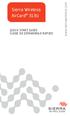 Sierra Wireless AirCard 313U QUICK START GUIDE GUIDE DE DÉMARRAGE RAPIDE www.sierrawireless.com Welcome to the AirCard 313U Quick Start Guide This Quick Start Guide provides instructions for installing
Sierra Wireless AirCard 313U QUICK START GUIDE GUIDE DE DÉMARRAGE RAPIDE www.sierrawireless.com Welcome to the AirCard 313U Quick Start Guide This Quick Start Guide provides instructions for installing
Récupérer les documents stockés sur l ENTG
 Récupérer les documents stockés sur l ENTG Pour PC Le logiciel «BITKINEX» permet de récupérer les documents stockés dans l outil «Document» de l ENTG La récupération s effectue 3 étapes: le téléchargement
Récupérer les documents stockés sur l ENTG Pour PC Le logiciel «BITKINEX» permet de récupérer les documents stockés dans l outil «Document» de l ENTG La récupération s effectue 3 étapes: le téléchargement
ASSEMBLY INSTRUCTIONS DIRECTIVES POUR L'ASSEMBLAGE ombre pendant lamp lampe suspendue à tons dégradés, chocolat
 ASSEMBLY INSTRUCTIONS DIRECTIVES POUR L'ASSEMBLAGE ombre pendant lamp lampe suspendue à tons dégradés, chocolat SKU 2728089 INSTRUCTIONAL MANUAL MANUEL D'INSTRUCTIONS 270/2707 COMPONENT LIST LISTE DES
ASSEMBLY INSTRUCTIONS DIRECTIVES POUR L'ASSEMBLAGE ombre pendant lamp lampe suspendue à tons dégradés, chocolat SKU 2728089 INSTRUCTIONAL MANUAL MANUEL D'INSTRUCTIONS 270/2707 COMPONENT LIST LISTE DES
RAPID 3.34 - Prenez le contrôle sur vos données
 RAPID 3.34 - Prenez le contrôle sur vos données Parmi les fonctions les plus demandées par nos utilisateurs, la navigation au clavier et la possibilité de disposer de champs supplémentaires arrivent aux
RAPID 3.34 - Prenez le contrôle sur vos données Parmi les fonctions les plus demandées par nos utilisateurs, la navigation au clavier et la possibilité de disposer de champs supplémentaires arrivent aux
DELL E6500 : Remplacement du disque dur d origine par un disque dur chiffrant
 DELL E6500 : Remplacement du disque dur d origine par un disque dur chiffrant Table des matières Objectif du document... 2 Contexte... 2 Réflexion sur l utilisation... 2 Ordre des actions... 2 Comment
DELL E6500 : Remplacement du disque dur d origine par un disque dur chiffrant Table des matières Objectif du document... 2 Contexte... 2 Réflexion sur l utilisation... 2 Ordre des actions... 2 Comment
FAQ pour tablette Windows 8 (NS-15MS0832 et NS-15MS0832B) Avril 2015
 FAQ pour tablette Windows 8 (NS-15MS0832 et NS-15MS0832B) Avril 2015 Navigation... 2 Question 1 : À quoi servent les icônes?... 2 Question 2 : Comment naviguer à l'aide d'une souris ou d'un pavé tactile?...
FAQ pour tablette Windows 8 (NS-15MS0832 et NS-15MS0832B) Avril 2015 Navigation... 2 Question 1 : À quoi servent les icônes?... 2 Question 2 : Comment naviguer à l'aide d'une souris ou d'un pavé tactile?...
Editing and managing Systems engineering processes at Snecma
 Editing and managing Systems engineering processes at Snecma Atego workshop 2014-04-03 Ce document et les informations qu il contient sont la propriété de Ils ne doivent pas être copiés ni communiqués
Editing and managing Systems engineering processes at Snecma Atego workshop 2014-04-03 Ce document et les informations qu il contient sont la propriété de Ils ne doivent pas être copiés ni communiqués
AUTO ER ADAPT ER SPECIAL USE WARNING
 POWER SPECIALISTS FOR MOBILE COMPUTING AUTO ER ADAPT ER The Lind Automobile Power Adapter is designed to power your laptop computer and to charge its internal battery from an appropriate DC voltage power
POWER SPECIALISTS FOR MOBILE COMPUTING AUTO ER ADAPT ER The Lind Automobile Power Adapter is designed to power your laptop computer and to charge its internal battery from an appropriate DC voltage power
that the child(ren) was/were in need of protection under Part III of the Child and Family Services Act, and the court made an order on
 ONTARIO Court File Number at (Name of court) Court office address Applicant(s) (In most cases, the applicant will be a children s aid society.) Full legal name & address for service street & number, municipality,
ONTARIO Court File Number at (Name of court) Court office address Applicant(s) (In most cases, the applicant will be a children s aid society.) Full legal name & address for service street & number, municipality,
GUIDE UTILISATEUR SYSTEMES CCTV
 GUIDE UTILISATEUR SYSTEMES CCTV 2SECURE 3 chemin des mules 13124 PEYPIN www.2secure.fr - 1 - SOMMAIRE : 1 ACCEDER / SORTIR D UN MENU :...3 2 VISUALISER UN ENREGISTREMENT SUR LE DVR :...3 3 SAUVEGARDER
GUIDE UTILISATEUR SYSTEMES CCTV 2SECURE 3 chemin des mules 13124 PEYPIN www.2secure.fr - 1 - SOMMAIRE : 1 ACCEDER / SORTIR D UN MENU :...3 2 VISUALISER UN ENREGISTREMENT SUR LE DVR :...3 3 SAUVEGARDER
Guide de l'utilisateur. Linksys AE1000 Adaptateur USB sans fil - N hautes performances
 Guide de l'utilisateur Linksys AE1000 Adaptateur USB sans fil - N hautes performances Table des matières Table des matières Chapitre 1 : Présentation du produit 1 Voyant 1 Chapitre 2 : Installation 2 Installation
Guide de l'utilisateur Linksys AE1000 Adaptateur USB sans fil - N hautes performances Table des matières Table des matières Chapitre 1 : Présentation du produit 1 Voyant 1 Chapitre 2 : Installation 2 Installation
Quick Installation Guide TW100-BRV304
 Quick Installation Guide TW100-BRV304 Table of of Contents Contents Français... 1. Avant de commencer... 2. Installation du matériel... 3. Configuration du routeur... 1 1 2 3 Troubleshooting... 5 Version
Quick Installation Guide TW100-BRV304 Table of of Contents Contents Français... 1. Avant de commencer... 2. Installation du matériel... 3. Configuration du routeur... 1 1 2 3 Troubleshooting... 5 Version
Manuel de l utilisateur
 1 Laplink Software, Inc. Manuel de l utilisateur Service clientèle/support technique : Web : http://www.laplink.com/fr/support E-mail : CustomerService@laplink.fr Tel (USA) : +1 (425) 952-6001 Fax (USA)
1 Laplink Software, Inc. Manuel de l utilisateur Service clientèle/support technique : Web : http://www.laplink.com/fr/support E-mail : CustomerService@laplink.fr Tel (USA) : +1 (425) 952-6001 Fax (USA)
Start Here Point de départ Epson Stylus
 Start Here Point de départ Epson Stylus C120 Series Please read these instructions before using the printer. Lisez ces instructions avant d utiliser l imprimante. 1 Unpack Déballez l imprimante Caution:
Start Here Point de départ Epson Stylus C120 Series Please read these instructions before using the printer. Lisez ces instructions avant d utiliser l imprimante. 1 Unpack Déballez l imprimante Caution:
GUIDE D INSTALLATION DU LOGICIEL ET RACCORDEMENT USB/i.LINK
 GUIDE D INSTALLATION DU LOGICIEL ET RACCORDEMENT USB/i.LINK FRANÇAIS LYT1194-003A COPYRIGHT 2003 VICTOR COMPANY OF JAPAN, LTD. M3D8 EX Imprimé au Japon 0803-FO-ID-YP Ce document explique les informations
GUIDE D INSTALLATION DU LOGICIEL ET RACCORDEMENT USB/i.LINK FRANÇAIS LYT1194-003A COPYRIGHT 2003 VICTOR COMPANY OF JAPAN, LTD. M3D8 EX Imprimé au Japon 0803-FO-ID-YP Ce document explique les informations
Connexion de Votre Imprimante Multifonction à votre Réseau pour la Première Fois
 Suivant >> Connexion de Votre Imprimante Multifonction à votre Réseau pour la Première Fois PIXMA MX350 / PIXMA MX870 Mac OS 1 > Conseils de Navigation pour des utilisateurs de Macintosh
Suivant >> Connexion de Votre Imprimante Multifonction à votre Réseau pour la Première Fois PIXMA MX350 / PIXMA MX870 Mac OS 1 > Conseils de Navigation pour des utilisateurs de Macintosh
Harmony Smart Keyboard Add-on. Setup Guide Guide d installation
 Harmony Smart Keyboard Add-on Setup Guide Guide d installation Contents / Sommaire English................. 3 Français................. 9 support.myharmony.com/smart-keyboard-add-on 2 E Ch Pg Package contents
Harmony Smart Keyboard Add-on Setup Guide Guide d installation Contents / Sommaire English................. 3 Français................. 9 support.myharmony.com/smart-keyboard-add-on 2 E Ch Pg Package contents
Board (Tablette) Manuel de l utilisateur. Windows 7 / XP / Vista
 Board (Tablette) Manuel de l utilisateur Windows 7 / XP / Vista *Il se peut que le pilote ait déjà été mis à jour sur une version plus récente avant/après l emballage. Si votre écran d installation ne
Board (Tablette) Manuel de l utilisateur Windows 7 / XP / Vista *Il se peut que le pilote ait déjà été mis à jour sur une version plus récente avant/après l emballage. Si votre écran d installation ne
Quick Installation Guide TEW-421PC TEW-423PI H/W: C1.0R
 Quick Installation Guide TEW-421PC TEW-423PI H/W: C1.0R Table of of Contents Contents Français... 1. Avant de commencer... 2. Procéder à l'installation... 3. Utilisation de l adaptateur sans fil... Troubleshooting...
Quick Installation Guide TEW-421PC TEW-423PI H/W: C1.0R Table of of Contents Contents Français... 1. Avant de commencer... 2. Procéder à l'installation... 3. Utilisation de l adaptateur sans fil... Troubleshooting...
Für Erlauterungen in Deutsch, konsultieren Sie bitte die mitgelieferte CD-ROM. Per le istruzioni in italiano, vedere il CD- ROM in dotazione.
 Install Manual DEUTSCH ITALIANO ESPAÑOL 한국어 Für Erlauterungen in Deutsch, konsultieren Sie bitte die mitgelieferte CD-ROM. Per le istruzioni in italiano, vedere il CD- ROM in dotazione. Para la explicación
Install Manual DEUTSCH ITALIANO ESPAÑOL 한국어 Für Erlauterungen in Deutsch, konsultieren Sie bitte die mitgelieferte CD-ROM. Per le istruzioni in italiano, vedere il CD- ROM in dotazione. Para la explicación
