MyQ CONTROL PANEL MODEL 888LM
|
|
|
- Hervé Chagnon
- il y a 8 ans
- Total affichages :
Transcription
1 MyQ CONTROL PANEL MODEL 888LM APPLICATION The MyQ Control Panel is intended to be installed with Security Garage Door Openers manufactured between 1998 and present. The MyQ Control Panel is NOT compatible with Security 2.0 Garage Door Openers. DO NOT install this door control on garage door opener systems controlling one-piece or swing doors. OVERVIEW The MyQ Control Panel offers a quick and convenient way to add Security 2.0 and MyQ technology to your existing garage door opener. MyQ technology uses a 900MHz signal to provide two-way communication between the garage door opener and MyQ enabled accessories. When programmed to the Liftmaster Internet Gateway you can monitor and control your garage door from any internet enabled computer or smartphone. You may program up to 12 Security 2.0 remote controls, 2 Security 2.0 keyless entries and a combination of 16 MyQ accessories to the MyQ control panel. COMPATIBLE ACCESSORIES Security 2.0 Accessories: MyQ Accessories: To prevent possible SERIOUS INJURY or DEATH from electrocution: Be sure power is NOT connected BEFORE installing door control. Connect ONLY to 7-28 VOLT low voltage wires. To prevent possible SERIOUS INJURY or DEATH from a closing garage door: Install door control within sight of garage door, out of reach of children at a minimum height of 5 feet (1.5 m), and away from ALL moving parts of door. NEVER permit children to operate or play with door control push buttons or remote control transmitters. Activate door ONLY when it can be seen clearly, is properly adjusted, and there are no obstructions to door travel. ALWAYS keep garage door in sight until completely closed. NEVER permit anyone to cross path of closing garage door. DO NOT install this door control on garage door opener systems controlling one-piece or swing doors. To provide an adequate visual alert, the garage door opener light bulb(s) MUST be a minimum of 40 Watt (or equivalent). Model 891LM 1- Button Remote Control Model 893LM 3-Button Remote Control Model 890MAX 3-Button Mini MAX Remote Control Model 893MAX 3-Button MAX Remote Control Model 895MAX 3-Button Premium MAX Remote Control Model 877LM Wireless Keyless Entry Model 877MAX Wireless MAX Keyless Entry Model 823LM Remote Light Switch Model 825LM Remote Light Control Model 828LM LiftMaster Internet Gateway Model 829LM Garage Door and Gate Monitor 4. Connect the wires to the new MyQ Control Panel. Make sure the polarity is correct. Red wire to the R terminal. White wire to the W terminal. 5. Mount the MyQ Control Panel to the wall. 6. Reconnect power. The yellow command LED and the red learn LED will blink quickly for up to 5 minutes as the control panel recharges. When the control panel is operational, the yellow command LED will glow steadily. 7. To test the control panel, press the push bar to activate the garage door opener. Existing Door Control MyQ Control Panel INSTALLATION Install the MyQ Control Panel in place of the existing door control. Due to power consumption the MyQ Control Panel cannot be used in conjunction with another wired door control connected to your garage door opener. If an additional door control is needed, the wireless door control model 885LM can be programmed to the MyQ Control Panel. To program the 885LM to the MyQ Control Panel, follow the remote control programming steps. When in battery back-up mode, any feature using unattended operation such as Timer-to-Close, closure from a garage door and gate monitor or remote operation utilizing the LiftMaster Internet Gateway will be disabled. 1. Disconnect all electrical and battery power (if applicable) to the garage door opener. 2. Remove the existing door control from the wall. 3. Note the polarity of the wires connected to the existing door control. Label the wire connected to the RED terminal. Label the wire connected to the WHITE terminal. Disconnect the wires from the existing door control. Wire from WHITE terminal Wire from RED terminal Discard, donate or recycle Connect WHITE wire to W terminal Connect RED wire to R terminal 1
2 PROGRAMMING REMOTE CONTROL 1. Press the MyQ Control Panel LEARN button twice, the red learn LED will turn on. 2. Press the button on the remote control that you wish to operate your garage door. 3. The garage door opener lights will flash (or two clicks will be heard) when the code has been programmed. KEYLESS ENTRY 1. Press the MyQ Control Panel LEARN button twice, the red learn LED will turn on. 2. Enter a 4-digit personal identification number (PIN) of your choice on the keyless entry keypad. Then press the ENTER button. 3. The garage door opener lights will flash (or two clicks will be heard) when the code has been programmed. Command LED (yellow) Learn LED (Red)???? PIN MyQ ENABLED ACCESSORIES LEARN Button 1. Press the MyQ Control Panel LEARN button twice, the red learn LED will turn on. 2. Press the LEARN button on the MyQ device.* LEARN Button LEARN Button Model 823LM - Remote Light Switch Light module can be synchronized with the garage door opener light bulbs. Model 825LM - Remote Light Control Light module can be synchronized with the garage door opener light bulbs. Model 829LM - Garage Door and Gate Monitor Indicates the status of your garage door from inside the home and allows you to close an open garage door from inside the house. *MyQ accessories may be programmed to the LiftMaster Internet Gateway (Model 828LM) or the MyQ control panel. For instructions on programming to the internet gateway refer to the manual. INTERNET GATEWAY The LiftMaster Internet Gateway gives you control of your garage door from your internet connected computer or mobile device. You must have your internet gateway registered to your customer account at in order to use it with the MyQ Control Panel. Go to and follow the instructions to create an account and register your device if you have not already. To program your control panel to the LiftMaster Internet Gateway: 1. Go to from a computer or mobile device. 2. Click on Manage Places>Add New Device>Garage Door Opener and follow the directions. 3. Once you click ADD you have 3 minutes to press the LEARN button two times on the MyQ control panel. The red learn LED will turn on. 4. The red learn LED will turn off when programming is complete. Once the control panel is learned, it will appear on your screen. You can then name the device (e.g., My Control Panel, etc.). 2 Model 828LM LiftMaster Internet Gateway
3 FUNCTIONS Learn LED (Red) LEARN button LOCK button 1 Minute TTC LED 5 Minute TTC LED 10 Minute TTC LED Push Bar PUSH BAR Press the push bar to open/close the door. LIGHTS Press the LIGHT button to turn the garage door opener lights on or off. When the lights are turned on they will stay on until the LIGHT button is pressed again, or until the garage door opener is activated. Once the garage door opener is activated the lights will turn off after the specified period of time (the factory setting is 4-1/2 minutes). The LIGHT button will not control the lights when the door is in motion. To change the amount of time the garage door opener lights will stay on: Press and hold the LOCK button until the garage door opener lights flash. The time interval is indicated by the number of flashes. NUMBER OF TIMES GARAGE DOOR OPENER LIGHTS FLASH TIME THE GARAGE DOOR OPENER LIGHT STAYS ON ½ 2 ½ 3 ½ Command LED (yellow) ON Button OFF Button HOLD OPEN Button LIGHT Button Motion Sensor 4 ½ Light Feature The lights will turn on when someone enters through the open garage door and the safety reversing sensor infrared beam is broken. Activate: Start with the garage door opener lights on. Press and hold the LIGHT button until the garage door opener lights turn off, then on again.* Deactivate: Press and hold the LIGHT button until the garage door opener lights turn on, then off again.* * Approximately 10 seconds MOTION SENSOR This feature will automatically turn on the garage door opener lights when motion is sensed. The lights will come on for the set period of time, then shut off. Activate/Deactivate: Slide the motion sensor switch ON or OFF. TIMER-TO-CLOSE (TTC) NOTE: DO NOT install this door control on garage door opener systems controlling one-piece or swing doors. The TTC feature automatically closes the door after a specified time period (1, 5, or 10 minutes). Once the TTC has been set and the door is open, the LED for the selected close interval will blink and begin to count down to close the door. The control panel will beep and the garage door opener lights will flash before closing the door. The TTC feature will deactivate if the garage door encounters an obstruction twice; or the safety reversing sensors are incorrectly installed. The garage door will reverse open and WILL NOT close until the obstructions are clear or the safety reversing sensors are correctly installed. When the obstruction has been cleared or the safety reversing sensors have been aligned, the door will close when the garage door opener is activated. Activate: Press and hold the ON button until one of the TTC LEDs light up. Then press the ON button again to cycle through the time interval options (the corresponding TTC LED will light for each time interval). The garage door opener light bulbs will blink as confirmation. Deactivate: Press and hold the OFF button until all TTC LEDs turn off and a beep is heard from the control panel. Temporarily hold door open (suspend TTC): Press and release the HOLD OPEN button. The HOLD OPEN button will begin to flash. Press the HOLD OPEN button again to resume normal TTC operation. LOCK Activate*: Press and hold the LOCK button for 2 seconds. The command LED will flash as long as the lock feature is activated and your handheld remote control will not operate your door at this time. Deactivate: Press and hold the LOCK button again for 2 seconds. The command LED will stop flashing and normal operation will resume. * Your LiftMaster keypad will continue to work when the LOCK has been activated. 3
4 ERASE DEVICES FROM MEMORY Erase all remote controls and keyless entries: 1. Press and hold the LEARN button on the control panel until the red learn LED goes out (approximately 6 seconds). All remote control and keyless entry codes are now erased. Reprogram any compatible accessory you wish to use. NOTE: Erasing remote controls and keyless entries from the control panel does not erase them from the garage door opener, you need to erase the memory of the garage door opener separately. Erase all devices (including MyQ enabled accessories): 1. Press and hold the LEARN button on the control panel until the red learn LED goes out (approximately 6 seconds). 2. Immediately press and hold the LEARN button again until the red learn LED goes out. All codes are now erased. Reprogram any compatible accessory you wish to use. TROUBLESHOOTING If the yellow command LED does not turn on, reverse the wires connected to the R and W terminals of the control panel. Replace wire if necessary. If yellow and red LEDs are blinking slowly, the control panel is not compatible with your garage door opener. If the yellow and red LEDs are blinking quickly, the control panel is charging, and may take up to 5 minutes to become operational. WARRANTY ONE YEAR LIMITED WARRANTY The Chamberlain Group, Inc. warrants to the first consumer purchaser of this product that is free from defect in materials and/or workmanship for a period of 1 year from the date of purchase. FOR SERVICE DIAL OUR TOLL FREE NUMBER: NOTICE: To comply with FCC and/or Industry Canada (IC) rules, adjustment or modifi cations of this transceiver are prohibited. THERE ARE NO USER SERVICEABLE PARTS. Any changes or modifi cations not expressly approved by the party responsible for compliance could void the user's authority to operate the equipment. This device complies with Part 15 of the FCC rules and IC RSS-210. Operation is subject to the following two conditions: (1) this device may not cause harmful interference, and (2) this device must accept any interference received, including interference that may cause undesired operation. This Class B digital apparatus complies with Canadian ICES-003. AVIS: Les règles de la FCC et/ou d Industrie Canada (IC) interdisent tout ajustement ou toute modifi cation de ce récepteur. IL N EXISTE AUCUNE PIÈCE SUSCEPTIBLE D ÊTRE ENTRETENUE PAR L UTILISATEUR. Tout changement ou toute modifi cation non expressément approuvé par la partie responsable de la conformité peut avoir pour résultat d'annuler l'autorité de l'utilisateur de faire fonctionner l'équipement. Cet appareil est conforme aux dispositions de la partie 15 du règlement de la FCC et de l'norme IC RSS-210. Son utilisation est assujettie aux deux conditoins suivantes: (1) ce dispositif ne peut causer des interférences nuisibles, et (2) ce dispositif doit accepter toute interférence recue, y compris une interférence pouvant causer un fonctionnement non souhaité. Cet appareil numerique de la classe B est conforme a la norme NMB-003 du Canada. 4
5 AVERTISSEMENT APPLICATION AVERTISSEMENT ATTENTION Le panneau de commande MyQ est destiné à être installé avec les ouvre-portes de garage Security fabriqués entre 1998 et le présent. Le panneau de commande MyQ n'est PAS compatible avec les ouvre-portes de garage Security 2.0. N'installez PAS cette commande sur les ouvre-portes de garage qui commandent des portes rigides ou à pivotement. APERÇU GÉNÉRAL Le panneau de commande MyQ offre un moyen rapide et pratique d'ajouter la technologie Security 2.0 et MyQ à votre ouvre-porte de garage. La technologie MyQ utilise un signal de 900 MHz pour fournir une communication bidirectionnelle entre l'ouvre-porte de garage et les accessoires MyQ. Lorsqu'il est programmé à la Passerelle Internet Liftmaster, vous pouvez surveiller et contrôler votre porte de garage à partir de n'importe quel ordinateur doté d'internet ou d'un téléphone intelligent. Vous pouvez programmer jusqu'à 12 télécommandes Security 2.0, 2 dispositifs de télédéverrouillage Security 2.0 et une combinaison de 16 accessoires MyQ pour le panneau de commande MyQ. ACCESSOIRES COMPATIBLES Accessoires Security 2.0 : Accessoires MyQ : Modèle 891LM Télécommande à 1 bouton Modèle 893LM Télécommande à 3 boutons Modèle 890MAX Mini-télécommande à trois boutons MAX Modèle 893MAX Télécommande à trois boutons MAX Modèle 895MAX Télécommandeà trois boutons MAX supplémentaire Modèle 877LM Entrée sans Clé et sans fil Modèle 877MAX Émetteur à code sans fil MAX ATTENTION AVERTISSEMENT AVERTISSEMENT Modèle 823LM Commutateur de télécommande d'éclairage Modèle 825LM Télécommande de l'éclairage Modèle 828LM Passerelle Internet LiftMaster AVERTISSEMENT Modèle 829LM Moniteur de porte de garage et de portail AVERTISSEMENT PANNEAU DE COMMANDE MyQ MODÈLE 888LM AVERTISSEMENT Pour éviter le risque de BLESSURES GRAVES ou LA MORT par électrocution : Veillez à couper le courant AVANT d'installer la commande de porte. Ne raccordez UNIQUEMENT qu'à des fi ls basse tension de 7-28 VOLTS. Pour éviter le risque de BLESSURES GRAVES ou LA MORT par une porte de garage en cours de fermeture : Installez la commande de porte en vue de la porte de garage, hors de la portée des enfants à une hauteur d'au moins 1,5 m et à distance de TOUTES les pièces mobiles de la porte. NE permettez JAMAIS à un enfant de manipuler ou de jouer avec les boutons de la commande de porte ou un poste émetteur à télécommande. Ne faites fonctionner la porte UNIQUEMENT que lorsqu'elle est clairement visible, est correctement ajustée et ne rencontre aucune obstruction durant sa course. Gardez TOUJOURS la porte de garage en vue jusqu'à sa fermeture complète. NE laissez personne traverser la trajectoire de la porte de garage en cours de fermeture. N'installez PAS cette commande sur les ouvre-portes de garage qui commandent des portes rigides ou à pivotement. Pour fournir une alerte visuelle adéquate, les ampoules de l'ouvre-porte de garage DOIVENT avoir une tension d'au moins 40 watts (ou l'équivalent). 5. Montez le MyQ panneau de commande sur le mur. 6. Rétablissez le courant. Le témoin DÉL jaune de la commande et le témoin DÉL d'apprentissage rouge clignotent rapidement pendant 5 minutes, au maximum, pendant que le panneau de commande se recharge. Lorsque le panneau de commande est opérationnel, le témoin DÉL jaune de la commande reste allumé. 7. Afin de tester le panneau de contrôle, appuyez sur la touche de commande pour activer la porte de garage. Commande de porte existante Panneau de commande MyQ INSTALLATION Installez le panneau de commande MyQ à la place de l'ancienne commande de porte. En raison de la consommation d'énergie, le panneau de commande MyQ ne peut pas être utilisé en conjonction avec une autre commande de porte câblée qui est raccordée à votre porte de garage. Si une commande de porte supplémentaire est nécessaire, le modèle de commande de porte sans fil 885LM peut être programmé pour le panneau de commande MyQ. Pour programmer le 885LM au panneau de commande MyQ, suivez les étapes de programmation de la télécommande. Lorsque la batterie est en mode de secours, toute fonction sans surveillance, comme la minuterie de fermeture, la fermeture au niveau d'une porte de garage et d'un moniteur de portail ou une télécommande utilisant la Passerelle Internet LiftMaster, sera désactivée. 1. Déconnectez l alimentation électrique et les piles (le cas échéant) connectées à l ouvre-porte de garage. 2. Retirez la commande de porte existante du mur. 3. Notez la polarité des fils reliés à la commande de porte existante. Étiquetez le fil relié à la borne ROUGE. Étiquetez le fil relié à la borne BLANCHE. Débranchez les fils de la commande de porte existante. 4. Branchez les fils du panneau de commande MyQ neuf. Assurez-vous que la polarité est bonne. Le fil rouge à la borne rouge. Le fil blanc à la borne blanche. 5 Fil de la borne BLANCHE Fil de la borne ROUGE Jetez, donnez ou recyclez Branchez le fil BLANC à la borne blanche Branchez le fil ROUGE à la borne rouge
6 PROGRAMMATION TÉLÉCOMMANDE 1. Appuyez deux fois sur le bouton LEARN (apprentissage) du panneau de commande MyQ. Le témoin DÉL d'apprentissage rouge s'allumera. 2. Appuyer sur le bouton de la télécommande qui fera fonctionner votre porte de garage. 3. L'éclairage de l'ouvre-porte de garage clignote (ou deux déclics se font entendre) une fois que le code a été programmé. OUVRE-PORTE SANS FIL ET SANS CLÉ 1. Appuyez deux fois sur le bouton LEARN (apprentissage) du panneau de commande MyQ. Le témoin DÉL d'apprentissage rouge s'allumera. 2. Introduire un numéro d'identification personnelle (NIP) à quatre chiffres de votre choix sur le pavé numérique. Appuyer ensuite sur le bouton ENTER. 3. L'éclairage de l'ouvre-porte de garage clignote (ou deux déclics se font entendre) une fois que le code a été programmé. Témoin DÉL (jaune) de la commande Témoin DÉL (rouge) d'apprentissage???? NIP ACCESSOIRES MyQ ACTIVÉS Bouton «LEARN» (d APPRENTISSAGE) 1. Appuyez deux fois sur le bouton LEARN (apprentissage) du panneau de commande MyQ. Le témoin DÉL d'apprentissage rouge s'allumera. 2. Appuyez sur le bouton LEARN du panneau de commande MyQ.* Bouton «LEARN» (d APPRENTISSAGE) Bouton «LEARN» (d APPRENTISSAGE) Modèle 823LM - Commutateur de télécommande d'éclairage Le module d'éclairage peut être synchronisé avec les ampoules de l'ouvre-porte de garage. Modèle 825LM - Télécommande de l'éclairage Le module d'éclairage peut être synchronisé avec les ampoules de l'ouvre-porte de garage. Modèle 829LM - Moniteur de porte de garage et de portail Il indique l'état de votre porte de garage à l'intérieur de la maison et vous permet de fermer une porte de garage ouverte de l'intérieur de la maison. * Les accessoires MyQ peuvent être programmés pour la passerelle Internet LiftMaster (modèle 828LM) ou le panneau de commande MyQ. Pour obtenir des instructions sur la programmation de la passerelle Internet, reportez-vous au manuel. PASSERELLE INTERNET La Passerelle Internet LiftMaster vous donne le contrôle de votre ouvre-porte de garage à partir de votre ordinateur relié à Internet ou d'un appareil mobile. Vous devez enregistrer votre passerelle internet dans votre compte client au afin de l'utiliser avec le panneau de commande MyQ. Allez au et suivez les instructions pour créer un compte et enregistrer votre appareil si vous ne l'avez pas déjà fait. Pour programmer votre panneau de commande à la Passerelle Internet LiftMaster : 1. Allez au à partir d'un ordinateur ou d'un appareil mobile. 2. Cliquez sur «Manage Places>Add New Device>Garage Door Opener», puis suivez les instructions. 3. Une fois que vous cliquez sur ADD (ajouter), vous aurez 3 minutes pour appuyer deux fois sur le bouton LEARN (apprentissage) du panneau de commande MyQ. Le témoin DÉL d'apprentissage rouge s'allume. 4. Le témoin DÉL d'apprentissage rouge s'éteint lorsque la programmation est terminée. Une fois que le panneau de commande a été configuré, il apparaîtra sur votre écran. Vous pouvez ensuite nommer le dispositif (par exemple, Mon panneau de commande, etc.). 6 Modèle 828LM Passerelle Internet LiftMaster
7 FONCTIONS Barre de poussée Témoin DÉL (rouge) d apprentissage Bouton «LEARN» (d APPRENTISSAGE) Bouton «LOCK» (VERROUILLAGE) DEL TTC 1 minute DEL TTC 5 minutes DEL TTC 10 minutes BARRE DE POUSSÉE Appuyez sur la barre de poussée pour ouvrir ou fermer la porte. ÉCLAIRAGE Appuyez sur la touche Éclairage (LIGHT) pour allumer ou éteindre l'éclairage de l'ouvre-porte de garage. L'éclairage continue à fonctionner jusqu'à ce qu'on appuie de nouveau sur la touche LIGHT ou jusqu'à ce que l'ouvre-porte est activé. Lorsque l'ouvre-porte a été activé, l'éclairage s'éteint après une période de temps préréglée (réglage en usine : 4-1/2 minutes). La touche LIGHT ne contrôle pas l'éclairage pendant que la porte est en mouvement. Pour modifier la période de temps pendant laquelle l'éclairage de l'ouvre-porte de garage restera allumé : Appuyer sur le bouton «LOCK» et le maintenir enfoncé jusqu'à ce que l'éclairage de l'ouvre-porte de garage clignote. * L'intervalle de temps est indiqué par le nombre de clignotements. NOMBRE DE CLIGNOTEMENTS DE L'ÉCLAIRAGE DE L'OUVRE- PORTE DE GARAGE TEMPS D'ACTIVATION DE L'ÉCLAIRAGE DE L'OUVRE- PORTE DE GARAGE ½ 2 ½ 3 ½ DEL de Commande (jaune) Bouton «ON» (ACTIVÉ) Bouton «OFF» (DÉSACTIVÉ) Bouton «HOLD OPEN» (MAINTENIR OUVERT) Bouton «LIGHT» (ÉCLAIRAGE) Détecteur de mouvement 4 ½ DÉTECTEUR DE MOUVEMENT Cette fonction actionne automatiquement l'éclairage de l'ouvre-porte de garage lors de la détection d'un mouvement. L'éclairage s'allume et reste allumé pendant une période prédéterminée, puis s'éteint. Activer/Désactiver : Faire glisser le commutateur du détecteur de mouvement sur ACTIVÉ ou DÉSACTIVÉ. MINUTERIE DE FERMETURE (TIMER-TO-CLOSE - TTC) REMARQUE : N'installez PAS cette commande sur les ouvre-portes de garage qui commandent des portes rigides ou à pivotement. La fonction TTC ferme automatiquement la porte après un temps spécifié (1, 5 ou 10 minutes). Lorsque la fonction TTC a été définie et la porte est ouverte, le témoin DÉL de l'intervalle de fermeture sélectionné clignotera et commencera à compter à rebours avant la fermeture de la porte. Le panneau de commande émettra un bip et les lumières de l ouvre-porte de garage clignoteront avant de fermer la porte. La fonction TTC sera désactivée si la porte du garage rencontre deux obstructions consécutives ou si les détecteurs inverseurs de sécurité sont mal installés. La porte de garage remonte et restera ouverte TANT QUE les obstructions ne seront pas enlevées ou que les détecteurs inverseurs de sécurité ne seront pas correctement installés. Lorsque l'obstruction a été enlevée ou que les détecteurs inverseurs de sécurité ont été alignés, la porte se ferme après activation de l'ouvreporte de garage. Activer : Appuyer sur le bouton «ON» et le maintenir enfoncé jusqu'à ce que l'une des DEL du TTC s'allume. Puis appuyer sur le bouton «ON» à nouveau pour parcourir les options d'intervalles de temps (la DEL du TTC correspondant s'allume pour chaque intervalle de temps). Les ampoules de l'ouvre-porte de garage clignotent en guise de confirmation. Désactiver : Appuyer sur le bouton «OFF» et le maintenir enfoncé jusqu'à ce que les DEL du TTC s'éteignent et que le panneau de commande émette un bip. Maintenir temporairement la porte ouverte (suspendre le TTC) : Appuyer sur le bouton «HOLD OPEN» puis le relâcher. Appuyer à nouveau sur le bouton «HOLD OPEN» pour que le TTC fonctionne à nouveau normalement. VERROUILLAGE (LOCK) Activer *: Appuyer sur le bouton «LOCK» et le tenir enfoncé pendant 2 secondes. Le DEL de commande clignote tant que la fonction de verrouillage est activée et, pendant ce temps, vous ne pourrez pas commander la porte avec votre télécommande portative. Désactiver : Appuyer à nouveau sur le bouton «LOCK» et le tenir enfoncé pendant 2 secondes. La DEL de commande cesse de clignoter et le fonctionnement normal reprend. * Votre clavier d ouverture sans clé LiftMaster continuera de fonctionner quand la fonction Serrure (LOCK) a été activée. Fonction d'éclairage L'éclairage s'active lorsqu'une personne entre par la porte de garage ouverte et traverse les rayons infrarouges des détecteurs inverseurs de sécurité. Activer : Commencer avec l'éclairage de l'ouvre-porte de garage allumé. Appuyer sur le bouton «LIGHT» et le maintenir enfoncé jusqu'à ce que l'éclairage de l'ouvreporte de garage s'éteigne puis s'allume à nouveau.* Désactiver : Appuyer sur le bouton «LOCK» et le maintenir enfoncé jusqu'à ce que l'éclairage de l'ouvre-porte de garage s'allume puis s'éteigne à nouveau. * * Environ 10 secondes 7
8 SUPPRIMER DES DISPOSITIFS DE LA MÉMOIRE Effacer toutes les télécommandes et les commandes de télédéverrouillage: 1. Appuyer sur le bouton «LEARN» de panneau de commande et le maintenir enfoncé jusqu à ce que le témoin DEL du bouton «LEARN» s éteigne (environ 6 secondes). Tous les codes de la télécommande et de la commande de télédéverrouillage et sont maintenant effacés. Reprogrammer tout accessoire que vous souhaitez utiliser. REMARQUE : La suppression des télécommandes et des dispositifs de télédéverrouillage à partir du panneau de commande ne les supprimera pas de l'ouvre-porte de garage. Vous devez effacer la mémoire de l'ouvre-porte de garage séparément. Effacer toutes les dispositifs (Compris les accessories permis de MyQ ): 1. Appuyer sur le bouton «LEARN» de panneau de commande et le maintenir enfoncé jusqu à ce que le témoin DEL du bouton «LEARN» s éteigne (environ 6 secondes). 2. Appuyer immédiatement sur le bouton «LEARN» et le maintenir enfoncé une nouvelle fois jusqu'à ce que le témoin DEL du bouton «LEARN» s'éteigne. Tous les codes sont maintenant effacés. Reprogrammer tout accessoire que vous souhaitez utiliser. DÉPANNAGE Si le témoin DÉL jaune de la commande ne s'allume pas, inversez les fils reliés aux bornes rouge et blanche du panneau de commande. Remplacez le fil, au besoin. Si les témoins DÉL jaune et rouge clignotent lentement, le panneau de commande n'est pas compatible avec votre ouvre-porte de garage. Si les témoins DÉL jaune et rouge clignotent rapidement, le panneau de commande se recharge et il lui faudra jusqu'à 5 minutes pour devenir opérationnel. GARANTIE GARANTIE LIMITÉE D UN AN La société Chamberlain Group, Inc. garantit à l acheteur initial que le produit est exempt de tout défaut de matériaux ou de fabrication pendant une période d un an à compter de la date d achat. COMPOSEZ LE NUMÉRO SANS FRAIS SUIVANT POUR LE SERVICE CLIENTÈLE : AVIS: Les règles de la FCC et/ou d Industrie Canada (IC) interdisent tout ajustement ou toute modifi cation de ce récepteur. IL N EXISTE AUCUNE PIÈCE SUSCEPTIBLE D ÊTRE ENTRETENUE PAR L UTILISATEUR. Tout changement ou toute modifi cation non expressément approuvé par la partie responsable de la conformité peut avoir pour résultat d'annuler l'autorité de l'utilisateur de faire fonctionner l'équipement. Cet appareil est conforme aux dispositions de la partie 15 du règlement de la FCC et de l'norme IC RSS-210. Son utilisation est assujettie aux deux conditoins suivantes: (1) ce dispositif ne peut causer des interférences nuisibles, et (2) ce dispositif doit accepter toute interférence recue, y compris une interférence pouvant causer un fonctionnement non souhaité. Cet appareil numerique de la classe B est conforme a la norme NMB-003 du Canada. 8
9 ADVERTENCIA APLICACIÓN El panel de control MyQ está hecho para ser instalado con los abre-puertas de garaje Security, fabricados entre 1998 y ahora. El panel de control MyQ NO es compatible con abre-puertas de garaje Security 2.0. NO instale este control de puerta en sistemas de abre-puertas de garaje que controlan puertas de una pieza o de vaivén. DESCRIPCIÓN GENERAL El panel de control MyQ ofrece una forma rápida y conveniente para añadir Security 2.0 y la tecnología MyQ a su actual abre-puertas de garaje. La tecnología MyQ genera una señal de 900 MHz para establecer comunicaciones bidireccionales entre el abre-puertas de garaje y los accesorios MyQ activados. Cuando está programado con el Liftmaster Internet Gateway, usted puede monitorear y controlar la puerta de su garaje desde cualquier computadora o smartphone habilitado con Internet. Usted puede programar hasta 12 controles remotos Security 2.0 ; 2 accesos con llave digital Security 2.0 y una combinación de 16 accesorios MyQ con el panel de control MyQ. ACCESORIOS COMPATIBLES Accesorios Security 2.0 : Accesorios MyQ : Modelo 891LM Control remoto de 1 boton Modelo 890MAX Minicontrol remoto MAX de 3 botones Modelo 890MAX Minicontrol remoto MAX de 3 botones Modelo 893MAX Control remoto MAX de 3 botones Modelo 895MAX Control remoto de 3 botones Premium MAX Modelo 877LM Llave digital inalámbrica Modelo 877MAX Llave digital inalámbrica MAX ADVERTENCIA Modelo 823LM Interruptor de luz con comando remoto Modelo 825LM Control remoto de iluminación Modelo 828LM LiftMaster Internet Gateway Modelo 829LM Puerta de garaje y monitoreo de la puerta PANEL DE CONTROL MyQ ADVERTENCIA MODELO 888LM Para evitar la posibilidad de una LESIÓN GRAVE o INCLUSO LA MUERTE por electrocución: Asegúrese de que la alimentación NO esté conectada ANTES de instalar el control de la puerta. Conéctelo SOLAMENTE a líneas de baja tensión de 7-28 VOLTIOS. Para evitar la posibilidad PRECAUCIÓN de LESIONES GRAVES o INCLUSO LA MUERTE debidas al cierre de una puerta de garaje: Instale el control de la puerta a la vista de la puerta del garaje, fuera del alcance de los niños a una altura mínima de 5 pies (1.5 m) y lejos de TODAS las partes en movimiento de la puerta. NUNCA permita que los niños operen ni jueguen con los pulsadores ni con los transmisores del control remoto que controlan la puerta. Active la puerta SÓLO cuando se pueda ver claramente, cuando esté ajustada adecuadamente y cuando no haya obstrucciones en su recorrido. Tenga SIEMPRE la puerta del garaje a la vista hasta que esté completamente cerrada. NUNCA permita que alguien cruce por la trayectoria de cierre de la puerta de garaje. NO instale este control de puerta en sistemas de abre-puertas de garaje que controlan puertas de una pieza o de vaivén. Para proporcionar una alerta visual adecuada, las bombillas del abre-puerta del garaje DEBEN ser de un mínimo de 40 vatios (o equivalentes). 6. Vuelva a conectar la corriente. El LED de comando amarillo y el LED de programación rojo parpadearán rápidamente por hasta 5 minutos mientras el panel de control se recarga. Cuando el panel de control esté operativo, el LED de comando amarillo se encenderá permanentemente. 7. Para propar el panel de control, oprima la barra pulsadora para activar el abre-puertas del garaje. Control de la puerta actual Panel de conrtol MyQ INSTALACIÓN Instale el panel de control MyQ en lugar del control de la puerta actual. Debido al consumo de corriente, el panel de control MyQ, no se puede usar junto con otro control de puerta cableado conectado a su abre-puerta del garaje. Si se necesita un control de puerta adicional, el modelo inalámbrico del control de puerta 885LM, se puede programar con el panel de control MyQ. Para programar el 885LM con el panel de control MyQ, siga los pasos de programación del control remoto. Cuando se encuentra en el modo de reserva de la batería, cualquier función que usa una operación desatendida como el Temporizador de cierre, cerrar desde una puerta de garaje y el monitoreo de la puerta u otra operación remota utilizando el LiftMaster Internet Gateway, será desactivada. 1. Desconecte del abre-puertas la alimentación eléctrica y la batería (si estuviera usando una). 2. Retire el control de puerta actual de la pared. 3. Observe la polaridad de los cables conectados al control de puerta actual. Etiquete el cable conectado al terminal ROJO. Etiquete el cable conectado al terminal BLANCO. Desconecte los cables del control de la puerta actual. 4. Conecte los cables al nuevo panel de control MyQ. Asegúrese de que la polaridad sea la correcta. Cable rojo al terminal R. Cable blanco al terminal B. 5. Monte el panel de control MyQ en la pared. Cable del terminal BLANCO Cable del terminal ROJO Deseche, done o recicle Conecte el cable BLANCO al terminal B Conecte el cable ROJO al terminal R 9
10 PROGRAMACIÓN CONTROL REMOTO 1. Presione dos veces el botón PROGRAMAR (LEARN) del panel de control MyQ ; el LED de programación rojo se encenderá. 2. Presione el botón del control remoto con el cual desea operar la puerta. 3. Las luces del abre-puertas de garaje parpadearán (o se escucharán dos clics) cuando el código quede programado. LLAVE DIGITAL 1. Presione dos veces el botón PROGRAMAR (LEARN) del panel de control MyQ ; el LED de programación rojo se encenderá. 2. Escriba un número de cuatro dígitos (PIN) como código personal de uso en el teclado de acceso con llave digital. Luego, presione el botón ENTER. 3. Las luces del abre-puertas de garaje parpadearán (o se escucharán dos clics) cuando el código quede programado. LED de comando (amarillo) LED de programación (rojo)???? PIN ACCESORIOS ACTIVADOS MyQ Botón "LEARN" 1. Presione dos veces el botón PROGRAMAR (LEARN)del panel de control MyQ ; el LED de programación rojo se encenderá. 2. Presione el botón PROGRAMAR (LEARN) en el dispositivo MyQ.* Botón "LEARN" Botón "LEARN" Modelo 823LM Interruptor remoto de iluminación El módulo de iluminación se puede sincronizar con las bombillas del abrepuerta del garaje. Modelo 825LM Control remoto de iluminación El módulo de iluminación se puede sincronizar con las bombillas del abre-puerta del garaje. Modelo 829LM Puerta de garaje y monitoreo de la puerta Indica el estado de su puerta del garaje desde el interior de la casa y le permite cerrar y abrir la puerta del garaje desde el interior de la casa. Los accesorios * MyQ se pueden programar con LiftMaster Internet Gateway (Modelo 828LM) o con el panel de control MyQ. Para las instrucciones sobre la programación a la puerta de entrada del Internet, consulte el manual. INTERNET GATEWAY El LiftMaster Internet Gateway le da control de su puerta del garaje desde su computadora o dispositivo móvil conectado a Internet. Usted tiene que tener su internet gateway registrado en su cuenta de cliente en para poder usarlo con el panel de control MyQ. Ingrese a y siga las instrucciones para crear una cuenta y registrar su dispositivo si todavía no lo ha hecho. Para programar su panel de control con el LiftMaster Internet Gateway: 1. Ingrese a desde una computadora o dispositivo móvil. 2. Haga clic en Administrar lugares >Agregar nuevo dispositivo >Abre- puerta del garaje ( Manage Places>Add New Device>Garage Door Opener ) y siga las instrucciones. 3. Una vez que haga clic en AGREGAR (ADD), tiene 3 minutos para presionar el botón PROGRAMAR (LEARN) dos veces en el panel de control MyQ. El LED de programación rojo se encenderá. 4. El LED de programación rojo se apagará cuando la programación esté completa. Una vez que el panel de control esté programado, este aparecerá en su pantalla. Entonces puede ponerle un nombre al dispositivo (eje., Mi Panel de Control, etc.). 10 Modelo 828LM LiftMaster Internet Gateway
11 FUNCIONES Botón "LEARN" LED TTC 1 minuto Barra de empuje LED de programación (rojo) Botón "LOCK" (SEGURO) LED TTC 5 minutos LED TTC 10 minutos BARRA DE EMPUJE Presione la barra de empuje para abrir/cerrar la puerta. LUCES Oprima el botón "LIGHT" para encender o apagar las luces del abre-puertas de garaje. Cuando se enciendan las luces, permanecerán así hasta que se oprima de nuevo el botón "LIGHT" o hasta que se active el abre-puertas de garaje. Una vez que el abre-puertas de garaje se active, las luces se apagarán después del período de tiempo especificado (el ajuste de fábrica es de 4-1/2 minutos). El botón "LIGHT" no controlará las luces cuando la puerta esté en movimiento. Para cambiar el tiempo que permanecerán encendidas las luces del abre-puertas de garaje: Mantenga oprimido el botón "LOCK" hasta que las luces del abre-puertas de garaje parpadeen. El intervalo de tiempo será indicado por la cantidad de parpadeos. CANTIDAD DE VECES QUE PARPADEAN LAS LUCES DEL ABRE-PUERTAS DE GARAJE TIEMPO QUE PERMANECEN ENCENDIDAS LAS LUCES DEL ABRE-PUERTAS DE GARAJE ½ Minutos 2 ½ Minutos 3 ½ Minutos LED de comando (amarillo) Botón "ON" (ACTIVADO) Botón "OFF" (DESACTIVADO) Botón "HOLD OPEN" (MANTENER ABIERTA) Botón "LIGHT" (LUZ) Sensor de movimiento 4 ½ Minutos SENSOR DE MOVIMIENTO Esta funcionalidad encenderá automáticamente las luces del abre-puertas de garaje cuando se detecte movimiento. Las luces se encenderán por el período de tiempo establecido y, a continuación, se apagarán. Activar/Desactivar: Deslice el selector del sensor de movimiento hacia ACTIVADO u DESACTIVADO. TEMPORIZADOR DE CIERRE (TTC) NOTA: NO instale este control de puerta en sistemas de abre-puertas de garaje que controlan puertas de una pieza o de vaivén. La función del TTC cerrará automáticamente la puerta después de un periodo de tiempo especificado (1, 5 o 10 minutos). Una vez que el TTC se ha configurado y que la puerta está abierta, el LED del intervalo de cierre seleccionado parpadeará y comenzará la cuenta regresiva para cerrar la puerta. El panel de control emitirá una señal sonora y las luces del abre-puertas del garaje parpadearán antes de cerrar la puerta. La funcionalidad TTC se desactivará si la puerta del garaje se encuentra dos obstrucciones secuenciales, o si los sensores de inversión de seguridad están instalados incorrectamente. La puerta del garaje invertirá su movimiento y se abrirá y NO se cerrará hasta que se eliminen las obstrucciones o se instalen correctamente los sensores de inversión de seguridad. Cuando la obstrucción haya sido eliminada o se hayan alineado los sensores de inversión de seguridad, la puerta se cerrará al activar el abre-puertas de garaje. Activar: Mantenga oprimido el botón "ON" hasta que se encienda uno de los LED del TTC. A continuación, oprima de nuevo el botón "ON" para desplazarse por las opciones de intervalos de tiempo (el LED del TTC correspondiente se encenderá para cada intervalo de tiempo). Los focos de las luces del abrepuertas de garaje parpadearán a modo de confirmación. Desactivar: Mantenga oprimido el botón "OFF" hasta que todos los LED TTC se apaguen y se oiga un tono proveniente de la panel de control. Para mantener abierta temporalmente la puerta (suspender el TTC): Oprima y suelte el botón "HOLD OPEN". Oprima otra vez el botón "HOLD OPEN" para reanudar la operación normal del TTC. LOCK ("SEGURO") Activar*: Mantenga oprimido el botón "LOCK" durante 2 segundos. El LED de comando parpadeará mientras esté activado el seguro y su control remoto portátil no operará la puerta en este momento. Desactivar: Mantenga oprimido de nuevo el botón "LOCK" durante 2 segundos. El LED de comando dejará de parpadear y se reanudará la operación normal. * Su llave digital de LiftMaster continuara trabajando cuando se activar BLOQUEO. Funcionalidad de las luces Las luces se encenderán cuando alguien entre por la puerta del garaje abierta y se interrumpa el haz infrarrojo del sensor de inversión. Activar: Comience con las luces del abre-puertas de garaje encendidas. Mantenga oprimido el botón "LIGHT" hasta que se apaguen las luces del abre-puertas de garaje; a continuación, enciéndalas de nuevo. Desactivar: Mantenga oprimido el botón "LIGHT" hasta que se enciendan las luces del abrepuertas de garaje; a continuación, apáguelas de nuevo.* * Aproximadamente 10 segundos 11
12 BORRAR DISPOSITIVOS DE LA MEMORIA Borrar todos los datos de control remoto y entra sin llave: 1. Mantener oprimido el botón de aprendizaje en el panel de control hasta que se apague el LED (aproximadamente 6 segundos). Se borrarán todos los datos almacenados en el control remoto y en la cerradura digital. Volver a programar todo accesorio que desea usar. NOTA: Borrar controles remotos y accesos con llave digital del panel de control, no las borra del abre-puerta del garaje; usted necesita borrar la memoria del abre-puerta del garaje por separado. Borrar todos los dispositivos (incluyendo los accesorios MyQ ): 1. Mantener oprimido el botón de aprendizaje en el panel de control hasta que se apague el LED (aproximadamente 6 segundos). 2. Inmediatamente pulsar el botón de aprendizaje hasta que el LED se apague. Ahora todos los códigos estarán borrados Volver a programar todo accesorio que desea usar. SI TIENE ALGÚN PROBLEMA Si el LED de comando amarillo no enciende, invierta los cables conectados a los terminales R y B del panel de control. Reemplace el cable si es necesario. Si los LED amarillo y rojo están destellando lentamente, el panel de control no es compatible con su abre-puerta de garaje. Si los LED amarillo y rojo están destellando rápidamente, el panel de control se está cargando y puede tomar hasta 5 minutos para que esté totalmente operativo. GARANTÍA UN AÑO DE GARANTÍA LIMITADA The Chamberlain Group garantiza al primer comprador minorista de este producto, que el mismo está libre de defectos de materiales y de mano de obra por un período de un año a partir de la fecha de compra. MARQUE NUESTRO NÚMERO GRATUITO PARA RECIBIR SERVICIO: ADVERTENCIA: La modificación de este transceptor está prohibida por la FCC y/o las normas canadienses IC. NO HAY COMPONENTES QUE NECESITEN INTERVENCIÓN DEL USUARIO. Cualquier cambio o modifi cación no aprobados explícitamente por la parte responsable del cumplimiento, podría anular la autoridad del usuario para operar el equipo. Este dispositivo cumple con la Parte 15 de las normas de la FCC y de las normas canadienses IC RSS-210. El uso está condicionado a lo siguiente: (1) Este dispositivo no debe causar interferencia y (2) este dispositivo debe se apto para recibir interferencia, aunque la misma pueda afectar su funcionamiento. Este aparato digital Clase B cumple con la ICES-003 de Canadá. Cet appareil numérique de la Classe B est conforme à la norme NMB-003 du Canada. 114A , The Chamberlain Group, Inc. All Rights Reserved Tous droits réservés Todos los derechos reservados
Garage Door Monitor Model 829LM
 Garage Door Monitor Model 829LM To prevent possible SERIOUS INJURY or DEATH from a closing garage door: NEVER permit children to operate or play with door control push buttons or remote control transmitters.
Garage Door Monitor Model 829LM To prevent possible SERIOUS INJURY or DEATH from a closing garage door: NEVER permit children to operate or play with door control push buttons or remote control transmitters.
NOT SHOWN: Installation Guide and Wi-Fi Setup Card for the customer LED. Test Button OVERVIEW
 MyQ Garage UNIVERSAL SMARTPHONE GARAGE DOOR CONTROLLER CARTON INVENTORY NOT SHOWN: Installation Guide and Wi-Fi Setup Card for the customer Wi-Fi Hub Power Cord for W-Fi Hub Light LEDs Bracket for Wi-Fi
MyQ Garage UNIVERSAL SMARTPHONE GARAGE DOOR CONTROLLER CARTON INVENTORY NOT SHOWN: Installation Guide and Wi-Fi Setup Card for the customer Wi-Fi Hub Power Cord for W-Fi Hub Light LEDs Bracket for Wi-Fi
Paxton. ins-20605. Net2 desktop reader USB
 Paxton ins-20605 Net2 desktop reader USB 1 3 2 4 1 2 Desktop Reader The desktop reader is designed to sit next to the PC. It is used for adding tokens to a Net2 system and also for identifying lost cards.
Paxton ins-20605 Net2 desktop reader USB 1 3 2 4 1 2 Desktop Reader The desktop reader is designed to sit next to the PC. It is used for adding tokens to a Net2 system and also for identifying lost cards.
Quick Installation Guide TV-IP400 TV-IP400W
 Quick Installation Guide TV-IP400 TV-IP400W Table of of Contents Contents Français... 1. Avant de commencer... 2. Installation du matériel... 3. Configuration de la Webcam... Troubleshooting... 1 1 2 3
Quick Installation Guide TV-IP400 TV-IP400W Table of of Contents Contents Français... 1. Avant de commencer... 2. Installation du matériel... 3. Configuration de la Webcam... Troubleshooting... 1 1 2 3
Installation. RECEIVER LOGIC BOARD REPLACEMENT Model 050DCTWF. Before you begin. Remove the receiver logic board
 Installation Before you begin RECEIVER LOGIC BOARD REPLACEMENT Model 050DCTWF Your garage door opener has an internal gateway located on the receiver logic board. After installing the new receiver logic
Installation Before you begin RECEIVER LOGIC BOARD REPLACEMENT Model 050DCTWF Your garage door opener has an internal gateway located on the receiver logic board. After installing the new receiver logic
Contents Windows 8.1... 2
 Workaround: Installation of IRIS Devices on Windows 8 Contents Windows 8.1... 2 English Français Windows 8... 13 English Français Windows 8.1 1. English Before installing an I.R.I.S. Device, we need to
Workaround: Installation of IRIS Devices on Windows 8 Contents Windows 8.1... 2 English Français Windows 8... 13 English Français Windows 8.1 1. English Before installing an I.R.I.S. Device, we need to
Quick Installation Guide TW100-BRV304
 Quick Installation Guide TW100-BRV304 Table of of Contents Contents Français... 1. Avant de commencer... 2. Installation du matériel... 3. Configuration du routeur... 1 1 2 3 Troubleshooting... 5 Version
Quick Installation Guide TW100-BRV304 Table of of Contents Contents Français... 1. Avant de commencer... 2. Installation du matériel... 3. Configuration du routeur... 1 1 2 3 Troubleshooting... 5 Version
Quick Installation Guide TEW-AO12O
 Quick Installation Guide TEW-AO12O Table of of Contents Contents Français... 1 1. Avant de commencer... 1 2. Installation du matériel... 2 3. Montage... 4 Troubleshooting... 6 Version 10.04.2007 1. Avant
Quick Installation Guide TEW-AO12O Table of of Contents Contents Français... 1 1. Avant de commencer... 1 2. Installation du matériel... 2 3. Montage... 4 Troubleshooting... 6 Version 10.04.2007 1. Avant
Quick Installation Guide TBW-106UB H/W: V1
 Quick Installation Guide TBW-106UB H/W: V1 Table of Contents... 1. Avant de commencer... 2. Procéder à l'installation... 3. Configuration de l'adaptateur Bluetooth... Troubleshooting... 1 1 2 5 7 Version
Quick Installation Guide TBW-106UB H/W: V1 Table of Contents... 1. Avant de commencer... 2. Procéder à l'installation... 3. Configuration de l'adaptateur Bluetooth... Troubleshooting... 1 1 2 5 7 Version
LIFTMASTER INTERNET GATEWAY USER S GUIDE CONNECT & CREATE. Featuring MyQ Technology
 LIFTMASTER INTERNET GATEWAY USER S GUIDE Featuring MyQ Technology This User s Guide will help you get the most from your LiftMaster MyQ enabled products when using a smartphone, tablet, or computer to
LIFTMASTER INTERNET GATEWAY USER S GUIDE Featuring MyQ Technology This User s Guide will help you get the most from your LiftMaster MyQ enabled products when using a smartphone, tablet, or computer to
PRESENTATION REMOTE TÉLÉCOMMANDE DE PRÉSENTATION. User Guide Manuel de l utilisateur
 PRESENTATION REMOTE TÉLÉCOMMANDE DE PRÉSENTATION User Guide Manuel de l utilisateur Targus Presentation Remote Introduction Thank you for your purchase of the Targus Presentation Remote. This cordless
PRESENTATION REMOTE TÉLÉCOMMANDE DE PRÉSENTATION User Guide Manuel de l utilisateur Targus Presentation Remote Introduction Thank you for your purchase of the Targus Presentation Remote. This cordless
Guide d'installation rapide TFM-560X YO.13
 Guide d'installation rapide TFM-560X YO.13 Table of Contents Français 1 1. Avant de commencer 1 2. Procéder à l'installation 2 Troubleshooting 6 Version 06.08.2011 16. Select Install the software automatically
Guide d'installation rapide TFM-560X YO.13 Table of Contents Français 1 1. Avant de commencer 1 2. Procéder à l'installation 2 Troubleshooting 6 Version 06.08.2011 16. Select Install the software automatically
Thank you for choosing the Mobile Broadband USB Stick. With your USB Stick, you can access a wireless network at high speed.
 Thank you for choosing the Mobile Broadband USB Stick. With your USB Stick, you can access a wireless network at high speed. Note: This manual describes the appearance of the USB Stick, as well as the
Thank you for choosing the Mobile Broadband USB Stick. With your USB Stick, you can access a wireless network at high speed. Note: This manual describes the appearance of the USB Stick, as well as the
CONTACT INFORMATION. Leave this Users Guide with the homeowner.
 . ELITE Series Garage Door Opener User s Guide FOR RESIDENTIAL USE ONLY Please read this guide and the enclosed safety materials carefully! The door WILL NOT CLOSE unless the Protector System is connected
. ELITE Series Garage Door Opener User s Guide FOR RESIDENTIAL USE ONLY Please read this guide and the enclosed safety materials carefully! The door WILL NOT CLOSE unless the Protector System is connected
Logitech Tablet Keyboard for Windows 8, Windows RT and Android 3.0+ Setup Guide Guide d installation
 Logitech Tablet Keyboard for Windows 8, Windows RT and Android 3.0+ Setup Guide Guide d installation English.......................................... 3 Français.........................................
Logitech Tablet Keyboard for Windows 8, Windows RT and Android 3.0+ Setup Guide Guide d installation English.......................................... 3 Français.........................................
Quick start guide. www.philips.com/support HTL1170B
 For product support, visit Para obtener asistencia técnica, visite Pour en savoir plus sur l assistance sur les produits, visitez le site www.philips.com/support HTL1170B Quick start guide P&F USA, Inc.
For product support, visit Para obtener asistencia técnica, visite Pour en savoir plus sur l assistance sur les produits, visitez le site www.philips.com/support HTL1170B Quick start guide P&F USA, Inc.
Thank you for choosing the Mobile Broadband USB Stick. With your USB Stick, you can access a wireless network at high speed.
 Thank you for choosing the Mobile Broadband USB Stick. With your USB Stick, you can access a wireless network at high speed. Note: This manual describes the appearance of the USB Stick, as well as the
Thank you for choosing the Mobile Broadband USB Stick. With your USB Stick, you can access a wireless network at high speed. Note: This manual describes the appearance of the USB Stick, as well as the
Instructions Mozilla Thunderbird Page 1
 Instructions Mozilla Thunderbird Page 1 Instructions Mozilla Thunderbird Ce manuel est écrit pour les utilisateurs qui font déjà configurer un compte de courrier électronique dans Mozilla Thunderbird et
Instructions Mozilla Thunderbird Page 1 Instructions Mozilla Thunderbird Ce manuel est écrit pour les utilisateurs qui font déjà configurer un compte de courrier électronique dans Mozilla Thunderbird et
Quick Installation Guide TE100-P1P
 Quick Installation Guide TE100-P1P Table of of Contents Contents... 1 1. Avant de commencer... 1 2. Procéder à l'installation... 2 3. Configuration du serveur d'impression... 3 4. Ajout de l'imprimante
Quick Installation Guide TE100-P1P Table of of Contents Contents... 1 1. Avant de commencer... 1 2. Procéder à l'installation... 2 3. Configuration du serveur d'impression... 3 4. Ajout de l'imprimante
Trim Kit Installation Instruction
 Trim Kit Installation Instruction Instrucciones para la Instalación del Kit de Molduras Instructions pour l'installation du Kit d'encastrement m If any hardware or parts are damaged or missing, contact
Trim Kit Installation Instruction Instrucciones para la Instalación del Kit de Molduras Instructions pour l'installation du Kit d'encastrement m If any hardware or parts are damaged or missing, contact
Package Contents. System Requirements. Before You Begin
 Package Contents DWA-125 Wireless 150 USB Adapter CD-ROM (contains software, drivers, and manual) Cradle If any of the above items are missing, please contact your reseller. System Requirements A computer
Package Contents DWA-125 Wireless 150 USB Adapter CD-ROM (contains software, drivers, and manual) Cradle If any of the above items are missing, please contact your reseller. System Requirements A computer
FRENCH INSTALLATION DES BATTERIES FIXATION DU CHARGEUR CHARGER LE CHARGEUR ACTIVER LE CHARGEUR
 FRENCH INSTALLATION DES BATTERIES 1. Retirez le boulon qui maintient la porte de la batterie. 2. Retirez le support de la batterie. 3. Installez les batteries en accord avec la signalisation de polarité
FRENCH INSTALLATION DES BATTERIES 1. Retirez le boulon qui maintient la porte de la batterie. 2. Retirez le support de la batterie. 3. Installez les batteries en accord avec la signalisation de polarité
ENGLISH 4 FRANÇAIS 6 ESPAÑOL 8
 SY ENGLISH 4 FRANÇAIS 6 ESPAÑOL 8 ENGLISH How to lubricate the sewing machine Warning! Always switch off the machine and disconnect it from the power supply before lubricating the sewing machine. 1 Always
SY ENGLISH 4 FRANÇAIS 6 ESPAÑOL 8 ENGLISH How to lubricate the sewing machine Warning! Always switch off the machine and disconnect it from the power supply before lubricating the sewing machine. 1 Always
Notice Technique / Technical Manual
 Contrôle d accès Access control Encodeur USB Mifare ENCOD-USB-AI Notice Technique / Technical Manual SOMMAIRE p.2/10 Sommaire Remerciements... 3 Informations et recommandations... 4 Caractéristiques techniques...
Contrôle d accès Access control Encodeur USB Mifare ENCOD-USB-AI Notice Technique / Technical Manual SOMMAIRE p.2/10 Sommaire Remerciements... 3 Informations et recommandations... 4 Caractéristiques techniques...
Comfort Duett. TV-kit. www.comfortaudio.com. USA: English/Français/Español. Comfort Duett
 Comfort Duett TV-kit USA: English/Français/Español www.comfortaudio.com Comfort Duett 1 English The television kit makes it possible to amplify the sound from the TV via the charger unit. As soon as Comfort
Comfort Duett TV-kit USA: English/Français/Español www.comfortaudio.com Comfort Duett 1 English The television kit makes it possible to amplify the sound from the TV via the charger unit. As soon as Comfort
Quick Installation Guide TEW-421PC TEW-423PI
 Quick Installation Guide TEW-421PC TEW-423PI Table of of Contents Contents Français... 1 1. Avant de commencer... 1 2. Procéder à l'installation... 2 3. Utilisation de l adaptateur sans fil... 4 Troubleshooting...
Quick Installation Guide TEW-421PC TEW-423PI Table of of Contents Contents Français... 1 1. Avant de commencer... 1 2. Procéder à l'installation... 2 3. Utilisation de l adaptateur sans fil... 4 Troubleshooting...
Quick Installation Guide TV-IP212/TV-IP212W TV-IP312/TV-IP312W H/W: A1.0R
 Quick Installation Guide TV-IP212/TV-IP212W TV-IP312/TV-IP312W H/W: A1.0R Table Table of Contents of Contents... 1. Avant de commencer... 2. Installation du matériel... 3. Installation du serveur de caméra
Quick Installation Guide TV-IP212/TV-IP212W TV-IP312/TV-IP312W H/W: A1.0R Table Table of Contents of Contents... 1. Avant de commencer... 2. Installation du matériel... 3. Installation du serveur de caméra
WiFi Security Camera Quick Start Guide. Guide de départ rapide Caméra de surveillance Wi-Fi (P5)
 #45 #46 WiFi Security Camera Quick Start Guide Guide de départ rapide Caméra de surveillance Wi-Fi (P5) #47 Start Here 1 Is this you? TECH SUPPORT CTRL ALT DEL 2 If yes, turn to page three 1 3 If not,
#45 #46 WiFi Security Camera Quick Start Guide Guide de départ rapide Caméra de surveillance Wi-Fi (P5) #47 Start Here 1 Is this you? TECH SUPPORT CTRL ALT DEL 2 If yes, turn to page three 1 3 If not,
Wireless G USB Network Adapter Adaptateur réseau G sans fil USB Adaptador de red USB Wireless G
 Wireless G USB Network Adapter Adaptateur réseau G sans fil USB Adaptador de red USB Wireless G www.ativasupport.com Ativa Tech Support US: 1-866-91-ATIVA (1-866-912-8482) 2006 Ativa. All rights reserved.
Wireless G USB Network Adapter Adaptateur réseau G sans fil USB Adaptador de red USB Wireless G www.ativasupport.com Ativa Tech Support US: 1-866-91-ATIVA (1-866-912-8482) 2006 Ativa. All rights reserved.
60 LED ULTRA BRIGHT SOLAR MOTION LIGHT PROJECTEUR SOLAIRE DE 60 DEL ULTRA BRILLANTES À DETECTEUR DE MOUVEMENT
 60 LED ULTRA BRIGHT SOLAR MOTION LIGHT PROJECTEUR SOLAIRE DE 60 DEL ULTRA BRILLANTES À DETECTEUR DE MOUVEMENT LÁMPARA DE MONITOREO SOLAR CON 60 LUCES LED ULTRA BRILLANTES User s Manual Manuel de l'utilisateur
60 LED ULTRA BRIGHT SOLAR MOTION LIGHT PROJECTEUR SOLAIRE DE 60 DEL ULTRA BRILLANTES À DETECTEUR DE MOUVEMENT LÁMPARA DE MONITOREO SOLAR CON 60 LUCES LED ULTRA BRILLANTES User s Manual Manuel de l'utilisateur
Folio Case User s Guide
 Fujitsu America, Inc. Folio Case User s Guide I N S T R U C T I O N S This Folio Case is a stylish, lightweight case for protecting your Tablet PC. Elastic Strap Pen Holder Card Holders/ Easel Stops Figure
Fujitsu America, Inc. Folio Case User s Guide I N S T R U C T I O N S This Folio Case is a stylish, lightweight case for protecting your Tablet PC. Elastic Strap Pen Holder Card Holders/ Easel Stops Figure
AND / ET USER GUIDE UK HARDWIRED CONTROL PANEL UK GUIDE UTILISATEUR CENTRALE D ALARME FILAIRE F 496572 1
 AND / ET UK USER GUIDE HARDWIRED CONTROL PANEL UK F GUIDE UTILISATEUR CENTRALE D ALARME FILAIRE 496572 1 English UK Operator Controls and Displays On both control panel and remote keypad the LEDs display
AND / ET UK USER GUIDE HARDWIRED CONTROL PANEL UK F GUIDE UTILISATEUR CENTRALE D ALARME FILAIRE 496572 1 English UK Operator Controls and Displays On both control panel and remote keypad the LEDs display
Quick Installation Guide TEW-MP1U
 Quick Installation Guide TEW-MP1U Table of Contents...... 1. Avant de commencer... 2. Procéder à l'installation... 3. Configuration du serveur d'impression... 4. Impression... 5. Faxer... 6. Scannage...
Quick Installation Guide TEW-MP1U Table of Contents...... 1. Avant de commencer... 2. Procéder à l'installation... 3. Configuration du serveur d'impression... 4. Impression... 5. Faxer... 6. Scannage...
Logitech Wireless Performance Combo MX800 Setup Guide Guide d installation
 Logitech Wireless Performance Combo MX800 Setup Guide Guide d installation Logitech Wireless Performance Combo MX800 Setup Guide Guide d installation Important information Safety, compliance, and warranty
Logitech Wireless Performance Combo MX800 Setup Guide Guide d installation Logitech Wireless Performance Combo MX800 Setup Guide Guide d installation Important information Safety, compliance, and warranty
AirCard 503 MODEM QUICK START GUIDE GUIDE DE DÉMARRAGE RAPIDE GUÍA DE INICIO RÁPIDO. www.sierrawireless.com
 AirCard 503 MODEM QUICK START GUIDE GUIDE DE DÉMARRAGE RAPIDE GUÍA DE INICIO RÁPIDO www.sierrawireless.com 1 English Windows Operating Systems This modem is TRU -Install enabled and does not require a
AirCard 503 MODEM QUICK START GUIDE GUIDE DE DÉMARRAGE RAPIDE GUÍA DE INICIO RÁPIDO www.sierrawireless.com 1 English Windows Operating Systems This modem is TRU -Install enabled and does not require a
GIGABIT PCI DESKTOP ADAPTER DGE-530T. Quick Installation Guide+ Guide d installation+
 GIGABIT PCI DESKTOP ADAPTER Quick Installation Guide+ Guide d installation+ Check Your Package Contents Quick Installation Guide Gigabit Ethernet PCI Adapter CD with Manual and Drivers DO NOT insert the
GIGABIT PCI DESKTOP ADAPTER Quick Installation Guide+ Guide d installation+ Check Your Package Contents Quick Installation Guide Gigabit Ethernet PCI Adapter CD with Manual and Drivers DO NOT insert the
Quick Installation Guide TV-IP422 TV-IP422W H/W: A1.0R
 Quick Installation Guide TV-IP422 TV-IP422W H/W: A1.0R Table Table of Contents of Contents... 1. Avant de commencer... 2. Installation du matériel... 3. Configuration de la Webcam... Troubleshooting...
Quick Installation Guide TV-IP422 TV-IP422W H/W: A1.0R Table Table of Contents of Contents... 1. Avant de commencer... 2. Installation du matériel... 3. Configuration de la Webcam... Troubleshooting...
Once the installation is complete, you can delete the temporary Zip files..
 Sommaire Installation... 2 After the download... 2 From a CD... 2 Access codes... 2 DirectX Compatibility... 2 Using the program... 2 Structure... 4 Lier une structure à une autre... 4 Personnaliser une
Sommaire Installation... 2 After the download... 2 From a CD... 2 Access codes... 2 DirectX Compatibility... 2 Using the program... 2 Structure... 4 Lier une structure à une autre... 4 Personnaliser une
VTP. LAN Switching and Wireless Chapitre 4
 VTP LAN Switching and Wireless Chapitre 4 ITE I Chapter 6 2006 Cisco Systems, Inc. All rights reserved. Cisco Public 1 Pourquoi VTP? Le défi de la gestion VLAN La complexité de gestion des VLANs et des
VTP LAN Switching and Wireless Chapitre 4 ITE I Chapter 6 2006 Cisco Systems, Inc. All rights reserved. Cisco Public 1 Pourquoi VTP? Le défi de la gestion VLAN La complexité de gestion des VLANs et des
Quick Installation Guide TEW-P21G
 Quick Installation Guide TEW-P21G Table of of Contents Contents... 1. Avant de commencer... 2. Comment effectuer les connexions... 3. Utilisation du serveur d'impression... 1 1 2 3 Troubleshooting... 7
Quick Installation Guide TEW-P21G Table of of Contents Contents... 1. Avant de commencer... 2. Comment effectuer les connexions... 3. Utilisation du serveur d'impression... 1 1 2 3 Troubleshooting... 7
How to Login to Career Page
 How to Login to Career Page BASF Canada July 2013 To view this instruction manual in French, please scroll down to page 16 1 Job Postings How to Login/Create your Profile/Sign Up for Job Posting Notifications
How to Login to Career Page BASF Canada July 2013 To view this instruction manual in French, please scroll down to page 16 1 Job Postings How to Login/Create your Profile/Sign Up for Job Posting Notifications
DOCUMENTATION - FRANCAIS... 2
 DOCUMENTATION MODULE SHOPDECORATION MODULE PRESTASHOP CREE PAR PRESTACREA INDEX : DOCUMENTATION - FRANCAIS... 2 INSTALLATION... 2 Installation automatique... 2 Installation manuelle... 2 Résolution des
DOCUMENTATION MODULE SHOPDECORATION MODULE PRESTASHOP CREE PAR PRESTACREA INDEX : DOCUMENTATION - FRANCAIS... 2 INSTALLATION... 2 Installation automatique... 2 Installation manuelle... 2 Résolution des
Models NDIS and NDISC WIRELESS DOORBELL AND INTERCOM. Assemble
 Overview The Wireless Doorbell and Intercom can determine who is at the door from anywhere in the house. The doorbell and intercom have up to a 000 foot (00 m) range and use a 900 MHz secure digital radio
Overview The Wireless Doorbell and Intercom can determine who is at the door from anywhere in the house. The doorbell and intercom have up to a 000 foot (00 m) range and use a 900 MHz secure digital radio
Alarma Inalámbrica Externa Modèle: SA-001S. Manuel d instructions
 Alarma Inalámbrica Externa Modèle: SA-001S Manuel d instructions TABLE DES MATIÈRES INTRODUCTION... 2 INSTALLATION... 2-4 PROGRAMMATION PROGRAMME LES TÉLÉCOMMANDES, LES DÉTECTEURS 4-6 OU UN PANNEAU DE
Alarma Inalámbrica Externa Modèle: SA-001S Manuel d instructions TABLE DES MATIÈRES INTRODUCTION... 2 INSTALLATION... 2-4 PROGRAMMATION PROGRAMME LES TÉLÉCOMMANDES, LES DÉTECTEURS 4-6 OU UN PANNEAU DE
Quick Installation Guide TV-IP410 TV-IP410W H/W: A1.0R
 Quick Installation Guide TV-IP410 TV-IP410W H/W: A1.0R Table Table of Contents of Contents... 1. Avant de commencer... 2. Installation du matériel... 3. Configuration de la Webcam... Troubleshooting...
Quick Installation Guide TV-IP410 TV-IP410W H/W: A1.0R Table Table of Contents of Contents... 1. Avant de commencer... 2. Installation du matériel... 3. Configuration de la Webcam... Troubleshooting...
Instructions pour mettre à jour un HFFv2 v1.x.yy v2.0.00
 Instructions pour mettre à jour un HFFv2 v1.x.yy v2.0.00 HFFv2 1. OBJET L accroissement de la taille de code sur la version 2.0.00 a nécessité une évolution du mapping de la flash. La conséquence de ce
Instructions pour mettre à jour un HFFv2 v1.x.yy v2.0.00 HFFv2 1. OBJET L accroissement de la taille de code sur la version 2.0.00 a nécessité une évolution du mapping de la flash. La conséquence de ce
ASSEMBLY INSTRUCTIONS DIRECTIVES POUR L'ASSEMBLAGE ombre pendant lamp lampe suspendue à tons dégradés, chocolat
 ASSEMBLY INSTRUCTIONS DIRECTIVES POUR L'ASSEMBLAGE ombre pendant lamp lampe suspendue à tons dégradés, chocolat SKU 2728089 INSTRUCTIONAL MANUAL MANUEL D'INSTRUCTIONS 270/2707 COMPONENT LIST LISTE DES
ASSEMBLY INSTRUCTIONS DIRECTIVES POUR L'ASSEMBLAGE ombre pendant lamp lampe suspendue à tons dégradés, chocolat SKU 2728089 INSTRUCTIONAL MANUAL MANUEL D'INSTRUCTIONS 270/2707 COMPONENT LIST LISTE DES
ASSEMBLY INSTRUCTIONS DIRECTIVES POUR L'ASSEMBLAGE luster chandelier lamp chandelier à trois branches en verre lustré
 ASSEMBLY INSTRUCTIONS DIRECTIVES POUR L'ASSEMBLAGE luster chandelier lamp chandelier à trois branches en verre lustré SKU 2711592 INSTRUCTIONAL MANUAL MANUEL D'INSTRUCTIONS 270/2707 COMPONENT LIST LISTE
ASSEMBLY INSTRUCTIONS DIRECTIVES POUR L'ASSEMBLAGE luster chandelier lamp chandelier à trois branches en verre lustré SKU 2711592 INSTRUCTIONAL MANUAL MANUEL D'INSTRUCTIONS 270/2707 COMPONENT LIST LISTE
Nouveautés printemps 2013
 » English Se désinscrire de la liste Nouveautés printemps 2013 19 mars 2013 Dans ce Flash Info, vous trouverez une description des nouveautés et mises à jour des produits La Capitale pour le printemps
» English Se désinscrire de la liste Nouveautés printemps 2013 19 mars 2013 Dans ce Flash Info, vous trouverez une description des nouveautés et mises à jour des produits La Capitale pour le printemps
Start Here Point de départ
 Start Here Point de départ Epson Stylus C88+ Please read these instructions before using the printer. Lisez ces instructions avant d utiliser l imprimante. Install Ink Cartridges Installez les cartouches
Start Here Point de départ Epson Stylus C88+ Please read these instructions before using the printer. Lisez ces instructions avant d utiliser l imprimante. Install Ink Cartridges Installez les cartouches
WEB page builder and server for SCADA applications usable from a WEB navigator
 Générateur de pages WEB et serveur pour supervision accessible à partir d un navigateur WEB WEB page builder and server for SCADA applications usable from a WEB navigator opyright 2007 IRAI Manual Manuel
Générateur de pages WEB et serveur pour supervision accessible à partir d un navigateur WEB WEB page builder and server for SCADA applications usable from a WEB navigator opyright 2007 IRAI Manual Manuel
Contrôle d'accès Access control. Notice technique / Technical Manual
 p.1/18 Contrôle d'accès Access control INFX V2-AI Notice technique / Technical Manual p.2/18 Sommaire / Contents Remerciements... 3 Informations et recommandations... 4 Caractéristiques techniques... 5
p.1/18 Contrôle d'accès Access control INFX V2-AI Notice technique / Technical Manual p.2/18 Sommaire / Contents Remerciements... 3 Informations et recommandations... 4 Caractéristiques techniques... 5
USER GUIDE GUIDE D UTILISATION
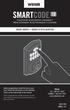 USER GUIDE GUIDE D UTILISATION Before programming, install the lock on your door. Follow the instructions in the Installation Guide, on the reverse side of this manual. Avant la programmation, installez
USER GUIDE GUIDE D UTILISATION Before programming, install the lock on your door. Follow the instructions in the Installation Guide, on the reverse side of this manual. Avant la programmation, installez
SERVEUR DÉDIÉ DOCUMENTATION
 SERVEUR DÉDIÉ DOCUMENTATION Release 5.0.6.0 19 Juillet 2013 Copyright 2013 GIANTS Software GmbH, All Rights Reserved. 1/9 CHANGE LOG Correction de bug divers (5.0.6.0) Ajout d une option de relance automatique
SERVEUR DÉDIÉ DOCUMENTATION Release 5.0.6.0 19 Juillet 2013 Copyright 2013 GIANTS Software GmbH, All Rights Reserved. 1/9 CHANGE LOG Correction de bug divers (5.0.6.0) Ajout d une option de relance automatique
RAPID 3.34 - Prenez le contrôle sur vos données
 RAPID 3.34 - Prenez le contrôle sur vos données Parmi les fonctions les plus demandées par nos utilisateurs, la navigation au clavier et la possibilité de disposer de champs supplémentaires arrivent aux
RAPID 3.34 - Prenez le contrôle sur vos données Parmi les fonctions les plus demandées par nos utilisateurs, la navigation au clavier et la possibilité de disposer de champs supplémentaires arrivent aux
Quick Installation Guide TV-IP110 TV-IP110W H/W: A1.0R
 Quick Installation Guide TV-IP110 TV-IP110W H/W: A1.0R Table Table of Contents of Contents... 1. Avant de commencer... 2. Installation du matériel... 3. Configuration de la Webcam... Troubleshooting...
Quick Installation Guide TV-IP110 TV-IP110W H/W: A1.0R Table Table of Contents of Contents... 1. Avant de commencer... 2. Installation du matériel... 3. Configuration de la Webcam... Troubleshooting...
TABLE DES MATIERES A OBJET PROCEDURE DE CONNEXION
 1 12 rue Denis Papin 37300 JOUE LES TOURS Tel: 02.47.68.34.00 Fax: 02.47.68.35.48 www.herve consultants.net contacts@herve consultants.net TABLE DES MATIERES A Objet...1 B Les équipements et pré-requis...2
1 12 rue Denis Papin 37300 JOUE LES TOURS Tel: 02.47.68.34.00 Fax: 02.47.68.35.48 www.herve consultants.net contacts@herve consultants.net TABLE DES MATIERES A Objet...1 B Les équipements et pré-requis...2
Lavatory Faucet. Instruction Manual. Questions? 1-866-661-9606 customerservice@artikaworld.com
 Lavatory Faucet Instruction Manual rev. 19-01-2015 Installation Manual You will need Adjustable Wrench Adjustable Pliers Plumber s Tape Hardware list (included) Allen Key Socket wrench tool Important Follow
Lavatory Faucet Instruction Manual rev. 19-01-2015 Installation Manual You will need Adjustable Wrench Adjustable Pliers Plumber s Tape Hardware list (included) Allen Key Socket wrench tool Important Follow
Micro-ordinateurs, informations, idées, trucs et astuces utiliser le Bureau à distance
 Micro-ordinateurs, informations, idées, trucs et astuces utiliser le Bureau à distance Auteur : François CHAUSSON Date : 8 février 2008 Référence : utiliser le Bureau a distance.doc Préambule Voici quelques
Micro-ordinateurs, informations, idées, trucs et astuces utiliser le Bureau à distance Auteur : François CHAUSSON Date : 8 février 2008 Référence : utiliser le Bureau a distance.doc Préambule Voici quelques
Tutoriel de formation SurveyMonkey
 Tutoriel de formation SurveyMonkey SurveyMonkey est un service de sondage en ligne. SurveyMonkey vous permet de créer vos sondages rapidement et facilement. SurveyMonkey est disponible à l adresse suivante
Tutoriel de formation SurveyMonkey SurveyMonkey est un service de sondage en ligne. SurveyMonkey vous permet de créer vos sondages rapidement et facilement. SurveyMonkey est disponible à l adresse suivante
Quick Setup Guide Guide de configuration rapide. Tablet Device SGPT12 Series Tablette électronique Série SGPT12
 Quick Setup Guide Guide de configuration rapide Tablet Device SGPT12 Series Tablette électronique Série SGPT12 Welcome / Bienvenue Congratulations on your purchase of this Xperia Tablet S. This Quick Setup
Quick Setup Guide Guide de configuration rapide Tablet Device SGPT12 Series Tablette électronique Série SGPT12 Welcome / Bienvenue Congratulations on your purchase of this Xperia Tablet S. This Quick Setup
Principe de TrueCrypt. Créer un volume pour TrueCrypt
 Sommaire : Principe de TrueCrypt...1 Créer un volume pour TrueCrypt...1 Premier montage...6 Réglages...8 Save Currently Mounted Volumes as Favorite...8 Settings > Preferences...9 TrueCrypt Traveller pour
Sommaire : Principe de TrueCrypt...1 Créer un volume pour TrueCrypt...1 Premier montage...6 Réglages...8 Save Currently Mounted Volumes as Favorite...8 Settings > Preferences...9 TrueCrypt Traveller pour
USB 598. Quick Start Guide (Windows) Guide de démarrage rapide (Windows) USB Modem. Modem USB. www.sierrawireless.com
 USB 598 With Avec USB Modem Quick Start Guide (Windows) Modem USB Guide de démarrage rapide (Windows) www.sierrawireless.com This guide provides installation instructions for users of: Windows Vista Windows
USB 598 With Avec USB Modem Quick Start Guide (Windows) Modem USB Guide de démarrage rapide (Windows) www.sierrawireless.com This guide provides installation instructions for users of: Windows Vista Windows
Warning: Failure to follow these warnings could result in property damage, or personal injury.
 Western Steel & Tube 1 Storage Locker Extended Storage Locker Storage Cabinet Assembly And Use Instructions Warning: Failure to follow these warnings could result in property damage, or personal injury.
Western Steel & Tube 1 Storage Locker Extended Storage Locker Storage Cabinet Assembly And Use Instructions Warning: Failure to follow these warnings could result in property damage, or personal injury.
DOCUMENTATION - FRANCAIS... 2
 DOCUMENTATION MODULE CATEGORIESTOPMENU MODULE CREE PAR PRESTACREA INDEX : DOCUMENTATION - FRANCAIS... 2 INSTALLATION... 2 CONFIGURATION... 2 LICENCE ET COPYRIGHT... 3 SUPPORT TECHNIQUE ET MISES A JOUR...
DOCUMENTATION MODULE CATEGORIESTOPMENU MODULE CREE PAR PRESTACREA INDEX : DOCUMENTATION - FRANCAIS... 2 INSTALLATION... 2 CONFIGURATION... 2 LICENCE ET COPYRIGHT... 3 SUPPORT TECHNIQUE ET MISES A JOUR...
CO-100 MANUEL DE L UTILISATEUR POUR SERRURE SANS FIL
 P516-270 CO-100 MANUEL DE L UTILISATEUR POUR SERRURE SANS FIL INSTRUCTIONS POUR LES SERRURES SANS FIL DE LA GAMME PRINCIPALE Para el idioma español, navegue hacia www.schlage.com/support. CONTENU Vue d
P516-270 CO-100 MANUEL DE L UTILISATEUR POUR SERRURE SANS FIL INSTRUCTIONS POUR LES SERRURES SANS FIL DE LA GAMME PRINCIPALE Para el idioma español, navegue hacia www.schlage.com/support. CONTENU Vue d
PORTADA PROGRAMMER MANUAL
 PORTADA PROGRAMMER MANUAL Pag 1 FERMAX 100C MEMOKEY KIT INSTRUCTIONS. Edition: October 2003. This technical document of an informative nature is issued by FERMAX ELECTRONICA S.A.E. The company reserves
PORTADA PROGRAMMER MANUAL Pag 1 FERMAX 100C MEMOKEY KIT INSTRUCTIONS. Edition: October 2003. This technical document of an informative nature is issued by FERMAX ELECTRONICA S.A.E. The company reserves
PREMIUM Series DC Chain Drive Garage Door Opener with Battery Backup
 . PREMIUM Series DC Chain Drive Garage Door Opener with Battery Backup Model 8360 FOR RESIDENTIAL USE ONLY Please read this manual and the enclosed safety materials carefully! Fasten the manual near the
. PREMIUM Series DC Chain Drive Garage Door Opener with Battery Backup Model 8360 FOR RESIDENTIAL USE ONLY Please read this manual and the enclosed safety materials carefully! Fasten the manual near the
3615 SELFIE. http://graffitiresearchlab.fr HOW-TO / GUIDE D'UTILISATION
 3615 SELFIE http://graffitiresearchlab.fr HOW-TO / GUIDE D'UTILISATION Hardware : Minitel Computer DIN FM545 45 connector (http://www.gotronic.fr/art-fiche-din-fm545-4747.htm) Cable Arduino compatible
3615 SELFIE http://graffitiresearchlab.fr HOW-TO / GUIDE D'UTILISATION Hardware : Minitel Computer DIN FM545 45 connector (http://www.gotronic.fr/art-fiche-din-fm545-4747.htm) Cable Arduino compatible
lundi 3 août 2009 Choose your language What is Document Connection for Mac? Communautés Numériques L informatique à la portée du Grand Public
 Communautés Numériques L informatique à la portée du Grand Public Initiation et perfectionnement à l utilisation de la micro-informatique Microsoft Document Connection pour Mac. Microsoft Document Connection
Communautés Numériques L informatique à la portée du Grand Public Initiation et perfectionnement à l utilisation de la micro-informatique Microsoft Document Connection pour Mac. Microsoft Document Connection
Installation et Guide de programmation EMTouch clavier pêne dormant serrures
 Installation et Guide de programmation EMTouch clavier pêne dormant serrures ASSA ABLOY, the global leader in door opening solutions Ce qui est dans la zone 4a 4d 4b 2 4c 5 1 3 6 4 7 8 9 6 Article. Description
Installation et Guide de programmation EMTouch clavier pêne dormant serrures ASSA ABLOY, the global leader in door opening solutions Ce qui est dans la zone 4a 4d 4b 2 4c 5 1 3 6 4 7 8 9 6 Article. Description
DIGITAL TEMPERATURE HUMIDITY MONITOR
 DTH03A USER S MANUAL DIGITAL TEMPERATURE HUMIDITY MONITOR Please read and follow the manual carefully. INTRODUCTION This unit measures temperature and humidity. It can display time and date, and determine
DTH03A USER S MANUAL DIGITAL TEMPERATURE HUMIDITY MONITOR Please read and follow the manual carefully. INTRODUCTION This unit measures temperature and humidity. It can display time and date, and determine
Gestion de tablettes Baie pour 16
 Gestion de tablettes Baie pour 16 GUIDE DE L UTILISATEUR TABLE DES MATIÈRES Revue des symboles de danger... 2 Composants... 2 Configuration du chargement... 3-4 DEL et synchronisation... 4-5 Nettoyage
Gestion de tablettes Baie pour 16 GUIDE DE L UTILISATEUR TABLE DES MATIÈRES Revue des symboles de danger... 2 Composants... 2 Configuration du chargement... 3-4 DEL et synchronisation... 4-5 Nettoyage
Manuel de l'utilisateur CLAVIER ÉLECTRONIQUE LEVERSET AVEC PROGRAMMATION BLUETOOTH. ASSA ABLOY, le leader mondial en matière de solutions de porte
 Manuel de l'utilisateur CLAVIER ÉLECTRONIQUE LEVERSET AVEC PROGRAMMATION BLUETOOTH ASSA ABLOY, le leader mondial en matière de solutions de porte CLAVIER ÉLECTRONIQUE LEVERSET AVEC PROGRAMMATION BLUETOOTH
Manuel de l'utilisateur CLAVIER ÉLECTRONIQUE LEVERSET AVEC PROGRAMMATION BLUETOOTH ASSA ABLOY, le leader mondial en matière de solutions de porte CLAVIER ÉLECTRONIQUE LEVERSET AVEC PROGRAMMATION BLUETOOTH
Adeunis-RF Softwares. Stand-Alone configuration Manager V2. User guide version V1 FRANCAIS ENGLISH
 Adeunis-RF Softwares Stand-Alone configuration Manager V2 User guide version V1 FRANCAIS ENGLISH Adeunis RF 283 rue Louis Néel Parc Technologique Pré Roux 38920 Crolles - France Tel : +33 0)4 76 92 07
Adeunis-RF Softwares Stand-Alone configuration Manager V2 User guide version V1 FRANCAIS ENGLISH Adeunis RF 283 rue Louis Néel Parc Technologique Pré Roux 38920 Crolles - France Tel : +33 0)4 76 92 07
Monitor LRD. Table des matières
 Folio :1/6 Table des matières 1.Installation du logiciel... 3 2.Utilisation du logiciel... 3 2.1.Description de la fenêtre de commande... 3 2.1.1.Réglage des paramètres de communication... 4 2.1.2.Boutons
Folio :1/6 Table des matières 1.Installation du logiciel... 3 2.Utilisation du logiciel... 3 2.1.Description de la fenêtre de commande... 3 2.1.1.Réglage des paramètres de communication... 4 2.1.2.Boutons
MAGNESIUM ENGLISH FRANÇAIS ESPAÑOL
 MAGNESIUM ENGLISH ESPAÑOL ENGLISH INSTALLATION INSTRUCTIONS CAUTION: Before starting, turn off power at main circuit panel. IMPORTANT SAFETY INSTRUCTIONS When installing or using the lighting system, basic
MAGNESIUM ENGLISH ESPAÑOL ENGLISH INSTALLATION INSTRUCTIONS CAUTION: Before starting, turn off power at main circuit panel. IMPORTANT SAFETY INSTRUCTIONS When installing or using the lighting system, basic
Système de sécurité sans fil
 Système de sécurité sans fil 2GIG-CNTRL2 (2GIG-CP2) Guide d utilisation AVERTISSEMENT : Avis d instruction du propriétaire Ne doit être enlevée par personne sauf l occupant Le système de sécurité Go!Control
Système de sécurité sans fil 2GIG-CNTRL2 (2GIG-CP2) Guide d utilisation AVERTISSEMENT : Avis d instruction du propriétaire Ne doit être enlevée par personne sauf l occupant Le système de sécurité Go!Control
R.V. Table Mounting Instructions
 PTSS165 ACCESSORY MOUNTING INSTRUCTIONS Use these instructions in conjunction with your main manual to properly assemble your gas grill. Refer to the main manual for safety, operating, cleaning and maintenance
PTSS165 ACCESSORY MOUNTING INSTRUCTIONS Use these instructions in conjunction with your main manual to properly assemble your gas grill. Refer to the main manual for safety, operating, cleaning and maintenance
Compléter le formulaire «Demande de participation» et l envoyer aux bureaux de SGC* à l adresse suivante :
 FOIRE AUX QUESTIONS COMMENT ADHÉRER? Compléter le formulaire «Demande de participation» et l envoyer aux bureaux de SGC* à l adresse suivante : 275, boul des Braves Bureau 310 Terrebonne (Qc) J6W 3H6 La
FOIRE AUX QUESTIONS COMMENT ADHÉRER? Compléter le formulaire «Demande de participation» et l envoyer aux bureaux de SGC* à l adresse suivante : 275, boul des Braves Bureau 310 Terrebonne (Qc) J6W 3H6 La
Jabra CLEAR. Jabra MODE D EMPLOI
 Jabra CLEAR Jabra MODE D EMPLOI TABLE DES MATIÈRES MERCI...2 À PROPOS DE VOTRE...2 FONCTIONNALITÉS DE VOTRE OREILLETTE....3 MISE EN ROUTE...4 CHARGEMENT DE VOTRE OREILLETTE....4 MISE EN MARCHE ET ARRÊT
Jabra CLEAR Jabra MODE D EMPLOI TABLE DES MATIÈRES MERCI...2 À PROPOS DE VOTRE...2 FONCTIONNALITÉS DE VOTRE OREILLETTE....3 MISE EN ROUTE...4 CHARGEMENT DE VOTRE OREILLETTE....4 MISE EN MARCHE ET ARRÊT
PARIS ROISSY CHARLES DE GAULLE
 GPS 2 34 1 E 49 0 46 N GPS* 2 56 56 E 49 0 12 N Votre contact / Your contact: et / and: Accueil : Cabines téléphoniques publiques Reception: Public telephone kiosks Navette Shuttle AÉROPORT DE TT CAR TRANSIT
GPS 2 34 1 E 49 0 46 N GPS* 2 56 56 E 49 0 12 N Votre contact / Your contact: et / and: Accueil : Cabines téléphoniques publiques Reception: Public telephone kiosks Navette Shuttle AÉROPORT DE TT CAR TRANSIT
Quick Installation Guide TE100-MP1U TE100-MP2U TEW-MP2U
 Quick Installation Guide TE100-MP1U TE100-MP2U TEW-MP2U Table Table of Contents of Contents...... 1. Avant de commencer... 2. Procéder à l'installation... 3. Configuration du serveur d'impression... 4.
Quick Installation Guide TE100-MP1U TE100-MP2U TEW-MP2U Table Table of Contents of Contents...... 1. Avant de commencer... 2. Procéder à l'installation... 3. Configuration du serveur d'impression... 4.
Règlement sur le télémarketing et les centres d'appel. Call Centres Telemarketing Sales Regulation
 THE CONSUMER PROTECTION ACT (C.C.S.M. c. C200) Call Centres Telemarketing Sales Regulation LOI SUR LA PROTECTION DU CONSOMMATEUR (c. C200 de la C.P.L.M.) Règlement sur le télémarketing et les centres d'appel
THE CONSUMER PROTECTION ACT (C.C.S.M. c. C200) Call Centres Telemarketing Sales Regulation LOI SUR LA PROTECTION DU CONSOMMATEUR (c. C200 de la C.P.L.M.) Règlement sur le télémarketing et les centres d'appel
DGA. Self Contained Digicode Keypad Digicode avec électronique intégrée INSTALLATION MANUAL MANUEL D INSTALLATION. Group Company
 Self Contained Digicode Keypad Range: Digicode / Gamme: Digicode Group Company INSTALLATION MANUAL MANUEL D INSTALLATION INSTALLATION MANUAL Cast aluminium Digicode Self Contained 1] PRODUCT PREVIEW The
Self Contained Digicode Keypad Range: Digicode / Gamme: Digicode Group Company INSTALLATION MANUAL MANUEL D INSTALLATION INSTALLATION MANUAL Cast aluminium Digicode Self Contained 1] PRODUCT PREVIEW The
4-441-095-22 (1) Network Camera
 4-441-095-22 (1) Network Camera Guide de l outil SNC easy IP setup Logiciel version 1.0 Avant d utiliser cet appareil, lisez attentivement ce manuel et conservez-le pour vous y reporter ultérieurement.
4-441-095-22 (1) Network Camera Guide de l outil SNC easy IP setup Logiciel version 1.0 Avant d utiliser cet appareil, lisez attentivement ce manuel et conservez-le pour vous y reporter ultérieurement.
Plantronics Discovery 975 Guide de l utilisateur
 Plantronics Discovery 975 Guide de l utilisateur Bienvenue Nous vous remercions d'avoir acheté le micro-casque Discovery 975 de Plantronics. Ce guide contient les directives d'installation et d'utilisation
Plantronics Discovery 975 Guide de l utilisateur Bienvenue Nous vous remercions d'avoir acheté le micro-casque Discovery 975 de Plantronics. Ce guide contient les directives d'installation et d'utilisation
GE Security. KILSEN série NK700 Centrale de détection et d alarme Incendie conventionelle. Manuel d utilisation
 GE Security KILSEN série NK700 Centrale de détection et d alarme Incendie conventionelle Manuel d utilisation g ination imag at work Kilsen is a brand name of GE Security. www.gesecurity.net COPYRIGHT
GE Security KILSEN série NK700 Centrale de détection et d alarme Incendie conventionelle Manuel d utilisation g ination imag at work Kilsen is a brand name of GE Security. www.gesecurity.net COPYRIGHT
APPENDIX 6 BONUS RING FORMAT
 #4 EN FRANÇAIS CI-DESSOUS Preamble and Justification This motion is being presented to the membership as an alternative format for clubs to use to encourage increased entries, both in areas where the exhibitor
#4 EN FRANÇAIS CI-DESSOUS Preamble and Justification This motion is being presented to the membership as an alternative format for clubs to use to encourage increased entries, both in areas where the exhibitor
ARP-090G / ARP-090K NOTICE D'EMPLOI INSTRUCTION MANUAL
 2 7 NOTICE D'EMPLOI INSTRUCTION MANUAL ARP-090G / ARP-090K Lire attentivement la notice avant d utiliser l appareil Before operating this product, please read user manual completely FRANCAIS EMPLACEMENT
2 7 NOTICE D'EMPLOI INSTRUCTION MANUAL ARP-090G / ARP-090K Lire attentivement la notice avant d utiliser l appareil Before operating this product, please read user manual completely FRANCAIS EMPLACEMENT
Logitech Speaker System Z553 Setup Guide Guide d installation
 Logitech Speaker System Z553 Setup Guide Guide d installation Logitech Speaker System Z553 English................. 3 Français................ 10 www.logitech.com/support...19 2 Package contents Logitech
Logitech Speaker System Z553 Setup Guide Guide d installation Logitech Speaker System Z553 English................. 3 Français................ 10 www.logitech.com/support...19 2 Package contents Logitech
that the child(ren) was/were in need of protection under Part III of the Child and Family Services Act, and the court made an order on
 ONTARIO Court File Number at (Name of court) Court office address Applicant(s) (In most cases, the applicant will be a children s aid society.) Full legal name & address for service street & number, municipality,
ONTARIO Court File Number at (Name of court) Court office address Applicant(s) (In most cases, the applicant will be a children s aid society.) Full legal name & address for service street & number, municipality,
UGVL : HOMOLOGATION PS 200406-01. ZAC du bois Chaland 6 rue des Pyrénées LISES - 91056 EVRY Cedex FRANCE Tel. 01 69 11 46 00 Fax 01 69 11 46 10
 UGVL : HOMOLOGATION PS 200406-01 ZAC du bois Chaland 6 rue des Pyrénées LISES - 91056 EVRY Cedex FRANCE Tel. 01 69 11 46 00 Fax 01 69 11 46 10 www.aiphone.fr Crée-le : Mai 2005 Dernière modification le
UGVL : HOMOLOGATION PS 200406-01 ZAC du bois Chaland 6 rue des Pyrénées LISES - 91056 EVRY Cedex FRANCE Tel. 01 69 11 46 00 Fax 01 69 11 46 10 www.aiphone.fr Crée-le : Mai 2005 Dernière modification le
calls.paris-neuroscience.fr Tutoriel pour Candidatures en ligne *** Online Applications Tutorial
 calls.paris-neuroscience.fr Tutoriel pour Candidatures en ligne Online Applications Tutorial 1/4 Pour postuler aux Appels d Offres de l ENP, vous devez aller sur la plateforme : calls.parisneuroscience.fr.
calls.paris-neuroscience.fr Tutoriel pour Candidatures en ligne Online Applications Tutorial 1/4 Pour postuler aux Appels d Offres de l ENP, vous devez aller sur la plateforme : calls.parisneuroscience.fr.
Harmony Smart Keyboard Add-on. Setup Guide Guide d installation
 Harmony Smart Keyboard Add-on Setup Guide Guide d installation Contents / Sommaire English................. 3 Français................. 9 support.myharmony.com/smart-keyboard-add-on 2 E Ch Pg Package contents
Harmony Smart Keyboard Add-on Setup Guide Guide d installation Contents / Sommaire English................. 3 Français................. 9 support.myharmony.com/smart-keyboard-add-on 2 E Ch Pg Package contents
Electronic Locking User Guide
 English 1-4 / Français 5-8 / Français Canadien 9-12 / Español 13-16 / Deutsch 17-20 / Italiano 21-24 / Português 25-28 Electronic Locking User Guide General Operating Instructions Section 1: General Information
English 1-4 / Français 5-8 / Français Canadien 9-12 / Español 13-16 / Deutsch 17-20 / Italiano 21-24 / Português 25-28 Electronic Locking User Guide General Operating Instructions Section 1: General Information
Guide d'installation rapide. Caméras IP
 Guide d'installation rapide Caméras IP ÍNDICE 1 ÉTAPES INITIAUX...3 1.1 INSTALLATION DE HARD WARE... 3 1.2 INSTALLATION DE LOGI CIEL... 3 1.3 DÉMONSTRATION DE VIDÉO EN DIRECT... 4 2 QUESTIONS PLUS HABITUELLES...
Guide d'installation rapide Caméras IP ÍNDICE 1 ÉTAPES INITIAUX...3 1.1 INSTALLATION DE HARD WARE... 3 1.2 INSTALLATION DE LOGI CIEL... 3 1.3 DÉMONSTRATION DE VIDÉO EN DIRECT... 4 2 QUESTIONS PLUS HABITUELLES...
FAQ pour tablette Windows 8 (NS-15MS0832 et NS-15MS0832B) Avril 2015
 FAQ pour tablette Windows 8 (NS-15MS0832 et NS-15MS0832B) Avril 2015 Navigation... 2 Question 1 : À quoi servent les icônes?... 2 Question 2 : Comment naviguer à l'aide d'une souris ou d'un pavé tactile?...
FAQ pour tablette Windows 8 (NS-15MS0832 et NS-15MS0832B) Avril 2015 Navigation... 2 Question 1 : À quoi servent les icônes?... 2 Question 2 : Comment naviguer à l'aide d'une souris ou d'un pavé tactile?...
33 inch open & closed storage Rangement à espace fermé et ouvert de 33po (83.7cm) 33 pulgadas almacenaje abierto y cerra
 33 inch open & closed storage 33 pulgadas almacenaje abierto y cerra! o not throw away packaging materials until assembly is complete.! Assemble this item on a soft surface, such as cardboard or carpet,
33 inch open & closed storage 33 pulgadas almacenaje abierto y cerra! o not throw away packaging materials until assembly is complete.! Assemble this item on a soft surface, such as cardboard or carpet,
Start Here Point de départ Epson Stylus
 Start Here Point de départ Epson Stylus C120 Series Please read these instructions before using the printer. Lisez ces instructions avant d utiliser l imprimante. 1 Unpack Déballez l imprimante Caution:
Start Here Point de départ Epson Stylus C120 Series Please read these instructions before using the printer. Lisez ces instructions avant d utiliser l imprimante. 1 Unpack Déballez l imprimante Caution:
