Wireless Enhanced G USB Network Adapter
|
|
|
- Thibaud Viau
- il y a 8 ans
- Total affichages :
Transcription
1 Wireless Enhanced G USB Network Adapter Adaptateur réseau USB sans fil G amélioré Adaptador de red inalámbrica G mejorado para USB DX-EBUSB USER GUIDE GUIDE DE L UTILISATEUR GUÍA DEL USUARIO
2 2 Contents Dynex DX-EBUSB Wireless Enhanced G USB Network Adapter Contents Introduction...2 Product features...2 Setting up your wireless network adapter...4 Troubleshooting...20 Specifications...24 Legal notices...24 One year limited warranty...27 Français...29 Español...59 Introduction Thank you for purchasing the DX-EBUSB Dynex Wireless Enhanced G USB Network Adapter. Now you can take advantage of this great new technology and gain the freedom to network your home and office computers wirelessly. This network adapter lets you connect a desktop computer or notebook to your network. The easy installation and setup will have you networking wirelessly in minutes. Please be sure to read through this User Guide completely. Product features The Wireless Enhanced G USB Network Adapter complies with the IEEE g standard in order to communicate with other g-compliant wireless devices at 54 Mbps or the faster G Plus. 2.4 GHz ISM (Industrial, Science, and Medical) band operation Integrated, easy-to-use profile manager for storing multiple wireless network settings for work, school, home, or any other setup USB 2.0 interface, for Plug-and-Play installation and convenience in virtually any desktop or notebook computer WPA and WPA2 security, 64-bit WEP or 128-bit encryption Wireless access to networked resources Support for both infrastructure and ad-hoc (peer-to-peer) networking modes Packet transfer rate of up to 54 Mbps Easy installation and use LED link/activity indicator Desktop stand allows you to position your Adapter for optimal wireless performance
3 Product features 3 Package contents Wireless Enhanced G USB Network Adapter Desktop adapter base Quick Installation Guide Installation Software CD This User Guide System requirements PC-compatible desktop computer with one available USB port and CD/DVD drive Windows 2000, Windows XP, or Windows Vista Components # Component Description 1 Activity LED Lights up and flashes when the network adapter is active 2 USB adapter Connects to your computer s USB port or the desktop adapter base. 3 Desktop adapter base Lets you extend the USB adapter away from interfering objects around your computer.
4 4 Setting up your wireless network adapter Setting up your wireless network adapter Windows Vista Important note: Install the software before inserting the card. To install the software and the adapter with Windows Vista: 1 Insert the Installation Software CD into your CD/DVD drive. The AutoPlay box opens. DX-EBUSB 2 Double-click Run Installer.exe. If you see a window titled, An unidentified program wants access to your computer, click Allow. The InstallShield Wizard screen opens. 3 Click Next to begin the installation process. You may see a window titled, Windows can't verify the publisher of this driver software. This is normal and does not indicate a problem. Our software has been fully tested and is compatible with this operating system.
5 Setting up your wireless network adapter 5 4 Click Install this driver software anyway, then, when prompted, plug in your card. 5 When the installation completes, the InstallShield Wizard Complete screen opens. Dynex Enhanced G USB Adapter 6 Click Finish. Your installation is now complete. 7 To connect to the Internet, open the Network and Sharing Center by clicking Start, Control Panel, Network and Internet - View network status and tasks. The Network and Sharing Center opens. 8 Click Connect to a network. The Connect to a network screen opens.
6 6 Setting up your wireless network adapter 9 Select an available wireless network, then click Connect. Your card attempts to connect to the selected network. Depending on the security settings of your wireless network, you may be prompted to enter in a network security key or a passphrase. 10 Enter the network security key or passphrase, then click Connect. The successful connection screen opens. After connecting to the network, you can choose to save this network and connect automatically once your card is in range.
7 Setting up your wireless network adapter 7 The Network and Sharing Center should now show the network connection that you have just made. The links on the left of the window let you configure your network connections. All other Windows versions Important note: Install the software before inserting the card. To install the software: 1 Insert the Installation Software CD into your computer s CD/DVD drive. The InstallShield Wizard Welcome screen opens. Note: If the InstallShield Wizard Welcome screen does not open, double-click My Computer, then double-click the CD/DVD drive where the installation CD was placed. Double-click the Files folder, then double-click setup.exe. 2 Click Next. The Choose Destination Location screen opens.
8 8 Setting up your wireless network adapter 3 Click Next. The Please plug in your USB Adapter now screen opens. Note: If at any time during the install a warning appears that the software has not passed Windows logo testing, click the Continue anyway button to proceed. This software is designed to run on Windows. 4 Firmly insert the USB adapter into an available USB slot. The Welcome to the Found New Hardware Wizard screen opens. Note: If your system did not prompt you to insert your adapter, do so now. 5 Click No, not this time, then click Next. The Found New Hardware Wizard Install screen opens.
9 Setting up your wireless network adapter 9 6 Click Install the software automatically (Recommended), then click Next. The Completing the Found New Hardware Wizard opens. 7 Click Finish. The Setup has finished installing screen opens. 8 Click Yes, I want to restart my computer now, then click Finish. Your computer will restart and the Dynex Wireless Networking Utility opens. Note: In order to see your available networks, you must be near a working wireless router. 9 Select a network to connect to from the Available Networks list, then click Connect.
10 10 Setting up your wireless network adapter Note: If the Dynex Wireless Networking Utility did not open automatically, double-click the Wireless Utility icon in the system tray near the clock. Windows Vista Users: Connect to a wireless network through the Network and Sharing Center, accessible through your computer's Control Panel. Connecting to your network To use the wireless networking utility: 1 After restarting your computer, double-click the Wireless Networking Utility (WNU) icon located on the desktop screen. 2 The WNU screen will appear. Select a network to connect to by selecting a network from the Available Networks list, then click Connect. Note: In order to see your available networks, you must be near a working wireless router (or access point). 3 The WNU icon can also be found on the system tray. Note: Double-clicking on the WNU icon on the system tray will bring up the Utility screen.
11 Setting up your wireless network adapter 11 Accessing the wireless networking utility To access the WNU from the Windows system tray: Right-click the WNU icon on the Windows system tray in the lower right corner of the desktop. If the icon is not present, click on Start, Programs, Dynex, Wireless Networking Utility. The WNU s default screen is the Current Status tab, which displays the current network status and available networks. Network Status This area displays the connectivity status of the current network, between the computer and router and between the router and the Internet. In the event of a problem, use the Network Status area to determine the source (for example, computer, router, or Internet/modem). Available Networks This area displays the available networks at the current location as well as the SSID, Signal Strength, Security Type, Channel, and Network Type. Lost Wireless Connection If the current wireless connection is lost, a window opens and the WNU attempts to reconnect. Connection Failure Other options will appear during attempts to reconnect. To stop trying to connect, click Stop. To re-try connecting, click Retry.
12 12 Setting up your wireless network adapter Network Status and Solution Tips To further understand the current Network Status, click Open Wireless Utility. The default screen will be the Current Status tab and the Network Status section determines which connections are good or faulty. Setting Wireless Network Profiles The My Connections tab on the WNU lets you add, edit, and delete connection profiles. It also displays signal strength, security, and network type. Securing your Wi-Fi Network If your router has security (WEP or WPA) set, you will see this box when you try to connect. When this box opens, type the encryption key you set on your router, then click Connect. The next few pages are advanced options of setting the security through the card instead of the router.
13 Setting up your wireless network adapter 13 Note: When you select a network using encryption, you will first see the simple security screen. Click the Advanced button to see other security options (below). Acronym WEP Currently, there are four encryption methods: 64-Bit Wired Equivalent Privacy 128-Bit Wired Equivalent Privacy Wi-Fi Protected Access-TKIP 64-bit WEP 128-bit WEP WPA-TKIP/AES (or just WPA) Security Good Better Best Best Features Static keys Static keys Dynamic keyencryption and mutual authentication Encryption keys based on RC4 algorithm (typically 40-bit keys) More secure than 64-bit WEP using a key length of 104 bits plus 24 additional bits of system generated data TKIP (Temporal Key Integrity Protocol) added so that keys are rotated and encryption is strengthened Wi-Fi Protected Access 2 WPA2-AES (or just WPA2) Dynamic key encryption and mutual authentication AES (Advanced Encryption Standard) does not cause any throughput loss WEP is a common protocol that adds security to all Wi-Fi-compliant wireless products. WEP gives wireless networks the equivalent level of privacy protection as a comparable wired network.
14 14 Setting up your wireless network adapter WPA WEP Encryption Keys After selecting either the 64-bit or 128-bit WEP encryption mode, it is critical that you generate an encryption key. If the encryption key is not consistent throughout the entire wireless network, your wireless networking devices will be unable to communicate with one another. You can enter your key by typing in the hex key manually, or you can type a passphrase into the Passphrase field and click Generate to create a key. A hex (hexadecimal) key is a combination of numbers and letters from A F and 0 9. For 64-bit WEP, you need to enter 10 hex characters. For 128-bit WEP, you need to enter 26 hex characters. For instance: AF 0F 4B C3 D4 = 64-bit WEP key C3 03 0F AF 0F 4B B2 C3 D4 4B C3 D4 E7 = 128-bit WEP key The WEP passphrase is NOT the same as a WEP key. Your network adapter uses this passphrase to generate your WEP keys, but different hardware manufacturers might have different methods on generating the keys. If you have multiple vendors equipment in your network, the easiest thing to do is to use the hex WEP key from your wireless router (or access point) and enter it manually into the hex WEP key table in your network adapter s configuration screen. WPA is a new Wi-Fi standard that improves upon the security features of WEP. To use WPA security, the drivers and software of your wireless equipment must be upgraded to support it. These updates will be found on your wireless vendor s website. There are three types of WPA security: WPA-PSK (no server), WPA (with radius server), and WPA2. WPA-PSK (no server) uses what is known as a pre-shared key as the network key. A network key is a password that is between eight and 63 characters long. It can be a combination of letters, numbers, or characters. Each client uses the same network key to access the network. Typically, this is the mode that will be used in a home environment. WPA (with radius server) is a system where a radius server distributes the network key to the clients automatically. This is typically found in a business environment. WPA2 requires Advanced Encryption Standard (AES) for encryption of data, which offers much greater security than WPA. WPA uses both Temporal Key Integrity Protocol (TKIP) and AES for encryption. Most Wi-Fi products ship with security turned off. So once you have your network working, you need to activate WEP or WPA and make sure all your wireless devices are sharing the same network key. IMPORTANT: You must now set all wireless network cards/adapters to match these settings.
15 Setting up your wireless network adapter 15 Configuring your Wireless Enhanced G USB adapter to use security You should already have your wireless router set to use WPA or WEP. Set your Wireless Enhanced G USB network adapter to use the same security settings. Changing the Wireless Security Settings The Wireless Enhanced G USB network adapter supports the latest WPA security feature as well as the legacy WEP security standard. By default, wireless security is disabled. Your Dynex wireless adapter is equipped with the latest security standard called Wi-Fi Protected Access 2 (WPA2 ) and the legacy security standard called Wired Equivalent Privacy (WEP). It also supports the Wi-Fi Protected Setup (WPS) specification, which simplifies the setup of a wireless network. WPS uses familiar methodologies, such as typing in a Personal Identification Number (PIN) or pushing a button, to enable you to automatically configure network names and strong WPA/WPA2 data encryption and authentication. Using Wi-Fi protected setup: Encryption key if not using WPS Personal Identification Number (PIN) method: Your wireless adapter generates a PIN to be entered into your router. Push Button Configuration (PBC) method: Your wireless adapter can also connect by using the software pushbutton. Manual configuration method: This section lists the default security settings to be set if you are not using WPS. WPS uses WPA2 for encryption. It does not provide additional security, but standardized the method for securing your wireless network. On your client utility, WPS-enabled networks are indicated by a key icon. You can use either the PBC method or the PIN method to let a device access your wireless network. To use the PBC method: 1 Push and hold the WPS button (located on the back of your router) for three seconds. Initiate the WPS procedure on the client utility within two minutes. 2 Open the WNU and select the network name, then click Connect. Your client automatically exchanges security information and is added to your wireless network. You can also initiate the PBS method from the client side. To use the PIN method: 1 Open the WNU and select the WPS-enabled network, then click Connect. 2 Choose the PIN method option, then complete the WPS procedure on your router. Your client is automatically enrolled in your wireless network within two minutes. To enable security, you will first need to determine which standard is used by the router. (See your wireless router s guide for directions on how to access the security settings.)
16 16 Setting up your wireless network adapter To enable the security settings on your adapter: 1 Open the WNU. 2 Click the My Connections tab, then click the connection you want to change. 3 Click Edit, then click Advanced to change settings. Setting up WEP To set up 64-Bit WEP encryption: 1 Select OPEN from the Network Authentication menu on the Wireless Network Properties tab on the Edit information for a network page. 2 Select WEP from the Data Encryption menu. 3 After selecting your WEP encryption mode, enter your key by typing in the hex key manually or type in a passphrase in the Passphrase field, then click Generate to create a key. A hex (hexadecimal) key is a combination of numbers and letters from A F and 0 9. For 64-bit WEP, you need to enter 10 hex characters. For instance: AF 0F 4B C3 D4 = 64-bit WEP key
17 Setting up your wireless network adapter 17 4 Click Save to finish. Encryption in the wireless router is now set. Each of your computers on your wireless network will now need to be configured with the same security settings. Caution: If you are using a wireless client (such as your computer equipped with a wireless USB adapter) to turn on the security settings in your wireless router, you will temporarily lose your wireless connection until you activate security on your wireless client. Please record the key prior to applying changes in the wireless router. If you don t remember the hex key, your client will be locked out of the wireless router. Setting up 128-bit WEP encryption: 1 Select OPEN from the Network Authentication menu on the Wireless Network Properties tab on the Edit information for a network page. 2 Select WEP from the Data Encryption menu. 3 After selecting your WEP encryption mode, enter your key by typing in the hex key manually or type in a passphrase in the Passphrase field, then click Generate to create a key. A hex (hexadecimal) key is a combination of numbers and letters from A F and 0 9. For 128-bit WEP, you need to enter 26 hex characters. For instance: C3 03 0F AF 0F 4B B2 C3 D4 4B C3 D4 E7 = 128-bit WEP key 4 Click Save to finish. Encryption in the wireless router (or access point) is now set. Each of your computers on your wireless network will now need to be configured with the same security settings.
18 18 Setting up your wireless network adapter Caution: If you are using a wireless client (such as your computer equipped with a wireless USB adapter) to turn on the security settings in your wireless router, you will temporarily lose your wireless connection until you activate security on your wireless client. Please record the key prior to applying changes in the wireless router. If you don t remember the hex key, your client will be locked out of the wireless router. To set up WPA-PSK (no server): Note: Choose this setting if your network does not use a radius server. WPA-PSK or WPA2-PSK (no server) is typically used in home and small office networking. 1 Select WPA-PSK or WPA2-PSK (no server) from the Network Authentication menu on the Wireless Network Properties tab on the Edit information for a network page. 2 Select TKIP or AES from the list. 3 Enter your network key. This can be from eight to 63 characters and can be letters, numbers, or symbols. This same key must be used on all of the clients (network cards) that you want to include in your network. 4 Click Save to finish. You must now set all clients (network cards) to match these settings.
19 Setting up your wireless network adapter 19 Wireless networking utility options The Options tab on the Wireless Networking Utility (WNU) lets you customize your WNU settings. WNU Help The WNU Help tab lets you access online and telephone support, as well as advanced diagnostic tools. Advanced diagnostic tools The Advanced Diagnostic Tools section is the central control panel for all the settings of the hardware and software components of the wireless network. It provides an array of tests and connectivity services to ensure optimal network performance.
20 20 Troubleshooting Troubleshooting Placement of your wireless networking hardware for optimal performance Your wireless connection will be stronger the closer your computer is to your wireless router (or access point). Typical indoor operating range for your wireless devices is between 300 and 400 feet. In the same way, your wireless connection and performance will degrade somewhat as the distance between your wireless router (or access point) and connected devices increases. This may or may not be noticeable to you. As you move farther from your wireless router (or access point), connection speed may decrease. Factors that can weaken signals simply by getting in the way of your network s radio waves are metal appliances, obstructions, and walls. If you have concerns about your network s performance that might be related to range or obstruction factors, try moving the computer to a position between five and 10 feet from the wireless router (or access point) in order to see if distance is the problem. If difficulties persist, refer to the manual that accompanied your wireless router. Note: While some of the items listed below can affect network performance, they will not prohibit your wireless network from functioning. If you are concerned that your network is not operating at its maximum effectiveness, this checklist may help. You cannot connect to the Internet wirelessly If you are unable to connect to the Internet from a wireless computer, check the following items: Look at the lights on your wireless router. If you re using a Dynex Wireless Router, the lights should be as follows: The power light should be on. The connected light should be on, and not blinking. The WAN light should be either on or blinking. Open your Wireless Networking Utility (WNU) software by clicking on the icon in the system tray at the bottom right corner of the screen. The tray icon should look like this (the icon may be red or green): The window that opens should have a list of Available Networks list. Available networks are wireless networks to which you can connect. If you are using a Dynex g (54g) Router, Dynex54g is the default name. If you are NOT using a Dynex router please consult your router manufacturer s user guide for the default name. The name of your wireless network appears in Available Networks list. If the correct network name is listed in the Available Networks list, follow these steps to connect wirelessly: 1 Click on the correct network name in the Available Networks list.
21 Troubleshooting 21 2 If the network has security (encryption) enabled, you need to enter the network key. For more information regarding security, please see Securing your Wi-Fi Network on page Within a few seconds, the tray icon in the lower right corner of your screen should turn green, indicating a successful connection to the network. The name of your wireless network DOES NOT appear in the list of Available Networks. If the correct network name is not listed under Available Networks in the WNU, try the following troubleshooting steps: 1 Temporarily move the computer, if possible, to 5 to 10 feet away from the wireless router. Close the WNU and reopen it. If the correct network name now appears under Available Networks, you may have a range or interference problem. See the suggestions listed in Placement of your wireless networking hardware for optimal performance on page Using a computer that is connected to the Wireless Router through a network cable (as opposed to wirelessly), make sure that Broadcast SSID is enabled. This setting is found on the Router s wireless Channel and SSID configuration page. For detailed instructions on accessing this page and changing settings, see your Wireless Router s User Manual. Installation CD does not start WNU If the installation CD does not start the WNU automatically, it could be that the computer is running other applications that are interfering with the CD drive. To start the installation manually: 1 If the WNU screen does not appear within seconds, open up your CD drive by double-clicking on the My Computer icon. 2 Double-click on the CD drive that the installation CD has been placed in to start the installation. 3 Double-click the Files folder, then double-click the Setup.exe icon. Power LED does not come ON. The network adapter is not working If the LED indicators are not ON, the problem may be that the network adapter is not connected or is not installed correctly. Make sure that the network adapter is plugged firmly into the USB port of your computer. Check to see that the drivers for the network adapter have been installed. Right-click on the My Computer icon on your desktop. Choose Properties and navigate to the Device Manager and see if your network adapter is listed without any errors.
22 22 Troubleshooting The link LED is blinking slowly. You cannot connect to a wireless network or the Internet If your network adapter appears to be functioning correctly, but you cannot connect to a network or you have a red wireless icon at the bottom of your screen, the problem may be that there is a mismatch between the network name (SSID) settings in your wireless network properties. Check the SSID settings to see if they match. The SSID is case-sensitive and the spelling on each computer must be exactly the same in order for the network adapter to connect to the wireless router (or access point). Note: To check the SSID settings or look for an available network, double-click the Signal Indicator icon to bring up the Wireless Networks screen. Click Add if you do not see the network you are trying to connect to and type in the SSID. For more information about setting up an SSID, please refer to your router manufacturer s user guide. The link LED is solid, but I cannot connect to the Internet If you have a signal but cannot get online or obtain an IP address, the problem may be that there is a mismatch between the encryption key settings in your computer and wireless router. Check the WEP key settings to see if they match. The key is case-sensitive and the spelling on each computer and wireless router must be exactly the same in order for the network adapter to connect to the router (or access point). For more information about encryption, please see Securing your Wi-Fi Network on page 12. Data transfer is sometimes slow or signal strength is poor Wireless technology is radio-based, which means connectivity and the throughput performance between devices decreases when the distance between devices increases. Other factors that cause signal degradation are obstructions such as walls and metal appliances. As a result, the typical indoor range of your wireless devices will be between 100 to 200 feet. Note also that connection speed may decrease as you move farther from the wireless router (or access point). In order to determine if wireless issues are related to range, we suggest temporarily moving the computer, if possible, to 5 to 10 feet away from the wireless router. See Placement of your wireless networking hardware for optimal performance on page 20. Changing the wireless channel - Depending on local wireless traffic and interference, switching the wireless channel of your network can improve performance and reliability. The default channel the router is shipped with is channel 11. You may choose from several other channels depending on your region; see your router's (or access point's) user manual for instructions on how to choose other channels.
23 Troubleshooting 23 Limiting the wireless transmit rate - Limiting the wireless transmit rate can help improve the maximum wireless range, and connection stability. Most wireless cards have the ability to limit the transmission rate. To change this property, click Start, Control Panel, Network Connections, then double-click your card's connection. In the Properties dialog, select the Configure button on the General tab (Windows 98 users will have to select the Wireless Card in the list box and then click Properties), then choose the Advanced tab and select the rate property. Wireless client cards are usually set to automatically adjust the wireless transmit rate for you, but doing so can cause periodic disconnects when the wireless signal is too weak; as a rule, slower transmission rates are more stable. Experiment with different connection rates until you find the best one for your environment; note that all available transmission rates should be acceptable for browsing the Internet. For more assistance, see your wireless card's literature. Why are there two wireless utilities in my system tray? Which one should I use? There are several features and advantages to using the WNU over the Windows XP Wireless Zero Configuration utility. We offer a site survey, detailed link information, and adapter diagnosis, to name a few. It s essential to know which utility is managing your adapter. We recommend using the WNU. To use the WNU: 1 Right-click on the network status icon in the system tray and select View Available Wireless Networks. 2 Click Advanced in the lower left corner of the Available Wireless Networks window. 3 From the Advanced tab, uncheck Use Windows to configure my wireless network. After the box is unchecked, click OK to close the window. You are now using the WNU to configure the network adapter. What's the difference between b, g, a, and n? Currently there are four levels of wireless networking standards, which transmit data at very different maximum speeds. Each is based on the designation for certifying network standards. The most common wireless networking standard, b, transmits information at 11 Mbps; a and g work at 54 Mbps; and Pre-N works at 108 Mbps. The n release promises speeds that exceed g, and up to twice the wireless coverage area. See the following chart for more detailed information. Wireless Technology Speed b g a n 11Mbps 54Mbps 54Mbps 600% faster than standard g*
24 24 Specifications Frequency Compatibility Coverage* Advantage sharing application throughput *Distance and connection speeds will vary depending on your networking environment. Specifications Legal notices FCC Statement Common household devices such as cordless phones and microwave ovens may interfere with the unlicensed band 2.4 GHz Compatible with g Depends on interference-typically ft. indoors Mature-legacy technology Common household devices such as cordless phones and microwave ovens may interfere with the unlicensed band 2.4 GHz Compatible with b Depends on interference-typically ft. indoors Common-widespread use for Internet Host Interface USB 1.1 or USB 2.0 interface Power Consumption 500 ma (max.) Operating Temperature 32 to 131 F (0 to 55 C) Storage Temperature -13 to 158 F (-25 to 70 C) Typical Operating Range Up to 200 ft. (60 m) indoors 5GHz- uncrowded band Incompatible with b or g Interference range is typically ft. Less interferencegreat for multimedia Common household devices such as cordless phones and microwave ovens may interfere with the unlicensed band 2.4 GHz Compatible with g or b Up to 800% wider coverage than standard g* Leading edge- best coverage and DECLARATION OF CONFORMITY WITH FCC RULES FOR ELECTROMAGNETIC COMPATIBILITY We, the Dynex Corporation, 7601 Penn Avenue South, Richfield, Minnesota, U.S.A., declare under our sole responsibility that the product, F5D7001, to which this declaration relates, complies with Part 15 of the FCC Rules. Operation is subject to the following two conditions: (1) this device may not cause harmful interference, and (2) this device must accept any interference received, including interference that may cause undesired operation. Caution: Exposure to Radio Frequency Radiation. The radiated output power of this device is far below the FCC radio frequency exposure limits. Nevertheless, the device shall be used in such a manner that the potential for human contact during normal operation is minimized. When connecting an external antenna to the device, the antenna shall be placed in such a manner to minimize the potential for human contact
Guide d'installation rapide TFM-560X YO.13
 Guide d'installation rapide TFM-560X YO.13 Table of Contents Français 1 1. Avant de commencer 1 2. Procéder à l'installation 2 Troubleshooting 6 Version 06.08.2011 16. Select Install the software automatically
Guide d'installation rapide TFM-560X YO.13 Table of Contents Français 1 1. Avant de commencer 1 2. Procéder à l'installation 2 Troubleshooting 6 Version 06.08.2011 16. Select Install the software automatically
Package Contents. System Requirements. Before You Begin
 Package Contents DWA-125 Wireless 150 USB Adapter CD-ROM (contains software, drivers, and manual) Cradle If any of the above items are missing, please contact your reseller. System Requirements A computer
Package Contents DWA-125 Wireless 150 USB Adapter CD-ROM (contains software, drivers, and manual) Cradle If any of the above items are missing, please contact your reseller. System Requirements A computer
Paxton. ins-20605. Net2 desktop reader USB
 Paxton ins-20605 Net2 desktop reader USB 1 3 2 4 1 2 Desktop Reader The desktop reader is designed to sit next to the PC. It is used for adding tokens to a Net2 system and also for identifying lost cards.
Paxton ins-20605 Net2 desktop reader USB 1 3 2 4 1 2 Desktop Reader The desktop reader is designed to sit next to the PC. It is used for adding tokens to a Net2 system and also for identifying lost cards.
GIGABIT PCI DESKTOP ADAPTER DGE-530T. Quick Installation Guide+ Guide d installation+
 GIGABIT PCI DESKTOP ADAPTER Quick Installation Guide+ Guide d installation+ Check Your Package Contents Quick Installation Guide Gigabit Ethernet PCI Adapter CD with Manual and Drivers DO NOT insert the
GIGABIT PCI DESKTOP ADAPTER Quick Installation Guide+ Guide d installation+ Check Your Package Contents Quick Installation Guide Gigabit Ethernet PCI Adapter CD with Manual and Drivers DO NOT insert the
Instructions Mozilla Thunderbird Page 1
 Instructions Mozilla Thunderbird Page 1 Instructions Mozilla Thunderbird Ce manuel est écrit pour les utilisateurs qui font déjà configurer un compte de courrier électronique dans Mozilla Thunderbird et
Instructions Mozilla Thunderbird Page 1 Instructions Mozilla Thunderbird Ce manuel est écrit pour les utilisateurs qui font déjà configurer un compte de courrier électronique dans Mozilla Thunderbird et
Notice Technique / Technical Manual
 Contrôle d accès Access control Encodeur USB Mifare ENCOD-USB-AI Notice Technique / Technical Manual SOMMAIRE p.2/10 Sommaire Remerciements... 3 Informations et recommandations... 4 Caractéristiques techniques...
Contrôle d accès Access control Encodeur USB Mifare ENCOD-USB-AI Notice Technique / Technical Manual SOMMAIRE p.2/10 Sommaire Remerciements... 3 Informations et recommandations... 4 Caractéristiques techniques...
Thank you for choosing the Mobile Broadband USB Stick. With your USB Stick, you can access a wireless network at high speed.
 Thank you for choosing the Mobile Broadband USB Stick. With your USB Stick, you can access a wireless network at high speed. Note: This manual describes the appearance of the USB Stick, as well as the
Thank you for choosing the Mobile Broadband USB Stick. With your USB Stick, you can access a wireless network at high speed. Note: This manual describes the appearance of the USB Stick, as well as the
Quick Installation Guide TEW-P21G
 Quick Installation Guide TEW-P21G Table of of Contents Contents... 1. Avant de commencer... 2. Comment effectuer les connexions... 3. Utilisation du serveur d'impression... 1 1 2 3 Troubleshooting... 7
Quick Installation Guide TEW-P21G Table of of Contents Contents... 1. Avant de commencer... 2. Comment effectuer les connexions... 3. Utilisation du serveur d'impression... 1 1 2 3 Troubleshooting... 7
Thank you for choosing the Mobile Broadband USB Stick. With your USB Stick, you can access a wireless network at high speed.
 Thank you for choosing the Mobile Broadband USB Stick. With your USB Stick, you can access a wireless network at high speed. Note: This manual describes the appearance of the USB Stick, as well as the
Thank you for choosing the Mobile Broadband USB Stick. With your USB Stick, you can access a wireless network at high speed. Note: This manual describes the appearance of the USB Stick, as well as the
Guide de l'utilisateur. Linksys AE1000 Adaptateur USB sans fil - N hautes performances
 Guide de l'utilisateur Linksys AE1000 Adaptateur USB sans fil - N hautes performances Table des matières Table des matières Chapitre 1 : Présentation du produit 1 Voyant 1 Chapitre 2 : Installation 2 Installation
Guide de l'utilisateur Linksys AE1000 Adaptateur USB sans fil - N hautes performances Table des matières Table des matières Chapitre 1 : Présentation du produit 1 Voyant 1 Chapitre 2 : Installation 2 Installation
WiFi Security Camera Quick Start Guide. Guide de départ rapide Caméra de surveillance Wi-Fi (P5)
 #45 #46 WiFi Security Camera Quick Start Guide Guide de départ rapide Caméra de surveillance Wi-Fi (P5) #47 Start Here 1 Is this you? TECH SUPPORT CTRL ALT DEL 2 If yes, turn to page three 1 3 If not,
#45 #46 WiFi Security Camera Quick Start Guide Guide de départ rapide Caméra de surveillance Wi-Fi (P5) #47 Start Here 1 Is this you? TECH SUPPORT CTRL ALT DEL 2 If yes, turn to page three 1 3 If not,
Contents Windows 8.1... 2
 Workaround: Installation of IRIS Devices on Windows 8 Contents Windows 8.1... 2 English Français Windows 8... 13 English Français Windows 8.1 1. English Before installing an I.R.I.S. Device, we need to
Workaround: Installation of IRIS Devices on Windows 8 Contents Windows 8.1... 2 English Français Windows 8... 13 English Français Windows 8.1 1. English Before installing an I.R.I.S. Device, we need to
PRESENTATION REMOTE TÉLÉCOMMANDE DE PRÉSENTATION. User Guide Manuel de l utilisateur
 PRESENTATION REMOTE TÉLÉCOMMANDE DE PRÉSENTATION User Guide Manuel de l utilisateur Targus Presentation Remote Introduction Thank you for your purchase of the Targus Presentation Remote. This cordless
PRESENTATION REMOTE TÉLÉCOMMANDE DE PRÉSENTATION User Guide Manuel de l utilisateur Targus Presentation Remote Introduction Thank you for your purchase of the Targus Presentation Remote. This cordless
WEB page builder and server for SCADA applications usable from a WEB navigator
 Générateur de pages WEB et serveur pour supervision accessible à partir d un navigateur WEB WEB page builder and server for SCADA applications usable from a WEB navigator opyright 2007 IRAI Manual Manuel
Générateur de pages WEB et serveur pour supervision accessible à partir d un navigateur WEB WEB page builder and server for SCADA applications usable from a WEB navigator opyright 2007 IRAI Manual Manuel
How to Login to Career Page
 How to Login to Career Page BASF Canada July 2013 To view this instruction manual in French, please scroll down to page 16 1 Job Postings How to Login/Create your Profile/Sign Up for Job Posting Notifications
How to Login to Career Page BASF Canada July 2013 To view this instruction manual in French, please scroll down to page 16 1 Job Postings How to Login/Create your Profile/Sign Up for Job Posting Notifications
USB 598. Quick Start Guide (Windows) Guide de démarrage rapide (Windows) USB Modem. Modem USB. www.sierrawireless.com
 USB 598 With Avec USB Modem Quick Start Guide (Windows) Modem USB Guide de démarrage rapide (Windows) www.sierrawireless.com This guide provides installation instructions for users of: Windows Vista Windows
USB 598 With Avec USB Modem Quick Start Guide (Windows) Modem USB Guide de démarrage rapide (Windows) www.sierrawireless.com This guide provides installation instructions for users of: Windows Vista Windows
Quick Installation Guide TBW-106UB H/W: V1
 Quick Installation Guide TBW-106UB H/W: V1 Table of Contents... 1. Avant de commencer... 2. Procéder à l'installation... 3. Configuration de l'adaptateur Bluetooth... Troubleshooting... 1 1 2 5 7 Version
Quick Installation Guide TBW-106UB H/W: V1 Table of Contents... 1. Avant de commencer... 2. Procéder à l'installation... 3. Configuration de l'adaptateur Bluetooth... Troubleshooting... 1 1 2 5 7 Version
TABLE DES MATIERES A OBJET PROCEDURE DE CONNEXION
 1 12 rue Denis Papin 37300 JOUE LES TOURS Tel: 02.47.68.34.00 Fax: 02.47.68.35.48 www.herve consultants.net contacts@herve consultants.net TABLE DES MATIERES A Objet...1 B Les équipements et pré-requis...2
1 12 rue Denis Papin 37300 JOUE LES TOURS Tel: 02.47.68.34.00 Fax: 02.47.68.35.48 www.herve consultants.net contacts@herve consultants.net TABLE DES MATIERES A Objet...1 B Les équipements et pré-requis...2
Contrôle d'accès Access control. Notice technique / Technical Manual
 p.1/18 Contrôle d'accès Access control INFX V2-AI Notice technique / Technical Manual p.2/18 Sommaire / Contents Remerciements... 3 Informations et recommandations... 4 Caractéristiques techniques... 5
p.1/18 Contrôle d'accès Access control INFX V2-AI Notice technique / Technical Manual p.2/18 Sommaire / Contents Remerciements... 3 Informations et recommandations... 4 Caractéristiques techniques... 5
Guide d'installation rapide Quick Installation Guide TEW-421PC TEW-423PI C1.2
 Guide d'installation rapide Quick Installation Guide TEW-421PC TEW-423PI C1.2 Table des matières Français 1 1. Avant de commencer 1 2. Procéder à l'installation 2 3. Utilisation de l adaptateur sans fil
Guide d'installation rapide Quick Installation Guide TEW-421PC TEW-423PI C1.2 Table des matières Français 1 1. Avant de commencer 1 2. Procéder à l'installation 2 3. Utilisation de l adaptateur sans fil
Instructions pour mettre à jour un HFFv2 v1.x.yy v2.0.00
 Instructions pour mettre à jour un HFFv2 v1.x.yy v2.0.00 HFFv2 1. OBJET L accroissement de la taille de code sur la version 2.0.00 a nécessité une évolution du mapping de la flash. La conséquence de ce
Instructions pour mettre à jour un HFFv2 v1.x.yy v2.0.00 HFFv2 1. OBJET L accroissement de la taille de code sur la version 2.0.00 a nécessité une évolution du mapping de la flash. La conséquence de ce
Quick Installation Guide TW100-BRV304
 Quick Installation Guide TW100-BRV304 Table of of Contents Contents Français... 1. Avant de commencer... 2. Installation du matériel... 3. Configuration du routeur... 1 1 2 3 Troubleshooting... 5 Version
Quick Installation Guide TW100-BRV304 Table of of Contents Contents Français... 1. Avant de commencer... 2. Installation du matériel... 3. Configuration du routeur... 1 1 2 3 Troubleshooting... 5 Version
User Manual Guide d utilisation Manual del usuario
 N Wireless Desktop Card Carte N sans fil pour ordinateur de bureau Tarjeta inalámbrica N para computadora de escritorio User Manual Guide d utilisation Manual del usuario FD800tt Table of Contents Introduction......................................................
N Wireless Desktop Card Carte N sans fil pour ordinateur de bureau Tarjeta inalámbrica N para computadora de escritorio User Manual Guide d utilisation Manual del usuario FD800tt Table of Contents Introduction......................................................
User Manual Guide d utilisation User Manual. N1 Wireless Notebook Card Carte N1 sans fil pour ordinateur bloc-notes Tarjeta inalámbrica N1 para laptop
 N Wireless Notebook Card Carte N sans fil pour ordinateur bloc-notes Tarjeta inalámbrica N para laptop User Manual Guide d utilisation User Manual FD80tt Table of Contents Introduction......................................................
N Wireless Notebook Card Carte N sans fil pour ordinateur bloc-notes Tarjeta inalámbrica N para laptop User Manual Guide d utilisation User Manual FD80tt Table of Contents Introduction......................................................
Folio Case User s Guide
 Fujitsu America, Inc. Folio Case User s Guide I N S T R U C T I O N S This Folio Case is a stylish, lightweight case for protecting your Tablet PC. Elastic Strap Pen Holder Card Holders/ Easel Stops Figure
Fujitsu America, Inc. Folio Case User s Guide I N S T R U C T I O N S This Folio Case is a stylish, lightweight case for protecting your Tablet PC. Elastic Strap Pen Holder Card Holders/ Easel Stops Figure
LOGICIEL D'ADMINISTRATION POUR E4000 & G4000 MANAGEMENT SOFTWARE FOR E4000 & G4000
 LOGICIEL D'ADMINISTRATION POUR E4000 & G4000 MANAGEMENT SOFTWARE FOR E4000 & G4000 TABLE DES MATIÈRES TITRE PAGE Présentation - - - - - - - - - - - - - - - - - - - - - - - - - - - - - - - - - - - -4 Le
LOGICIEL D'ADMINISTRATION POUR E4000 & G4000 MANAGEMENT SOFTWARE FOR E4000 & G4000 TABLE DES MATIÈRES TITRE PAGE Présentation - - - - - - - - - - - - - - - - - - - - - - - - - - - - - - - - - - - -4 Le
Logitech Tablet Keyboard for Windows 8, Windows RT and Android 3.0+ Setup Guide Guide d installation
 Logitech Tablet Keyboard for Windows 8, Windows RT and Android 3.0+ Setup Guide Guide d installation English.......................................... 3 Français.........................................
Logitech Tablet Keyboard for Windows 8, Windows RT and Android 3.0+ Setup Guide Guide d installation English.......................................... 3 Français.........................................
Règlement sur le télémarketing et les centres d'appel. Call Centres Telemarketing Sales Regulation
 THE CONSUMER PROTECTION ACT (C.C.S.M. c. C200) Call Centres Telemarketing Sales Regulation LOI SUR LA PROTECTION DU CONSOMMATEUR (c. C200 de la C.P.L.M.) Règlement sur le télémarketing et les centres d'appel
THE CONSUMER PROTECTION ACT (C.C.S.M. c. C200) Call Centres Telemarketing Sales Regulation LOI SUR LA PROTECTION DU CONSOMMATEUR (c. C200 de la C.P.L.M.) Règlement sur le télémarketing et les centres d'appel
Garage Door Monitor Model 829LM
 Garage Door Monitor Model 829LM To prevent possible SERIOUS INJURY or DEATH from a closing garage door: NEVER permit children to operate or play with door control push buttons or remote control transmitters.
Garage Door Monitor Model 829LM To prevent possible SERIOUS INJURY or DEATH from a closing garage door: NEVER permit children to operate or play with door control push buttons or remote control transmitters.
SERVEUR DÉDIÉ DOCUMENTATION
 SERVEUR DÉDIÉ DOCUMENTATION Release 5.0.6.0 19 Juillet 2013 Copyright 2013 GIANTS Software GmbH, All Rights Reserved. 1/9 CHANGE LOG Correction de bug divers (5.0.6.0) Ajout d une option de relance automatique
SERVEUR DÉDIÉ DOCUMENTATION Release 5.0.6.0 19 Juillet 2013 Copyright 2013 GIANTS Software GmbH, All Rights Reserved. 1/9 CHANGE LOG Correction de bug divers (5.0.6.0) Ajout d une option de relance automatique
Utiliser une WebCam. Micro-ordinateurs, informations, idées, trucs et astuces
 Micro-ordinateurs, informations, idées, trucs et astuces Utiliser une WebCam Auteur : François CHAUSSON Date : 8 février 2008 Référence : utiliser une WebCam.doc Préambule Voici quelques informations utiles
Micro-ordinateurs, informations, idées, trucs et astuces Utiliser une WebCam Auteur : François CHAUSSON Date : 8 février 2008 Référence : utiliser une WebCam.doc Préambule Voici quelques informations utiles
Micro-ordinateurs, informations, idées, trucs et astuces utiliser le Bureau à distance
 Micro-ordinateurs, informations, idées, trucs et astuces utiliser le Bureau à distance Auteur : François CHAUSSON Date : 8 février 2008 Référence : utiliser le Bureau a distance.doc Préambule Voici quelques
Micro-ordinateurs, informations, idées, trucs et astuces utiliser le Bureau à distance Auteur : François CHAUSSON Date : 8 février 2008 Référence : utiliser le Bureau a distance.doc Préambule Voici quelques
Quick Installation Guide TV-IP400 TV-IP400W
 Quick Installation Guide TV-IP400 TV-IP400W Table of of Contents Contents Français... 1. Avant de commencer... 2. Installation du matériel... 3. Configuration de la Webcam... Troubleshooting... 1 1 2 3
Quick Installation Guide TV-IP400 TV-IP400W Table of of Contents Contents Français... 1. Avant de commencer... 2. Installation du matériel... 3. Configuration de la Webcam... Troubleshooting... 1 1 2 3
Once the installation is complete, you can delete the temporary Zip files..
 Sommaire Installation... 2 After the download... 2 From a CD... 2 Access codes... 2 DirectX Compatibility... 2 Using the program... 2 Structure... 4 Lier une structure à une autre... 4 Personnaliser une
Sommaire Installation... 2 After the download... 2 From a CD... 2 Access codes... 2 DirectX Compatibility... 2 Using the program... 2 Structure... 4 Lier une structure à une autre... 4 Personnaliser une
Configuration de routeur D-Link Par G225
 Configuration de routeur D-Link Par G225 Modèle : DIR-625 et DIR-628 Adresse du routeur par le navigateur internet : http://192.168.0.1/ Changer le mot de passe utilisateur du routeur Sans fil L'accès
Configuration de routeur D-Link Par G225 Modèle : DIR-625 et DIR-628 Adresse du routeur par le navigateur internet : http://192.168.0.1/ Changer le mot de passe utilisateur du routeur Sans fil L'accès
Vanilla : Virtual Box
 Vanilla : Virtual Box Installation Guide for Virtual Box appliance Guide d'installation de l'application VirtualBox Vanilla Charles Martin et Patrick Beaucamp BPM Conseil Contact : charles.martin@bpm-conseil.com,
Vanilla : Virtual Box Installation Guide for Virtual Box appliance Guide d'installation de l'application VirtualBox Vanilla Charles Martin et Patrick Beaucamp BPM Conseil Contact : charles.martin@bpm-conseil.com,
Clé USB Wi-Fi TP-Link TL-WN721N (150 Mbps) Manuel d installation
 Clé USB Wi-Fi TP-Link TL-WN721N (150 Mbps) Manuel d installation Pour Windows XP 1. Installation du pilote Insérez l adaptateur dans la fente USB de votre ordinateur portable. Vous allez voir apparaitre
Clé USB Wi-Fi TP-Link TL-WN721N (150 Mbps) Manuel d installation Pour Windows XP 1. Installation du pilote Insérez l adaptateur dans la fente USB de votre ordinateur portable. Vous allez voir apparaitre
Mode d Emploi du Module d ASRock WiFi-802.11g
 Mode d Emploi du Module d ASRock WiFi-802.11g 1 1. Introduction Le module d'asrock WiFi-802.11g est un adapteur facile à utiliser du réseau local (WLAN) sans fil pour soutenir la fonction de WiFi+AP. Avec
Mode d Emploi du Module d ASRock WiFi-802.11g 1 1. Introduction Le module d'asrock WiFi-802.11g est un adapteur facile à utiliser du réseau local (WLAN) sans fil pour soutenir la fonction de WiFi+AP. Avec
Guide pour l Installation des Disques Durs SATA et Configuration RAID
 Guide pour l Installation des Disques Durs SATA et Configuration RAID 1. Guide pour l Installation des Disques Durs SATA.. 2 1.1 Installation de disques durs Série ATA (SATA).. 2 1.2 Créer une disquette
Guide pour l Installation des Disques Durs SATA et Configuration RAID 1. Guide pour l Installation des Disques Durs SATA.. 2 1.1 Installation de disques durs Série ATA (SATA).. 2 1.2 Créer une disquette
Quick Installation Guide
 Quick Installation Guide PowerLine AV+ Wireless N Mini Extender Version 1.10(NA) February 18, 2013 Wi-Fi Configuration Note Package Contents PowerLine AV+ Wireless N Mini Extender ENGLISH CAT5 Ethernet
Quick Installation Guide PowerLine AV+ Wireless N Mini Extender Version 1.10(NA) February 18, 2013 Wi-Fi Configuration Note Package Contents PowerLine AV+ Wireless N Mini Extender ENGLISH CAT5 Ethernet
HAUTE DISPONIBILITÉ DE MACHINE VIRTUELLE AVEC HYPER-V 2012 R2 PARTIE CONFIGURATION OPENVPN SUR PFSENSE
 HAUTE DISPONIBILITÉ DE MACHINE VIRTUELLE AVEC HYPER-V 2012 R2 PARTIE CONFIGURATION OPENVPN SUR PFSENSE Projet de semestre ITI soir 4ème année Résumé configuration OpenVpn sur pfsense 2.1 Etudiant :Tarek
HAUTE DISPONIBILITÉ DE MACHINE VIRTUELLE AVEC HYPER-V 2012 R2 PARTIE CONFIGURATION OPENVPN SUR PFSENSE Projet de semestre ITI soir 4ème année Résumé configuration OpenVpn sur pfsense 2.1 Etudiant :Tarek
VTP. LAN Switching and Wireless Chapitre 4
 VTP LAN Switching and Wireless Chapitre 4 ITE I Chapter 6 2006 Cisco Systems, Inc. All rights reserved. Cisco Public 1 Pourquoi VTP? Le défi de la gestion VLAN La complexité de gestion des VLANs et des
VTP LAN Switching and Wireless Chapitre 4 ITE I Chapter 6 2006 Cisco Systems, Inc. All rights reserved. Cisco Public 1 Pourquoi VTP? Le défi de la gestion VLAN La complexité de gestion des VLANs et des
Quick Installation Guide TV-IP422 TV-IP422W H/W: A1.0R
 Quick Installation Guide TV-IP422 TV-IP422W H/W: A1.0R Table Table of Contents of Contents... 1. Avant de commencer... 2. Installation du matériel... 3. Configuration de la Webcam... Troubleshooting...
Quick Installation Guide TV-IP422 TV-IP422W H/W: A1.0R Table Table of Contents of Contents... 1. Avant de commencer... 2. Installation du matériel... 3. Configuration de la Webcam... Troubleshooting...
APPENDIX 2. Provisions to be included in the contract between the Provider and the. Holder
 Page 1 APPENDIX 2 Provisions to be included in the contract between the Provider and the Obligations and rights of the Applicant / Holder Holder 1. The Applicant or Licensee acknowledges that it has read
Page 1 APPENDIX 2 Provisions to be included in the contract between the Provider and the Obligations and rights of the Applicant / Holder Holder 1. The Applicant or Licensee acknowledges that it has read
SAGEM Wi-Fi 11g USB ADAPTER Guide de mise en route rapide
 SAGEM Wi-Fi 11g USB ADAPTER Guide de mise en route rapide But de ce guide Ce guide décrit la méthode d'installation et de configuration de votre SAGEM Wi-Fi 11g USB ADAPTER pour réseau sans fil. Lisez-le
SAGEM Wi-Fi 11g USB ADAPTER Guide de mise en route rapide But de ce guide Ce guide décrit la méthode d'installation et de configuration de votre SAGEM Wi-Fi 11g USB ADAPTER pour réseau sans fil. Lisez-le
Quick Installation Guide TV-IP212/TV-IP212W TV-IP312/TV-IP312W H/W: A1.0R
 Quick Installation Guide TV-IP212/TV-IP212W TV-IP312/TV-IP312W H/W: A1.0R Table Table of Contents of Contents... 1. Avant de commencer... 2. Installation du matériel... 3. Installation du serveur de caméra
Quick Installation Guide TV-IP212/TV-IP212W TV-IP312/TV-IP312W H/W: A1.0R Table Table of Contents of Contents... 1. Avant de commencer... 2. Installation du matériel... 3. Installation du serveur de caméra
Nouveautés printemps 2013
 » English Se désinscrire de la liste Nouveautés printemps 2013 19 mars 2013 Dans ce Flash Info, vous trouverez une description des nouveautés et mises à jour des produits La Capitale pour le printemps
» English Se désinscrire de la liste Nouveautés printemps 2013 19 mars 2013 Dans ce Flash Info, vous trouverez une description des nouveautés et mises à jour des produits La Capitale pour le printemps
Quick Installation Guide TE100-P1P
 Quick Installation Guide TE100-P1P Table of of Contents Contents... 1 1. Avant de commencer... 1 2. Procéder à l'installation... 2 3. Configuration du serveur d'impression... 3 4. Ajout de l'imprimante
Quick Installation Guide TE100-P1P Table of of Contents Contents... 1 1. Avant de commencer... 1 2. Procéder à l'installation... 2 3. Configuration du serveur d'impression... 3 4. Ajout de l'imprimante
3615 SELFIE. http://graffitiresearchlab.fr HOW-TO / GUIDE D'UTILISATION
 3615 SELFIE http://graffitiresearchlab.fr HOW-TO / GUIDE D'UTILISATION Hardware : Minitel Computer DIN FM545 45 connector (http://www.gotronic.fr/art-fiche-din-fm545-4747.htm) Cable Arduino compatible
3615 SELFIE http://graffitiresearchlab.fr HOW-TO / GUIDE D'UTILISATION Hardware : Minitel Computer DIN FM545 45 connector (http://www.gotronic.fr/art-fiche-din-fm545-4747.htm) Cable Arduino compatible
Quick Setup Guide Guide de configuration rapide. Tablet Device SGPT12 Series Tablette électronique Série SGPT12
 Quick Setup Guide Guide de configuration rapide Tablet Device SGPT12 Series Tablette électronique Série SGPT12 Welcome / Bienvenue Congratulations on your purchase of this Xperia Tablet S. This Quick Setup
Quick Setup Guide Guide de configuration rapide Tablet Device SGPT12 Series Tablette électronique Série SGPT12 Welcome / Bienvenue Congratulations on your purchase of this Xperia Tablet S. This Quick Setup
DOCUMENTATION - FRANCAIS... 2
 DOCUMENTATION MODULE SHOPDECORATION MODULE PRESTASHOP CREE PAR PRESTACREA INDEX : DOCUMENTATION - FRANCAIS... 2 INSTALLATION... 2 Installation automatique... 2 Installation manuelle... 2 Résolution des
DOCUMENTATION MODULE SHOPDECORATION MODULE PRESTASHOP CREE PAR PRESTACREA INDEX : DOCUMENTATION - FRANCAIS... 2 INSTALLATION... 2 Installation automatique... 2 Installation manuelle... 2 Résolution des
Logitech Speaker System Z553 Setup Guide Guide d installation
 Logitech Speaker System Z553 Setup Guide Guide d installation Logitech Speaker System Z553 English................. 3 Français................ 10 www.logitech.com/support...19 2 Package contents Logitech
Logitech Speaker System Z553 Setup Guide Guide d installation Logitech Speaker System Z553 English................. 3 Français................ 10 www.logitech.com/support...19 2 Package contents Logitech
Elle supporte entièrement la gestion de réseau sans fil sous Windows 98SE/ME/2000/XP.
 SAGEM Wi-Fi 11g USB ADAPTER Guide de mise en route rapide But de ce guide Ce guide décrit la méthode d'installation et de configuration de votre SAGEM Wi-Fi 11g USB ADAPTER pour réseau sans fil. Lisez-le
SAGEM Wi-Fi 11g USB ADAPTER Guide de mise en route rapide But de ce guide Ce guide décrit la méthode d'installation et de configuration de votre SAGEM Wi-Fi 11g USB ADAPTER pour réseau sans fil. Lisez-le
Quick Installation Guide TV-IP110 TV-IP110W H/W: A1.0R
 Quick Installation Guide TV-IP110 TV-IP110W H/W: A1.0R Table Table of Contents of Contents... 1. Avant de commencer... 2. Installation du matériel... 3. Configuration de la Webcam... Troubleshooting...
Quick Installation Guide TV-IP110 TV-IP110W H/W: A1.0R Table Table of Contents of Contents... 1. Avant de commencer... 2. Installation du matériel... 3. Configuration de la Webcam... Troubleshooting...
Quick Installation Guide TEW-AO12O
 Quick Installation Guide TEW-AO12O Table of of Contents Contents Français... 1 1. Avant de commencer... 1 2. Installation du matériel... 2 3. Montage... 4 Troubleshooting... 6 Version 10.04.2007 1. Avant
Quick Installation Guide TEW-AO12O Table of of Contents Contents Français... 1 1. Avant de commencer... 1 2. Installation du matériel... 2 3. Montage... 4 Troubleshooting... 6 Version 10.04.2007 1. Avant
Gestion des prestations Volontaire
 Gestion des prestations Volontaire Qu estce que l Income Management (Gestion des prestations)? La gestion des prestations est un moyen de vous aider à gérer votre argent pour couvrir vos nécessités et
Gestion des prestations Volontaire Qu estce que l Income Management (Gestion des prestations)? La gestion des prestations est un moyen de vous aider à gérer votre argent pour couvrir vos nécessités et
Quick Installation Guide TV-IP410 TV-IP410W H/W: A1.0R
 Quick Installation Guide TV-IP410 TV-IP410W H/W: A1.0R Table Table of Contents of Contents... 1. Avant de commencer... 2. Installation du matériel... 3. Configuration de la Webcam... Troubleshooting...
Quick Installation Guide TV-IP410 TV-IP410W H/W: A1.0R Table Table of Contents of Contents... 1. Avant de commencer... 2. Installation du matériel... 3. Configuration de la Webcam... Troubleshooting...
DOCUMENTATION - FRANCAIS... 2
 DOCUMENTATION MODULE CATEGORIESTOPMENU MODULE CREE PAR PRESTACREA INDEX : DOCUMENTATION - FRANCAIS... 2 INSTALLATION... 2 CONFIGURATION... 2 LICENCE ET COPYRIGHT... 3 SUPPORT TECHNIQUE ET MISES A JOUR...
DOCUMENTATION MODULE CATEGORIESTOPMENU MODULE CREE PAR PRESTACREA INDEX : DOCUMENTATION - FRANCAIS... 2 INSTALLATION... 2 CONFIGURATION... 2 LICENCE ET COPYRIGHT... 3 SUPPORT TECHNIQUE ET MISES A JOUR...
calls.paris-neuroscience.fr Tutoriel pour Candidatures en ligne *** Online Applications Tutorial
 calls.paris-neuroscience.fr Tutoriel pour Candidatures en ligne Online Applications Tutorial 1/4 Pour postuler aux Appels d Offres de l ENP, vous devez aller sur la plateforme : calls.parisneuroscience.fr.
calls.paris-neuroscience.fr Tutoriel pour Candidatures en ligne Online Applications Tutorial 1/4 Pour postuler aux Appels d Offres de l ENP, vous devez aller sur la plateforme : calls.parisneuroscience.fr.
Quick Installation Guide TEW-421PC TEW-423PI H/W: C1.0R
 Quick Installation Guide TEW-421PC TEW-423PI H/W: C1.0R Table of of Contents Contents Français... 1. Avant de commencer... 2. Procéder à l'installation... 3. Utilisation de l adaptateur sans fil... Troubleshooting...
Quick Installation Guide TEW-421PC TEW-423PI H/W: C1.0R Table of of Contents Contents Français... 1. Avant de commencer... 2. Procéder à l'installation... 3. Utilisation de l adaptateur sans fil... Troubleshooting...
FAQ pour tablette Windows 8 (NS-15MS0832 et NS-15MS0832B) Avril 2015
 FAQ pour tablette Windows 8 (NS-15MS0832 et NS-15MS0832B) Avril 2015 Navigation... 2 Question 1 : À quoi servent les icônes?... 2 Question 2 : Comment naviguer à l'aide d'une souris ou d'un pavé tactile?...
FAQ pour tablette Windows 8 (NS-15MS0832 et NS-15MS0832B) Avril 2015 Navigation... 2 Question 1 : À quoi servent les icônes?... 2 Question 2 : Comment naviguer à l'aide d'une souris ou d'un pavé tactile?...
Application Form/ Formulaire de demande
 Application Form/ Formulaire de demande Ecosystem Approaches to Health: Summer Workshop and Field school Approches écosystémiques de la santé: Atelier intensif et stage d été Please submit your application
Application Form/ Formulaire de demande Ecosystem Approaches to Health: Summer Workshop and Field school Approches écosystémiques de la santé: Atelier intensif et stage d été Please submit your application
RAPID 3.34 - Prenez le contrôle sur vos données
 RAPID 3.34 - Prenez le contrôle sur vos données Parmi les fonctions les plus demandées par nos utilisateurs, la navigation au clavier et la possibilité de disposer de champs supplémentaires arrivent aux
RAPID 3.34 - Prenez le contrôle sur vos données Parmi les fonctions les plus demandées par nos utilisateurs, la navigation au clavier et la possibilité de disposer de champs supplémentaires arrivent aux
Contrôle d accès Access control MOD-TCPIP-AI. Notice technique / Technical Manual
 Contrôle d accès Access control MOD-TCPIP-AI Notice technique / Technical Manual Notice technique Mod-TCPIP-AI 9 septembre 2008 v.1.0 p.2/16 Sommaire / Contents Sommaire / Contents...2 Remerciements...3
Contrôle d accès Access control MOD-TCPIP-AI Notice technique / Technical Manual Notice technique Mod-TCPIP-AI 9 septembre 2008 v.1.0 p.2/16 Sommaire / Contents Sommaire / Contents...2 Remerciements...3
RULE 5 - SERVICE OF DOCUMENTS RÈGLE 5 SIGNIFICATION DE DOCUMENTS. Rule 5 / Règle 5
 RULE 5 - SERVICE OF DOCUMENTS General Rules for Manner of Service Notices of Application and Other Documents 5.01 (1) A notice of application or other document may be served personally, or by an alternative
RULE 5 - SERVICE OF DOCUMENTS General Rules for Manner of Service Notices of Application and Other Documents 5.01 (1) A notice of application or other document may be served personally, or by an alternative
PAR RINOX INC BY RINOX INC PROGRAMME D INSTALLATEUR INSTALLER PROGRAM
 PAR RINOX INC BY RINOX INC PROGRAMME D INSTALLATEUR INSTALLER PROGRAM DEVENEZ UN RINOXPERT DÈS AUJOURD HUI! BECOME A RINOXPERT NOW OPTIMISER VOS VENTES INCREASE YOUR SALES VISIBILITÉ & AVANTAGES VISIBILITY
PAR RINOX INC BY RINOX INC PROGRAMME D INSTALLATEUR INSTALLER PROGRAM DEVENEZ UN RINOXPERT DÈS AUJOURD HUI! BECOME A RINOXPERT NOW OPTIMISER VOS VENTES INCREASE YOUR SALES VISIBILITÉ & AVANTAGES VISIBILITY
Le Cloud Computing est-il l ennemi de la Sécurité?
 Le Cloud Computing est-il l ennemi de la Sécurité? Eric DOMAGE Program manager IDC WE Security products & Solutions Copyright IDC. Reproduction is forbidden unless authorized. All rights reserved. Quelques
Le Cloud Computing est-il l ennemi de la Sécurité? Eric DOMAGE Program manager IDC WE Security products & Solutions Copyright IDC. Reproduction is forbidden unless authorized. All rights reserved. Quelques
SAGEM Wi-Fi 11g USB ADAPTER Guide de mise en route rapide pour Mac OS X
 SAGEM Wi-Fi 11g USB ADAPTER Guide de mise en route rapide pour Mac OS X But de ce guide Ce guide décrit la méthode d'installation et de configuration de votre SAGEM Wi-Fi 11g USB ADAPTER pour réseau sans
SAGEM Wi-Fi 11g USB ADAPTER Guide de mise en route rapide pour Mac OS X But de ce guide Ce guide décrit la méthode d'installation et de configuration de votre SAGEM Wi-Fi 11g USB ADAPTER pour réseau sans
Connexion de Votre Imprimante Multifonction à votre Réseau pour la Première Fois
 Suivant >> Connexion de Votre Imprimante Multifonction à votre Réseau pour la Première Fois PIXMA MX350 / PIXMA MX870 Mac OS 1 > Conseils de Navigation pour des utilisateurs de Macintosh
Suivant >> Connexion de Votre Imprimante Multifonction à votre Réseau pour la Première Fois PIXMA MX350 / PIXMA MX870 Mac OS 1 > Conseils de Navigation pour des utilisateurs de Macintosh
Wireless IP Camera 75790, 75790WH, 75791 Quick Start Guide Guide de départ rapide
 Wireless IP Camera 75790, 75790WH, 75791 Quick Start Guide Guide de départ rapide 1 Is this you? Start Here TECH SUPPORT CTRL ALT DEL 2 If yes, skip to advanced setup. 3 If not, write down the following:
Wireless IP Camera 75790, 75790WH, 75791 Quick Start Guide Guide de départ rapide 1 Is this you? Start Here TECH SUPPORT CTRL ALT DEL 2 If yes, skip to advanced setup. 3 If not, write down the following:
APPENDIX 6 BONUS RING FORMAT
 #4 EN FRANÇAIS CI-DESSOUS Preamble and Justification This motion is being presented to the membership as an alternative format for clubs to use to encourage increased entries, both in areas where the exhibitor
#4 EN FRANÇAIS CI-DESSOUS Preamble and Justification This motion is being presented to the membership as an alternative format for clubs to use to encourage increased entries, both in areas where the exhibitor
Adeunis-RF Softwares. Stand-Alone configuration Manager V2. User guide version V1 FRANCAIS ENGLISH
 Adeunis-RF Softwares Stand-Alone configuration Manager V2 User guide version V1 FRANCAIS ENGLISH Adeunis RF 283 rue Louis Néel Parc Technologique Pré Roux 38920 Crolles - France Tel : +33 0)4 76 92 07
Adeunis-RF Softwares Stand-Alone configuration Manager V2 User guide version V1 FRANCAIS ENGLISH Adeunis RF 283 rue Louis Néel Parc Technologique Pré Roux 38920 Crolles - France Tel : +33 0)4 76 92 07
Table of Contents. Product Overview. Troubleshooting. Setting Up Your EA-Series Router. Specifications. Linksys EA-Series.
 User Guide EA6350 Linksys EA-Series Table of Contents Table of Contents Product Overview EA6350.....................................1 Setting Up Your EA-Series Router Where to find more help.........................
User Guide EA6350 Linksys EA-Series Table of Contents Table of Contents Product Overview EA6350.....................................1 Setting Up Your EA-Series Router Where to find more help.........................
Summary / Sommaire. 1 Install DRIVER SR2 USB01 Windows seven 64 bits / Installation du DRIVER SR2 USB01 Windows seven 64 bits 2
 Summary / Sommaire 1 Install DRIVER SR2 USB01 Windows seven 64 bits / Installation du DRIVER SR2 USB01 Windows seven 64 bits 2 1.1 Driver Installation SR2 USB01 Windows Seven 64 bits (english) 2 1.1.1
Summary / Sommaire 1 Install DRIVER SR2 USB01 Windows seven 64 bits / Installation du DRIVER SR2 USB01 Windows seven 64 bits 2 1.1 Driver Installation SR2 USB01 Windows Seven 64 bits (english) 2 1.1.1
Monitor LRD. Table des matières
 Folio :1/6 Table des matières 1.Installation du logiciel... 3 2.Utilisation du logiciel... 3 2.1.Description de la fenêtre de commande... 3 2.1.1.Réglage des paramètres de communication... 4 2.1.2.Boutons
Folio :1/6 Table des matières 1.Installation du logiciel... 3 2.Utilisation du logiciel... 3 2.1.Description de la fenêtre de commande... 3 2.1.1.Réglage des paramètres de communication... 4 2.1.2.Boutons
Compléter le formulaire «Demande de participation» et l envoyer aux bureaux de SGC* à l adresse suivante :
 FOIRE AUX QUESTIONS COMMENT ADHÉRER? Compléter le formulaire «Demande de participation» et l envoyer aux bureaux de SGC* à l adresse suivante : 275, boul des Braves Bureau 310 Terrebonne (Qc) J6W 3H6 La
FOIRE AUX QUESTIONS COMMENT ADHÉRER? Compléter le formulaire «Demande de participation» et l envoyer aux bureaux de SGC* à l adresse suivante : 275, boul des Braves Bureau 310 Terrebonne (Qc) J6W 3H6 La
Restaurant Application Quick Reference Guide
 Restaurant Application Quick Reference Guide Ingenico Telium Canada English Color key Required Merchant Input on Point of Sale Required Customer Input on Internal or External PIN-pad Optional Merchant
Restaurant Application Quick Reference Guide Ingenico Telium Canada English Color key Required Merchant Input on Point of Sale Required Customer Input on Internal or External PIN-pad Optional Merchant
Quick Start Guide This guide is intended to get you started with Rational ClearCase or Rational ClearCase MultiSite.
 Rational ClearCase or ClearCase MultiSite Version 7.0.1 Quick Start Guide This guide is intended to get you started with Rational ClearCase or Rational ClearCase MultiSite. Product Overview IBM Rational
Rational ClearCase or ClearCase MultiSite Version 7.0.1 Quick Start Guide This guide is intended to get you started with Rational ClearCase or Rational ClearCase MultiSite. Product Overview IBM Rational
Touchstone WR2100 Wireless Repeater
 Touchstone WR2100 Wireless Repeater Quick Installation Guide i Package Contents The following items should be included: If any of these items are damaged or missing, please contact your service provider
Touchstone WR2100 Wireless Repeater Quick Installation Guide i Package Contents The following items should be included: If any of these items are damaged or missing, please contact your service provider
2.4GHz IEEE 802.11g 54Mbps Wireless LAN PCIbus Adapter GW-DS54GT. Planex Communications Inc.
 2.4GHz IEEE 802.11g 54Mbps Wireless LAN PCIbus Adapter GW-DS54GT Planex Communications Inc. Table des matières 1. INTRODUCTION... 3 1.1 Description... 3 1.2 Contenu de la boîte... 3 1.3 Options de réseau
2.4GHz IEEE 802.11g 54Mbps Wireless LAN PCIbus Adapter GW-DS54GT Planex Communications Inc. Table des matières 1. INTRODUCTION... 3 1.1 Description... 3 1.2 Contenu de la boîte... 3 1.3 Options de réseau
Quick Installation Guide TEW-421PC TEW-423PI
 Quick Installation Guide TEW-421PC TEW-423PI Table of of Contents Contents Français... 1 1. Avant de commencer... 1 2. Procéder à l'installation... 2 3. Utilisation de l adaptateur sans fil... 4 Troubleshooting...
Quick Installation Guide TEW-421PC TEW-423PI Table of of Contents Contents Français... 1 1. Avant de commencer... 1 2. Procéder à l'installation... 2 3. Utilisation de l adaptateur sans fil... 4 Troubleshooting...
Movie Cube. Manuel utilisateur pour la fonction sans fil WiFi
 Movie Cube Manuel utilisateur pour la fonction sans fil WiFi Table des matières 1. Connexion de l'adaptateur USB sans fil WiFi...3 2. Paramétrage sans fil...4 2.1 Infrastructure (AP)...5 2.2 Peer to Peer
Movie Cube Manuel utilisateur pour la fonction sans fil WiFi Table des matières 1. Connexion de l'adaptateur USB sans fil WiFi...3 2. Paramétrage sans fil...4 2.1 Infrastructure (AP)...5 2.2 Peer to Peer
Lavatory Faucet. Instruction Manual. Questions? 1-866-661-9606 customerservice@artikaworld.com
 Lavatory Faucet Instruction Manual rev. 19-01-2015 Installation Manual You will need Adjustable Wrench Adjustable Pliers Plumber s Tape Hardware list (included) Allen Key Socket wrench tool Important Follow
Lavatory Faucet Instruction Manual rev. 19-01-2015 Installation Manual You will need Adjustable Wrench Adjustable Pliers Plumber s Tape Hardware list (included) Allen Key Socket wrench tool Important Follow
Principe de TrueCrypt. Créer un volume pour TrueCrypt
 Sommaire : Principe de TrueCrypt...1 Créer un volume pour TrueCrypt...1 Premier montage...6 Réglages...8 Save Currently Mounted Volumes as Favorite...8 Settings > Preferences...9 TrueCrypt Traveller pour
Sommaire : Principe de TrueCrypt...1 Créer un volume pour TrueCrypt...1 Premier montage...6 Réglages...8 Save Currently Mounted Volumes as Favorite...8 Settings > Preferences...9 TrueCrypt Traveller pour
Creating a Backup of Bootable Disk and Recovery Image
 Appendix Appendix Image Backup and Recovery Procedures Thank you for purchasing a Fujitsu computer. Fujitsu is committed to bringing you the best computing experience with your new system. It is very important
Appendix Appendix Image Backup and Recovery Procedures Thank you for purchasing a Fujitsu computer. Fujitsu is committed to bringing you the best computing experience with your new system. It is very important
Frequently Asked Questions
 GS1 Canada-1WorldSync Partnership Frequently Asked Questions 1. What is the nature of the GS1 Canada-1WorldSync partnership? GS1 Canada has entered into a partnership agreement with 1WorldSync for the
GS1 Canada-1WorldSync Partnership Frequently Asked Questions 1. What is the nature of the GS1 Canada-1WorldSync partnership? GS1 Canada has entered into a partnership agreement with 1WorldSync for the
DELL E6500 : Remplacement du disque dur d origine par un disque dur chiffrant
 DELL E6500 : Remplacement du disque dur d origine par un disque dur chiffrant Table des matières Objectif du document... 2 Contexte... 2 Réflexion sur l utilisation... 2 Ordre des actions... 2 Comment
DELL E6500 : Remplacement du disque dur d origine par un disque dur chiffrant Table des matières Objectif du document... 2 Contexte... 2 Réflexion sur l utilisation... 2 Ordre des actions... 2 Comment
Frequently Asked Questions
 Frequently Asked Questions GENERAL Q: Can I connect an external hard drive, USB stick or MP3 player to copy files to the device? A: Yes, you can. The device supports USB HOST function, which can read USB
Frequently Asked Questions GENERAL Q: Can I connect an external hard drive, USB stick or MP3 player to copy files to the device? A: Yes, you can. The device supports USB HOST function, which can read USB
Institut français des sciences et technologies des transports, de l aménagement
 Institut français des sciences et technologies des transports, de l aménagement et des réseaux Session 3 Big Data and IT in Transport: Applications, Implications, Limitations Jacques Ehrlich/IFSTTAR h/ifsttar
Institut français des sciences et technologies des transports, de l aménagement et des réseaux Session 3 Big Data and IT in Transport: Applications, Implications, Limitations Jacques Ehrlich/IFSTTAR h/ifsttar
Bluetooth pour Windows
 Bluetooth pour Windows Mise en route 2006 Hewlett-Packard Development Company, L.P. Microsoft et Windows sont des marques déposées de Microsoft Corporation aux Etats-Unis. Bluetooth est une marque détenue
Bluetooth pour Windows Mise en route 2006 Hewlett-Packard Development Company, L.P. Microsoft et Windows sont des marques déposées de Microsoft Corporation aux Etats-Unis. Bluetooth est une marque détenue
Quick Installation Guide TEW-MP1U
 Quick Installation Guide TEW-MP1U Table of Contents...... 1. Avant de commencer... 2. Procéder à l'installation... 3. Configuration du serveur d'impression... 4. Impression... 5. Faxer... 6. Scannage...
Quick Installation Guide TEW-MP1U Table of Contents...... 1. Avant de commencer... 2. Procéder à l'installation... 3. Configuration du serveur d'impression... 4. Impression... 5. Faxer... 6. Scannage...
REPETEUR SANS FIL N 300MBPS
 REPETEUR SANS FIL N 300MBPS Guide d installation rapide DN-70181 Introduction : Le DN-70181 est un répéteur Wi-Fi permettant une connexion réseau filaire/sans fil conçu spécialement pour les besoins des
REPETEUR SANS FIL N 300MBPS Guide d installation rapide DN-70181 Introduction : Le DN-70181 est un répéteur Wi-Fi permettant une connexion réseau filaire/sans fil conçu spécialement pour les besoins des
Simply Share, Save & Stream
 3-year warranty garantie de 3 ans mediashare TM Simply Share, Save & Stream Quick Start Guide Guide de démarrage rapide home network storage unité de stockage pour réseau à domicile share your photos!
3-year warranty garantie de 3 ans mediashare TM Simply Share, Save & Stream Quick Start Guide Guide de démarrage rapide home network storage unité de stockage pour réseau à domicile share your photos!
lundi 3 août 2009 Choose your language What is Document Connection for Mac? Communautés Numériques L informatique à la portée du Grand Public
 Communautés Numériques L informatique à la portée du Grand Public Initiation et perfectionnement à l utilisation de la micro-informatique Microsoft Document Connection pour Mac. Microsoft Document Connection
Communautés Numériques L informatique à la portée du Grand Public Initiation et perfectionnement à l utilisation de la micro-informatique Microsoft Document Connection pour Mac. Microsoft Document Connection
Sierra Wireless AirCard 313U
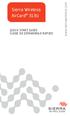 Sierra Wireless AirCard 313U QUICK START GUIDE GUIDE DE DÉMARRAGE RAPIDE www.sierrawireless.com Welcome to the AirCard 313U Quick Start Guide This Quick Start Guide provides instructions for installing
Sierra Wireless AirCard 313U QUICK START GUIDE GUIDE DE DÉMARRAGE RAPIDE www.sierrawireless.com Welcome to the AirCard 313U Quick Start Guide This Quick Start Guide provides instructions for installing
Tutoriel de formation SurveyMonkey
 Tutoriel de formation SurveyMonkey SurveyMonkey est un service de sondage en ligne. SurveyMonkey vous permet de créer vos sondages rapidement et facilement. SurveyMonkey est disponible à l adresse suivante
Tutoriel de formation SurveyMonkey SurveyMonkey est un service de sondage en ligne. SurveyMonkey vous permet de créer vos sondages rapidement et facilement. SurveyMonkey est disponible à l adresse suivante
Practice Direction. Class Proceedings
 Effective Date: 2010/07/01 Number: PD - 5 Title: Practice Direction Class Proceedings Summary: This Practice Direction describes the procedure for requesting the assignment of a judge in a proceeding under
Effective Date: 2010/07/01 Number: PD - 5 Title: Practice Direction Class Proceedings Summary: This Practice Direction describes the procedure for requesting the assignment of a judge in a proceeding under
LG Electronics, Inc. Display Limited Warranty - USA
 LG Electronics, Inc. Display Limited Warranty - USA Your LG Display will be repaired or replaced in accordance with the terms of this warranty, at LGE s option, if it proves to be defective in material
LG Electronics, Inc. Display Limited Warranty - USA Your LG Display will be repaired or replaced in accordance with the terms of this warranty, at LGE s option, if it proves to be defective in material
Administration du WG302 en SSH par Magicsam
 Administration du WG302 en SSH par Magicsam Le Point d'accès WG302 comprend une interface sécurisée de commande en ligne Telnet. Deux possibilités pour administrer le WG302 en SSH : via le port série situé
Administration du WG302 en SSH par Magicsam Le Point d'accès WG302 comprend une interface sécurisée de commande en ligne Telnet. Deux possibilités pour administrer le WG302 en SSH : via le port série situé
Guide d installation logicielle
 Guide d installation logicielle Drivers USB pour Windows XP/2000 X-Edit Editor/Librarian pour Windows XP/2000 Nous tenons à vous remercier d avoir choisi ce processeur DigiTech USB. Ce guide d installation
Guide d installation logicielle Drivers USB pour Windows XP/2000 X-Edit Editor/Librarian pour Windows XP/2000 Nous tenons à vous remercier d avoir choisi ce processeur DigiTech USB. Ce guide d installation
