USER GUIDE MANUEL DE L'UTILISATEUR
|
|
|
- Tristan Paquin
- il y a 8 ans
- Total affichages :
Transcription
1 mobile docking station with video station d accueil mobile avec vidéo Visit our website at Features and specifications are subject to change without notice Targus Group International, Inc. and Targus, Inc. USER GUIDE MANUEL DE L'UTILISATEUR Visitez notre Site: Caractéristiques et spécifications sujettes à modification sans préavis Targus Group International, Inc. et Targus, Inc. ACP50CA / C
2 Table of Contents English Mobile Docking Station with Video... 3 Français Station d'accueil mobile avec vidéo
3 TARGUS MOBILE DOCKING STATION WITH VIDEO Introduction Congratulations on your purchase of the Targus Mobile Docking Station with Video. This portable expansion module allows you to connect through a single USB connection up to 4 USB devices, monitor, network (Ethernet/LAN) connection, speakers, microphone and a serial device. The docking station also offers Targus Always On technology, Targus Power Port providing twice the USB spec for high power devices, and USB ports that are widely spaced for larger adapters. Targus Always ON provides power to the USB ports even when the notebook is shut-down, disconnected from the docking station or in hibernate/stand-by mode. This allows USB devices that charge via the USB port to keep charging under any circumstance. Features Heat dissipation by natural convection: Place the back edge of your laptop on the rubber pads of the Docking Station. Most laptops dissipate heat through the bottom and the more air that s allowed to flow under the bottom, the better chance that heat will dissipate by natural convection. 3
4 Targus Mobile Docking Station with Video Comfort The raised platform provides a more comfortable position for hands and increased airflow for better cooling. The Docking Station provides the following ports: 15-pin VGA (supports up to 1600 x 1200 at 16 bit color) Two 3.5 mm Audio: (1) stereo out and (1) microphone in RS232 serial RJ-45 Ethernet 10/100 Two USB 2.0 (White) Two USB Power Ports (Black) - providing up to 1Amp Package Contents In addition to this user s guide, the package contains: Targus Mobile Docking Station with Video High-speed USB 2.0 upstream cable Driver software CD AC power adapter (required) System Requirements Hardware PC with an Intel Pentium processor or equivalent CD-ROM drive USB version 2.0 port 4
5 Targus Mobile Docking Station with Video AC power source (AC adapter required) NOTE: WHEN CONNECTED TO A USB VERSION 1.1 PORT ON YOUR COMPUTER, THE DOCKING STATION S PERFORMANCE LEVEL WILL BE LESS THAN OPTIMAL AND THE VIDEO PORT WILL NOT FUNCTION PROPERLY. FOR BEST RESULTS, CONNECT IT TO A USB VERSION 2.0 PORT. Operating System Windows 2000 Service Pack 2 or greater Windows XP Service Pack 1 or greater Windows Vista NOTE: TO DOWNLOAD LATEST SERVICE PACKS, PLEASE VISIT YOUR COMPUTER MANUFACTURER S WEBSITE OR MICROSOFT S DOWNLOAD CENTER: Installing the Device and Drivers To use the Targus Docking Station, you must first install the driver onto your computer. Connect the docking station to your computer and Windows plug-and-play will install the hardware drivers for each port. WARNING: YOU MUST INSTALL THE DOCKING STATION SOFTWARE BEFORE CONNECTING IT TO YOUR COMPUTER. OTHERWISE, THE DOCKING STATION WILL NOT WORK PROPERLY. 5
6 Targus Mobile Docking Station with Video Installing the Docking Station Driver Installing the docking station driver enables your operating system to recognize the docking station and its ports once it s connected. 1 Turn on your computer. 2 Insert the driver software CD into your computer s CD- ROM drive. 3 If setup does not begin automatically, click Start, Run, then enter D:\Setup.exe (where D: is the path of your CD-ROM drive) and then click OK. 4 Follow any on-screen instructions to complete the installation. 5 Click Finish and restart your computer when prompted. Connecting the Docking Station to Your Computer After installing the docking station software, you are ready to connect the docking station to your computer. To do this: 1 Connect the supplied AC power adapter to the AC power jack on the docking station. 2 Connect one end of the USB cable to the docking station and the other end into an available USB 2.0 port on your computer. NOTE: THE DOCKING STATION WILL NOT FUNCTION PROPERLY WITHOUT THE AC ADAPTER PLUGGED INTO AN AC OUTLET. 6
7 Targus Mobile Docking Station with Video DO NOT CONNECT ANY DEVICES TO THE DOCKING STATION UNTIL THE INSTALLATION IS COMPLETED. Installing the Default Device Drivers Once you connect the docking station to your computer, the default drivers begin installing for each of the ports. Some hardware devices may prompt you to install the drivers. To install the drivers: 1 Select Install the software automatically (Recommended) and click Next. The Found New Hardware Wizard program begins installing the hardware drivers. The Completing the Found New Hardware Wizard screen appears. 2 Click Finish and repeat as needed for each device. 3 Restart your computer. LED Status Indicator Lights Once all device drivers are installed, the USB LED status indicator lights on the back of the docking station glow and you can connect devices to the docking station. Green Tx light illuminates when connected to a network and the yellow Rx light flashes when data is transmitting to or from the network. NOTE: THE DOCKING STATION SUPPORTS HOT SWAPPING OF THE NETWORK CABLE. 7
8 Targus Mobile Docking Station with Video USB lights will glow when the docking station is connected to your computer. Always ON LED glows green when button is depressed. Laptop Support Pad Serial VGA Laptop Support Pad USB Ports AC Adapter Audio Audio In Out Network Docking Station Ports Always On USB to PC Connection Connecting New Devices To avoid possible damage when connecting a new device, do not force the cable connector into the port on the docking station. If the cable connector does not attach smoothly, turn the connector over and try attaching it again. Connecting a Serial Mouse To connect a serial mouse, attach the cable connector to the serial port on the docking station. 8
9 Targus Mobile Docking Station with Video Connecting and Configuring a Serial Modem To connect a serial modem: 1 Attach the cable connector to the serial port on the docking station. 2 Install the modem software driver according to the instructions that come with the device. 3 When prompted to select the port, choose the Serial USB (COMx), where x is the COM port number assigned by your operating system. Connecting a PDA 1 Attach the cable connector to the serial port on the docking station. 2 Verify that the COM port setting, in either your HotSync or ActiveSync software, matches the setting on the docking station. To verify the COM port setting on the docking station, refer to Verifying Devices are Installed on page 16. To verify the COM port setting on your PDA, refer to the documentation that came with it. Connecting to a Local Area Network To connect an ethernet cable with RJ-45 connect, attach the cable connector to the ethernet/network port on the docking station. Additional procedures to connect to an actual network depend on the type of network you are 9
10 Targus Mobile Docking Station with Video using. Contact your network administrator for detailed instructions. Connecting a USB Device To connect a USB device, plug it into a USB port on the docking station and follow the additional instructions provided with the device. All four USB ports meet USB hi-speed requirements by providing 480Mbps through-put and 500mA of power. However, the two black USB ports have two unique features. See Targus Always On on page 14 for more details. The white USB ports are high-speed ports that provide standard 500mA of power. The black USB power ports are high-speed ports that provide up to 1Amp. Connecting and Configuring an Audio Device 1 Plug your headphones or speakers into the green 3.5 mm Audio Out port on the docking station. 2 To connect a microphone, plug it into the mono Audio In port. 3 To enable your headphones or speakers: a For Windows 2000, click Start, Settings, Control Panel, and then open the Sounds and Multimedia folder. Select the Audio tab. Under Sound Playback, change Preferred Device to USB Audio from the drop down list. Click Apply, then click OK. 10
11 Targus Mobile Docking Station with Video b For Windows XP, go to the Control Panel and choose Sound and Audio. Select the Audio tab. Under Sound Playback, change Preferred Device to USB Audio from the drop down list. Click Apply, then click OK. c For Windows Vista, go to the Control Panel and select Sound. Under the Playback tab, check that C-Media USB Headphone Set is set as the default. If it is, click OK. If it isn t, select C-Media USB Headphone Set, click Set Default, then click OK. 4 Make sure the volume is not set to MUTE. NOTE: AUDIO DEVICES WILL NOT WORK SIMULTANEOUSLY ON THE PORT STATION AND THE HOST COMPUTER. CAUTION: ALL AUDIO OR MULTIMEDIA APPLICATIONS MUST BE TERMINATED BEFORE SWITCHING BETWEEN THE PORT STATION AUDIO OUTPUT AND THE HOST COMPUTER AUDIO OUTPUT. Connecting to a Monitor or LCD Any monitor or LCD connected to the video port of the docking station will be limited to a maximum resolution of 1600 x 1200, 16-bit color. NOTE: THE MAXIMUM RESOLUTION OF 1600 X 1200 IS ONLY SUPPORTED IF THE MONITOR OR LCD IS PLUGGED INTO THE DOCKING STATION BEFORE CONNECTING THE DOCKING STATION TO THE NOTEBOOK. IF THE MONITOR OR LCD IS PLUGGED INTO THE DOCKING STATION AFTER THE DOCKING STATION IS CONNECTED TO THE NOTEBOOK, THE RESOLUTION IS SET TO 1024 X
12 Targus Mobile Docking Station with Video Video Menu Options Video menu options can be accessed by right-clicking on the Targus Display icon in the system tray or through the Windows Display Properties. The only menu option not accessible through Windows Display Properties is Mirror. This must be accessed through the Targus Display icon. Primary: You are using a monitor or LCD (not your notebook screen) as your primary screen. Extended: You are using your notebook screen as your primary display and your monitor or LCD is a secondary screen. Mirror: You are using your notebook screen as your primary display and your monitor or LCD replicates your notebook screen. Off: You are using your notebook screen as your primary display and your monitor or LCD is turned off. Notebook Screen Secondary Monitor or LCD Primary: Off On Extended: On On Mirror: On On Off: On Off Resolution: Changing resolution from the Targus utility will only affect the monitor connected to the docking 12
13 Targus Mobile Docking Station with Video station video port. Video output will support the following resolutions and color quality: 640 x 480: 8, 16, 32 bit color depth 800 x 600: 8, 16, 32 bit color depth 1024 x 768: 8, 16, 32 bit color depth 1152 x 864: 8, 16, 32 bit color depth 1280 x 768: 8, 16, 32 bit color depth 1280 x 800: 8, 16, 32 bit color depth 1280 x 960: 8, 16, 32 bit color depth 1280 x 1024: 8,16, 32 bit color depth 1400 x 1050: 8, 16 bit color depth 1440 x 900: 8, 16, 32 bit color depth 1600 x 1200: 8, 16 bit color depth Close: Removes the Targus video utility icon from the system tray. The icon can be replaced from the Start Menu or from the shortcut on your desktop. Global Suspend Mode When your computer is in suspend mode, the docking station also enters suspend mode to avoid power consumption. When your computer wakes up, the docking station wakes up automatically. 13
14 Targus Mobile Docking Station with Video Targus Always On Press the Targus Always On button to enable the black USB ports to continue providing power even when the laptop is powered down or disconnected from the docking station. This allows you to charge the batteries of any USB rechargeable accessory you may have connected. Using USB Devices That Require More Power Some devices, which use large amounts of power, such as printers and optical drives, should be plugged into the USB Power Ports. These ports will provide up to 1000mA of power - double the power on standard USB ports. Product Limitations Some devices may halt temporarily when a high data transfer is occurring. For example, your mouse may respond slowly while a graphic print job is printing or while you are experiencing heavy network traffic. We recommend the following guidelines: Do not transfer data to or from multiple high-speed devices, such as a digital camera or scanner, at the same time. If speed degradation does occur, close other programs that use a USB device to improve device performance. 14
15 Targus Mobile Docking Station with Video Troubleshooting Device Not Working Make sure that the device is fully inserted into the correct port on the docking station. Plug the device into a different port on the docking station. If it still doesn t work, test the device by connecting it directly to your computer. Verify that you ran the Setup or Install program for the device. Make sure that the device appears in Device Manager. For more information refer to Verifying Devices are Installed on page 16. Disconnect all devices from the docking station and reconnect them, one at a time. Check that each device works before plugging in the next one. Each USB port is equipped with over-current protection. Should a USB device draw more current than the USB port can supply, the port will shut down. To re-enable the port, unplug the device and go to Device Manager or to the message in the system tray and choose the Reset option. You can then plug the device back into the USB port. If a shut down reoccurs, check the power requirements of the device. Verifying Devices are Installed You can view the devices installed on the docking station from the Device Manager window in System Properties. 15
16 Targus Mobile Docking Station with Video Right-click My Computer, Properties, then click the Hardware tab, and then the Device Manager button. From the Device Manager window, expand the following: Display Adapters displays Targus USB 2.0 VGA Dock Device Human Interface Devices displays keyboards and pointing devices: mice, trackballs, and joysticks Network Adapters displays ADM851X USB to Fast Ethernet Adapter Ports (COM & LPT) Serial On USB Port [COMx] Sound, Video and Game Controllers displays C- Media USB Headphone Set Universal Serial Bus Controllers displays the other devices installed for the docking station and generic hub. Verifying a Serial Modem Connection When attaching a modem to the serial (RS232) port, verify that the port assigned to your modem is Serial USB (COMx), where x is the number of the COM port. If the operating system does not detect automatically that your modem is assigned to Serial USB (COMx), run the Hardware Wizard again and choose Select from the list instead of Autodetect. Then, select Serial USB (COMx) as the COM port. 16
17 Targus Mobile Docking Station with Video Error Message on Your PDA If the error message Connection Not Established appears on your PDA, check that the COM port setting in either your HotSync or ActiveSync software matches the setting on the docking station. See Verifying Devices are Installed on page 16 to verify the COM port setting on the docking station. Some older versions of the Palm Desktop software are not compatible with the USB to Serial conversion. Please contact your PDA vendor for software updates. Video Can I get a higher resolution on my monitor? No, resolution is set at 1600 x 1200, 16-bit color. Can disk I/O functions such as, extensive reading and writing to an external hard drive or DVD, degrade video functionality? Yes. Since all data has to pass through a single USB connection, you may notice some degradation of your video performance. Video performance will return when disk read/write decreases or stops. Technical Support For technical questions, please visit: Internet: info.cn@targus.com 17
18 Targus Mobile Docking Station with Video Product Registration Targus recommends that you register your Targus accessory shortly after purchasing it. To register your Targus accessory, go to: You will need to provide your full name, address, country of residence and product information. Warranty Targus warrants this product to be free from defects in materials and workmanship for one year. If your Targus accessory is found to be defective within that time, we will promptly repair or replace it. This warranty does not cover accidental damage, wear and tear, or consequential or incidental loss. Under no conditions is Targus liable for loss of, or damage to a computer; nor loss of, or damage to, programs, records, or data; nor any consequential or incidental damages, even if Targus has been informed of their possibility. This warranty does not affect your statutory rights. Regulatory Compliance This device complies with Part 15 of the FCC Rules. Operation is subject to the following two conditions: (1) This device may not cause harmful interference, and (2) This device must accept any interference received, including interference that may cause undesired operation. FCC Statement Tested to Comply This equipment has been tested and found to comply with the limits of a Class B digital device, pursuant to Part 15 of the FCC Rules. These limits are designed to provide reasonable protection 18
19 Targus Mobile Docking Station with Video against harmful interference in a residential installation. This equipment generates, uses, and can radiate radio frequency energy and if not installed and used in accordance with the instructions, may cause harmful interference to radio communications. However, there is no guarantee that interference will not occur in a particular installation. If this equipment does cause harmful interference to radio or television reception, which can be determined by turning the equipment off and on, the user is encouraged to try to correct the interference by one or more of the following measures: Reorient or relocate the receiving antenna; Increase the separation between the equipment and receiver; Move the computer away from the receiver; Connect the equipment into an outlet on a circuit different from that to which the receiver is connected. Changes or modifications not authorized by the party responsible for compliance could void the user s authority to operate this product. r Microsoft, Windows, and Windows Vista are either registered trademarks or trademarks of Microsoft Corporation in the United States and/or other countries. All trademarks and registered trademarks are the properties of their respective owners. All rights reserved. 19
20 STATION D'ACCUEIL MOBILE AVEC VIDÉO DE TARGUS Introduction Nous vous félicitons d'avoir acheté la station d'accueil mobile avec vidéo de Targus. Ce module d'extension portable vous permettra de connecter par le biais de la prise USB jusqu'à quatre périphériques munis d'une prise USB, un moniteur, une connexion réseau (Ethernet ou LAN), des HP, un micro et un appareil en série. La station d'accueil vous permet également de bénéficier de la technologie Targus Always On, proposant à la fois la spécification USB pour les appareils à forte puissance et les ports USB avec la place nécessaire pour des adaptateurs plus grands. Targus Always On fournit l'alimentation aux ports USB même lorsque le portable est éteint, déconnecté de la station d'accueil ou en mode veille. Ceci permet aux périphériques qui se chargent par le port USB de garder la charge en continu. Caractéristiques Dissipation de la chaleur par convection naturelle : Placez le bord arrière de votre portable sur le support en caoutchouc de la station d'accueil. La plupart des ordinateurs portables émettent de la chaleur par le bas, 20
21 Station d'accueil mobile avec vidéo de Targus et plus l'air a de la place pour circuler, meilleures sont les conditions pour la dissipation par convection naturelle. Confort La plate-forme surélevée procure une position plus confortable pour les mains et un flux d'air supérieur pour une meilleure aération. La station d'accueil possède les ports suivants VGA à 15 broches (compatible avec une résolution maximale de 1600 x 1200 et une profondeur de couleur de 16 bits) Deux audio à 3,5 mm : (1) sortie stéréo et (1) microphone incorporé Série RS232 Ethernet 10/100 RJ-45 Deux USB 2.0 (Blancs) Deux ports d'alimentation USB (Noirs) - Fournissant jusqu'à 1 ampère Contenu du boîtier En plus du présent mode d'emploi, le boîtier contient : Une station d'accueil mobile avec vidéo de Targus Un câble haute vitesse entrant USB 2.0 Le CD d'installation du logiciel Un adaptateur secteur (nécessaire) Configuration requise : Matériel Ordinateur avec processeur Intel Pentium ou équivalent Lecteur de CD-ROM 21
22 Station d'accueil mobile avec vidéo de Targus Un port USB version 2.0 Une source d'alimentation secteur (adaptateur secteur nécessaire) REMARQUE : lorsque la station d'accueil est connectée à votre ordinateur via un port USB version 1.1, le niveau de ses performances sera moindre que son potentiel optimal, et le port vidéo ne fonctionnera pas correctement. Pour de meilleurs résultats, connectez-la à un port USB version 2.0. Système d'exploitation Windows 2000 Service Pack 2 ou supérieur Windows XP Service Pack 1 ou supérieur Windows Vista REMARQUE : pour télécharger les derniers Service packs, veuillez consulter le site web du fabricant de votre ordinateur ou le centre de téléchargement de Microsoft : Installation de l'appareil et des pilotes Pour utiliser la station d'accueil de Targus, vous devez d'abord installer le pilote sur votre ordinateur. Connectez la station d'accueil à votre ordinateur et Windows procédera à l'installation des pilotes pour chaque port. AVERTISSEMENT : vous devez installer la station d'accueil AVANT de connecter celle-ci à votre ordinateur, sinon, elle ne fonctionnera pas correctement. 22
23 Station d'accueil mobile avec vidéo de Targus Installation du pilote de la station d'accueil L'installation du pilote de la station d'accueil permettra à votre système d'exploitation de reconnaître celle-ci ainsi que ses ports une fois la connexion effective. 1 Mettez l'ordinateur en marche. 2 Insérez le CD-ROM d'installation dans le lecteur CD de l'ordinateur. 3 Si l'installation ne commence pas automatiquement, cliquez sur Démarrer, Exécuter, puis tapez «D:\Setup.exe» (si D: désigne votre lecteur de CD), puis cliquez sur OK. 4 Suivez les instructions qui s'affichent à l'écran pour terminer l'installation. 5 Cliquez sur Terminer et redémarrez votre ordinateur. Connexion de la station d'accueil sur votre ordinateur Après avoir installé le logiciel de la station d'accueil, vous êtes prêt à connecter celle-ci à votre ordinateur. Pour cela : 1 Raccordez l'adaptateur secteur à la prise secteur de la station d'accueil. 2 Raccordez une extrémité du câble USB à la station d'accueil et l'autre à un port USB 2.0 disponible de votre ordinateur. REMARQUE : la station d'accueil ne fonctionnera pas si l'adaptateur secteur n'est pas raccordé à la prise secteur. Ne connectez aucun périphérique à la station d'accueil tant que vous n'avez pas terminé l'installation. 23
24 Station d'accueil mobile avec vidéo de Targus Connexion des pilotes des périphériques par défaut Une fois que la station d'accueil est connectée à votre ordinateur, les pilotes des périphériques par défaut pour chacun des ports commencent à s'installer. Certains périphériques exigeront l'installation de pilotes. Pour installer les pilotes : 1 Sélectionnez l'option Installer le logiciel automatiquement (recommandé) et cliquez sur Suivant. Le programme de détection automatique procédera à l'installation des pilotes des périphériques. L'assistant vous préviendra de l'avancée de la procédure. 2 À la fin, cliquez sur Terminer et recommencez aussi souvent que nécessaire pour chaque périphérique. 3 Redémarrez votre ordinateur. Indicateur d'état par diodes électroluminescentes Lorsque l'ensemble des pilotes de périphériques sont installés, les diodes électroluminescentes des prises USB situées à l'arrière de la station d'accueil s'allument, et vous pouvez alors connecter les périphériques à la station. La lumière verte (émetteur) s'allume lorsque la station est connectée à un réseau et la rouge (récepteur) clignote lorsque des données sont transmises depuis le réseau ou vers lui. 24
25 Station d'accueil mobile avec vidéo de Targus REMARQUE : la station d'accueil supporte le branchement à chaud du câble réseau. Les diodes des prises USB s'allument lorsque la station d'accueil est connectée à votre ordinateur. La lumière verte de l'indicateur Always On s'allume lorsque le bouton est relâché. Support pour le portable Port série VGA Support pour le portable Ports USB Adaptateur secteur Entrée Sortie Audio Audio Always On Réseau Connexion USB vers PC Ports de la station d'accueil Connexion nouveaux périphériques de Afin d'éviter tout dommage éventuel lorsque vous connectez un nouveau périphérique, ne forcez pas le connecteur de câble dans le port de la station d'accueil. Si le connecteur de câble ne s'ajuste pas en douceur, tournez le connecteur et essayez à nouveau. Connexion d'une souris de port série Pour connecter une souris de port série, branchez le connecteur de câble au port série de la station d'accueil. 25
26 Station d'accueil mobile avec vidéo de Targus Connexion et configuration d'un modem de port série Pour connecter un modem de port série : 1 Branchez le connecteur de câble au port série de la station d'accueil. 2 Installez le pilote du modem en suivant les instructions qui vous ont été fournies avec cet appareil. 3 Lorsque l'ordinateur vous demande de sélectionner un port, choisissez le port USB en série (COMx), x représentant le numéro de port assigné par votre système d'exploitation. Connexion d'un assistant numérique 1 Branchez le connecteur de câble au port série de la station d'accueil. 2 Vérifiez que les paramètres du port COM correspondent aux paramètres de la station d'accueil, soit dans le logiciel HotSync ou dans ActiveSync. Pour vérifier les paramètres du port COM sur la station d'accueil, veuillez consulter Vérifier que les périphériques sont bien installés à la page 33. Pour vérifier les paramètres du port COM de votre assistant numérique, référez-vous à la documentation qui est fournie avec lui. Connexion à un réseau local d'entreprise Pour connecter un câble Ethernet avec une connexion RJ-45, branchez le connecteur de câble au port Ethernet 26
27 Station d'accueil mobile avec vidéo de Targus ou réseau de la station d'accueil. En fonction du type de réseau que vous utilisez, il se peut que vous deviez procéder à d'autres manipulations. Contactez votre administrateur de réseau pour obtenir des instructions détaillées. Connexion d'un périphérique USB Pour connecter un périphérique USB, branchez-le dans le port USB de la station d'accueil et suivez les procédures fournies avec l'appareil en question. L'ensemble des quatre ports USB répondent aux normes USB haute-vitesse en fournissant un débit de 480 mégabits par seconde et une puissance de 500 milliampères. Cependant, les deux ports USB noirs possèdent deux caractéristiques spécifiques. Voir Targus Always On à la page 31 pour davantage de détails. Les ports USB blancs sont des ports à haute-vitesse qui fournissent une puissance de 500 milliampères. Les ports USB noirs sont des ports à haute-vitesse qui fournissent une puissance allant jusqu'à 1 ampère. Connexion et configuration d'un périphérique audio 1 Branchez les haut-parleurs ou le casque dans le port vert de 3,5 mm Audio Out sur la station d'accueil. 2 Pour brancher un micro, connectez-le au port mono Audio In. 3 Pour activer les haut-parleurs ou le casque: 27
28 Station d'accueil mobile avec vidéo de Targus a Pour Windows 2000, cliquez sur Démarrer, Paramètres, Panneau de Configuration, puis cliquez sur l'icône du dossier Sons et Périphériques audio. Sélectionnez l'onglet Audio. Dans Lecture audio, changez Unité par défaut par USB Audio dans la liste déroulante. Cliquez sur Appliquer, puis sur OK. b Pour Windows XP, allez dans le Panneau de Configuration et choisissez Sons et Périphériques audio. Sélectionnez l'onglet Audio. Dans Lecture audio changez Unité par défaut par USB Audio dans la liste déroulante. Cliquez sur Appliquer, puis sur OK. c Pour Windows Vista, sélectionnez Panneau de configuration puis Son. Ouvrez l'onglet Lecture et vérifiez que le périphérique C-Media USB Headphone Set (Casque USB C-Media) est le périphérique de lecture par défaut. Si c'est le cas, cliquez simplement sur OK. Sinon, sélectionnez C-Media USB Headphone Set dans la liste, cliquez sur le bouton Par défaut puis sur OK. 4 Assurez-vous que le volume n'est pas sur MUET. REMARQUE : Les appareils audio ne pourront pas être utilisés simultanément sur la station d accueil et le serveur. ATTENTION : Toutes les applications audio et multimédia doivent être fermées avant de passer du périphérique de sortie audio de la station d accueil au serveur. 28
29 Station d'accueil mobile avec vidéo de Targus Connexion d'un moniteur ou d'un écran ACL Les moniteurs ou écrans ACL connectés au port vidéo de la station d'accueil verront leur résolution limitée à 1600 x 1200, couleurs 16 bits. REMARQUE : Pour travailler à la résolution maximale de 1600 x 1200, connectez le moniteur ou l'écran LCD sur la base d'accueil AVANT de connecter la base à votre ordinateur portable. Si vous connectez le moniteur ou l'écran LCD sur la base d'accueil APRÈS avoir connecté la base à votre ordinateur portable, la résolution maximale est ramenée à 1024 x 768. Options du menu vidéo Il est possible d'avoir accès aux options du menu vidéo avec un clic droit sur l'icône Targus figurant sur la barre d'état système, ou en ouvrant les Propriétés d'affichage Windows. Mirror est la seule option du menu qui ne soit pas accessible dans les Propriétés d'affichage Windows. En revanche, vous pouvez y accéder par l'icône Targus. Primary : vous utilisez un moniteur ou un écran ACL (pas l'écran de votre portable) comme écran principal. Extended : vous utilisez l'écran de votre portable comme afficheur principal et votre moniteur ou écran ACL comme écran secondaire. Mirror : vous utilisez l'écran de votre portable comme afficheur principal et votre moniteur ou écran ACL reproduit l'écran de celui-ci. 29
Guide d'installation rapide TFM-560X YO.13
 Guide d'installation rapide TFM-560X YO.13 Table of Contents Français 1 1. Avant de commencer 1 2. Procéder à l'installation 2 Troubleshooting 6 Version 06.08.2011 16. Select Install the software automatically
Guide d'installation rapide TFM-560X YO.13 Table of Contents Français 1 1. Avant de commencer 1 2. Procéder à l'installation 2 Troubleshooting 6 Version 06.08.2011 16. Select Install the software automatically
PRESENTATION REMOTE TÉLÉCOMMANDE DE PRÉSENTATION. User Guide Manuel de l utilisateur
 PRESENTATION REMOTE TÉLÉCOMMANDE DE PRÉSENTATION User Guide Manuel de l utilisateur Targus Presentation Remote Introduction Thank you for your purchase of the Targus Presentation Remote. This cordless
PRESENTATION REMOTE TÉLÉCOMMANDE DE PRÉSENTATION User Guide Manuel de l utilisateur Targus Presentation Remote Introduction Thank you for your purchase of the Targus Presentation Remote. This cordless
GIGABIT PCI DESKTOP ADAPTER DGE-530T. Quick Installation Guide+ Guide d installation+
 GIGABIT PCI DESKTOP ADAPTER Quick Installation Guide+ Guide d installation+ Check Your Package Contents Quick Installation Guide Gigabit Ethernet PCI Adapter CD with Manual and Drivers DO NOT insert the
GIGABIT PCI DESKTOP ADAPTER Quick Installation Guide+ Guide d installation+ Check Your Package Contents Quick Installation Guide Gigabit Ethernet PCI Adapter CD with Manual and Drivers DO NOT insert the
Package Contents. System Requirements. Before You Begin
 Package Contents DWA-125 Wireless 150 USB Adapter CD-ROM (contains software, drivers, and manual) Cradle If any of the above items are missing, please contact your reseller. System Requirements A computer
Package Contents DWA-125 Wireless 150 USB Adapter CD-ROM (contains software, drivers, and manual) Cradle If any of the above items are missing, please contact your reseller. System Requirements A computer
Thank you for choosing the Mobile Broadband USB Stick. With your USB Stick, you can access a wireless network at high speed.
 Thank you for choosing the Mobile Broadband USB Stick. With your USB Stick, you can access a wireless network at high speed. Note: This manual describes the appearance of the USB Stick, as well as the
Thank you for choosing the Mobile Broadband USB Stick. With your USB Stick, you can access a wireless network at high speed. Note: This manual describes the appearance of the USB Stick, as well as the
Thank you for choosing the Mobile Broadband USB Stick. With your USB Stick, you can access a wireless network at high speed.
 Thank you for choosing the Mobile Broadband USB Stick. With your USB Stick, you can access a wireless network at high speed. Note: This manual describes the appearance of the USB Stick, as well as the
Thank you for choosing the Mobile Broadband USB Stick. With your USB Stick, you can access a wireless network at high speed. Note: This manual describes the appearance of the USB Stick, as well as the
Notice Technique / Technical Manual
 Contrôle d accès Access control Encodeur USB Mifare ENCOD-USB-AI Notice Technique / Technical Manual SOMMAIRE p.2/10 Sommaire Remerciements... 3 Informations et recommandations... 4 Caractéristiques techniques...
Contrôle d accès Access control Encodeur USB Mifare ENCOD-USB-AI Notice Technique / Technical Manual SOMMAIRE p.2/10 Sommaire Remerciements... 3 Informations et recommandations... 4 Caractéristiques techniques...
Contents Windows 8.1... 2
 Workaround: Installation of IRIS Devices on Windows 8 Contents Windows 8.1... 2 English Français Windows 8... 13 English Français Windows 8.1 1. English Before installing an I.R.I.S. Device, we need to
Workaround: Installation of IRIS Devices on Windows 8 Contents Windows 8.1... 2 English Français Windows 8... 13 English Français Windows 8.1 1. English Before installing an I.R.I.S. Device, we need to
Instructions Mozilla Thunderbird Page 1
 Instructions Mozilla Thunderbird Page 1 Instructions Mozilla Thunderbird Ce manuel est écrit pour les utilisateurs qui font déjà configurer un compte de courrier électronique dans Mozilla Thunderbird et
Instructions Mozilla Thunderbird Page 1 Instructions Mozilla Thunderbird Ce manuel est écrit pour les utilisateurs qui font déjà configurer un compte de courrier électronique dans Mozilla Thunderbird et
Quick Installation Guide TEW-P21G
 Quick Installation Guide TEW-P21G Table of of Contents Contents... 1. Avant de commencer... 2. Comment effectuer les connexions... 3. Utilisation du serveur d'impression... 1 1 2 3 Troubleshooting... 7
Quick Installation Guide TEW-P21G Table of of Contents Contents... 1. Avant de commencer... 2. Comment effectuer les connexions... 3. Utilisation du serveur d'impression... 1 1 2 3 Troubleshooting... 7
Paxton. ins-20605. Net2 desktop reader USB
 Paxton ins-20605 Net2 desktop reader USB 1 3 2 4 1 2 Desktop Reader The desktop reader is designed to sit next to the PC. It is used for adding tokens to a Net2 system and also for identifying lost cards.
Paxton ins-20605 Net2 desktop reader USB 1 3 2 4 1 2 Desktop Reader The desktop reader is designed to sit next to the PC. It is used for adding tokens to a Net2 system and also for identifying lost cards.
Logitech Speaker System Z553 Setup Guide Guide d installation
 Logitech Speaker System Z553 Setup Guide Guide d installation Logitech Speaker System Z553 English................. 3 Français................ 10 www.logitech.com/support...19 2 Package contents Logitech
Logitech Speaker System Z553 Setup Guide Guide d installation Logitech Speaker System Z553 English................. 3 Français................ 10 www.logitech.com/support...19 2 Package contents Logitech
Guide de l'utilisateur. Linksys AE1000 Adaptateur USB sans fil - N hautes performances
 Guide de l'utilisateur Linksys AE1000 Adaptateur USB sans fil - N hautes performances Table des matières Table des matières Chapitre 1 : Présentation du produit 1 Voyant 1 Chapitre 2 : Installation 2 Installation
Guide de l'utilisateur Linksys AE1000 Adaptateur USB sans fil - N hautes performances Table des matières Table des matières Chapitre 1 : Présentation du produit 1 Voyant 1 Chapitre 2 : Installation 2 Installation
Logitech Tablet Keyboard for Windows 8, Windows RT and Android 3.0+ Setup Guide Guide d installation
 Logitech Tablet Keyboard for Windows 8, Windows RT and Android 3.0+ Setup Guide Guide d installation English.......................................... 3 Français.........................................
Logitech Tablet Keyboard for Windows 8, Windows RT and Android 3.0+ Setup Guide Guide d installation English.......................................... 3 Français.........................................
Quick Installation Guide TBW-106UB H/W: V1
 Quick Installation Guide TBW-106UB H/W: V1 Table of Contents... 1. Avant de commencer... 2. Procéder à l'installation... 3. Configuration de l'adaptateur Bluetooth... Troubleshooting... 1 1 2 5 7 Version
Quick Installation Guide TBW-106UB H/W: V1 Table of Contents... 1. Avant de commencer... 2. Procéder à l'installation... 3. Configuration de l'adaptateur Bluetooth... Troubleshooting... 1 1 2 5 7 Version
TABLE DES MATIERES A OBJET PROCEDURE DE CONNEXION
 1 12 rue Denis Papin 37300 JOUE LES TOURS Tel: 02.47.68.34.00 Fax: 02.47.68.35.48 www.herve consultants.net contacts@herve consultants.net TABLE DES MATIERES A Objet...1 B Les équipements et pré-requis...2
1 12 rue Denis Papin 37300 JOUE LES TOURS Tel: 02.47.68.34.00 Fax: 02.47.68.35.48 www.herve consultants.net contacts@herve consultants.net TABLE DES MATIERES A Objet...1 B Les équipements et pré-requis...2
Quick Installation Guide TW100-BRV304
 Quick Installation Guide TW100-BRV304 Table of of Contents Contents Français... 1. Avant de commencer... 2. Installation du matériel... 3. Configuration du routeur... 1 1 2 3 Troubleshooting... 5 Version
Quick Installation Guide TW100-BRV304 Table of of Contents Contents Français... 1. Avant de commencer... 2. Installation du matériel... 3. Configuration du routeur... 1 1 2 3 Troubleshooting... 5 Version
Guide pour l Installation des Disques Durs SATA et Configuration RAID
 Guide pour l Installation des Disques Durs SATA et Configuration RAID 1. Guide pour l Installation des Disques Durs SATA.. 2 1.1 Installation de disques durs Série ATA (SATA).. 2 1.2 Créer une disquette
Guide pour l Installation des Disques Durs SATA et Configuration RAID 1. Guide pour l Installation des Disques Durs SATA.. 2 1.1 Installation de disques durs Série ATA (SATA).. 2 1.2 Créer une disquette
FAQ pour tablette Windows 8 (NS-15MS0832 et NS-15MS0832B) Avril 2015
 FAQ pour tablette Windows 8 (NS-15MS0832 et NS-15MS0832B) Avril 2015 Navigation... 2 Question 1 : À quoi servent les icônes?... 2 Question 2 : Comment naviguer à l'aide d'une souris ou d'un pavé tactile?...
FAQ pour tablette Windows 8 (NS-15MS0832 et NS-15MS0832B) Avril 2015 Navigation... 2 Question 1 : À quoi servent les icônes?... 2 Question 2 : Comment naviguer à l'aide d'une souris ou d'un pavé tactile?...
LOGICIEL D'ADMINISTRATION POUR E4000 & G4000 MANAGEMENT SOFTWARE FOR E4000 & G4000
 LOGICIEL D'ADMINISTRATION POUR E4000 & G4000 MANAGEMENT SOFTWARE FOR E4000 & G4000 TABLE DES MATIÈRES TITRE PAGE Présentation - - - - - - - - - - - - - - - - - - - - - - - - - - - - - - - - - - - -4 Le
LOGICIEL D'ADMINISTRATION POUR E4000 & G4000 MANAGEMENT SOFTWARE FOR E4000 & G4000 TABLE DES MATIÈRES TITRE PAGE Présentation - - - - - - - - - - - - - - - - - - - - - - - - - - - - - - - - - - - -4 Le
Version 4.0 29 janvier 2012. Manuel d'utilisation. Adaptateur Ethernet rapide 10/100 USB 2.0
 Version 4.0 29 janvier 2012 Manuel d'utilisation Adaptateur Ethernet rapide 10/100 USB 2.0 Table des matières Présentation du manuel D-Link se réserve le droit de réviser ce document et d en modifier le
Version 4.0 29 janvier 2012 Manuel d'utilisation Adaptateur Ethernet rapide 10/100 USB 2.0 Table des matières Présentation du manuel D-Link se réserve le droit de réviser ce document et d en modifier le
Instructions pour mettre à jour un HFFv2 v1.x.yy v2.0.00
 Instructions pour mettre à jour un HFFv2 v1.x.yy v2.0.00 HFFv2 1. OBJET L accroissement de la taille de code sur la version 2.0.00 a nécessité une évolution du mapping de la flash. La conséquence de ce
Instructions pour mettre à jour un HFFv2 v1.x.yy v2.0.00 HFFv2 1. OBJET L accroissement de la taille de code sur la version 2.0.00 a nécessité une évolution du mapping de la flash. La conséquence de ce
Summary / Sommaire. 1 Install DRIVER SR2 USB01 Windows seven 64 bits / Installation du DRIVER SR2 USB01 Windows seven 64 bits 2
 Summary / Sommaire 1 Install DRIVER SR2 USB01 Windows seven 64 bits / Installation du DRIVER SR2 USB01 Windows seven 64 bits 2 1.1 Driver Installation SR2 USB01 Windows Seven 64 bits (english) 2 1.1.1
Summary / Sommaire 1 Install DRIVER SR2 USB01 Windows seven 64 bits / Installation du DRIVER SR2 USB01 Windows seven 64 bits 2 1.1 Driver Installation SR2 USB01 Windows Seven 64 bits (english) 2 1.1.1
USB 598. Quick Start Guide (Windows) Guide de démarrage rapide (Windows) USB Modem. Modem USB. www.sierrawireless.com
 USB 598 With Avec USB Modem Quick Start Guide (Windows) Modem USB Guide de démarrage rapide (Windows) www.sierrawireless.com This guide provides installation instructions for users of: Windows Vista Windows
USB 598 With Avec USB Modem Quick Start Guide (Windows) Modem USB Guide de démarrage rapide (Windows) www.sierrawireless.com This guide provides installation instructions for users of: Windows Vista Windows
Duplicateur et Station d Accueil pour Disque Dur USB 3.0 vers SATA
 Duplicateur et Station d Accueil pour Disque Dur USB 3.0 vers SATA SATDOCK22RU3 / SATDOC2RU3GB / SATDOC2RU3EU *Le produit actuel peut varier des photos DE: Bedienungsanleitung - de.startech.com FR: Guide
Duplicateur et Station d Accueil pour Disque Dur USB 3.0 vers SATA SATDOCK22RU3 / SATDOC2RU3GB / SATDOC2RU3EU *Le produit actuel peut varier des photos DE: Bedienungsanleitung - de.startech.com FR: Guide
Quick Installation Guide TV-IP400 TV-IP400W
 Quick Installation Guide TV-IP400 TV-IP400W Table of of Contents Contents Français... 1. Avant de commencer... 2. Installation du matériel... 3. Configuration de la Webcam... Troubleshooting... 1 1 2 3
Quick Installation Guide TV-IP400 TV-IP400W Table of of Contents Contents Français... 1. Avant de commencer... 2. Installation du matériel... 3. Configuration de la Webcam... Troubleshooting... 1 1 2 3
WiFi Security Camera Quick Start Guide. Guide de départ rapide Caméra de surveillance Wi-Fi (P5)
 #45 #46 WiFi Security Camera Quick Start Guide Guide de départ rapide Caméra de surveillance Wi-Fi (P5) #47 Start Here 1 Is this you? TECH SUPPORT CTRL ALT DEL 2 If yes, turn to page three 1 3 If not,
#45 #46 WiFi Security Camera Quick Start Guide Guide de départ rapide Caméra de surveillance Wi-Fi (P5) #47 Start Here 1 Is this you? TECH SUPPORT CTRL ALT DEL 2 If yes, turn to page three 1 3 If not,
Utiliser le Notebook GIGABYTE pour la première fois
 Félicitations pour l'achat de votre Notebook GIGABYTE Ce manuel vous aidera à démarrer avec l'installation de votre notebook. La configuration du produit final dépend du modèle acheté. GIGABYTE se réserve
Félicitations pour l'achat de votre Notebook GIGABYTE Ce manuel vous aidera à démarrer avec l'installation de votre notebook. La configuration du produit final dépend du modèle acheté. GIGABYTE se réserve
Boîtier pour disque dur externe 3,5" (8,89cm) USB 2.0
 Boîtier pour disque dur externe 3,5" (8,89cm) USB 2.0 Guide d'utilisation DA-71051 Avant-propos Nous tenons à vous féliciter d'avoir choisi l'un de nos produits! Nous allons vous montrer un nouveau concept
Boîtier pour disque dur externe 3,5" (8,89cm) USB 2.0 Guide d'utilisation DA-71051 Avant-propos Nous tenons à vous féliciter d'avoir choisi l'un de nos produits! Nous allons vous montrer un nouveau concept
Connexion de Votre Imprimante Multifonction à votre Réseau pour la Première Fois
 Suivant >> Connexion de Votre Imprimante Multifonction à votre Réseau pour la Première Fois PIXMA MX350 / PIXMA MX870 Mac OS 1 > Conseils de Navigation pour des utilisateurs de Macintosh
Suivant >> Connexion de Votre Imprimante Multifonction à votre Réseau pour la Première Fois PIXMA MX350 / PIXMA MX870 Mac OS 1 > Conseils de Navigation pour des utilisateurs de Macintosh
Once the installation is complete, you can delete the temporary Zip files..
 Sommaire Installation... 2 After the download... 2 From a CD... 2 Access codes... 2 DirectX Compatibility... 2 Using the program... 2 Structure... 4 Lier une structure à une autre... 4 Personnaliser une
Sommaire Installation... 2 After the download... 2 From a CD... 2 Access codes... 2 DirectX Compatibility... 2 Using the program... 2 Structure... 4 Lier une structure à une autre... 4 Personnaliser une
WEB page builder and server for SCADA applications usable from a WEB navigator
 Générateur de pages WEB et serveur pour supervision accessible à partir d un navigateur WEB WEB page builder and server for SCADA applications usable from a WEB navigator opyright 2007 IRAI Manual Manuel
Générateur de pages WEB et serveur pour supervision accessible à partir d un navigateur WEB WEB page builder and server for SCADA applications usable from a WEB navigator opyright 2007 IRAI Manual Manuel
SERVEUR DÉDIÉ DOCUMENTATION
 SERVEUR DÉDIÉ DOCUMENTATION Release 5.0.6.0 19 Juillet 2013 Copyright 2013 GIANTS Software GmbH, All Rights Reserved. 1/9 CHANGE LOG Correction de bug divers (5.0.6.0) Ajout d une option de relance automatique
SERVEUR DÉDIÉ DOCUMENTATION Release 5.0.6.0 19 Juillet 2013 Copyright 2013 GIANTS Software GmbH, All Rights Reserved. 1/9 CHANGE LOG Correction de bug divers (5.0.6.0) Ajout d une option de relance automatique
Quick Installation Guide TE100-P1P
 Quick Installation Guide TE100-P1P Table of of Contents Contents... 1 1. Avant de commencer... 1 2. Procéder à l'installation... 2 3. Configuration du serveur d'impression... 3 4. Ajout de l'imprimante
Quick Installation Guide TE100-P1P Table of of Contents Contents... 1 1. Avant de commencer... 1 2. Procéder à l'installation... 2 3. Configuration du serveur d'impression... 3 4. Ajout de l'imprimante
Quick Installation Guide TEW-421PC TEW-423PI H/W: C1.0R
 Quick Installation Guide TEW-421PC TEW-423PI H/W: C1.0R Table of of Contents Contents Français... 1. Avant de commencer... 2. Procéder à l'installation... 3. Utilisation de l adaptateur sans fil... Troubleshooting...
Quick Installation Guide TEW-421PC TEW-423PI H/W: C1.0R Table of of Contents Contents Français... 1. Avant de commencer... 2. Procéder à l'installation... 3. Utilisation de l adaptateur sans fil... Troubleshooting...
Clé USB Wi-Fi TP-Link TL-WN721N (150 Mbps) Manuel d installation
 Clé USB Wi-Fi TP-Link TL-WN721N (150 Mbps) Manuel d installation Pour Windows XP 1. Installation du pilote Insérez l adaptateur dans la fente USB de votre ordinateur portable. Vous allez voir apparaitre
Clé USB Wi-Fi TP-Link TL-WN721N (150 Mbps) Manuel d installation Pour Windows XP 1. Installation du pilote Insérez l adaptateur dans la fente USB de votre ordinateur portable. Vous allez voir apparaitre
Garage Door Monitor Model 829LM
 Garage Door Monitor Model 829LM To prevent possible SERIOUS INJURY or DEATH from a closing garage door: NEVER permit children to operate or play with door control push buttons or remote control transmitters.
Garage Door Monitor Model 829LM To prevent possible SERIOUS INJURY or DEATH from a closing garage door: NEVER permit children to operate or play with door control push buttons or remote control transmitters.
Micro-ordinateurs, informations, idées, trucs et astuces utiliser le Bureau à distance
 Micro-ordinateurs, informations, idées, trucs et astuces utiliser le Bureau à distance Auteur : François CHAUSSON Date : 8 février 2008 Référence : utiliser le Bureau a distance.doc Préambule Voici quelques
Micro-ordinateurs, informations, idées, trucs et astuces utiliser le Bureau à distance Auteur : François CHAUSSON Date : 8 février 2008 Référence : utiliser le Bureau a distance.doc Préambule Voici quelques
Bluetooth pour Windows
 Bluetooth pour Windows Mise en route 2006 Hewlett-Packard Development Company, L.P. Microsoft et Windows sont des marques déposées de Microsoft Corporation aux Etats-Unis. Bluetooth est une marque détenue
Bluetooth pour Windows Mise en route 2006 Hewlett-Packard Development Company, L.P. Microsoft et Windows sont des marques déposées de Microsoft Corporation aux Etats-Unis. Bluetooth est une marque détenue
How to Login to Career Page
 How to Login to Career Page BASF Canada July 2013 To view this instruction manual in French, please scroll down to page 16 1 Job Postings How to Login/Create your Profile/Sign Up for Job Posting Notifications
How to Login to Career Page BASF Canada July 2013 To view this instruction manual in French, please scroll down to page 16 1 Job Postings How to Login/Create your Profile/Sign Up for Job Posting Notifications
PX8048 Convertisseur audio/vidéo VHS vers USB
 PX8048 Convertisseur audio/vidéo VHS vers USB 1 Convertisseur audio/vidéo VHS vers USB Guide d'installation rapide Le convertisseur vidéo/audio EasyCAP USB 2.0 convertit des enregistrements vidéo et audio
PX8048 Convertisseur audio/vidéo VHS vers USB 1 Convertisseur audio/vidéo VHS vers USB Guide d'installation rapide Le convertisseur vidéo/audio EasyCAP USB 2.0 convertit des enregistrements vidéo et audio
USB Notebook Mouse Internet Phone Souris USB pour Notebook / Téléphone Internet USER GUIDE MANUEL DE L'UTILISATEUR
 USB Notebook Mouse Internet Phone Souris USB pour Notebook / Téléphone Internet Visit our Website at www.targus.com/ca Features and specifications subject to change without notice. 2006 Targus Group International,
USB Notebook Mouse Internet Phone Souris USB pour Notebook / Téléphone Internet Visit our Website at www.targus.com/ca Features and specifications subject to change without notice. 2006 Targus Group International,
Pour des informations sur d'autres documents fournis avec votre ordinateur, reportez- Recherche d'informations.
 Recherche d'informations Utilisation d'une batterie Utilisation du clavier Voyager avec votre ordinateur Obtention d'aide Utilisation des cartes Annexe Glossaire Pour des informations sur d'autres documents
Recherche d'informations Utilisation d'une batterie Utilisation du clavier Voyager avec votre ordinateur Obtention d'aide Utilisation des cartes Annexe Glossaire Pour des informations sur d'autres documents
Quelques points importants pour mieux connaître votre clé Internet mobile
 Merci d'avoir choisi la clé Internet mobile E3276 4G LTE de Huawei. Grâce à votre clé Internet mobile, vous pourrez profiter d'une connexion Internet haute vitesse, peu importe où vous êtes. Ce guide vous
Merci d'avoir choisi la clé Internet mobile E3276 4G LTE de Huawei. Grâce à votre clé Internet mobile, vous pourrez profiter d'une connexion Internet haute vitesse, peu importe où vous êtes. Ce guide vous
EW7011 Docking Station USB 3.0 pour disques durs 2.5" et 3.5" SATA
 EW7011 Docking Station USB 3.0 pour disques durs 2.5" et 3.5" SATA EW7011 Docking Station USB 3.0 pour disques durs 2.5" et 3.5" SATA 2 FRANÇAIS Table des matières 1.0 Introduction... 2 1.1 Fonctions et
EW7011 Docking Station USB 3.0 pour disques durs 2.5" et 3.5" SATA EW7011 Docking Station USB 3.0 pour disques durs 2.5" et 3.5" SATA 2 FRANÇAIS Table des matières 1.0 Introduction... 2 1.1 Fonctions et
Contrôle d'accès Access control. Notice technique / Technical Manual
 p.1/18 Contrôle d'accès Access control INFX V2-AI Notice technique / Technical Manual p.2/18 Sommaire / Contents Remerciements... 3 Informations et recommandations... 4 Caractéristiques techniques... 5
p.1/18 Contrôle d'accès Access control INFX V2-AI Notice technique / Technical Manual p.2/18 Sommaire / Contents Remerciements... 3 Informations et recommandations... 4 Caractéristiques techniques... 5
3615 SELFIE. http://graffitiresearchlab.fr HOW-TO / GUIDE D'UTILISATION
 3615 SELFIE http://graffitiresearchlab.fr HOW-TO / GUIDE D'UTILISATION Hardware : Minitel Computer DIN FM545 45 connector (http://www.gotronic.fr/art-fiche-din-fm545-4747.htm) Cable Arduino compatible
3615 SELFIE http://graffitiresearchlab.fr HOW-TO / GUIDE D'UTILISATION Hardware : Minitel Computer DIN FM545 45 connector (http://www.gotronic.fr/art-fiche-din-fm545-4747.htm) Cable Arduino compatible
Quick Installation Guide TV-IP212/TV-IP212W TV-IP312/TV-IP312W H/W: A1.0R
 Quick Installation Guide TV-IP212/TV-IP212W TV-IP312/TV-IP312W H/W: A1.0R Table Table of Contents of Contents... 1. Avant de commencer... 2. Installation du matériel... 3. Installation du serveur de caméra
Quick Installation Guide TV-IP212/TV-IP212W TV-IP312/TV-IP312W H/W: A1.0R Table Table of Contents of Contents... 1. Avant de commencer... 2. Installation du matériel... 3. Installation du serveur de caméra
Service Informatique et Télématique (SITEL), Emile-Argand 11, 2009 Neuchâtel, Tél. +41 032 718 2000, hotline.sitel@unine.ch.
 Terminal Server 1. Présentation Le terminal server est un service offert par les serveurs Windows 2000 ou par une version spéciale de windows NT 4.0 server, appelée Terminal Server. Un programme client
Terminal Server 1. Présentation Le terminal server est un service offert par les serveurs Windows 2000 ou par une version spéciale de windows NT 4.0 server, appelée Terminal Server. Un programme client
Guide d installation logicielle
 Guide d installation logicielle Drivers USB pour Windows XP/2000 X-Edit Editor/Librarian pour Windows XP/2000 Nous tenons à vous remercier d avoir choisi ce processeur DigiTech USB. Ce guide d installation
Guide d installation logicielle Drivers USB pour Windows XP/2000 X-Edit Editor/Librarian pour Windows XP/2000 Nous tenons à vous remercier d avoir choisi ce processeur DigiTech USB. Ce guide d installation
DOCUMENTATION - FRANCAIS... 2
 DOCUMENTATION MODULE CATEGORIESTOPMENU MODULE CREE PAR PRESTACREA INDEX : DOCUMENTATION - FRANCAIS... 2 INSTALLATION... 2 CONFIGURATION... 2 LICENCE ET COPYRIGHT... 3 SUPPORT TECHNIQUE ET MISES A JOUR...
DOCUMENTATION MODULE CATEGORIESTOPMENU MODULE CREE PAR PRESTACREA INDEX : DOCUMENTATION - FRANCAIS... 2 INSTALLATION... 2 CONFIGURATION... 2 LICENCE ET COPYRIGHT... 3 SUPPORT TECHNIQUE ET MISES A JOUR...
Board (Tablette) Manuel de l utilisateur. Windows 7 / XP / Vista
 Board (Tablette) Manuel de l utilisateur Windows 7 / XP / Vista *Il se peut que le pilote ait déjà été mis à jour sur une version plus récente avant/après l emballage. Si votre écran d installation ne
Board (Tablette) Manuel de l utilisateur Windows 7 / XP / Vista *Il se peut que le pilote ait déjà été mis à jour sur une version plus récente avant/après l emballage. Si votre écran d installation ne
Lavatory Faucet. Instruction Manual. Questions? 1-866-661-9606 customerservice@artikaworld.com
 Lavatory Faucet Instruction Manual rev. 19-01-2015 Installation Manual You will need Adjustable Wrench Adjustable Pliers Plumber s Tape Hardware list (included) Allen Key Socket wrench tool Important Follow
Lavatory Faucet Instruction Manual rev. 19-01-2015 Installation Manual You will need Adjustable Wrench Adjustable Pliers Plumber s Tape Hardware list (included) Allen Key Socket wrench tool Important Follow
Quick Installation Guide TEW-421PC TEW-423PI
 Quick Installation Guide TEW-421PC TEW-423PI Table of of Contents Contents Français... 1 1. Avant de commencer... 1 2. Procéder à l'installation... 2 3. Utilisation de l adaptateur sans fil... 4 Troubleshooting...
Quick Installation Guide TEW-421PC TEW-423PI Table of of Contents Contents Français... 1 1. Avant de commencer... 1 2. Procéder à l'installation... 2 3. Utilisation de l adaptateur sans fil... 4 Troubleshooting...
DOCUMENTATION - FRANCAIS... 2
 DOCUMENTATION MODULE SHOPDECORATION MODULE PRESTASHOP CREE PAR PRESTACREA INDEX : DOCUMENTATION - FRANCAIS... 2 INSTALLATION... 2 Installation automatique... 2 Installation manuelle... 2 Résolution des
DOCUMENTATION MODULE SHOPDECORATION MODULE PRESTASHOP CREE PAR PRESTACREA INDEX : DOCUMENTATION - FRANCAIS... 2 INSTALLATION... 2 Installation automatique... 2 Installation manuelle... 2 Résolution des
Monitor LRD. Table des matières
 Folio :1/6 Table des matières 1.Installation du logiciel... 3 2.Utilisation du logiciel... 3 2.1.Description de la fenêtre de commande... 3 2.1.1.Réglage des paramètres de communication... 4 2.1.2.Boutons
Folio :1/6 Table des matières 1.Installation du logiciel... 3 2.Utilisation du logiciel... 3 2.1.Description de la fenêtre de commande... 3 2.1.1.Réglage des paramètres de communication... 4 2.1.2.Boutons
CARTE INTERFACE PCI PARALLÈLE
 CARTE INTERFACE PCI PARALLÈLE Introduction Guide d'installation rapide Nous vous remercions d'avoir acheté cette carte interface PCI IEEE1284. Elle vous permet d'ajouter jusqu'à deux ports de communication
CARTE INTERFACE PCI PARALLÈLE Introduction Guide d'installation rapide Nous vous remercions d'avoir acheté cette carte interface PCI IEEE1284. Elle vous permet d'ajouter jusqu'à deux ports de communication
Microscope numérique portable Celestron (HDM) Modèle nº 44300 Informations, spécifications et instructions
 Microscope numérique portable Celestron (HDM) Modèle nº 44300 Informations, spécifications et instructions Nous vous remercions d avoir fait l acquisition d un microscope numérique portable Celestron.
Microscope numérique portable Celestron (HDM) Modèle nº 44300 Informations, spécifications et instructions Nous vous remercions d avoir fait l acquisition d un microscope numérique portable Celestron.
Clé Flash USB2.0 Acer
 Clé Flash USB2.0 Acer Manuel Utilisateur Ver 2.0 Droits d'auteur Copyright 2005 par Acer Inc., Tous droits réservés. Aucune partie de cette publication ne peut être reproduite, transmise, transcrite, enregistrée
Clé Flash USB2.0 Acer Manuel Utilisateur Ver 2.0 Droits d'auteur Copyright 2005 par Acer Inc., Tous droits réservés. Aucune partie de cette publication ne peut être reproduite, transmise, transcrite, enregistrée
Logitech Wireless Performance Combo MX800 Setup Guide Guide d installation
 Logitech Wireless Performance Combo MX800 Setup Guide Guide d installation Logitech Wireless Performance Combo MX800 Setup Guide Guide d installation Important information Safety, compliance, and warranty
Logitech Wireless Performance Combo MX800 Setup Guide Guide d installation Logitech Wireless Performance Combo MX800 Setup Guide Guide d installation Important information Safety, compliance, and warranty
EW7015 Station de stockage USB 3.0 double pour disques durs SATA 2,5 et 3,5 "
 EW7015 Station de stockage USB 3.0 double pour disques durs SATA 2,5 et 3,5 " 2 FRANÇAIS EW7015 Dual Docking Station USB 3.0 pour disques durs 2.5" et 3.5" SATA Table des matières 1.0 Introduction... 2
EW7015 Station de stockage USB 3.0 double pour disques durs SATA 2,5 et 3,5 " 2 FRANÇAIS EW7015 Dual Docking Station USB 3.0 pour disques durs 2.5" et 3.5" SATA Table des matières 1.0 Introduction... 2
Folio Case User s Guide
 Fujitsu America, Inc. Folio Case User s Guide I N S T R U C T I O N S This Folio Case is a stylish, lightweight case for protecting your Tablet PC. Elastic Strap Pen Holder Card Holders/ Easel Stops Figure
Fujitsu America, Inc. Folio Case User s Guide I N S T R U C T I O N S This Folio Case is a stylish, lightweight case for protecting your Tablet PC. Elastic Strap Pen Holder Card Holders/ Easel Stops Figure
RX3041. Guide d'installation rapide
 RX3041 Guide d'installation rapide Guide d'installation rapide du routeur RX3041 1 Introduction Félicitations pour votre achat d'un routeur RX3041 ASUS. Ce routeur, est un dispositif fiable et de haute
RX3041 Guide d'installation rapide Guide d'installation rapide du routeur RX3041 1 Introduction Félicitations pour votre achat d'un routeur RX3041 ASUS. Ce routeur, est un dispositif fiable et de haute
Quick Installation Guide TEW-MP1U
 Quick Installation Guide TEW-MP1U Table of Contents...... 1. Avant de commencer... 2. Procéder à l'installation... 3. Configuration du serveur d'impression... 4. Impression... 5. Faxer... 6. Scannage...
Quick Installation Guide TEW-MP1U Table of Contents...... 1. Avant de commencer... 2. Procéder à l'installation... 3. Configuration du serveur d'impression... 4. Impression... 5. Faxer... 6. Scannage...
Utiliser une WebCam. Micro-ordinateurs, informations, idées, trucs et astuces
 Micro-ordinateurs, informations, idées, trucs et astuces Utiliser une WebCam Auteur : François CHAUSSON Date : 8 février 2008 Référence : utiliser une WebCam.doc Préambule Voici quelques informations utiles
Micro-ordinateurs, informations, idées, trucs et astuces Utiliser une WebCam Auteur : François CHAUSSON Date : 8 février 2008 Référence : utiliser une WebCam.doc Préambule Voici quelques informations utiles
Principe de TrueCrypt. Créer un volume pour TrueCrypt
 Sommaire : Principe de TrueCrypt...1 Créer un volume pour TrueCrypt...1 Premier montage...6 Réglages...8 Save Currently Mounted Volumes as Favorite...8 Settings > Preferences...9 TrueCrypt Traveller pour
Sommaire : Principe de TrueCrypt...1 Créer un volume pour TrueCrypt...1 Premier montage...6 Réglages...8 Save Currently Mounted Volumes as Favorite...8 Settings > Preferences...9 TrueCrypt Traveller pour
Félicitations pour l'achat de votre Notebook GIGABYTE.
 Félicitations pour l'achat de votre Notebook GIGABYTE. Ce manuel vous aidera à démarrer avec l'installation de votre notebook. La configurationdu produit final dépend du modèle acheté en point de vente.
Félicitations pour l'achat de votre Notebook GIGABYTE. Ce manuel vous aidera à démarrer avec l'installation de votre notebook. La configurationdu produit final dépend du modèle acheté en point de vente.
Start Here Point de départ
 Start Here Point de départ Epson Stylus C88+ Please read these instructions before using the printer. Lisez ces instructions avant d utiliser l imprimante. Install Ink Cartridges Installez les cartouches
Start Here Point de départ Epson Stylus C88+ Please read these instructions before using the printer. Lisez ces instructions avant d utiliser l imprimante. Install Ink Cartridges Installez les cartouches
4-261-700-32 (1) XDCAM Browser
 4-261-700-32 (1) XDCAM Browser Guide d installation Avant de faire fonctionner l appareil, veuillez lire attentivement ce mode d emploi et le conserver pour référence ultérieure. Version 1.1 2010 Sony
4-261-700-32 (1) XDCAM Browser Guide d installation Avant de faire fonctionner l appareil, veuillez lire attentivement ce mode d emploi et le conserver pour référence ultérieure. Version 1.1 2010 Sony
GUIDE D'UTILISATION: Comment installer la Renault Media Nav Toolbox? GUIDE D'UTILISATION: Comment créer une empreinte digitale de votre appareil sur
 GUIDE D'UTILISATION: Comment installer la Renault Media Nav Toolbox? GUIDE D'UTILISATION: Comment créer une empreinte digitale de votre appareil sur un périphérique de stockage USB? GUIDE D'UTILISATION:
GUIDE D'UTILISATION: Comment installer la Renault Media Nav Toolbox? GUIDE D'UTILISATION: Comment créer une empreinte digitale de votre appareil sur un périphérique de stockage USB? GUIDE D'UTILISATION:
INSTRUMENTS DE MESURE SOFTWARE. Management software for remote and/or local monitoring networks
 INSTRUMENTS DE MESURE SOFTWARE SOFTWARE Logiciel de supervision des réseaux locaux et/ou distants Management software for remote and/or local monitoring networks MIDAs EVO 4 niveaux de fonctionnalités
INSTRUMENTS DE MESURE SOFTWARE SOFTWARE Logiciel de supervision des réseaux locaux et/ou distants Management software for remote and/or local monitoring networks MIDAs EVO 4 niveaux de fonctionnalités
Premier démarrage de votre portable GIGABYTE
 Félicitations pour l'achat de votre portable GIGABYTE. Ce manuel vous aidera à installer et commencer à utiliser votre nouvel ordinateur portable. Pour plus d informations, visitez notre site Web :http://www.gigabyte.fr.
Félicitations pour l'achat de votre portable GIGABYTE. Ce manuel vous aidera à installer et commencer à utiliser votre nouvel ordinateur portable. Pour plus d informations, visitez notre site Web :http://www.gigabyte.fr.
56K Performance Pro Modem
 56K Performance Pro Modem Guide d'installation rapide R24.0682.00 rev 1.1 7/07 Introduction Contenu de la boîte USRobotics 56K Performance Pro Modem Cordon téléphonique USRobotics CD-ROM d'installation
56K Performance Pro Modem Guide d'installation rapide R24.0682.00 rev 1.1 7/07 Introduction Contenu de la boîte USRobotics 56K Performance Pro Modem Cordon téléphonique USRobotics CD-ROM d'installation
Soutien technique. Contenu de la boîte. Guide d installation du routeur-modem sans fil ADSL2+ N300 DGN2200v4
 Soutien technique Nous vous remercions d'avoir choisi les produits NETGEAR. NETGEAR vous recommande de n'utiliser que les ressources de soutien officielles de NETGEAR. Après l'installation de votre appareil,
Soutien technique Nous vous remercions d'avoir choisi les produits NETGEAR. NETGEAR vous recommande de n'utiliser que les ressources de soutien officielles de NETGEAR. Après l'installation de votre appareil,
Règlement sur le télémarketing et les centres d'appel. Call Centres Telemarketing Sales Regulation
 THE CONSUMER PROTECTION ACT (C.C.S.M. c. C200) Call Centres Telemarketing Sales Regulation LOI SUR LA PROTECTION DU CONSOMMATEUR (c. C200 de la C.P.L.M.) Règlement sur le télémarketing et les centres d'appel
THE CONSUMER PROTECTION ACT (C.C.S.M. c. C200) Call Centres Telemarketing Sales Regulation LOI SUR LA PROTECTION DU CONSOMMATEUR (c. C200 de la C.P.L.M.) Règlement sur le télémarketing et les centres d'appel
Installer des périphériques
 Installer des périphériques Le rôle des pilotes... 161 Le Gestionnaire de périphériques... 162 Installer un périphérique... 165 Installer des périphériques courants... 167 FAQ... 172 Chapitre 5 Installer
Installer des périphériques Le rôle des pilotes... 161 Le Gestionnaire de périphériques... 162 Installer un périphérique... 165 Installer des périphériques courants... 167 FAQ... 172 Chapitre 5 Installer
Quick Start Guide This guide is intended to get you started with Rational ClearCase or Rational ClearCase MultiSite.
 Rational ClearCase or ClearCase MultiSite Version 7.0.1 Quick Start Guide This guide is intended to get you started with Rational ClearCase or Rational ClearCase MultiSite. Product Overview IBM Rational
Rational ClearCase or ClearCase MultiSite Version 7.0.1 Quick Start Guide This guide is intended to get you started with Rational ClearCase or Rational ClearCase MultiSite. Product Overview IBM Rational
Parrot 3200LS-Color 3400LS-GPS - - - - - -
 - - - - - - Procédure de mise à jour soft Parrot 3200LS-Color 3400LS-GPS - - - - - - Ce document vous guidera pour la mise à jour de votre kit mains libres par Bluetooth. Une mise à jour est nécessaire
- - - - - - Procédure de mise à jour soft Parrot 3200LS-Color 3400LS-GPS - - - - - - Ce document vous guidera pour la mise à jour de votre kit mains libres par Bluetooth. Une mise à jour est nécessaire
Software and Hardware Datasheet / Fiche technique du logiciel et du matériel
 Software and Hardware Datasheet / Fiche technique du logiciel et du matériel 1 System requirements Windows Windows 98, ME, 2000, XP, Vista 32/64, Seven 1 Ghz CPU 512 MB RAM 150 MB free disk space 1 CD
Software and Hardware Datasheet / Fiche technique du logiciel et du matériel 1 System requirements Windows Windows 98, ME, 2000, XP, Vista 32/64, Seven 1 Ghz CPU 512 MB RAM 150 MB free disk space 1 CD
Guide de récupération de Windows Server 2003 R2 pour serveurs Sun x64
 Guide de récupération de Windows Server 2003 R2 pour serveurs Sun x64 Sommaire Introduction 1 Procédure de réinstallation 1 Documentation associée 5 Vos commentaires nous sont utiles 5 Introduction Ce
Guide de récupération de Windows Server 2003 R2 pour serveurs Sun x64 Sommaire Introduction 1 Procédure de réinstallation 1 Documentation associée 5 Vos commentaires nous sont utiles 5 Introduction Ce
INSTRUCTIONS D INSTALLATION SOUS WINDOWS 7 / WINDOWS VISTA / WINDOWS XP
 Que vous soyez passionné par les jeux de tir subjectif, les jeux de rôles en ligne massivement multijoueurs ou les jeux RTS (Real Time Strategy), le gamepad Razer Nostromo vous permet de maîtriser votre
Que vous soyez passionné par les jeux de tir subjectif, les jeux de rôles en ligne massivement multijoueurs ou les jeux RTS (Real Time Strategy), le gamepad Razer Nostromo vous permet de maîtriser votre
4-441-095-22 (1) Network Camera
 4-441-095-22 (1) Network Camera Guide de l outil SNC easy IP setup Logiciel version 1.0 Avant d utiliser cet appareil, lisez attentivement ce manuel et conservez-le pour vous y reporter ultérieurement.
4-441-095-22 (1) Network Camera Guide de l outil SNC easy IP setup Logiciel version 1.0 Avant d utiliser cet appareil, lisez attentivement ce manuel et conservez-le pour vous y reporter ultérieurement.
Quick Installation Guide TEW-AO12O
 Quick Installation Guide TEW-AO12O Table of of Contents Contents Français... 1 1. Avant de commencer... 1 2. Installation du matériel... 2 3. Montage... 4 Troubleshooting... 6 Version 10.04.2007 1. Avant
Quick Installation Guide TEW-AO12O Table of of Contents Contents Français... 1 1. Avant de commencer... 1 2. Installation du matériel... 2 3. Montage... 4 Troubleshooting... 6 Version 10.04.2007 1. Avant
Frequently Asked Questions
 Frequently Asked Questions GENERAL Q: Can I connect an external hard drive, USB stick or MP3 player to copy files to the device? A: Yes, you can. The device supports USB HOST function, which can read USB
Frequently Asked Questions GENERAL Q: Can I connect an external hard drive, USB stick or MP3 player to copy files to the device? A: Yes, you can. The device supports USB HOST function, which can read USB
Boîtier NAS à deux baies
 Boîtier NAS à deux baies Disque dur SATA 3.5 DLA612NAS DLA612USJ3 Introduction: Les produits DLA012NAS/DLA612USJ3 sont des boîtiers externes à 2 baies avec station de stockage en réseau en gigabit (DLA012NAS)
Boîtier NAS à deux baies Disque dur SATA 3.5 DLA612NAS DLA612USJ3 Introduction: Les produits DLA012NAS/DLA612USJ3 sont des boîtiers externes à 2 baies avec station de stockage en réseau en gigabit (DLA012NAS)
ASSEMBLY INSTRUCTIONS DIRECTIVES POUR L'ASSEMBLAGE ombre pendant lamp lampe suspendue à tons dégradés, chocolat
 ASSEMBLY INSTRUCTIONS DIRECTIVES POUR L'ASSEMBLAGE ombre pendant lamp lampe suspendue à tons dégradés, chocolat SKU 2728089 INSTRUCTIONAL MANUAL MANUEL D'INSTRUCTIONS 270/2707 COMPONENT LIST LISTE DES
ASSEMBLY INSTRUCTIONS DIRECTIVES POUR L'ASSEMBLAGE ombre pendant lamp lampe suspendue à tons dégradés, chocolat SKU 2728089 INSTRUCTIONAL MANUAL MANUEL D'INSTRUCTIONS 270/2707 COMPONENT LIST LISTE DES
Start Here Point de départ Epson Stylus
 Start Here Point de départ Epson Stylus C120 Series Please read these instructions before using the printer. Lisez ces instructions avant d utiliser l imprimante. 1 Unpack Déballez l imprimante Caution:
Start Here Point de départ Epson Stylus C120 Series Please read these instructions before using the printer. Lisez ces instructions avant d utiliser l imprimante. 1 Unpack Déballez l imprimante Caution:
Guide d'utilisateur. Câble adaptateur USB2.0 vers IDE et SATA. Modèle : DA-70202
 Guide d'utilisateur Câble adaptateur USB2.0 vers IDE et SATA Modèle : DA-70202 I. Avant-propos Nous vous remercions d'avoir acheté notre produit! Nous avons voulu innover dans le stockage tout en offrant
Guide d'utilisateur Câble adaptateur USB2.0 vers IDE et SATA Modèle : DA-70202 I. Avant-propos Nous vous remercions d'avoir acheté notre produit! Nous avons voulu innover dans le stockage tout en offrant
Présentation du SC101
 Présentation du SC101 True SAN (Storage Area Network) Boîtier intégrant la technologie Z-SAN 2 emplacements IDE 3,5" (jusqu'à 2 disques durs) 1 port Ethernet RJ45 10/100 Logiciel SmartSync Pro Backup Stockage
Présentation du SC101 True SAN (Storage Area Network) Boîtier intégrant la technologie Z-SAN 2 emplacements IDE 3,5" (jusqu'à 2 disques durs) 1 port Ethernet RJ45 10/100 Logiciel SmartSync Pro Backup Stockage
Démarrage rapide. Contenu de l'emballage. Modem/routeur WiFi VDSL/ADSL Nighthawk AC1900 Modèle D7000
 Assistance Nous vous remercions pour l'achat de ce produit NETGEAR. Après l'installation de votre appareil, notez le numéro de série inscrit sur l'étiquette. Il vous sera nécessaire pour enregistrer votre
Assistance Nous vous remercions pour l'achat de ce produit NETGEAR. Après l'installation de votre appareil, notez le numéro de série inscrit sur l'étiquette. Il vous sera nécessaire pour enregistrer votre
Installation Guide Serveur d impression et de stockage multifonctions à 2 ports USB 2.0 haute vitesse Manuel de l utilisateur
 Installation Guide Serveur d impression et de stockage multifonctions à 2 ports USB 2.0 haute vitesse Manuel de l utilisateur GMFPSU22W6 PART NO. M0389F Introduction Merci d avoir acheté le serveur d
Installation Guide Serveur d impression et de stockage multifonctions à 2 ports USB 2.0 haute vitesse Manuel de l utilisateur GMFPSU22W6 PART NO. M0389F Introduction Merci d avoir acheté le serveur d
Quick Installation Guide
 Quick Installation Guide PowerLine AV+ Wireless N Mini Extender Version 1.10(NA) February 18, 2013 Wi-Fi Configuration Note Package Contents PowerLine AV+ Wireless N Mini Extender ENGLISH CAT5 Ethernet
Quick Installation Guide PowerLine AV+ Wireless N Mini Extender Version 1.10(NA) February 18, 2013 Wi-Fi Configuration Note Package Contents PowerLine AV+ Wireless N Mini Extender ENGLISH CAT5 Ethernet
Sierra Wireless AirCard 313U
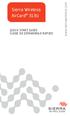 Sierra Wireless AirCard 313U QUICK START GUIDE GUIDE DE DÉMARRAGE RAPIDE www.sierrawireless.com Welcome to the AirCard 313U Quick Start Guide This Quick Start Guide provides instructions for installing
Sierra Wireless AirCard 313U QUICK START GUIDE GUIDE DE DÉMARRAGE RAPIDE www.sierrawireless.com Welcome to the AirCard 313U Quick Start Guide This Quick Start Guide provides instructions for installing
Utiliser des logiciels Windows sous Linux Ubuntu
 Utiliser des logiciels Windows sous Linux Ubuntu Vous utilisez Linux Ubuntu mais vous avez toujours besoin d'utiliser des programmes Windows? Avec VMware Player, vous allez pouvoir créer une machine virtuelle
Utiliser des logiciels Windows sous Linux Ubuntu Vous utilisez Linux Ubuntu mais vous avez toujours besoin d'utiliser des programmes Windows? Avec VMware Player, vous allez pouvoir créer une machine virtuelle
Contrôle d accès Access control MOD-TCPIP-AI. Notice technique / Technical Manual
 Contrôle d accès Access control MOD-TCPIP-AI Notice technique / Technical Manual Notice technique Mod-TCPIP-AI 9 septembre 2008 v.1.0 p.2/16 Sommaire / Contents Sommaire / Contents...2 Remerciements...3
Contrôle d accès Access control MOD-TCPIP-AI Notice technique / Technical Manual Notice technique Mod-TCPIP-AI 9 septembre 2008 v.1.0 p.2/16 Sommaire / Contents Sommaire / Contents...2 Remerciements...3
ASSEMBLY INSTRUCTIONS DIRECTIVES POUR L'ASSEMBLAGE luster chandelier lamp chandelier à trois branches en verre lustré
 ASSEMBLY INSTRUCTIONS DIRECTIVES POUR L'ASSEMBLAGE luster chandelier lamp chandelier à trois branches en verre lustré SKU 2711592 INSTRUCTIONAL MANUAL MANUEL D'INSTRUCTIONS 270/2707 COMPONENT LIST LISTE
ASSEMBLY INSTRUCTIONS DIRECTIVES POUR L'ASSEMBLAGE luster chandelier lamp chandelier à trois branches en verre lustré SKU 2711592 INSTRUCTIONAL MANUAL MANUEL D'INSTRUCTIONS 270/2707 COMPONENT LIST LISTE
lundi 3 août 2009 Choose your language What is Document Connection for Mac? Communautés Numériques L informatique à la portée du Grand Public
 Communautés Numériques L informatique à la portée du Grand Public Initiation et perfectionnement à l utilisation de la micro-informatique Microsoft Document Connection pour Mac. Microsoft Document Connection
Communautés Numériques L informatique à la portée du Grand Public Initiation et perfectionnement à l utilisation de la micro-informatique Microsoft Document Connection pour Mac. Microsoft Document Connection
03/2013. Mod: WOKI-60IP/TR. Production code: DTWIC 6000
 03/2013 Mod: WOKI-60IP/TR Production code: DTWIC 6000 ENCASTRABLE INDUCTION DROP IN INDUCTION 11/2011 TECHNICAL FEATURES DOCUMENTATION S.A.V. Notice d utilisation : FX00326-A Guide d intervention : ---
03/2013 Mod: WOKI-60IP/TR Production code: DTWIC 6000 ENCASTRABLE INDUCTION DROP IN INDUCTION 11/2011 TECHNICAL FEATURES DOCUMENTATION S.A.V. Notice d utilisation : FX00326-A Guide d intervention : ---
LabelWriter. Print Server. Guide d'utilisation
 LabelWriter Print Server Guide d'utilisation Copyright 2010 Sanford, L.P. Tous droits réservés. 08/10 Ce document ou le logiciel ne peut en aucun cas faire l objet d une reproduction partielle ou totale,
LabelWriter Print Server Guide d'utilisation Copyright 2010 Sanford, L.P. Tous droits réservés. 08/10 Ce document ou le logiciel ne peut en aucun cas faire l objet d une reproduction partielle ou totale,
Carte IEEE 1394. Version 1.0
 Carte IEEE 1394 Version 1.0 Table des Matières 1.0 Qu'est-ce que l IEEE1394. P.2 2.0 Caractéristiques de la carte 1394 P.2 3.0 Configuration du Système...P.2 4.0 Informations Techniques...P. 3 5.0 Installation
Carte IEEE 1394 Version 1.0 Table des Matières 1.0 Qu'est-ce que l IEEE1394. P.2 2.0 Caractéristiques de la carte 1394 P.2 3.0 Configuration du Système...P.2 4.0 Informations Techniques...P. 3 5.0 Installation
