Getting started guide Turbo Stick. 4G LTE Sierra Wireless U330
|
|
|
- Gisèle Laberge
- il y a 8 ans
- Total affichages :
Transcription
1 Getting started guide Turbo Stick 4G LTE Sierra Wireless U330
2 Welcome Thank you for purchasing a Turbo Stick from Bell. This guide provides an overview of your new Turbo Stick and details on how to configure your computer for use with this Turbo Stick. Account Requirements...2 System Requirements Inserting your Bell SIM card...4 Preparing your computer for installation...5 Installing Mobile Connect for Windows Installing Mobile Connect for Macintosh... 8 Starting Mobile Connect...9 Using your Turbo Stick...10 How much data do I need?...11 Using your Turbo Stick on another computer...12 Hardware overview Inserting and removing your Turbo Stick from your computer Unblocking a SIM card...17 Troubleshooting... 18
3 Account Requirements Before installing your Turbo Stick, please ensure you have the following: A Bell wireless account with a Mobile Internet plan. (If you don t have an account or a Mobile Internet plan, speak with a Bell account representative to get set up.) An active Bell SIM card. Your Mobile Directory Number (MDN), or phone number. 2
4 System Requirements To install and operate your Turbo Stick, ensure your computer has the following system resources: WINDOWS Operating system USB port COM ports I/O Resources RAM Memory Disk space Windows XP (32-Bit); Windows Vista (32/64-Bit); Windows 7 (32/64-Bit) Type A, v1.1 supported; v2.0 high-speed recommended 4 free COM ports 1 IRQ, 4096 bytes of I/O space 128 MB 150 MB MACINTOSH Operating system Mac OS X 10.5, 10.6, 10.7 USB port Type A, v1.1 supported; v2.0 high-speed recommended RAM Memory 128 MB Disk space 150 MB For more information visit 3
5 Inserting your Bell SIM card Your Turbo Stick requires an activated Bell SIM card to function. If the SIM card was not inserted at the time of purchase, please insert it now, as described below. 1. Remove the back cover and insert the SIM card as shown in the illustrations. 2. Insert the SIM card, with the contact points (typically gold-coloured) facing toward the device, as shown in the illustrations. microsd slot SIM card slot SIM card 3. When the card remains securely in the slot, replace the back cover. 4
6 Preparing Your Computer for Installation Mobile Connect from Bell is a program that allows you to set up and manage your wireless connections over the Bell network. Mobile Connect for Windows and Macintosh is preloaded onto your Turbo Stick and can be installed directly from it to your computer no CD required. Before inserting your Turbo Stick into the computer: 1. If you are already using a wireless connection manager (such as Watcher), or have it installed on your computer, you should uninstall the program and restart before inserting your new Turbo Stick. 2. Ensure that your computer s security software (antivirus and firewall programs) are set to allow software installation. 3. Ensure that you have Administrator Rights and the login user name and password before attempting to install check your computer s help files for details. 5
7 Installing Mobile Connect for Windows Insert your Turbo Stick into an available USB port on your computer. Do not forcibly insert your Turbo Stick as this may damage both the device and the port. Your Turbo Stick powers on when inserted, and your computer may beep. Note: Your computer may display a security warning stating that Mobile Connect is not a trusted application. You may safely dismiss this warning and continue with the installation. Installation should automatically begin. However, you may be prompted to install Mobile Connect. Select Install/Run Mobile Connect. If the auto install fails to start, remove your Turbo Stick and use an alternate Internet connection to download and install the software from our website at bell.ca/mobileconnect before inserting your Turbo Stick, or you can manually install the software from your Turbo Stick by: 1. Selecting Start > Run > Browse Look in My Computer to find your Turbo Stick disk drive 3. Run the file MobileConnect.exe Note: The drive letter assigned to your Turbo Stick by your computer s operating system will be the next available drive letter (e:\, f:\, g:\, etc.). 6
8 Follow the InstallShield Wizard, it will guide you through the process of installing the Mobile Connect application. Use the Next and Back buttons to navigate through the installation steps. To continue the installation, you must read and accept the terms of the License Agreement. The installation process may take several minutes to complete with no progress shown on the progress bar please be patient. Select Finish to complete the installation. Once the installation is complete, you may need to restart your computer. If a restart is not required, Mobile Connect will launch automatically. If your computer restarts, launch Mobile Connect by double-clicking on the Mobile Connect icon. 7
9 Installing Mobile Connect for Macintosh Insert your Turbo Stick into an available USB port on your computer. Do not forcibly insert the device as this may damage both the device and the port. Your Turbo Stick automatically powers on when inserted. Your Turbo Stick will appear as a CD-ROM drive on your desktop. Double-click the CD-ROM icon, then find and double-click the Install Mobile Connect.mpkg file to launch the installation program. Follow the step-by-step instructions to install the software drivers for your Turbo Stick, you must read and click Agree to accept the terms of the License Agreement to continue the installation. You may need to enter your name and password, and restart your computer, during the installation process. If your Turbo Stick was removed during installation, reinsert. Do not forcibly insert the device as this may damage both the device and the USB port. You may be prompted to set your network preferences for this new network interface. Click Network Preferences and then select Apply to continue to finish the installation. 8
10 Starting Mobile Connect With your Turbo Stick inserted, double-click on the Mobile Connect icon from your desktop. Mobile Connect will initialize, scan for your Turbo Stick, and the main program window will appear with Bell high-speed network is available. Click Connect. You may configure the settings using the Tools Menu, or click Connect to connect to the Internet. When Mobile Connect runs, it will check if your Turbo Stick and account have been activated on the Bell network. Your Turbo Stick must be activated, and in an area with network coverage, to operate on the Bell Mobility high-speed data network. For additional information on Mobile Connect, visit bell.ca/mobileconnect 9
11 Using your Turbo Stick From the Mobile Connect main program window, you can establish a network connection and view the connection status. SOME OF THE KEY INDICATORS AND BUTTONS INCLUDE: A. Connect/Disconnect Button Connect or disconnect from the network. B. Signal Strength Indicator Graphically illustrated network signal status. C. Status Display Indicates the availability of the network and status of the current network connection. D. Usage Counters An overview of the data you have transmitted and received during an active data session. E. Minimize/Exit Buttons Minimize Mobile Connect to the System tray, or close the program. F. Roaming Indicator Notification that your network connection is with a Bell partner network (additional roaming charges will apply). G. Menu Buttons Buttons to access the Tools menu, SMS Messaging window, Wi-Fi Hotspot Finder, and Help menu. H. Quick Buttons Customize buttons to launch support programs. I. Connection Type Tabs Switch between Mobile and Wi-Fi connections, when Wi-Fi connection management is enabled. J. SMS Inbox Status Indicates! if new SMS messages have been received. K. Information Panel Free product information from Bell. Note that usage will appear in your usage counters while information is being provided, however the data associated with this information will not be charged to your account when connected using your 4G LTE or HSPA+/HSPA Turbo Stick. Check your SMS Messaging Window often for updates and information from Bell. NOTE: Bell administrative SMS messages are free to receive. Additional charges may apply for other SMS messages sent or received. Visit for more information. 10
12 How much data do I need? The chart below shows the approximate data usage for typical data transaction.* Light user (up to 500MB) Medium user (up to 1GB) Heavy user (up to 3GB) very Heavy user (up to 5GB) 12,800 s with small attachments (40KB) OR 26,200 s with small attachments (40KB) OR 78,600 s with small attachments (40KB) OR 131,000 s with small attachments (40KB) OR 1,000 s with large attachments (500KB) OR 2,000 s with large attachments (500KB) OR 6,200 s with large attachments (500KB) OR 10,400 s with large attachments (500KB) OR 500 picture downloads OR 1,000 picture downloads OR 3,000 picture downloads OR 5,100 picture downloads OR 125 song downloads OR 256 song downloads OR 768 song downloads OR 1,280 song downloads OR 4 hours streaming video 8 hours streaming video 25 hours streaming video 42 hours streaming video * These examples are approximations only. Estimates are based on the following data-per-activity assumptions: 40KB/small attachment; 500KB/large attachment; 100KB/web viewed; 1MB/digital photo; 2MB/min. of streaming video; 4MB/song. Actual data usage can vary and it is your responsibility to track and monitor your own data usage. 11
13 Using your Turbo Stick on another computer Your Turbo Stick can be used on multiple computers. Simply install the Mobile Connect software on each new computer you wish to use. Please note that data network usage is tied to your Turbo Stick itself and that usage between computers is cumulative and will be billed together. The usage shown in your Event History Manager (Tools>Diagnostics>Event History Manager) is for the data solely used on that computer. For more accurate total usage amounts when using multiple computers with your Turbo Stick, please login to to view your unbilled data usage (excludes current data session and data used in the last 24 hours). 12
14 Hardware overview ➊ ➋ ➊ Power LED indicator: This indicates power is on. ➋ Data LED indicator: This indicates the device is connected to a Bell 4G LTE or HSPA+/HSPA network; it also indicates when the device has an error or has no service available. (See LED States on page 18.) ➌ USB connector: This connects to your computer through a Type A USB port. The hinge design makes it easier to connect to computers. ➌ 13
15 Hardware overview (continued) Your new Turbo Stick must be handled with care to ensure reliable operation. The following handling guidelines are recommended: Do not apply adhesive labels to your Turbo Stick; this may cause your Turbo Stick to overheat and may alter the performance of the antenna. Do not force the SIM card into the SIM card slot. The USB connector should plug easily into your computer s Type A USB port. Forcing your Turbo Stick into a port may damage the connector. Protect your Turbo Stick from liquids, dust and excessive heat. Store your Turbo Stick in a dry and clean environment when not in use. Do not apply force to the top or bottom of your Turbo Stick. Remove your Turbo Stick from the USB port before transporting your laptop. 14
16 Inserting and removing your Turbo Stick from your computer Now that the Mobile Connect software is installed on your computer, your Turbo Stick can be inserted or removed at any time. As an external device, your Turbo Stick is vulnerable to damage during transport. It is recommended that you remove and securely store your Turbo Stick when transporting your computer. To insert your Turbo Stick: 1. Simply plug it into the USB port. 2. Do not force the device into the port as this might damage both the device and the port. NOTE: If you are having difficulty inserting the device into your computer s USB port, verify that you are using the device in the correct orientation and that you are using a Type A USB port. 3. Your computer may beep. 4. Start Mobile Connect from the desktop or from the AutoPlay prompt. 5. Your Turbo Stick powers on when inserted. 15
17 Inserting and removing your Turbo Stick from your computer (continued) IMPORTANT: Be sure to disconnect from the network and quit Bell Mobile Connect before you remove the device from your computer. Disconnecting and quitting the software avoids potential problems such as automatic shutdown or screen freezing. The Turbo Stick USB technology allows you to safely remove the device at any time when you are not connected to the network. To remove the device from your computer, follow these steps. 1. End your data session by selecting Disconnect from Bell Mobile Connect 2. Exit Bell Mobile Connect and gently grip the Turbo Stick on both sides and pull straight out to avoid damaging the USB connectors. 16
18 Unblocking a SIM card Some SIM cards will be provisioned with a Personal Identification Number (PIN) which locks user access to your Turbo Stick. When using a blocked SIM card, you may be asked to enter the PIN number. Service providers frequently limit the number of incorrect PIN entry attempts. If you fail to enter a correct PIN within the number of permitted attempts, the SIM card may become blocked. You will see a warning message on your last attempt. In the event that the card becomes blocked, you have the ability to re-enable the PIN mechanism by entering a Personal Unblocking Key (PUK). You will be prompted to enter a new PIN in combination with the PUK code to unblock and reset the PIN lock. IMPORTANT: You will have a limited number of attempts to enter the correct PUK code. If you fail to enter the correct code within the allowed number of attempts, it will be necessary to replace the SIM card. The PUK is available through ecare at or by calling Bell Client Care. 17
19 Troubleshooting Below is a list of indicator lights and common error messages and possible solutions regarding the use of your Turbo Stick. POWER LED DATA LED status Solid Blue Solid Green Blinking Green Connected to 4G LTE network 4G LTE network detected Solid Blue Solid Blue Blinking Blue Connected to 4G HSPA+/HSPA network 4G HSPA+/HSPA network detected Solid Blue Solid Red Blinking Red Connected to 3G network 3G network detected Solid Blue Blinking Blue No Light Unable to detect service Firmware being updated, Do not remove your Turbo Stick. Solid Red Blinking Red No Light Device Error Initializing No Light No Light Not powered 18
20 Troubleshooting (continued) SYMPTOMS Bell does not show in the status display The Power LED indicator on your Turbo Stick is solid or blinking red When clicking Connect, the message Your connection attempt to the network failed is displayed Intermittent connectivity and/or low throughput No wireless device SOLUTION Service may not be available in your location. Relocate the computer to a different area. Coverage maps are available at bell.ca/coverage. The network may be unavailable due to maintenance. Try the connection again at a later time. Your Turbo Stick may not be inserted properly. Remove and firmly reinsert your Turbo Stick into the USB port. The SIM card may be missing or incorrectly inserted. Remove your Turbo Stick and SIM card, and carefully reinsert. Refer to Inserting your Bell SIM card on page 4. Your computer may not have the correct hardware drivers for your Turbo Stick. Remove your Turbo Stick, uninstall the software, and reinstall. Service may not be available in your location. Relocate the computer to a different area. Coverage maps are available at bell.ca/coverage. The network may be unavailable due to maintenance. Try the connection again at a later time. Your Turbo Stick may not be activated. First, remove your Turbo Stick, uninstall the software, and reinstall. If this does not resolve the problem, contact Bell Client Care. Service may not be available in your location. Relocate the computer to a different area. Coverage maps are available at bell.ca/coverage. To improve speed, try adjusting your computer s data transfer settings under Tools>Diagnostics> Optimize Connection. The computer is not detecting that a wireless device is connected. Insert the Turbo Stick into the computer. If already inserted, remove and wait a few seconds before reinserting (into a different port, if available). Remove the Turbo Stick, exit Mobile Connect and restart the computer. Reinsert the Turbo Stick after restarting Mobile Connect. If you have an alternate Internet connection check for additional support information. 19
21 Troubleshooting (continued) SYMPTOMS SOLUTION No SIM card The SIM card is not being detected by the Turbo Stick. Ensure that the SIM card is inserted correctly. No networks available Initializing please wait Wi-Fi manager is enabled but: cannot detect any Wi-Fi networks in the area the computer s Wi-Fi is shut off the Wi-Fi card may be disabled or missing select the Mobile tab to use the Turbo Stick connection (if using an old version of Mobile Connect visit If trying to use a mobile connection: ensure that the Mobile tab is selected. ensure that the Turbo Stick is properly inserted No Bell partner networks are within range, check Wi-Fi or mobile network coverage in your area. Once a device is detected this will display this message for a short period of time while scanning. If this gets stuck then close Mobile Connect, remove the Turbo Stick, wait a few moments, restart Mobile Connect and reinsert the Turbo Stick (into a different port, if available). Before contacting Bell Client Care: Shut down your computer and remove your Turbo Stick. Restart the computer and reinsert your Turbo Stick after startup is complete. If you have access to the Internet, check the troubleshooting information at The latest version of Mobile Connect is available at If the above actions do not resolve your issue, contact Bell Client Care and have the following information ready: Computer operating system being used Mobile Connect software version installed (found under Tools>Help>About) Turbo Stick model being used 20
22 Statement of Conditions In the interest of improving internal design, operational function, and/or reliability, Bell reserves the right to make changes to the products described in this document without notice. Bell does not assume any liability that may occur due to the use or application of the product(s) or circuit layout(s) described herein. In addition, the program and information contained herein are licensed only pursuant to a license agreement that contains restrictions on use and disclosure (that may incorporate by reference certain limitations and notices imposed by third parties). PER-KILOBYTE DATA TRANSPORT CHARGES USING YOUR HANDHELD DEVICE FOR TETHERED DATA TRANSMISSION (E.G. USING YOUR DEVICE AS A MODEM FOR YOUR PC), INCLUDING TO DOWNLOAD APPLICATIONS OR CONTENT, OR FOR GAMING, WILL RESULT IN PER-KILOBYTE DATA TRANSPORT CHARGES AT BELL MOBILITY S THEN CURRENT RATES. You will be charged for data transmissions from or to your PC or other device through your Bell Mobility handheld device. Data transmissions include automated security updates to your PC, Internet gaming, sending and receiving s including attachments, and downloading music or other content. If you subscribe to a data plan, you will be charged additional per-kilobyte rates as set out in the plan, for any data transport usage in excess of the data transport included in the monthly data plan fee. Data roaming charges may also apply if you are transmitting data through your device on one of Bell Mobility s roaming partners networks. Note to subscribers of Bell Mobility s Unlimited Mobile Browser : In tethering your Bell Mobility handheld device to your PC or other device, data transmission does NOT occur through the Unlimited Mobile Browser. You will be charged for data transport usage in addition to the monthly charge for the browser. We encourage you to minimize these charges by subscribing to an appropriate price plan or feature. Visit or call MOBILE to subscribe. Be sure to check the Connection Details and Session Log in Mobile Connect to keep track of your data usage. Speeds may vary with your technical configuration, Internet traffic, server, environmental conditions or other factors Sierra Wireless. All rights reserved. Sierra Wireless and the Sierra Wireless logo are trademarks of Sierra Wireless. This product may contain technology developed by or for Sierra Wireless Inc. This product includes technology licensed from QUALCOMM 3G. This product is manufactured or sold by Sierra Wireless Inc. or its affiliates under one or more patents licensed from InterDigital Group. System requirements for laptops: Microsoft Windows XP (SP 3, 32 bit only) or Vista (SP 1-2, 32/64 bit) with 500MHz CPU, or Windows 7 (32/64-bit) with 1 GHz Intel CPU, 1 USB 1.1 or 2.0 port, 4 free COM ports; I/O resources: 1 IRQ, 4096 bytes of I/O space, memory: 128 MB (XP) or 512 MB (Vista) or 1 GB (7) and disk space: 150 MB. Macintosh OS 10.5, 10.6 or 10.7 with 300MHz Intel CPU, 1 USB 1.1 or 2.0 port, memory: 128 MB and disk space: 150 MB. You may also contact Bell Wireless Data Support at: DATA-123 ( ) Trademarks and Service Marks Bell Mobile Connect is a trademark of Bell, Inc. Microsoft, Windows and Windows Vista are either registered trademarks or trademarks of Microsoft Corporation in the United States and/or other countries. Apple and Mac are registered trademarks of Apple, Inc., registered in the U.S. and other countries. LTE is a registered trademark of ETSI. The names of actual companies and products mentioned in this user manual may be the trademarks of their respective owners , Rev 1 21
23 Guide de démarrage Clé Turbo U330 4G LTE~ de Sierra Wireless`
24 Bienvenue Merci d avoir acheté une clé Turbo de Bell. Ce guide vous donne un aperçu de votre nouvelle clé Turbo ainsi que des détails sur la façon de configurer votre ordinateur pour pouvoir utiliser votre clé Turbo. Exigences au niveau de votre compte...2 Configuration requise Insertion de votre carte SIM de Bell...4 Préparer votre ordinateur pour l installation...5 Installation du logiciel Connexion Mobile pour Windows...6 Installation du logiciel Connexion Mobile pour Macintosh...8 Démarrage de Connexion mobile...9 Utilisation de votre clé Turbo...10 Quels sont mes besoins en données?...11 Utilisation de votre clé Turbo sur un autre ordinateur...12 Présentation du matériel Insertion et retrait de votre clé Turbo de votre ordinateur Déverrouiller la carte SIM Dépannage... 18
25 Exigences au niveau de votre compte Avant d installer votre clé Turbo, assurez-vous d avoir les éléments suivants : Un compte sans fil de Bell avec un forfait Connectivité mobile (si vous n avez pas de compte ni de forfait Connectivité mobile, communiquez avec un représentant afin d en établir un). Une carte SIM de Bell active. Votre numéro de répertoire mobile (NRM) ou numéro de téléphone. 2
26 Configuration requise Pour installer et utiliser votre clé Turbo, assurez-vous que votre ordinateur est muni des ressources suivantes : WINDOWS Système d exploitation Port USB Ports de communication Ressources d entrée-sortie Mémoire vive Espace disque Windows~ XP (32-bits) ; Windows~ Vista (32/64-bits) ; Windows~ 7 (32/64-bits) Type A, version 1.1 ; version 2.0 haute vitesse recommandée Quatre ports COM libres 1 IRQ, octets d espace d entrée-sortie 128 Mo 150 Mo MACINTOSH Système d exploitation Mac OS~ X v10.5, 10.6, 10.7 Port USB Type A, version 1.1 ; version 2.0 haute vitesse recommandée Mémoire vive 128 Mo Espace disque 150 Mo Pour plus d information, visitez le site bell.ca/connexionmobile. 3
27 Insertion de votre carte SIM de Bell Votre clé Turbo requiert une carte SIM de Bell active pour fonctionner. Si la carte SIM n a pas été insérée au moment de l achat, veuillez l insérer maintenant en suivant ces instructions. 1. Retirez le couvercle arrière et insérez la carte SIM comme le démontre l image. 2. Insérez la carte SIM LTE en vous assurant que les contacts métalliques (de couleur dorée) font face au périphérique tel que démontré sur l image. fente pour carte microsd fente pour carte SIM carte SIM 3. Une fois la carte bien en place dans la fente, replacez le couvercle. 4
28 Préparer votre ordinateur pour l installation Le logiciel Connexion mobile de Bell est une application qui vous permet de configurer et de gérer vos connexions sans fil sur le réseau de Bell. Le logiciel Connexion mobile pour Windows et Macintosh est préinstallé sur votre clé Turbo et peut être installé directement de la clé à votre ordinateur (aucun CD nécessaire). Avant d insérer votre clé Turbo dans l ordinateur : 1. Si vous utilisez déjà un gestionnaire de connexion sans fil (tel que Watcher) ou s il est déjà installé sur votre ordinateur, vous devez désinstaller le programme et redémarrer avant d insérer votre nouvelle clé Turbo. 2. Assurez-vous que les logiciels de sécurité de l ordinateur (antivirus et pare-feu) sont configurés pour permettre l installation du logiciel. 3. Assurez-vous d avoir les droits d administrateur de même que le nom d utilisateur et le mot de passe avant de procéder avec l installation consultez les fichiers d aide de votre ordinateur pour plus de détails. 5
29 Installation du logiciel Connexion mobile pour Windows Insérez votre clé Turbo dans un port USB libre de votre ordinateur. Ne l insérez pas de force, car vous pourriez endommager le périphérique et le port USB. La clé Turbo se met en marche dès qu elle est insérée et l ordinateur peut émettre un bip sonore. Remarque : Votre ordinateur affichera peut-être un avertissement de sécurité affirmant que Connexion mobile n est pas une application autorisée. Vous pouvez ignorer cet avertissement sans crainte et procéder avec l installation. L installation devrait démarrer automatiquement, ou vous serez invité à installer le logiciel Connexion mobile ; si tel est le cas, sélectionnez Install/Run Mobile Connect. Si l installation ne démarre pas automatiquement, retirez votre clé Turbo et utilisez une connexion Internet alternative pour télécharger et installer le logiciel depuis le site bell.ca/connexionmobile avant d insérer votre clé Turbo. Ou encore, vous pouvez installer le logiciel manuellement depuis votre clé Turbo comme suit : 1. Sélectionnez Démarrer > Exécuter > Parcourir. 2. Dans Poste de travail, repérez le lecteur de votre clé Turbo. 3. Lancez le fichier «mobileconnect.exe». Remarque : La lettre du lecteur attribuée à votre clé Turbo par le système d exploitation de votre ordinateur sera la prochaine lettre de lecteur disponible (e:\, f:\, g:\, etc.). 6
30 Suivez les instructions de l assistant InstallShield~. Il vous guidera tout au long du processus d installation de l application Connexion mobile. Utilisez les boutons Suivant et Précédent pour naviguer dans l assistant d installation. Pour poursuivre l installation, vous devez lire et accepter les modalités de l accord de licence du logiciel. Le processus d installation peut prendre plusieurs minutes sans qu aucune activité ne paraisse dans la barre d état. Veuillez être patient. Sélectionnez Terminer pour mettre fin à l installation. Une fois l installation terminée, vous devrez peutêtre redémarrer votre ordinateur. Si ce n est pas le cas, le logiciel Connexion mobile sera lancé automatiquement. Si votre ordinateur redémarre, lancez Connexion mobile en double-cliquant sur l icône Connexion mobile. 7
31 Installation du logiciel Connexion mobile pour Macintosh Insérez votre clé Turbo dans un port USB libre de votre ordinateur. Ne l insérez pas de force, car vous pourriez endommager le périphérique et le port USB. Votre clé Turbo se met en marche dès qu elle est insérée. La clé Turbo apparaîtra comme un lecteur CD-ROM sur votre bureau. Double-cliquez sur l icône CD-ROM puis trouvez et double-cliquez sur le fichier «Installer Connexion mobile.mpkg» pour lancer le programme d installation. Suivez les instructions étape par étape pour installer les pilotes du logiciel pour votre clé Turbo. Pour poursuivre l installation, vous devez lire et accepter les modalités de la licence d utilisation en cliquant sur «J accepte». Vous devrez peut-être saisir votre nom et votre mot de passe et redémarrer votre ordinateur, durant le processus d installation. Si votre clé Turbo est retirée pendant l installation, réinsérez-la. Ne l insérez pas de force, car vous pourriez endommager le périphérique et le port USB. Vous serez peut-être invité à configurer vos préférences pour cette nouvelle interface de réseau. Cliquez sur Préférences réseau et sélectionnez Appliquer pour poursuivre et terminer l installation. 8
32 Démarrage de Connexion mobile La clé Turbo étant insérée, cliquez deux fois sur l icône Connexion mobile de votre bureau. L application Connexion mobile s initialisera, cherchera votre clé Turbo et la fenêtre principale du programme s affichera avec le message «Réseau haute vitesse de Bell est disponible». Cliquez sur «Connexion». Vous pouvez configurer les réglages en utilisant le menu Outils ou cliquez sur «Connexion» pour vous connecter à Internet. Une fois lancé, le logiciel Connexion mobile vérifiera si votre clé Turbo et votre compte ont été activés sur le réseau de Bell. La clé Turbo doit être activée et se trouver dans un endroit où le service est disponible pour fonctionner sur le réseau haute vitesse de Bell Mobilité. Pour plus d information sur Connexion mobile, visitez le site bell.ca/connexionmobile 9
33 Utilisation de votre clé Turbo La fenêtre principale de Connexion mobile vous permet d établir une connexion réseau et indique l état de votre connexion. Voici certains des principaux indicateurs et boutons : A. Connexion/Déconnexion Connexion ou déconnexion du réseau. B. Puissance du signal Représentation graphique de la puissance du signal du réseau. C. État du service Indication de la disponibilité du réseau et de l état de la connexion réseau en cours. D. Compteurs d utilisation Aperçu des données transmises et reçues pendant une session de données active. E. Bouton Réduction/Fermeture Réduction de Connexion mobile dans la zone de notification ou fermeture du programme. F. Indicateur d itinérance Indication que votre connexion est établie avec le réseau d un partenaire de Bell. Des frais d itinérance s appliquent. G. Boutons du menu Ces boutons vous permettent d accéder au menu Outils, à la messagerie SMS, de trouver un point d accès Wi-Fi et le menu Aide. H. Boutons raccourcis Boutons personnalisés pour lancer les programmes de soutien. I. Onglets pour le type de connexion J. Statut de la boîte de réception de messages texte Permet de passer d une connexion mobile à une connexion Wi-Fi lorsque le gestionnaire de connexion Wi-Fi est activé. Signale que des nouveaux messages SMS ont été reçus en affichant un point d exclamation («!»). K. Panneau informatif Information gratuite sur les produits de Bell. L utilisation de données s affichera dans votre compteur d utilisation pendant que l information est transmise, mais ces données ne seront pas facturées à votre compte lorsque vous serez connecté avec votre clé Turbo 4G LTE ou HSPA+/HSPA. Vérifiez périodiquement votre fenêtre de messagerie SMS pour des mises à jour et de l information de Bell. Remarque : Les messages SMS administratifs Bell sont reçus gratuitement. Des frais supplémentaires peuvent s appliquer pour d autres messages SMS envoyés ou reçus. Visitez pour plus de détails. 10
Clé Turbo Guide de démarrage. Huawei E182
 Clé Turbo Guide de démarrage Huawei E182 Bienvenue Merci d avoir acheté une clé Turbo de Bell. Elle vous permettra de vous connecter à Internet. Ce guide vous donne un aperçu de votre nouvelle clé Turbo
Clé Turbo Guide de démarrage Huawei E182 Bienvenue Merci d avoir acheté une clé Turbo de Bell. Elle vous permettra de vous connecter à Internet. Ce guide vous donne un aperçu de votre nouvelle clé Turbo
Thank you for choosing the Mobile Broadband USB Stick. With your USB Stick, you can access a wireless network at high speed.
 Thank you for choosing the Mobile Broadband USB Stick. With your USB Stick, you can access a wireless network at high speed. Note: This manual describes the appearance of the USB Stick, as well as the
Thank you for choosing the Mobile Broadband USB Stick. With your USB Stick, you can access a wireless network at high speed. Note: This manual describes the appearance of the USB Stick, as well as the
Thank you for choosing the Mobile Broadband USB Stick. With your USB Stick, you can access a wireless network at high speed.
 Thank you for choosing the Mobile Broadband USB Stick. With your USB Stick, you can access a wireless network at high speed. Note: This manual describes the appearance of the USB Stick, as well as the
Thank you for choosing the Mobile Broadband USB Stick. With your USB Stick, you can access a wireless network at high speed. Note: This manual describes the appearance of the USB Stick, as well as the
GIGABIT PCI DESKTOP ADAPTER DGE-530T. Quick Installation Guide+ Guide d installation+
 GIGABIT PCI DESKTOP ADAPTER Quick Installation Guide+ Guide d installation+ Check Your Package Contents Quick Installation Guide Gigabit Ethernet PCI Adapter CD with Manual and Drivers DO NOT insert the
GIGABIT PCI DESKTOP ADAPTER Quick Installation Guide+ Guide d installation+ Check Your Package Contents Quick Installation Guide Gigabit Ethernet PCI Adapter CD with Manual and Drivers DO NOT insert the
Package Contents. System Requirements. Before You Begin
 Package Contents DWA-125 Wireless 150 USB Adapter CD-ROM (contains software, drivers, and manual) Cradle If any of the above items are missing, please contact your reseller. System Requirements A computer
Package Contents DWA-125 Wireless 150 USB Adapter CD-ROM (contains software, drivers, and manual) Cradle If any of the above items are missing, please contact your reseller. System Requirements A computer
USB 598. Quick Start Guide (Windows) Guide de démarrage rapide (Windows) USB Modem. Modem USB. www.sierrawireless.com
 USB 598 With Avec USB Modem Quick Start Guide (Windows) Modem USB Guide de démarrage rapide (Windows) www.sierrawireless.com This guide provides installation instructions for users of: Windows Vista Windows
USB 598 With Avec USB Modem Quick Start Guide (Windows) Modem USB Guide de démarrage rapide (Windows) www.sierrawireless.com This guide provides installation instructions for users of: Windows Vista Windows
Guide d'installation rapide TFM-560X YO.13
 Guide d'installation rapide TFM-560X YO.13 Table of Contents Français 1 1. Avant de commencer 1 2. Procéder à l'installation 2 Troubleshooting 6 Version 06.08.2011 16. Select Install the software automatically
Guide d'installation rapide TFM-560X YO.13 Table of Contents Français 1 1. Avant de commencer 1 2. Procéder à l'installation 2 Troubleshooting 6 Version 06.08.2011 16. Select Install the software automatically
Contents Windows 8.1... 2
 Workaround: Installation of IRIS Devices on Windows 8 Contents Windows 8.1... 2 English Français Windows 8... 13 English Français Windows 8.1 1. English Before installing an I.R.I.S. Device, we need to
Workaround: Installation of IRIS Devices on Windows 8 Contents Windows 8.1... 2 English Français Windows 8... 13 English Français Windows 8.1 1. English Before installing an I.R.I.S. Device, we need to
Instructions Mozilla Thunderbird Page 1
 Instructions Mozilla Thunderbird Page 1 Instructions Mozilla Thunderbird Ce manuel est écrit pour les utilisateurs qui font déjà configurer un compte de courrier électronique dans Mozilla Thunderbird et
Instructions Mozilla Thunderbird Page 1 Instructions Mozilla Thunderbird Ce manuel est écrit pour les utilisateurs qui font déjà configurer un compte de courrier électronique dans Mozilla Thunderbird et
Sierra Wireless AirCard 313U
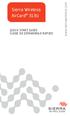 Sierra Wireless AirCard 313U QUICK START GUIDE GUIDE DE DÉMARRAGE RAPIDE www.sierrawireless.com Welcome to the AirCard 313U Quick Start Guide This Quick Start Guide provides instructions for installing
Sierra Wireless AirCard 313U QUICK START GUIDE GUIDE DE DÉMARRAGE RAPIDE www.sierrawireless.com Welcome to the AirCard 313U Quick Start Guide This Quick Start Guide provides instructions for installing
How to Login to Career Page
 How to Login to Career Page BASF Canada July 2013 To view this instruction manual in French, please scroll down to page 16 1 Job Postings How to Login/Create your Profile/Sign Up for Job Posting Notifications
How to Login to Career Page BASF Canada July 2013 To view this instruction manual in French, please scroll down to page 16 1 Job Postings How to Login/Create your Profile/Sign Up for Job Posting Notifications
TABLE DES MATIERES A OBJET PROCEDURE DE CONNEXION
 1 12 rue Denis Papin 37300 JOUE LES TOURS Tel: 02.47.68.34.00 Fax: 02.47.68.35.48 www.herve consultants.net contacts@herve consultants.net TABLE DES MATIERES A Objet...1 B Les équipements et pré-requis...2
1 12 rue Denis Papin 37300 JOUE LES TOURS Tel: 02.47.68.34.00 Fax: 02.47.68.35.48 www.herve consultants.net contacts@herve consultants.net TABLE DES MATIERES A Objet...1 B Les équipements et pré-requis...2
Notice Technique / Technical Manual
 Contrôle d accès Access control Encodeur USB Mifare ENCOD-USB-AI Notice Technique / Technical Manual SOMMAIRE p.2/10 Sommaire Remerciements... 3 Informations et recommandations... 4 Caractéristiques techniques...
Contrôle d accès Access control Encodeur USB Mifare ENCOD-USB-AI Notice Technique / Technical Manual SOMMAIRE p.2/10 Sommaire Remerciements... 3 Informations et recommandations... 4 Caractéristiques techniques...
Logitech Tablet Keyboard for Windows 8, Windows RT and Android 3.0+ Setup Guide Guide d installation
 Logitech Tablet Keyboard for Windows 8, Windows RT and Android 3.0+ Setup Guide Guide d installation English.......................................... 3 Français.........................................
Logitech Tablet Keyboard for Windows 8, Windows RT and Android 3.0+ Setup Guide Guide d installation English.......................................... 3 Français.........................................
Instructions pour mettre à jour un HFFv2 v1.x.yy v2.0.00
 Instructions pour mettre à jour un HFFv2 v1.x.yy v2.0.00 HFFv2 1. OBJET L accroissement de la taille de code sur la version 2.0.00 a nécessité une évolution du mapping de la flash. La conséquence de ce
Instructions pour mettre à jour un HFFv2 v1.x.yy v2.0.00 HFFv2 1. OBJET L accroissement de la taille de code sur la version 2.0.00 a nécessité une évolution du mapping de la flash. La conséquence de ce
WEB page builder and server for SCADA applications usable from a WEB navigator
 Générateur de pages WEB et serveur pour supervision accessible à partir d un navigateur WEB WEB page builder and server for SCADA applications usable from a WEB navigator opyright 2007 IRAI Manual Manuel
Générateur de pages WEB et serveur pour supervision accessible à partir d un navigateur WEB WEB page builder and server for SCADA applications usable from a WEB navigator opyright 2007 IRAI Manual Manuel
LOGICIEL D'ADMINISTRATION POUR E4000 & G4000 MANAGEMENT SOFTWARE FOR E4000 & G4000
 LOGICIEL D'ADMINISTRATION POUR E4000 & G4000 MANAGEMENT SOFTWARE FOR E4000 & G4000 TABLE DES MATIÈRES TITRE PAGE Présentation - - - - - - - - - - - - - - - - - - - - - - - - - - - - - - - - - - - -4 Le
LOGICIEL D'ADMINISTRATION POUR E4000 & G4000 MANAGEMENT SOFTWARE FOR E4000 & G4000 TABLE DES MATIÈRES TITRE PAGE Présentation - - - - - - - - - - - - - - - - - - - - - - - - - - - - - - - - - - - -4 Le
WiFi Security Camera Quick Start Guide. Guide de départ rapide Caméra de surveillance Wi-Fi (P5)
 #45 #46 WiFi Security Camera Quick Start Guide Guide de départ rapide Caméra de surveillance Wi-Fi (P5) #47 Start Here 1 Is this you? TECH SUPPORT CTRL ALT DEL 2 If yes, turn to page three 1 3 If not,
#45 #46 WiFi Security Camera Quick Start Guide Guide de départ rapide Caméra de surveillance Wi-Fi (P5) #47 Start Here 1 Is this you? TECH SUPPORT CTRL ALT DEL 2 If yes, turn to page three 1 3 If not,
4-261-700-32 (1) XDCAM Browser
 4-261-700-32 (1) XDCAM Browser Guide d installation Avant de faire fonctionner l appareil, veuillez lire attentivement ce mode d emploi et le conserver pour référence ultérieure. Version 1.1 2010 Sony
4-261-700-32 (1) XDCAM Browser Guide d installation Avant de faire fonctionner l appareil, veuillez lire attentivement ce mode d emploi et le conserver pour référence ultérieure. Version 1.1 2010 Sony
Quick Start Guide This guide is intended to get you started with Rational ClearCase or Rational ClearCase MultiSite.
 Rational ClearCase or ClearCase MultiSite Version 7.0.1 Quick Start Guide This guide is intended to get you started with Rational ClearCase or Rational ClearCase MultiSite. Product Overview IBM Rational
Rational ClearCase or ClearCase MultiSite Version 7.0.1 Quick Start Guide This guide is intended to get you started with Rational ClearCase or Rational ClearCase MultiSite. Product Overview IBM Rational
Folio Case User s Guide
 Fujitsu America, Inc. Folio Case User s Guide I N S T R U C T I O N S This Folio Case is a stylish, lightweight case for protecting your Tablet PC. Elastic Strap Pen Holder Card Holders/ Easel Stops Figure
Fujitsu America, Inc. Folio Case User s Guide I N S T R U C T I O N S This Folio Case is a stylish, lightweight case for protecting your Tablet PC. Elastic Strap Pen Holder Card Holders/ Easel Stops Figure
Contrôle d'accès Access control. Notice technique / Technical Manual
 p.1/18 Contrôle d'accès Access control INFX V2-AI Notice technique / Technical Manual p.2/18 Sommaire / Contents Remerciements... 3 Informations et recommandations... 4 Caractéristiques techniques... 5
p.1/18 Contrôle d'accès Access control INFX V2-AI Notice technique / Technical Manual p.2/18 Sommaire / Contents Remerciements... 3 Informations et recommandations... 4 Caractéristiques techniques... 5
lundi 3 août 2009 Choose your language What is Document Connection for Mac? Communautés Numériques L informatique à la portée du Grand Public
 Communautés Numériques L informatique à la portée du Grand Public Initiation et perfectionnement à l utilisation de la micro-informatique Microsoft Document Connection pour Mac. Microsoft Document Connection
Communautés Numériques L informatique à la portée du Grand Public Initiation et perfectionnement à l utilisation de la micro-informatique Microsoft Document Connection pour Mac. Microsoft Document Connection
SERVEUR DÉDIÉ DOCUMENTATION
 SERVEUR DÉDIÉ DOCUMENTATION Release 5.0.6.0 19 Juillet 2013 Copyright 2013 GIANTS Software GmbH, All Rights Reserved. 1/9 CHANGE LOG Correction de bug divers (5.0.6.0) Ajout d une option de relance automatique
SERVEUR DÉDIÉ DOCUMENTATION Release 5.0.6.0 19 Juillet 2013 Copyright 2013 GIANTS Software GmbH, All Rights Reserved. 1/9 CHANGE LOG Correction de bug divers (5.0.6.0) Ajout d une option de relance automatique
Once the installation is complete, you can delete the temporary Zip files..
 Sommaire Installation... 2 After the download... 2 From a CD... 2 Access codes... 2 DirectX Compatibility... 2 Using the program... 2 Structure... 4 Lier une structure à une autre... 4 Personnaliser une
Sommaire Installation... 2 After the download... 2 From a CD... 2 Access codes... 2 DirectX Compatibility... 2 Using the program... 2 Structure... 4 Lier une structure à une autre... 4 Personnaliser une
Guide de mise à niveau pas à pas vers Windows 8 CONFIDENTIEL 1/53
 Guide de pas à pas vers Windows 8 CONFIDENTIEL 1/53 Contenu 1. 1. Procédure de configuration de Windows 8 2. Configuration requise 3. Préparatifs 2. 3. 4. 5. 6. 1. Personnaliser 2. Sans fil 3. personnalisés
Guide de pas à pas vers Windows 8 CONFIDENTIEL 1/53 Contenu 1. 1. Procédure de configuration de Windows 8 2. Configuration requise 3. Préparatifs 2. 3. 4. 5. 6. 1. Personnaliser 2. Sans fil 3. personnalisés
Guide d installation logicielle
 Guide d installation logicielle Drivers USB pour Windows XP/2000 X-Edit Editor/Librarian pour Windows XP/2000 Nous tenons à vous remercier d avoir choisi ce processeur DigiTech USB. Ce guide d installation
Guide d installation logicielle Drivers USB pour Windows XP/2000 X-Edit Editor/Librarian pour Windows XP/2000 Nous tenons à vous remercier d avoir choisi ce processeur DigiTech USB. Ce guide d installation
Logitech Speaker System Z553 Setup Guide Guide d installation
 Logitech Speaker System Z553 Setup Guide Guide d installation Logitech Speaker System Z553 English................. 3 Français................ 10 www.logitech.com/support...19 2 Package contents Logitech
Logitech Speaker System Z553 Setup Guide Guide d installation Logitech Speaker System Z553 English................. 3 Français................ 10 www.logitech.com/support...19 2 Package contents Logitech
Quelques points importants pour mieux connaître votre clé Internet mobile
 Merci d'avoir choisi la clé Internet mobile E3276 4G LTE de Huawei. Grâce à votre clé Internet mobile, vous pourrez profiter d'une connexion Internet haute vitesse, peu importe où vous êtes. Ce guide vous
Merci d'avoir choisi la clé Internet mobile E3276 4G LTE de Huawei. Grâce à votre clé Internet mobile, vous pourrez profiter d'une connexion Internet haute vitesse, peu importe où vous êtes. Ce guide vous
Quick Setup Guide Guide de configuration rapide. Tablet Device SGPT12 Series Tablette électronique Série SGPT12
 Quick Setup Guide Guide de configuration rapide Tablet Device SGPT12 Series Tablette électronique Série SGPT12 Welcome / Bienvenue Congratulations on your purchase of this Xperia Tablet S. This Quick Setup
Quick Setup Guide Guide de configuration rapide Tablet Device SGPT12 Series Tablette électronique Série SGPT12 Welcome / Bienvenue Congratulations on your purchase of this Xperia Tablet S. This Quick Setup
Paxton. ins-20605. Net2 desktop reader USB
 Paxton ins-20605 Net2 desktop reader USB 1 3 2 4 1 2 Desktop Reader The desktop reader is designed to sit next to the PC. It is used for adding tokens to a Net2 system and also for identifying lost cards.
Paxton ins-20605 Net2 desktop reader USB 1 3 2 4 1 2 Desktop Reader The desktop reader is designed to sit next to the PC. It is used for adding tokens to a Net2 system and also for identifying lost cards.
Guide de récupération de Windows Server 2003 R2 pour serveurs Sun x64
 Guide de récupération de Windows Server 2003 R2 pour serveurs Sun x64 Sommaire Introduction 1 Procédure de réinstallation 1 Documentation associée 5 Vos commentaires nous sont utiles 5 Introduction Ce
Guide de récupération de Windows Server 2003 R2 pour serveurs Sun x64 Sommaire Introduction 1 Procédure de réinstallation 1 Documentation associée 5 Vos commentaires nous sont utiles 5 Introduction Ce
Installation ou mise à jour du logiciel système Fiery
 Installation ou mise à jour du logiciel système Fiery Le présent document explique comment installer ou mettre à jour le logiciel système sur le Fiery Network Controller pour DocuColor 240/250. REMARQUE
Installation ou mise à jour du logiciel système Fiery Le présent document explique comment installer ou mettre à jour le logiciel système sur le Fiery Network Controller pour DocuColor 240/250. REMARQUE
Quick Installation Guide
 Quick Installation Guide PowerLine AV+ Wireless N Mini Extender Version 1.10(NA) February 18, 2013 Wi-Fi Configuration Note Package Contents PowerLine AV+ Wireless N Mini Extender ENGLISH CAT5 Ethernet
Quick Installation Guide PowerLine AV+ Wireless N Mini Extender Version 1.10(NA) February 18, 2013 Wi-Fi Configuration Note Package Contents PowerLine AV+ Wireless N Mini Extender ENGLISH CAT5 Ethernet
Software and Hardware Datasheet / Fiche technique du logiciel et du matériel
 Software and Hardware Datasheet / Fiche technique du logiciel et du matériel 1 System requirements Windows Windows 98, ME, 2000, XP, Vista 32/64, Seven 1 Ghz CPU 512 MB RAM 150 MB free disk space 1 CD
Software and Hardware Datasheet / Fiche technique du logiciel et du matériel 1 System requirements Windows Windows 98, ME, 2000, XP, Vista 32/64, Seven 1 Ghz CPU 512 MB RAM 150 MB free disk space 1 CD
Tutoriel de formation SurveyMonkey
 Tutoriel de formation SurveyMonkey SurveyMonkey est un service de sondage en ligne. SurveyMonkey vous permet de créer vos sondages rapidement et facilement. SurveyMonkey est disponible à l adresse suivante
Tutoriel de formation SurveyMonkey SurveyMonkey est un service de sondage en ligne. SurveyMonkey vous permet de créer vos sondages rapidement et facilement. SurveyMonkey est disponible à l adresse suivante
calls.paris-neuroscience.fr Tutoriel pour Candidatures en ligne *** Online Applications Tutorial
 calls.paris-neuroscience.fr Tutoriel pour Candidatures en ligne Online Applications Tutorial 1/4 Pour postuler aux Appels d Offres de l ENP, vous devez aller sur la plateforme : calls.parisneuroscience.fr.
calls.paris-neuroscience.fr Tutoriel pour Candidatures en ligne Online Applications Tutorial 1/4 Pour postuler aux Appels d Offres de l ENP, vous devez aller sur la plateforme : calls.parisneuroscience.fr.
esms Desktop Guide de l utilisateur
 1 esms Desktop Guide de l utilisateur 2 3 Table des matières Introduction... 3 Conditions... 3 Installation... 4 Créer un compte esms Desktop... 7 Envoyer un message SMS... 9 Décompte des caractères...10
1 esms Desktop Guide de l utilisateur 2 3 Table des matières Introduction... 3 Conditions... 3 Installation... 4 Créer un compte esms Desktop... 7 Envoyer un message SMS... 9 Décompte des caractères...10
Business Everywhere pro
 l assistance en ligne http://assistance.orange.fr l assistance téléphonique 39 01 (Temps d attente gratuit, puis prix d une communication locale depuis une ligne fixe analogique France Télécom, pour en
l assistance en ligne http://assistance.orange.fr l assistance téléphonique 39 01 (Temps d attente gratuit, puis prix d une communication locale depuis une ligne fixe analogique France Télécom, pour en
DOCUMENTATION - FRANCAIS... 2
 DOCUMENTATION MODULE CATEGORIESTOPMENU MODULE CREE PAR PRESTACREA INDEX : DOCUMENTATION - FRANCAIS... 2 INSTALLATION... 2 CONFIGURATION... 2 LICENCE ET COPYRIGHT... 3 SUPPORT TECHNIQUE ET MISES A JOUR...
DOCUMENTATION MODULE CATEGORIESTOPMENU MODULE CREE PAR PRESTACREA INDEX : DOCUMENTATION - FRANCAIS... 2 INSTALLATION... 2 CONFIGURATION... 2 LICENCE ET COPYRIGHT... 3 SUPPORT TECHNIQUE ET MISES A JOUR...
Quick Installation Guide TBW-106UB H/W: V1
 Quick Installation Guide TBW-106UB H/W: V1 Table of Contents... 1. Avant de commencer... 2. Procéder à l'installation... 3. Configuration de l'adaptateur Bluetooth... Troubleshooting... 1 1 2 5 7 Version
Quick Installation Guide TBW-106UB H/W: V1 Table of Contents... 1. Avant de commencer... 2. Procéder à l'installation... 3. Configuration de l'adaptateur Bluetooth... Troubleshooting... 1 1 2 5 7 Version
Micro-ordinateurs, informations, idées, trucs et astuces utiliser le Bureau à distance
 Micro-ordinateurs, informations, idées, trucs et astuces utiliser le Bureau à distance Auteur : François CHAUSSON Date : 8 février 2008 Référence : utiliser le Bureau a distance.doc Préambule Voici quelques
Micro-ordinateurs, informations, idées, trucs et astuces utiliser le Bureau à distance Auteur : François CHAUSSON Date : 8 février 2008 Référence : utiliser le Bureau a distance.doc Préambule Voici quelques
Compléter le formulaire «Demande de participation» et l envoyer aux bureaux de SGC* à l adresse suivante :
 FOIRE AUX QUESTIONS COMMENT ADHÉRER? Compléter le formulaire «Demande de participation» et l envoyer aux bureaux de SGC* à l adresse suivante : 275, boul des Braves Bureau 310 Terrebonne (Qc) J6W 3H6 La
FOIRE AUX QUESTIONS COMMENT ADHÉRER? Compléter le formulaire «Demande de participation» et l envoyer aux bureaux de SGC* à l adresse suivante : 275, boul des Braves Bureau 310 Terrebonne (Qc) J6W 3H6 La
DOCUMENTATION - FRANCAIS... 2
 DOCUMENTATION MODULE SHOPDECORATION MODULE PRESTASHOP CREE PAR PRESTACREA INDEX : DOCUMENTATION - FRANCAIS... 2 INSTALLATION... 2 Installation automatique... 2 Installation manuelle... 2 Résolution des
DOCUMENTATION MODULE SHOPDECORATION MODULE PRESTASHOP CREE PAR PRESTACREA INDEX : DOCUMENTATION - FRANCAIS... 2 INSTALLATION... 2 Installation automatique... 2 Installation manuelle... 2 Résolution des
Table of Contents. Product Overview. Troubleshooting. Setting Up Your EA-Series Router. Specifications. Linksys EA-Series.
 User Guide EA6350 Linksys EA-Series Table of Contents Table of Contents Product Overview EA6350.....................................1 Setting Up Your EA-Series Router Where to find more help.........................
User Guide EA6350 Linksys EA-Series Table of Contents Table of Contents Product Overview EA6350.....................................1 Setting Up Your EA-Series Router Where to find more help.........................
www.sierrawireless.com Sierra Wireless AirCard 763S Mobile Hotspot QUICK START GUIDE GUIDE DE DÉMARRAGE RAPIDE
 Sierra Wireless AirCard 763S Mobile Hotspot QUICK START GUIDE GUIDE DE DÉMARRAGE RAPIDE www.sierrawireless.com Get to Know Your Device Power key Navigation key WPS button LCD screen External RF antenna
Sierra Wireless AirCard 763S Mobile Hotspot QUICK START GUIDE GUIDE DE DÉMARRAGE RAPIDE www.sierrawireless.com Get to Know Your Device Power key Navigation key WPS button LCD screen External RF antenna
Harmony Smart Keyboard Add-on. Setup Guide Guide d installation
 Harmony Smart Keyboard Add-on Setup Guide Guide d installation Contents / Sommaire English................. 3 Français................. 9 support.myharmony.com/smart-keyboard-add-on 2 E Ch Pg Package contents
Harmony Smart Keyboard Add-on Setup Guide Guide d installation Contents / Sommaire English................. 3 Français................. 9 support.myharmony.com/smart-keyboard-add-on 2 E Ch Pg Package contents
Summary / Sommaire. 1 Install DRIVER SR2 USB01 Windows seven 64 bits / Installation du DRIVER SR2 USB01 Windows seven 64 bits 2
 Summary / Sommaire 1 Install DRIVER SR2 USB01 Windows seven 64 bits / Installation du DRIVER SR2 USB01 Windows seven 64 bits 2 1.1 Driver Installation SR2 USB01 Windows Seven 64 bits (english) 2 1.1.1
Summary / Sommaire 1 Install DRIVER SR2 USB01 Windows seven 64 bits / Installation du DRIVER SR2 USB01 Windows seven 64 bits 2 1.1 Driver Installation SR2 USB01 Windows Seven 64 bits (english) 2 1.1.1
Garage Door Monitor Model 829LM
 Garage Door Monitor Model 829LM To prevent possible SERIOUS INJURY or DEATH from a closing garage door: NEVER permit children to operate or play with door control push buttons or remote control transmitters.
Garage Door Monitor Model 829LM To prevent possible SERIOUS INJURY or DEATH from a closing garage door: NEVER permit children to operate or play with door control push buttons or remote control transmitters.
Guide de l'utilisateur. Linksys AE1000 Adaptateur USB sans fil - N hautes performances
 Guide de l'utilisateur Linksys AE1000 Adaptateur USB sans fil - N hautes performances Table des matières Table des matières Chapitre 1 : Présentation du produit 1 Voyant 1 Chapitre 2 : Installation 2 Installation
Guide de l'utilisateur Linksys AE1000 Adaptateur USB sans fil - N hautes performances Table des matières Table des matières Chapitre 1 : Présentation du produit 1 Voyant 1 Chapitre 2 : Installation 2 Installation
INSTALLATION DE LA CLÉ 3G+ UTILISATION VOTRE COMPTE CLIENT. Clé 3G+ Elle vous permet de connecter votre ordinateur aux réseaux haut débit mobile.
 contenu du pack sommaire Clé G+ Elle vous permet de connecter votre ordinateur aux réseaux haut débit mobile. Guide de votre clé G+ INSTALLATION DE LA CLÉ G+ spécifications système p. 4 branchement de
contenu du pack sommaire Clé G+ Elle vous permet de connecter votre ordinateur aux réseaux haut débit mobile. Guide de votre clé G+ INSTALLATION DE LA CLÉ G+ spécifications système p. 4 branchement de
Principe de TrueCrypt. Créer un volume pour TrueCrypt
 Sommaire : Principe de TrueCrypt...1 Créer un volume pour TrueCrypt...1 Premier montage...6 Réglages...8 Save Currently Mounted Volumes as Favorite...8 Settings > Preferences...9 TrueCrypt Traveller pour
Sommaire : Principe de TrueCrypt...1 Créer un volume pour TrueCrypt...1 Premier montage...6 Réglages...8 Save Currently Mounted Volumes as Favorite...8 Settings > Preferences...9 TrueCrypt Traveller pour
Guide pour l Installation des Disques Durs SATA et Configuration RAID
 Guide pour l Installation des Disques Durs SATA et Configuration RAID 1. Guide pour l Installation des Disques Durs SATA.. 2 1.1 Installation de disques durs Série ATA (SATA).. 2 1.2 Créer une disquette
Guide pour l Installation des Disques Durs SATA et Configuration RAID 1. Guide pour l Installation des Disques Durs SATA.. 2 1.1 Installation de disques durs Série ATA (SATA).. 2 1.2 Créer une disquette
Frequently Asked Questions
 Frequently Asked Questions GENERAL Q: Can I connect an external hard drive, USB stick or MP3 player to copy files to the device? A: Yes, you can. The device supports USB HOST function, which can read USB
Frequently Asked Questions GENERAL Q: Can I connect an external hard drive, USB stick or MP3 player to copy files to the device? A: Yes, you can. The device supports USB HOST function, which can read USB
Utiliser une WebCam. Micro-ordinateurs, informations, idées, trucs et astuces
 Micro-ordinateurs, informations, idées, trucs et astuces Utiliser une WebCam Auteur : François CHAUSSON Date : 8 février 2008 Référence : utiliser une WebCam.doc Préambule Voici quelques informations utiles
Micro-ordinateurs, informations, idées, trucs et astuces Utiliser une WebCam Auteur : François CHAUSSON Date : 8 février 2008 Référence : utiliser une WebCam.doc Préambule Voici quelques informations utiles
Contrôle d accès Access control MOD-TCPIP-AI. Notice technique / Technical Manual
 Contrôle d accès Access control MOD-TCPIP-AI Notice technique / Technical Manual Notice technique Mod-TCPIP-AI 9 septembre 2008 v.1.0 p.2/16 Sommaire / Contents Sommaire / Contents...2 Remerciements...3
Contrôle d accès Access control MOD-TCPIP-AI Notice technique / Technical Manual Notice technique Mod-TCPIP-AI 9 septembre 2008 v.1.0 p.2/16 Sommaire / Contents Sommaire / Contents...2 Remerciements...3
Mobile Connect. Essai gratuit inclus. Welcome Pack. Mobile Broadband
 Mobile Connect Welcome Pack Mobile Broadband Essai gratuit inclus Bienvenue dans HP Mobile Connect Votre carte SIM HP Mobile Connect est préinstallée dans votre appareil HP Mobile Connect est un service
Mobile Connect Welcome Pack Mobile Broadband Essai gratuit inclus Bienvenue dans HP Mobile Connect Votre carte SIM HP Mobile Connect est préinstallée dans votre appareil HP Mobile Connect est un service
USB LANPORT 400. Manuel
 US LNPORT 400 Manuel Table des matières 1. Caractéristiques 2. Pièces et accessoires 3. Description du dispositif 4. Démarrage 4.1 Installation du matériel 4.2 Installation du logiciel (Windows par exemple)
US LNPORT 400 Manuel Table des matières 1. Caractéristiques 2. Pièces et accessoires 3. Description du dispositif 4. Démarrage 4.1 Installation du matériel 4.2 Installation du logiciel (Windows par exemple)
Quick Installation Guide TEW-P21G
 Quick Installation Guide TEW-P21G Table of of Contents Contents... 1. Avant de commencer... 2. Comment effectuer les connexions... 3. Utilisation du serveur d'impression... 1 1 2 3 Troubleshooting... 7
Quick Installation Guide TEW-P21G Table of of Contents Contents... 1. Avant de commencer... 2. Comment effectuer les connexions... 3. Utilisation du serveur d'impression... 1 1 2 3 Troubleshooting... 7
Creating a Backup of Bootable Disk and Recovery Image
 Appendix Appendix Image Backup and Recovery Procedures Thank you for purchasing a Fujitsu computer. Fujitsu is committed to bringing you the best computing experience with your new system. It is very important
Appendix Appendix Image Backup and Recovery Procedures Thank you for purchasing a Fujitsu computer. Fujitsu is committed to bringing you the best computing experience with your new system. It is very important
Fiche produit ifinance v4
 Fiche produit ifinance v4 2005-2015, Synium Software GmbH Traduction française 2003-2015, SARL Mac V.F. Philippe Bonnaure http://www.macvf.fr support@macvf.fr Version 4 du 25/06/2015 Identification du
Fiche produit ifinance v4 2005-2015, Synium Software GmbH Traduction française 2003-2015, SARL Mac V.F. Philippe Bonnaure http://www.macvf.fr support@macvf.fr Version 4 du 25/06/2015 Identification du
Vanilla : Virtual Box
 Vanilla : Virtual Box Installation Guide for Virtual Box appliance Guide d'installation de l'application VirtualBox Vanilla Charles Martin et Patrick Beaucamp BPM Conseil Contact : charles.martin@bpm-conseil.com,
Vanilla : Virtual Box Installation Guide for Virtual Box appliance Guide d'installation de l'application VirtualBox Vanilla Charles Martin et Patrick Beaucamp BPM Conseil Contact : charles.martin@bpm-conseil.com,
SnapMusic Studio 715 Guide d Installation
 SnapMusic Studio 715 Guide d Installation Sommaire V1.0 Chapitre 1 : SnapMusic Studio 715 Installation Matérielle...2 1.1 Contenu du boîtier...2 1.1 Configuration requise...2 1.2 Installation Matérielle...2
SnapMusic Studio 715 Guide d Installation Sommaire V1.0 Chapitre 1 : SnapMusic Studio 715 Installation Matérielle...2 1.1 Contenu du boîtier...2 1.1 Configuration requise...2 1.2 Installation Matérielle...2
ZTE MF668A Clé 3G+ Guide de démarrage rapide
 ZTE MF668A Clé 3G+ Guide de démarrage rapide Introduction La clé 3G+ ZTE MF668A se connecte aux réseaux mobiles 3G et 2G de votre opérateur. En la branchant au port USB de votre ordinateur, vous disposez
ZTE MF668A Clé 3G+ Guide de démarrage rapide Introduction La clé 3G+ ZTE MF668A se connecte aux réseaux mobiles 3G et 2G de votre opérateur. En la branchant au port USB de votre ordinateur, vous disposez
Start Here Point de départ Epson Stylus
 Start Here Point de départ Epson Stylus C120 Series Please read these instructions before using the printer. Lisez ces instructions avant d utiliser l imprimante. 1 Unpack Déballez l imprimante Caution:
Start Here Point de départ Epson Stylus C120 Series Please read these instructions before using the printer. Lisez ces instructions avant d utiliser l imprimante. 1 Unpack Déballez l imprimante Caution:
Monitor LRD. Table des matières
 Folio :1/6 Table des matières 1.Installation du logiciel... 3 2.Utilisation du logiciel... 3 2.1.Description de la fenêtre de commande... 3 2.1.1.Réglage des paramètres de communication... 4 2.1.2.Boutons
Folio :1/6 Table des matières 1.Installation du logiciel... 3 2.Utilisation du logiciel... 3 2.1.Description de la fenêtre de commande... 3 2.1.1.Réglage des paramètres de communication... 4 2.1.2.Boutons
Oracle Database SQL Developer Guide D'Installation Release 4.0 E38928-06
 Oracle Database SQL Developer Guide D'Installation Release 4.0 E38928-06 Pour accéder à la documentation détaillée de SQL Developer : voir Oracle Database SQL Developer Installation Guide Installer Oracle
Oracle Database SQL Developer Guide D'Installation Release 4.0 E38928-06 Pour accéder à la documentation détaillée de SQL Developer : voir Oracle Database SQL Developer Installation Guide Installer Oracle
WORKSHOP OBIEE 11g (version 11.1.1.5) PRE-REQUIS:
 WORKSHOP OBIEE 11g (version 11.1.1.5) Durée du workshop: 2 jours Profil des participants du workshop: Profil fonctionnel ou technique Notions de modélisation multidimensionnelle et du décisionnel NB :
WORKSHOP OBIEE 11g (version 11.1.1.5) Durée du workshop: 2 jours Profil des participants du workshop: Profil fonctionnel ou technique Notions de modélisation multidimensionnelle et du décisionnel NB :
Start Here Point de départ
 Start Here Point de départ Epson Stylus C88+ Please read these instructions before using the printer. Lisez ces instructions avant d utiliser l imprimante. Install Ink Cartridges Installez les cartouches
Start Here Point de départ Epson Stylus C88+ Please read these instructions before using the printer. Lisez ces instructions avant d utiliser l imprimante. Install Ink Cartridges Installez les cartouches
DELL E6500 : Remplacement du disque dur d origine par un disque dur chiffrant
 DELL E6500 : Remplacement du disque dur d origine par un disque dur chiffrant Table des matières Objectif du document... 2 Contexte... 2 Réflexion sur l utilisation... 2 Ordre des actions... 2 Comment
DELL E6500 : Remplacement du disque dur d origine par un disque dur chiffrant Table des matières Objectif du document... 2 Contexte... 2 Réflexion sur l utilisation... 2 Ordre des actions... 2 Comment
Guide d'installation et de configuration de Pervasive.SQL 7 dans un environnement réseau Microsoft Windows NT
 Guide d'installation et de configuration de Pervasive.SQL 7 dans un environnement réseau Microsoft Windows NT Ce guide explique les différentes étapes de l installation et de la configuration des composantes
Guide d'installation et de configuration de Pervasive.SQL 7 dans un environnement réseau Microsoft Windows NT Ce guide explique les différentes étapes de l installation et de la configuration des composantes
www.communautes-numeriques.net
 Quelques mots sur le créateur de cette présentation: Yves Roger Cornil. Président de l association Communautés Numériques Microsoft MVP Macintosh. Co-fondateur de Microcam en 1981 - Vice président de Microcam
Quelques mots sur le créateur de cette présentation: Yves Roger Cornil. Président de l association Communautés Numériques Microsoft MVP Macintosh. Co-fondateur de Microcam en 1981 - Vice président de Microcam
4-441-095-22 (1) Network Camera
 4-441-095-22 (1) Network Camera Guide de l outil SNC easy IP setup Logiciel version 1.0 Avant d utiliser cet appareil, lisez attentivement ce manuel et conservez-le pour vous y reporter ultérieurement.
4-441-095-22 (1) Network Camera Guide de l outil SNC easy IP setup Logiciel version 1.0 Avant d utiliser cet appareil, lisez attentivement ce manuel et conservez-le pour vous y reporter ultérieurement.
GUIDE DE DÉPANNAGE DÉTAILLÉ
 GUIDE DE DÉPANNAGE DÉTAILLÉ a) Au début de l examen PROBLÈME 1 L ordinateur du candidat est alimenté par la pile seulement. 2 Le candidat a oublié le cordon d alimentation de son ordinateur/l ordinateur
GUIDE DE DÉPANNAGE DÉTAILLÉ a) Au début de l examen PROBLÈME 1 L ordinateur du candidat est alimenté par la pile seulement. 2 Le candidat a oublié le cordon d alimentation de son ordinateur/l ordinateur
PRESENTATION REMOTE TÉLÉCOMMANDE DE PRÉSENTATION. User Guide Manuel de l utilisateur
 PRESENTATION REMOTE TÉLÉCOMMANDE DE PRÉSENTATION User Guide Manuel de l utilisateur Targus Presentation Remote Introduction Thank you for your purchase of the Targus Presentation Remote. This cordless
PRESENTATION REMOTE TÉLÉCOMMANDE DE PRÉSENTATION User Guide Manuel de l utilisateur Targus Presentation Remote Introduction Thank you for your purchase of the Targus Presentation Remote. This cordless
Suite logicielle ZOOM version 7.1 Guide d installation 94ZM-ZMJ1F-712
 Suite logicielle ZOOM version 7.1 Guide d installation 94ZM-ZMJ1F-712 vibrosystm.com +1 450 646-2157 Ventes: sales@vibrosystm.com Support technique: techsupp@vibrosystm.com 2013 VibroSystM Inc. Tous droits
Suite logicielle ZOOM version 7.1 Guide d installation 94ZM-ZMJ1F-712 vibrosystm.com +1 450 646-2157 Ventes: sales@vibrosystm.com Support technique: techsupp@vibrosystm.com 2013 VibroSystM Inc. Tous droits
Guide d'installation rapide Quick Installation Guide TEW-421PC TEW-423PI C1.2
 Guide d'installation rapide Quick Installation Guide TEW-421PC TEW-423PI C1.2 Table des matières Français 1 1. Avant de commencer 1 2. Procéder à l'installation 2 3. Utilisation de l adaptateur sans fil
Guide d'installation rapide Quick Installation Guide TEW-421PC TEW-423PI C1.2 Table des matières Français 1 1. Avant de commencer 1 2. Procéder à l'installation 2 3. Utilisation de l adaptateur sans fil
Logitech Wireless Performance Combo MX800 Setup Guide Guide d installation
 Logitech Wireless Performance Combo MX800 Setup Guide Guide d installation Logitech Wireless Performance Combo MX800 Setup Guide Guide d installation Important information Safety, compliance, and warranty
Logitech Wireless Performance Combo MX800 Setup Guide Guide d installation Logitech Wireless Performance Combo MX800 Setup Guide Guide d installation Important information Safety, compliance, and warranty
Guide de démarrage rapide. Microsoft Windows 7 / Vista / XP / 2000 / 2003 / 2008
 Guide de démarrage rapide Microsoft Windows 7 / Vista / XP / 2000 / 2003 / 2008 ESET Smart Security offre à votre ordinateur une protection de pointe contre les logiciels malveillants. Basé sur le moteur
Guide de démarrage rapide Microsoft Windows 7 / Vista / XP / 2000 / 2003 / 2008 ESET Smart Security offre à votre ordinateur une protection de pointe contre les logiciels malveillants. Basé sur le moteur
Boîtier disque dur SATA 3,5 pouces Fonction économie d énergie
 Boîtier disque dur SATA 3,5 pouces Fonction économie d énergie PX-1106 Chère cliente, Cher client, Nous vous remercions pour l achat de ce boîtier de disque dur. Faites de votre disque dur une mémoire
Boîtier disque dur SATA 3,5 pouces Fonction économie d énergie PX-1106 Chère cliente, Cher client, Nous vous remercions pour l achat de ce boîtier de disque dur. Faites de votre disque dur une mémoire
Lavatory Faucet. Instruction Manual. Questions? 1-866-661-9606 customerservice@artikaworld.com
 Lavatory Faucet Instruction Manual rev. 19-01-2015 Installation Manual You will need Adjustable Wrench Adjustable Pliers Plumber s Tape Hardware list (included) Allen Key Socket wrench tool Important Follow
Lavatory Faucet Instruction Manual rev. 19-01-2015 Installation Manual You will need Adjustable Wrench Adjustable Pliers Plumber s Tape Hardware list (included) Allen Key Socket wrench tool Important Follow
ZTE MF190. Clé 3G+ Guide de démarrage rapide
 ZTE MF190 Clé 3G+ Guide de démarrage rapide Introduction La clé 3G+ ZTE MF190 est compatible avec les réseaux mobiles 3G HSUPA/HSDPA/UMTS et 2G EDGE/GPRS/GSM. Elle se connecte au port USB de votre ordinateur
ZTE MF190 Clé 3G+ Guide de démarrage rapide Introduction La clé 3G+ ZTE MF190 est compatible avec les réseaux mobiles 3G HSUPA/HSDPA/UMTS et 2G EDGE/GPRS/GSM. Elle se connecte au port USB de votre ordinateur
Adeunis-RF Softwares. Stand-Alone configuration Manager V2. User guide version V1 FRANCAIS ENGLISH
 Adeunis-RF Softwares Stand-Alone configuration Manager V2 User guide version V1 FRANCAIS ENGLISH Adeunis RF 283 rue Louis Néel Parc Technologique Pré Roux 38920 Crolles - France Tel : +33 0)4 76 92 07
Adeunis-RF Softwares Stand-Alone configuration Manager V2 User guide version V1 FRANCAIS ENGLISH Adeunis RF 283 rue Louis Néel Parc Technologique Pré Roux 38920 Crolles - France Tel : +33 0)4 76 92 07
FCM 2015 ANNUAL CONFERENCE AND TRADE SHOW Terms and Conditions for Delegates and Companions Shaw Convention Centre, Edmonton, AB June 5 8, 2015
 FCM 2015 ANNUAL CONFERENCE AND TRADE SHOW Terms and Conditions for Delegates and Companions Shaw Convention Centre, Edmonton, AB June 5 8, 2015 Early-bird registration Early-bird registration ends April
FCM 2015 ANNUAL CONFERENCE AND TRADE SHOW Terms and Conditions for Delegates and Companions Shaw Convention Centre, Edmonton, AB June 5 8, 2015 Early-bird registration Early-bird registration ends April
5004H103 Ed. 02. Procédure d installation du logiciel AKO-5004
 5004H103 Ed. 02 F Procédure d installation du logiciel AKO-5004 Table des matières 1 Configuration minimum requise... Error! Marcador no definido. 2 Procédure d installation... Error! Marcador no definido.
5004H103 Ed. 02 F Procédure d installation du logiciel AKO-5004 Table des matières 1 Configuration minimum requise... Error! Marcador no definido. 2 Procédure d installation... Error! Marcador no definido.
ZTE MF190 Clé 3G+ Guide de démarrage rapide
 ZTE MF190 Clé 3G+ Guide de démarrage rapide Introduction La clé 3G+ ZTE MF190 est compatible avec les réseaux mobiles 3G HSUPA/HSDPA/UMTS et 2G EDGE/GPRS/GSM. Elle se connecte au port USB de votre ordinateur
ZTE MF190 Clé 3G+ Guide de démarrage rapide Introduction La clé 3G+ ZTE MF190 est compatible avec les réseaux mobiles 3G HSUPA/HSDPA/UMTS et 2G EDGE/GPRS/GSM. Elle se connecte au port USB de votre ordinateur
Board (Tablette) Manuel de l utilisateur. Windows 7 / XP / Vista
 Board (Tablette) Manuel de l utilisateur Windows 7 / XP / Vista *Il se peut que le pilote ait déjà été mis à jour sur une version plus récente avant/après l emballage. Si votre écran d installation ne
Board (Tablette) Manuel de l utilisateur Windows 7 / XP / Vista *Il se peut que le pilote ait déjà été mis à jour sur une version plus récente avant/après l emballage. Si votre écran d installation ne
Nouveautés printemps 2013
 » English Se désinscrire de la liste Nouveautés printemps 2013 19 mars 2013 Dans ce Flash Info, vous trouverez une description des nouveautés et mises à jour des produits La Capitale pour le printemps
» English Se désinscrire de la liste Nouveautés printemps 2013 19 mars 2013 Dans ce Flash Info, vous trouverez une description des nouveautés et mises à jour des produits La Capitale pour le printemps
Boot Camp Guide d installation et de configuration
 Boot Camp Guide d installation et de configuration Table des matières 3 Introduction 4 Configuration requise 5 Vue d ensemble de l installation 5 Étape 1 : Rechercher les mises à jour 5 Étape 2 : Préparer
Boot Camp Guide d installation et de configuration Table des matières 3 Introduction 4 Configuration requise 5 Vue d ensemble de l installation 5 Étape 1 : Rechercher les mises à jour 5 Étape 2 : Préparer
Duplicateur et Station d Accueil pour Disque Dur USB 3.0 vers SATA
 Duplicateur et Station d Accueil pour Disque Dur USB 3.0 vers SATA SATDOCK22RU3 / SATDOC2RU3GB / SATDOC2RU3EU *Le produit actuel peut varier des photos DE: Bedienungsanleitung - de.startech.com FR: Guide
Duplicateur et Station d Accueil pour Disque Dur USB 3.0 vers SATA SATDOCK22RU3 / SATDOC2RU3GB / SATDOC2RU3EU *Le produit actuel peut varier des photos DE: Bedienungsanleitung - de.startech.com FR: Guide
NOTICE INSTALLATION. ARCHANGE Email Simplex Office N&B/Couleur KONICA MINOLTA BUSINESS SOLUTIONS FRANCE
 NOTICE INSTALLATION ARCHANGE Email Simplex Office N&B/Couleur KONICA MINOLTA BUSINESS SOLUTIONS FRANCE Date Version Marque de révision Rédaction 31/07/2012 1 - Nicolas AUBLIN 1) PRINCIPE DE FONCTIONNEMENT...
NOTICE INSTALLATION ARCHANGE Email Simplex Office N&B/Couleur KONICA MINOLTA BUSINESS SOLUTIONS FRANCE Date Version Marque de révision Rédaction 31/07/2012 1 - Nicolas AUBLIN 1) PRINCIPE DE FONCTIONNEMENT...
Installation Guide Serveur d impression et de stockage multifonctions à 2 ports USB 2.0 haute vitesse Manuel de l utilisateur
 Installation Guide Serveur d impression et de stockage multifonctions à 2 ports USB 2.0 haute vitesse Manuel de l utilisateur GMFPSU22W6 PART NO. M0389F Introduction Merci d avoir acheté le serveur d
Installation Guide Serveur d impression et de stockage multifonctions à 2 ports USB 2.0 haute vitesse Manuel de l utilisateur GMFPSU22W6 PART NO. M0389F Introduction Merci d avoir acheté le serveur d
Merci d utiliser la clef haut débit à port USB. Avec cette clef, vous pourrez accéder aux réseaux sans fil haute vitesse. Remarque : Ce guide décrit
 Merci d utiliser la clef haut débit à port USB. Avec cette clef, vous pourrez accéder aux réseaux sans fil haute vitesse. Remarque : Ce guide décrit la clé USB ainsi que les procédures de préparation,
Merci d utiliser la clef haut débit à port USB. Avec cette clef, vous pourrez accéder aux réseaux sans fil haute vitesse. Remarque : Ce guide décrit la clé USB ainsi que les procédures de préparation,
Connexion de Votre Imprimante Multifonction à votre Réseau pour la Première Fois
 Suivant >> Connexion de Votre Imprimante Multifonction à votre Réseau pour la Première Fois PIXMA MX350 / PIXMA MX870 Mac OS 1 > Conseils de Navigation pour des utilisateurs de Macintosh
Suivant >> Connexion de Votre Imprimante Multifonction à votre Réseau pour la Première Fois PIXMA MX350 / PIXMA MX870 Mac OS 1 > Conseils de Navigation pour des utilisateurs de Macintosh
Modem LG LDU-1900D. Guide d utilisateur. LG Electronics
 Modem LG LDU-1900D Guide d utilisateur LG Electronics >> Consignes de sécurité 1. N'utilisez pas le Modem LG LDU-1900D lorsque des opérations de dynamitage sont en cours ou dans des zones à atmosphère
Modem LG LDU-1900D Guide d utilisateur LG Electronics >> Consignes de sécurité 1. N'utilisez pas le Modem LG LDU-1900D lorsque des opérations de dynamitage sont en cours ou dans des zones à atmosphère
Simply Share, Save & Stream
 3-year warranty garantie de 3 ans mediashare TM Simply Share, Save & Stream Quick Start Guide Guide de démarrage rapide home network storage unité de stockage pour réseau à domicile share your photos!
3-year warranty garantie de 3 ans mediashare TM Simply Share, Save & Stream Quick Start Guide Guide de démarrage rapide home network storage unité de stockage pour réseau à domicile share your photos!
3615 SELFIE. http://graffitiresearchlab.fr HOW-TO / GUIDE D'UTILISATION
 3615 SELFIE http://graffitiresearchlab.fr HOW-TO / GUIDE D'UTILISATION Hardware : Minitel Computer DIN FM545 45 connector (http://www.gotronic.fr/art-fiche-din-fm545-4747.htm) Cable Arduino compatible
3615 SELFIE http://graffitiresearchlab.fr HOW-TO / GUIDE D'UTILISATION Hardware : Minitel Computer DIN FM545 45 connector (http://www.gotronic.fr/art-fiche-din-fm545-4747.htm) Cable Arduino compatible
Bluetooth pour Windows
 Bluetooth pour Windows Mise en route 2006 Hewlett-Packard Development Company, L.P. Microsoft et Windows sont des marques déposées de Microsoft Corporation aux Etats-Unis. Bluetooth est une marque détenue
Bluetooth pour Windows Mise en route 2006 Hewlett-Packard Development Company, L.P. Microsoft et Windows sont des marques déposées de Microsoft Corporation aux Etats-Unis. Bluetooth est une marque détenue
Warning: Failure to follow these warnings could result in property damage, or personal injury.
 Western Steel & Tube 1 Storage Locker Extended Storage Locker Storage Cabinet Assembly And Use Instructions Warning: Failure to follow these warnings could result in property damage, or personal injury.
Western Steel & Tube 1 Storage Locker Extended Storage Locker Storage Cabinet Assembly And Use Instructions Warning: Failure to follow these warnings could result in property damage, or personal injury.
Fonction Memory Viewer
 Mode d emploi Fonction Memory Viewer Ceci est le mode d emploi de la fonction Memory Viewer. Veuillez lire entièrement ce mode d emploi pour utiliser la fonction Memory Viewer. Tout d abord, lisez le mode
Mode d emploi Fonction Memory Viewer Ceci est le mode d emploi de la fonction Memory Viewer. Veuillez lire entièrement ce mode d emploi pour utiliser la fonction Memory Viewer. Tout d abord, lisez le mode
