915 S E R I E S MANUAL/MANUAL/MANUEL
|
|
|
- Geoffroy St-Laurent
- il y a 8 ans
- Total affichages :
Transcription
1 915 S E R I E S MANUAL/MANUAL/MANUEL
2 ESPAÑOL Especificaciones sujetas a modificación sin previo aviso. ALCAD S.L. diseña y fabrica sus productos con las mejores características posibles. Sin embargo, los productos fabricados actualmente pueden incorporar modificaciones para mejorar sus prestaciones y para adaptarse a nuevos componentes. Las nuevas especificaciones pueden no aparecer en este manual. ALCAD S.L. revisará las especificaciones en próximas ediciones de este manual técnico. ALCAD S.L. mantiene una web donde se pueden consultar los datos de los productos más recientes y las especificaciones actualizadas de todos los productos. ENGLISH Specifications subject to modifications without prior notice. ALCAD S.L. designs and manufactures its products with the highest possible characteristics. However, the manufactured products at present could be modified in order to enhance their performance and to incorporate new components. The new specifications may not appear in this catalogue. ALCAD S.A. will review the new specifications in future editions of this General Catalogue. ALCAD S.L. maintains a web page to provide you with the latest information can be found about our products, the up-to-date specifications of all the different products and an up-to-date electronic version of this catalogue. FRANÇAIS Les spécifications sont soumises à de possible modifications sans avis préalable. ALCAD à développé ces produits avec les meilleurs caractéristiques possible, les produits fabriqués actuellement peuvent subir des modifications pour leur amélioration et adaptation aux nouveaux composants. Les nouvelles spécifications peuvent ne pas apparaître dans ce catalogue. ALCAD révisera les spécifications dans une prochaine édition de ce catalogue général. ALCAD dispose d une page Web où vous pouvez consulter les données des produits, les spécifications réactualisées des produits ainsi que la version électronique de ce catalogue. PÁG. 1 PAGE 41 PAGE 81
3 ÍNDICE Pag ÍNDICE SERIE 915-SS INSTRUCCIONES DE SEGURIDAD DESCRIPCIÓN Descripción del alimentador Descripción del módulo SS-100/110 INSTALACIÓN Colocación de cargas de 75 Ω Instalación de unidades externas LNB Instalación del módulo CAM (Módulo de Acceso Condicional) Alimentación del equipo PROGRAMACIÓN DEL MÓDULO SS INTRODUCCIÓN AL CONFIGURADOR WEB ALCAD IPTV DESCRIPCIÓN DEL CONFIGURADOR WEB ALCAD IPTV MENÚS DEL CONFIGURADOR WEB ALCAD IPTV Status Network DVB-S NIM Output Stream Maintenance EJEMPLO DE CONFIGURACIÓN Y FUNCIONAMIENTO SOLUCIÓN DE POSIBLES ANOMALÍAS ESP Manual del configurador web ALCAD IPTV - 1
4 SERIE 915-SS El equipo de streaming DVB-S a IP (915-SS) difunde en una red TCP-IP tantos streams (flujos de datos) multicast como programas de TV/Radio se seleccionen de un transponder DVB-S (máximo 8), procedente de la recepción satélite digital. Los servicios de TV que difunden los streams IPTV se podrán ver a través de un receptor individual IPTV o mediante un software de reproducción de vídeo. Los módulos SS se montan en un rack de 19 SP-725 (cód ), pudiéndose conectar hasta 9 módulos SS-100 y 7 módulos SS-110, por alimentador. Cada módulo SS soporta hasta 8 streams MPEG, por lo que la difusión IP que se hace es de 8 servicios de TV/Radio por módulo. La configuración de los módulos SS se realiza vía TCP/IP, mediante el protocolo HTTP (navegador web) o mediante TELNET (terminal virtual). INSTRUCCIONES DE SEGURIDAD Realice todas las conexiones de FI y alimentación antes de conectar los equipos a la red eléctrica. Para cumplir las normas de seguridad, la instalación eléctrica debe estar protegida por un disyuntor diferencial. ³4 mm 2 Fig. 1 - Conexión de la toma de tierra del equipo No quite las cubiertas de los equipos mientras continúan conectados a la red eléctrica. Toda reparación debe ser realizada por personal del servicio técnico autorizado. La manipulación interna de los equipos anula toda garantía. Verifique que el equipo esté correctamente ventilado. 2 - Manual del configurador web ALCAD IPTV ESP
5 Un equipo trabajando fuera de su rango de temperatura (-10 a +65 C) puede quedar dañado irremediablemente. No bloquee o cubra las ranuras de ventilación del alimentador. 230 V Fig. 2 - No manipular con el equipo conectado Consulte a su proveedor si tiene alguna duda respecto a la instalación, operación o requisitos de seguridad de los equipos. ESP Manual del configurador web ALCAD IPTV - 3
6 DESCRIPCIÓN ±20% +15% - 25% , _ BUS ,3 5,5 5 2,5 12 1,5 24 0, STREAMER DVB-S IP DVB-S IP STREAMER STREAMER DVB-S IP 21 6 SERIE 915 SERIES Descripción del alimentador 1- Conexión de masa 2- Indicador de funcionamiento correcto 3- Indicador de sobrecarga 4- Conector de salida de alimentación / control 5- Cable de conexión a la red eléctrica Fig. 3 - Serie 915-SS 4 - Manual del configurador web ALCAD IPTV ESP
7 6- Cable de alimentación /control 7- Hoja de características técnicas Descripción del módulo SS-100/ Conector F de entrada de señal de satélite desde el módulo anterior o desde la unidad externa LNB 9- Conector F de salida de señal de satélite hacia el siguiente módulo 10- Indicador de sintonización de entrada correcta 11- Ranura para la conexión del CAM (Conditional Access Module) 12- Indicador de obtención de servicio correcto 13- Indicador de procesador de transport stream correcto 14- Conector de alimentación / control 15- Indicador de enlace ethernet correcto 16- Puerto de salida RJ Indicador de actividad ethernet 18- Conexión de masa 19- Hoja de características técnicas 20- Cargas F de 75 Ω 21- Conectores F 22- Puente de conexión superior (41,5 mm) INSTALACIÓN Colocación de cargas de 75 Ω Verifique que las entradas y salidas de conector F no utilizadas están cargadas con una carga RS-275 (cód ) de 75 Ω. Instalación de unidades externas LNB Es muy importante apuntar correctamente la parábola, la calidad de las señales digitales se degrada fuertemente cuando el apuntamiento no es correcto (a pesar de que pueda ser bueno para señales analógicas). Ajuste correctamente el ángulo (skew) de la unidad externa LNB para obtener la mínima polarización cruzada posible. Este buen ajuste es fundamental para la recepción de la señal digital con buena calidad. LNB ³20dB Fig. 4 - Ajuste del LNB ESP Manual del configurador web ALCAD IPTV - 5
8 La polarización cruzada debe ser 20 db inferior al nivel de las señales digitales. Verifique que las unidades externas LNB están siendo alimentadas. La alimentación se activa a través del programa de configuración ALCAD IPTV. +12V +12V Ethernet cable CAT-5e / CAT 6 Activar alimentación LNB mediante software Fig. 5 - Alimentación de las LNB Instalación del módulo CAM (Módulo de Acceso Condicional) En los módulos SS-110 que disponen de acceso condicional, inserte el módulo CAM, en la posición que indica la figura, y seguidamente, inserte la tarjeta de la plataforma de TV satélite. CAM NO INCLUIDA CAM NOT INCLUDED CAM NON INCLUS 1 2 Fig. 6 - CAM 6 - Manual del configurador web ALCAD IPTV ESP
9 Alimentación del equipo Conecte el equipo a la red eléctrica, una vez realizadas todas las conexiones de FI, de alimentación de los módulos, del LNB y, en el caso de módulos con acceso condicional, la conexión de los módulos CAM con las tarjetas de las plataformas de TV satélite correspondientes. Para alimentar el equipo es necesario conectar todos los módulos al marco soporte rack 19 SP-725 (cód ), que realiza la conexión de masa. PROGRAMACIÓN DEL MÓDULO SS Una vez montado el equipo de streaming DVB-S a IP (915-SS), se procederá a configurar cada módulo SS. Todos los módulos SS salen de fábrica con la dirección IP: Para evitar conflictos entre direcciones IP, inicialmente hay que realizar la configuración en modo local. Posteriormente se podrá acceder al equipo de streaming DVB-S a IP (915-SS) a través de la red LAN, para reprogramarla o comprobar su estado de funcionamiento Ethernet cable CAT-5e / CAT 6 Fig. 7 - Configuración en modo local ESP Manual del configurador web ALCAD IPTV - 7
10 TV Receptor IPTV IPTV receiver Recepteur IPTV TV Receptor IPTV IPTV receiver Recepteur IPTV Navegador de internet Web browser Navigateur Web Ordenador PC Personal computer Ordinateur PC 100 Mb (max 100 m) CAT-5e / CAT-6 Floor distributor 19" Rack 9 x SS-100 IGMP 1 Gb (max 100 m) CAT-5e / CAT Mb (max 100 m) CAT-5e / CAT-6 Floor distributor 19" Rack IGMP 1 Gb (max 100 m) CAT-5e / CAT Mb (max 100 m) CAT-5e / CAT-6 Floor distributor 19" Rack IGMP Ethernet cable CAT-5e / CAT 6 1 Gb (max 100 m) CAT-5e / CAT-6 Fig. 8 - Configuración a través de una red LAN 19" Rack Campus distributor IGMP F.O. 1GB (SX/LX multimode max 550 m) (LX monomode max 5000 m) 19" Rack IGMP Building distributor 8 - Manual del configurador web ALCAD IPTV ESP
11 Como se ha comentado anteriormente, los módulos SS salen de fábrica con la siguiente configuración TPC/IP Dirección IP del módulo: Máscara de subred: Default Gateway: Para acceder a cada módulo SS se utilizará un PC/MAC con tarjeta Ethernet y un latiguillo RJ-45 (CAT-5E o CAT-6). Se ha de configurar la dirección IP del PC/MAC dentro del siguiente rango: (no utilice , ya que es la dirección IP del módulo a configurar) Para comenzar la configuración del módulo SS, inicie el navegador web e introduzca la siguiente dirección: En la pantalla aparecerá la página inicial de configuración ALCAD IPTV. El acceso Web está protegido por usuario y contraseña de forma que una vez cambiada la clave por defecto, únicamente pueden acceder al sistema aquellas personas a las que la empresa instaladora les proporcione la clave fijada. Por defecto, la primera vez que se accede al módulo la clave de acceso es: Usuario: alcad Contraseña: alcad Fig. 9 Pantalla de inicio ESP Manual del configurador web ALCAD IPTV - 9
12 INTRODUCCIÓN AL CONFIGURADOR WEB ALCAD IPTV La configuración de los módulos SS se realiza mediante un menú gráfico via página web, como se ha explicado anteriormente. Dentro de este menú podemos movernos por las diferenes pantallas de configuración para conseguir ajustar todos los parámetros del módulo. El modo de navegación entre las diferentes pantallas de configuración es muy sencillo e intuitivo. A continuación daremos una explicación de cómo se accede a cada una de las pantallas. Desde cualquiera de las pantallas de configuración podremos observar un recuadro con 5 menús en la parte superior izquierda de la página web. Este es el menú principal de navegación, a través del cuál podemos alternar entre los diferentes menús de configuración. El recuadro en color negro indica el menú activo en ese momento. Cada uno de estos menús puede tener a su vez varias pantallas de configuración. Para alternar entre las diferentes pantallas de configuración de un mismo menú debemos clickar sobre las pestañas que tenemos en la barra negra de configuración. De este modo podremos acceder a todas las pantallas de configuración posibles. Cada pantalla tiene a su vez diferentes campos para insertar y validar los datos de configuración para cada módulo. En los siguientes puntos del manual se explica en detalle la programación de cada pantalla Manual del configurador web ALCAD IPTV ESP
13 DESCRIPCIÓN DEL CONFIGURADOR WEB ALCAD IPTV En el siguiente gráfico se enumeran las diferentes partes de que consta el configurador web ALCAD IPTV: 1 - Clickando sobre el logo ALCAD accederemos a pagina web: Indicador de modelo de la serie 915-SS 3 - Menú principal de navegación 4 - Barra de pestañas para cada menú 5 - Zona de configuración 6 - Indicador de versión de Firmware (FW) y Hardware (HW) del módulo ESP Manual del configurador web ALCAD IPTV - 11
14 MENÚS DEL CONFIGURADOR WEB ALCAD IPTV Status Muestra la información del estado y configuración de cada uno de los bloques del módulo SS. Es un menú visual, no modificable. Streamer status Muestra los datos del módulo SS y la lista de servicios multicast seleccionados. Device: modelo del módulo SS. S/N: número de serie del módulo SS. código del módulo SS, fecha de fabricación y dirección MAC (sólo los 8 últimos dígitos). Payload Format: formato de datos de los streams de salida (UDP, RTP). Streamer Status: indicador de funcionamiento del módulo SS (Streaming, Stopped). En el caso del módulo SS-110 con acceso condicional, disponemos de un indicador más: CAM Module: indicador de funcionamiento del módulo CAM (Not detected, OK). Para ver los mensajes de funcionamiento, tanto del módulo CAM como de la tarjeta de abonado debemos ir a menú Log Status en el que podremos comprobar las incidencias que se generan Manual del configurador web ALCAD IPTV ESP
15 DVB-S NIM status Muestra los datos programados del tuner de entrada del módulo SS en ese instante. Para observar los valores instantáneos de BER o nivel, pulsar el botón en el navegador web. Signal Status: indicador de enganche de la entrada FI. Frequency: frecuencia de entrada de FI ( MHz). Symbol Rate: velocidad de símbolo (Auto, 1000 a baud). Signal Level: potencia de la señal de entrada ( dbμv). BER: calidad de la señal de entrada. ESP Manual del configurador web ALCAD IPTV - 13
16 Network status Muestra los datos de red programados en el módulo SS. Link: conexión correcta con la red. Link Speed: velocidad de bit y salida Ethernet. Configuration Type: IP fija o aleatoria (Static IP, Automatic DHCP). IP Address: dirección IP del módulo SS (IP de fábrica: ). Subnet Mask: máscara de subred Default Gateway: puerta de enlace para acceso a internet, predeterminada MAC Address: dirección identificativa de cada módulo SS (00:1D:21:XX:XX:XX) Manual del configurador web ALCAD IPTV ESP
17 Log status Permite visualizar un listado con los mensajes log del módulo SS. La lista contiene cada uno de los eventos ocurridos en el módulo SS, indicando fecha y hora. Aquellos eventos marcados con * indican que en el momento en que ha ocurrido el evento, la fecha y hora mostradas no estaban sincronizadas. Esta lista muestra los últimos 10 eventos ocurridos. Para limpiar la lista de mensajes presionar sobre el botón. Para guardar en un archivo local el listado de eventos pulsar sobre el botón. ESP Manual del configurador web ALCAD IPTV - 15
18 Network Permite configurar los parámetros propios de la red en el módulo SS. La configuración de red puede ser con una dirección IP fija (Static IP) o dejar que un servidor DHCP se la asigne automáticamente (Automatic DHCP). Configuration Type: IP fija o Automática DHCP (Static IP, Automatic DHCP) IP Address: dirección IP del módulo SS (valor de fábrica ) El rango de direcciones IP configurables es: Subnet Mask: máscara de subred (valor de fábrica ) Rango de configuración: Default Gateway: puerta de enlace para acceso a internet (valor de fábrica ) El rango de direcciones IP configurables es: Una vez introducidos los datos, pulse Set IP Manual del configurador web ALCAD IPTV ESP
19 DVB-S NIM Permite configurar los parámetros correspondientes al transponder de satélite de entrada y seleccionar los servicios de TV/Radio a difundir. DVB-S NIM Parámetros del transponder de entrada y estado, niveles y calidad de la señal de entrada SAT. Estos datos los puede encontrar en publicaciones especializadas en el sector de TV por satélite o en el sitio web correspondiente al satélite deseado. LNB Supply: Permite activar la alimentación hacia el LNB. El módulo SS alimenta con 12 V Con activar la alimentación del LNB del módulo que esté conectado directamente a la polaridad es suficiente, en el caso de LNB Quattro. (On, Off). Frequency: frecuencia de entrada de FI El rango de frecuencias a programar es: MHz. Symbol Rate: Velocidad de símbolo. Puede seleccionar Auto o Manual (resulta más lenta la búsqueda automática. Si se conoce el dato, se recomienda introducirlo en modo manual). El rango de configuración es: 1000 a baud. FEC: Forward Error Correction Valores de configuración: Auto, 1/2, 2/3, 3/4, 5/6, 7/8 Para confirmar los parámetros introducidos, pulsar sobre el botón Tune. ESP Manual del configurador web ALCAD IPTV - 17
20 Una vez configurados los datos de entrada, y si la programación ha sido correcta, el módulo SS enganchará con el transpondedor seleccionado, mostrando los siguientes datos en pantalla. Status: muestra si el módulo SS ha enganchado el transpondedor seleccionado (Locked, Not Locked). Detected FEC: Muestra el FEC detectado del transpondedor. Detectará el dato cuando se haya seleccionado Auto. Detected SRATE: muestra el SRATE detectado. Detectará el dato cuando se haya seleccionado Auto. Signal Level: muestra la potencia medida en la entrada del módulo Rango de señales de entrada: dbμv BER: calidad de la señal de entrada (Bit Error Rate antes de corrección Viterbi) Manual del configurador web ALCAD IPTV ESP
21 Output Stream Permite seleccionar los servicios de TV/Radio a difundir por la red TCP/IP. Service selection De toda la lista de servicios (lista adquirida del transpondedor SAT sintonizado previamente) que aparece en la pantalla, se pueden seleccionar un máximo 8 servicios. Para confirmar la selección hay que pulsar sobre el botón Apply. ESP Manual del configurador web ALCAD IPTV - 19
22 Para usuarios avanzados existe la posibilidad de acceder a un menú con más opciones de configuración de los servicios a difundir. Para acceder a este menú hay que pulsar el botón Select PIDs. Dentro de este menú se pueden seleccionar los PIDs a difundir para cada servicio (el PID de video no se puede deshabilitar). Es posible también seleccionar o deseleccionar todos los PIDs a la vez pulsando sobre los botones Select All ó Deselect All. Por defecto, si no se accede a esta configuración quedarán seleccionados todos los PIDs. PIDs Selection: seleccione los PIDs asociados a cada servicio (audio, teletexto, subtítulos). Para confirmar la selección realizada hay que pulsar sobre el botón Apply Manual del configurador web ALCAD IPTV ESP
23 Multicast Assignment Permite configurar las direcciones multicast para los servicios a difundir Multicast Base Address/Port: permite asignar direcciones IP y puertos a cada programa de TV/Radio de forma automática. El Rango de configuración es: Port QoS (Diff Serv): seleccione entre 4 niveles de prioridad sobre el flujo de datos de la red (valor de fábrica: AF33 Highest Priority). AF33 Highest Priority AF32 AF31 CS3 Lowest Priority Recuerde que los switches de la red deben estar configurados con la misma prioridad. Stream Payload Format: formato de datos de los streams de salida (UDP o RTP). TTL: tiempo de vida del paquete medido en número de redes atravesadas ( ). Streamer Status: Indicador de funcionamiento del módulo (Streaming o Stopped). Para confirmar la configuración hay que pulsar sobre el botón Apply & Start. ESP Manual del configurador web ALCAD IPTV - 21
24 Dentro de este menú Multicast Assignment existe una configuración de opciones avanzadas en la que se pueden seleccionar los datos SAP (Service Announcement Protocol) que se van a enviar y a que dirección IP se enviarán. SAP Default Multicast Address: Envía la lista seleccionada de servicios de TV/Radio a la dirección asignada ( :9875 dirección por defecto en los receptores IP). Esta dirección IP puede ser configurada por el usuario, para ello hay que pulsar sobre el botón Enter New, y podremos introducir la dirección IP deseada, el puerto. Announcement Interval: Intervalo de tiempo entre anuncios SAP (por defecto 2 segundos). SAP Service: Listado de servicios enviar. Para confirmar la selección realizada hay que pulsar sobre el botón Apply Manual del configurador web ALCAD IPTV ESP
25 Streaming Control Permite controlar el estado del módulo SS. Puede estar en dos estados. En funcionamiento, es decir, enviando flujo de datos (Streaming) o parado, sin enviar flujo de datos a través de su salida RJ-45 (Stopped). Streamer: Poner en funcionamiento o parar el módulo SS pulsando Start ó Stop. Streamer Status: Indicador de funcionamiento del módulo SS. ESP Manual del configurador web ALCAD IPTV - 23
26 Maintenance Mantenimiento y ajuste del módulo SS. Download Permite tanto la actualización del firmware del módulo SS, como la configuración remota e incluso hacer backups de las configuraciones. Update firmware: actualiza el firmware del módulo SS. La extensión utilizada es: *.axf Upload Configuration: permite volcar automáticamente los parámetros de configuración de un módulo SS previamente guardado. La extensión utilizada es: *.scn Download Configuration: graba en un archivo la configuración del módulo SS. La extensión utilizada es: *scn 24 - Manual del configurador web ALCAD IPTV ESP
27 System Log Envía las incidencias generadas en el módulo SS a un servidor syslog en la red. System Log Messages: habilita o deshabilita la función de envío de errores Enabled, Disabled. Log Server IP Address: dirección IP del servidor syslog, a la que se enviarán los datos de las incidencias. El rango de direcciones posibles de envío es Para confirmar la configuración realizada hay que pulsar el botón Apply. ESP Manual del configurador web ALCAD IPTV - 25
28 Password Permite cambiar el nombre de usuario y la contraseña de entrada. New Username: configuración de un nuevo nombre de usuario. New Password: configuración de la nueva contraseña. Re-type Password: confirmación de la nueva contraseña. Para que tenga efecto el cambio de usuario y contraseña deseado hay que pulsar el botón Change Manual del configurador web ALCAD IPTV ESP
29 Utilities Menú con varias utilidades de funcionamiento del modulo SS. Blink LED: Pulsando sobre el botón Blink el indicador TSP del módulo SS parpadea durante unos segundos. Con esta opción el usuario puede identificar físicamente, en la cabecera, el módulo que está programando. Reset to factory defaults: Pulsando sobre el botón Reset se reestablece la configuración de fábrica del módulo SS. Reboot module: Pulsando sobre el botón Reboot se provoca un reinicio el módulo SS. ESP Manual del configurador web ALCAD IPTV - 27
30 EJEMPLO DE CONFIGURACIÓN Y FUNCIONAMIENTO Una vez conectado el equipo, se ha de proceder a la programación de los módulos SS vía web con el entorno gráfico presentado hasta este punto. Se han explicado todas las opciones de configuración posibles y a continuación vamos a realizar un ejemplo de programación de un equipo con 9 módulos de la serie 915-SS. CONFIGURACIÓN DE RED DE FÁBRICA DE LOS MÓDULOS Configuration type: Static IP Dirección IP: Mascara de subred: Default Gateway: CONFIGURACIÓN DE RED DESEADA Configuration type: Static IP Dirección IP: Máscara de subred: Default Gateway: CONFIGURACIÓN MULTICAST Multicast Base Address: port 1234 Differentiated Service: AF33-Highest Priority Stream Payload Format: UDP TTL: Manual del configurador web ALCAD IPTV ESP
31 Primeramente hemos de configurar la red de nuestro PC/MAC dentro del mismo rango en que recibimos los módulos SS configurados de fábrica( ). Configuraremos la dirección: Todos los módulos SS salen de fábrica con la misma dirección IP ( ), por lo que para evitar conflictos entre direcciones IP inicialmente hay que realizar la configuración de la IP para cada módulo en modo local. Posteriormente, accederemos a la cabecera DVB-S IP (915-SS) a través de la red LAN, para configurar módulo a módulo. Conectar el PC/MAC en modo local con un latiguillo RJ-45 al módulo a programar de la cabecera Ethernet cable CAT-5e / CAT 6 ESP Manual del configurador web ALCAD IPTV - 29
32 3 Abrir el navegador web y teclear la dirección IP del módulo (valor de fábrica) en la barra de direcciones. En la pantalla aparecerá la página inicial de configuración ALCAD IPTV. El acceso Web está protegido por usuario y contraseña de forma que una vez cambiada la clave por defecto, únicamente pueden acceder al sistema aquellas personas a las que la empresa instaladora les proporcione la clave fijada. Por defecto, la primera vez que se accede al módulo la clave de acceso es: Usuario: alcad Contraseña: alcad 30 - Manual del configurador web ALCAD IPTV ESP
33 4 Una vez introducidas la clave y contraseña correctas, tenemos acceso a todos los menús para la configuración del módulo. El primer paso será asignar al módulo SS la dirección IP con la que queremos que trabaje en la red. En este ejemplo vamos a configurar el equipo en la red XXX, y asignaremos direcciones IP correlativas a cada módulo, de la 2 a la 10 (ejemplo para cabecera con 9 módulos). Para ello vamos al menú Network, y configuramos los datos de red del módulo SS: Configuration Type: Static IP IP Address: Subnet Mask: Default Gateway: Para establecer esta configuración pulsamos la tecla Set IP. Una vez hecho esto, nos aparecerá una pantalla de confirmación. Hay que tener en cuenta que cuando confirmemos este paso el navegador dejará de mostrarnos el menú, ya que estamos navegando en la dirección IP por defecto ( ), pero sin embargo, acabamos de cambiar la dirección IP del módulo lo cual hace que no haya comunicación entre el navegador y el módulo. ESP Manual del configurador web ALCAD IPTV - 31
34 5 Después de haber configurado la dirección IP del primer módulo, repetiremos desde el paso 2 al 4 con todos los módulos de la cabecera asignando a cada uno su correspondiente dirección IP. De esta manera tendremos todos los módulos configurados en la misma y red y con diferentes direcciones IP. 19" Rack IGMP Ethernet cable CAT-5e / CAT 6 En este momento podemos conectar todos los módulos SS al switch sin problemas por conflictos en la IP. Conectaremos el PC/MAC al switch, configurándolo en la misma red en la que tenemos los módulos y el propio switch, pero en una dirección IP diferente. Configuramos la IP del PC/MAC con los siguientes datos: Dirección IP: Mascara de subred: Puerta de enlace predeterminada: Manual del configurador web ALCAD IPTV ESP
35 6 Llegados a este punto pasaremos a configurar los parámetros de todos los módulos SS únicamente introduciendo, en la barra de direcciones del navegador, la dirección IP del módulo que vamos a configurar en cada momento. Nos volverá a pedir clave de usuario y contraseña para poder tener acceso (por defecto, usuario: alcad ; contraseña: alcad), las introducimos y comenzamos con la configuración. Lo primero será la configuración del NIM de entrada, es decir, los datos del transpondedor satélite de entrada que queremos difundir. Tenemos que alimentar el LNB para poder recibir la señal satélite, así que debemos seleccionar la opción On en el desplegable de LNB Supply. A continuación introducimos los datos del transpondedor (estos datos los puede encontrar en publicaciones especializadas en el sector de TV por satélite o en el sitio web correspondiente al satélite deseado). Una vez introducidos todos los datos, pulsamos la tecla Tune. Los datos presentado en pantalla sobre el transponder, nivel de señal y calidad (BER), son datos instantáneos. Para analizar estos valores a cada momento debemos actualizar el navegador para que vuelvan a ser adquiridos esto datos. ESP Manual del configurador web ALCAD IPTV - 33
36 7 Una vez configurada y sintonizada la señal de entrada, pasaremos a configurar los servicios TV/Radio que queremos difundir en la red. Para ello vamos al menú Output Streams. Dentro de este menú seleccionamos los servicios que queremos difundir activando la casilla que queda a la izquierda del nombre del servicio. El número máximo de servicios que se pueden difundir es 8, ya sean TV (FTA: free to air, canales libres o CA: Conditional access, de acceso condicional con tarjeta de abonado) o Radio. Cuando hayamos seleccionado los servicios pulsamos la tecla Apply. En la columna Selected podremos visualizar cuales son los servicios seleccionados cada momento. Si queremos elegir los PIDs que vamos a difundir en cada servicio podemos acceder al menú PIDs selection pulsando sobre el botón Select PIDs (si no accedemos a este menú avanzado, por defecto quedarán seleccionados todos los PIDs) Manual del configurador web ALCAD IPTV ESP
37 Después de haber seleccionado los servicios deseados pasamos a configurar los datos multicast. Para ello dentro de este mismo menú Output Streams, pasamos a la segunda pestaña Multicast Assignment. En esta pantalla de configuración tenemos dos métodos de trabajo: Asignación automática de direcciones: En el apartado Multicast base Address hemos de introducir una dirección base de multicast y en el apartado Port, un puerto. Pulsaremos después el botón Auto y nos asignará de forma automática una dirección multicast para cada servicio seleccionado anteriormente, empezando por la dirección base que le hemos marcado anteriormente e incrementando de uno en uno, la dirección para cada servicio. El puerto configurado será el mismo para todos los servicios. Asignación manual de direcciones: Podemos asignar manualmente una dirección multicast y un puerto diferente para cada servicio. En este caso usaremos el método automático con los siguientes datos: Multicast Base Address: Port: 1234 Differential Service: AF33 - Highest Priority Stream Payload Format: UDP TTL: 1 8 ESP Manual del configurador web ALCAD IPTV - 35
38 Cuando tengamos completamente configuradas todas las direcciones multicast pulsaremos el botón Apply & Start para aplicar la configuración y comenzar a hacer streaming de los servicios. 9 Una vez configurados los parámetros multicast, podemos acceder a una última configuración que es la del SAP Management. Por defecto, si no accedemos a este menú, se enviarán los anuncios SAP a la dirección IP y puerto estándar ( :9875), y serán enviados todos los servicios TV/Radio seleccionados anteriormente. Si queremos modificar esta configuración accederemos a este menú pulsando el botón SAP management. Para modificar la dirección IP de envío, pulsaremos sobre el botón Enter New, introducimos la dirección y el puerto deseados y confirmamos pulsando el botón Apply que está a la derecha de la dirección IP. Podemos configurar el intervalo de envío de estos anuncios SAP en el apartado Announcement Interval. En este ejemplo lo configuraremos a 2 segundos. Para elegir la lista de servicios TV/Radio que se van a enviar, activaremos las casillas de los servicios TV/Radio que queremos enviar. Dentro de este menú seleccionamos los servicios que queremos difundir activando la casilla que queda a la izquierda del nombre del servicio 36 - Manual del configurador web ALCAD IPTV ESP
39 Para confirmar la selección hay que pulsar el botón Apply. 10 Llegados a este paso ya tenemos el módulo configurado y en funcionamiento, difundiendo los servicios deseados por su salida RJ-45. Para configurar el resto de módulos SS, repetiremos todos los pasos desde el paso 5 hasta el paso 8, y estará preparada entonces la cabecera para ser conectada al resto de la red a través de los diferentes switches. Para cualquier comprobación sobre la configuración de alguno de los módulos podremos ir al menú Status. ESP Manual del configurador web ALCAD IPTV - 37
40 SOLUCIÓN DE POSIBLES ANOMALÍAS A. ANOMALÍA C. CAUSA S. SOLUCIÓN A. Problemas generales y algunos indicadores no se encienden. C. El módulo stream no ha sido programado correctamente. S. Compruebe los datos con los que ha programado el módulo SS con el configurador web ALCAD IPTV, en la pestaña Status. A. No se enciende el indicador de sintonización de entrada IN. C. La calidad o el nivel de la señal de satélite recibida es deficiente. S. Compruebe la calidad de la señal de satélite con el software ALCAD IPTV, en la pestaña DVB-S NIM status, o midiendo el BER (tasa de bits erróneos) con un medidor de campo para señales digitales QPSK en la salida de la desmezcla del último módulo SS. El BER medido en la entrada debe ser inferior a 1E-3. En caso contrario, verifique la instalación, apuntamiento de la antena y la unidad externa LNB. Compruebe que el nivel de señal de entrada se encuentra dentro de los márgenes especificados en la hoja de características técnicas. A. No se enciende el indicador de sintonización de entrada IN. C. Los datos de la señal QPSK programados son erróneos. S. Compruebe en la pestaña DVB-S NIM los datos introducidos de frecuencia de entrada, la tasa de símbolos (S/R), FEC (estos datos aparecen en publicaciones especializadas en el sector de TV por satélite o en el sitio web correspondiente al satélite deseado). A. No se enciende el indicador de MPEG. C. El módulo está sin programar. S. Compruebe los parámetros del transpondedor de entrada. A. La imagen se ve en negro y los indicadores IN y MPEG están encendidos. C. Han podido dejar de emitir ese canal (hay canales que no emiten las 24 horas) o haber cambiado la lista de programas. S. Resintonice el transpondedor en la pestaña DVB-S NIM. A. No se ve la imagen y aparece en el menú del configurador web ALCAD IPTV el mensaje Please, insert your card en un módulo SS-110 con acceso condicional. C. Falla o ha sido extraída la tarjeta del CAM. S. Sustituya o inserte la tarjeta correspondiente a la plataforma de satélite a la que está abonado. A. No se ve la imagen y aparece en el menú del configurador web ALCAD IPTV el mensaje CAM not detected en un módulo SS-110 con acceso condicional. C. Falla o ha sido extraído el CAM del módulo. S. Sustituya o inserte el CAM, seguido de la tarjeta correspondiente a la plataforma de satélite a la que está abonado Manual del configurador web ALCAD IPTV ESP
41 A. El indicador naranja de enlace ethernet no se enciende. C. No hay enlace con ninguna red. S. Compruebe que la conexión del cable de red sea correcta. A. Los indicadores del conector RJ-45 (LINK y DATA) no parpadean C. El módulo SS no está configurado o el streaming está parado. S. Configure todos los parámetros del módulo y pulse el botón start para comenzar a hacer streaming. A. Parpadea el indicador verde de actividad ethernet, pero el módulo no esta aún configurado. C. El módulo está recibiendo tráfico de datos de alguna otra fuente (otro streamer, PC...) y está conectado a un switch que no tiene IGMP o no tiene esta función habilitada. S. Compruebe que el switch dispone de soporte pare el protocolo IGMP y active esta función. ESP Manual del configurador web ALCAD IPTV - 39
42 ENGLISH MANUAL ALCAD IPTV
43 CONTENTS Page CONTENTS 915-SS SERIES SAFETY INSTRUCTIONS DESCRIPTION Description of the power supply unit Description of the SS-100/110 module INSTALLATION Placing of 75 Ω load Installation of external LNB units Installation of the Conditional Access Module (CAM) Supplying power to the equipment PROGRAMMING THE SS MODULE INTRODUCTION TO THE ALCAD IPTV WEB CONFIGURATOR DESCRIPTION OF THE ALCAD IPTV WEB CONFIGURATOR MENUS OF THE ALCAD IPTV WEB CONFIGURATOR Status Network DVB-S NIM Output Stream Maintenance EXAMPLE OF CONFIGURATION AND OPERATION TROUBLE SHOOTING ENG ALCAD IPTV web configurator manual - 41
44 915-SS SERIES DVB-S to IP streaming equipment (915-SS) broadcasts multicast streams and TV/radio channels, selected from a DVB-S transponder (maximum 8), from digital satellite reception, over a TCP-IP network. TV services broadcast as IPTV streams can be viewed on an individual IPTV receiver or by using video reproduction software. The SS modules are mounted in an SP rack (code ). It is possible to connect up to 9 SS- 100 modules and 7 SS-110 modules per power supply unit. Each SS module can handle up to 8 MPEG streams; the IP broadcast, therefore, consists of 8 TV/radio services per module. The SS modules are configured via TCP/IP, using either the HTTP protocol (web browser) or TELNET (virtual terminal). SAFETY INSTRUCTIONS Make all IF and power connections before connecting the equipment to the mains supply. To fulfil safety regulations, the electrical installation must be protected by an differential circuit-breaker. ³4 mm 2 Fig. 1 - Earthing the equipment Do not remove the covers of the equipment while it is connected to the mains. All repairs must be carried out by authorised technical personnel. Any internal manipulation of the equipment will annul all warranties. Make sure that the equipment is properly ventilated ALCAD IPTV web configurator manual ENG
45 Equipment operating outside its temperature range (-10 C to +65 C) may be damaged beyond repair. Do not block or cover the ventilation slots of the power supply unit. 230 V Fig. 2 Do not manipulate while equipment is connected If you have any doubts regarding the installation, operation or safety requirements of the equipment, consult your supplier. ENG ALCAD IPTV web configurator manual - 43
46 DESCRIPTION ±20% +15% - 25% , _ BUS ,3 5,5 5 2,5 12 1,5 24 0, STREAMER DVB-S IP DVB-S IP STREAMER STREAMER DVB-S IP 21 6 SERIE 915 SERIES Description of the power supply unit 1- Mass connection 2- Indicator that equipment is operating correctly 3- Overload indicator 4- Power/Control output connector 5- Connection cable to the mains supply Fig. 3 - Series 915-SS 44 - ALCAD IPTV web configurator manual ENG
47 6- Power/Control cable 7- Technical datasheet Description of the SS-100/110 module 8- F-connector for satellite signal input from the previous module or from an external LNB unit 9- F-connector for satellite signal output to the next module 10- Indicator of correct input tuning 11- Slot for connection of the Conditional Access Module (CAM) 12- Indicator that correct service has been obtained 13- Indicator that transport stream processor is correct 14- Power/Control connector 15- Indicator that Ethernet connection is correct 16- RJ-45 output port 17- Indicator of Ethernet activity 18- Mass connection 19- Technical datasheet Ω F-loads 21- F-connectors 22- Upper connection bridge (41.5 mm) INSTALLATION Placing of 75 Ω charges Check that the unused F-connector inputs and outputs are charged with an RS-275 (code ) charge of 75 Ω. Installation of external LNB units It is extremely important to point the satellite dish correctly, since the quality of digital signals is greatly diminished when the dish is incorrectly pointed (although analogical signals may be acceptable). Adjust the skew of the external LNB unit to obtain the minimum cross-polarisation possible. Correct adjustment is crucial for good quality digital signal reception. LNB ³20dB Fig. 4 - Adjusting the LNB ENG ALCAD IPTV web configurator manual - 45
48 The cross-polarisation must be 20 db lower than the level of the digital signals. Check that the external LNB units are receiving power. The power supply is activated using the ALCAD IPTV configuration program. +12V +12V Ethernet cable CAT-5e / CAT 6 Use software to turn on LNB power supply Fig. 5 - Power supply of LNBs Installation of the Conditional Access Module (CAM) Insert the CAM in the SS-110 modules which have conditional access as shown in the illustration. Next, insert the card of the satellite TV platform. CAM NO INCLUIDA CAM NOT INCLUDED CAM NON INCLUS 1 2 Fig. 6 - CAM 46 - ALCAD IPTV web configurator manual ENG
49 Supplying power to the equipment When all the other connections have been made IF connections; power connections of the modules, of the LNB and, in the case of modules with conditional access, of the CAMs with the cards of the corresponding satellite TV platforms connect the equipment to the electrical mains. To power the equipment, it is necessary to connect all the modules to the frame of the SP rack (code , which makes the mass connection. PROGRAMMING THE SS MODULE Once the DVB-S to IP streaming equipment (915-SS) has been assembled, each SS module can be configured. All SS modules leave the factory with this IP address: In order to avoid conflicts with other IP addresses, it is necessary to perform an initial configuration in local mode. Subsequently, it will be possible to access the DVB-S to IP streaming equipment (915-SS) via the local area network (LAN), either to reprogramme it or to check is operating status Ethernet cable CAT-5e / CAT 6 Fig. 7 - Configuration in local mode ENG ALCAD IPTV web configurator manual - 47
50 TV Receptor IPTV IPTV receiver Recepteur IPTV TV Receptor IPTV IPTV receiver Recepteur IPTV Navegador de internet Web browser Navigateur Web Ordenador PC Personal computer Ordinateur PC 100 Mb (max 100 m) CAT-5e / CAT-6 IGMP 100 Mb (max 100 m) CAT-5e / CAT-6 IGMP 100 Mb (max 100 m) CAT-5e / CAT-6 IGMP Ethernet cable CAT-5e / CAT 6 Floor distributor 9 x SS " Rack 1 Gb (max 100 m) CAT-5e / CAT-6 Floor distributor 19" Rack 1 Gb (max 100 m) CAT-5e / CAT-6 Floor distributor 19" Rack 1 Gb (max 100 m) CAT-5e / CAT-6 Fig. 8 - Configuration over LAN 19" Rack Campus distributor IGMP F.O. 1GB (SX/LX multimode max 550 m) (LX monomode max 5000 m) 19" Rack IGMP Building distributor 48 - ALCAD IPTV web configurator manual ENG
51 The SS modules leave the factory with the following TCP/IP configuration: IP address of the module: Subnet mask: Default Gateway: To access each SS module, use a PC or MAC personal computer equipped with an Ethernet card and an RJ- 45 cable (CAT-5E or CAT-6). The IP address of the PC/MAC must be configured within the following range: (do not use , since this is the IP address of the module to be configured). To start the configuration of the SS module, open your web browser and type in the following direction: The first page of the ALCAD IPTV configuration program will appear on the screen. Access to the site is protected by username and password. Hence, once the default key has been changed, the only people who can enter the site will be those who have been provided with a permanent key by the installation company. By default, the first time the module is accessed, the key is: User name: alcad Password: alcad Fig 9 Initial screen ENG ALCAD IPTV web configurator manual - 49
52 INTRODUCTION TO THE ALCAD IPTV WEB CONFIGURATOR As explained above, the SS modules are configured using a graphical menu displayed on a web page. Using this menu, you can move through the different configuration screens until all the parameters of the module have been set. Navigation between the different configuration screens is intuitive and very simple. On the following pages we explain how to access each screen. In the upper left-hand corner of each of the configuration screens, you will see a square box containing 5 menus. This is the main navigation menu. Using it, you can switch between the different configuration menus. The rectangle highlighted in black shows which menu is active at a given moment. Each of these menus can itself open several configuration screens. To switch between the different configuration screens of the same menu, click on the tabs of the black configuration bar. You can now access all the configuration screens. As you will see, each screen contains a number of different fields in which to enter and validate the configuration data for each module. The following sections of this manual explain in detail how to program each screen ALCAD IPTV web configurator manual ENG
53 DESCRIPTION OF THE ALCAD IPTV WEB CONFIGURATOR The different parts of the ALCAD IPTV web configurator are shown in the following illustration. 1 - Click on the ALCAD logo to go to our website: SS series model 3 - Main navigation menu 4 - Bar with tabs for each menu 5 - Configuration area 6 - Version of Firmware (FW) and Hardware (HW) of the module ENG ALCAD IPTV web configurator manual - 51
54 MENUS OF THE ALCAD IPTV WEB CONFIGURATOR Status This shows information concerning the status and configuration of each block of the SS module. It is a visual menu only and cannot be modified. Streamer status This shows the data of the SS module and a list of the multicast services selected. Device: model of the SS module. S/N: serial number of the SS module. Code of the SS module, date of manufacture, and MAC address (only the last 8 digits). Payload Format: data format of output streams (UDP, RTP). Streamer Status: current operating status of the SS module (Streaming, Stopped). In the case of SS module-110 with conditional access, an additional piece of information is displayed: CAM Module: current operating status of Conditional Access Module (Not detected, OK). To see operating messages for both the Conditional Access Module and the subscriber card, go to the Log Status menu, which enables you to check messages generated for all incidents ALCAD IPTV web configurator manual ENG
55 DVB-S NIM Status This shows the programmed data of the input tuner of the SS module at that precise moment. To see BER or level values from instant to instant, click on the button on your web browser. Signal Status: IF input connection status. Frequency: IF input frequency ( MHz). Symbol Rate: symbol speed (Auto, baud). Signal Level: strength of the input signal (40 95 dbμv). BER: quality of the input signal. ENG ALCAD IPTV web configurator manual - 53
56 Network status This shows the network data programmed in the SS module. Link: correct connection with the network. Link Speed: bit speed and Ethernet output. Configuration Type: fixed or random IP (Static IP, Automatic DHCP). IP address: IP address of the SS module (Factory-set IP: ). Subnet mask: subnet mask Default Gateway: gateway for access to Internet, predetermined as MAC address: identifying address of each SS module (00:1D:21:XX:XX:XX) ALCAD IPTV web configurator manual ENG
57 Log status This enables you to see a list of the log messages of the SS module. The list contains each event that has occurred in the SS module, specifying date and time. If events are marked with an asterisk (*), it indicates that at the moment at which the event occurred, the date and time displayed were not synchronised. The list shows the last 10 events to have occurred. To empty the list of messages, click on the button. To save the list of events in a local file, click the button. ENG ALCAD IPTV web configurator manual - 55
58 Network This enables you to configure the network parameters in the SS module. The network configuration can either have a fixed IP address (Static IP) or have one which is automatically assigned by a DHCP server (Automatic DHCP). Configuration Type: Static IP, Automatic DHCP IP address: IP address of the SS module (factory-set value of ). The range of configurable IP addresses is: Subnet mask: factory-set value of Configuration range: Default Gateway: gateway for access to Internet (factory-set value of ) The range of configurable IP addresses is: When you have entered the data, click Set IP ALCAD IPTV web configurator manual ENG
59 DVB-S NIM This is used to configure the parameters corresponding to the input satellite transponder and to select the TV/radio services to be broadcast. DVB-S NIM Parameters of the input transponder and status, levels and quality of the SAT input signal. This information can be found in publications specialising in the field of satellite TV or on the website of the manufacturer of the desired satellite. LNB Supply: Used to activate the power supply to the LNB. The SS module feeds it with 12V In the case of the LNB Quattro, it is sufficient to activate the power supply of the LNB of the module which is connected directly to the polarity. (On, Off) Frequency: IF input frequency The range of frequencies to be programmed is: MHz. Symbol Rate: Symbol speed. You can select Auto or Manual. (The automatic search is slower. If you know the data, we recommend that you enter it manually). The configuration range is: 1000 to baud. FEC: Forward Correction Error Configuration values: Auto, 1/2, 2/3, 3/4, 5/6, 7/8 To confirm the parameters you have entered, click on the Tune button. ENG ALCAD IPTV web configurator manual - 57
60 When the input data has been configured provided that the programming has been done correctly the SS module will connect to the selected transponder, and the following data will appear on the screen. Status: shows if the SS module has connected to the selected transponder (Locked, Not Locked). Detected FEC: shows the detected FEC of the transponder. The data will be detected when Auto has been selected. Detected SRATE: shows the SRATE detected. The data will be detected when Auto has been selected. Signal Level: shows the power measured at the input of the module. Range of input signals: dbμv. BER: quality of the input signal (Bit Error Rate before Viterbi correction) ALCAD IPTV web configurator manual ENG
61 Output Stream This enables you to select the TV/radio services to be broadcast by the TCP/IP network. Service selection From the list of services (acquired from the previously-tuned SAT transponder) that appears in the screen, a maximum of 8 services can be selected. To confirm the selection, click on the Apply button. ENG ALCAD IPTV web configurator manual - 59
915 S E R I E S MANUAL/MANUAL/MANUEL
 915 S E R I E S MANUAL/MANUAL/MANUEL ESPAÑOL Especificaciones sujetas a modificación sin previo aviso. ALCAD S.L. diseña y fabrica sus productos con las mejores características posibles. Sin embargo, los
915 S E R I E S MANUAL/MANUAL/MANUEL ESPAÑOL Especificaciones sujetas a modificación sin previo aviso. ALCAD S.L. diseña y fabrica sus productos con las mejores características posibles. Sin embargo, los
GXV3615WP_HD IP CAMERA
 GXV3615WP_HD IP CAMERA Grandstream Networks, Inc. 1297 Beacon Street, 2nd Floor Brookline, MA 02446, USA Tel : +1 (617) 566 9300 Fax: +1 (617) 247 1987 www.grandstream.com 深 圳 市 南 山 高 新 科 技 园 中 区 科 发 路
GXV3615WP_HD IP CAMERA Grandstream Networks, Inc. 1297 Beacon Street, 2nd Floor Brookline, MA 02446, USA Tel : +1 (617) 566 9300 Fax: +1 (617) 247 1987 www.grandstream.com 深 圳 市 南 山 高 新 科 技 园 中 区 科 发 路
Wireless G USB Network Adapter Adaptateur réseau G sans fil USB Adaptador de red USB Wireless G
 Wireless G USB Network Adapter Adaptateur réseau G sans fil USB Adaptador de red USB Wireless G www.ativasupport.com Ativa Tech Support US: 1-866-91-ATIVA (1-866-912-8482) 2006 Ativa. All rights reserved.
Wireless G USB Network Adapter Adaptateur réseau G sans fil USB Adaptador de red USB Wireless G www.ativasupport.com Ativa Tech Support US: 1-866-91-ATIVA (1-866-912-8482) 2006 Ativa. All rights reserved.
AirCard 503 MODEM QUICK START GUIDE GUIDE DE DÉMARRAGE RAPIDE GUÍA DE INICIO RÁPIDO. www.sierrawireless.com
 AirCard 503 MODEM QUICK START GUIDE GUIDE DE DÉMARRAGE RAPIDE GUÍA DE INICIO RÁPIDO www.sierrawireless.com 1 English Windows Operating Systems This modem is TRU -Install enabled and does not require a
AirCard 503 MODEM QUICK START GUIDE GUIDE DE DÉMARRAGE RAPIDE GUÍA DE INICIO RÁPIDO www.sierrawireless.com 1 English Windows Operating Systems This modem is TRU -Install enabled and does not require a
Contrôle d accès Access control MOD-TCPIP-AI. Notice technique / Technical Manual
 Contrôle d accès Access control MOD-TCPIP-AI Notice technique / Technical Manual Notice technique Mod-TCPIP-AI 9 septembre 2008 v.1.0 p.2/16 Sommaire / Contents Sommaire / Contents...2 Remerciements...3
Contrôle d accès Access control MOD-TCPIP-AI Notice technique / Technical Manual Notice technique Mod-TCPIP-AI 9 septembre 2008 v.1.0 p.2/16 Sommaire / Contents Sommaire / Contents...2 Remerciements...3
Quick start guide. www.philips.com/support HTL1170B
 For product support, visit Para obtener asistencia técnica, visite Pour en savoir plus sur l assistance sur les produits, visitez le site www.philips.com/support HTL1170B Quick start guide P&F USA, Inc.
For product support, visit Para obtener asistencia técnica, visite Pour en savoir plus sur l assistance sur les produits, visitez le site www.philips.com/support HTL1170B Quick start guide P&F USA, Inc.
Notice Technique / Technical Manual
 Contrôle d accès Access control Encodeur USB Mifare ENCOD-USB-AI Notice Technique / Technical Manual SOMMAIRE p.2/10 Sommaire Remerciements... 3 Informations et recommandations... 4 Caractéristiques techniques...
Contrôle d accès Access control Encodeur USB Mifare ENCOD-USB-AI Notice Technique / Technical Manual SOMMAIRE p.2/10 Sommaire Remerciements... 3 Informations et recommandations... 4 Caractéristiques techniques...
TABLE DES MATIERES A OBJET PROCEDURE DE CONNEXION
 1 12 rue Denis Papin 37300 JOUE LES TOURS Tel: 02.47.68.34.00 Fax: 02.47.68.35.48 www.herve consultants.net contacts@herve consultants.net TABLE DES MATIERES A Objet...1 B Les équipements et pré-requis...2
1 12 rue Denis Papin 37300 JOUE LES TOURS Tel: 02.47.68.34.00 Fax: 02.47.68.35.48 www.herve consultants.net contacts@herve consultants.net TABLE DES MATIERES A Objet...1 B Les équipements et pré-requis...2
WiFi Security Camera Quick Start Guide. Guide de départ rapide Caméra de surveillance Wi-Fi (P5)
 #45 #46 WiFi Security Camera Quick Start Guide Guide de départ rapide Caméra de surveillance Wi-Fi (P5) #47 Start Here 1 Is this you? TECH SUPPORT CTRL ALT DEL 2 If yes, turn to page three 1 3 If not,
#45 #46 WiFi Security Camera Quick Start Guide Guide de départ rapide Caméra de surveillance Wi-Fi (P5) #47 Start Here 1 Is this you? TECH SUPPORT CTRL ALT DEL 2 If yes, turn to page three 1 3 If not,
Comfort Duett. TV-kit. www.comfortaudio.com. USA: English/Français/Español. Comfort Duett
 Comfort Duett TV-kit USA: English/Français/Español www.comfortaudio.com Comfort Duett 1 English The television kit makes it possible to amplify the sound from the TV via the charger unit. As soon as Comfort
Comfort Duett TV-kit USA: English/Français/Español www.comfortaudio.com Comfort Duett 1 English The television kit makes it possible to amplify the sound from the TV via the charger unit. As soon as Comfort
FRENCH INSTALLATION DES BATTERIES FIXATION DU CHARGEUR CHARGER LE CHARGEUR ACTIVER LE CHARGEUR
 FRENCH INSTALLATION DES BATTERIES 1. Retirez le boulon qui maintient la porte de la batterie. 2. Retirez le support de la batterie. 3. Installez les batteries en accord avec la signalisation de polarité
FRENCH INSTALLATION DES BATTERIES 1. Retirez le boulon qui maintient la porte de la batterie. 2. Retirez le support de la batterie. 3. Installez les batteries en accord avec la signalisation de polarité
Quick Installation Guide TV-IP400 TV-IP400W
 Quick Installation Guide TV-IP400 TV-IP400W Table of of Contents Contents Français... 1. Avant de commencer... 2. Installation du matériel... 3. Configuration de la Webcam... Troubleshooting... 1 1 2 3
Quick Installation Guide TV-IP400 TV-IP400W Table of of Contents Contents Français... 1. Avant de commencer... 2. Installation du matériel... 3. Configuration de la Webcam... Troubleshooting... 1 1 2 3
Contrôle d'accès Access control. Notice technique / Technical Manual
 p.1/18 Contrôle d'accès Access control INFX V2-AI Notice technique / Technical Manual p.2/18 Sommaire / Contents Remerciements... 3 Informations et recommandations... 4 Caractéristiques techniques... 5
p.1/18 Contrôle d'accès Access control INFX V2-AI Notice technique / Technical Manual p.2/18 Sommaire / Contents Remerciements... 3 Informations et recommandations... 4 Caractéristiques techniques... 5
Contents Windows 8.1... 2
 Workaround: Installation of IRIS Devices on Windows 8 Contents Windows 8.1... 2 English Français Windows 8... 13 English Français Windows 8.1 1. English Before installing an I.R.I.S. Device, we need to
Workaround: Installation of IRIS Devices on Windows 8 Contents Windows 8.1... 2 English Français Windows 8... 13 English Français Windows 8.1 1. English Before installing an I.R.I.S. Device, we need to
Instructions Mozilla Thunderbird Page 1
 Instructions Mozilla Thunderbird Page 1 Instructions Mozilla Thunderbird Ce manuel est écrit pour les utilisateurs qui font déjà configurer un compte de courrier électronique dans Mozilla Thunderbird et
Instructions Mozilla Thunderbird Page 1 Instructions Mozilla Thunderbird Ce manuel est écrit pour les utilisateurs qui font déjà configurer un compte de courrier électronique dans Mozilla Thunderbird et
Guide d'installation rapide TFM-560X YO.13
 Guide d'installation rapide TFM-560X YO.13 Table of Contents Français 1 1. Avant de commencer 1 2. Procéder à l'installation 2 Troubleshooting 6 Version 06.08.2011 16. Select Install the software automatically
Guide d'installation rapide TFM-560X YO.13 Table of Contents Français 1 1. Avant de commencer 1 2. Procéder à l'installation 2 Troubleshooting 6 Version 06.08.2011 16. Select Install the software automatically
How to Login to Career Page
 How to Login to Career Page BASF Canada July 2013 To view this instruction manual in French, please scroll down to page 16 1 Job Postings How to Login/Create your Profile/Sign Up for Job Posting Notifications
How to Login to Career Page BASF Canada July 2013 To view this instruction manual in French, please scroll down to page 16 1 Job Postings How to Login/Create your Profile/Sign Up for Job Posting Notifications
DX-E401 FAQ. Top 5 most frequently asked questions. DX-E401 FAQ sur le routeur câble/dsl FAQ sobre el enrutador para cable/dsl. Cable/DSL Router FAQ
 FAQ Top 5 most frequently asked questions Q: My Internet connection usually works fine, but not now. How can I fix it? A: Try power-cycling your entire network. This is done by restarting your cable or
FAQ Top 5 most frequently asked questions Q: My Internet connection usually works fine, but not now. How can I fix it? A: Try power-cycling your entire network. This is done by restarting your cable or
Quick Installation Guide TW100-BRV304
 Quick Installation Guide TW100-BRV304 Table of of Contents Contents Français... 1. Avant de commencer... 2. Installation du matériel... 3. Configuration du routeur... 1 1 2 3 Troubleshooting... 5 Version
Quick Installation Guide TW100-BRV304 Table of of Contents Contents Français... 1. Avant de commencer... 2. Installation du matériel... 3. Configuration du routeur... 1 1 2 3 Troubleshooting... 5 Version
GIGABIT PCI DESKTOP ADAPTER DGE-530T. Quick Installation Guide+ Guide d installation+
 GIGABIT PCI DESKTOP ADAPTER Quick Installation Guide+ Guide d installation+ Check Your Package Contents Quick Installation Guide Gigabit Ethernet PCI Adapter CD with Manual and Drivers DO NOT insert the
GIGABIT PCI DESKTOP ADAPTER Quick Installation Guide+ Guide d installation+ Check Your Package Contents Quick Installation Guide Gigabit Ethernet PCI Adapter CD with Manual and Drivers DO NOT insert the
Quick Installation Guide TEW-AO12O
 Quick Installation Guide TEW-AO12O Table of of Contents Contents Français... 1 1. Avant de commencer... 1 2. Installation du matériel... 2 3. Montage... 4 Troubleshooting... 6 Version 10.04.2007 1. Avant
Quick Installation Guide TEW-AO12O Table of of Contents Contents Français... 1 1. Avant de commencer... 1 2. Installation du matériel... 2 3. Montage... 4 Troubleshooting... 6 Version 10.04.2007 1. Avant
Package Contents. System Requirements. Before You Begin
 Package Contents DWA-125 Wireless 150 USB Adapter CD-ROM (contains software, drivers, and manual) Cradle If any of the above items are missing, please contact your reseller. System Requirements A computer
Package Contents DWA-125 Wireless 150 USB Adapter CD-ROM (contains software, drivers, and manual) Cradle If any of the above items are missing, please contact your reseller. System Requirements A computer
Paxton. ins-20605. Net2 desktop reader USB
 Paxton ins-20605 Net2 desktop reader USB 1 3 2 4 1 2 Desktop Reader The desktop reader is designed to sit next to the PC. It is used for adding tokens to a Net2 system and also for identifying lost cards.
Paxton ins-20605 Net2 desktop reader USB 1 3 2 4 1 2 Desktop Reader The desktop reader is designed to sit next to the PC. It is used for adding tokens to a Net2 system and also for identifying lost cards.
Start. Quick. Best Better Good. Installation. Installation. Instalación
 If you have any questions, please visit our website at www. magnavox.com/support Quick Start Need help connecting this LCD? Call us at 1-866-341-3738 Vous avez besoin d aide pour connecter ce téléviseur
If you have any questions, please visit our website at www. magnavox.com/support Quick Start Need help connecting this LCD? Call us at 1-866-341-3738 Vous avez besoin d aide pour connecter ce téléviseur
Quick Installation Guide TBW-106UB H/W: V1
 Quick Installation Guide TBW-106UB H/W: V1 Table of Contents... 1. Avant de commencer... 2. Procéder à l'installation... 3. Configuration de l'adaptateur Bluetooth... Troubleshooting... 1 1 2 5 7 Version
Quick Installation Guide TBW-106UB H/W: V1 Table of Contents... 1. Avant de commencer... 2. Procéder à l'installation... 3. Configuration de l'adaptateur Bluetooth... Troubleshooting... 1 1 2 5 7 Version
Thank you for choosing the Mobile Broadband USB Stick. With your USB Stick, you can access a wireless network at high speed.
 Thank you for choosing the Mobile Broadband USB Stick. With your USB Stick, you can access a wireless network at high speed. Note: This manual describes the appearance of the USB Stick, as well as the
Thank you for choosing the Mobile Broadband USB Stick. With your USB Stick, you can access a wireless network at high speed. Note: This manual describes the appearance of the USB Stick, as well as the
Software and Hardware Datasheet / Fiche technique du logiciel et du matériel
 Software and Hardware Datasheet / Fiche technique du logiciel et du matériel 1 System requirements Windows Windows 98, ME, 2000, XP, Vista 32/64, Seven 1 Ghz CPU 512 MB RAM 150 MB free disk space 1 CD
Software and Hardware Datasheet / Fiche technique du logiciel et du matériel 1 System requirements Windows Windows 98, ME, 2000, XP, Vista 32/64, Seven 1 Ghz CPU 512 MB RAM 150 MB free disk space 1 CD
LOGICIEL D'ADMINISTRATION POUR E4000 & G4000 MANAGEMENT SOFTWARE FOR E4000 & G4000
 LOGICIEL D'ADMINISTRATION POUR E4000 & G4000 MANAGEMENT SOFTWARE FOR E4000 & G4000 TABLE DES MATIÈRES TITRE PAGE Présentation - - - - - - - - - - - - - - - - - - - - - - - - - - - - - - - - - - - -4 Le
LOGICIEL D'ADMINISTRATION POUR E4000 & G4000 MANAGEMENT SOFTWARE FOR E4000 & G4000 TABLE DES MATIÈRES TITRE PAGE Présentation - - - - - - - - - - - - - - - - - - - - - - - - - - - - - - - - - - - -4 Le
Quick Installation Guide TE100-P1P
 Quick Installation Guide TE100-P1P Table of of Contents Contents... 1 1. Avant de commencer... 1 2. Procéder à l'installation... 2 3. Configuration du serveur d'impression... 3 4. Ajout de l'imprimante
Quick Installation Guide TE100-P1P Table of of Contents Contents... 1 1. Avant de commencer... 1 2. Procéder à l'installation... 2 3. Configuration du serveur d'impression... 3 4. Ajout de l'imprimante
Instructions pour mettre à jour un HFFv2 v1.x.yy v2.0.00
 Instructions pour mettre à jour un HFFv2 v1.x.yy v2.0.00 HFFv2 1. OBJET L accroissement de la taille de code sur la version 2.0.00 a nécessité une évolution du mapping de la flash. La conséquence de ce
Instructions pour mettre à jour un HFFv2 v1.x.yy v2.0.00 HFFv2 1. OBJET L accroissement de la taille de code sur la version 2.0.00 a nécessité une évolution du mapping de la flash. La conséquence de ce
Thank you for choosing the Mobile Broadband USB Stick. With your USB Stick, you can access a wireless network at high speed.
 Thank you for choosing the Mobile Broadband USB Stick. With your USB Stick, you can access a wireless network at high speed. Note: This manual describes the appearance of the USB Stick, as well as the
Thank you for choosing the Mobile Broadband USB Stick. With your USB Stick, you can access a wireless network at high speed. Note: This manual describes the appearance of the USB Stick, as well as the
INSTRUMENTS DE MESURE SOFTWARE. Management software for remote and/or local monitoring networks
 INSTRUMENTS DE MESURE SOFTWARE SOFTWARE Logiciel de supervision des réseaux locaux et/ou distants Management software for remote and/or local monitoring networks MIDAs EVO 4 niveaux de fonctionnalités
INSTRUMENTS DE MESURE SOFTWARE SOFTWARE Logiciel de supervision des réseaux locaux et/ou distants Management software for remote and/or local monitoring networks MIDAs EVO 4 niveaux de fonctionnalités
Quick Installation Guide TV-IP212/TV-IP212W TV-IP312/TV-IP312W H/W: A1.0R
 Quick Installation Guide TV-IP212/TV-IP212W TV-IP312/TV-IP312W H/W: A1.0R Table Table of Contents of Contents... 1. Avant de commencer... 2. Installation du matériel... 3. Installation du serveur de caméra
Quick Installation Guide TV-IP212/TV-IP212W TV-IP312/TV-IP312W H/W: A1.0R Table Table of Contents of Contents... 1. Avant de commencer... 2. Installation du matériel... 3. Installation du serveur de caméra
WEB page builder and server for SCADA applications usable from a WEB navigator
 Générateur de pages WEB et serveur pour supervision accessible à partir d un navigateur WEB WEB page builder and server for SCADA applications usable from a WEB navigator opyright 2007 IRAI Manual Manuel
Générateur de pages WEB et serveur pour supervision accessible à partir d un navigateur WEB WEB page builder and server for SCADA applications usable from a WEB navigator opyright 2007 IRAI Manual Manuel
Quick Installation Guide TEW-P21G
 Quick Installation Guide TEW-P21G Table of of Contents Contents... 1. Avant de commencer... 2. Comment effectuer les connexions... 3. Utilisation du serveur d'impression... 1 1 2 3 Troubleshooting... 7
Quick Installation Guide TEW-P21G Table of of Contents Contents... 1. Avant de commencer... 2. Comment effectuer les connexions... 3. Utilisation du serveur d'impression... 1 1 2 3 Troubleshooting... 7
Adeunis-RF Softwares. Stand-Alone configuration Manager V2. User guide version V1 FRANCAIS ENGLISH
 Adeunis-RF Softwares Stand-Alone configuration Manager V2 User guide version V1 FRANCAIS ENGLISH Adeunis RF 283 rue Louis Néel Parc Technologique Pré Roux 38920 Crolles - France Tel : +33 0)4 76 92 07
Adeunis-RF Softwares Stand-Alone configuration Manager V2 User guide version V1 FRANCAIS ENGLISH Adeunis RF 283 rue Louis Néel Parc Technologique Pré Roux 38920 Crolles - France Tel : +33 0)4 76 92 07
Utiliser une WebCam. Micro-ordinateurs, informations, idées, trucs et astuces
 Micro-ordinateurs, informations, idées, trucs et astuces Utiliser une WebCam Auteur : François CHAUSSON Date : 8 février 2008 Référence : utiliser une WebCam.doc Préambule Voici quelques informations utiles
Micro-ordinateurs, informations, idées, trucs et astuces Utiliser une WebCam Auteur : François CHAUSSON Date : 8 février 2008 Référence : utiliser une WebCam.doc Préambule Voici quelques informations utiles
HAUTE DISPONIBILITÉ DE MACHINE VIRTUELLE AVEC HYPER-V 2012 R2 PARTIE CONFIGURATION OPENVPN SUR PFSENSE
 HAUTE DISPONIBILITÉ DE MACHINE VIRTUELLE AVEC HYPER-V 2012 R2 PARTIE CONFIGURATION OPENVPN SUR PFSENSE Projet de semestre ITI soir 4ème année Résumé configuration OpenVpn sur pfsense 2.1 Etudiant :Tarek
HAUTE DISPONIBILITÉ DE MACHINE VIRTUELLE AVEC HYPER-V 2012 R2 PARTIE CONFIGURATION OPENVPN SUR PFSENSE Projet de semestre ITI soir 4ème année Résumé configuration OpenVpn sur pfsense 2.1 Etudiant :Tarek
Trim Kit Installation Instruction
 Trim Kit Installation Instruction Instrucciones para la Instalación del Kit de Molduras Instructions pour l'installation du Kit d'encastrement m If any hardware or parts are damaged or missing, contact
Trim Kit Installation Instruction Instrucciones para la Instalación del Kit de Molduras Instructions pour l'installation du Kit d'encastrement m If any hardware or parts are damaged or missing, contact
Nouveautés printemps 2013
 » English Se désinscrire de la liste Nouveautés printemps 2013 19 mars 2013 Dans ce Flash Info, vous trouverez une description des nouveautés et mises à jour des produits La Capitale pour le printemps
» English Se désinscrire de la liste Nouveautés printemps 2013 19 mars 2013 Dans ce Flash Info, vous trouverez une description des nouveautés et mises à jour des produits La Capitale pour le printemps
IP Inalámbrica / Cámara con conexión de cable REMOTO GIRAR/INCLINAR Manual de Usuario APPIP01WV4
 IP Inalámbrica / Cámara con conexión de cable REMOTO GIRAR/INCLINAR Manual de Usuario APPIP01WV4 CONTENIDOS 1 INTRODUCCIÓN 3 1.1. CARACTERISTICAS... 3 1.2 LISTA DE EMBALAJE... 3 1.3 VISTAS DEL PRODUCTO...
IP Inalámbrica / Cámara con conexión de cable REMOTO GIRAR/INCLINAR Manual de Usuario APPIP01WV4 CONTENIDOS 1 INTRODUCCIÓN 3 1.1. CARACTERISTICAS... 3 1.2 LISTA DE EMBALAJE... 3 1.3 VISTAS DEL PRODUCTO...
Quick Installation Guide TV-IP410 TV-IP410W H/W: A1.0R
 Quick Installation Guide TV-IP410 TV-IP410W H/W: A1.0R Table Table of Contents of Contents... 1. Avant de commencer... 2. Installation du matériel... 3. Configuration de la Webcam... Troubleshooting...
Quick Installation Guide TV-IP410 TV-IP410W H/W: A1.0R Table Table of Contents of Contents... 1. Avant de commencer... 2. Installation du matériel... 3. Configuration de la Webcam... Troubleshooting...
Quick Installation Guide TV-IP110 TV-IP110W H/W: A1.0R
 Quick Installation Guide TV-IP110 TV-IP110W H/W: A1.0R Table Table of Contents of Contents... 1. Avant de commencer... 2. Installation du matériel... 3. Configuration de la Webcam... Troubleshooting...
Quick Installation Guide TV-IP110 TV-IP110W H/W: A1.0R Table Table of Contents of Contents... 1. Avant de commencer... 2. Installation du matériel... 3. Configuration de la Webcam... Troubleshooting...
Quick Installation Guide TV-IP422 TV-IP422W H/W: A1.0R
 Quick Installation Guide TV-IP422 TV-IP422W H/W: A1.0R Table Table of Contents of Contents... 1. Avant de commencer... 2. Installation du matériel... 3. Configuration de la Webcam... Troubleshooting...
Quick Installation Guide TV-IP422 TV-IP422W H/W: A1.0R Table Table of Contents of Contents... 1. Avant de commencer... 2. Installation du matériel... 3. Configuration de la Webcam... Troubleshooting...
calls.paris-neuroscience.fr Tutoriel pour Candidatures en ligne *** Online Applications Tutorial
 calls.paris-neuroscience.fr Tutoriel pour Candidatures en ligne Online Applications Tutorial 1/4 Pour postuler aux Appels d Offres de l ENP, vous devez aller sur la plateforme : calls.parisneuroscience.fr.
calls.paris-neuroscience.fr Tutoriel pour Candidatures en ligne Online Applications Tutorial 1/4 Pour postuler aux Appels d Offres de l ENP, vous devez aller sur la plateforme : calls.parisneuroscience.fr.
DOCUMENTATION - FRANCAIS... 2
 DOCUMENTATION MODULE SHOPDECORATION MODULE PRESTASHOP CREE PAR PRESTACREA INDEX : DOCUMENTATION - FRANCAIS... 2 INSTALLATION... 2 Installation automatique... 2 Installation manuelle... 2 Résolution des
DOCUMENTATION MODULE SHOPDECORATION MODULE PRESTASHOP CREE PAR PRESTACREA INDEX : DOCUMENTATION - FRANCAIS... 2 INSTALLATION... 2 Installation automatique... 2 Installation manuelle... 2 Résolution des
Once the installation is complete, you can delete the temporary Zip files..
 Sommaire Installation... 2 After the download... 2 From a CD... 2 Access codes... 2 DirectX Compatibility... 2 Using the program... 2 Structure... 4 Lier une structure à une autre... 4 Personnaliser une
Sommaire Installation... 2 After the download... 2 From a CD... 2 Access codes... 2 DirectX Compatibility... 2 Using the program... 2 Structure... 4 Lier une structure à une autre... 4 Personnaliser une
DOCUMENTATION - FRANCAIS... 2
 DOCUMENTATION MODULE CATEGORIESTOPMENU MODULE CREE PAR PRESTACREA INDEX : DOCUMENTATION - FRANCAIS... 2 INSTALLATION... 2 CONFIGURATION... 2 LICENCE ET COPYRIGHT... 3 SUPPORT TECHNIQUE ET MISES A JOUR...
DOCUMENTATION MODULE CATEGORIESTOPMENU MODULE CREE PAR PRESTACREA INDEX : DOCUMENTATION - FRANCAIS... 2 INSTALLATION... 2 CONFIGURATION... 2 LICENCE ET COPYRIGHT... 3 SUPPORT TECHNIQUE ET MISES A JOUR...
Logitech Speaker System Z553 Setup Guide Guide d installation
 Logitech Speaker System Z553 Setup Guide Guide d installation Logitech Speaker System Z553 English................. 3 Français................ 10 www.logitech.com/support...19 2 Package contents Logitech
Logitech Speaker System Z553 Setup Guide Guide d installation Logitech Speaker System Z553 English................. 3 Français................ 10 www.logitech.com/support...19 2 Package contents Logitech
3615 SELFIE. http://graffitiresearchlab.fr HOW-TO / GUIDE D'UTILISATION
 3615 SELFIE http://graffitiresearchlab.fr HOW-TO / GUIDE D'UTILISATION Hardware : Minitel Computer DIN FM545 45 connector (http://www.gotronic.fr/art-fiche-din-fm545-4747.htm) Cable Arduino compatible
3615 SELFIE http://graffitiresearchlab.fr HOW-TO / GUIDE D'UTILISATION Hardware : Minitel Computer DIN FM545 45 connector (http://www.gotronic.fr/art-fiche-din-fm545-4747.htm) Cable Arduino compatible
Acce s aux applications informatiques Supply Chain Fournisseurs
 Acce s aux applications informatiques Supply Chain Fournisseurs Toujours plus de service pour vous ; rapide, pratique, sécurisé, écologique et gratuit! Vous vous connectez à notre site MESSIER BUGATTI
Acce s aux applications informatiques Supply Chain Fournisseurs Toujours plus de service pour vous ; rapide, pratique, sécurisé, écologique et gratuit! Vous vous connectez à notre site MESSIER BUGATTI
USB 598. Quick Start Guide (Windows) Guide de démarrage rapide (Windows) USB Modem. Modem USB. www.sierrawireless.com
 USB 598 With Avec USB Modem Quick Start Guide (Windows) Modem USB Guide de démarrage rapide (Windows) www.sierrawireless.com This guide provides installation instructions for users of: Windows Vista Windows
USB 598 With Avec USB Modem Quick Start Guide (Windows) Modem USB Guide de démarrage rapide (Windows) www.sierrawireless.com This guide provides installation instructions for users of: Windows Vista Windows
Vanilla : Virtual Box
 Vanilla : Virtual Box Installation Guide for Virtual Box appliance Guide d'installation de l'application VirtualBox Vanilla Charles Martin et Patrick Beaucamp BPM Conseil Contact : charles.martin@bpm-conseil.com,
Vanilla : Virtual Box Installation Guide for Virtual Box appliance Guide d'installation de l'application VirtualBox Vanilla Charles Martin et Patrick Beaucamp BPM Conseil Contact : charles.martin@bpm-conseil.com,
lundi 3 août 2009 Choose your language What is Document Connection for Mac? Communautés Numériques L informatique à la portée du Grand Public
 Communautés Numériques L informatique à la portée du Grand Public Initiation et perfectionnement à l utilisation de la micro-informatique Microsoft Document Connection pour Mac. Microsoft Document Connection
Communautés Numériques L informatique à la portée du Grand Public Initiation et perfectionnement à l utilisation de la micro-informatique Microsoft Document Connection pour Mac. Microsoft Document Connection
Galaxy Network Interface and Network Manager. Interfaz de red y administrador de redes Galaxy
 Galaxy Network Interface and Network Manager Instruction Manual Interfaz de red y administrador de redes Galaxy Manual de Instrucciones Gestionnaire de réseau et interface de réseau Galaxy Mode d emploi
Galaxy Network Interface and Network Manager Instruction Manual Interfaz de red y administrador de redes Galaxy Manual de Instrucciones Gestionnaire de réseau et interface de réseau Galaxy Mode d emploi
DIGITAL TEMPERATURE HUMIDITY MONITOR
 DTH03A USER S MANUAL DIGITAL TEMPERATURE HUMIDITY MONITOR Please read and follow the manual carefully. INTRODUCTION This unit measures temperature and humidity. It can display time and date, and determine
DTH03A USER S MANUAL DIGITAL TEMPERATURE HUMIDITY MONITOR Please read and follow the manual carefully. INTRODUCTION This unit measures temperature and humidity. It can display time and date, and determine
Garage Door Monitor Model 829LM
 Garage Door Monitor Model 829LM To prevent possible SERIOUS INJURY or DEATH from a closing garage door: NEVER permit children to operate or play with door control push buttons or remote control transmitters.
Garage Door Monitor Model 829LM To prevent possible SERIOUS INJURY or DEATH from a closing garage door: NEVER permit children to operate or play with door control push buttons or remote control transmitters.
Fabricant. 2 terminals
 Specifications Fabricant Nominal torque (Nm) 65 Minimal torque (Nm) 0,63 Coil resistance - 20 C (ohms) 20 Rated current DC (A) 1 Rotor inertia (kg.m 2 ) 2.10-3 Weight (kg) 7,20 Heat dissipation continuous
Specifications Fabricant Nominal torque (Nm) 65 Minimal torque (Nm) 0,63 Coil resistance - 20 C (ohms) 20 Rated current DC (A) 1 Rotor inertia (kg.m 2 ) 2.10-3 Weight (kg) 7,20 Heat dissipation continuous
Tutoriel de formation SurveyMonkey
 Tutoriel de formation SurveyMonkey SurveyMonkey est un service de sondage en ligne. SurveyMonkey vous permet de créer vos sondages rapidement et facilement. SurveyMonkey est disponible à l adresse suivante
Tutoriel de formation SurveyMonkey SurveyMonkey est un service de sondage en ligne. SurveyMonkey vous permet de créer vos sondages rapidement et facilement. SurveyMonkey est disponible à l adresse suivante
4-441-095-22 (1) Network Camera
 4-441-095-22 (1) Network Camera Guide de l outil SNC easy IP setup Logiciel version 1.0 Avant d utiliser cet appareil, lisez attentivement ce manuel et conservez-le pour vous y reporter ultérieurement.
4-441-095-22 (1) Network Camera Guide de l outil SNC easy IP setup Logiciel version 1.0 Avant d utiliser cet appareil, lisez attentivement ce manuel et conservez-le pour vous y reporter ultérieurement.
Support Orders and Support Provisions (Banks and Authorized Foreign Banks) Regulations
 CANADA CONSOLIDATION CODIFICATION Support Orders and Support Provisions (Banks and Authorized Foreign Banks) Regulations Règlement sur les ordonnances alimentaires et les dispositions alimentaires (banques
CANADA CONSOLIDATION CODIFICATION Support Orders and Support Provisions (Banks and Authorized Foreign Banks) Regulations Règlement sur les ordonnances alimentaires et les dispositions alimentaires (banques
Monitor LRD. Table des matières
 Folio :1/6 Table des matières 1.Installation du logiciel... 3 2.Utilisation du logiciel... 3 2.1.Description de la fenêtre de commande... 3 2.1.1.Réglage des paramètres de communication... 4 2.1.2.Boutons
Folio :1/6 Table des matières 1.Installation du logiciel... 3 2.Utilisation du logiciel... 3 2.1.Description de la fenêtre de commande... 3 2.1.1.Réglage des paramètres de communication... 4 2.1.2.Boutons
MaxSea TimeZero Support & Training Services
 MaxSea TimeZero Support & Training Services ENGLISH FRANÇAIS ESPAÑOL MaxSea Support & Training Services Get the most out of your MaxSea TimeZero software by learning how to use 100% of its functionalities.
MaxSea TimeZero Support & Training Services ENGLISH FRANÇAIS ESPAÑOL MaxSea Support & Training Services Get the most out of your MaxSea TimeZero software by learning how to use 100% of its functionalities.
VTP. LAN Switching and Wireless Chapitre 4
 VTP LAN Switching and Wireless Chapitre 4 ITE I Chapter 6 2006 Cisco Systems, Inc. All rights reserved. Cisco Public 1 Pourquoi VTP? Le défi de la gestion VLAN La complexité de gestion des VLANs et des
VTP LAN Switching and Wireless Chapitre 4 ITE I Chapter 6 2006 Cisco Systems, Inc. All rights reserved. Cisco Public 1 Pourquoi VTP? Le défi de la gestion VLAN La complexité de gestion des VLANs et des
Wireless IP Camera 75790, 75790WH, 75791 Quick Start Guide Guide de départ rapide
 Wireless IP Camera 75790, 75790WH, 75791 Quick Start Guide Guide de départ rapide 1 Is this you? Start Here TECH SUPPORT CTRL ALT DEL 2 If yes, skip to advanced setup. 3 If not, write down the following:
Wireless IP Camera 75790, 75790WH, 75791 Quick Start Guide Guide de départ rapide 1 Is this you? Start Here TECH SUPPORT CTRL ALT DEL 2 If yes, skip to advanced setup. 3 If not, write down the following:
irx 8 conectores / irx 8 outlets / irx 8 prises SNMP KW/H Amps Breaker Email Acabado: Finition : Embalaje: Emballage : Finish: Packaging: General
 105 Series En la actualidad, el aumento de instalaciones con aplicaciones y equipos de alta densidad, hacen de la gestión y control de la energía una parte muy importante en el momento de diseñar y optimizar
105 Series En la actualidad, el aumento de instalaciones con aplicaciones y equipos de alta densidad, hacen de la gestión y control de la energía una parte muy importante en el momento de diseñar y optimizar
Credit Note and Debit Note Information (GST/ HST) Regulations
 CANADA CONSOLIDATION CODIFICATION Credit Note and Debit Note Information (GST/ HST) Regulations Règlement sur les renseignements à inclure dans les notes de crédit et les notes de débit (TPS/ TVH) SOR/91-44
CANADA CONSOLIDATION CODIFICATION Credit Note and Debit Note Information (GST/ HST) Regulations Règlement sur les renseignements à inclure dans les notes de crédit et les notes de débit (TPS/ TVH) SOR/91-44
Compléter le formulaire «Demande de participation» et l envoyer aux bureaux de SGC* à l adresse suivante :
 FOIRE AUX QUESTIONS COMMENT ADHÉRER? Compléter le formulaire «Demande de participation» et l envoyer aux bureaux de SGC* à l adresse suivante : 275, boul des Braves Bureau 310 Terrebonne (Qc) J6W 3H6 La
FOIRE AUX QUESTIONS COMMENT ADHÉRER? Compléter le formulaire «Demande de participation» et l envoyer aux bureaux de SGC* à l adresse suivante : 275, boul des Braves Bureau 310 Terrebonne (Qc) J6W 3H6 La
USER GUIDE USB TO 4-PORT SERIAL ADAPTER GUÍA DEL USUARIO ADAPTADOR USB A 4 PUERTOS EN SERIE GUIDE D UTILISATION ADAPTATEUR USB À 4 PORTS SÉRIE
 USER GUIDE USB TO 4-PORT SERIAL ADAPTER GUÍA DEL USUARIO ADAPTADOR USB A 4 PUERTOS EN SERIE GUIDE D UTILISATION ADAPTATEUR USB À 4 PORTS SÉRIE Model: 26479 1 TABLE OF CONTENTS TABLE OF CONTENTS Introduction...
USER GUIDE USB TO 4-PORT SERIAL ADAPTER GUÍA DEL USUARIO ADAPTADOR USB A 4 PUERTOS EN SERIE GUIDE D UTILISATION ADAPTATEUR USB À 4 PORTS SÉRIE Model: 26479 1 TABLE OF CONTENTS TABLE OF CONTENTS Introduction...
Application Form/ Formulaire de demande
 Application Form/ Formulaire de demande Ecosystem Approaches to Health: Summer Workshop and Field school Approches écosystémiques de la santé: Atelier intensif et stage d été Please submit your application
Application Form/ Formulaire de demande Ecosystem Approaches to Health: Summer Workshop and Field school Approches écosystémiques de la santé: Atelier intensif et stage d été Please submit your application
Folio Case User s Guide
 Fujitsu America, Inc. Folio Case User s Guide I N S T R U C T I O N S This Folio Case is a stylish, lightweight case for protecting your Tablet PC. Elastic Strap Pen Holder Card Holders/ Easel Stops Figure
Fujitsu America, Inc. Folio Case User s Guide I N S T R U C T I O N S This Folio Case is a stylish, lightweight case for protecting your Tablet PC. Elastic Strap Pen Holder Card Holders/ Easel Stops Figure
Administration du WG302 en SSH par Magicsam
 Administration du WG302 en SSH par Magicsam Le Point d'accès WG302 comprend une interface sécurisée de commande en ligne Telnet. Deux possibilités pour administrer le WG302 en SSH : via le port série situé
Administration du WG302 en SSH par Magicsam Le Point d'accès WG302 comprend une interface sécurisée de commande en ligne Telnet. Deux possibilités pour administrer le WG302 en SSH : via le port série situé
Display keypad. Notice d emploi User manual. Part. U3908A - 11/09-01 PC
 Display keypad Notice d emploi User manual 675 07 Part. U3908A - 11/09-01 PC FR UK Français 3 English 25 Index FR 1. Introduction 5 L activateur à clavier et moniteur 6 Le clavier 7 Les touches de navigation
Display keypad Notice d emploi User manual 675 07 Part. U3908A - 11/09-01 PC FR UK Français 3 English 25 Index FR 1. Introduction 5 L activateur à clavier et moniteur 6 Le clavier 7 Les touches de navigation
that the child(ren) was/were in need of protection under Part III of the Child and Family Services Act, and the court made an order on
 ONTARIO Court File Number at (Name of court) Court office address Applicant(s) (In most cases, the applicant will be a children s aid society.) Full legal name & address for service street & number, municipality,
ONTARIO Court File Number at (Name of court) Court office address Applicant(s) (In most cases, the applicant will be a children s aid society.) Full legal name & address for service street & number, municipality,
03/2013. Mod: WOKI-60IP/TR. Production code: DTWIC 6000
 03/2013 Mod: WOKI-60IP/TR Production code: DTWIC 6000 ENCASTRABLE INDUCTION DROP IN INDUCTION 11/2011 TECHNICAL FEATURES DOCUMENTATION S.A.V. Notice d utilisation : FX00326-A Guide d intervention : ---
03/2013 Mod: WOKI-60IP/TR Production code: DTWIC 6000 ENCASTRABLE INDUCTION DROP IN INDUCTION 11/2011 TECHNICAL FEATURES DOCUMENTATION S.A.V. Notice d utilisation : FX00326-A Guide d intervention : ---
RULE 5 - SERVICE OF DOCUMENTS RÈGLE 5 SIGNIFICATION DE DOCUMENTS. Rule 5 / Règle 5
 RULE 5 - SERVICE OF DOCUMENTS General Rules for Manner of Service Notices of Application and Other Documents 5.01 (1) A notice of application or other document may be served personally, or by an alternative
RULE 5 - SERVICE OF DOCUMENTS General Rules for Manner of Service Notices of Application and Other Documents 5.01 (1) A notice of application or other document may be served personally, or by an alternative
Practice Direction. Class Proceedings
 Effective Date: 2010/07/01 Number: PD - 5 Title: Practice Direction Class Proceedings Summary: This Practice Direction describes the procedure for requesting the assignment of a judge in a proceeding under
Effective Date: 2010/07/01 Number: PD - 5 Title: Practice Direction Class Proceedings Summary: This Practice Direction describes the procedure for requesting the assignment of a judge in a proceeding under
Règlement sur le télémarketing et les centres d'appel. Call Centres Telemarketing Sales Regulation
 THE CONSUMER PROTECTION ACT (C.C.S.M. c. C200) Call Centres Telemarketing Sales Regulation LOI SUR LA PROTECTION DU CONSOMMATEUR (c. C200 de la C.P.L.M.) Règlement sur le télémarketing et les centres d'appel
THE CONSUMER PROTECTION ACT (C.C.S.M. c. C200) Call Centres Telemarketing Sales Regulation LOI SUR LA PROTECTION DU CONSOMMATEUR (c. C200 de la C.P.L.M.) Règlement sur le télémarketing et les centres d'appel
I>~I.J 4j1.bJ1UlJ ~..;W:i 1U
 ~I ~~I ~ ~WI~I ~WI ~~'~.M ~ o~wj' js'~' ~ ~JA1ol..;l.:w I>~I.J 4j1.bJ1UlJ ~..;W:i 1U Exercice 1: Le modele TCP/IP est traditionnellement considere comme une pile de 5 couches. Pour chaque couche, expliquer
~I ~~I ~ ~WI~I ~WI ~~'~.M ~ o~wj' js'~' ~ ~JA1ol..;l.:w I>~I.J 4j1.bJ1UlJ ~..;W:i 1U Exercice 1: Le modele TCP/IP est traditionnellement considere comme une pile de 5 couches. Pour chaque couche, expliquer
Summary / Sommaire. 1 Install DRIVER SR2 USB01 Windows seven 64 bits / Installation du DRIVER SR2 USB01 Windows seven 64 bits 2
 Summary / Sommaire 1 Install DRIVER SR2 USB01 Windows seven 64 bits / Installation du DRIVER SR2 USB01 Windows seven 64 bits 2 1.1 Driver Installation SR2 USB01 Windows Seven 64 bits (english) 2 1.1.1
Summary / Sommaire 1 Install DRIVER SR2 USB01 Windows seven 64 bits / Installation du DRIVER SR2 USB01 Windows seven 64 bits 2 1.1 Driver Installation SR2 USB01 Windows Seven 64 bits (english) 2 1.1.1
DOCUMENTATION - FRANCAIS... 2
 DOCUMENTATION MODULE PRETTYSLIDER MODULE PRESTASHOP CREE PAR PRESTACREA INDEX : DOCUMENTATION - FRANCAIS... 2 INSTALLATION... 2 Installation automatique... 2 Installation manuelle... 2 Résolution des problèmes...
DOCUMENTATION MODULE PRETTYSLIDER MODULE PRESTASHOP CREE PAR PRESTACREA INDEX : DOCUMENTATION - FRANCAIS... 2 INSTALLATION... 2 Installation automatique... 2 Installation manuelle... 2 Résolution des problèmes...
Quick Installation Guide DSI5100. To connect a DSI5100 IPMI proxy appliance. DSView Software. Connecting to a LAN
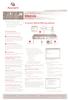 Quick Installation Guide IPMI Proxy Appliance The following instructions will allow you to set up your Intelligent Platform Management Interface (IPMI) To connect a IPMI proxy appliance proxy appliance
Quick Installation Guide IPMI Proxy Appliance The following instructions will allow you to set up your Intelligent Platform Management Interface (IPMI) To connect a IPMI proxy appliance proxy appliance
Harmony Smart Keyboard Add-on. Setup Guide Guide d installation
 Harmony Smart Keyboard Add-on Setup Guide Guide d installation Contents / Sommaire English................. 3 Français................. 9 support.myharmony.com/smart-keyboard-add-on 2 E Ch Pg Package contents
Harmony Smart Keyboard Add-on Setup Guide Guide d installation Contents / Sommaire English................. 3 Français................. 9 support.myharmony.com/smart-keyboard-add-on 2 E Ch Pg Package contents
Micro-ordinateurs, informations, idées, trucs et astuces utiliser le Bureau à distance
 Micro-ordinateurs, informations, idées, trucs et astuces utiliser le Bureau à distance Auteur : François CHAUSSON Date : 8 février 2008 Référence : utiliser le Bureau a distance.doc Préambule Voici quelques
Micro-ordinateurs, informations, idées, trucs et astuces utiliser le Bureau à distance Auteur : François CHAUSSON Date : 8 février 2008 Référence : utiliser le Bureau a distance.doc Préambule Voici quelques
Surveillance de Scripts LUA et de réception d EVENT. avec LoriotPro Extended & Broadcast Edition
 Surveillance de Scripts LUA et de réception d EVENT avec LoriotPro Extended & Broadcast Edition L objectif de ce document est de présenter une solution de surveillance de processus LUA au sein de la solution
Surveillance de Scripts LUA et de réception d EVENT avec LoriotPro Extended & Broadcast Edition L objectif de ce document est de présenter une solution de surveillance de processus LUA au sein de la solution
Spécial Catégorie 6 Patch Cords
 Spécial Catégorie 6 Patch Cords Patent Pending Sommaire 1 - Préliminaires... 2 2 Qu est ce qu apporte la catégorie 6... 3 3 Qu est ce que l interopérabilité...3 4 Ce que PatchSee annonçait en septembre
Spécial Catégorie 6 Patch Cords Patent Pending Sommaire 1 - Préliminaires... 2 2 Qu est ce qu apporte la catégorie 6... 3 3 Qu est ce que l interopérabilité...3 4 Ce que PatchSee annonçait en septembre
Table des matières ENGLISH VERSION NEAR BOTTOM OF PAGE. Transferts sécurisés de fichiers Système MFT (Managed File Transfer) Guide de l utilisateur
 ENGLISH VERSION NEAR BOTTOM OF PAGE Transferts sécurisés de fichiers Système MFT (Managed File Transfer) Guide de l utilisateur Table des matières Survol...2 Considérations en matière de conformité des
ENGLISH VERSION NEAR BOTTOM OF PAGE Transferts sécurisés de fichiers Système MFT (Managed File Transfer) Guide de l utilisateur Table des matières Survol...2 Considérations en matière de conformité des
Logitech Tablet Keyboard for Windows 8, Windows RT and Android 3.0+ Setup Guide Guide d installation
 Logitech Tablet Keyboard for Windows 8, Windows RT and Android 3.0+ Setup Guide Guide d installation English.......................................... 3 Français.........................................
Logitech Tablet Keyboard for Windows 8, Windows RT and Android 3.0+ Setup Guide Guide d installation English.......................................... 3 Français.........................................
Manuel de l utilisateur
 TENVIS Technology Co,.LTD Manuel de l utilisateur Pour Caméras MJPEG JPT3815W M319W IPROBOT2 IP391W IP60xW Version 1.0.1 Index Configuration de Base... 3 Installation Matériel... 3 Pour Windows... 3 Mode
TENVIS Technology Co,.LTD Manuel de l utilisateur Pour Caméras MJPEG JPT3815W M319W IPROBOT2 IP391W IP60xW Version 1.0.1 Index Configuration de Base... 3 Installation Matériel... 3 Pour Windows... 3 Mode
Le No.1 de l économie d énergie pour patinoires.
 Le No.1 de l économie d énergie pour patinoires. Partner of REALice system Economie d énergie et une meilleure qualité de glace La 2ème génération améliorée du système REALice bien connu, est livré en
Le No.1 de l économie d énergie pour patinoires. Partner of REALice system Economie d énergie et une meilleure qualité de glace La 2ème génération améliorée du système REALice bien connu, est livré en
First Nations Assessment Inspection Regulations. Règlement sur l inspection aux fins d évaluation foncière des premières nations CONSOLIDATION
 CANADA CONSOLIDATION CODIFICATION First Nations Assessment Inspection Regulations Règlement sur l inspection aux fins d évaluation foncière des premières nations SOR/2007-242 DORS/2007-242 Current to September
CANADA CONSOLIDATION CODIFICATION First Nations Assessment Inspection Regulations Règlement sur l inspection aux fins d évaluation foncière des premières nations SOR/2007-242 DORS/2007-242 Current to September
MELTING POTES, LA SECTION INTERNATIONALE DU BELLASSO (Association étudiante de lʼensaparis-belleville) PRESENTE :
 MELTING POTES, LA SECTION INTERNATIONALE DU BELLASSO (Association étudiante de lʼensaparis-belleville) PRESENTE : Housing system est un service gratuit, qui vous propose de vous mettre en relation avec
MELTING POTES, LA SECTION INTERNATIONALE DU BELLASSO (Association étudiante de lʼensaparis-belleville) PRESENTE : Housing system est un service gratuit, qui vous propose de vous mettre en relation avec
GUIDE UTILISATEUR SYSTEMES CCTV
 GUIDE UTILISATEUR SYSTEMES CCTV 2SECURE 3 chemin des mules 13124 PEYPIN www.2secure.fr - 1 - SOMMAIRE : 1 ACCEDER / SORTIR D UN MENU :...3 2 VISUALISER UN ENREGISTREMENT SUR LE DVR :...3 3 SAUVEGARDER
GUIDE UTILISATEUR SYSTEMES CCTV 2SECURE 3 chemin des mules 13124 PEYPIN www.2secure.fr - 1 - SOMMAIRE : 1 ACCEDER / SORTIR D UN MENU :...3 2 VISUALISER UN ENREGISTREMENT SUR LE DVR :...3 3 SAUVEGARDER
IMS INTERNET /Paramétrage de l offre / Gateway Cisco IMS INTERNET. Paramétrage de l offre Gateway CISCO. Référence Edition Date de Diffusion Page
 IMS INTERNET Paramétrage de l offre Gateway CISCO DRS/DTS/DCRT/CID/04 078 05/04/04 Page 1 SOMMAIRE 1. Introduction 3 1.1 OBJECTIFS DU DOCUMENT 3 1.2 VERSIONS INSTALLÉES 3 2. Connectique physique 3 3. Configuration
IMS INTERNET Paramétrage de l offre Gateway CISCO DRS/DTS/DCRT/CID/04 078 05/04/04 Page 1 SOMMAIRE 1. Introduction 3 1.1 OBJECTIFS DU DOCUMENT 3 1.2 VERSIONS INSTALLÉES 3 2. Connectique physique 3 3. Configuration
Quick Installation Guide TEW-421PC TEW-423PI
 Quick Installation Guide TEW-421PC TEW-423PI Table of of Contents Contents Français... 1 1. Avant de commencer... 1 2. Procéder à l'installation... 2 3. Utilisation de l adaptateur sans fil... 4 Troubleshooting...
Quick Installation Guide TEW-421PC TEW-423PI Table of of Contents Contents Français... 1 1. Avant de commencer... 1 2. Procéder à l'installation... 2 3. Utilisation de l adaptateur sans fil... 4 Troubleshooting...
Installation Guide. Ceramic Oval Handle Trim Kit
 Installation Guide Ceramic Oval Handle Trim Kit K-251, K-253, K-258, K-260, K-262, K-264, K-273, K-274 M product numbers are for Mexico (i.e. K-12345M) Los números de productos seguidos de M corresponden
Installation Guide Ceramic Oval Handle Trim Kit K-251, K-253, K-258, K-260, K-262, K-264, K-273, K-274 M product numbers are for Mexico (i.e. K-12345M) Los números de productos seguidos de M corresponden
Guide d'installation rapide. Caméras IP
 Guide d'installation rapide Caméras IP ÍNDICE 1 ÉTAPES INITIAUX...3 1.1 INSTALLATION DE HARD WARE... 3 1.2 INSTALLATION DE LOGI CIEL... 3 1.3 DÉMONSTRATION DE VIDÉO EN DIRECT... 4 2 QUESTIONS PLUS HABITUELLES...
Guide d'installation rapide Caméras IP ÍNDICE 1 ÉTAPES INITIAUX...3 1.1 INSTALLATION DE HARD WARE... 3 1.2 INSTALLATION DE LOGI CIEL... 3 1.3 DÉMONSTRATION DE VIDÉO EN DIRECT... 4 2 QUESTIONS PLUS HABITUELLES...
The new consumables catalogue from Medisoft is now updated. Please discover this full overview of all our consumables available to you.
 General information 120426_CCD_EN_FR Dear Partner, The new consumables catalogue from Medisoft is now updated. Please discover this full overview of all our consumables available to you. To assist navigation
General information 120426_CCD_EN_FR Dear Partner, The new consumables catalogue from Medisoft is now updated. Please discover this full overview of all our consumables available to you. To assist navigation
Lesson Plan Physical Descriptions. belle vieille grande petite grosse laide mignonne jolie. beau vieux grand petit gros laid mignon
 Lesson Plan Physical Descriptions Objective: Students will comprehend and describe the physical appearance of others. Vocabulary: Elle est Il est Elle/Il est Elle/Il a les cheveux belle vieille grande
Lesson Plan Physical Descriptions Objective: Students will comprehend and describe the physical appearance of others. Vocabulary: Elle est Il est Elle/Il est Elle/Il a les cheveux belle vieille grande
ENGLISH INTRODUCTION ACCESSING THE EGX OVER A NETWORK. Logging into the EGX. Logging Out 63230-314-208A3 1/2006
 Instruction Bulletin POWERLOGIC Ethernet Gateway User s Guide Instrucciones en español: página 17 Instructions en français: page 35 Retain for future use. INTRODUCTION 63230-314-208A3 1/2006 This manual
Instruction Bulletin POWERLOGIC Ethernet Gateway User s Guide Instrucciones en español: página 17 Instructions en français: page 35 Retain for future use. INTRODUCTION 63230-314-208A3 1/2006 This manual
