YOOZ S400 Guide de démarrage Start guide
|
|
|
- Anne Marier
- il y a 8 ans
- Total affichages :
Transcription
1 YOOZ S400 Guide de démarrage Start guide
2 Français Mentions générales d utilisation Ce produit est un appareil électronique très sophistiqué. Le démontage, la personnalisation ou la réparation sans les connaissances appropriées et sans précautions peut entraîner des situations dangereuses avec un risque d'endommager le produit et de produire des blessures graves. Évitez l'utilisation dans des conditions extrêmes telles que des températures trop élevées et trop basses, l'humidité élevée ou dans des environnements humides et autour des champs magnétiques. Il est également nécessaire d'éviter une longue exposition aux rayons du soleil. L utilisation des accessoires du fabricant permet d'éviter d'endommager le produit avec éventuellement une perte de garantie. Suivez les réglementations environnementales locales compétentes pour traiter les machines obsolètes et les accessoires. Utilisez un étui de protection pour éviter les chocs extrêmes physiques à l'appareil. Ce produit est livré avec une batterie partiellement chargée. Assurez-vous de charger complètement la batterie avant la première utilisation pour éviter tout dommage possible. Désistement Les captures d'écran sont fournies à titre d information uniquement. Elles peuvent être effectuées sur un appareil avec une résolution différente ou une configuration différente et peuvent donc être légèrement différentes. Le fabricant décline toute responsabilité en cas de perte d'informations ou de données causée par une défaillance matérielle ou logicielle. L'utilisateur est responsable de l'exécution des sauvegardes des données importantes au temps opportun. Toutes les informations et les images utilisées dans ce manuel sont fournies «telles quelles» et sont sujettes à modification sans préavis. Yooz ne peut être tenu pour responsable en cas de problèmes de fonctionnement de votre appareil suite à des tentatives de personnalisation du système d exploitation. Informations Le contenu de ce guide peut différer par rapport au produit ou à votre version logicielle, et faire l objet de modifications sans préavis. Les accessoires fournis ont été spécifiquement conçus pour votre appareil et peuvent ne pas fonctionner avec d autres appareils. Certains accessoires, autres que ceux fournis, peuvent ne pas être compatibles avec votre appareil. Yooz ne peut être tenu pour responsable en cas de problèmes de fonctionnement de votre appareil suite à des tentatives de personnalisation du système d exploitation. Démarrage Présentation du smartphone Boutons Fonctions Maintenir le bouton enfoncé : Allumer / arrêter le 1. Marche/Arrêt téléphone; Modifier le Profil Audio. Appuyer légèrement : verrouiller l écran tactile. 2. Accueil 3. Menu 4. Retour 5. Volume Contenu du coffret Smartphone Android Chargeur Manuel d utilisation Adaptateur mini USB / USB Ecouteurs Coque additionnelle Revenir à l écran d accueil, ouvrir la liste des applications récentes (maintenir le bouton enfoncé). Afficher des menus d options disponibles sur l application active. Revenir à l écran précédent. Fermer le clavier à l écran. Augmenter ou réduire le volume 1 5
3 Installer / Retirer les cartes SIM Installer la ou les cartes SIM Vous devez éteindre l appareil avant de procéder à l installation ou au remplacement de la carte SIM. Une encoche en bas du téléphone permet d ouvrir la coque. Insérez ensuite la carte SIM dans son emplacement. Retirer la ou les cartes SIM Verrouiller/Déverrouiller l écran Verrouiller Appuyer sur le bouton Marche/Arrêt pour verrouiller l écran tactile. Déverrouiller Appuyer sur le bouton Marche/Arrêt, pour activer l écran tactile. Appuyez sur l icône puis la faire glisser vers la droite. Note: si vous avez sélectionné un code PIN ou un schéma de déverrouillage, vous devrez saisir le code PIN ou dessiner le schéma de déverrouillage pour activer l écran tactile. Vous devez éteindre l appareil avant de retirer la carte SIM Retirer la carte SIM Installation de la batterie Utilisez uniquement des batteries, chargeurs et accessoires spécialement adaptés à votre smartphone. Installez la batterie dans son emplacement en alignant les contacts du smartphone et de la batterie, puis appuyez légèrement sur la batterie pour la mettre en place. Reconnaitre les îcones USB connecté à l ordinateur Mode avion activé Niveau de charge de la batterie Mode Réunion Alarme activée Appel manqué Puissance du signal Nouveau SMS ou MMS Wi-Fi connecté Ecouteurs connectés Charger la batterie Vous devez charger la batterie avant la première utilisation de votre Smartphone. Branchez le chargeur à une prise de courant standard et l embout micro USB au port USB du téléphone. Ne pas forcer l embout micro USB au port USB du Smartphone. Déconnectez le chargeur une fois la batterie chargée à son maximum. Installer / Retirer la carte SD Insérez / retirez la carte mémoire de l emplacement prévu à cet effet. Fonctions de base Allumer/Eteindre le smartphone Assurez-vous que la carte SIM est correctement installée dans le Smartphone et la batterie chargée. Maintenir le bouton Marche/Arrêt enfoncé pour allumer le Smartphone. Pour éteindre le Smartphone, maintenir le bouton Marche/Arrêt enfoncé pour accéder au menu, sélectionnez Eteindre, puis OK. Mode silencieux activé Bluetooth activé Connexion des données en arrêt Utilisation de l écran tactile Recherche de signal Débogage USB activé Nouveau réseau Wi-Fi détecté Vous pouvez utiliser l écran tactile pour contrôler votre Smartphone et effectuer différentes tâches. Appuyer sur l écran tactile avec un seul doigt pour ouvrir une application, sélectionner un élément du menu, activer une commande ou saisir un caractère. Faire glisser le doigt vers la gauche ou la droite, le haut ou le bas de l écran pour parcourir une page Web ou une liste. Maintenez le doigt appuyé sur un élément et faites le glisser sur l écran pour le déplacer. Appuyer deux fois sur l écran pour effectuer un Zoom. Appuyez de nouveau à deux reprises pour annuler le zoom. NOTE: Vous pouvez voir l écran en mode portrait ou paysage, vous pouvez faire pivoter l appareil pour passer d un mode à l autre.
4 Utilisation du clavier Dans le menu CLAVIER ET MODES DE SAISIE, vous pouvez choisir les paramètres de votre choix. Installer/Désinstaller une application Installer une application Vous pouvez installer des applications depuis Play Store ou de sources inconnues si vous autorisez l installation d applications de sources inconnues dans les paramètres de sécurité. Copiez le fichier de l application sur la Carte SD et installez la Carte dans le Smartphone. Bouton Accueil > Gestionnaire de fichiers, ouvrir ensuite le dossier où se trouve l application. Appuyez sur le fichier pour commencer installation. Désinstaller une application Bouton Accueil > Paramètres > Applications Sélectionnez l application à désinstaller. Appuyez sur Désinstaller, puis OK Personnalisation de votre Smartphone Modifier le fond d écran/l écran de verrouillage Modifier le fond d écran Appuyez sur le bouton Accueil pour revenir à l écran d accueil. Appuyez sur le bouton Menu et sélectionnez Fond d écran dans le Menu. Sélectionnez Galerie, Fond d écran ou Fond d écran vidéo, choisir ensuite l image ou l animation que vous souhaitez définir en fond d écran. Saisir Sélectionner. Ajouter des éléments à l écran d accueil Bouton Accueil > Sélectionnez pour accéder à la page des applications. Dans la liste des applications, maintenez le doigt appuyé sur l icône jusqu à apparition de l écran d accueil, faites ensuite glisser l application vers le nouvel emplacement de votre choix. Supprimer des éléments de l écran d accueil Appuyez sur le bouton Accueil pour revenir à l écran d accueil. Maintenez le doigt appuyé sur l élément à supprimer jusqu à l apparition de l icône Supprimer en haut de l écran, faites ensuite glisser l élément vers l icône Supprimer, vous pouvez relâcher l élément une fois l icône devenu rouge. Modifier les sonneries Dans les Profils audio, vous pouvez choisir des profils prédéfinis, Paramètres généraux, Silencieux, Réunion ou Extérieur. Dans les paramètres généraux, il est possible de modifier les sonneries, ajuster le Volume et le Vibreur. Paramétrer un compte Afin de profiter au maximum de votre appareil, vous pouvez ajouter ou créer des comptes. Depuis la liste des applications, appuyez sur Paramètres > Comptes > Ajouter compte et sélectionnez un service de compte. Pour ajouter un compte Google / Gmail, sélectionnez Google dans le menu et suivez les instructions qui s affichent à l écran pour procéder à la configuration du compte. Pour synchroniser du contenu avec vos comptes, cochez les éléments à synchroniser. Vous pouvez également ajouter un compte POP3, IMAP ou Exchange en sélectionnant . Corporate vous aidera à créer un lien Microsoft Exchange. Suivez les instructions qui s affichent à l écran pour compléter la configuration du compte Exchange. Une fois installé vous pouvez voir la liste de vos comptes dans les Paramètres sous le Menu Comptes. Connectivité Connexion à un réseau mobile Etablir une connexion à un réseau Mobile Vous pouvez utiliser les paramètres par défaut pour accéder à internet via le réseau Mobile. La fonction Données Mobiles peut être activée ou arrêtée manuellement. Paramètres > Gestion SIM > Connexion des Données Note: La connexion en 3G pour le modèle YOOZ S400, n'est possible que via le réseau correspondant à la carte SIM 1 Ajouter une nouvelle connexion réseau Si les paramètres réseau de votre opérateur ne sont pas préconfigurés sur votre téléphone, veuillez contacter votre opérateur pour obtenir les informations nécessaires. Pour voir les paramètres appuyez sur le bouton Accueil > Paramètres > Plus > Réseaux mobiles > Noms des points d accès Changer le mode de réseau Mobile Appuyez sur le bouton Accueil > Paramètres > Plus > Réseaux mobiles > Mode réseau Sélectionnez: GSM/WCDMA (mode automatique), WCDMA uniquement, GSM uniquement. Gestion des cartes SIM Appuyez sur le bouton Accueil > Paramètres > Gestion SIM Sélectionnez la carte SIM Vous pouvez opter pour Sélection Manuelle ou Automatique
5 Connexion à un réseau Wi-Fi Activer / Désactiver la fonction Wi-Fi Appuyez sur le bouton Accueil > Paramètres Sélectionnez OFF pour activer le Wifi, ON pour désactiver la fonction Wifi. Se connecter à un réseau Wi-Fi Appuyez sur le bouton Accueil > Paramètres > Wi-Fi Quand la fonction Wi-Fi est activée, les réseaux Wi-Fi détectés par le Smartphone apparaissent. Sélectionnez un réseau Wi-Fi, puis Se connecter Attention: Certains réseaux nécessitent un mot de passe, ils sont signalés par une icône représentant un verrou. Statut du réseau Wi-Fi Il est possible de consulter le statut du réseau Wi-Fi grâce à l icône située la barre de statut. Utiliser votre appareil comme modem ou point d'accès mobile dans Activer le partage de connexion via USB : Appuyez sur le bouton Accueil > Bouton Menu > Paramètres > Plus > Partage de connexion, sélectionnez Via USB Désactiver le partage de connexion via USB Appuyez sur le bouton Accueil > Bouton Menu > Paramètres > Plus > Partage de connexion, désactivez l option Via USB, vous pouvez également débrancher le câble USB. Activer le Hotspot Wi-Fi Vous pouvez utiliser votre téléphone comme WLAN router, et partager votre connexion internet avec d autres appareils. Note: Quand la fonction Hotspot Wi-Fi est active, vous ne pouvez pas utiliser les applications du téléphone pour accéder à Internet via son propre Wi-Fi. Pour activer le Hot-Spot Wi-Fi: Appuyez sur le bouton Accueil > Bouton Menu > Paramètres > Plus > Partage de connexion > sélectionnez OFF pour activer le Hotspot Wi-Fi. Appuyez sur Hotspot Wi-Fi pour accéder aux réglages. Désactiver le Hotspot Wi-Fi Appuyez sur le bouton Accueil > Bouton Menu > Paramètres > Plus > Partage de connexion >, sélectionnez ON pour désactiver le Hotspot Wi-Fi. Téléphone Emettre un appel Appeler depuis Téléphone Appuyez sur le bouton Accueil > Téléphone ou sélectionnez sur l écran d accueil. Entrer le numéro de téléphone à l aide du pavé numérique à l écran. Appuyer sur pour supprimer des chiffres. Appuyez sur. Astuce: pour appeler un numéro à l étranger, maintenez le doigt appuyé sur jusqu à ce que le signe + apparaisse. Appeler depuis Contacts Appuyez sur le bouton Accueil > Contacts. Avec vos doigts déroulez la liste de contacts et sélectionnez le contact, quand les détails du contact apparaissent, sélectionnez le numéro. Vous pouvez chercher un contact spécifique en appuyant sur à l écran. Appeler depuis l historique des appels Une fois le téléphone ouvert, vous pouvez consulter l historique des appels, sortants, entrants, manqués. Appuyez sur l icône à droite de l historique. Appeler depuis un SMS Si un SMS contient un numéro de téléphone il est possible d appeler le numéro depuis le SMS. Appuyez sur le bouton Accueil > Messaging. Sélectionnez le message qui contient le numéro dont vous avez besoin. Appuyez sur le message, un menu listant les numéros contenus dans le message va apparaitre Recevoir un appel Répondre à un appel Appuyez sur l icône la faire glisser vers la droite pour répondre à un appel. Rejeter un appel Appuyez sur l icône la faire glisser vers la gauche pour rejeter un appel. L option Muet Pendant un appel vous pouvez désactiver le microphone afin que votre correspondant ne puisse pas vous entendre. Appuyez sur pour désactiver le microphone. Pour réactiver le microphone, Appuyez sur. Activer le Haut-parleur Appuyez sur l icône pendant un appel pout activer le Haut-parleur. Appuyez sur l icône de nouveau pour désactiver le haut-parleur. Mettre Fin à l appel en cours Appuyez sur pour mettre fin à l appel.
6 Messages SMS Envoyer un message Appuyez sur le bouton Accueil > Message Appuyez pour créer un nouveau message. Ajouter le nom ou le numéro du destinataire. Vous pouvez également sélectionner pour ajouter un destinataire depuis l application contacts. Saisir un message dans l endroit prévu à cet effet. Si vous envoyez un MMS, appuyez sur le bouton Menu pour ajouter un sujet, ou appuyez sur pour ajouter photos, vidéos ou fichier audio. Appuyez sur pour envoyer le message. Note: Ajouter un élément au message convertira automatiquement le message en MMS. Paramètres de Message Les paramètres des messages sont préconfigurés pour un usage immédiat. Pour changer les paramètres, appuyez sur le Bouton Menu > Paramètres depuis l écran message. Lors de la première utilisation de l application , vous devez configurer un compte. Vous devrez suivre les instructions qui s affichent à l écran pour procéder à sa configuration. Vous pouvez lire et rédiger vos s avec le même compte que celui que vous utilisez sur ordinateur ou sur Internet. Appuyez sur le bouton Accueil > Pour configurer vos s et installer un compte, renseignez votre adresse et votre mot de passe, appuyez ensuite sur suivant et suivez les instructions qui s affichent a l écran. Vous pouvez également configurer manuellement votre compte. Note: Si vous optez pour une configuration manuelle, contactez votre fournisseur de service pour obtenir les paramètres nécessaires à la configuration manuelle du compte Contacts L application Contacts vous donne un accès rapide aux personnes que vous souhaitez contacter. Pour ouvrir l application Contacts, appuyez sur l icône sur l écran d accueil ou l écran des applications. Lors de la première utilisation de votre smartphone et une fois un compte Google configuré, les contacts existants sur ce compte seront synchronisés automatiquement avec l application Contacts, si vous utilisez Exchange, vous pouvez également synchroniser les contacts avec l application. L information de vos Contacts est disponible depuis Gmail, Google Talk, et autres applications. Les contacts ajoutés depuis une source seront synchronisés sur les autres applications. A l ouverture de l application Contact vous pouvez: Voir vos contacts, favoris, ou groupes. Accéder aux détails d un contact. Appuyez sur un nom pour voir s afficher les détails d un contact ou d un groupe. Consulter l activité récente. Lors de la consultation d un contact, faites glisser l écran vers la droite. Lors de la consultation d un contact, vous pouvez éditer ou partager un contact a l aide des icônes situées en haut de l écran. Vous pouvez également appuyer sur l Etoile à l écran pour ajouter le contact à la liste de vos favoris. Sur l écran principal de l application Contacts, appuyez sur le Bouton Menu pour Importer/Exporter des contacts, et accéder au paramètres. Où que vous soyez dans l application Contacts, vous pouvez toujours revenir à l écran principal en appuyant sur l icône Contacts située en haut de l écran. Marques Yooz et le logo Yooz sont des marques déposées de Yooz. Les logos Android, Google, Google Maps, Google Mail, YouTube, Google Play Store et Google Talk sont des marques de Google, Inc. Bluetooth est une marque déposée de Bluetooth SIG, Inc. Wi-Fi, Wi-Fi Protected Setup, Wi-Fi Direct, Wi-Fi CERTIFIED et le logo Wi-Fi sont des marques déposées de Wi-Fi Alliance. Renseignez le nom du compte et le nom que les destinataires verront à la réception de vos s. Appuyez sur Suivant pour terminer l installation. Votre Smartphone ouvre votre , vous pouvez maintenant utiliser votre Smartphone pour rédiger et consulter vos mails. L application s ouvre sur le dernier écran vu dans l application, si vous n utilisez pas l application pendant un certain temps elle affichera le contenu de la Boite de réception ou l écran des comptes (si plusieurs comptes sont configurés).
7 English General instructions This product is a highly sophisticated electronic device. Disassembling, repairing or customizing the device without proper knowledge and without precautions can result in dangerous situations with a risk of damaging the product and produce serious injuries. Getting Started Smartphone introduction 1 Avoid use in extreme conditions such as excessively high and low temperatures, high humidity or wet environments and around magnetic fields. It is also necessary to avoid long time exposure to sunlight. 5 The use of manufacturer accessories avoids damaging the product and possibly a loss of warranty. Follow the relevant local environmental regulations to deal with obsolete machines and accessories. Use a protective case to avoid extreme physical shock to the unit. This product comes with a partially charged battery. Be sure to fully charge the battery before first use to avoid possible damage. Disclaimer Screenshots are provided for information purposes only. They can be performed on a device with a different resolution or a different configuration and may be slightly different The manufacturer takes no responsibility for loss of information or data caused by hardware or software failure. The user is responsible for making timely backups of important data. All information and images used in this user manual are provided as is and are subject to change without notice. The manufacturer accepts no liability for the information offered in this document. Informat ions The contents of this User Manual may differ according to the product or the software version, and is subject to change without notice. Provided accessories have been specifically designed for this device and may not work with other devices. Some accessories, other than those provided may not be compatible with your device. Buttons 1. Power Key 2. Home Key 3. Menu Key 4. Back Key 5. Volume Keys Box content Android Smartphone Power Supply User Manual Mini USB / USB Adapter Additional Back Case Earphones Functions Hold to switch audio profiles, or to turn on or off Airplane mode, or to power off. Press to switch your phone to Sleep mode. Press to wake up your phone. Press to return to the Home Screen from any application or screen. Hold to see recently used applications. Press to get the options for the current screen. Press to go to the previous screen. Press or hold to turn the volume up or down.
8 Installing / removing the SIM Card Installing the SIM Card Switch off your phone before installing or replacing the SIM Card. Use the small notch at the base of the Smartphone to open the back cover. Insert the SIM card in its Slot. Removing the SIM Card Lock / Unlock the Smartphone Lock Press Power Key to Lock the phone. Unlock Press Power Key to activate your screen display. Tap the icon, drag to the right. NOTE: If you have set an unlock pattern, PIN or password for your phone, you ll need to draw the pattern or enter the PIN/password to unlock your screen. Make sure that your mobile phone is off. Slide the SIM card out. Installing the battery Only use battery, chargers and accessories specially designed for your smartphone. Put the battery into its slot by aligning the phone and battery contacts, then press lightly on the battery to fit it into place. Charging the battery When you first get your Smartphone you ll need to charge the battery. Connect the adapter. Ensure that the adapter is inserted with the correct orientation. Do not force the connector into the mini USB port. Connect the charger to a standard AC wall outlet. Disconnect the charger when the battery is fully charged. Status and Notification Icons USB connected Airplane mode Battery charge Meeting mode Alarm set Silent mode Bluetooth icon Data Conn off Missed call Signal strength New message Wi-Fi network Earphone insert Signal searching USB debugging connected New Wi-Fi network detected Installing / removing the SD Card Insert the memory card into the card slot to install the SD card. Slide the SD card out to remove SD card. Basic Functions Switching On / Off the Smartphone Make sure the SIM card is in your device and the battery is charged. Hold Power Key to switch on your phone. To switch it off, hold Power Key to get the phone options. Select Power off, and then tap OK. Screen Touch Control You can use finger gestures to control your phone. The controls on your touch-screen change dynamically depending on the tasks you re performing. Tap the buttons, icons, or applications to select items or to open applications. Flick the screen to scroll up, down, left or right. Point, drag and drop to move particular items across the screen. Double-tap the screen to zoom in/out an image. NOTE: You can view the phone screen in portrait or landscape orientation simply by holding it upright or turning it on its side. Not all screens are viewable in landscape.
9 Keyboard and Input Methods In the KEYBOARD & INPUT METHODS section, you can choose the settings that you need. Installing /Removing an Application Installing an Application You can install a non-marketing application if you have allowed its installation. Make sure you select an application developed for your device and processor type before installing it. Copy the application file to the SD card and install the card on your phone. Press Home key > tap > File Manager, and open the folder where the application file is. Tap the file to start installation. Read the installation instructions that come with the application and follow it to complete the setup. NOTE: please take your handset as the standard. Removing an Application Press Home key > tap > Settings > Apps. Select the application you want to delete. Tap Uninstall and OK to confirm. Customize the Smartphone Customize the Wallpaper / Lock Screen Choosing Your Wallpaper Press Home Key to return to the Home Screen. Tap Menu Key and select Wallpaper. Tap Gallery, Live Wallpapers, Video Wallpaper, or Wallpapers and choose the image or animation you want to use as the wallpaper. Some cropping may be needed for Gallery images. Tap Set wallpaper. Adding Items to Your Home Screen Press Home Key > tap to enter the Application Program Interface In the list of applications, touch and hold the icon until the main screen appears, move the application icon to the idle position, release the finger. Removing Items from Your Home Screen Press Home Key to return to the Home Screen. Tap and hold the item you want to delete until the remove icon appears on the top of the screen. Drag the item to the remove icon and release your finger when the item turns red. Audio Profiles Settings By pressing Home Key > tap > Settings >Audio profiles. When you choose the General mode,you can adjust the sound settings, such as ringtones, volume and vibrate. Add an account The best way to fully make use of your Smartphone is by linking your Google / Gmail account to your device. Open the Settings menu and choose the + Add account item. To add a Google / Gmail account, please select Google in the pop-up and follow the instructions on the screen. After entering your Google username and password you have the option to automatically back-up your apps, settings and other data. You can also add a POP3, IMAP or Exchange account by selecting . The pop-up option corporate will setup a Microsoft Exchange link. Your system or network administrator can supply you with the server information and login credentials. Follow the steps displayed on-screen to complete the account linking process. After you successfully linked your account(s) with the device you will see them in settings menu under accounts. Network Get Connected to Mobile Network Getting Connected to the Internet You can use default connection settings to connect to the Internet via your mobile network. The network connection can be enabled / disabled manually. Just press Home key > tap > Settings > SIM management > Data connection. Note : The 3G connection on the YOOZ S400 is possible only with the SIM Card 1. Adding a New Network Connection To get connected via your mobile network you need a data plan with your service provider. Also if the networks settings are not pre-configured on your phone, please contact your provider to get the necessary information. You can view settings by pressing Home key > tap networks > Access Point Names. > Settings > More > Mobile Switching Network Modes Press Home key > tap > Settings > More > Mobile networks > Network Mode. Select one of the following: GSM/WCDMA (auto mode), WCDMA only, GSM only. SIM Management Press Home key > tap > Settings > SIM management Tap the SIM card you want to set. Tap Select manually to register manually, or tap Choose automatically.
10 Connecting to a Wi-Fi Network Turning On Wi-Fi Wi-Fi provides wireless Internet access. Press Home key > tap > Settings. Click OFF next to the Wi-Fi menu to turn it on, click ON you can turn off the Wi-Fi function. Connecting to a Wi-Fi Network Press Home key > tap > Settings > Wi-Fi. When the Wi-Fi is on, the Wi-Fi access points, or hotspots, that your phone has detected are displayed with their names and security settings. Tap an access point to connect to it. NOTE: If security features are implemented, you ll need to enter a password. Checking the Wi-Fi Network Status You can check the Wi-Fi network by looking at the USB tethering & portable hotspot Enabling USB tethering icon in the status bar. Press Home Key >tap Menu Key > System settings >More > Tethering & portable hotspot and tick the USB tethering check box. Disabling USB tethering Press Home Key >tap Menu Key > System settings >More > Tethering & portable hotspot and clear the USB tethering check box. You can also just pull out the USB cable. Enabling the Wi-Fi Hotspot You can use the phone as a portable WLAN router, to share your phone s internet connection with one or more PC or other devices. NOTE: When the portable Wi-Fi hotspot function is enabled, you can t use your phone s applications to access the internet via its Wi-Fi connection. You can configure the Wi-Fi hotspot as follows: Press Home Key > tap Menu Key > System settings > More, click OFF next to the Wi-Fi hotspot to turn it on. Tap Set up Wi-Fi hotspot to set up portable Wi-Fi hotspot. Now you can find the hotspot on other devices and connect to it. Disabling the Wi-Fi Hotspot Press Home Key > tap Menu Key > System settings > More > Tethering & portable hotspot and click ON next to the Wi-Fi hotspot to turn it off. Phone Making Calls Calling from the Phone Press Home key > tap > Phone or tap on the Home Screen. Enter the phone number using the on-screen keypad. Tap to delete wrong digits. Tap the dial icon. TIP: To make international calls, hold to enter the +. Calling from Your Contacts Press Home key > tap > Contacts. Slide your finger to scroll the contacts list and tap the contact name you want to call, when the contact details appear, click on the number;choose the SIM card to dial. You can search for a contact by tapping on the screen. Calling from Your Call Log If you have opened the dialer, touch the call log tab to open the call records, respectively touch all, dialed, received, missed call button to display a list of the corresponding call records. Tap dial icon on the right side of the current record. Calling from a Text Message If a text message contains a phone number that you want to call, you can make the call while viewing the text message. Press Home key > tap > Messaging. Tap the conversation and then find the message that contains the phone number you need. Tap the message, the phone will list the options. Receiving Calls Answering a Call Tap the icon, drag to right to answer the call. Rejecting a Call Tap the icon, drag to left to reject the call. Muting a Call During a call, you can mute your microphone so that the person you are speaking to cannot hear you, but you can still hear them. Tap to turn your microphone off. To turn your microphone back on, tap. Turning the Speakerphone On/Off Tap during a call to turn the speakerphone on. Tap again to turn off the speakerphone. Ending a Call Tap to finish a call.
11 Messaging Sending an Message Press Home key > tap > Messaging. Tap to create new message. Enter the recipient s number or name. As you type, matching contacts will appear. Tap a suggested contact to add as a recipient. You can also tap to select recipients from the contacts. Tap Type text message and type your message. Tap Menu Key to insert quick textor contact. If you are sending an MMS, tap Menu Key to add a subject, or tap to attach pictures, videos, audio, or slideshow. Tap to send your message. NOTE: Add an attachment to text message and it will be converted into an MMS automatically. Likewise if you remove all attachments and the subject from an MMS, it ll automatically become a text message. Message Settings The phone s message settings are pre-configured for you to use immediately. To change them, tap Menu Key > Settings from the Messaging Screen. NOTE: From SMS/MMS settings screen tap Menu Key > Restore default settings to change the message settings back to the original. When using the application for the first time, you must configure your account. The setup wizard helps you set up your account for many popular systems, so you can read and work with the same that you do on a computer in a web browser, or with another mail application. Press Home key >tap > . To customize your settings, answer the onscreen prompts, and then touch next. Or touch Manual setup if you want to set the mail server yourself. Contacts The Contacts app gives you quick access to everyone you want to reach. To open it, touch the Contacts icon on a Home or All Apps screen. When you first turn on your device and sign into a Google Account, any existing contacts from that account are synced with your Contacts app. After that, all your contacts stay in sync automatically on your different devices or a Web browser. If you use Exchange, you can also sync that contact information with Contacts. All your Contacts information is available from Gmail, Google Talk, and other apps. As you add contacts from different sources, they re synced automatically across all the places you need them. When you open the Contact app, you can: View all contacts, favorites, or groups. Choose from the top left of the screen. Read details. Touch a name to see details for a contact or group. View recent activity. When viewing a contact, swipe to the right to see recent updates. Edit details. While viewing a contact, touch icons at the top of the screen or the Menu icon to edit or share contact details, delete a contact, and so on. You can also touch the star beside the contact s name to add that contact to your Favorites list. Change your settings. While viewing the main list screen, touch the menu to import or export contacts, choose display options for the Groups and All tabs, and add or edit accounts. No matter where you are within Contacts, you can always get back to the main lists by touching the Contacts icon at the top of the screen. Brands and trademarks The brand name Yooz and Yooz Logo are trademarks of Yooz. The Android logo, Google, Google Maps, Google Mail, YouTube, Google Play Store and Google Talk are trademarks of Google, Inc. Bluetooth is a registered trademark of Bluetooth SIG, Inc. Wi-Fi, Wi-Fi Protected Setup, Wi-Fi Direct, Wi-Fi CERTIFIED and Wi-Fi logo are registered trademarks of the Wi-Fi Alliance. Note: If you touch Manual setup, contact your service provider for the parameters required for your account if you don't know what they are. Enter the name for your account and the name you want other people to see when they receive an from you. Tap Done. Your mobile phone starts your messages from your account on the web and you can start using the phone to send and receive messages. After the initial setup, your application opens to the last screen you were viewing or, if you have not used recently, it displays the contents of your Inbox or the accounts screen (when you have more than one account).
12 YOOZ S400 دليل المستخدم
13 بدء الاستخدام التعرف على الهاتف إرشادات عامة هذا الجهاز هو جهاز إلكتروني متطور للغاية. قد يو دي تفكيك الجهاز أو إصلاحه أو تخصيصه دون المعرفة الملاي مة ودون اتخاذ الاحتياطات اللازمة إلى مواقف خطيرة مع احتمال تلف الجهاز والتعرض صابات خطيرة. تجنب استخدام الجهاز في الظروف القاسية مثل درجات الحرارة المرتفعة أو المنخفضة للغاية أو الرطوبة العالية أو البيي ات المبللة وكذلك حول المجالات المغناطيسية. ويلزم أيض ا تجنب تعريض الجهاز شعة الشمس لوقت طويل. إن استخدام أكسسوارات جهة التصنيع يحول دون تلف الجهاز واحتمال ضياع الضمان. اتبع التنظيمات البيي ية المحلية المنطبقة بخصوص التعامل مع ا جهزة و ا كسسوارات. استخدم غطاء واقي ا لتجنب تعرض الجهاز للصدمات المادية الشديدة. يا تي هذا الجهاز ببطارية مشحونة بشكل جزي ي. احرص على شحن البطارية بالكامل قبل أول استخدام لتجنب التلف المحتمل. 1 العربية 5 إخلاء المسو ولية يتم تقديم لقطات الشاشة بغرض المعلومات فقط. وقد تكون ما خوذة من جهاز دقته أو مواصفاته مختلفة وقد تختلف عن الواقع بشكل بسيط. لا تتحمل جهة التصنيع مسو ولية فقدان المعلومات أو البيانات نتيجة خلل في المكونات المادية أو البرامج. إذ يتحمل المستخدم مسو ولية إنشاء ن سخ احتياطية من البيانات المهمة. يتم تقديم كل المعلومات والصور المستخدمة في هذا الدليل "بحالتها الراهنة" وهي عرضة للتغيير دون إشعار. لا تتحمل جهة التصنيع أي مسو ولية قانونية عن المعلومات المقدمة في هذا المستند. المعلومات قد تختلف محتويات دليل المستخدم هذا حسب الجهاز أو البرنامج وهي عرضة للتغيير دون إشعار الوظاي ف اضغط با ستمرار: إيقاف أو تشغيل الجهاز; تبديل أنماط الصوت. اضغط مرة واحدة قفال أو فتح الجهاز اضغط للرجوع إلى الشاشة الري يسية. اضغط با ستمرار لرؤية آخر التطبيقات المستخدمة. اضغط للحصول على خيارات الشاشة الحالية. اضغط للانتقال إلى الشاشة السابقة. اضغط مرة واحدة أو مع الاستمرار لرفع مستوى الصوت أو خفضه. ا زرار 1. مفتاح التشغيل 2. مفتاح الشاشة الري يسية 3. مفتاح القاي مة 4. مفتاح الرجوع 5. مفاتيح مستوى الصوت محتويات العلبة هاتف ذكي يعمل بنظام Android شاحن الطاقة دليل المستخدم محول USB صغير / USB غطاء خلفي إضافي سماعات أذن لقد تم تصميم ا كسسوارات المز ودة لهذا الجهاز بشكل خاص وقد لا تعمل مع ا جهزة ا خرى. قد لا تتوافق بعض ا كسسوارات بخلاف تلك المز ودة مع جهازك.
14 قفل / فتح الهاتف الذكي القفل اضغط على مفتاح التشغيل لقفل الهاتف. الفتح اضغط على مفتاح التشغيل لتفعيل الشاشة. انقر فوق ا يقونة واسحب إلى اليمين. ملاحظة: في حالة قيامك بتعيين رسم فتح أو رقم سري PIN ستحتاج إلى رسم النمط أو إدخال رقم PIN لفتح الشاشة. التعرف على ا يقونات تم توصيل USB إلى الحاسوب وضع الطيران شحن البطارية وضع الاجتماعات تفعيل المنبه الوضع الصامت تركيب / إخراج بطاقات SIM تركيب بطاقة أو بطاقات SIM أوقف تشغيل هاتفك قبل تركيب بطاقة SIM أو استبدالها. استخدم الفتحة الصغيرة عند قاعدة الهاتف لفتح الغطاء الخلفي. أدخل بطاقة SIM في فتحتها. إخراج بطاقة أو بطاقات SIM تا كد من إيقاف تشغيل هاتفك المحمول. اسحب بطاقة SIM إلى الخارج. تركيب البطارية لا تستخدم سوى البطارية والشواحن و ا كسسوارات المصممة لهاتفك. ضع البطارية في فتحتها بمحاذاة نقاط تلامس الهاتف والبطارية ثم اضغط برفق على البطارية لتثبيتها في مكانها. شحن البطارية إشحن البطارية بالكامل قبل أول إستخدام للهاتف. قم بتوصيل المحول وتا كد من إدخاله في الاتجاه الصحيح. لا ت دخل المحول بقوة في منفذUSB الصغير. قم بتوصيل الشاحن في مقبس تيار الحاي ط. افصل الشاحن عند اكتمال شحن البطارية. أيقونة Bluetooth مكالمة لم يرد عليها قوة ا شارة رسالة جديدة شبكة Wifi تم إدخال سماعة ا ذن يتم البحث عن إشارة تم توصيل USB لتصحيح ا خطاء اتصال البيانات إستعمال شاشة اللمس تم اكتشاف شبكة Wifi جديدة تركيب / إخراج بطاقة SD أدخل بطاقة SD في فتحة البطاقة لتركيبها. اسحب بطاقة SD إلى الخارج خراجها. يمكنك استخدام حركات ا صابع للتحكم في هاتفك. انقر فوق ا يقونات أو التطبيقات لتحديد العناصر أو لفتح التطبيقات. مرر إصبعك على الشاشة إلى أعلى أو أسفل أو اليسار أو اليمين ستعراض صفحة أو قاي مة. انقر با ستمرار على أي عنصر واسحبه إلى المكان المطلوب على الشاشة. انقر مرتين فوق الشاشة لتكبير/تصغير الصور. الوظاي ف ا ساسية تشغيل / إيقاف الهاتف تا كد من إدخال بطاقة SIM في جهازك وشحن البطارية. اضغط با ستمرار على مفتاح التشغيل لتشغيل الهاتف. يقاف تشغيل الهاتف اضغط با ستمرار على مفتاح التشغيل للحصول على خيارات الهاتف. انقر فوق Power Off (إيقاف التشغيل) ثم انقر فوق Ok (موافق). ملاحظة: يمكنك مشاهدة شاشة الهاتف في الاتجاه الرأسي أو العرضي بمجرد ا مساك بها قاي مة أو قلبها على جانبها.
15 استخدام لوحة المفاتيح من قسم KEYBOARD & INPUT METHODS (لوحة المفاتيح وطرق ا دخال) يمكنك اختيار ا عدادات التي تحتاجها. تثبيت / إزالة التطبيقات تثبيت التطبيقات يمكنك تثبيت التطبيقات من Play store كما يمكنك تثبيت تطبيقات من مصادر غير معروفة إذا سمحت بتثبيتها من خلال قاي مة Security انسخ ملف التطبيق إلى بطاقة SD وقم بتركيب البطاقة في هاتفك. اضغط على مفتاح الشاشة الري يسية < انقر فوق < Manager File (مدير الملفات) وافتح المجلد حيث يوجد ملف التطبيق. انقر فوق الملف لبدء التثبيت. اقرأ إرشادات التثبيت الواردة مع التطبيق واتبعها كمال عملية ا عداد. إزالة التطبيقات اضغط على مفتاح الشاشة الري يسية < انقر فوق < Settings (ا عدادات) < Apps (التطبيقات). حدد التطبيق الذي تريد حذفه. انقر فوق Uninstall (إزالة التثبيت) وOK (موافق) للتا كيد. تخصيص الهاتف تخصيص الخلفية / شاشة القفل اختيار الخلفية انقر على مفتاح الشاشة الري يسية للرجوع إلى الشاشة الري يسية. انقر فوق مفتاح القاي مة وحدد Wallpaper (الخلفية). انقر فوق Gallery (المعرض) أو Live Wallpapers (الخلفيات الحية) أو Video Wallpaper (خلفية فيديو) أو Wallpapers (الخلفيات) واختر الصورة أو الرسم المتحرك الذي تريد استخدامه كخلفية. انقر فوق Set wallpaper (تعيين خلفية). إضافة عناصر إلى الشاشة الري يسية انقر على مفتاح القاي مة الري يسية للدخول إلى واجهة برامج التطبيقات من قاي مة التطبيقات انقر ا يقونة با ستمرار حتى تظهر الشاشة الري يسية وحرك أيقونة التطبيق إلى الموضع الفارغ ثم ارفع إصبعك. إزالة عناصر من الشاشة الري يسية انقر على مفتاح الشاشة الري يسية للرجوع إلى الشاشة الري يسية. انقر با ستمرار فوق العنصر الذي تريد حذفه حتى تظهر أيقونة ا زالة أعلى الشاشة. اسحب العنصر إلى أيقونة ا زالة وارفع إصبعك عندما يتغير لون العنصر إلى ا حمر. تغيير أنماط الصوت بالضغط على مفتاح الشاشة الري يسية < النقر فوق Settings (ا عدادات) < profiles Audio (أنماط الصوت). عند اختيار General mode (الوضع العام) يمكنك ضبط إعدادات الصوت مثل نغمات الرنين ومستوى الصوت والاهتزاز. إضافة حساب أفضل طريقة لتحقيق أقصى استفادة من هاتفك هي ربط حسابك بجهازك. افتح القاي مة "Settings" (ا عدادات) واختر العنصر "+ account "Add (إضافة حساب). و ضافة حساب Google / Gmail يرجى تحديد "Google" من القاي مة المنبثقة واتباع ا رشادات على الشاشة. وبعد إدخال اسم مستخدم Google وكلمة المرور يمكنك إجراء نسخ احتياطي تلقاي ي لتطبيقاتك وإعداداتك وبياناتك ا خرى. يمكنك أيض ا إضافة حساب بريد إلكتروني POP٣ أو IMAP أو Exchange من خلال تحديد " " (بريد إلكتروني). سيقوم الخيار المنبثق "corporate" (شركة) با عداد رابط Exchange"."Microsoft يستطيع مسو ول النظام أو الشبكة تزويدك بمعلومات الخادم وبيانات اعتماد تسجيل الدخول. اتبع الخطوات المعروضة على الشاشة كمال عملية ربط الحساب. بعد النجاح في ربط حسابك (حساباتك) بالجهاز ستراها في القاي مة "settings" (ا عدادات) أسفل "accounts" (الحسابات). الشبكة الاتصال الاتصال بشبكة الهاتف المحمول إجراء الاتصال بشبكة الهاتف المحمول يمكنك استخدام إعدادات الاتصال الافتراضية للاتصال با نترنت عبر شبكة هاتفك المحمول. يمكن تمكين/تعطيل اتصال الشبكة يدوي ا. ليس عليك سوى الضغط على مفتاح الشاشة الري يسية < النقر فوق Settings (ا عدادات)> management SIM (إدارة بطاقاتSIM Data connection < ( (اتصال البيانات). ملاحظة : ا تصال عبر شبكة 3G ممكنة على الهاتف YOOZ S400 من خلال البطاقة SIM1 فقط. إضافة اتصال إلى شبكة جديدة للاتصال عبر شبكة هاتفك المحمول فا نك تحتاج إلى خطة بيانات مع مقدم الخدمة. وإذا كانت إعدادات الشبكة غير مهيا ة من قبل على هاتفك فيرجى الاتصال بمقدم الخدمة للحصول على المعلومات اللازمة. يمكنك عرض ا عدادات بالضغط على مفتاح الشاشة الري يسية < النقر فوق (المزيد) < Mobile networks (شبكات الهاتف المحمول) < Names Access Point (أسماء نقط الاتصال). تغيير وضع شبكة الهاتف المحمول انقر على مفتاح القاي مة الري يسية < انقر فوق Settings (ا عدادات) < More (المزيد) < networks Mobile (شبكات الهاتف المحمول). حدد أي ا مما يلي: GSM/WCDMA (الوضع التلقاي ي) أو WCDMA) only WCDMA فقط) أو GSM) only GSM فقط). إدارة بطاقات SIM انقر على مفتاح الشاشة الري يسية < انقر فوق Settings (ا عدادات) management< SIM (إدارة بطاقات (SIM انقر فوق بطاقة SIM التي تريد تعيينها. انقر فوق Select manually (تحديد يدوي) للتسجيل يدوي ا أو انقر فوق Choose automatically (اختيار تلقاي ي).
16 الهاتف إجراء المكالمات الاتصال من الهاتف اضغط على مفتاح الشاشة الري يسية < انقر فوق Phone (الهاتف). أدخل رقم الهاتف باستخدام لوحة المفاتيح الظاهرة. انقر فوق لحذف ا رقام الخاطي ة. انقر فوق أيقونة الاتصال. الاتصال بشبكات WiFi اضغط على مفتاح الشاشة الري يسية < انقر فوق Settings (ا عدادات) <.WiFi دخال رمز "+". ملاحظة: جراء مكالمات دولية اضغط با ستمرار على عند تشغيل وظيفة WiFi يتم عرض نقط وصول WiFi أو "نقط الاتصال" - التي اكتشفها هاتفك با سماي ها وإعداداتها ا منية. الاتصال من جهات الاتصال انقر فوق نقطة وصول للاتصال بها. اضغط على مفتاح الشاشة الري يسية < انقر فوق < Contacts (جهات الاتصال). ملاحظة: في حالة تنفيذ مزايا أمنية ستحتاج إلى إدخال كلمة مرور حرك إصبعك لتمرير قاي مة جهات الاتصال وانقر فوق اسم جهة الاتصال التي تريد الاتصال بها وعند ظهور تفاصيل جهة الاتصال انقر فوق الرقم واختر بطاقة SIM للطلب. التحقق من حالة شبكة wifi على الشاشة. يمكنك البحث عن جهة اتصال معينة بالنقر فوق في شريط الحالة. يمكنك التحقق من حالة شبكة WiFiبالنظر على ا يقونة الاتصال من سجل المكالمات في حالة فتح لوحة الطلب انقر علامة تبويب سجل المكالمات لفتح كل السجلات. انقر فوق أيقونة جراء المكالمة. الاتصال من الرساي ل القصيرة إذا كانت الرسالة القصيرة تتضمن رقم هاتف تريد الاتصال به فيمكنك إجراء المكالمة أثناء عرض الرسالة القصيرة. اضغط على مفتاح الشاشة الري يسية < انقر فوق Messaging (الرساي ل). انقر فوق المحادثة ثم ابحث عن الرسالة التي تتضمن رقم الهاتف المطلوب. انقر فوق الرسالة وسيسرد الهاتف الخيارات. تلقي المكالمات الرد على المكالمات انقر فوق ا يقونة واسحبها إلى اليمين للرد على المكالمة. رفض المكالمات انقر فوق ا يقونة واسحب إلى اليسار لرفض المكالمة. كتم صوت المكالمات أثناء المكالمات يمكنك كتم صوت مايكروفونك بحيث لا يستطيع الشخص الذي تتحدث معه سماعك بينما لا يزال با مكانك سماعه. انقر فوق يقاف تشغيل مايكروفونك. لتشغيل مايكروفونك مرة أخرى انقر فوق. تشغيل/إيقاف مكبر الصوت مرة أخرى يقاف تشغيل مكبر أثناء المكالمة لتشغيل مكبر الصوت. انقر فوق انقر فوق الصوت. إنهاء المكالمات انقر فوق نهاء المكالمة. الاتصال بشبكات WiFi تشغيل WiFi توفر وظيفة WiFi إمكانية الوصول اللاسلكي إلى ا نترنت. اضغط على مفتاح الشاشة الري يسية < انقر فوق Settings (ا عدادات). انقر فوق (إيقاف التشغيل) OFF بجوار قاي مة Wi-Fi للتشغيل وانقر فوق (تشغيل) يقاف ON تشغيل وظيفة.WiFi إستخدام الهاتف كنقطة إتصال محمولة تمكين الربط عبر USB اضغط على مفتاح الشاشة الري يسية >انقر فوق مفتاح القاي مة < settings System (إعدادات النظام) < USB ونقطة الاتصال المحمول) وحدد خانة الاختيار (الربط Tethering & portable hotspot < (المزيد) More.(USB عبر (الربط tethering تعطيل الربط عبر USB اضغط على مفتاح الشاشة الري يسية >انقر فوق مفتاح القاي مة < settings System (إعدادات النظام) < USB ونقطة الاتصال المحمول) وامسح خانة الاختيار (الربط Tethering & portable hotspot < (المزيد) More.(USB عبر (الربط tethering يمكنك أيض ا فصل كابل.USB تمكين نقطة اتصال WiFi يمكنك استخدام الهاتف كجهاز توجيه WLAN لمشاركة اتصال ا نترنت الخاص بهاتفك مع كمبيوتر واحد أو أكثر أو مع أجهزة ا خرى. ملاحظة: عند تمكين وظيفة نقطة اتصال WiFi المحمولة لا يمكنك استخدام تطبيقات هاتفك للوصول إلى ا نترنت عبر اتصال WiFi الخاص به. يمكنك إعداد نقطة اتصال WiFi على النحو التالي: انقر فوق مفتاح الشاشة الري يسية < انقر فوق مفتاح القاي مة System settings (إعدادات النظام) < More... (المزيد) < hotspot Tethering (الربط & portable ونقطة الاتصال المحمول) < انقر فوق Setup WiFi hotspot (إعداد نقطة اتصال عداد (WiFi نقطة اتصال WiFi المحمولة. يمكنك حيني ذ العثور على نقطة الاتصال على ا جهزة ا خرى والاتصال بها. تعطيل نقطة اتصال WiFi اضغط على مفتاح الشاشة الري يسية < انقر فوق مفتاح القاي مة < settings System (إعدادات النظام) < More (المزيد) < hotspot Tethering (الربط & portable ونقطة الاتصال المحمول) وانقر فوق (تشغيل) بجوار نقطة اتصال WiFiيقاف التشغيل.
17 جهات الاتصال الرساي ل يمنحك تطبيق Contacts (جهات الاتصال) إمكانية وصول سريعة إلى كل من تريد الوصول إليه. لفتحه انقر ا يقونة Contacts (جهات الاتصال) على الشاشة الري يسية أو شاشة All Apps (كل التطبيقات). عند تشغيل جهازك ول مرة وتسجيل الدخول إلى حساب Google تتم مزامنة أي جهات اتصال موجودة من هذا الحساب مع تطبيق Contacts (جهات الاتصال). وبعد ذلك يتم إجراء المزامنة التلقاي ية لكل جهات اتصالك على ا جهزة المختلفة. إذا كنت تستخدم Exchange فيمكنك أيض ا مزامنة معلومات جهات الاتصال الخاصة به مع تطبيق Contacts (جهات الاتصال). تتوفر كل معلومات جهات اتصالك من حساباتك على Gmail وTalk Google والتطبيقات ا خرى. عند إضافة جهات الاتصال من المصادر المختلفة تتم مزامنتها تلقاي ي ا بين كل ا ماكن المطلوبة. عند فتح تطبيق Contact (جهات الاتصال) يمكنك: عرض كل جهات الاتصال أو المفضلة أو المجموعات. اختر ما تريد من أعلى يسار الشاشة. قراءة التفاصيل: انقر اسم ا لرؤية تفاصيل جهة الاتصال أو المجموعة. عرض آخر نشاط: عند عرض جهة اتصال مرر إلى اليمين لرؤية آخر التحديثات. تحرير التفاصيل: أثناء عرض جهة اتصال انقر ا يقونات أعلى الشاشة أو أيقونة القاي مة لتحرير تفاصيل جهات الاتصال أو مشاركتها وحذف جهات الاتصال وما إلى ذلك من وظاي ف. ويمكنك أيض ا نقر النجمة بجوار اسم جهة الاتصال ضافتها إلى القاي مة Favorites (جهات الاتصال المفضلة). تغيير إعداداتك: أثناء عرض شاشة القاي مة الري يسية انقر القاي مة لاستيراد جهات الاتصال أو تصديرها. بغض النظر عن مكان وجودك في تطبيق Contacts (جهات الاتصال) يمكنك داي م ا الرجوع إلى القواي م الري يسية بنقر ا يقونة Contacts (جهات الاتصال) أعلى الشاشة. الماركات والعلامات التجارية اسم ماركة Yooz وشعار Yooz هما علامتان تجاريتان لصالح.Yooz شعار Android وGoogle وMaps Google وMail Google وYouTube وStore Google Play وTalk Google هي علامات تجارية لصالح.Google, Inc.Bluetooth SIG, Inc هي علامة تجارية مسجلة لصالح Bluetooth WiFi و Directو WiFi Protected Setup WiFi وCERTIFIED WiFi وشعار WiFi هي علامات تجارية مسجلة لصالح Alliance. WiFi الرساي ل القصيرة SMS إرسال الرساي ل القصيرة SMS اضغط على مفتاح الشاشة الري يسية < انقر فوق Messaging (الرساي ل). انقر فوق نشاء رسالة جديدة. أدخل رقم المستلم أو اسمه. عند الكتابة ستظهر جهات الاتصال المطابقة. انقر فوق إحدى جهات الاتصال المقترحة ضافتها كمستلم. يمكنك أيض ا النقر فوق لتحديد المستلمين من جهات الاتصال. انقر فوق Type text message (كتابة رسالة نصية) واكتب رسالتك. انقر فوق مفتاح القاي مة دخال نص سريع أو جهة اتصال. إذا كنت ترسل رسالة MMS فانقر فوق مفتاح القاي مة ضافة موضوع أو انقر فوق رفاق الصور أو الفيديوهات أو الصوتيات. انقر فوق رسال رسالتك. ملاحظة: أضف مرفق ا إلى الرسالة النصية وسيتم تحويلها إلى رسالة MMS بشكل تلقاي ي. إعدادات الرساي ل تتم تهيي ة إعدادات الرساي ل بالهاتف مسبق ا لتستخدمها على الفور. ولتغييرها انقر فوق مفتاح القاي مة الري يسية < Settings (ا عدادات) < Messaging (الرساي ل). البريد ا لكتروني عند استخدام تطبيق (البريد ا لكتروني) للمرة ا ولى يجب تهيي ة حساب بريدك ا لكتروني. سيساعدك setup wizard (معالج إعداد البريد ا لكتروني) في إعداد حسابك للعديد من أنظمة البريد ا لكتروني الشاي عة بحيث يمكنك القراءة والعمل باستخدام البريد ا لكتروني نفسه الذي تستخدمه على الكمبيوتر في متصفح الويب أو باستخدام تطبيق بريد آخر. اضغط على مفتاح الشاشة الري يسية < انقر فوق (البريد ا لكتروني). لتخصيص إعدادات بريدك ا لكتروني قم بتنفيذ المطالب الظاهرة على الشاشة ثم انقر next (التالي). أو انقر Manual setup (ا عداد اليدوي) إذا كنت تريد تعيين البريد بنفسك ملاحظة: في حالة نقر Manual setup (ا عداد اليدوي) اتصل بمقدم خدمة بريدك ا لكتروني لمعرفة القيم اللازمة لحسابك إذا كنت لا تعرفها. أدخل اسم حسابك والاسم الذي تريد أن يراه ا خرون عند تلقي بريد إلكتروني منك. انقر فوق Done (تم). يبدأ هاتفك المحمول با رسال بريدك ا لكتروني من حساب بريدك ا لكتروني على الويب ويمكنك بدء استخدام الهاتف رسال الرساي ل وتلقيها. بعد ا عداد ا ولي يفتح تطبيق بريدك ا لكتروني على آخر شاشة كنت تعرضها أو إذا لم تستخدم تطبيق (البريد ا لكتروني) مو خر ا فسيعرض محتويات Inbox (البريد الوارد) أو شاشة الحسابات (عندما يكون لديك أكثر من حساب واحد).
Logitech Tablet Keyboard for Windows 8, Windows RT and Android 3.0+ Setup Guide Guide d installation
 Logitech Tablet Keyboard for Windows 8, Windows RT and Android 3.0+ Setup Guide Guide d installation English.......................................... 3 Français.........................................
Logitech Tablet Keyboard for Windows 8, Windows RT and Android 3.0+ Setup Guide Guide d installation English.......................................... 3 Français.........................................
Quick Setup Guide Guide de configuration rapide. Tablet Device SGPT12 Series Tablette électronique Série SGPT12
 Quick Setup Guide Guide de configuration rapide Tablet Device SGPT12 Series Tablette électronique Série SGPT12 Welcome / Bienvenue Congratulations on your purchase of this Xperia Tablet S. This Quick Setup
Quick Setup Guide Guide de configuration rapide Tablet Device SGPT12 Series Tablette électronique Série SGPT12 Welcome / Bienvenue Congratulations on your purchase of this Xperia Tablet S. This Quick Setup
Thank you for choosing the Mobile Broadband USB Stick. With your USB Stick, you can access a wireless network at high speed.
 Thank you for choosing the Mobile Broadband USB Stick. With your USB Stick, you can access a wireless network at high speed. Note: This manual describes the appearance of the USB Stick, as well as the
Thank you for choosing the Mobile Broadband USB Stick. With your USB Stick, you can access a wireless network at high speed. Note: This manual describes the appearance of the USB Stick, as well as the
Thank you for choosing the Mobile Broadband USB Stick. With your USB Stick, you can access a wireless network at high speed.
 Thank you for choosing the Mobile Broadband USB Stick. With your USB Stick, you can access a wireless network at high speed. Note: This manual describes the appearance of the USB Stick, as well as the
Thank you for choosing the Mobile Broadband USB Stick. With your USB Stick, you can access a wireless network at high speed. Note: This manual describes the appearance of the USB Stick, as well as the
Once the installation is complete, you can delete the temporary Zip files..
 Sommaire Installation... 2 After the download... 2 From a CD... 2 Access codes... 2 DirectX Compatibility... 2 Using the program... 2 Structure... 4 Lier une structure à une autre... 4 Personnaliser une
Sommaire Installation... 2 After the download... 2 From a CD... 2 Access codes... 2 DirectX Compatibility... 2 Using the program... 2 Structure... 4 Lier une structure à une autre... 4 Personnaliser une
Package Contents. System Requirements. Before You Begin
 Package Contents DWA-125 Wireless 150 USB Adapter CD-ROM (contains software, drivers, and manual) Cradle If any of the above items are missing, please contact your reseller. System Requirements A computer
Package Contents DWA-125 Wireless 150 USB Adapter CD-ROM (contains software, drivers, and manual) Cradle If any of the above items are missing, please contact your reseller. System Requirements A computer
Instructions Mozilla Thunderbird Page 1
 Instructions Mozilla Thunderbird Page 1 Instructions Mozilla Thunderbird Ce manuel est écrit pour les utilisateurs qui font déjà configurer un compte de courrier électronique dans Mozilla Thunderbird et
Instructions Mozilla Thunderbird Page 1 Instructions Mozilla Thunderbird Ce manuel est écrit pour les utilisateurs qui font déjà configurer un compte de courrier électronique dans Mozilla Thunderbird et
Guide d'installation rapide TFM-560X YO.13
 Guide d'installation rapide TFM-560X YO.13 Table of Contents Français 1 1. Avant de commencer 1 2. Procéder à l'installation 2 Troubleshooting 6 Version 06.08.2011 16. Select Install the software automatically
Guide d'installation rapide TFM-560X YO.13 Table of Contents Français 1 1. Avant de commencer 1 2. Procéder à l'installation 2 Troubleshooting 6 Version 06.08.2011 16. Select Install the software automatically
Contents Windows 8.1... 2
 Workaround: Installation of IRIS Devices on Windows 8 Contents Windows 8.1... 2 English Français Windows 8... 13 English Français Windows 8.1 1. English Before installing an I.R.I.S. Device, we need to
Workaround: Installation of IRIS Devices on Windows 8 Contents Windows 8.1... 2 English Français Windows 8... 13 English Français Windows 8.1 1. English Before installing an I.R.I.S. Device, we need to
GIGABIT PCI DESKTOP ADAPTER DGE-530T. Quick Installation Guide+ Guide d installation+
 GIGABIT PCI DESKTOP ADAPTER Quick Installation Guide+ Guide d installation+ Check Your Package Contents Quick Installation Guide Gigabit Ethernet PCI Adapter CD with Manual and Drivers DO NOT insert the
GIGABIT PCI DESKTOP ADAPTER Quick Installation Guide+ Guide d installation+ Check Your Package Contents Quick Installation Guide Gigabit Ethernet PCI Adapter CD with Manual and Drivers DO NOT insert the
WiFi Security Camera Quick Start Guide. Guide de départ rapide Caméra de surveillance Wi-Fi (P5)
 #45 #46 WiFi Security Camera Quick Start Guide Guide de départ rapide Caméra de surveillance Wi-Fi (P5) #47 Start Here 1 Is this you? TECH SUPPORT CTRL ALT DEL 2 If yes, turn to page three 1 3 If not,
#45 #46 WiFi Security Camera Quick Start Guide Guide de départ rapide Caméra de surveillance Wi-Fi (P5) #47 Start Here 1 Is this you? TECH SUPPORT CTRL ALT DEL 2 If yes, turn to page three 1 3 If not,
How to Login to Career Page
 How to Login to Career Page BASF Canada July 2013 To view this instruction manual in French, please scroll down to page 16 1 Job Postings How to Login/Create your Profile/Sign Up for Job Posting Notifications
How to Login to Career Page BASF Canada July 2013 To view this instruction manual in French, please scroll down to page 16 1 Job Postings How to Login/Create your Profile/Sign Up for Job Posting Notifications
FAQ pour tablette Windows 8 (NS-15MS0832 et NS-15MS0832B) Avril 2015
 FAQ pour tablette Windows 8 (NS-15MS0832 et NS-15MS0832B) Avril 2015 Navigation... 2 Question 1 : À quoi servent les icônes?... 2 Question 2 : Comment naviguer à l'aide d'une souris ou d'un pavé tactile?...
FAQ pour tablette Windows 8 (NS-15MS0832 et NS-15MS0832B) Avril 2015 Navigation... 2 Question 1 : À quoi servent les icônes?... 2 Question 2 : Comment naviguer à l'aide d'une souris ou d'un pavé tactile?...
TABLE DES MATIERES A OBJET PROCEDURE DE CONNEXION
 1 12 rue Denis Papin 37300 JOUE LES TOURS Tel: 02.47.68.34.00 Fax: 02.47.68.35.48 www.herve consultants.net contacts@herve consultants.net TABLE DES MATIERES A Objet...1 B Les équipements et pré-requis...2
1 12 rue Denis Papin 37300 JOUE LES TOURS Tel: 02.47.68.34.00 Fax: 02.47.68.35.48 www.herve consultants.net contacts@herve consultants.net TABLE DES MATIERES A Objet...1 B Les équipements et pré-requis...2
Tutoriel de formation SurveyMonkey
 Tutoriel de formation SurveyMonkey SurveyMonkey est un service de sondage en ligne. SurveyMonkey vous permet de créer vos sondages rapidement et facilement. SurveyMonkey est disponible à l adresse suivante
Tutoriel de formation SurveyMonkey SurveyMonkey est un service de sondage en ligne. SurveyMonkey vous permet de créer vos sondages rapidement et facilement. SurveyMonkey est disponible à l adresse suivante
Notice Technique / Technical Manual
 Contrôle d accès Access control Encodeur USB Mifare ENCOD-USB-AI Notice Technique / Technical Manual SOMMAIRE p.2/10 Sommaire Remerciements... 3 Informations et recommandations... 4 Caractéristiques techniques...
Contrôle d accès Access control Encodeur USB Mifare ENCOD-USB-AI Notice Technique / Technical Manual SOMMAIRE p.2/10 Sommaire Remerciements... 3 Informations et recommandations... 4 Caractéristiques techniques...
Point of View ProTab 25XXL - Android 4.1 Tablet PC. Mentions générales d'utilisation... 2 Désistement... 2 Contenu de la boite...
 Point of View ProTab 25XXL - Android 4.1 Tablet PC Français Contenu Mentions générales d'utilisation... 2 Désistement... 2 Contenu de la boite... 2 1.0 Base de produits... 3 1.1 boutons et connexions...
Point of View ProTab 25XXL - Android 4.1 Tablet PC Français Contenu Mentions générales d'utilisation... 2 Désistement... 2 Contenu de la boite... 2 1.0 Base de produits... 3 1.1 boutons et connexions...
Point of View Mobii 925 - Android 4.2 Tablet PC. Mentions générales d'utilisation... 2 Désistement... 2 Contenu de la boite... 2
 Table des matières Mentions générales d'utilisation... 2 Désistement... 2 Contenu de la boite... 2 1.0 Base de produits... 2 1.1 Boutons et connexions... 3 1.2 Démarrer et arrêter... 3 2.0 Introduction
Table des matières Mentions générales d'utilisation... 2 Désistement... 2 Contenu de la boite... 2 1.0 Base de produits... 2 1.1 Boutons et connexions... 3 1.2 Démarrer et arrêter... 3 2.0 Introduction
USB 598. Quick Start Guide (Windows) Guide de démarrage rapide (Windows) USB Modem. Modem USB. www.sierrawireless.com
 USB 598 With Avec USB Modem Quick Start Guide (Windows) Modem USB Guide de démarrage rapide (Windows) www.sierrawireless.com This guide provides installation instructions for users of: Windows Vista Windows
USB 598 With Avec USB Modem Quick Start Guide (Windows) Modem USB Guide de démarrage rapide (Windows) www.sierrawireless.com This guide provides installation instructions for users of: Windows Vista Windows
Harmony Smart Keyboard Add-on. Setup Guide Guide d installation
 Harmony Smart Keyboard Add-on Setup Guide Guide d installation Contents / Sommaire English................. 3 Français................. 9 support.myharmony.com/smart-keyboard-add-on 2 E Ch Pg Package contents
Harmony Smart Keyboard Add-on Setup Guide Guide d installation Contents / Sommaire English................. 3 Français................. 9 support.myharmony.com/smart-keyboard-add-on 2 E Ch Pg Package contents
Instructions pour mettre à jour un HFFv2 v1.x.yy v2.0.00
 Instructions pour mettre à jour un HFFv2 v1.x.yy v2.0.00 HFFv2 1. OBJET L accroissement de la taille de code sur la version 2.0.00 a nécessité une évolution du mapping de la flash. La conséquence de ce
Instructions pour mettre à jour un HFFv2 v1.x.yy v2.0.00 HFFv2 1. OBJET L accroissement de la taille de code sur la version 2.0.00 a nécessité une évolution du mapping de la flash. La conséquence de ce
Utiliser une WebCam. Micro-ordinateurs, informations, idées, trucs et astuces
 Micro-ordinateurs, informations, idées, trucs et astuces Utiliser une WebCam Auteur : François CHAUSSON Date : 8 février 2008 Référence : utiliser une WebCam.doc Préambule Voici quelques informations utiles
Micro-ordinateurs, informations, idées, trucs et astuces Utiliser une WebCam Auteur : François CHAUSSON Date : 8 février 2008 Référence : utiliser une WebCam.doc Préambule Voici quelques informations utiles
Logitech Speaker System Z553 Setup Guide Guide d installation
 Logitech Speaker System Z553 Setup Guide Guide d installation Logitech Speaker System Z553 English................. 3 Français................ 10 www.logitech.com/support...19 2 Package contents Logitech
Logitech Speaker System Z553 Setup Guide Guide d installation Logitech Speaker System Z553 English................. 3 Français................ 10 www.logitech.com/support...19 2 Package contents Logitech
Pour plus d informations consultez nos FAQS sur www.hovidis.com
 Table des matières Contenu de la boîte Description du téléphone Assemblage Mise en route Connexion 4G & Wifi Compte Google & Contacts Trucs & Astuces avec Android Dépannage Pour plus d informations consultez
Table des matières Contenu de la boîte Description du téléphone Assemblage Mise en route Connexion 4G & Wifi Compte Google & Contacts Trucs & Astuces avec Android Dépannage Pour plus d informations consultez
Folio Case User s Guide
 Fujitsu America, Inc. Folio Case User s Guide I N S T R U C T I O N S This Folio Case is a stylish, lightweight case for protecting your Tablet PC. Elastic Strap Pen Holder Card Holders/ Easel Stops Figure
Fujitsu America, Inc. Folio Case User s Guide I N S T R U C T I O N S This Folio Case is a stylish, lightweight case for protecting your Tablet PC. Elastic Strap Pen Holder Card Holders/ Easel Stops Figure
Française MENU RESET. 2.1 Chargement de la batterie Une batterie est intégrée à la tablette et doit être rechargée lorsqu elle est faible.
 1. Aperçu Structure de l appareil : MENU ON OFF RJ45 HDMI USB USB LED 2. Démarrage Remarque : notre société ne cesse d améliorer la qualité du produit. Par conséquent, si une différence s avère entre le
1. Aperçu Structure de l appareil : MENU ON OFF RJ45 HDMI USB USB LED 2. Démarrage Remarque : notre société ne cesse d améliorer la qualité du produit. Par conséquent, si une différence s avère entre le
WEB page builder and server for SCADA applications usable from a WEB navigator
 Générateur de pages WEB et serveur pour supervision accessible à partir d un navigateur WEB WEB page builder and server for SCADA applications usable from a WEB navigator opyright 2007 IRAI Manual Manuel
Générateur de pages WEB et serveur pour supervision accessible à partir d un navigateur WEB WEB page builder and server for SCADA applications usable from a WEB navigator opyright 2007 IRAI Manual Manuel
3615 SELFIE. http://graffitiresearchlab.fr HOW-TO / GUIDE D'UTILISATION
 3615 SELFIE http://graffitiresearchlab.fr HOW-TO / GUIDE D'UTILISATION Hardware : Minitel Computer DIN FM545 45 connector (http://www.gotronic.fr/art-fiche-din-fm545-4747.htm) Cable Arduino compatible
3615 SELFIE http://graffitiresearchlab.fr HOW-TO / GUIDE D'UTILISATION Hardware : Minitel Computer DIN FM545 45 connector (http://www.gotronic.fr/art-fiche-din-fm545-4747.htm) Cable Arduino compatible
VTP. LAN Switching and Wireless Chapitre 4
 VTP LAN Switching and Wireless Chapitre 4 ITE I Chapter 6 2006 Cisco Systems, Inc. All rights reserved. Cisco Public 1 Pourquoi VTP? Le défi de la gestion VLAN La complexité de gestion des VLANs et des
VTP LAN Switching and Wireless Chapitre 4 ITE I Chapter 6 2006 Cisco Systems, Inc. All rights reserved. Cisco Public 1 Pourquoi VTP? Le défi de la gestion VLAN La complexité de gestion des VLANs et des
ENGLISH FRANÇAIS. User Guide. LG-P500h. www.lg.com P/N : MFL66990602 (1.0) G
 ENGLISH FRANÇAIS User Guide LG-P500h P/N : MFL66990602 (1.0) G www.lg.com Bluetooth QD ID B016768 LG-P500h User Guide Congratulations on your purchase of the advanced and compact LG-P500h phone by LG,
ENGLISH FRANÇAIS User Guide LG-P500h P/N : MFL66990602 (1.0) G www.lg.com Bluetooth QD ID B016768 LG-P500h User Guide Congratulations on your purchase of the advanced and compact LG-P500h phone by LG,
calls.paris-neuroscience.fr Tutoriel pour Candidatures en ligne *** Online Applications Tutorial
 calls.paris-neuroscience.fr Tutoriel pour Candidatures en ligne Online Applications Tutorial 1/4 Pour postuler aux Appels d Offres de l ENP, vous devez aller sur la plateforme : calls.parisneuroscience.fr.
calls.paris-neuroscience.fr Tutoriel pour Candidatures en ligne Online Applications Tutorial 1/4 Pour postuler aux Appels d Offres de l ENP, vous devez aller sur la plateforme : calls.parisneuroscience.fr.
esms Desktop Guide de l utilisateur
 1 esms Desktop Guide de l utilisateur 2 3 Table des matières Introduction... 3 Conditions... 3 Installation... 4 Créer un compte esms Desktop... 7 Envoyer un message SMS... 9 Décompte des caractères...10
1 esms Desktop Guide de l utilisateur 2 3 Table des matières Introduction... 3 Conditions... 3 Installation... 4 Créer un compte esms Desktop... 7 Envoyer un message SMS... 9 Décompte des caractères...10
www.sierrawireless.com Sierra Wireless AirCard 763S Mobile Hotspot QUICK START GUIDE GUIDE DE DÉMARRAGE RAPIDE
 Sierra Wireless AirCard 763S Mobile Hotspot QUICK START GUIDE GUIDE DE DÉMARRAGE RAPIDE www.sierrawireless.com Get to Know Your Device Power key Navigation key WPS button LCD screen External RF antenna
Sierra Wireless AirCard 763S Mobile Hotspot QUICK START GUIDE GUIDE DE DÉMARRAGE RAPIDE www.sierrawireless.com Get to Know Your Device Power key Navigation key WPS button LCD screen External RF antenna
Adeunis-RF Softwares. Stand-Alone configuration Manager V2. User guide version V1 FRANCAIS ENGLISH
 Adeunis-RF Softwares Stand-Alone configuration Manager V2 User guide version V1 FRANCAIS ENGLISH Adeunis RF 283 rue Louis Néel Parc Technologique Pré Roux 38920 Crolles - France Tel : +33 0)4 76 92 07
Adeunis-RF Softwares Stand-Alone configuration Manager V2 User guide version V1 FRANCAIS ENGLISH Adeunis RF 283 rue Louis Néel Parc Technologique Pré Roux 38920 Crolles - France Tel : +33 0)4 76 92 07
LOGICIEL D'ADMINISTRATION POUR E4000 & G4000 MANAGEMENT SOFTWARE FOR E4000 & G4000
 LOGICIEL D'ADMINISTRATION POUR E4000 & G4000 MANAGEMENT SOFTWARE FOR E4000 & G4000 TABLE DES MATIÈRES TITRE PAGE Présentation - - - - - - - - - - - - - - - - - - - - - - - - - - - - - - - - - - - -4 Le
LOGICIEL D'ADMINISTRATION POUR E4000 & G4000 MANAGEMENT SOFTWARE FOR E4000 & G4000 TABLE DES MATIÈRES TITRE PAGE Présentation - - - - - - - - - - - - - - - - - - - - - - - - - - - - - - - - - - - -4 Le
GUIDE de prise en main. let s play
 GUIDE de prise en main let s play Sommaire Description Telma ONE TAB 7.1 / 1 / Premières manipulations / Comment insérer ma carte mémoire? / Comment copier vos fichiers sur la tablette? / Comment recharger
GUIDE de prise en main let s play Sommaire Description Telma ONE TAB 7.1 / 1 / Premières manipulations / Comment insérer ma carte mémoire? / Comment copier vos fichiers sur la tablette? / Comment recharger
USER GUIDE GUIDE D UTILISATION
 USER GUIDE GUIDE D UTILISATION EN STEP 1 Charge your tabeo The tabeo charging port can be found in between the microphone port and the MicroSD card reader on the left side of the tablet. Micro SD Slot
USER GUIDE GUIDE D UTILISATION EN STEP 1 Charge your tabeo The tabeo charging port can be found in between the microphone port and the MicroSD card reader on the left side of the tablet. Micro SD Slot
lundi 3 août 2009 Choose your language What is Document Connection for Mac? Communautés Numériques L informatique à la portée du Grand Public
 Communautés Numériques L informatique à la portée du Grand Public Initiation et perfectionnement à l utilisation de la micro-informatique Microsoft Document Connection pour Mac. Microsoft Document Connection
Communautés Numériques L informatique à la portée du Grand Public Initiation et perfectionnement à l utilisation de la micro-informatique Microsoft Document Connection pour Mac. Microsoft Document Connection
Accessories. Buttons & Ports
 7 Resistive Touch Android Tablet Quick Start Guide NEXT7S Ver.1.0 Accessories USB Cable DC Adaptor Pouch Buttons & Ports a. VOL- - turn down the volume b. VOL+ - turn up the volume c. Power button press
7 Resistive Touch Android Tablet Quick Start Guide NEXT7S Ver.1.0 Accessories USB Cable DC Adaptor Pouch Buttons & Ports a. VOL- - turn down the volume b. VOL+ - turn up the volume c. Power button press
Paxton. ins-20605. Net2 desktop reader USB
 Paxton ins-20605 Net2 desktop reader USB 1 3 2 4 1 2 Desktop Reader The desktop reader is designed to sit next to the PC. It is used for adding tokens to a Net2 system and also for identifying lost cards.
Paxton ins-20605 Net2 desktop reader USB 1 3 2 4 1 2 Desktop Reader The desktop reader is designed to sit next to the PC. It is used for adding tokens to a Net2 system and also for identifying lost cards.
Pour modèle n MPQC 974. Mode d emploi
 Pour modèle n MPQC 974 FR Mode d emploi Le présent manuel renferme d importantes mesures et informations relatives à la sécurité et à une utilisation correcte. Veuillez lire attentivement ce manuel avant
Pour modèle n MPQC 974 FR Mode d emploi Le présent manuel renferme d importantes mesures et informations relatives à la sécurité et à une utilisation correcte. Veuillez lire attentivement ce manuel avant
RAPID 3.34 - Prenez le contrôle sur vos données
 RAPID 3.34 - Prenez le contrôle sur vos données Parmi les fonctions les plus demandées par nos utilisateurs, la navigation au clavier et la possibilité de disposer de champs supplémentaires arrivent aux
RAPID 3.34 - Prenez le contrôle sur vos données Parmi les fonctions les plus demandées par nos utilisateurs, la navigation au clavier et la possibilité de disposer de champs supplémentaires arrivent aux
INQ Cloud Touch. guide d utilisation
 INQ Cloud Touch guide d utilisation vue d ensemble QUELQUES ASPECTS ESSENTIELS Vue d ensemble Votre téléphone Enlever le couvercle arrière Insérer la carte SIM, la carte MicroSD et la batterie Charger
INQ Cloud Touch guide d utilisation vue d ensemble QUELQUES ASPECTS ESSENTIELS Vue d ensemble Votre téléphone Enlever le couvercle arrière Insérer la carte SIM, la carte MicroSD et la batterie Charger
Contrôle d'accès Access control. Notice technique / Technical Manual
 p.1/18 Contrôle d'accès Access control INFX V2-AI Notice technique / Technical Manual p.2/18 Sommaire / Contents Remerciements... 3 Informations et recommandations... 4 Caractéristiques techniques... 5
p.1/18 Contrôle d'accès Access control INFX V2-AI Notice technique / Technical Manual p.2/18 Sommaire / Contents Remerciements... 3 Informations et recommandations... 4 Caractéristiques techniques... 5
Restaurant Application Quick Reference Guide
 Restaurant Application Quick Reference Guide Ingenico Telium Canada English Color key Required Merchant Input on Point of Sale Required Customer Input on Internal or External PIN-pad Optional Merchant
Restaurant Application Quick Reference Guide Ingenico Telium Canada English Color key Required Merchant Input on Point of Sale Required Customer Input on Internal or External PIN-pad Optional Merchant
Instruction Manual. HS-636-4GBBK MP3 Player
 Instruction Manual HS-636-4GBBK MP3 Player Thank you for your purchase of this Hip Street MP3 player and we hope you enjoy using it. Please visit our website at www.hipstreetonline.com. The display screen
Instruction Manual HS-636-4GBBK MP3 Player Thank you for your purchase of this Hip Street MP3 player and we hope you enjoy using it. Please visit our website at www.hipstreetonline.com. The display screen
Frequently Asked Questions
 Frequently Asked Questions GENERAL Q: Can I connect an external hard drive, USB stick or MP3 player to copy files to the device? A: Yes, you can. The device supports USB HOST function, which can read USB
Frequently Asked Questions GENERAL Q: Can I connect an external hard drive, USB stick or MP3 player to copy files to the device? A: Yes, you can. The device supports USB HOST function, which can read USB
Quick Installation Guide TEW-P21G
 Quick Installation Guide TEW-P21G Table of of Contents Contents... 1. Avant de commencer... 2. Comment effectuer les connexions... 3. Utilisation du serveur d'impression... 1 1 2 3 Troubleshooting... 7
Quick Installation Guide TEW-P21G Table of of Contents Contents... 1. Avant de commencer... 2. Comment effectuer les connexions... 3. Utilisation du serveur d'impression... 1 1 2 3 Troubleshooting... 7
Vanilla : Virtual Box
 Vanilla : Virtual Box Installation Guide for Virtual Box appliance Guide d'installation de l'application VirtualBox Vanilla Charles Martin et Patrick Beaucamp BPM Conseil Contact : charles.martin@bpm-conseil.com,
Vanilla : Virtual Box Installation Guide for Virtual Box appliance Guide d'installation de l'application VirtualBox Vanilla Charles Martin et Patrick Beaucamp BPM Conseil Contact : charles.martin@bpm-conseil.com,
ENGLISH FRANÇAIS. User Guide. LG-P925g. www.lg.com P/N : MFL67306401 (1.1)
 ENGLISH FRANÇAIS User Guide LG-P925g P/N : MFL67306401 (1.1) www.lg.com LG-P925g User Guide - English This manual contains information on Android Gingerbread Operating System version 2.3. If your phone
ENGLISH FRANÇAIS User Guide LG-P925g P/N : MFL67306401 (1.1) www.lg.com LG-P925g User Guide - English This manual contains information on Android Gingerbread Operating System version 2.3. If your phone
Française. Merci d avoir choisi la TAB411.
 Merci d avoir choisi la TAB411. La TAB411 est parfaitement équipée pour vous faire bénéficier d une navigation et de fonctions multimédias complètes. Écran tactile résistant de 10 avec une résolution de
Merci d avoir choisi la TAB411. La TAB411 est parfaitement équipée pour vous faire bénéficier d une navigation et de fonctions multimédias complètes. Écran tactile résistant de 10 avec une résolution de
DOCUMENTATION - FRANCAIS... 2
 DOCUMENTATION MODULE CATEGORIESTOPMENU MODULE CREE PAR PRESTACREA INDEX : DOCUMENTATION - FRANCAIS... 2 INSTALLATION... 2 CONFIGURATION... 2 LICENCE ET COPYRIGHT... 3 SUPPORT TECHNIQUE ET MISES A JOUR...
DOCUMENTATION MODULE CATEGORIESTOPMENU MODULE CREE PAR PRESTACREA INDEX : DOCUMENTATION - FRANCAIS... 2 INSTALLATION... 2 CONFIGURATION... 2 LICENCE ET COPYRIGHT... 3 SUPPORT TECHNIQUE ET MISES A JOUR...
DOCUMENTATION - FRANCAIS... 2
 DOCUMENTATION MODULE SHOPDECORATION MODULE PRESTASHOP CREE PAR PRESTACREA INDEX : DOCUMENTATION - FRANCAIS... 2 INSTALLATION... 2 Installation automatique... 2 Installation manuelle... 2 Résolution des
DOCUMENTATION MODULE SHOPDECORATION MODULE PRESTASHOP CREE PAR PRESTACREA INDEX : DOCUMENTATION - FRANCAIS... 2 INSTALLATION... 2 Installation automatique... 2 Installation manuelle... 2 Résolution des
Micro-ordinateurs, informations, idées, trucs et astuces utiliser le Bureau à distance
 Micro-ordinateurs, informations, idées, trucs et astuces utiliser le Bureau à distance Auteur : François CHAUSSON Date : 8 février 2008 Référence : utiliser le Bureau a distance.doc Préambule Voici quelques
Micro-ordinateurs, informations, idées, trucs et astuces utiliser le Bureau à distance Auteur : François CHAUSSON Date : 8 février 2008 Référence : utiliser le Bureau a distance.doc Préambule Voici quelques
MIIA. Windows TAB 9,6 3G. Manuel d utilisation MIIA MWT-963G
 MIIA Windows TAB 9,6 3G MIIA MWT-963G FR Manuel d utilisation SOMMAIRE Contenu... 1 Points d Attention... 2 Formes et Touches... 3 Description des touches et Applications... 4 Bureau... 5 Introduction
MIIA Windows TAB 9,6 3G MIIA MWT-963G FR Manuel d utilisation SOMMAIRE Contenu... 1 Points d Attention... 2 Formes et Touches... 3 Description des touches et Applications... 4 Bureau... 5 Introduction
Your HTC Desire Quick start guide
 Your HTC Desire Quick start guide Quick start guide Before you do anything else, please read this Charge the battery The battery in your phone hasn t been charged yet While your phone is charging, it s
Your HTC Desire Quick start guide Quick start guide Before you do anything else, please read this Charge the battery The battery in your phone hasn t been charged yet While your phone is charging, it s
Guide de prise en main
 DAS : 1,08 W/Kg AndroidTM edition by sfr STARSHINE Guide de prise en main sfr.fr AR090611_Guide_Starshine 110x90.indd 1 Carrément vous. 16/06/11 16:09 Sommaire 1- PREMIÈRES MANIPULATIONS 4 Comment insérer
DAS : 1,08 W/Kg AndroidTM edition by sfr STARSHINE Guide de prise en main sfr.fr AR090611_Guide_Starshine 110x90.indd 1 Carrément vous. 16/06/11 16:09 Sommaire 1- PREMIÈRES MANIPULATIONS 4 Comment insérer
Nouveau guide pour l installation du courriel sur votre appareil Lyreco Samsung Galaxy S4! 2014 - AirWatch. Par Ken Mohammed
 Nouveau guide pour l installation du courriel sur votre appareil Lyreco Samsung Galaxy S4! 2014 - AirWatch Par Ken Mohammed Guide d installation AirWatch (pour Samsung Galaxy s4) Suivez les directives
Nouveau guide pour l installation du courriel sur votre appareil Lyreco Samsung Galaxy S4! 2014 - AirWatch Par Ken Mohammed Guide d installation AirWatch (pour Samsung Galaxy s4) Suivez les directives
Start Here Point de départ
 Start Here Point de départ Epson Stylus C88+ Please read these instructions before using the printer. Lisez ces instructions avant d utiliser l imprimante. Install Ink Cartridges Installez les cartouches
Start Here Point de départ Epson Stylus C88+ Please read these instructions before using the printer. Lisez ces instructions avant d utiliser l imprimante. Install Ink Cartridges Installez les cartouches
E N G L I S H FRANÇAIS. User Guide LG-E720b. www.lg.com/ca P/N : MFL66992701(1.0) H. Printed in Korea
 E N G L I S H FRANÇAIS User Guide LG-E720b Printed in Korea P/N : MFL66992701(1.0) H www.lg.com/ca Bluetooth QD ID B017002 LG-E720b User Guide - English Congratulations on your purchase of the advanced
E N G L I S H FRANÇAIS User Guide LG-E720b Printed in Korea P/N : MFL66992701(1.0) H www.lg.com/ca Bluetooth QD ID B017002 LG-E720b User Guide - English Congratulations on your purchase of the advanced
Gestion des prestations Volontaire
 Gestion des prestations Volontaire Qu estce que l Income Management (Gestion des prestations)? La gestion des prestations est un moyen de vous aider à gérer votre argent pour couvrir vos nécessités et
Gestion des prestations Volontaire Qu estce que l Income Management (Gestion des prestations)? La gestion des prestations est un moyen de vous aider à gérer votre argent pour couvrir vos nécessités et
Manuel de l'utilisateur
 Manuel de l'utilisateur Copyright 2013 Hewlett-Packard Development Company, L.P. Bluetooth est une marque détenue par son propriétaire et utilisée sous licence par Hewlett-Packard Company. Google, Android,
Manuel de l'utilisateur Copyright 2013 Hewlett-Packard Development Company, L.P. Bluetooth est une marque détenue par son propriétaire et utilisée sous licence par Hewlett-Packard Company. Google, Android,
Setup Guide Guide d installation
 Setup Guide Guide d installation Languages English................. 3 Français.................15 2 English Package contents 1 2 3 4 5 1. Home Control remote 2. Home Hub Controls devices via IR, Bluetooth,
Setup Guide Guide d installation Languages English................. 3 Français.................15 2 English Package contents 1 2 3 4 5 1. Home Control remote 2. Home Hub Controls devices via IR, Bluetooth,
Mode d emploi. Félicitations pour votre achat de la tablette Viewpia TB-107. Nous vous remercions pour votre confiance d acheter notre produit!
 Mode d emploi Félicitations pour votre achat de la tablette Viewpia TB-107. Nous vous remercions pour votre confiance d acheter notre produit! Notre tablette est constamment améliorée et mise à jour, aussi
Mode d emploi Félicitations pour votre achat de la tablette Viewpia TB-107. Nous vous remercions pour votre confiance d acheter notre produit! Notre tablette est constamment améliorée et mise à jour, aussi
Garage Door Monitor Model 829LM
 Garage Door Monitor Model 829LM To prevent possible SERIOUS INJURY or DEATH from a closing garage door: NEVER permit children to operate or play with door control push buttons or remote control transmitters.
Garage Door Monitor Model 829LM To prevent possible SERIOUS INJURY or DEATH from a closing garage door: NEVER permit children to operate or play with door control push buttons or remote control transmitters.
Quick Start Guide NX007HD8G
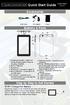 7 Capacitive Touch Android Tablet Quick Start Guide NX007HD8G Ver.1. 0 Accessories USB Cable DC Adaptor Pouch Buttons & Ports 1.Charging indicator Lights red during charging; lights orange as charging
7 Capacitive Touch Android Tablet Quick Start Guide NX007HD8G Ver.1. 0 Accessories USB Cable DC Adaptor Pouch Buttons & Ports 1.Charging indicator Lights red during charging; lights orange as charging
Lenovo TAB A7-40/ Lenovo TAB A7-50
 Lenovo TAB A7-40/ Lenovo TAB A7-50 Guide de l utilisateur v. 1.0 Lisez attentivement les consignes de sécurité et les remarques importantes figurant dans le manuel fourni avant d utiliser votre tablette.
Lenovo TAB A7-40/ Lenovo TAB A7-50 Guide de l utilisateur v. 1.0 Lisez attentivement les consignes de sécurité et les remarques importantes figurant dans le manuel fourni avant d utiliser votre tablette.
4-441-095-22 (1) Network Camera
 4-441-095-22 (1) Network Camera Guide de l outil SNC easy IP setup Logiciel version 1.0 Avant d utiliser cet appareil, lisez attentivement ce manuel et conservez-le pour vous y reporter ultérieurement.
4-441-095-22 (1) Network Camera Guide de l outil SNC easy IP setup Logiciel version 1.0 Avant d utiliser cet appareil, lisez attentivement ce manuel et conservez-le pour vous y reporter ultérieurement.
03/2013. Mod: WOKI-60IP/TR. Production code: DTWIC 6000
 03/2013 Mod: WOKI-60IP/TR Production code: DTWIC 6000 ENCASTRABLE INDUCTION DROP IN INDUCTION 11/2011 TECHNICAL FEATURES DOCUMENTATION S.A.V. Notice d utilisation : FX00326-A Guide d intervention : ---
03/2013 Mod: WOKI-60IP/TR Production code: DTWIC 6000 ENCASTRABLE INDUCTION DROP IN INDUCTION 11/2011 TECHNICAL FEATURES DOCUMENTATION S.A.V. Notice d utilisation : FX00326-A Guide d intervention : ---
Smartphone Android by SFR STARADDICT II
 Smartphone Android by SFR STARADDICT II Guide de prise en main DAS : 0,749 W/kg sfr.fr Carrément vous. Sommaire 1- PREMIÈRES Manipulations 6 Comment insérer ma carte SIM et la batterie? 6 Comment insérer
Smartphone Android by SFR STARADDICT II Guide de prise en main DAS : 0,749 W/kg sfr.fr Carrément vous. Sommaire 1- PREMIÈRES Manipulations 6 Comment insérer ma carte SIM et la batterie? 6 Comment insérer
16-700 / 16-701 / 16-702 / 16-703 Système de distribution audio A44/A88 Logiciel PC
 Système de distribution audio A44/A88 Logiciel PC 1. Configuration requise 2. Installation du logiciel 3. Liaison avec le PC 4. Utilisation du logiciel en mode standard 4.1. Connexion 4.2. Adapter les
Système de distribution audio A44/A88 Logiciel PC 1. Configuration requise 2. Installation du logiciel 3. Liaison avec le PC 4. Utilisation du logiciel en mode standard 4.1. Connexion 4.2. Adapter les
2013 Tous droits réservés. Acer Liquid Z3 Duo Manuel de l utilisateur Modèle : Z130 Cette révision : 08/2013
 2013 Tous droits réservés Acer Liquid Z3 Duo Manuel de l utilisateur Modèle : Z130 Cette révision : 08/2013 Acer Liquid Z3 Duo Smartphone Numéro de modèle : Numéro de série : Date d achat : Lieu d achat
2013 Tous droits réservés Acer Liquid Z3 Duo Manuel de l utilisateur Modèle : Z130 Cette révision : 08/2013 Acer Liquid Z3 Duo Smartphone Numéro de modèle : Numéro de série : Date d achat : Lieu d achat
Logitech Wireless Performance Combo MX800 Setup Guide Guide d installation
 Logitech Wireless Performance Combo MX800 Setup Guide Guide d installation Logitech Wireless Performance Combo MX800 Setup Guide Guide d installation Important information Safety, compliance, and warranty
Logitech Wireless Performance Combo MX800 Setup Guide Guide d installation Logitech Wireless Performance Combo MX800 Setup Guide Guide d installation Important information Safety, compliance, and warranty
Contrôle d accès Access control MOD-TCPIP-AI. Notice technique / Technical Manual
 Contrôle d accès Access control MOD-TCPIP-AI Notice technique / Technical Manual Notice technique Mod-TCPIP-AI 9 septembre 2008 v.1.0 p.2/16 Sommaire / Contents Sommaire / Contents...2 Remerciements...3
Contrôle d accès Access control MOD-TCPIP-AI Notice technique / Technical Manual Notice technique Mod-TCPIP-AI 9 septembre 2008 v.1.0 p.2/16 Sommaire / Contents Sommaire / Contents...2 Remerciements...3
Jabra CLEAR. Jabra MODE D EMPLOI
 Jabra CLEAR Jabra MODE D EMPLOI TABLE DES MATIÈRES MERCI...2 À PROPOS DE VOTRE...2 FONCTIONNALITÉS DE VOTRE OREILLETTE....3 MISE EN ROUTE...4 CHARGEMENT DE VOTRE OREILLETTE....4 MISE EN MARCHE ET ARRÊT
Jabra CLEAR Jabra MODE D EMPLOI TABLE DES MATIÈRES MERCI...2 À PROPOS DE VOTRE...2 FONCTIONNALITÉS DE VOTRE OREILLETTE....3 MISE EN ROUTE...4 CHARGEMENT DE VOTRE OREILLETTE....4 MISE EN MARCHE ET ARRÊT
Manuel de l utilisateur. Acer Liquid Gallant E350 Guide de l utilisateur
 Manuel de l utilisateur Acer Liquid Gallant E350 Guide de l utilisateur 2012 Tous droits réservés Acer Liquid Gallant E350 Manuel de l utilisateur Modèle : E350 Première version : 7/2012 Acer Liquid Gallant
Manuel de l utilisateur Acer Liquid Gallant E350 Guide de l utilisateur 2012 Tous droits réservés Acer Liquid Gallant E350 Manuel de l utilisateur Modèle : E350 Première version : 7/2012 Acer Liquid Gallant
English version Legal notice
 English version Legal notice Legal information FCS Campus Paris-Saclay Espace Technologique - Bâtiment Discovery Route de l'orme aux Merisiers - RD 128 91190 Saint-Aubin Publication director : Dominique
English version Legal notice Legal information FCS Campus Paris-Saclay Espace Technologique - Bâtiment Discovery Route de l'orme aux Merisiers - RD 128 91190 Saint-Aubin Publication director : Dominique
Display keypad. Notice d emploi User manual. Part. U3908A - 11/09-01 PC
 Display keypad Notice d emploi User manual 675 07 Part. U3908A - 11/09-01 PC FR UK Français 3 English 25 Index FR 1. Introduction 5 L activateur à clavier et moniteur 6 Le clavier 7 Les touches de navigation
Display keypad Notice d emploi User manual 675 07 Part. U3908A - 11/09-01 PC FR UK Français 3 English 25 Index FR 1. Introduction 5 L activateur à clavier et moniteur 6 Le clavier 7 Les touches de navigation
Manuel d utilisation. Jay-tech. Jay-PC Tablet PID7901
 Manuel d utilisation Jay-tech Jay-PC Tablet PID7901 Sommaire 1. Notes sur le PID7901... 4 1.1 Précautions... 4 1.2 Précautions pour le transport... 4 1.3 Recharger la batterie... 5 1.4 Précautions en avion...
Manuel d utilisation Jay-tech Jay-PC Tablet PID7901 Sommaire 1. Notes sur le PID7901... 4 1.1 Précautions... 4 1.2 Précautions pour le transport... 4 1.3 Recharger la batterie... 5 1.4 Précautions en avion...
Manuel utilisateur Vodafone Smart mini
 Certains services et applications peuvent ne pas être disponibles dans tous les pays. Veuillez vous renseigner auprès de votre détaillant. Facebook est une marque commerciale de Facebook, Inc. Google,
Certains services et applications peuvent ne pas être disponibles dans tous les pays. Veuillez vous renseigner auprès de votre détaillant. Facebook est une marque commerciale de Facebook, Inc. Google,
Guide d installation logicielle
 Guide d installation logicielle Drivers USB pour Windows XP/2000 X-Edit Editor/Librarian pour Windows XP/2000 Nous tenons à vous remercier d avoir choisi ce processeur DigiTech USB. Ce guide d installation
Guide d installation logicielle Drivers USB pour Windows XP/2000 X-Edit Editor/Librarian pour Windows XP/2000 Nous tenons à vous remercier d avoir choisi ce processeur DigiTech USB. Ce guide d installation
SERVEUR DÉDIÉ DOCUMENTATION
 SERVEUR DÉDIÉ DOCUMENTATION Release 5.0.6.0 19 Juillet 2013 Copyright 2013 GIANTS Software GmbH, All Rights Reserved. 1/9 CHANGE LOG Correction de bug divers (5.0.6.0) Ajout d une option de relance automatique
SERVEUR DÉDIÉ DOCUMENTATION Release 5.0.6.0 19 Juillet 2013 Copyright 2013 GIANTS Software GmbH, All Rights Reserved. 1/9 CHANGE LOG Correction de bug divers (5.0.6.0) Ajout d une option de relance automatique
MiFi 2. Quick Start Guide
 MiFi 2 Quick Start Guide gettingstarted GETTING TO KNOW YOUR MiFi 2 INTELLIGENT MOBILE HOTSPOT With MiFi 2 by Novatel Wireless you can connect laptops, tablets, ereaders, gaming consoles and more up to
MiFi 2 Quick Start Guide gettingstarted GETTING TO KNOW YOUR MiFi 2 INTELLIGENT MOBILE HOTSPOT With MiFi 2 by Novatel Wireless you can connect laptops, tablets, ereaders, gaming consoles and more up to
OFFICEJET 4610/4620. Getting Started Guide Guide de mise en route Guía de instalación inicial. Scan to find out more!
 OFFICEJET 4610/4620 Getting Started Guide Guide de mise en route Guía de instalación inicial www.hp.com/go/oj4620 EN FR ES Scan to find out more! Standard data rates may apply. Might not be available in
OFFICEJET 4610/4620 Getting Started Guide Guide de mise en route Guía de instalación inicial www.hp.com/go/oj4620 EN FR ES Scan to find out more! Standard data rates may apply. Might not be available in
THE EVOLUTION OF CONTENT CONSUMPTION ON MOBILE AND TABLETS
 THE EVOLUTION OF CONTENT CONSUMPTION ON MOBILE AND TABLETS OPPA investigated in March 2013 its members, in order to design a clear picture of the traffic on all devices, browsers and apps. One year later
THE EVOLUTION OF CONTENT CONSUMPTION ON MOBILE AND TABLETS OPPA investigated in March 2013 its members, in order to design a clear picture of the traffic on all devices, browsers and apps. One year later
Summary / Sommaire. 1 Install DRIVER SR2 USB01 Windows seven 64 bits / Installation du DRIVER SR2 USB01 Windows seven 64 bits 2
 Summary / Sommaire 1 Install DRIVER SR2 USB01 Windows seven 64 bits / Installation du DRIVER SR2 USB01 Windows seven 64 bits 2 1.1 Driver Installation SR2 USB01 Windows Seven 64 bits (english) 2 1.1.1
Summary / Sommaire 1 Install DRIVER SR2 USB01 Windows seven 64 bits / Installation du DRIVER SR2 USB01 Windows seven 64 bits 2 1.1 Driver Installation SR2 USB01 Windows Seven 64 bits (english) 2 1.1.1
HYPERDRIVE iusbport Guide d utilisation
 HYPERDRIVE iusbport Guide d utilisation L iusbport met le système de Cloud à portée de tous! Ce mini adaptateur permet de partager en wifi le contenu audio, vidéo, photo et documents de n importe quel
HYPERDRIVE iusbport Guide d utilisation L iusbport met le système de Cloud à portée de tous! Ce mini adaptateur permet de partager en wifi le contenu audio, vidéo, photo et documents de n importe quel
Quick Installation Guide
 Quick Installation Guide PowerLine AV+ Wireless N Mini Extender Version 1.10(NA) February 18, 2013 Wi-Fi Configuration Note Package Contents PowerLine AV+ Wireless N Mini Extender ENGLISH CAT5 Ethernet
Quick Installation Guide PowerLine AV+ Wireless N Mini Extender Version 1.10(NA) February 18, 2013 Wi-Fi Configuration Note Package Contents PowerLine AV+ Wireless N Mini Extender ENGLISH CAT5 Ethernet
2013 Tous droits réservés. Manuel de l utilisateur Acer Liquid E2 Duo Modèle : V370 Cette révision : 5/2013
 2013 Tous droits réservés Manuel de l utilisateur Acer Liquid E2 Duo Modèle : V370 Cette révision : 5/2013 Smartphone Acer Liquid E2 Duo Numéro de modèle : Numéro de série : Date d achat : Lieu d achat
2013 Tous droits réservés Manuel de l utilisateur Acer Liquid E2 Duo Modèle : V370 Cette révision : 5/2013 Smartphone Acer Liquid E2 Duo Numéro de modèle : Numéro de série : Date d achat : Lieu d achat
Règlement sur le télémarketing et les centres d'appel. Call Centres Telemarketing Sales Regulation
 THE CONSUMER PROTECTION ACT (C.C.S.M. c. C200) Call Centres Telemarketing Sales Regulation LOI SUR LA PROTECTION DU CONSOMMATEUR (c. C200 de la C.P.L.M.) Règlement sur le télémarketing et les centres d'appel
THE CONSUMER PROTECTION ACT (C.C.S.M. c. C200) Call Centres Telemarketing Sales Regulation LOI SUR LA PROTECTION DU CONSOMMATEUR (c. C200 de la C.P.L.M.) Règlement sur le télémarketing et les centres d'appel
Cheque Holding Policy Disclosure (Banks) Regulations. Règlement sur la communication de la politique de retenue de chèques (banques) CONSOLIDATION
 CANADA CONSOLIDATION CODIFICATION Cheque Holding Policy Disclosure (Banks) Regulations Règlement sur la communication de la politique de retenue de chèques (banques) SOR/2002-39 DORS/2002-39 Current to
CANADA CONSOLIDATION CODIFICATION Cheque Holding Policy Disclosure (Banks) Regulations Règlement sur la communication de la politique de retenue de chèques (banques) SOR/2002-39 DORS/2002-39 Current to
L'univers simple des appareils intelligents
 L'univers simple des appareils intelligents Merci d'avoir choisi le HUAWEI Mobile WiFi Les fonctions prises en charge et l'apparence dépendent du modèle que vous avez acheté. Les illustrations suivantes
L'univers simple des appareils intelligents Merci d'avoir choisi le HUAWEI Mobile WiFi Les fonctions prises en charge et l'apparence dépendent du modèle que vous avez acheté. Les illustrations suivantes
LECTEUR DE COMPACT DISC CDJ-400
 LECTEUR DE COMPACT DISC CDJ-400 Guide de contrôle DJS Guide de contrôle DJS Raccordez votre CDJ-400 (lecteur de compact disc) à votre ordinateur pour pouvoir commander les programmes sur votre, notamment
LECTEUR DE COMPACT DISC CDJ-400 Guide de contrôle DJS Guide de contrôle DJS Raccordez votre CDJ-400 (lecteur de compact disc) à votre ordinateur pour pouvoir commander les programmes sur votre, notamment
Conférence Web sur demande de TELUS Guide de référence rapide
 Conférence Web sur demande de TELUS Guide de référence rapide Aperçu Page 2 Modification des renseignements personnels Ouverture de session Optimisation de l espace de travail Modes Participants Fonctions
Conférence Web sur demande de TELUS Guide de référence rapide Aperçu Page 2 Modification des renseignements personnels Ouverture de session Optimisation de l espace de travail Modes Participants Fonctions
Bluetooth pour Windows
 Bluetooth pour Windows Mise en route 2006 Hewlett-Packard Development Company, L.P. Microsoft et Windows sont des marques déposées de Microsoft Corporation aux Etats-Unis. Bluetooth est une marque détenue
Bluetooth pour Windows Mise en route 2006 Hewlett-Packard Development Company, L.P. Microsoft et Windows sont des marques déposées de Microsoft Corporation aux Etats-Unis. Bluetooth est une marque détenue
Tablette Tactile Multimédia 7
 Tablette Tactile Multimédia 7 REF : MPX1C07-N Mode d Emploi Français AVANT-PROPOS Merci d avoir choisi cette tablette. Nous espérons sincèrement que vous apprécierez l expérience multimédia qu elle vous
Tablette Tactile Multimédia 7 REF : MPX1C07-N Mode d Emploi Français AVANT-PROPOS Merci d avoir choisi cette tablette. Nous espérons sincèrement que vous apprécierez l expérience multimédia qu elle vous
Quick Start Guide This guide is intended to get you started with Rational ClearCase or Rational ClearCase MultiSite.
 Rational ClearCase or ClearCase MultiSite Version 7.0.1 Quick Start Guide This guide is intended to get you started with Rational ClearCase or Rational ClearCase MultiSite. Product Overview IBM Rational
Rational ClearCase or ClearCase MultiSite Version 7.0.1 Quick Start Guide This guide is intended to get you started with Rational ClearCase or Rational ClearCase MultiSite. Product Overview IBM Rational
GUIDE UTILISATEUR SYSTEMES CCTV
 GUIDE UTILISATEUR SYSTEMES CCTV 2SECURE 3 chemin des mules 13124 PEYPIN www.2secure.fr - 1 - SOMMAIRE : 1 ACCEDER / SORTIR D UN MENU :...3 2 VISUALISER UN ENREGISTREMENT SUR LE DVR :...3 3 SAUVEGARDER
GUIDE UTILISATEUR SYSTEMES CCTV 2SECURE 3 chemin des mules 13124 PEYPIN www.2secure.fr - 1 - SOMMAIRE : 1 ACCEDER / SORTIR D UN MENU :...3 2 VISUALISER UN ENREGISTREMENT SUR LE DVR :...3 3 SAUVEGARDER
LIFTMASTER INTERNET GATEWAY USER S GUIDE CONNECT & CREATE. Featuring MyQ Technology
 LIFTMASTER INTERNET GATEWAY USER S GUIDE Featuring MyQ Technology This User s Guide will help you get the most from your LiftMaster MyQ enabled products when using a smartphone, tablet, or computer to
LIFTMASTER INTERNET GATEWAY USER S GUIDE Featuring MyQ Technology This User s Guide will help you get the most from your LiftMaster MyQ enabled products when using a smartphone, tablet, or computer to
Fiche Produit TSSO Extension Mobility Single Sign-On
 Fiche Produit TSSO Extension Mobility Single Sign-On applications for Cisco Unified Communications Directory Solutions IPS Global Directory Web Directory IPS Popup Personal Directory ClickNDial Provisioning
Fiche Produit TSSO Extension Mobility Single Sign-On applications for Cisco Unified Communications Directory Solutions IPS Global Directory Web Directory IPS Popup Personal Directory ClickNDial Provisioning
