Trinitron Color Video Monitor
|
|
|
- Charlotte Dumont
- il y a 8 ans
- Total affichages :
Transcription
1 (1) Trinitron Color Video Monitor Operating Instructions Mode d emploi Manual de instrucciones US FR ESFR PVM-14L5 PVM-20L Sony Corporation
2 English Owner s Record The model and serial numbers are located at the rear. Record these numbers in the spaces provided below. Refer to these numbers whenever you call upon your Sony dealer regarding this product. Model No. Serial No. WARNING To prevent fire or shock hazard, do not expose the unit to rain or moisture. Dangerously high voltage are present inside the unit. Do not open the cabinet. Refer servicing to qualified personnel only. In the event of a malfunction or when maintenance is necessary, consult an authorized Sony dealer. For the customers in the U.S.A. This equipment has been tested and found to comply with the limits for a Class A digital device, pursuant to Part 15 of the FCC Rules. These limits are designed to provide reasonable protection against harmful interference when the equipment is operated in a commercial environment. This equipment generates, uses, and can radiate radio frequency energy and, if not installed and used in accordance with the instruction manual, may cause harmful interference to radio communications. Operation of this equipment in a residential area is likely to cause harmful interference in which case the user will be required to correct the interference at his own expense. You are cautioned that any changes or modifications not expressly approved in this manual could void your authority to operate this equipment. ATTENTION When the product is installed in a rack: a) Elevated operating ambient temperature If installed in a closed or multi-unit rack assembly, the operating ambient temperature of the rack environment may be greater than room ambient. Therefore, consideration should be given to installing the equipment in an environment compatible with the manufacture s maximum rated ambient temperature (Tmra: 0 C to 35 C (32 F to 95 F)). b) Reduced air flow Installation of the equipment in a rack should be such that the amount of air flow required for safe operation of the equipment is not compromised. c) Mechanical loading Mounting of the equipment in the rack should be such that a hazardous condition is not achieved due to uneven mechanical loading. d) Circuit overloading Consideration should be given to the connection of the equipment to the supply circuit and the effect that overloading of circuits might have on overcurrent protection and supply wiring. Appropriate consideration of equipment nameplate ratings should be used when addressing this concern. e) Reliable earthing Reliable earthing of rack-mounted equipment should be maintained. Particular attention should be given to supply connections other than direct connections to the branch circuit (e.g., use of power strips). f) Gap keeping Upper and lower gap of rack-mounted equipment should be kept 44 mm (1 3 /4 inches). For the customers in Canada This Class A digital apparatus complies with Canadian ICES-003. Pour les utilisateurs au Canada Cet appareil numérique de la classe A est conforme à la norme NMB-003 du Canada. 2 (US)
3 English Precaution On safety Operate the unit only with a power source as specified in Specifications section. The nameplate indicating operating voltage, power consumption, etc., is located at the rear. Should any solid object or liquid fall into the cabinet, unplug the unit and have it checked by qualified personnel before operating it any further. Do not drop or place heavy objects on the power cord. If the power cord is damaged, turn off the power immediately. It is dangerous to use the unit with a damaged power cord. Unplug the unit from the wall outlet if it is not to be used for several days or more. Disconnect the power cord from the AC outlet by grasping the plug, not by pulling the cord. The socket-outlet shall be installed near the equipment and shall be easily accessible. On cleaning To keep the unit looking brand-new, periodically clean it with a mild detergent solution. Never use strong solvents such as thinner or benzine, or abrasive cleansers since they will damage the cabinet. As a safety precaution, unplug the unit before cleaning it. On repacking Do not throw away the carton and packing materials. They make an ideal container which to transport the unit. When shipping the unit to another location, repack it as illustrated on the carton. If you have any questions about this unit, contact your authorized Sony dealer. US On installation Allow adequate air circulation to prevent internal heat build-up. Do not place the unit on surfaces (rugs, blankets, etc.) or near materials (curtains, draperies) that may block the ventilation holes. Do not install the unit in a location near heat sources such as radiators or air ducts, or in a place subject to direct sunlight, excessive dust, mechanical vibration or shock. On cleaning of the CRT surface The surface of the CRT has an optional PET film treatment. Clean the CRT surface using the following method to avoid damaging the surface. Clean the CRT with a soft cloth. When the CRT is dirtied with oily hands or fingerprints, clean it with a soft cloth moistened with a mild detergent solution. Never use abrasive cleansers, alkaline soap, strong solvents such as alcohol, thinner or benzine, since they will damage the surface. Do not rub the surface of the CRT with a solid object or hit it. 3 (US)
4 Table of contents Precaution... 3 (US) Features... 5 (US) Connections... 7 (US) How to Connect the AC Power Cord... 7 (US) How to Connect a Cable to a BNC Connector... 7 (US) Location and Function of Parts and Controls... 8 (US) Control Panels... 8 (US) Rear Panel (US) Selecting the Menu Language (US) Using the Menu (US) Display List (US) STATUS Menu (US) COLOR TEMP/BAL Menu (US) USER CONTROL 1/2, 2/2 Menu (US) USER CONFIG 1/2, 2/2 Menu (US) REMOTE 1/2 PARALLEL Menu (US) REMOTE 2/2 SERIAL Menu (US) OPTION CONFIG Menu (US) KEY PROTECT Menu (US) Troubleshooting (US) Specifications (US) The explanation given in this manual can be applied to the following models unless noted otherwise. When explanation differs among models, this is clearly indicated in this manual. PVM-14L5 (14-inch monitor) PVM-20L5 (20-inch monitor) Illustrations of the video monitor are of the PVM-14L5. 4 (US)
5 Features The PVM-14L5/PVM-20L5 is a Trinitron color video monitor for professional use. Picture HR (High Resolution) Trinitron 1) picture tube for PVM-14L5 and PVM-20L5 HR Trinitron tube provides a high resolution picture. Horizontal resolution is more than 800 TV lines at the center of the picture. Comb filter When NTSC video signals are received, a comb filter activates to make more accurate Y/C separation. This contributes to less of a decrease in resolution, cross color and cross luminance phenomena. Beam current feedback circuit The built-in beam current feedback circuit assures stable white balance. Two color system available The monitor can display NTSC and PAL signals. The appropriate color system is selected automatically. Y/C input connectors (S-input connector) The video signal, split into the luminance signal (Y) and the chrominance signal (C), can be input through this connector, eliminating the interference between the two signals, which tends to occur in a composite video signal, ensuring video quality. Expandable input capability You can easily expand the input capability by installing an input adaptor (not supplied) in the input option slot in the rear of the monitor. External sync input When the EXT SYNC selector is in the on position, the monitor can be operated on the sync signal supplied from an external sync generator. Automatic termination (connector with mark only) The input connector is terminated at 75 ohms inside when nothing has been connected to the output connector. If a cable is connected to the output connector, the internal terminal is automatically released and the signals input to the input connector are output to the output connector (loop-through). Auto chroma phase function The chroma and phase of the decoder are automatically adjusted with the auto chroma phase function. Blue only mode In the blue only mode, an apparent monochrome display is obtained with all three of the R/G/B cathodes driven with a blue signal. This facilitates color saturation and phase adjustments and observation of VCR noise. Input Analog RGB/component input connectors Analog RGB or component (Y, R-Y and B-Y) signals from video equipment can be input through these connectors. Select either of two signals using the RGB/ COMP input switch button. Functions Multiformat The monitor supports the principal formats (480I/ 480P/720P/1080I) for digital broadcasts as well as conventional NTSC and PAL color systems a wide variety of signals whose horizontal frequency is between 15 khz and 45 khz. Underscan mode The signal normally scanned outside of the screen can be monitored in the underscan mode. Note When the monitor is in the underscan mode, the dark RGB scanning lines may appear on the top edge of the screen. These are caused by an internal test signal, rather than the input signal. Horizontal/vertical delay mode The horizontal and vertical sync signals can be monitored simultaneously in the H/V delay mode.... 1) Trinitron is a registered trademark of Sony Corporation. 5 (US)
6 Features Internal Caption Vision (Closed Caption) Decoder When the image signals with caption vision signals are input, the English subtitles are superimposed and displayed on the screen. You can select the caption ON/OFF and the caption type in the menu. Auto/manual degaussing The CRT is automatically degaussed when the power is turned on. You can manually degauss the CRT by pressing the DEGAUSS button. In the menu, you can set the time to automatically degauss after turning on the power. Note The DEGAUSS button is disabled when the screen menu is being displayed. To manually degauss the CRT, exit the screen menu by pressing the MENU button. On-screen menus You can set color temperature, CHROMA set up, and other settings by using the on-screen menus. EIA 19-inch rack mount bracket available The monitor may be mounted on an EIA-standard 19- inch rack, using an optional mounting bracket MB-521 or slide rail SLR-104 (for PVM-14L5 and PVM- 20L5). For details on mounting the monitor on the rack, refer to the Operating Instructions of the mounting bracket or slide rail. 6 (US)
7 Connections How to Connect the AC Power Cord Connect the AC power cord (supplied) to the AC IN socket on the rear panel and to a wall outlet. To remove the AC power cord Pull out the AC plug holder while pressing the lock levers. How to Connect a Cable to a BNC Connector Connect a coaxial cable with the BNC plugs to the BNC connectors on the rear panel as illustrated below. to AC IN to a wall outlet To connect an AC power cord securely with AC plug holder 1 Plug the power cord into the AC IN socket. Then, attach the AC plug holder (supplied) on top of the AC power cord. Insert the BNC plug into the connector on the rear panel, matching the slit and pin, and turn the BNC plug clockwise to secure the connection. AC IN socket AC power plug AC plug holder 2 Slide the AC plug holder over the cord until it locks. Lock levers 7 (US)
8 Location and Function and Function of Parts and of Controls Parts and Controls Control Panels qd LINE A qa 1 qf qg LINE B RGB/ COMP CONTROL 2 qh OPTION A VOLUME 3 qj OPTION B qk EXT SYNC CONTRAST 4 ql w; UNDER SCAN 16:9 qs PHASE 5 wa BLUE ONLY ws MONO CHROMA 6 wd H/V DELAY wf 4:3 MARKER BRIGHT 7 wg wh DEGAUSS RESET MENU 8 UP DOWN 9 ENTER 0 1 POWER switch ( ) Press the switch to turn on the power. The operation buttons on both sides of the unit turn on. Press the switch again to turn off the power. 2 CONTROL button Press this button to turn on and enables the operation button. Press this button again to turn off and disables the operation buttons. You can adjust the brightness of the operation buttons by using the UP or DOWN buttons. 3 VOLUME control button Press the + button to increase the volume or button to decrease the volume. 4 CONTRAST control button Press the + button to make the contrast higher or the button to make it lower. 5 PHASE control button Press the + button to make the complexion greenish or the button to make it purplish. 6 CHROMA control button Press the + button to increase the color intensity or the button to decrease it. 7 BRIGHT (brightness) control button Press the + button to increase the brightness or the button to decrease it. Notes The PHASE (5) and CHROMA (6) control buttons have no effect on the pictures of RGB signals. The PHASE (5) control button has no effect on the PAL signals and pictures of component signals. 8 MENU button Press this button to display or exit the main menu. 8 (US)
9 9 UP button Down button Use these buttons to select an item from a menu or adjust the values. If the menu is not displayed, you can use these buttons to adjust the brightness for the control panels. You can adjust the brightness at 5 levels. 0 ENTER button Press the button to confirm a selected item on the menu. qa Tally lamp Lights up when the video camera connected to this monitor is selected, indicating that the picture is being recorded. For details on how to light the tally lamp, see page 25 (US). qs POWER indicator Press the POWER switch, the indicator will light green. qd LINE A (INPUT A) select button Press this button to monitor the signal through the LINE A connector. qf LINE B (INPUT B) select button Press this button to monitor the signal through the LINE B connector. qg RGB/COMP select button Press this button to monitor the signal through the RGB/COMPONENT connectors. You can set the RGB/COMPONENT in the menu screen. For details, see page 19 (US). qh OPTION A button This button is used if an option board has been installed in the option slot in the monitor s rear. Press this button to monitor the image/audio signals from the option board input 1. qj OPTION B button This button is used if an option board has been installed in the option slot in the monitor s rear. Press this button to monitor the image/audio signals from the option board input 2. (This button is disabled if BKM-129X or BKM- 155DV is used.) qk EXT SYNC (external sync) button Press this button to operate the monitor on an external sync signal through the EXT SYNC IN connector. ql UNDER SCAN button Press this button (light on) for underscanning. The display size is reduced by approximately 5% so that four corners of the raster are visible. w; 16:9 button Press this button to monitor the signals of 16:9 picture. Note The aspect ratio is fixed to 16:9 when the signal other than 4:3 signal format is input. wa BLUE ONLY button Press this button to eliminate the red and green signals. Only blue signal is displayed as an apparent monochrome picture on the screen. This facilitates chroma and phase adjustments and observation of VCR noise. ws MONO button Press this button to display a monochrome picture. When the buttons is pressed again, the monitor switches automatically to color mode. wd H/V DELAY button Press this button to observe the horizontal and vertical sync signals at the same time. The horizontal sync signal is displayed in the left quarter of the screen; the vertical sync signal is displayed near the center of the screen. wf 4:3 MARKER button When this button is pressed, a 4:3 marker is displayed and it is possible to check the 4:3 aspect area. Note The 4:3 marker is not displayed when the signals of the 4:3 aspect ratio are monitored or the monitor is in H/V delay mode wg DEGAUSS button Press this button momentarily. The screen will be demagnetized. Wait for 10 minutes or more before using this button again. wh RESET button Pressing this button while changing the menu setting resets the menu to the previous setting. Pressing this button while changing VOLUME, PHASE, CHROMA or BRIGHT resets the respective setting to the default. 9 (US)
10 Location and Function of Parts and Controls Rear Panel AC IN LINE A LINE B RGB/COMPONENT G/Y PARALLEL REMOTE OPTION AUDIO INPUT 1 2 IN OUT VIDEO IN OUT VIDEO IN B/PB OUT IN EXT SYNC OUT SERIAL REMOTE IN OUT IN OUT AUDIO IN OUT AUDIO IN OUT IN OUT R/PR AUDIO 9 1 Option slot You can insert an option board into this option slot. To use this slot, remove the slot cover by removing the screws. You can install only one option board. For details on how to install a board, refer to the Operating Instructions supplied with the option board. 2 AC IN socket Connect the supplied AC power cord to this socket and to a wall outlet. 3 LINE A connectors Line input connectors for the Y/C separate input/ output of a VCR, composite video and audio signals and their loop-through output connectors. To monitor the input signal through these connectors, press the LINE A select button on the front panel. If you connect the Y/C input and video input simultaneously, the Y/C input is selected first. Y/C IN (4-pin mini-din) Connect to the Y/C separate output of a VCR, video camera or other video equipment. Y/C OUT (4-pin mini-din) Loop-through output of the Y/C IN connector. Connect to the Y/C separate input of a VCR or another monitor. When the cable is connected to this connector, the 75-ohm termination of the input is automatically released, and the signal input to the Y/C IN connector is output from this connector. VIDEO IN (BNC) Connect to the video output of video equipment, such as a VCR or a color video camera. For a loop-through connection, connect to the video output of another monitor. 10 (US)
11 VIDEO OUT (BNC) Loop-through output of the VIDEO IN connector. Connect to the video input of a VCR or another monitor. When the cable is connected to this connector, the 75-ohm termination of the input is automatically released, and the signal input to the VIDEO IN connector is output from this connector. AUDIO IN (phono jack) Connect to the audio output of a VCR or to a microphone via a suitable microphone amplifier. For a loop-through connection, connect to the audio output of another monitor. AUDIO OUT (phono jack) Loop-through output of the AUDIO IN connector. Connect to the audio input of a VCR or another monitor. 4 LINE B connectors Line input connectors for the composite video and audio signals and their loop-through output connectors. To monitor the input signal through these connectors, press the LINE B select button on the front panel. VIDEO IN (BNC) Connect to the video output of video equipment, such as a VCR or a color video camera. For a loop-through connection, connect to the video output of another monitor. VIDEO OUT (BNC) Loop-through output of the VIDEO IN connector. Connect to the video input of a VCR or another monitor. When the cable is connected to this connector, the 75-ohm termination of the input is automatically released, and the signal input to the VIDEO IN connector is output from this connector. AUDIO IN (phono jack) Connect to the audio output of a VCR or to a microphone via a suitable microphone amplifier. For a loop-through connection, connect to the audio output of another monitor. AUDIO OUT (phono jack) Loop-through output of the AUDIO IN connector. Connect to the audio input of a VCR or another monitor. 5 RGB/COMPONENT connectors RGB signal or component (G/Y, B/PB, R/PR) signal input/output connectors and their loop-through output connectors. To monitor the input signal through these connectors, press the RGB/COMP select button on the front panel. G/Y, B/PB, R/PR IN (BNC) When the EXT SYNC button on the front panel is not pressed (the indicator lights in green), the monitor operates on the sync signal from the G/Y signal. To monitor the RGB signal Connect to the analog RGB signal outputs of a video camera, etc. To monitor the component signal Connect to the component signal outputs of a Sony Betacam video camera, etc. G/Y, B/PB, R/PR OUT (BNC) Loop-through outputs of the G/Y, B/PB, R/PR IN connectors. When the cables are connected to these connectors, the 75-ohm termination of the inputs is automatically released, and the signal inputs to G/ Y, B/PB, R/PR IN connectors are output from these connectors. To output the RGB signal Connect to the analog RGB signal inputs of a video printer or another monitor. To output the component signal Connect to the component signal inputs of a Betacam video recorder, etc. AUDIO IN (phono jack) Connect to the audio output of video equipment when the analog RGB or component signal is input. AUDIO OUT (phono jack) Loop-through output of the AUDIO IN connector. 11 (US)
12 Location and Function of Parts and Controls 6 EXT SYNC (external sync) connectors Press the EXT SYNC button on the front panel (the indicator lights in amber) to use the sync signal through this connector. IN (BNC) When this monitor operates on an external sync signal, connect the reference signal from a sync generator to this connector. OUT (BNC) Loop-through output of the IN connector. Connect to the external sync input of video equipment to be synchronized with this monitor. When the cable is connected to this connector, the 75-ohm termination of the input is automatically released, and the signal input to the IN connector is output from this connector. 9 SERIAL REMOTE connector (D-sub 9 pins) SERIAL REMOTE IN Connect this connector to the Serial Remote Control connector on the BVM series unit. You can control the functions except the menu in the control panel of the unit from the BVM. SERIAL REMOTE OUT Loop-through output of the SERIAL REMOTE IN connector. 7 PARALLEL REMOTE terminal (modular connector) Form a parallel switch and controls the monitor externally. For details on the pin assignment and factory setting function assigned to each pin, see page 25 (US). 8 OPTION AUDIO INPUT 1, 2 input connectors If an option board has been installed in the option slot, input the audio into these connectors. Connect to the audio output of a VCR or to a microphone amplifier. You can connect up to 2 systems. To monitor the audio signals input from the OPTION AUDIO INPUT 1/2, press either the OPTION A or OPTION B buttons. Note If you use an optional board (e.g. BKM-150CP) with the audio capability, the audio input into this connector is ignored. 12 (US)
13 Selecting the Menu Language You can select one of six languages (English, German, French, Italian, Spanish, Japanese) for displaying the menu and other on-screen displays. The factory setting is ENGLISH (English). 1 MENU 2 UP DOWN 3,4,5 ENTER 1 Press the POWER switch to turn on the monitor. 2 Press the MENU button. The menu appears. The menu presently selected is shown as a yellow button. STATUS FORMAT COMPONENT / 6 0 I COLOR TEMP D93 COMP L EVEL SMPTE NTSC SETUP 0 RGB / COMP SEL COMP OPT I ON 3 Press the UP or DOWN button to select the USER CONFIG 1/2 (User Configuration 1/2) menu, then press the ENTER button. The setting items (icons) in the selected menu are displayed in yellow. USER CONF I G 1 / 2 x RGB / COMP SE L COMP / 6 0 I S Y S MATRIX 601 COMP LEVEL SMPTE NTSC SETUP 0 F ORMA T D I S P A U T O L A NGU AGE ENGL I SH 4 Press the UP or DOWN button to select LANGUAGE, then press the ENTER button. The selected item is displayed in yellow. USER CONF I G 1 / 2 RGB/COMP SEL COMP / 6 0 I S Y S MATRIX 601 COMP LEVEL SMPTE NTSC SETUP 0 F ORMA T D I S P A U T O x LANGUAGE ENGL I SH 5 Press the UP or DOWN button to select a language, then press the ENTER button. The menu changes to the selected language. To clear the menu Press the MENU button. The menu disappears automatically if a button is not pressed for one minute. 13 (US)
14 Using the Menu The monitor is equipped with an on-screen menu for making various adjustments and settings such as picture control, input setting, set setting change, etc. You can also change the menu language displayed in the on-screen menu. To change the menu language, see Selecting the Menu Language on page 13 (US). 1 Press the MENU button. The menu appears. The menu presently selected is shown as a yellow button. STATUS FORMAT COMPONENT / 6 0 I COLOR TEMP D93 COMP L EVEL SMPTE NTSC SETUP 0 RGB / COMP SEL COMP OPT I ON 2 Use the UP or DOWN button to select a menu, then press the ENTER button. The menu icon presently selected is shown in yellow and setting items are displayed. Menu Setting items When changing the setting: Press the UP or DOWN button to change the setting. Press the ENTER button to confirm the setting. Notes An item displayed in blue cannot be accessed. You can access the item if it is displayed in white. If the key protect has been turned on, all items are displayed in blue. To change any of the items, turn the key protect to OFF first. For details on the key protect, see page 22 (US). To clear the menu Press the MENU button. The menu disappears automatically if a button is not pressed for one minute. About the memory of the settings The settings are automatically stored in the monitor memory. USER CONF I G 1 / 2 x RGB / COMP SE L COMP / 6 0 I S Y S MATRIX 601 COMP LEVEL SMPTE NTSC SETUP 0 F ORMA T D I S P A U T O L A NGU AGE ENGL I SH 3 Select an item. Use the UP or DOWN button to select the item, then press the ENTER button. The item to be changed is displayed in yellow. To reset items that have been adjusted Pressing the RESET button while you are adjusting the VOLUME, CONTRAST, PHASE, CHROMA or BRIGHT buttons on the control panels resets the level to the standard. Pressing the RESET button while you are adjusting any of the menu items resets the menu item to the previous setting. Note If the menu consists of multiple pages, press UP/ DOWN to go to the desired menu page. 4 Make the setting or adjustment on an item. When changing the adjustment level: To increase the number, press the UP button. To decrease the number, press the DOWN button. Press the ENTER button to confirm the number, then restore the original screen. 14 (US)
15 Display List STATUS menu STATUS FORMAT COMPONENT / 6 0 I COLOR TEMP D93 COMP L EVEL SMPTE NTSC SETUP 0 RGB / COMP SEL COMP OPT I ON COLOR TEMP/BAL menu When D65 or D93 is selected. (In the illustration, D65 is selected.) COLOR TEMP/BAL COLOR T EMP D9 3 MANUA L ADJ ADJUST GA I N... ADJUST BIAS... COPY FROM D93 When USER is selected. COLOR TEMP/BAL x C OLOR T EMP USER MANUA L ADJ ADJUST GA I N... ADJUST BIAS... COPY FROM D93 USER CONTROL 1/2, 2/2 menu (NTSC) USER CONTROL 1 / 2 AUTO CHROMA / PHASE AUTO ADJ VALUE OFF START... USER MEMORY L OA D S T A ND A RD SAVE MEMORY1 USER CONTROL 2 / 2 SUB CONTROL x CONTRAST 5 0 BRIGHT 0 CHROMA 50 PHASE 0 APERTURE OFF 15 (US)
16 Display List USER CONFIG 1/2, 2/2 menu (USER CONFIG 1/2 menu) USER CONF I G 1 / 2 RGB/COMP SEL COMP / 6 0 I S Y S MATRIX 601 COMP LEVEL SMPTE NTSC SETUP 0 F ORMA T D I S P A U T O L A NGU AGE ENGL I SH (USER CONFIG 2/2 menu) USER CONF I G 2 / 2 x CAPT I ON OFF DEGAUSS DELAY 0 MARKER PHASE 0 MARKER WI DTH 0 REMOTE 1/2 PARALLEL menu, 2/2 SERIAL menu (REMOTE 1/2 PARALLEL menu) REMOTE 1 / 2 PARAL LEL 1 P I N L I N E A 2 P I N L I N E B 3 P I N T A L L Y R 4 P I N T A L L Y G 6 P I N E X T S Y NC 7 P I N UNDERSCAN 8 P I N 1 6 : 9 (REMOTE 2/2 SERIAL menu) REMOTE 2 / 2 SER I AL x SINGLE ADDRESS 0 GROUP ADDRESS 0 CH(1 4) CONFIG CH1 I NPUT L I N E A ASPECT 4 : 3 SCAN SIZE NORMAL OPTION CONFIG menu For details on the OPTION CONFIG menu screens, see page 21 (US). KEY PROTECT menu KEY PROTECT KEY PROTECT OFF 16 (US)
17 STATUS Menu COLOR TEMP/BAL Menu The STATUS menu is used to display the current status of the monitor. The following items are displayed: Signal format Color temperature Component level NTSC setup RGB/COMP select Option The COLOR TEMP/BAL menu is used for adjusting the picture white balance. You need to use the measurement instrument to adjust the white balance. COLOR TEMP Select the color temperature from among D65, D93 and USER setting. MANUAL ADJ If you set the [COLOR TEMP] to USER setting, the item displayed is changed from blue to white, which means you can adjust the color temperature. ADJUST GAIN Adjust the color balance (GAIN). Select [ADJUST GAIN ]. The [ADJUST GAIN ] screen appears. Adjust the gain by pressing the UP or DOWN button. ADJUST BIAS Adjust the color balance (BIAS). Select [ADJUST BIAS ]. The [ADJUST BIAS ] screen appears. Adjust the bias by pressing the UP or DOWN button. COPY FROM If you select D65 or D93 with the UP or DOWN button, the white balance data for the selected color temperature will be copied in the user setting. 17 (US)
18 USER CONTROL 1/2, 2/2 Menu The USER CONTROL 1/2, 2/2 menu is used for adjusting the picture. Items that cannot be adjusted depending on the input signal are displayed in blue. AUTO CHROMA/PHASE Adjusts color intensity (CHROMA) and tones (PHASE). AUTO ADJ VALUE Selects ON or OFF of the Auto adjustment. When set to OFF, this parameter is reset to the factory setting. When set to ON the automatically adjusted value is enabled. START Display the color bar signals (Full/SMPTE/EIA/HD) on the screen and press ENTER. The AUTO ADJUSTMENT screen starts. Exit from the AUTO ADJUSTMENT screen using the MENU button after finishing adjustment. When the adjustment is done correctly, the AUTO ADJ VALUE is automatically enabled. Note If you have selected the full color bars, enter eight color bars. SUB CONTROL You can finely adjust the adjustment range of buttons on the right-side of the front panel; CONTRAST, PHASE, CHROMA and BRIGHT buttons. CONTRAST Adjusts the picture contrast. You can adjust the contrast from 0 to 100. BRIGHT Adjusts the picture brightness. You can adjust the brightness from 50 to +50. CHROMA Adjusts color intensity. The higher the setting, the greater the intensity. The lower the setting, the lower the intensity. You can adjust the color intensity from 0 to 100. PHASE Adjusts color tones. The higher the setting, the complexion becomes greenish. The lower the setting, the picture becomes purplish. You can adjust the color tones from 50 to +50. APERTURE Adjusts the picture sharpness. The higher the setting, the sharper the picture. You can adjust the color sharpness from OFF to 100. USER MEMORY SAVE Saves the current VOLUME, CONTRAST, PHASE, CHROMA or BRIGHT settings on the control panels. You can select MEMORY1 or MEMORY2 area to save the data. LOAD Loads the VOLUME, CONTRAST, PHASE, CHROMA or BRIGHT setting of the control panels from the setting saved in a memory described above. If you select Standard, the settings are reset to the standards. 18 (US)
19 USER CONFIG 1/2, 2/2 Menu You can select a language, RGB and component. The settings in parentheses [ ] are factory settings. RGB/COMP SEL To monitor the signal fed through the RGB/ COMPONENT connectors, set the RGB or COMP (component) signal in this menu. Press the UP or DOWN button to select the RGB or COMP signal. [COMP] 1125/60I SYS Select the effective scanning lines for the 1125/60I signal input. Select 1080 or 1035 of the scanning lines. If the HD SDI is input, the system automatically selects the scanning line type. [1080] MATRIX Applied to normal image signal, 15K or 31K component signals. Press the UP or DOWN button to select 709 or 601. [601] COMP LEVEL Select the component level from among three modes. N10/SMPTE for 100/0/100/0 signal BETA 7.5 for 100/7.5/75/7.5 signal BETA 0 for 100/0/75/0 signal [BETA 7.5] NTSC SETUP Select the NTSC setup level from two modes. The 7.5 setup level is mainly used in North America. The 0 setup level is mainly used in Japan. [7.5] FORMAT DISP Select the display mode of the signal format from among ON, OFF and AUTO. [AUTO] LANGUAGE You can select the menu or message language from among six languages (Japanese, English, German, French, Italian, Spanish). Select a language by pressing the UP or DOWN button, then press the ENTER button. The selected language is displayed. [ENGLISH] CAPTION Select the caption display mode from among the followings: OFF, CAPTION 1, CAPTION 2, TEXT 1 and TEXT 2. [OFF] DEGAUSS DELAY Set the delay time of auto degaussing to start working after the power is turned on. The delay time can be set within 0 to 99 seconds. [0] LANDING This menu is provided only for PVM-20L5. If the color is not uniform even after you press the DEGAUSS button, you can adjust the landing so as to obtain color uniformity on this screen. [50] The following two methods are available to adjust the landing. When the signals of the horizontal lines are input and displayed: Press the UP or DOWN button until the lines are displayed on the screen as horizontally as possible. The horizontal lines can be adjusted within 0 to 100. When the signals of the white color are input and displayed: Press the UP or DOWN button until the white color on the screen become as uniform as possible. The level of the white color signals can be adjusted within 0 to 100. MARKER PHASE You can adjust the 4:3 marker position within 10 to +10. [0] MARKER WIDTH You can adjust the 4:3 marker width within 10 to +10. [0] 19 (US)
20 REMOTE 1/2 PARALLEL Menu Select the PARALLEL REMOTE connector pins for which you want to change the function. You can assign various functions to 1 to 4 pins and 6 to 8 pins. The following lists the functions you can assign to the pins. ( : No function is assigned.) LINE A LINE B RGB/COMP OPTION A OPTION B TALLY RED TALLY GREEN UNDERSCAN 16:9 EXT SYNC H/V DELAY BLUE ONLY MONO 4:3 MARKER DEGAUSS Note If you use the PARALLEL REMOTE function, you need to connect cables. For more details, see page 25 (US). REMOTE 2/2 SERIAL Menu When you control this unit by using the serial remote mode from the BVM series unit, set the monitor single address and group address, or the channel number you want to assign in this menu. GROUP ADDRESS Set the monitor group address number. You can set within 0 to 99. CH(1-4) CONFIG Set the channel numbers (1 to 4) that have been assigned to the direct keys in the BVM series unit. Select from among CH1, CH2, CH3 and CH4. You can set the channel for INPUT, ASPECT and SCAN SIZE. INPUT Sets the input system to the selected channels. Select from among LINE A, LINE B, RGB/COMP, OPTION A and OPTION B. ASPECT Sets the aspect ratio of the picture. Select 16:9 or 4:3. SCAN SIZE Sets the size of a picture which is displayed by scanning the input signal. Select UNDER or NORMAL. SINGLE ADDRESS The following lists the functions that can be performed by a serial remote command from a BVM series unit: CONTRAST adjustment BRIGHT adjustment CHROMA adjustment PHASE adjustment Numeric keypad 1 button Numeric keypad 2 button Numeric keypad 3 button Numeric keypad 4 button Underscan button Horizontal delay button* Vertical delay button* Monochrome button Aperture button 16:9 button SYNC button Blue only button Safe area button Degauss button * The system of this unit functions in the H/V DELAY mode. BVM-Series PVM-14L5/20L5 PVM-14L5/20L5 Serial Remote Control Configuration Example Note If you perform a single control multiple times continuously in the serial mode, the remote state may be disabled. In this case, execute the same control command several times until the remote state is recovered. 20 (US)
21 OPTION CONFIG Menu Sets the option boards installed in the rear. Depending on the installed board, the displayed screen may differ. If no board is installed, the item settings are not displayed. After assigning the input signal, adjust the monitor s AUTO CHROMA/PHASE. When installing the optional board BKM- 150CP: When installing the optional board BKM- 155DV: O P T I O N C O N F I G B K M D V S E R I A L x x x x x x x x F O R M A T D V A U D I O C H C H 1 + C H 2 F A N O K O P T I O N C O N F I G B K M C P S E R I A L x x x x x x x x F A N O K F O R M A T S D T I C P A U D I O C H C H 1 + C H 2 T I M E C O D E O F F FORMAT Sets the signal type. Select SDTI-CP or SDI. AUDIO Selects an audio channel. D1-SDI: Select from among CH1+CH2 through CH15+CH16, or CH1 through CH16. SDTI-CP: Select from among CH1+CH2 through CH7+CH8, or CH1 through CH8. The audio signal input to the OPTION AUDIO INPUT 1/2 jack is ignored. TIME CODE Selects the time code display. D1-SDI: Select VITC, RP188 or OFF. SDTI-CP: Select VITC, CP-TC1, CP-TC2, ES-TC1, ES-TC2 or OFF. The following lists the abbreviations in the menu and their full names: CP-TC1: SMPTE 331M System Item USER DATE/ TIME STAMP CP-TC2: SMPTE331M System Item CREATION DATE/TIME STAMP ES-TC1: SMPTE 328M MPEG ES Editing Information TIME CODE1 ES-TC2: SMPTE 328M MPEG ES Editing Information TIME CODE2 PR188: SMPTE RP188 Time Code VITC: SMPTE 12M VITC, SMPTE 266M D-VITC AUDIO Selects an audio channel. Select from among CH1+CH2, CH3+CH4, CH1/3, CH2/4, CH1/3+CH2/4, or CH1 through CH4. The audio signal input to the OPTION AUDIO INPUT 1/2 jack is ignored. When installing the optional board BKM- 120D: OPT I ON CONF I G BKM 120D SER I AL xxxxxxxx When installing the optional board BKM- 142HD: OPT I ON CONF I G BKM 142HD SER I AL FAN xxxxxxxx OK When installing the optional board BKM- 129X: OPT I ON CONF I G BKM 129X SER I AL xxxxxxxx If the cooling fan in the BKM-142HD, BKM-150CP or BKM-155DV is stopped, the screen shows the following message in red BKM-xxxxx FAN ERROR. In this case, you cannot select Option A or Option B. 21 (US)
22 KEY PROTECT Menu Troubleshooting You can lock the settings so that they cannot be changed by an unauthorized user. Select OFF or ON. If you set ON, all items are displayed in blue, indicating the items are locked. This section may help you isolate the cause of a problem and as a result, eliminate the need to contact technical support. The display is colored in green or purple. t Select the correct input by pressing one of the buttons related to input. The unit cannot be operated. t The key protection function works. Set the KEY PROTECT setting to OFF in the KEY PROTECT menu. The BKM-142HD, BKM-150CP or BKM-155DV has been installed. The error message BKMxxxxx FAN ERROR is displayed and you cannot select Option A or Option B. t Repair the BKMxxxxx. 22 (US)
23 Specifications General System System Total lines per frame Active lines per frame Frame rate (Hz) Scanning format Aspect ratio Standard 575/50I (PAL) :1 Interlace 16:9/4:3 ITU /60I (NTSC) :1 Interlace 16:9/4:3 ITU /50P Progressive 16:9/4:3 480/60P Progressive 16:9/4:3 SMPTE 293M 1080/48I :1 Interlace 16:9 1080/50I :1 Interlace 16:9 SMPTE 294M 1035/60I :1 Interlace 16:9 BTA S-001B 1080/60I :1 Interlace 16:9 SMPTE 274M/BTA S-001B 720/60P Progressive 16:9 SMPTE 296M PVM-14L5 CRT: HR Trinitron, SMPTE-C standard luminescent material Power: AC100 to 240V, 50/60Hz Power consumption: Maximum 120W, 1.2 to 0.6A (when the optional BKM-150CP has been installed) Standard: 110W, 1.1 to 0.5A (Without optional board, 720/60P input) Dimensions (max.): Approx mm (13 5 / / /4 inches) (w/h/d) Mass: Approx. 17kg (37 lb 8 oz) PVM-20L5 CRT: HR Trinitron, SMPTE-C standard luminescent material Power: AC100 to 240V, 50/60Hz Power consumption: Maximum 140W, 1.4 to 0.7A (when the optional BKM-150CP has been installed) Standard: 130W, 1.3 to 0.6A (Without optional board, 720/60P input) Dimensions (max.): Approx mm (17 7 / / /4 inches) (w/h/d) Mass: Approx. 31kg (68 lb 5 oz) Input/output connectors Input LINE A input connector Y/C input 4-pin mini-din (1) See the pin assignment VIDEO input BNC type (1) 1Vp-p ± 6dB negative synchronization AUDIO input Pin jack (1) 5dBu 47 kω or higher LINE B input connector VIDEO input BNC type (1) 1Vp-p ± 6dB negative synchronization AUDIO input Pin jack (1) 5dBu 47 kω or higher RGB/Component input connector BNC type (3) RGB input 0.7Vp-p ± 6dB (Sync On Green, 0.3Vp-p negative sync.) Component input 0.7Vp-p ± 6dB (75% chrominance standard color bar signal) AUDIO input Pin jack (1) 5dBu 47 kω or higher Externally synchronized input BNC type (1) 0.3 to 8Vp-p ± bipolarity ternary or negative polarity binary 23 (US)
24 Specifications Optional AUDIO input Pin jack (2) 5dBu 47 kω or higher Remote input Serial remote D-Sub 9-pin (1) Parallel remote Modular connector 8-pin (1) Output LINE A output connector Y/C output 4-pin mini-din (1) Loop-through, with 75 Ω automatic terminal function VIDEO output BNC type (1) Loop-through, with 75 Ω automatic terminal function AUDIO output Pin jack (1) Loop-through LINE B output connector VIDEO output BNC type (1) Loop-through, with 75 Ω automatic terminal function AUDIO output Pin jack (1) Loop-through RGB/Component output connector BNC type (3) RGB/Component output Loop-through, with 75 Ω automatic terminal function AUDIO output Pin jack (1) Loop-through Externally synchronized output BNC type (1) Loop-through, with 75 Ω automatic terminal function Remote output Serial remote D-Sub 9-pin (1) Loop-through Built-in speaker output 0.8W (monaural) Video signal Frequency response 575/50I, 480/60I component inputs 50 Hz to 10 MHz (0 db/ 3 db) Models other than the above or RGB inputs 48 Hz to 24 MHz, (0 db/ 3 db) Aperture compensation 1) OFF: 0 db ON: 2 db to 6 db 575/50I, 480/60I inputs: 5 MHz Input other than the above: 16 MHz Picture performance Normal scan 7% overscan of CRT effective screen area Underscan 5% underscan of CRT effective screen area Linearity PVM-14L5 H: 4% or less V: 4% or less PVM-20L5 H: 5% or less V: 5% or less Color temperature D65, D93/USER (Adjustable color temperature: 5000K to 10000K) Convergence error PVM-14L5 Center: 0.4mm ( 1 /32 inch) or less Peripheral: 0.5mm ( 1 /32 inch) or less PVM-20L5 Center: 0.5mm ( 1 /32 inch) or less Peripheral: 0.7mm ( 1 /32 inch) or less... 1) The aperture cannot be compensated for RGB input signals. 24 (US)
25 Raster size stability H: 1.0% V: 1.0% Resolution (at screen center) 600 TV lines (16:9) 800 TV lines (4:3) Operating conditions Temperature Humidity Pressure 0 C to 35 C (32 F to 95 F) 30% to 85% (no condensation) 700 hpa to 1060 hpa Storage and transport conditions Temperature 10 C to 40 C (14 F to 104 F) Humidity 0% to 90% Pressure 700 hpa to 1060 hpa Pin assignment Y/C IN connector (4-pin mini-din) Pin No Signal Y-input CHROMA-input Subcarrier-input GND for Y-input GND GND for GND CHROMA-input * 3 Description 1 Vp-p, sync negative, 75 ohms 286 mvp-p (NTSC)/ 300 mvp-p (PAL), burst Delay time between Y and C: within 0 ±100 nsec., 75 ohms Accessories supplied AC power cord (1) AC plug holder (1) Operating Instructions (1) PARALLEL REMOTE terminal Modular connector (8-pin) 1 8 Design and specifications are subject to change without notice. Pin number Functions 1 Set input signal LINE A 2 Set input signal LINE B 3 Set red tally lamp on or off 4 Set green tally lamp on or off 5 GND 6 Select EXT sync 7 Select underscan 8 Select aspect ratio 16:9 You can allocate functions to 1 to 4 pins or 1 to 8 pins in the Remote menu. Wiring required to use the Remote Control Connect the function you want to use in remote to the Ground (Pin 5). 25 (US)
26 Specifications Dimensions PVM-14L5 Front Rear 280 (11 1 /8) (13 5 /8) 260 (10 1 /4) Side 424 (16 3 /4) Top 280 (11 1 /8) (11 1 /8) 265 (10 1 /2) φ16 ( 21 /32) 240 (9 1 /2) 83.9 (3 3 /8) 83.9 (3 3 /8) 240 (9 1 /2) 0.5 ( 1 /32) 260 (10 1 /4) Unit: mm (inches) 26 (US)
27 PVM-20L5 Front Rear 406 (16) (17 7 /8) 340 (13 1 /2) Side 500 (19 3 /4) Top 406 (16) φ16 ( 21 /32) (16 3 /8) 399 (15 3 /4) 340 (13 1 /2) 0.5 ( 1 /32) 46.2 (1 7 /8) 340 (13 1 /2) 340 (13 1 /2) Unit: mm (inches) 27 (US)
28 Français AVERTISSEMENT Afin d éviter tout risque d incendie ou d électrocution, ne pas exposer cet appareil à la pluie ou à l humidité. Des courants de hautes tensions dangereuses sont présents à l intérieur de cet appareil. Ne pas ouvrir le coffret. S adresser à un personnel qualifié uniquement. Dans le cas d une défaillance ou de nécessité d entretien, consulter un revendeur Sony autorisé. ATTENTION Lorsque le produit est installé sur un bâti : a) Température ambiante de service élevée Si l appareil est installé sur un bâti fermé ou comportant plusieurs appareils, la température ambiante de service du bâti peut être supérieure à la température ambiante de la pièce. Il convient par conséquent d installer l appareil dans un environnement compatible avec la température ambiante nominale maximale indiquée par le fabriquant (Tmra : 0 C à 35 C (32 F à 95 F)). b) Débit d air réduit L installation de l appareil dans un bâti ne doit pas entraver la circulation d air nécessaire au fonctionnement fiable de l appareil. c) Charge mécanique Le montage de l appareil sur le bâti ne doit pas créer de situation dangereuse résultant d une charge mécanique irrégulière. d) Surcharge du circuit Il convient de porter attention au raccordement de l appareil sur le circuit d alimentation et à l effet d une surcharge des circuits sur la protection contre les surintensités et le câblage d alimentation. Il convient de prendre en compte les caractéristiques indiquées sur la plaque signalétique de l appareil pour régler ce problème. e) Mise à la terre fiable Une mise à la terre fiable doit être assurée pour un appareil installé dans un bâti. Il convient de porter particulièrement attention aux raccordements d alimentation qui ne sont pas des raccordements directs au circuit de dérivation (par exemple, l utilisation de blocs multiprises). f) Maintien d un espace de dégagement minimal Laissez un espace de 44 mm (1 pouces 3 /4) audessus et en dessous d un appareil installé dans un bâti. 2 (FR)
29 Français Précautions Sécurité Faites uniquement fonctionner l appareil sur l une des sources d alimentation désignées dans les Spécifications. La plaquette signalétique indiquant la tension de service, la consommation électrique, etc., se trouve à l arrière de l appareil. Si un liquide ou un objet pénètre à l intérieur du châssis, débranchez le moniteur et faites-le contrôler par un personnel qualifié avant de le remettre en service. Ne laissez pas tomber ou ne placez pas d objets lourds sur le cordon d alimentation. Si ce dernier est endommagé, mettez immédiatement l appareil hors tension. Il est dangereux de faire fonctionner cet appareil avec un cordon endommagé. Débranchez l appareil de la prise murale si vous ne prévoyez pas de l utiliser pendant quelques jours ou plus. Débranchez le cordon de la prise secteur en le tirant par la fiche, ne tirez jamais sur le cordon proprement dit. La prise d alimentation doit se trouver à proximité du moniteur et être aisément accessible. Installation Veillez à assurer une circulation d air suffisante pour éviter toute surchauffe à l intérieur de l appareil. Ne placez pas l appareil sur des surfaces (tapis, couvertures, etc.) ou à proximité de textiles (rideaux, tentures) susceptibles d obstruer les orifices de ventilation. N installez pas l appareil à proximité de sources de chaleur comme un radiateur ou une bouche d air chaud ou dans un endroit exposé au rayonnement solaire direct, ne l exposez pas à des poussières excessives, à des vibrations ou à des chocs mécaniques. Nettoyage de la surface du tube cathodique La surface du tube cathodique a subi un traitement de film PET en option. Pour éviter d endommager la surface du tube, nettoyez-la en employant la méthode suivante : Passez un chiffon doux sur le tube. Si le tube est souillé par des traces de gras ou des empreintes digitales, nettoyez-le à l aide d un chiffon imprégné d une solution détergente douce. N employez jamais de nettoyants abrasifs, de savon alcalin, de produits solvants puissants comme l alcool ou la benzine, car ils risquent d endommager la surface du tube. Ne frottez pas la surface du tube avec un objet solide et ne le heurtez pas. Entretien Pour que le moniteur garde l aspect du neuf, nettoyezle régulièrement à l aide d une solution détergente neutre. N utilisez jamais de solvants puissants tels que du diluant ou de la benzine ou des nettoyants abrasifs qui risquent d altérer le fini du châssis. Par mesure de précaution, débranchez le moniteur avant de le nettoyer. Remballage Conservez le carton et les matériaux de conditionnement d origine. Ils sont parfaits pour transporter l appareil. Lorsque vous transportez le moniteur, remballez-le comme illustré sur le carton. Si vous avez des questions concernant votre moniteur, consultez votre revendeur agréé Sony. FR 3 (FR)
30 Table des matières Précautions... 3 (FR) Caractéristiques... 5 (FR) Raccordements... 7 (FR) Raccordement du cordon d alimentation secteur... 7 (FR) Raccordement d un câble à un connecteur BNC... 7 (FR) Emplacement et fonctions des composants et des commandes... 8 (FR) Panneaux de commande... 8 (FR) Panneau arrière (FR) Sélection de la langue des menus (FR) Utilisation du menu (FR) Liste des menus (FR) Menu STATUT (FR) Menu TEMP/BAL COULEUR (FR) Menu CONTROLE UTIL 1/2, 2/ (FR) Menu CONFIG UTILISAT 1/2, 2/ (FR) Menu TELECMDE 1/2 PARALL (FR) Menu TELECOMMADE 2/2 SERIE (FR) Menu CONFIG OPTION (FR) Menu VERROUILLAGE (FR) Dépannage (FR) Spécifications (FR) Sauf mention contraire, les explications fournies dans le présent mode d emploi s appliquent aux modèles suivants. Les explications qui diffèrent pour certains modèles sont clairement spécifiées dans le présent mode d emploi. PVM-14L5 (moniteur 14 pouces) PVM-20L5 (moniteur 20 pouces) Les illustrations du moniteur vidéo sont celles du PVM-14L5. 4 (FR)
31 Caractéristiques Le PVM-14L5/PVM-20L5 est un moniteur vidéo couleur Trinitron destiné à un usage professionnel. Image Tube image Trinitron 1) HR (Haute Résolution) pour les modèles PVM-14L5 et PVM-20L5 Le tube image Triniton HR assure une image à haute résolution. La résolution horizontale est supérieure à 800 lignes TV au centre de l image. Filtre en peigne Lors de la réception de signaux vidéo NTSC, un filtre en peigne est activé de façon à assurer une séparation plus précise des signaux Y/C. Il contribue ainsi à réduire la perte de définition ainsi que les phénomènes de couleur et de luminance croisées. Circuit de retour du courant de faisceau Le circuit de retour du courant de faisceau intégré assure la stabilité de la balance des blancs. Deux systèmes couleur disponibles Le moniteur peut afficher des signaux NTSC et PAL. Le système couleur approprié est sélectionné automatiquement. Fonction de phase de couleur automatique La couleur et la phase du décodeur sont automatiquement ajustés à l aide de la fonction de phase de couleur automatique. Mode d affichage en bleu uniquement En mode d affichage bleu, l affichage est apparemment monochrome, les trois cathodes R/V/B étant entraînées par un signal bleu. Cela facilite le réglage de saturation de la couleur, les réglages de phase et l observation des interférences en provenance du magnétoscope. Entrée Connecteurs d entrée analogiques RVB/ composant Les signaux RVB analogiques ou composants (Y, R-Y et B-Y) d un appareil vidéo peuvent être reçus via ces connecteurs. Sélectionnez l un des deux signaux à l aide du commutateur d entrée RGB/COMP. Connecteurs d entrée Y/C (connecteur S- input) Le signal vidéo, séparé en un signal de luminance (Y) et un signal de chrominance (C), peut être transmis par ce connecteur, éliminant ainsi les interférences entre deux signaux qui ont tendance à se produire dans un signal vidéo composante, la qualité vidéo s en trouve ainsi garantie. Capacité d entrée extensible Vous pouvez facilement étendre la capacité d entrée en installant un adaptateur d entrée (non fourni) dans l emplacement d entrée optionnel situé à l arrière du moniteur. Entrée de synchronisation externe Lorsque le sélecteur EXT SYNC est en position ON, le moniteur peut fonctionner sur le signal de synchronisation fourni depuis un générateur de synchronisation externe. Terminaison automatique (connecteur avec identification uniquement) Le connecteur d entrée est terminé à 75 ohms à l intérieur si aucun câble n est raccordé au connecteur de sortie. Si un câble est raccordé au connecteur de sotie, la borne interne est automatiquement désactivée et les signaux transmis au connecteur d entrée sont émis via le connecteur de sortie (en boucle directe).... 1) Trinitron est une marque déposée de Sony Corporation. 5 (FR)
Trinitron Color Video Monitor
 3-859-663-25(1) Trinitron Color Video Monitor Operating Instructions Page 2 Mode d emploi Page 20 Manual de instrucciones Página 38 PVM-14M4U/14M4E/14M4A PVM-20M4U/20M4E/20M4A PVM-14M2U/14M2E/14M2A PVM-20M2U/20M2E
3-859-663-25(1) Trinitron Color Video Monitor Operating Instructions Page 2 Mode d emploi Page 20 Manual de instrucciones Página 38 PVM-14M4U/14M4E/14M4A PVM-20M4U/20M4E/20M4A PVM-14M2U/14M2E/14M2A PVM-20M2U/20M2E
Fabricant. 2 terminals
 Specifications Fabricant Nominal torque (Nm) 65 Minimal torque (Nm) 0,63 Coil resistance - 20 C (ohms) 20 Rated current DC (A) 1 Rotor inertia (kg.m 2 ) 2.10-3 Weight (kg) 7,20 Heat dissipation continuous
Specifications Fabricant Nominal torque (Nm) 65 Minimal torque (Nm) 0,63 Coil resistance - 20 C (ohms) 20 Rated current DC (A) 1 Rotor inertia (kg.m 2 ) 2.10-3 Weight (kg) 7,20 Heat dissipation continuous
Paxton. ins-20605. Net2 desktop reader USB
 Paxton ins-20605 Net2 desktop reader USB 1 3 2 4 1 2 Desktop Reader The desktop reader is designed to sit next to the PC. It is used for adding tokens to a Net2 system and also for identifying lost cards.
Paxton ins-20605 Net2 desktop reader USB 1 3 2 4 1 2 Desktop Reader The desktop reader is designed to sit next to the PC. It is used for adding tokens to a Net2 system and also for identifying lost cards.
03/2013. Mod: WOKI-60IP/TR. Production code: DTWIC 6000
 03/2013 Mod: WOKI-60IP/TR Production code: DTWIC 6000 ENCASTRABLE INDUCTION DROP IN INDUCTION 11/2011 TECHNICAL FEATURES DOCUMENTATION S.A.V. Notice d utilisation : FX00326-A Guide d intervention : ---
03/2013 Mod: WOKI-60IP/TR Production code: DTWIC 6000 ENCASTRABLE INDUCTION DROP IN INDUCTION 11/2011 TECHNICAL FEATURES DOCUMENTATION S.A.V. Notice d utilisation : FX00326-A Guide d intervention : ---
Notice Technique / Technical Manual
 Contrôle d accès Access control Encodeur USB Mifare ENCOD-USB-AI Notice Technique / Technical Manual SOMMAIRE p.2/10 Sommaire Remerciements... 3 Informations et recommandations... 4 Caractéristiques techniques...
Contrôle d accès Access control Encodeur USB Mifare ENCOD-USB-AI Notice Technique / Technical Manual SOMMAIRE p.2/10 Sommaire Remerciements... 3 Informations et recommandations... 4 Caractéristiques techniques...
GIGABIT PCI DESKTOP ADAPTER DGE-530T. Quick Installation Guide+ Guide d installation+
 GIGABIT PCI DESKTOP ADAPTER Quick Installation Guide+ Guide d installation+ Check Your Package Contents Quick Installation Guide Gigabit Ethernet PCI Adapter CD with Manual and Drivers DO NOT insert the
GIGABIT PCI DESKTOP ADAPTER Quick Installation Guide+ Guide d installation+ Check Your Package Contents Quick Installation Guide Gigabit Ethernet PCI Adapter CD with Manual and Drivers DO NOT insert the
ASSEMBLY INSTRUCTIONS DIRECTIVES POUR L'ASSEMBLAGE ombre pendant lamp lampe suspendue à tons dégradés, chocolat
 ASSEMBLY INSTRUCTIONS DIRECTIVES POUR L'ASSEMBLAGE ombre pendant lamp lampe suspendue à tons dégradés, chocolat SKU 2728089 INSTRUCTIONAL MANUAL MANUEL D'INSTRUCTIONS 270/2707 COMPONENT LIST LISTE DES
ASSEMBLY INSTRUCTIONS DIRECTIVES POUR L'ASSEMBLAGE ombre pendant lamp lampe suspendue à tons dégradés, chocolat SKU 2728089 INSTRUCTIONAL MANUAL MANUEL D'INSTRUCTIONS 270/2707 COMPONENT LIST LISTE DES
Thank you for choosing the Mobile Broadband USB Stick. With your USB Stick, you can access a wireless network at high speed.
 Thank you for choosing the Mobile Broadband USB Stick. With your USB Stick, you can access a wireless network at high speed. Note: This manual describes the appearance of the USB Stick, as well as the
Thank you for choosing the Mobile Broadband USB Stick. With your USB Stick, you can access a wireless network at high speed. Note: This manual describes the appearance of the USB Stick, as well as the
ASSEMBLY INSTRUCTIONS DIRECTIVES POUR L'ASSEMBLAGE luster chandelier lamp chandelier à trois branches en verre lustré
 ASSEMBLY INSTRUCTIONS DIRECTIVES POUR L'ASSEMBLAGE luster chandelier lamp chandelier à trois branches en verre lustré SKU 2711592 INSTRUCTIONAL MANUAL MANUEL D'INSTRUCTIONS 270/2707 COMPONENT LIST LISTE
ASSEMBLY INSTRUCTIONS DIRECTIVES POUR L'ASSEMBLAGE luster chandelier lamp chandelier à trois branches en verre lustré SKU 2711592 INSTRUCTIONAL MANUAL MANUEL D'INSTRUCTIONS 270/2707 COMPONENT LIST LISTE
Instructions Mozilla Thunderbird Page 1
 Instructions Mozilla Thunderbird Page 1 Instructions Mozilla Thunderbird Ce manuel est écrit pour les utilisateurs qui font déjà configurer un compte de courrier électronique dans Mozilla Thunderbird et
Instructions Mozilla Thunderbird Page 1 Instructions Mozilla Thunderbird Ce manuel est écrit pour les utilisateurs qui font déjà configurer un compte de courrier électronique dans Mozilla Thunderbird et
Package Contents. System Requirements. Before You Begin
 Package Contents DWA-125 Wireless 150 USB Adapter CD-ROM (contains software, drivers, and manual) Cradle If any of the above items are missing, please contact your reseller. System Requirements A computer
Package Contents DWA-125 Wireless 150 USB Adapter CD-ROM (contains software, drivers, and manual) Cradle If any of the above items are missing, please contact your reseller. System Requirements A computer
Guide d'installation rapide TFM-560X YO.13
 Guide d'installation rapide TFM-560X YO.13 Table of Contents Français 1 1. Avant de commencer 1 2. Procéder à l'installation 2 Troubleshooting 6 Version 06.08.2011 16. Select Install the software automatically
Guide d'installation rapide TFM-560X YO.13 Table of Contents Français 1 1. Avant de commencer 1 2. Procéder à l'installation 2 Troubleshooting 6 Version 06.08.2011 16. Select Install the software automatically
Contents Windows 8.1... 2
 Workaround: Installation of IRIS Devices on Windows 8 Contents Windows 8.1... 2 English Français Windows 8... 13 English Français Windows 8.1 1. English Before installing an I.R.I.S. Device, we need to
Workaround: Installation of IRIS Devices on Windows 8 Contents Windows 8.1... 2 English Français Windows 8... 13 English Français Windows 8.1 1. English Before installing an I.R.I.S. Device, we need to
SA-32 / SA-62 INSTRUCTION MANUAL - MANUEL D INSTRUCTIONS
 SA-32 / SA-62 INSTRUCTION MANUAL - MANUEL D INSTRUCTIONS 4 5 6 7 4 5 6 7 1. Telephone Paging Volume Control 1. Contrôle de volume Paging Téléphone 2. Microphone Volume Control 2. Contrôle volume du microphone
SA-32 / SA-62 INSTRUCTION MANUAL - MANUEL D INSTRUCTIONS 4 5 6 7 4 5 6 7 1. Telephone Paging Volume Control 1. Contrôle de volume Paging Téléphone 2. Microphone Volume Control 2. Contrôle volume du microphone
Garage Door Monitor Model 829LM
 Garage Door Monitor Model 829LM To prevent possible SERIOUS INJURY or DEATH from a closing garage door: NEVER permit children to operate or play with door control push buttons or remote control transmitters.
Garage Door Monitor Model 829LM To prevent possible SERIOUS INJURY or DEATH from a closing garage door: NEVER permit children to operate or play with door control push buttons or remote control transmitters.
Thank you for choosing the Mobile Broadband USB Stick. With your USB Stick, you can access a wireless network at high speed.
 Thank you for choosing the Mobile Broadband USB Stick. With your USB Stick, you can access a wireless network at high speed. Note: This manual describes the appearance of the USB Stick, as well as the
Thank you for choosing the Mobile Broadband USB Stick. With your USB Stick, you can access a wireless network at high speed. Note: This manual describes the appearance of the USB Stick, as well as the
Logitech Tablet Keyboard for Windows 8, Windows RT and Android 3.0+ Setup Guide Guide d installation
 Logitech Tablet Keyboard for Windows 8, Windows RT and Android 3.0+ Setup Guide Guide d installation English.......................................... 3 Français.........................................
Logitech Tablet Keyboard for Windows 8, Windows RT and Android 3.0+ Setup Guide Guide d installation English.......................................... 3 Français.........................................
TABLE DES MATIERES A OBJET PROCEDURE DE CONNEXION
 1 12 rue Denis Papin 37300 JOUE LES TOURS Tel: 02.47.68.34.00 Fax: 02.47.68.35.48 www.herve consultants.net contacts@herve consultants.net TABLE DES MATIERES A Objet...1 B Les équipements et pré-requis...2
1 12 rue Denis Papin 37300 JOUE LES TOURS Tel: 02.47.68.34.00 Fax: 02.47.68.35.48 www.herve consultants.net contacts@herve consultants.net TABLE DES MATIERES A Objet...1 B Les équipements et pré-requis...2
Contrôle d'accès Access control. Notice technique / Technical Manual
 p.1/18 Contrôle d'accès Access control INFX V2-AI Notice technique / Technical Manual p.2/18 Sommaire / Contents Remerciements... 3 Informations et recommandations... 4 Caractéristiques techniques... 5
p.1/18 Contrôle d'accès Access control INFX V2-AI Notice technique / Technical Manual p.2/18 Sommaire / Contents Remerciements... 3 Informations et recommandations... 4 Caractéristiques techniques... 5
Folio Case User s Guide
 Fujitsu America, Inc. Folio Case User s Guide I N S T R U C T I O N S This Folio Case is a stylish, lightweight case for protecting your Tablet PC. Elastic Strap Pen Holder Card Holders/ Easel Stops Figure
Fujitsu America, Inc. Folio Case User s Guide I N S T R U C T I O N S This Folio Case is a stylish, lightweight case for protecting your Tablet PC. Elastic Strap Pen Holder Card Holders/ Easel Stops Figure
Software and Hardware Datasheet / Fiche technique du logiciel et du matériel
 Software and Hardware Datasheet / Fiche technique du logiciel et du matériel 1 System requirements Windows Windows 98, ME, 2000, XP, Vista 32/64, Seven 1 Ghz CPU 512 MB RAM 150 MB free disk space 1 CD
Software and Hardware Datasheet / Fiche technique du logiciel et du matériel 1 System requirements Windows Windows 98, ME, 2000, XP, Vista 32/64, Seven 1 Ghz CPU 512 MB RAM 150 MB free disk space 1 CD
Instructions pour mettre à jour un HFFv2 v1.x.yy v2.0.00
 Instructions pour mettre à jour un HFFv2 v1.x.yy v2.0.00 HFFv2 1. OBJET L accroissement de la taille de code sur la version 2.0.00 a nécessité une évolution du mapping de la flash. La conséquence de ce
Instructions pour mettre à jour un HFFv2 v1.x.yy v2.0.00 HFFv2 1. OBJET L accroissement de la taille de code sur la version 2.0.00 a nécessité une évolution du mapping de la flash. La conséquence de ce
Logitech Speaker System Z553 Setup Guide Guide d installation
 Logitech Speaker System Z553 Setup Guide Guide d installation Logitech Speaker System Z553 English................. 3 Français................ 10 www.logitech.com/support...19 2 Package contents Logitech
Logitech Speaker System Z553 Setup Guide Guide d installation Logitech Speaker System Z553 English................. 3 Français................ 10 www.logitech.com/support...19 2 Package contents Logitech
3615 SELFIE. http://graffitiresearchlab.fr HOW-TO / GUIDE D'UTILISATION
 3615 SELFIE http://graffitiresearchlab.fr HOW-TO / GUIDE D'UTILISATION Hardware : Minitel Computer DIN FM545 45 connector (http://www.gotronic.fr/art-fiche-din-fm545-4747.htm) Cable Arduino compatible
3615 SELFIE http://graffitiresearchlab.fr HOW-TO / GUIDE D'UTILISATION Hardware : Minitel Computer DIN FM545 45 connector (http://www.gotronic.fr/art-fiche-din-fm545-4747.htm) Cable Arduino compatible
Quick Setup Guide Guide de configuration rapide. Tablet Device SGPT12 Series Tablette électronique Série SGPT12
 Quick Setup Guide Guide de configuration rapide Tablet Device SGPT12 Series Tablette électronique Série SGPT12 Welcome / Bienvenue Congratulations on your purchase of this Xperia Tablet S. This Quick Setup
Quick Setup Guide Guide de configuration rapide Tablet Device SGPT12 Series Tablette électronique Série SGPT12 Welcome / Bienvenue Congratulations on your purchase of this Xperia Tablet S. This Quick Setup
Master4Light. Caractérisation Optique et Electrique des Sources Lumineuses. Equipement 2-en-1 : source de courant et spectrophotomètre
 DSF-M4L-Rev2.0-04/12 Master4Light Equipement 2-en-1 : source de courant et spectrophotomètre Interface graphique logicielle, connexion USB Configuration personnalisable : laboratoire et in-situ http://www.majantys.com
DSF-M4L-Rev2.0-04/12 Master4Light Equipement 2-en-1 : source de courant et spectrophotomètre Interface graphique logicielle, connexion USB Configuration personnalisable : laboratoire et in-situ http://www.majantys.com
Cheque Holding Policy Disclosure (Banks) Regulations. Règlement sur la communication de la politique de retenue de chèques (banques) CONSOLIDATION
 CANADA CONSOLIDATION CODIFICATION Cheque Holding Policy Disclosure (Banks) Regulations Règlement sur la communication de la politique de retenue de chèques (banques) SOR/2002-39 DORS/2002-39 Current to
CANADA CONSOLIDATION CODIFICATION Cheque Holding Policy Disclosure (Banks) Regulations Règlement sur la communication de la politique de retenue de chèques (banques) SOR/2002-39 DORS/2002-39 Current to
Utiliser une WebCam. Micro-ordinateurs, informations, idées, trucs et astuces
 Micro-ordinateurs, informations, idées, trucs et astuces Utiliser une WebCam Auteur : François CHAUSSON Date : 8 février 2008 Référence : utiliser une WebCam.doc Préambule Voici quelques informations utiles
Micro-ordinateurs, informations, idées, trucs et astuces Utiliser une WebCam Auteur : François CHAUSSON Date : 8 février 2008 Référence : utiliser une WebCam.doc Préambule Voici quelques informations utiles
WEB page builder and server for SCADA applications usable from a WEB navigator
 Générateur de pages WEB et serveur pour supervision accessible à partir d un navigateur WEB WEB page builder and server for SCADA applications usable from a WEB navigator opyright 2007 IRAI Manual Manuel
Générateur de pages WEB et serveur pour supervision accessible à partir d un navigateur WEB WEB page builder and server for SCADA applications usable from a WEB navigator opyright 2007 IRAI Manual Manuel
PRESENTATION REMOTE TÉLÉCOMMANDE DE PRÉSENTATION. User Guide Manuel de l utilisateur
 PRESENTATION REMOTE TÉLÉCOMMANDE DE PRÉSENTATION User Guide Manuel de l utilisateur Targus Presentation Remote Introduction Thank you for your purchase of the Targus Presentation Remote. This cordless
PRESENTATION REMOTE TÉLÉCOMMANDE DE PRÉSENTATION User Guide Manuel de l utilisateur Targus Presentation Remote Introduction Thank you for your purchase of the Targus Presentation Remote. This cordless
Contrôle d accès Access control MOD-TCPIP-AI. Notice technique / Technical Manual
 Contrôle d accès Access control MOD-TCPIP-AI Notice technique / Technical Manual Notice technique Mod-TCPIP-AI 9 septembre 2008 v.1.0 p.2/16 Sommaire / Contents Sommaire / Contents...2 Remerciements...3
Contrôle d accès Access control MOD-TCPIP-AI Notice technique / Technical Manual Notice technique Mod-TCPIP-AI 9 septembre 2008 v.1.0 p.2/16 Sommaire / Contents Sommaire / Contents...2 Remerciements...3
Quick Installation Guide TEW-P21G
 Quick Installation Guide TEW-P21G Table of of Contents Contents... 1. Avant de commencer... 2. Comment effectuer les connexions... 3. Utilisation du serveur d'impression... 1 1 2 3 Troubleshooting... 7
Quick Installation Guide TEW-P21G Table of of Contents Contents... 1. Avant de commencer... 2. Comment effectuer les connexions... 3. Utilisation du serveur d'impression... 1 1 2 3 Troubleshooting... 7
How to Login to Career Page
 How to Login to Career Page BASF Canada July 2013 To view this instruction manual in French, please scroll down to page 16 1 Job Postings How to Login/Create your Profile/Sign Up for Job Posting Notifications
How to Login to Career Page BASF Canada July 2013 To view this instruction manual in French, please scroll down to page 16 1 Job Postings How to Login/Create your Profile/Sign Up for Job Posting Notifications
Principe de TrueCrypt. Créer un volume pour TrueCrypt
 Sommaire : Principe de TrueCrypt...1 Créer un volume pour TrueCrypt...1 Premier montage...6 Réglages...8 Save Currently Mounted Volumes as Favorite...8 Settings > Preferences...9 TrueCrypt Traveller pour
Sommaire : Principe de TrueCrypt...1 Créer un volume pour TrueCrypt...1 Premier montage...6 Réglages...8 Save Currently Mounted Volumes as Favorite...8 Settings > Preferences...9 TrueCrypt Traveller pour
APPENDIX 6 BONUS RING FORMAT
 #4 EN FRANÇAIS CI-DESSOUS Preamble and Justification This motion is being presented to the membership as an alternative format for clubs to use to encourage increased entries, both in areas where the exhibitor
#4 EN FRANÇAIS CI-DESSOUS Preamble and Justification This motion is being presented to the membership as an alternative format for clubs to use to encourage increased entries, both in areas where the exhibitor
WiFi Security Camera Quick Start Guide. Guide de départ rapide Caméra de surveillance Wi-Fi (P5)
 #45 #46 WiFi Security Camera Quick Start Guide Guide de départ rapide Caméra de surveillance Wi-Fi (P5) #47 Start Here 1 Is this you? TECH SUPPORT CTRL ALT DEL 2 If yes, turn to page three 1 3 If not,
#45 #46 WiFi Security Camera Quick Start Guide Guide de départ rapide Caméra de surveillance Wi-Fi (P5) #47 Start Here 1 Is this you? TECH SUPPORT CTRL ALT DEL 2 If yes, turn to page three 1 3 If not,
CLIM/GTP/27/8 ANNEX III/ANNEXE III. Category 1 New indications/ 1 re catégorie Nouvelles indications
 ANNEX III/ANNEXE III PROPOSALS FOR CHANGES TO THE NINTH EDITION OF THE NICE CLASSIFICATION CONCERNING AMUSEMENT APPARATUS OR APPARATUS FOR GAMES/ PROPOSITIONS DE CHANGEMENTS À APPORTER À LA NEUVIÈME ÉDITION
ANNEX III/ANNEXE III PROPOSALS FOR CHANGES TO THE NINTH EDITION OF THE NICE CLASSIFICATION CONCERNING AMUSEMENT APPARATUS OR APPARATUS FOR GAMES/ PROPOSITIONS DE CHANGEMENTS À APPORTER À LA NEUVIÈME ÉDITION
SERIE TS-770 SYSTEME CONFERENCE
 SERIE TS-770 SYSTEME CONFERENCE Le système de conférence à fils de TOA installation, utilisation et extension faciles, Avec la participation à distance via IP ou téléphone. Système de conférence compact,
SERIE TS-770 SYSTEME CONFERENCE Le système de conférence à fils de TOA installation, utilisation et extension faciles, Avec la participation à distance via IP ou téléphone. Système de conférence compact,
Stainless Steel Solar Wall Light
 V 2.9 Stainless Steel Solar Wall Light User Manual Please read and understand all instructions before use.retain this manual for future reference. V 2.9 Stainless Steel Solar Wall Light SPECIFICATIONS
V 2.9 Stainless Steel Solar Wall Light User Manual Please read and understand all instructions before use.retain this manual for future reference. V 2.9 Stainless Steel Solar Wall Light SPECIFICATIONS
Credit Note and Debit Note Information (GST/ HST) Regulations
 CANADA CONSOLIDATION CODIFICATION Credit Note and Debit Note Information (GST/ HST) Regulations Règlement sur les renseignements à inclure dans les notes de crédit et les notes de débit (TPS/ TVH) SOR/91-44
CANADA CONSOLIDATION CODIFICATION Credit Note and Debit Note Information (GST/ HST) Regulations Règlement sur les renseignements à inclure dans les notes de crédit et les notes de débit (TPS/ TVH) SOR/91-44
LOGICIEL D'ADMINISTRATION POUR E4000 & G4000 MANAGEMENT SOFTWARE FOR E4000 & G4000
 LOGICIEL D'ADMINISTRATION POUR E4000 & G4000 MANAGEMENT SOFTWARE FOR E4000 & G4000 TABLE DES MATIÈRES TITRE PAGE Présentation - - - - - - - - - - - - - - - - - - - - - - - - - - - - - - - - - - - -4 Le
LOGICIEL D'ADMINISTRATION POUR E4000 & G4000 MANAGEMENT SOFTWARE FOR E4000 & G4000 TABLE DES MATIÈRES TITRE PAGE Présentation - - - - - - - - - - - - - - - - - - - - - - - - - - - - - - - - - - - -4 Le
AND / ET USER GUIDE UK HARDWIRED CONTROL PANEL UK GUIDE UTILISATEUR CENTRALE D ALARME FILAIRE F 496572 1
 AND / ET UK USER GUIDE HARDWIRED CONTROL PANEL UK F GUIDE UTILISATEUR CENTRALE D ALARME FILAIRE 496572 1 English UK Operator Controls and Displays On both control panel and remote keypad the LEDs display
AND / ET UK USER GUIDE HARDWIRED CONTROL PANEL UK F GUIDE UTILISATEUR CENTRALE D ALARME FILAIRE 496572 1 English UK Operator Controls and Displays On both control panel and remote keypad the LEDs display
Le No.1 de l économie d énergie pour patinoires.
 Le No.1 de l économie d énergie pour patinoires. Partner of REALice system Economie d énergie et une meilleure qualité de glace La 2ème génération améliorée du système REALice bien connu, est livré en
Le No.1 de l économie d énergie pour patinoires. Partner of REALice system Economie d énergie et une meilleure qualité de glace La 2ème génération améliorée du système REALice bien connu, est livré en
First Nations Assessment Inspection Regulations. Règlement sur l inspection aux fins d évaluation foncière des premières nations CONSOLIDATION
 CANADA CONSOLIDATION CODIFICATION First Nations Assessment Inspection Regulations Règlement sur l inspection aux fins d évaluation foncière des premières nations SOR/2007-242 DORS/2007-242 Current to September
CANADA CONSOLIDATION CODIFICATION First Nations Assessment Inspection Regulations Règlement sur l inspection aux fins d évaluation foncière des premières nations SOR/2007-242 DORS/2007-242 Current to September
R.V. Table Mounting Instructions
 PTSS165 ACCESSORY MOUNTING INSTRUCTIONS Use these instructions in conjunction with your main manual to properly assemble your gas grill. Refer to the main manual for safety, operating, cleaning and maintenance
PTSS165 ACCESSORY MOUNTING INSTRUCTIONS Use these instructions in conjunction with your main manual to properly assemble your gas grill. Refer to the main manual for safety, operating, cleaning and maintenance
Règlement sur le télémarketing et les centres d'appel. Call Centres Telemarketing Sales Regulation
 THE CONSUMER PROTECTION ACT (C.C.S.M. c. C200) Call Centres Telemarketing Sales Regulation LOI SUR LA PROTECTION DU CONSOMMATEUR (c. C200 de la C.P.L.M.) Règlement sur le télémarketing et les centres d'appel
THE CONSUMER PROTECTION ACT (C.C.S.M. c. C200) Call Centres Telemarketing Sales Regulation LOI SUR LA PROTECTION DU CONSOMMATEUR (c. C200 de la C.P.L.M.) Règlement sur le télémarketing et les centres d'appel
Lavatory Faucet. Instruction Manual. Questions? 1-866-661-9606 customerservice@artikaworld.com
 Lavatory Faucet Instruction Manual rev. 19-01-2015 Installation Manual You will need Adjustable Wrench Adjustable Pliers Plumber s Tape Hardware list (included) Allen Key Socket wrench tool Important Follow
Lavatory Faucet Instruction Manual rev. 19-01-2015 Installation Manual You will need Adjustable Wrench Adjustable Pliers Plumber s Tape Hardware list (included) Allen Key Socket wrench tool Important Follow
WINTER BOAT STORAGE SYSTEM SYSTÈME DE REMISAGE HIVERNAL POUR BATEAU
 MANUAL / MANUEL VIDEO WINTER BOAT STORAGE SYSTEM SYSTÈME DE REMISAGE HIVERNAL POUR BATEAU ASSEMBLY INSTRUCTIONS GUIDE D ASSEMBLAGE NAVIGLOO 14-18½ ft/pi FISHING BOAT! RUNABOUT! PONTOON BOAT! SAILBOAT (SAILBOAT
MANUAL / MANUEL VIDEO WINTER BOAT STORAGE SYSTEM SYSTÈME DE REMISAGE HIVERNAL POUR BATEAU ASSEMBLY INSTRUCTIONS GUIDE D ASSEMBLAGE NAVIGLOO 14-18½ ft/pi FISHING BOAT! RUNABOUT! PONTOON BOAT! SAILBOAT (SAILBOAT
DOCUMENTATION - FRANCAIS... 2
 DOCUMENTATION MODULE SHOPDECORATION MODULE PRESTASHOP CREE PAR PRESTACREA INDEX : DOCUMENTATION - FRANCAIS... 2 INSTALLATION... 2 Installation automatique... 2 Installation manuelle... 2 Résolution des
DOCUMENTATION MODULE SHOPDECORATION MODULE PRESTASHOP CREE PAR PRESTACREA INDEX : DOCUMENTATION - FRANCAIS... 2 INSTALLATION... 2 Installation automatique... 2 Installation manuelle... 2 Résolution des
INSTRUMENTS DE MESURE SOFTWARE. Management software for remote and/or local monitoring networks
 INSTRUMENTS DE MESURE SOFTWARE SOFTWARE Logiciel de supervision des réseaux locaux et/ou distants Management software for remote and/or local monitoring networks MIDAs EVO 4 niveaux de fonctionnalités
INSTRUMENTS DE MESURE SOFTWARE SOFTWARE Logiciel de supervision des réseaux locaux et/ou distants Management software for remote and/or local monitoring networks MIDAs EVO 4 niveaux de fonctionnalités
that the child(ren) was/were in need of protection under Part III of the Child and Family Services Act, and the court made an order on
 ONTARIO Court File Number at (Name of court) Court office address Applicant(s) (In most cases, the applicant will be a children s aid society.) Full legal name & address for service street & number, municipality,
ONTARIO Court File Number at (Name of court) Court office address Applicant(s) (In most cases, the applicant will be a children s aid society.) Full legal name & address for service street & number, municipality,
Display keypad. Notice d emploi User manual. Part. U3908A - 11/09-01 PC
 Display keypad Notice d emploi User manual 675 07 Part. U3908A - 11/09-01 PC FR UK Français 3 English 25 Index FR 1. Introduction 5 L activateur à clavier et moniteur 6 Le clavier 7 Les touches de navigation
Display keypad Notice d emploi User manual 675 07 Part. U3908A - 11/09-01 PC FR UK Français 3 English 25 Index FR 1. Introduction 5 L activateur à clavier et moniteur 6 Le clavier 7 Les touches de navigation
Support Orders and Support Provisions (Banks and Authorized Foreign Banks) Regulations
 CANADA CONSOLIDATION CODIFICATION Support Orders and Support Provisions (Banks and Authorized Foreign Banks) Regulations Règlement sur les ordonnances alimentaires et les dispositions alimentaires (banques
CANADA CONSOLIDATION CODIFICATION Support Orders and Support Provisions (Banks and Authorized Foreign Banks) Regulations Règlement sur les ordonnances alimentaires et les dispositions alimentaires (banques
Railway Operating Certificate Regulations. Règlement sur les certificats d exploitation de chemin de fer CODIFICATION CONSOLIDATION
 CANADA CONSOLIDATION CODIFICATION Railway Operating Certificate Regulations Règlement sur les certificats d exploitation de chemin de fer SOR/2014-258 DORS/2014-258 Current to September 10, 2015 À jour
CANADA CONSOLIDATION CODIFICATION Railway Operating Certificate Regulations Règlement sur les certificats d exploitation de chemin de fer SOR/2014-258 DORS/2014-258 Current to September 10, 2015 À jour
PXL2780MW LED LCD Monitor
 PXL2780MW LED LCD Monitor USER'S GUIDE www.planar.com Content Operation Instructions...1 Unpacking Instructions...3 Safety Precautions...3 Package Overview...5 First Setup...6 Front View of the Product...7
PXL2780MW LED LCD Monitor USER'S GUIDE www.planar.com Content Operation Instructions...1 Unpacking Instructions...3 Safety Precautions...3 Package Overview...5 First Setup...6 Front View of the Product...7
Spécial Catégorie 6 Patch Cords
 Spécial Catégorie 6 Patch Cords Patent Pending Sommaire 1 - Préliminaires... 2 2 Qu est ce qu apporte la catégorie 6... 3 3 Qu est ce que l interopérabilité...3 4 Ce que PatchSee annonçait en septembre
Spécial Catégorie 6 Patch Cords Patent Pending Sommaire 1 - Préliminaires... 2 2 Qu est ce qu apporte la catégorie 6... 3 3 Qu est ce que l interopérabilité...3 4 Ce que PatchSee annonçait en septembre
Institut français des sciences et technologies des transports, de l aménagement
 Institut français des sciences et technologies des transports, de l aménagement et des réseaux Session 3 Big Data and IT in Transport: Applications, Implications, Limitations Jacques Ehrlich/IFSTTAR h/ifsttar
Institut français des sciences et technologies des transports, de l aménagement et des réseaux Session 3 Big Data and IT in Transport: Applications, Implications, Limitations Jacques Ehrlich/IFSTTAR h/ifsttar
APPENDIX 2. Provisions to be included in the contract between the Provider and the. Holder
 Page 1 APPENDIX 2 Provisions to be included in the contract between the Provider and the Obligations and rights of the Applicant / Holder Holder 1. The Applicant or Licensee acknowledges that it has read
Page 1 APPENDIX 2 Provisions to be included in the contract between the Provider and the Obligations and rights of the Applicant / Holder Holder 1. The Applicant or Licensee acknowledges that it has read
Nouveautés printemps 2013
 » English Se désinscrire de la liste Nouveautés printemps 2013 19 mars 2013 Dans ce Flash Info, vous trouverez une description des nouveautés et mises à jour des produits La Capitale pour le printemps
» English Se désinscrire de la liste Nouveautés printemps 2013 19 mars 2013 Dans ce Flash Info, vous trouverez une description des nouveautés et mises à jour des produits La Capitale pour le printemps
Adeunis-RF Softwares. Stand-Alone configuration Manager V2. User guide version V1 FRANCAIS ENGLISH
 Adeunis-RF Softwares Stand-Alone configuration Manager V2 User guide version V1 FRANCAIS ENGLISH Adeunis RF 283 rue Louis Néel Parc Technologique Pré Roux 38920 Crolles - France Tel : +33 0)4 76 92 07
Adeunis-RF Softwares Stand-Alone configuration Manager V2 User guide version V1 FRANCAIS ENGLISH Adeunis RF 283 rue Louis Néel Parc Technologique Pré Roux 38920 Crolles - France Tel : +33 0)4 76 92 07
Surveillance de Scripts LUA et de réception d EVENT. avec LoriotPro Extended & Broadcast Edition
 Surveillance de Scripts LUA et de réception d EVENT avec LoriotPro Extended & Broadcast Edition L objectif de ce document est de présenter une solution de surveillance de processus LUA au sein de la solution
Surveillance de Scripts LUA et de réception d EVENT avec LoriotPro Extended & Broadcast Edition L objectif de ce document est de présenter une solution de surveillance de processus LUA au sein de la solution
MA Remote Controller PAR-21MAAU Instruction Book
 WT0605X0 English CITY MULTI Control System and Mitsubishi Mr. SLIM Air Conditioners MA Remote Controller PAR-2MAAU Instruction Book Français Contents TEMP. Please read these instructions carefully and
WT0605X0 English CITY MULTI Control System and Mitsubishi Mr. SLIM Air Conditioners MA Remote Controller PAR-2MAAU Instruction Book Français Contents TEMP. Please read these instructions carefully and
RULE 5 - SERVICE OF DOCUMENTS RÈGLE 5 SIGNIFICATION DE DOCUMENTS. Rule 5 / Règle 5
 RULE 5 - SERVICE OF DOCUMENTS General Rules for Manner of Service Notices of Application and Other Documents 5.01 (1) A notice of application or other document may be served personally, or by an alternative
RULE 5 - SERVICE OF DOCUMENTS General Rules for Manner of Service Notices of Application and Other Documents 5.01 (1) A notice of application or other document may be served personally, or by an alternative
User guide Conference phone Konftel 100
 User guide Conference phone Konftel 100 English I Español I Conference phones for every situation Cet emballage contient: 1 x Guide de l utilisateur 1 x Téléphone pour conférences 1 x Transformateur secteur
User guide Conference phone Konftel 100 English I Español I Conference phones for every situation Cet emballage contient: 1 x Guide de l utilisateur 1 x Téléphone pour conférences 1 x Transformateur secteur
NORME INTERNATIONALE INTERNATIONAL STANDARD. Dispositifs à semiconducteurs Dispositifs discrets. Semiconductor devices Discrete devices
 NORME INTERNATIONALE INTERNATIONAL STANDARD CEI IEC 747-6-3 QC 750113 Première édition First edition 1993-11 Dispositifs à semiconducteurs Dispositifs discrets Partie 6: Thyristors Section trois Spécification
NORME INTERNATIONALE INTERNATIONAL STANDARD CEI IEC 747-6-3 QC 750113 Première édition First edition 1993-11 Dispositifs à semiconducteurs Dispositifs discrets Partie 6: Thyristors Section trois Spécification
Once the installation is complete, you can delete the temporary Zip files..
 Sommaire Installation... 2 After the download... 2 From a CD... 2 Access codes... 2 DirectX Compatibility... 2 Using the program... 2 Structure... 4 Lier une structure à une autre... 4 Personnaliser une
Sommaire Installation... 2 After the download... 2 From a CD... 2 Access codes... 2 DirectX Compatibility... 2 Using the program... 2 Structure... 4 Lier une structure à une autre... 4 Personnaliser une
USB 598. Quick Start Guide (Windows) Guide de démarrage rapide (Windows) USB Modem. Modem USB. www.sierrawireless.com
 USB 598 With Avec USB Modem Quick Start Guide (Windows) Modem USB Guide de démarrage rapide (Windows) www.sierrawireless.com This guide provides installation instructions for users of: Windows Vista Windows
USB 598 With Avec USB Modem Quick Start Guide (Windows) Modem USB Guide de démarrage rapide (Windows) www.sierrawireless.com This guide provides installation instructions for users of: Windows Vista Windows
ad notam Applications et Solutions
 ad notam Applications et Solutions RESIDENTIAL HOSPITALITY CORPORATE DIGITAL SYGNAGE ELEVATOR SALON & SPA ASCENT SMM 420 NAUTIC TECHNOLOGIES 2 ASCENT Collection Standard SMM 420 3 ASCENT Collection Standard
ad notam Applications et Solutions RESIDENTIAL HOSPITALITY CORPORATE DIGITAL SYGNAGE ELEVATOR SALON & SPA ASCENT SMM 420 NAUTIC TECHNOLOGIES 2 ASCENT Collection Standard SMM 420 3 ASCENT Collection Standard
Instruction Manual. HS-636-4GBBK MP3 Player
 Instruction Manual HS-636-4GBBK MP3 Player Thank you for your purchase of this Hip Street MP3 player and we hope you enjoy using it. Please visit our website at www.hipstreetonline.com. The display screen
Instruction Manual HS-636-4GBBK MP3 Player Thank you for your purchase of this Hip Street MP3 player and we hope you enjoy using it. Please visit our website at www.hipstreetonline.com. The display screen
VTP. LAN Switching and Wireless Chapitre 4
 VTP LAN Switching and Wireless Chapitre 4 ITE I Chapter 6 2006 Cisco Systems, Inc. All rights reserved. Cisco Public 1 Pourquoi VTP? Le défi de la gestion VLAN La complexité de gestion des VLANs et des
VTP LAN Switching and Wireless Chapitre 4 ITE I Chapter 6 2006 Cisco Systems, Inc. All rights reserved. Cisco Public 1 Pourquoi VTP? Le défi de la gestion VLAN La complexité de gestion des VLANs et des
Laboratory accredited by the French Home Office (official gazette date February 5 th, 1959, modified) Valid five years from August 27 th, 2013
 CLASSIFICATION REPORT OF REACTION TO FIRE PERFORMANCE IN ACCORDANCE WITH THE EUROPEAN STANDARD EN 350-+A: 203 and in compliance with the French Home Office Regulation dated November 2 st, 2002 concerning
CLASSIFICATION REPORT OF REACTION TO FIRE PERFORMANCE IN ACCORDANCE WITH THE EUROPEAN STANDARD EN 350-+A: 203 and in compliance with the French Home Office Regulation dated November 2 st, 2002 concerning
Using a Walker. 2. Move your injured or weak leg toward the walker first. If you have had surgery on both legs, use either leg to begin walking.
 Using a Walker Walking with a Walker 1. Lift the walker and place it at a comfortable distance in front of you with all four of its legs on the floor. This distance is often equal to an arm s length. 2.
Using a Walker Walking with a Walker 1. Lift the walker and place it at a comfortable distance in front of you with all four of its legs on the floor. This distance is often equal to an arm s length. 2.
MODE D EMPLOI USER MANUAL
 notice_cd 853:notice 9/01/08 15:08 Page 1 CAFETIÈRE À DOSETTES Coffee pad machine CD 853 GIACOMO MODE D EMPLOI USER MANUAL notice_cd 853:notice 9/01/08 15:08 Page 2 FRANÇAIS WHITE & BROWN vous félicite
notice_cd 853:notice 9/01/08 15:08 Page 1 CAFETIÈRE À DOSETTES Coffee pad machine CD 853 GIACOMO MODE D EMPLOI USER MANUAL notice_cd 853:notice 9/01/08 15:08 Page 2 FRANÇAIS WHITE & BROWN vous félicite
DOCUMENTATION - FRANCAIS... 2
 DOCUMENTATION MODULE CATEGORIESTOPMENU MODULE CREE PAR PRESTACREA INDEX : DOCUMENTATION - FRANCAIS... 2 INSTALLATION... 2 CONFIGURATION... 2 LICENCE ET COPYRIGHT... 3 SUPPORT TECHNIQUE ET MISES A JOUR...
DOCUMENTATION MODULE CATEGORIESTOPMENU MODULE CREE PAR PRESTACREA INDEX : DOCUMENTATION - FRANCAIS... 2 INSTALLATION... 2 CONFIGURATION... 2 LICENCE ET COPYRIGHT... 3 SUPPORT TECHNIQUE ET MISES A JOUR...
The new consumables catalogue from Medisoft is now updated. Please discover this full overview of all our consumables available to you.
 General information 120426_CCD_EN_FR Dear Partner, The new consumables catalogue from Medisoft is now updated. Please discover this full overview of all our consumables available to you. To assist navigation
General information 120426_CCD_EN_FR Dear Partner, The new consumables catalogue from Medisoft is now updated. Please discover this full overview of all our consumables available to you. To assist navigation
lundi 3 août 2009 Choose your language What is Document Connection for Mac? Communautés Numériques L informatique à la portée du Grand Public
 Communautés Numériques L informatique à la portée du Grand Public Initiation et perfectionnement à l utilisation de la micro-informatique Microsoft Document Connection pour Mac. Microsoft Document Connection
Communautés Numériques L informatique à la portée du Grand Public Initiation et perfectionnement à l utilisation de la micro-informatique Microsoft Document Connection pour Mac. Microsoft Document Connection
Interest Rate for Customs Purposes Regulations. Règlement sur le taux d intérêt aux fins des douanes CONSOLIDATION CODIFICATION
 CANADA CONSOLIDATION CODIFICATION Interest Rate for Customs Purposes Regulations Règlement sur le taux d intérêt aux fins des douanes SOR/86-1121 DORS/86-1121 Current to August 4, 2015 À jour au 4 août
CANADA CONSOLIDATION CODIFICATION Interest Rate for Customs Purposes Regulations Règlement sur le taux d intérêt aux fins des douanes SOR/86-1121 DORS/86-1121 Current to August 4, 2015 À jour au 4 août
Air-Conditioners For Building Application INDOOR UNIT PKFY-NBMU-E / PKFY-NHMU-E PMFY-NBMU-E / PCFY-NKMU-E
 Air-Conditioners For Building Application INDOOR UNIT PKFY-NBMU-E / PKFY-NHMU-E PMFY-NBMU-E / PCFY-NKMU-E OPERATION MANUAL For safe and correct use, please read this operation manual thoroughly before
Air-Conditioners For Building Application INDOOR UNIT PKFY-NBMU-E / PKFY-NHMU-E PMFY-NBMU-E / PCFY-NKMU-E OPERATION MANUAL For safe and correct use, please read this operation manual thoroughly before
PVCHECK Rel. 2.02 09/11/12
 Metel: HV000PVC Pag 1 of 5 Multifunction instrument for safety, functionality and performance verifications on a PV plant The multifunction instrument PVCHECK performs prompt and safe electrical checks
Metel: HV000PVC Pag 1 of 5 Multifunction instrument for safety, functionality and performance verifications on a PV plant The multifunction instrument PVCHECK performs prompt and safe electrical checks
Monitor LRD. Table des matières
 Folio :1/6 Table des matières 1.Installation du logiciel... 3 2.Utilisation du logiciel... 3 2.1.Description de la fenêtre de commande... 3 2.1.1.Réglage des paramètres de communication... 4 2.1.2.Boutons
Folio :1/6 Table des matières 1.Installation du logiciel... 3 2.Utilisation du logiciel... 3 2.1.Description de la fenêtre de commande... 3 2.1.1.Réglage des paramètres de communication... 4 2.1.2.Boutons
Critères à l attention des fabricants et des fournisseurs de biens ou de services : dispositifs mécaniques pour bingo
 Alcohol and Gaming Commission des alcools Commission of Ontario et des jeux de l'ontario Gaming Registration & Lotteries Inscription pour les jeux et loteries 90 Sheppard Avenue East 90, avenue Sheppard
Alcohol and Gaming Commission des alcools Commission of Ontario et des jeux de l'ontario Gaming Registration & Lotteries Inscription pour les jeux et loteries 90 Sheppard Avenue East 90, avenue Sheppard
Quick Installation Guide TW100-BRV304
 Quick Installation Guide TW100-BRV304 Table of of Contents Contents Français... 1. Avant de commencer... 2. Installation du matériel... 3. Configuration du routeur... 1 1 2 3 Troubleshooting... 5 Version
Quick Installation Guide TW100-BRV304 Table of of Contents Contents Français... 1. Avant de commencer... 2. Installation du matériel... 3. Configuration du routeur... 1 1 2 3 Troubleshooting... 5 Version
IX2850 LED LCD Monitor
 IX2850 LED LCD Monitor USER'S GUIDE www.planar.com Content Operation Instructions...1 Unpacking Instructions...3 Safety Precautions...3 Package Overview...5 First Setup...6 Front View of the Product...7
IX2850 LED LCD Monitor USER'S GUIDE www.planar.com Content Operation Instructions...1 Unpacking Instructions...3 Safety Precautions...3 Package Overview...5 First Setup...6 Front View of the Product...7
Electronic Locking User Guide
 English 1-4 / Français 5-8 / Français Canadien 9-12 / Español 13-16 / Deutsch 17-20 / Italiano 21-24 / Português 25-28 Electronic Locking User Guide General Operating Instructions Section 1: General Information
English 1-4 / Français 5-8 / Français Canadien 9-12 / Español 13-16 / Deutsch 17-20 / Italiano 21-24 / Português 25-28 Electronic Locking User Guide General Operating Instructions Section 1: General Information
Appointment or Deployment of Alternates Regulations. Règlement sur la nomination ou la mutation de remplaçants CONSOLIDATION CODIFICATION
 CANADA CONSOLIDATION CODIFICATION Appointment or Deployment of Alternates Regulations Règlement sur la nomination ou la mutation de remplaçants SOR/2012-83 DORS/2012-83 Current to August 30, 2015 À jour
CANADA CONSOLIDATION CODIFICATION Appointment or Deployment of Alternates Regulations Règlement sur la nomination ou la mutation de remplaçants SOR/2012-83 DORS/2012-83 Current to August 30, 2015 À jour
This is a preview - click here to buy the full publication NORME INTERNATIONALE INTERNATIONAL STAN DARD. Telecontrol equipment and systems
 NORME INTERNATIONALE INTERNATIONAL STAN DARD CEI IEC 870-3 Première édition First edition 1989-03 Matériels et systèmes de téléconduite Troisième partie: Interfaces (caractéristiques électriques) Telecontrol
NORME INTERNATIONALE INTERNATIONAL STAN DARD CEI IEC 870-3 Première édition First edition 1989-03 Matériels et systèmes de téléconduite Troisième partie: Interfaces (caractéristiques électriques) Telecontrol
Fonctions intégrées. Nouvelles solutions universelles & système de communication
 Fonctions intégrées Nouvelles solutions universelles & système de communication avec les nouvelles solutions universelles Hazemeyer... avancez d une génération thanks to the new flexible solutions by Hazemeyer...
Fonctions intégrées Nouvelles solutions universelles & système de communication avec les nouvelles solutions universelles Hazemeyer... avancez d une génération thanks to the new flexible solutions by Hazemeyer...
English Operating instructions Page 1-7. Français Mode d'emploi Page 8-14
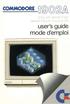 English Operating instructions Page 1-7 Français Mode d'emploi Page 8-14 English INTRODUCING YOUR MONITOR Please read this brief guide carefully before you try to use your monitor. This manual shows you
English Operating instructions Page 1-7 Français Mode d'emploi Page 8-14 English INTRODUCING YOUR MONITOR Please read this brief guide carefully before you try to use your monitor. This manual shows you
POLICY: FREE MILK PROGRAM CODE: CS-4
 POLICY: FREE MILK PROGRAM CODE: CS-4 Origin: Authority: Reference(s): Community Services Department Cafeteria Services and Nutrition Education Division Resolution #86-02-26-15B.1 POLICY STATEMENT All elementary
POLICY: FREE MILK PROGRAM CODE: CS-4 Origin: Authority: Reference(s): Community Services Department Cafeteria Services and Nutrition Education Division Resolution #86-02-26-15B.1 POLICY STATEMENT All elementary
Restaurant Application Quick Reference Guide
 Restaurant Application Quick Reference Guide Ingenico Telium Canada English Color key Required Merchant Input on Point of Sale Required Customer Input on Internal or External PIN-pad Optional Merchant
Restaurant Application Quick Reference Guide Ingenico Telium Canada English Color key Required Merchant Input on Point of Sale Required Customer Input on Internal or External PIN-pad Optional Merchant
AMENDMENT TO BILL 32 AMENDEMENT AU PROJET DE LOI 32
 THAT the proposed clause 6(1), as set out in Clause 6(1) of the Bill, be replaced with the following: Trustee to respond promptly 6(1) A trustee shall respond to a request as promptly as required in the
THAT the proposed clause 6(1), as set out in Clause 6(1) of the Bill, be replaced with the following: Trustee to respond promptly 6(1) A trustee shall respond to a request as promptly as required in the
/MC Quick Install Guide Guide d installation rapide
 /MC Digital Postage Meter Compteur postal numérique Quick Install Guide Guide d installation rapide Canadian English Version Version canadienne française . Lock Class *#_ Funds GHI Menu ABC JKL PQRS DEF
/MC Digital Postage Meter Compteur postal numérique Quick Install Guide Guide d installation rapide Canadian English Version Version canadienne française . Lock Class *#_ Funds GHI Menu ABC JKL PQRS DEF
NEW Fin Fan / Air cooled condenser cleaning
 Air cooled Condensers ( ACC ) Cleaning Air Cooled heat exchangers ( Finfan) Cleaning Cleaning Services Permanente installation NEW Fin Fan / Air cooled condenser cleaning New and revolutionnary high pressure
Air cooled Condensers ( ACC ) Cleaning Air Cooled heat exchangers ( Finfan) Cleaning Cleaning Services Permanente installation NEW Fin Fan / Air cooled condenser cleaning New and revolutionnary high pressure
STORM Pro HD-SDI & ANALOG I/O CARD & BAY WITH HDMI OUTPUT
 STORM Pro HD-SDI & ANALOG I/O CARD & BAY WITH HDMI OUTPUT Setup Guide Software Version 7.32 www.grassvalley.com F3951407011 July 2014 Copyright Disclaimer U.S. Government Restricted Rights Legend Trademarks
STORM Pro HD-SDI & ANALOG I/O CARD & BAY WITH HDMI OUTPUT Setup Guide Software Version 7.32 www.grassvalley.com F3951407011 July 2014 Copyright Disclaimer U.S. Government Restricted Rights Legend Trademarks
Start Here Point de départ
 Start Here Point de départ Epson Stylus C88+ Please read these instructions before using the printer. Lisez ces instructions avant d utiliser l imprimante. Install Ink Cartridges Installez les cartouches
Start Here Point de départ Epson Stylus C88+ Please read these instructions before using the printer. Lisez ces instructions avant d utiliser l imprimante. Install Ink Cartridges Installez les cartouches
Ships Elevator Regulations. Règlement sur les ascenseurs de navires CODIFICATION CONSOLIDATION. C.R.C., c. 1482 C.R.C., ch. 1482
 CANADA CONSOLIDATION CODIFICATION Ships Elevator Regulations Règlement sur les ascenseurs de navires C.R.C., c. 1482 C.R.C., ch. 1482 Current to September 10, 2015 À jour au 10 septembre 2015 Last amended
CANADA CONSOLIDATION CODIFICATION Ships Elevator Regulations Règlement sur les ascenseurs de navires C.R.C., c. 1482 C.R.C., ch. 1482 Current to September 10, 2015 À jour au 10 septembre 2015 Last amended
Guide d installation Deco Drain inc. DD200
 Guide d installation Deco Drain inc. DD200 Pour plus informations et pour télécharger les guides d installation en couleur, visitez notre site web. www.decodrain.com Soutien technique : Composez le : 514-946-8901
Guide d installation Deco Drain inc. DD200 Pour plus informations et pour télécharger les guides d installation en couleur, visitez notre site web. www.decodrain.com Soutien technique : Composez le : 514-946-8901
Harmony Smart Keyboard Add-on. Setup Guide Guide d installation
 Harmony Smart Keyboard Add-on Setup Guide Guide d installation Contents / Sommaire English................. 3 Français................. 9 support.myharmony.com/smart-keyboard-add-on 2 E Ch Pg Package contents
Harmony Smart Keyboard Add-on Setup Guide Guide d installation Contents / Sommaire English................. 3 Français................. 9 support.myharmony.com/smart-keyboard-add-on 2 E Ch Pg Package contents
Export Permit (Steel Monitoring) Regulations. Règlement sur les licences d exportation (surveillance de l acier) CONSOLIDATION CODIFICATION
 CANADA CONSOLIDATION CODIFICATION Export Permit (Steel Monitoring) Regulations Règlement sur les licences d exportation (surveillance de l acier) SOR/87-321 DORS/87-321 Current to August 4, 2015 À jour
CANADA CONSOLIDATION CODIFICATION Export Permit (Steel Monitoring) Regulations Règlement sur les licences d exportation (surveillance de l acier) SOR/87-321 DORS/87-321 Current to August 4, 2015 À jour
FR KE-32TS2U KE-42TS2U
 4-091-567-12 (1) Flat Panel Color KE-32TS2U/KE-42TS2U US FR KE-32TS2U KE-42TS2U Printed in Japan US01COV-UC.p65 Actual total number: Operating Instructions Mode d emploi Manual de instrucciones 2002 Sony
4-091-567-12 (1) Flat Panel Color KE-32TS2U/KE-42TS2U US FR KE-32TS2U KE-42TS2U Printed in Japan US01COV-UC.p65 Actual total number: Operating Instructions Mode d emploi Manual de instrucciones 2002 Sony
