User Guide. Wi-Fi Touchscreen Programmable Thermostat. RTH8500 Wi-Fi Series
|
|
|
- Geneviève Paquin
- il y a 8 ans
- Total affichages :
Transcription
1 User Guide Wi-Fi Touchscreen Programmable Thermostat RTH8500 Wi-Fi Series
2 In the box you will find Thermostat Wallplate (attached to thermostat) Screws and anchors Coin cell battery (inside the back of the thermostat) Quick Start Guide Thermostat ID Card Wire labels User Guide EF 07 ii
3 Welcome Congratulations on your purchase of a Honeywell Wi-Fi touchscreen programmable thermostat. When registered to Honeywell s Total Connect Comfort Solutions, you can remotely monitor and control the heating and cooling system in your home or business you can stay connected to your comfort system wherever you go. Honeywell s Total Connect Comfort is the perfect solution if you travel frequently, own a vacation home, a business or manage an Investment property or if you are simply looking for peace of mind.
4 This thermostat works with common 24 volt systems such as forced air, hydronic, heat pump, oil, gas, and electric. It will not work with millivolt systems, such as a gas fireplace, or with 120/240 volt systems such as baseboard electric heat. This thermostat contains a Lithium battery which may contain Perchlorate material. Perchlorate Material special handling may apply. See MERCURY NOTICE: Do not place your old thermostat in the trash if it contains mercury in a sealed tube. Contact the Thermostat Recycling Corporation at www. thermostat-recycle.org or for information on how and where to properly and safely dispose of your old thermostat. NOTICE: To avoid possible compressor damage, do not run air conditioner if the outside temperature drops below 50 F (10 C). Need help? Visit wifithermostat.com or call for assistance before returning the thermostat to the store EF 07 2
5 Table of contents About your new thermostat Home screen quick reference...5 Preset energy-saving schedules...6 Installation Installing your thermostat...8 Connecting to your Wi-Fi network...26 Registering your thermostat online...31 Operation Setting the clock...36 Setting the fan...37 Selecting system mode...38 Adjusting program schedules...39 Overriding schedules temporarily...40 Overriding schedules permanently...41 Setting vacation hold...42 Setting filter reminder intervals...43 Cleaning the screen...44 Unregistering thermostat...45 Disconnecting Wi-Fi...46 Special features...48 Setting functions and options...51 Appendices Frequently asked questions...59 Message center messages...62 Troubleshooting...65 Limited warranty EF 07 3
6 Features of your Wi-Fi thermostat With your new thermostat, you can: Connect to the Internet to monitor and control your heating/cooling system View and change your heating/cooling system settings View and set temperature and schedules Receive alerts via and get automatic upgrades Your new thermostat provides: Smart Response Technology Compressor protection Heat/cool auto changeover EF 07 4
7 Home screen quick reference Once your Wi-Fi thermostat is installed, it will display the home screen. Portions of this display will change depending on how you are viewing it. To change settings, simply press the appropriate area lightly with your finger. Message center Wi-Fi status Inside Select fan mode Select system mode Program schedules MORE M31565 Schedule is on (does not display when off) Additional settings Override schedule Set clock Lock screen for cleaning Unless you change the lighting function, the screen is always lit at low intensity. When you touch the screen, the screen brightens EF 07
8 Preset energy-saving schedules This thermostat is pre-set with energy-saving program settings for four time periods. Using the default settings can reduce your heating/cooling expenses if used as directed. Savings may vary depending on geographic region and usage. Default Heat Settings EF 07 6 Default Cool Settings WAKE 6:00 am LEAVE 8:00 am RETURN 6:00 pm SLEEP 10:00 pm To change the settings, see pages
9 Setting up your thermostat Setting up your Wi-Fi programmable touchscreen thermostat is easy. It is preprogrammed and ready to go as soon as it is installed and registered. 1 Install your thermostat. 2 Connect it to your home wireless network. 3 Register online for remote access. Before you begin, you may want to watch a brief installation video. Use the QR Code at the front of this guide, or go to wifithermostat.com/support EF 07
10 Installing your thermostat You might need the following tools to install this thermostat: No. 2 Phillips screwdriver Small pocket screwdriver Pencil Level (optional) Drill and bits (3/16 for drywall, 7/32 for plaster) (optional) Hammer (optional) Electrical tape (optional) 1 Switch OFF power to your heating/cooling system. Important! To protect your equipment, switch OFF the power to your heating/ cooling system at the breaker box or the system switch EF 07 8 Circuit breaker box or Heating/cooling M31535 system power switch
11 Installing your thermostat 2 Remove old thermostat faceplate and leave wires connected. 2a Take a picture of the wire connections for later reference. 2b If no wire is connected to a terminal labeled C or no C terminal exists on the old thermostat, view the Alternate Wiring videos at wifithermostat.com/videos If you have an older thermostat with a sealed mercury tube, turn to page 2 for proper disposal instructions. C C Important! C wire is required and is the primary power source for your thermostat. Without a C wire, your thermostat will not power up. Terminal designation MCR EF 07
12 Installing your thermostat 3 Label wires. Do not label by wire color. Use the supplied sticky tags to label each wire as you disconnect it. Label wires according to the old thermostat terminal designations, not by wire color. Note: If no tag matches a terminal designation, write the appropriate letter on a blank sticky tag. 4 Remove wallplate. Remove the old wallplate from the wall after all wires have been labeled and disconnected. C C Sticky tag Blank tags Terminal designation EF MCR31537
13 Installing your thermostat 5 Separate Wi-Fi thermostat and its wallplate. On your new thermostat, grasp the finger holds on the top and bottom of the wallplate with one hand and the thermostat (front) with the other hand. Pull pieces apart. Thermostat Finger holds Wallplate (back view) M EF 07
14 R Installing your thermostat 6 Mount wallplate for Wi-Fi thermostat. Mount your new wallplate using screws and anchors included with the thermostat. Wallplate If necessary: Drill 3/16-in holes for drywall. HEAT PUMP CONVENTIONAL Drill 7/32-in holes for plaster. L Y2 RC R RC M31543 R Note: You may be able to use your existing wall anchors. Hold the wallplate up to the existing anchors to check for alignment. E/AUX K W2 K W Y G C O/B Y G C Y W G C EF MCR31539
15 Installing your thermostat Important! The Wi-Fi thermostat requires a C wire to operate. The C, or common, wire brings 24 VAC power to the thermostat. Many older mechanical or battery operated thermostats do not require a C wire. If you don t have a C wire, try: Looking for an unused wire that is pushed into the wall. Connect that wire to C and check that it is connected to the 24 VAC common at your heating/cooling system. Check the video section at wifithermostat.com Note: Not all heating/cooling systems label the 24 VAC common C. Check your system manual or contact the manufacturer to find out which terminal is the 24 VAC common. View the Alternate Wiring videos at wifithermostat.com/videos Wiring For conventional heating/cooling systems (natural gas, oil or electric furnace, air conditioner), see page 14. See Glossary on page 68 for further definition. For a heat pump system, see page 15. See Glossary on page 68 for further definition EF 07
16 Y R W Installing your thermostat Wiring (conventional system) 7A Wire the Wi-Fi thermostat to your conventional system. a Starting with the C Wire, match the sticky tag on the wire to the terminal labels. You must have a C wire. See page 13. b Loosen screw, insert wire on inside edge of terminal, then tighten screw. c Verify wire is firmly secured by gently pulling on wire. d Repeat steps a c for all other wires. e Push any excess wire back into the wall opening after all wires are installed. f Continue to page 20. Labels don t match? See alternate wiring key on pages EF L E/AUX K Remove metal jumper only if you have both R and RC wires Y2 W2 K HEAT PUMP CONVENTIONAL RC Note: The wiring for your application might be different than the wiring from above. G C R W Y G C RC R O/B Y G C MCR31541
17 R G Y O Installing your thermostat Wiring (heat pump system only) Labels don t match? See alternate wiring key on pages B Wire Wi-Fi thermostat to your heat pump. a Starting with the C Wire, match the sticky tag on the wire to the terminal labels. You must have a C wire. See page 13. b Loosen screw, insert wire on inside edge of terminal, then tighten screw. c Verify wire is firmly secured by gently pulling on wire. d Repeat steps a c for all other wires. e Push any excess wire back into the wall opening after all wires are installed. f Continue to page 20. Note: If old thermostat has separate wires on AUX and E, place both wires into the E/AUX terminal. If old thermostat has wire on AUX with a jumper to E, place wire on E/AUX terminal. No jumper is required. L E/AUX K HEAT PUMP RC R O/B Y G C Note: The wiring for your application might be different than the wiring from above EF 07 AUX C MCR33529
18 Installing your thermostat Alternate wiring (conventional system) Use this if your wire labels don t match the terminal labels. CONVENTIONAL Note: You must have a C wire or equivalent. See page 13. Y2 Y2 RC R RC R Metal Jumper 1 2 W2 W2 W W 3 K Y Y G G C C EF See key to 1 3 on page 17.
19 Installing your thermostat Alternate wiring key (conventional system) Remove metal jumper connecting R and RC only if you must connect both R and RC. If your old thermostat had both R and RH wires, remove metal jumper. Connect the R wire to the RC terminal, and the RH wire to the R terminal. Do not use K terminal. For future use EF 07
20 Installing your thermostat Alternate wiring (heat pump system only) Use this if your wire labels don t match the terminal labels. HEAT PUMP Note: You must have a C wire or equivalent. See page L Metal Jumper RC Y2 R RC R E/AUX K AUX O Y G C O/B Y G C MCR33530A EF See key to 1 7 on page 19.
21 Installing your thermostat Alternate wiring key (heat pump system only) Leave metal jumper between R and RC terminals in place. If your old thermostat had both V and VR wires, check wifithermostat.com for help. If your old thermostat had separate O and B wires, attach the B wire to the C terminal. If another wire is attached to the C terminal, check wifithermostat.com for help. Attach the O wire to the O/B terminal. Set System Function 0190 to 0 (see page 55). If your old thermostat had an O wire and not a B wire, attach the O wire to the O/B terminal. If your old thermostat had separate Y1, W1 and W2 wires, check wifithermostat.com for help. This is the system monitor. If the monitor finds a problem, you will see a red light in the upper right corner of the thermostat (shines through the cover). If old thermostat has separate wires on AUX and E, place both wires into the E/AUX terminal. If old thermostat has wire on AUX with a jumper to E, place wire on E/AUX terminal. No jumper is required. Do not use K terminal. For future use EF 07
22 Installing your thermostat 8 Install battery. Insert the coin cell battery (included), observing the correct polarity. Note: A correctly inserted battery will extend about halfway out of the battery slot on the thermostat, allowing for easier removal. This battery maintains time and date during power outages. It does not power the thermostat (C wire required). Thermostat interior M EF 07 20
23 Installing your thermostat 9 Attach thermostat to wallplate. Wallplate Align the thermostat to the wallplate and then snap into place. HEAT PUMP CONVENTIONAL Y2 RC R W2 W K Y G C M31543 RC L R AUX /E O/B K Y G C Thermostat EF 07
24 Installing your thermostat 10 Switch heating/cooling system ON. Important! 10a Verify that the C wire is connected at the thermostat and at the heating/cooling system. 10b Make sure the heating/ cooling system door is firmly secured. 10c Switch power back ON for your heating/cooling system at the breaker box or its power switch. Circuit breaker box or Heating/cooling M31544 system power switch EF 07 22
25 Installing your thermostat 11 Set date and time. Touch s or t buttons to change displayed time and date. Press and hold a button to quickly change a setting. Note:This thermostat will automatically update for daylight saving time (if observed in your area) and all date/time information is stored. If the thermostat is connected to Wi-Fi and registered to Total Connect Comfort, the current time is updated from the internet. Year Time Day Month EF 07
26 Installing your thermostat 12 Determine your heating/cooling system type. Important! Heating/cooling system type must be set so that your thermostat operates properly and does not damage your system. 12a If you have a traditional system (natural gas forced air with A/C), your hermostat is set up by default to control this system. 12b If your system is: Conventional multistage heat and cool Any type of heat pump Hydronic Other You MUST change the system type by setting system function See page 54 to match your thermostat to your system type. If you are not sure of your heating/cooling system type or have other questions, go to wifithermostat.com EF 07 24
27 Installing your thermostat Congratulations! Your thermostat is operational. 13 Test your thermostat. 13a Press the SYSTEM button to change to heating or cooling and begin operation. 13b For remote access to your thermostat, continue to Connecting to your Wi-Fi network on page 26. Inside MORE MCR31580 Heating/cooling system not turning on? Refer to page 67 or FAQ at wifithermostat.com/support EF 07
28 Connecting to your Wi-Fi network To complete this process, you must have a wireless device connected to your home wireless network. Any of these device types will work: Tablet (recommended) Laptop (recommended) Smartphone If you get stuck... at any point in this procedure, restart the thermostat by removing the thermostat from the wallplate, wait for 5 seconds, and snap it back onto the wallplate. Return to Step 1 in this procedure, which starts on page 27. View the Wi-Fi Enrollment video at wifithermostat.com/videos EF 07 26
29 Connecting to your Wi-Fi network 1 Connect to your thermostat. 1a Make sure the thermostat message center displays Wi-Fi SETUP. 1b On the wireless device (laptop, tablet, smartphone), view the list of available Wi-Fi networks 1c Connect to the network called NewThermostat_ (the number will vary). Note: If you are asked to specify a home, public, or office network, select Home Network. Inside MORE M EF 07
30 Connecting to your Wi-Fi network 2 Join your home network. 2a Open your web browser to access the Thermostat Wi-Fi Setup page. The browser should automatically direct you to the correct page; if it does not, go to 2b Find the name of your home network on this page and select it. Note: Some routers have enhanced features such as guest networks; use your home network 2c Complete the instructions for joining your Wi-Fi network and click on the Connect button. (Depending on your network setup, you may see an instruction such as Enter Password for your home network.) Note: If you did not correctly connect to the thermostat, you may see your home router page. If so, return to Step EF M31567
31 Connecting to your Wi-Fi network Note: If your Wi-Fi network does not appear in the list on the Thermostat Wi-Fi Setup page: Try performing a network rescan by pressing the Rescan button. This is helpful in areas with a lot of networks. If you are connecting to a hidden network, then enter the network SSID in the textbox, select the encryption type from the drop down menu, and click on the Add button. This manually adds the network to the top of the list. Click on the new network in the list and enter the password if necessary. Click on Connect to join the network EF 07
32 Connecting to your Wi-Fi network 3 Make sure your thermostat is connected. The message center on your thermostat will now display CONNECTING for up to 30 seconds. Look at the thermostat display. Verify that the message center displays one of the following: CONNECTION SUCCESSFUL JOINED: [WI-FI NETWORK NAME] YOU ARE ALMOST DONE REGISTER AT TOTAL CONNECT If you see one of these messages, continue on page 31. Note: If you see CONNECTION FAILURE or Wi-Fi SETUP in the message center, confirm you correctly entered your home network password in step 2c. If correct, refer to the FAQ at wifithermostat.com/support Inside MORE M EF 07 30
33 Registering your thermostat online To view and set your Wi-Fi thermostat remotely, you must have a Total Connect Comfort account. Use the following steps. 1 Open the Total Connect Comfort web site. Go to mytotalconnectcomfort.com View the Wi-Fi Thermostat Registration video at wifithermostat.com/videos M EF 07
34 Registering your thermostat online 2 Login or create an account. If you have an account, click Login or click Create An Account 2a Follow the instructions on the screen. 2b Check your for an activation message from My Total Connect Comfort. This may take several minutes. Note: If you do not receive a response, check your junk mailbox or use an alternate address. 2c Follow activation instructions in the . 2d Log in EF M31571
35 Registering your thermostat online 3 Register your Wi-Fi thermostat. After you are logged in to your Total Connect Comfort account, register your thermostat. 3a Follow the instructions on the screen. After adding your thermostat location, you must enter the thermostat s unique identifiers: MAC ID MAC CRC Note: These IDs are listed on the Thermostat ID Card included in the thermostat package. The IDs are not case sensitive. Thermostat ID Card Use the MAC ID and CRC ID to register this product at mytotalconnectcomfort.com Carte d identification de thermostat Utilisez l identification MAC et l identification CRC pour enregistrer ce produit à mytotalconnectcomfort.com Tarjeta de identificación del termostato Utilice la identificación MAC y la identificación CRC para inscribir este producto en mytotalconnectcomfort.com U.S. Registered Trademark Honeywell International Inc EFS 01 M.S Printed in U.S.A. MAC ID HONEYWELL MODEL: RTH8580WF MAC ID: MAC CRC: MAC CRC EFS EF 07
36 Registering your thermostat online 3b When the thermostat is successfully registered, the Total Connect Comfort registration screen will display a SUCCESS message. In the thermostat message center you will see: CONGRATULATIONS SETUP COMPLETE! EF 07 34
37 Registering your thermostat online Your thermostat will display wireless signal strength. You can now control your thermostat from anywhere through your laptop, tablet, or smartphone. Total Connect Comfort free app is available for Apple iphone, ipad and ipod touch devices at itunes or at Google Play for all Android devices. GET IT ON Download on itunes EF 07
38 Setting the clock 1 Press CLOCK to display setting arrows. 2 Press s or t to adjust the time. (You can advance the time more quickly by holding the s MORE or t buttons.) 3 Press DONE to save and exit (or press CANCEL to exit without changing the time). Note: This thermostat will automatically update for daylight saving time (if observed in your area) and all date/time information is stored. If the thermostat is connected to Wi-Fi and registered to Total Connect Comfort, the current time is updated from the internet. Note: To change the current week day format, see Schedule Options on page 53. MCR EF 07 36
39 Setting the fan 1 Press FAN to select fan operation. 2 Press FAN again to select ON or AUTO (toggle to re-select). The selected option blinks. Inside 3 Press DONE to save setting. Your selection appears under FAN. ON: Fan is always on. AUTO: Fan runs only when the heating or cooling system is on. MORE MCR EF 07
40 Selecting system mode 1 Press SYSTEM to display options. 2 Press SYSTEM again to select an option. You may need to press two or three times to make a selection the selected option blinks. Inside 3 Press DONE to save setting. Possible system modes: HEAT: Controls only the heating system. COOL: Controls only the cooling system. OFF: Heating/cooling systems are off. AUTO: Selects heating or cooling depending on the indoor temperature. EM HEAT (heat pumps with aux. heat): Controls auxiliary/emergency heat. Compressor is locked out. MORE Note: The AUTO and EM HEAT system settings may not appear, depending on how your thermostat was installed. MCR EF 07 38
41 Adjusting program schedules 1 Press SCHED, then EDIT. Screen displays day buttons at top. 2 Press day buttons (MON SUN) to select days. 3 Press s or t to set Wake time for selected day(s). 4 Press s or t to set Heat and Cool temperature for this time period. 5 Press another period (LEAVE, RETURN, SLEEP) and set time and temperatures for each. 6 Press DONE to save and exit (or press CANCEL to exit without saving changes). Note: You can press CANCEL PERIOD to eliminate any unwanted time period. MORE SLEEP SLEEP MCR EF 07
42 Overriding schedules temporarily 1 On the home screen, press s or t to immediately adjust the temperature. 2 Adjust the time to when you want the hold to end (the default is the end of the current period). Inside Temporary Hold The new setting will be maintained until the time shown under Hold Until. When the timer expires, the schedule will resume, and the temperature will return to the setting for the current time period. Hold Until MORE MCR31556 To cancel the temporary setting at any time, press CANCEL (or SCHED). The program schedule will resume EF 07 40
43 Overriding schedules permanently 1 Press HOLD to permanently adjust the temperature. This will turn off the program schedule. 2 Whatever temperature you set will be maintained 24 hours a day until you manually change it or press CANCEL (or SCHED) to cancel Hold and resume the program schedule. Inside Permanent Hold MORE MCR EF 07
44 Setting vacation hold Use this function to suspend the program schedule while you are away for an extended period. Inside 1 Press s or t to set the temperature. 2 Press s or t to set the time of day you want the schedule to resume on the day you return. Hold Until 3 Press HOLD twice. Hold Until appears. MORE 4 Press s or t to select the number of days. The selected temperature will be maintained 24 hours a day for the number of days you select. After the selected number of days has elapsed, the previously programmed schedule will resume at the time you set. Hold Until DAYS MORE MCR31558 Note: You can press CANCEL (or SCHED) to resume normal schedule EF 07 42
45 Setting filter reminder intervals If activated during installation, the filter reminder alerts you with a message above the time when it is time to replace your filter. Press RESET after changing the filter, to restart the timer. To change the reminder interval: 1 Press MORE, then EDIT. 2 Press s or t to select the desired interval (in days), then press DONE. 3 Press RESET. 4 Press DONE to save and exit. Note: System setting function 0500 governs the filter interval. See Filter Change Reminder on page 57. Inside RESET CHANGE FILTER FILTER DAYS MORE SLEEP MCR EF 07
46 Cleaning the screen 1 Press SCREEN to lock the screen for cleaning. The screen will remain locked for 30 seconds so you can clean the screen without changing any settings. 2 After 30 seconds, press DONE to resume normal operation, or press SCREEN again if you require more time for cleaning. Note: Do not spray any liquid directly on the thermostat. Spray liquid onto a cloth, then use the damp cloth to clean the screen. Use water or household glass cleaner. Avoid abrasive cleansers. MORE MCR EF 07 44
47 Unregistering thermostat If you remove the thermostat from your Total Connect Comfort website account (for example, you re moving and leaving the thermostat behind), the message center will scroll UNREGISTERED FROM TOTAL CONNECT for 3 minutes. After that, it will alternate displaying REGISTER AT TOTAL CONNECT, the MAC ID and the MAC CRC. Inside MORE M EF 07
48 Disconnecting Wi-Fi Replacing your router If you disconnect the thermostat from your Wi-Fi network: Inside 1 Enter system setup (see page 51). 2 Change setting 900 to 0 (see page 58). The Message Center will display Wi-Fi MORE DISCONNECTED for 1 minute. After that it will display Wi-Fi SETUP. Re-connect to a Wi-Fi network by following the steps on page 26. Turning Wi-Fi off If you do not plan to control the thermostat remotely, you can remove the Wi-Fi SETUP message from the screen: 1 Enter system setup (see page 51). 2 Change setting 890 to 0 (see page 58). Wi-Fi SETUP will be removed from the screen. If you want to connect to the Wi-Fi network later, change setting 890 back to EF M31573
49 Software updates Honeywell periodically issues updates to the software for this thermostat. The updates occur automatically through your Wi-Fi connection. All your settings are saved, so you will not need to make any changes after the update occurs. While the update is taking place, your thermostat screen goes blank and the message center shows UPDATING and the percentage of the update that has occurred. When the update is complete, your home screen will appear as usual. Note: If you are not connected to Wi-Fi or registered at Total Connect Comfort, you will not get automatic updates. M EF 07
50 Smart Response Technology This feature allows the thermostat to learn how long the heating/cooling system takes to reach programmed temperature settings, so the temperature is reached at the time you set. For example: Set the Wake time to 6:00 am, and the temperature to 70. The heat will come on before 6:00 am, so the temperature is 70 by 6:00 am. Note: System setting function 0530 controls Smart Response Technology. See Smart Response Technology on page 57. The message Recovery is displayed when the system is activated before a scheduled time period EF 07 48
51 Compressor protection This feature forces the compressor to wait a few minutes before restarting, to prevent equipment damage. During the wait time, the message Wait is displayed on screen EF 07
52 Auto changeover This feature is used in climates where both air conditioning and heating are used on the same day. When the system is set to AUTO, the thermostat automatically selects heating or cooling depending on the indoor temperature. Heat and cool settings must be at least 3 degrees apart. The thermostat will automatically adjust settings to maintain this 3-degree separation. Note: System setting function 0300 controls Auto changeover. See Manual/Auto Changeover on page EF 07 50
53 Setting functions and options You can change options for a number of system functions. Available functions depend on the type of system you have. The functions, designated with four-digit numbers, along with available options are described on pages This thermostat is pre-set for a single-stage heating/cooling system. Setting function 0170 for a heat pump will adjust the default settings. 1 Press SYSTEM. You ll see several blank buttons on the bottom of the display. 2 Press and hold the center blank button until the screen changes (approximately 5 seconds). 3 Cycle through the functions, press st next to the four digit number on the left. 4 As needed, change options for any function by pressing st next to the number on the right. 5 When you have made all changes, press DONE to save and exit. SYSTEM HEAT DONE DONE 6:30 PM CANCEL EF 07 MCR31562 MCR31563
54 System setup How do I set my thermostat name? (See page 51 for instructions.) Function Settings & Options 0112 Device Name 52 = Thermostat This name will 1 Basement 16 Exercise Room 30 Library 44 Porch identify the 2 Bathroom 17 Family Room 31 Living Room 45 Rec Room thermostat when you 3 Bathroom 1 18 Fireplace 32 Lower Level 46 Sewing Room view it remotely. 4 Bathroom 2 19 Foyer 33 Master Bath 47 Spa 5 Bathroom 3 20 Game Room 34 Master Bed 48 Storage Room If you register 6 Bedroom 21 Garage 35 Media Room 49 Studio multiple thermostats, 7 Bedroom 1 22 Great Room 36 Music Room 50 Sun Room give each one a 8 Bedroom 2 23 Guest Room 37 Nursery 51 Theater different name. 9 Bedroom 3 24 Gym 38 Office 52 Thermostat 10 Bedroom 4 25 Kid's Room 39 Office 1 53 Upper Level 11 Boat House 26 Kitchen 40 Office 2 54 Utility Room 12 Bonus Room 27 Kitchen 1 41 Pantry 55 Walk In Closet 13 Computer Room 28 Kitchen 2 42 Play Room 56 Wine Cellar 14 Den 29 Laundry Room 43 Pool Room 57 Workshop 15 Dining Room EF 07 52
55 System setup How do I change time and date settings? (See page 51 for instructions.) Function Settings & Options 0120 Year Setting (first two digits) 0130 Year Setting (last two digits) 20 = Year 20xx 21 = Year 21xx (i.e., ) 0140 Month Setting (i.e., January December) 0150 Date Setting Schedule Options 4 Program schedule is on (7-day programmable). 0 Program schedule is off. Thermostat can not be programmed Restore Schedule Defaults 0 Continue using programmed schedule. 1 Restore thermostat program to energy saving settings Note: If thermostat is connected to Wi-Fi and registered to Total Connect Comfort, the current time and date is updated from the internet. If you live in an area that observes daylight saving time, the time is also automatically updated EF 07
56 System setup How do I set my heating/cooling system type? (See page 51 for instructions.) Function 0170 Select System Type If you are not sure of your heating/cooling system type or have other questions, go to wifithermostat.com Settings & Options 1 Heat/cool: Gas, oil or electric heating with central air conditioning. 2 Heat pump: Heat pump without backup or auxiliary heat. 4 Heat only with fan: Gas, oil or electric heat without central air conditioning. 5 Heat only (no fan): Gas, oil or hot water heat without central air conditioning. 6 Cool only: Central air conditioning only. 7 Heat pump: Heat pump with backup or auxiliary heating. 8 Heat/Cool Multiple stages: 2 heat stages (wires on W and W2), 2 cooling stages (wires on Y and Y2). 9 Heat/Cool Multiple stages: 2 heat stages (wires on W and W2), 1 cooling stage (wire on Y). 10 Heat/Cool Multiple stages: 1 heat stage (wire on W), 2 cooling stages (wires on Y and Y2) EF 07 54
57 System setup How do I customize my heating/cooling system? (See page 51 for instructions.) Function Settings & Options Note: Depending on system settings, functions on this page might not appear Heating Fan Control 0190 Heat Pump Changeover Valve (for heat pumps only) 0240 Heating Cycle Rate 0250 Heating Cycle Rate Stage 2 0 Gas or oil heat: Use this setting if you have a gas or oil heating system (system controls fan operation). 1 Electric heat: Use this setting if you have an electric heating system (thermostat controls fan operation). 0 Cooling changeover valve: Use this setting if you connected a wire labeled O to the O/B terminal. 1 Heating changeover valve: Use this setting if you connected a wire labeled B to the O/B terminal. 5 Gas or oil furnace: Standard gas/oil furnace (less than 90% efficiency). 9 Electric furnace: Electric heating systems. 3 Hot water or high-efficiency furnace: Hot water system or gas furnace (more than 90% efficiency). 1 Gas/oil steam or gravity system: Steam or gravity heat systems EF 07
58 System setup What other functions can I change? (See page 51 for instructions.) Function Settings & Options 0280 Backlight 0 Backlight off, then on for approximately 8 seconds after keypress. 1 Backlight always on low intensity, full bright after keypress Manual/Auto Changeover See page 50 for more information Temperature Format ( F/ C) 0330 Automatic Daylight Saving Time Adjustment 0 Manual changeover (Heat/Cool/Off). 1 Automatic changeover (Heat/Cool/Auto/Off). Automatically turns on Heat or Cool based on room temperature. Note: System maintains minimum 3 F difference between heat and cool settings. 0 Fahrenheit 1 Celsius 0 Off 1 On EF 07 56
59 System setup What other functions can I change? (See page 51 for instructions.) Function 0500 Filter Change Reminder The reminder appears after selected number of days run time not actual time Smart Response Technology See page 48 for more information. Settings & Options 0 Off (no reminder) 1 Reminder after 10-day run time (about 1 calendar month) 2 Reminder after 30-day run time (about 3 calendar months) 3 Reminder after 60-day run time (about 6 calendar months) 4 Reminder after 90-day run time (about 9 calendar months) 5 Reminder after 120-day run time (about 1 calendar year) 6 Reminder after 180-day run time (about 18 calendar months) 7 Reminder after 270-day run time (about 2 calendar years) 8 Reminder after 365-day run time (about 3 calendar years) 1 On 0 Off 0640 Clock Format hour clock (i.e., 3:30 pm ) hour clock (i.e., 15:30 ) EF 07
60 System setup How do I change my Wi-Fi settings? (See page 51 for instructions.) Function 0710 Restore Original Settings Settings & Options 0 No 1 Disconnects thermostat from Wi-Fi and restores original settings (erases customizations) Wi-Fi On/Off 1 Wi-Fi is on and can be connected to a Wi-Fi network. 0 Wi-Fi is off. Thermostat cannot be connected to a Wi-Fi network. If you are not connecting the thermostat to a Wi-Fi network this will remove the text Wi-Fi Setup from the messaging center Wi-Fi Connection 1 Connected to Wi-Fi network. This is set automatically when the thermostat is connected to the Wi-Fi network. 0 Set to 0 to disconnect from the Wi-Fi network EF 07 58
61 Frequently asked questions Q: Will my thermostat still work if I lose my Wi-Fi connection? A: Yes, the thermostat will operate your heating and/or cooling system with or without Wi-Fi. Q: How do I find the password to my router? A: Contact the manufacturer of the router or check the router documentation. Q: Why am I not seeing my Wi-Fi setup page? A: You are probably connected only to your router, not to your thermostat. Try connecting to the thermostat again. Q: Why isn t my thermostat connecting to my Wi-Fi router even though it is very close to the thermostat? A: Verify that the password entered for the Wi-Fi router is correct EF 07
62 Frequently asked questions Q: Where can I find my MAC ID and MAC CRC codes? A: The MAC ID and MAC CRC will show in the message center of the thermostat. The numbers are also included on a card packed with the thermostat or on the back of the thermostat (visible when removed from wallplate). Each thermostat has a unique MAC ID and MAC CRC. Q: My thermostat is unable to register to the Total Connect Comfort website. A: Verify that the thermostat is correctly enrolled on your homewi-fi network. The message center will display CONNECTION SUCCESSFUL or REGISTER AT TOTAL CONNECT. You might also see the Wi-Fi Signal strength icon. Verify that the Wi-Fi router has a good internet connection. On your computer, verify that you can open the site at mytotalconnectcomfort.com If you cannot open the site, switch off the internet modem for a few seconds, then power it back on EF 07 60
63 Frequently asked questions Q: I registered on the Total Connect Comfort website but was unable to login using my new account. A: Check your and ensure that you received an activation . Follow the instructions to activate your account and then login to the website. Q: I have signed up on Total Connect Comfort website and have not received a confirmation . A: Check for the in your Junk or Deleted folder. Q: Is there a way to extend the signal strength? A: Most standard routers can be set up to be a repeater. You can also purchase and install a Wi-Fi repeater. For more FAQs, see wifithermostat.com EF 07
64 Message center messages The Message Center at the top of the screen communicates Wi-Fi connection and registration status. It also displays the MAC ID and MAC CRC for registering the thermostat at mytotalconnectcomfort.com [Wi-Fi network name] [Found on your ID card] [Found on your ID card] EF Displayed before you begin Wi-Fi setup. Displayed while connecting to the Wi-Fi network. Displayed after connecting to the Wi-Fi network. Displayed when connected to the Wi-Fi network. Displayed when Wi-Fi connection is complete. Displayed when the thermostat fails to establish a connection to the Wi-Fi network. Displayed when the thermostat is connected to the Wi-Fi network but not registered at mytotalconnectcomfort.com Displays the thermostat s MAC ID and MAC CRC for registering at mytotalconnectcomfort.com
65 Message center messages Displayed when the thermostat is registered at mytotalconnectcomfort.com Displayed when the thermostat is removed from your Total Connect Comfort account. Wi-Fi signal strength. Displayed when the thermostat is connected to the Wi-Fi network and registered at mytotalconnectcomfort.com Displayed if there is no Wi-Fi signal. Check another device to be sure Wi-Fi is working in your home; if not, call your Internet Service Provider. Move the router. Restart the thermostat: remove it from the wallplate, wait 5 seconds, and snap it back onto the wallplate. Return to Step 1 of Connecting to your Wi-Fi network EF 07
66 Message center messages Displayed if the home Wi-Fi password is entered incorrectly. Re-enter password for your home Wi-Fi network. Repeat setup process and confirm your password for your home Wi-Fi network. Displayed if no IP Address is supplied by the router. Wait for 30 minutes, connection can take several minutes. If still no connection, remove thermostat from wallplate, wait 5 seconds, and snap it back onto the wallplate. Verify your router is correctly setup to automatically give IP addresses. Displayed if there is no Wi-Fi signal. Make sure the Internet cable is plugged in. Reboot the router EF 07 64
67 Troubleshooting If you have difficulty with your thermostat, please try the following suggestions. Most problems can be corrected quickly and easily. Display is blank Check circuit breaker and reset if necessary. Make sure power switch at heating and cooling system is on. Make sure furnace door is closed securely. Make sure C wire is connected (see page 13). Cannot change system setting to Cool Fan does not turn on when heat is required Wait appears on the screen Check Function 0170: System Type to make sure it is set to match your heating and cooling equipment (see page 54). Check Function 0180: Heating Fan Control to make sure it is set to match your heating equipment (see page 55). Compressor protection feature is engaged. Wait 5 minutes for the system to restart safely, without damage to the compressor EF 07
68 Troubleshooting Heat pump issues cool air in heat mode, or warm air in cool mode Button on lower right of screen is blank Red light is on Check Function 0190: Heat Pump Changeover Valve to make sure it is properly configured for your system (see page 55). This button will remain blank unless the furnace filter change reminder is activated (see page 43). If thermostat is in Emergency Heat mode the red light is normal. It shows that the thermostat is in emergency heat mode. If thermostat is not in Emergency Heat mode, contact a qualified service contractor for repair EF 07 66
69 Troubleshooting Heating or cooling system does not respond Press SYSTEM to set system to Heat. Make sure the temperature is set higher than the Inside temperature. Press SYSTEM to set system to Cool. Make sure the temperature is set lower than the Inside temperature. Check circuit breaker and reset if necessary. Make sure power switch at heating & cooling system is on. Make sure furnace door is closed securely. If Wait is displayed, the compressor protection timer is on. Wait 5 minutes for the system to restart safely, without damaging the compressor (see page 48). Heating system is running in cool mode Check Function 0170: System Type to make sure it is set to match your heating and cooling equipment (see page 54) EF 07
70 Glossary C wire The C or common wire brings 24 VAC power to the thermostat from the heating/cooling system. Some older mechanical or battery operated thermostats may not have this wire connection. It is necessary for establishing a Wi-Fi connection to your home network. Heat Pump heating/cooling system Heat pumps are used to heat and cool a home. If your old thermostat has a setting for auxiliary or emergency heat, you likely have a heat pump. Conventional heating/cooling system Non heat pump type systems; these include air handlers, furnaces or boilers that run on natural gas, oil or electricity. They may or may not include an air conditioner. Jumper A small piece of wire that connects two terminals together. MAC ID, MAC CRC Alphanumeric codes that uniquely identify your thermostat. QR Code Quick response code. A two-dimensional,machine-readable image. Your wireless device can read the black and white pattern in the square and link its browser directly to a web site. QR Code is a registered trademark of DENSO WAVE INCORPORATED EF 07 68
71 Regulatory information FCC Compliance Statement (Part 15.19) (USA only) This device complies with Part 15 of the FCC Rules. Operation is subject to the following two conditions: 1 This device may not cause harmful interference, and 2 This device must accept any interference received, including interference that may cause undesired operation. FCC Warning (Part 15.21) (USA only) Changes or modifications not expressly approved by the party responsible for compliance could void the user s authority to operate the equipment. FCC Interference Statement (Part (b)) (USA only) This equipment has been tested and found to comply with the limits for a Class B digital device, pursuant to Part 15 of the FCC Rules. These limits are designed to provide reasonable protection against harmful interference in a residential installation. This equipment generates uses and can radiate radio frequency energy and, if not installed and used in accordance with the instructions, may cause harmful interference to radio communications. However, there is no guarantee that interference will not occur in a particular installation. If this equipment does cause harmful interference to radio or television reception, which can be determined by turning the equipment off and on, the user is encouraged to try to correct the interference by one of the following measures: Reorient or relocate the receiving antenna. Increase the separation between the equipment and receiver. Connect the equipment into an outlet on a circuit different from that to which the receiver is connected. Consult the dealer or an experienced radio/tv technician for help EF 07
72 Regulatory information Thermostats To comply with FCC and Industry Canada RF exposure limits for general population/ uncontrolled exposure, the antenna(s) used for these transmitters must be installed to provide a separation distance of at least 20 cm from all persons and must not be co-located or operating in conjunction with any other antenna or transmitter. Section of RSS-GEN Under Industry Canada regulations, this radio transmitter may only operate using an antenna of type and maximum (or lesser) gain approved for the transmitter by Industry Canada. To reduce potential radio interference to other users, the antenna type and its gain should be so chosen that the equivalent isotropically radiated power (e.i.r.p.) is not more than that necessary for successful communication. Section of RSS-GEN Operation is subject to the following two conditions: 1 this device may not cause interference, and 2 this device must accept any interference, including interference that may cause undesired operation of the device EF 07 70
73 1-year limited warranty Honeywell warrants this product, excluding battery, to be free from defects in the workmanship or materials, under normal use and service, for a period of one (1) year from the date of purchase by the consumer. If at any time during the warranty period the product is determined to be defective or malfunctions, Honeywell shall repair or replace it (at Honeywell s option). If the product is defective, (i) return it, with a bill of sale or other dated proof of purchase, to the place from which you purchased it; or (ii) call Honeywell Customer Care at Customer Care will make the determination whether the product should be returned to the following address: Honeywell Return Goods, Dock 4 MN , 1885 Douglas Dr. N., Golden Valley, MN 55422, or whether a replacement product can be sent to you. This warranty does not cover removal or reinstallation costs. This warranty shall not apply if it is shown by Honeywell that the defect or malfunction was caused by damage which occurred while the product was in the possession of a consumer. Honeywell s sole responsibility shall be to repair or replace the product within the terms stated above. HONEYWELL SHALL NOT BE LIABLE FOR ANY LOSS OR DAMAGE OF ANY KIND, INCLUDING ANY INCIDENTAL OR CONSEQUENTIAL DAMAGES RESULTING, DIRECTLY OR INDIRECTLY, FROM ANY BREACH OF ANY WARRANTY, EXPRESS OR IMPLIED, OR ANY OTHER FAILURE OF THIS PRODUCT. Some states do not allow the exclusion or limitation of incidental or consequential damages, so this limitation may not apply to you. THIS WARRANTY IS THE ONLY EXPRESS WARRANTY HONEYWELL MAKES ON THIS PRODUCT. THE DURATION OF ANY IMPLIED WARRANTIES, INCLUDING THE WARRANTIES OF MERCHANTABILITY AND FITNESS FOR A PARTICULAR PURPOSE, IS HEREBY LIMITED TO THE ONE-YEAR DURATION OF THIS WARRANTY. Some states do not allow limitations on how long an implied warranty lasts, so the above limitation may not apply to you. This warranty gives you specific legal rights, and you may have other rights which vary from state to state. If you have any questions concerning this warranty, please write Honeywell Customer Relations, 1985 Douglas Dr, Golden Valley, MN or call EF 07
74 Automation and Control Systems Honeywell International Inc Douglas Drive North Golden Valley, MN EF-07 Honeywell Ltd 705 Montrichard Avenue Saint-Jean-sur-Richelieu, Québec J2X 5K8 wifithermostat.com U.S. Registered Trademark. Apple, iphone, ipad, ipod touch and itunes are trademarks of Apple Inc. All other trademarks are the property of their respective owners Honeywell International Inc EF 07 M.S. Rev Printed in U.S.A.
75 Guide de l utilisateur Thermostat programmable à écran tactile Wi-Fi Série RTH8500WF Wi-Fi
76 Vous trouverez dans la boîte Thermostat Plaque murale (fixée au thermostat) Vis et ancres Pile bouton (à l intérieur de l arrière du thermostat) Guide de démarrage rapide Carte d identification de thermostat Étiquettes de fils Guide de l utilisateur EF 07 ii
77 Bienvenue Nous vous félicitons de l achat d un thermostat programmable à écran tactile Wi-Fi Honeywell. Après vous être enregistré auprès du service Total Connect Comfort de Honeywell, vous pouvez surveiller et contrôler à distance le système de chauffage et de refroidissement de votre domicile ou de votre entreprise vous pouvez rester connecté à votre service confort où que vous soyez. Le Total Connect Comfort de Honeywell est la solution parfaite si vous voyagez fréquemment, possédez une maison de vacances ou une entreprise ou gérez un immeuble de placement, ou si tout simplement vous recherchez la tranquillité d esprit.
78 Ce thermostat fonctionne sur les systèmes de 24 V commun tels que les systèmes à air pulsé, eau chaude, thermopompe, mazout, gaz et électriques. Il ne fonctionne pas avec les systèmes à mv, tels que les cheminées à gaz, ou avec les systèmes de 120/240 V tels que les chauffages de plinthe. Ce thermostat contient une pile au lithium pouvant contenir du perchlorate. Perchlorate peut exiger une manipulation particulière. Consultez le site AVIS RELATIF AU MERCURE : Ne jetez pas l ancien thermostat dans la poubelle s il contient du mercure dans un tube scellé. Contactez la Thermostat Recycling Corporation à l adresse ou appelez au pour savoir comment et où mettre au rebut votre thermostat usagé. AVIS : Pour éviter d endommager le compresseur, ne faites pas fonctionner le climatiseur si la température extérieure est inférieure à 10 C (50 F). Besoin d aide? Consultez le site wifithermostat.com ou appelez au pour obtenir de l aide avant de renvoyer le thermostat au magasin EF 07 2
79 Table des matières À propos du nouveau thermostat Référence rapide de l écran d accueil...5 Programmes d économie d énergie préconfigurés...6 Installation Installation de votre thermostat...8 Connexion à votre réseau Wi-Fi...26 Enregistrement de votre thermostat en ligne...31 Fonctionnement Réglage de l horloge...36 Réglage du ventilateur...37 Sélection du mode de fonctionnement du système...38 Réglage des programmes...39 Dérogation temporaire de la programmation...40 Dérogation permanente de la programmation...41 Réglage du maintien pendant les vacances...42 Réglage des intervalles de rappel de filtre...43 Nettoyage de l écran...44 Annulation de l enregistrement du thermostat...45 Déconnexion Wi-Fi...46 Caractéristiques spéciales...48 Fonctions et options de configuration Annexes Questions fréquemment posées...59 Message center messages...62 Dépannage...65 Garantie limitée EF 07 3
User Guide VisionPRO Wi-Fi Model TH8320WF
 User Guide VisionPRO Wi-Fi Model TH8320WF Touchscreen Programmable Thermostat 69-2734EFS 03 1 Welcome Congratulations on your purchase of a Honeywell Wi-Fi touchscreen programmable thermostat. When registered
User Guide VisionPRO Wi-Fi Model TH8320WF Touchscreen Programmable Thermostat 69-2734EFS 03 1 Welcome Congratulations on your purchase of a Honeywell Wi-Fi touchscreen programmable thermostat. When registered
Instructions Mozilla Thunderbird Page 1
 Instructions Mozilla Thunderbird Page 1 Instructions Mozilla Thunderbird Ce manuel est écrit pour les utilisateurs qui font déjà configurer un compte de courrier électronique dans Mozilla Thunderbird et
Instructions Mozilla Thunderbird Page 1 Instructions Mozilla Thunderbird Ce manuel est écrit pour les utilisateurs qui font déjà configurer un compte de courrier électronique dans Mozilla Thunderbird et
Paxton. ins-20605. Net2 desktop reader USB
 Paxton ins-20605 Net2 desktop reader USB 1 3 2 4 1 2 Desktop Reader The desktop reader is designed to sit next to the PC. It is used for adding tokens to a Net2 system and also for identifying lost cards.
Paxton ins-20605 Net2 desktop reader USB 1 3 2 4 1 2 Desktop Reader The desktop reader is designed to sit next to the PC. It is used for adding tokens to a Net2 system and also for identifying lost cards.
GIGABIT PCI DESKTOP ADAPTER DGE-530T. Quick Installation Guide+ Guide d installation+
 GIGABIT PCI DESKTOP ADAPTER Quick Installation Guide+ Guide d installation+ Check Your Package Contents Quick Installation Guide Gigabit Ethernet PCI Adapter CD with Manual and Drivers DO NOT insert the
GIGABIT PCI DESKTOP ADAPTER Quick Installation Guide+ Guide d installation+ Check Your Package Contents Quick Installation Guide Gigabit Ethernet PCI Adapter CD with Manual and Drivers DO NOT insert the
Guide d'installation rapide TFM-560X YO.13
 Guide d'installation rapide TFM-560X YO.13 Table of Contents Français 1 1. Avant de commencer 1 2. Procéder à l'installation 2 Troubleshooting 6 Version 06.08.2011 16. Select Install the software automatically
Guide d'installation rapide TFM-560X YO.13 Table of Contents Français 1 1. Avant de commencer 1 2. Procéder à l'installation 2 Troubleshooting 6 Version 06.08.2011 16. Select Install the software automatically
How to Login to Career Page
 How to Login to Career Page BASF Canada July 2013 To view this instruction manual in French, please scroll down to page 16 1 Job Postings How to Login/Create your Profile/Sign Up for Job Posting Notifications
How to Login to Career Page BASF Canada July 2013 To view this instruction manual in French, please scroll down to page 16 1 Job Postings How to Login/Create your Profile/Sign Up for Job Posting Notifications
Garage Door Monitor Model 829LM
 Garage Door Monitor Model 829LM To prevent possible SERIOUS INJURY or DEATH from a closing garage door: NEVER permit children to operate or play with door control push buttons or remote control transmitters.
Garage Door Monitor Model 829LM To prevent possible SERIOUS INJURY or DEATH from a closing garage door: NEVER permit children to operate or play with door control push buttons or remote control transmitters.
Package Contents. System Requirements. Before You Begin
 Package Contents DWA-125 Wireless 150 USB Adapter CD-ROM (contains software, drivers, and manual) Cradle If any of the above items are missing, please contact your reseller. System Requirements A computer
Package Contents DWA-125 Wireless 150 USB Adapter CD-ROM (contains software, drivers, and manual) Cradle If any of the above items are missing, please contact your reseller. System Requirements A computer
Quick Setup Guide Guide de configuration rapide. Tablet Device SGPT12 Series Tablette électronique Série SGPT12
 Quick Setup Guide Guide de configuration rapide Tablet Device SGPT12 Series Tablette électronique Série SGPT12 Welcome / Bienvenue Congratulations on your purchase of this Xperia Tablet S. This Quick Setup
Quick Setup Guide Guide de configuration rapide Tablet Device SGPT12 Series Tablette électronique Série SGPT12 Welcome / Bienvenue Congratulations on your purchase of this Xperia Tablet S. This Quick Setup
Guide de démarrage rapide
 Guide de démarrage rapide Thermostat programmable Wi-Fi RTH6500WF Wi-Fi Series Bienvenue Il est facile de configurer et de préparer le système. 1 2 3 Installez votre thermostat. Connectez le réseau sans
Guide de démarrage rapide Thermostat programmable Wi-Fi RTH6500WF Wi-Fi Series Bienvenue Il est facile de configurer et de préparer le système. 1 2 3 Installez votre thermostat. Connectez le réseau sans
WiFi Security Camera Quick Start Guide. Guide de départ rapide Caméra de surveillance Wi-Fi (P5)
 #45 #46 WiFi Security Camera Quick Start Guide Guide de départ rapide Caméra de surveillance Wi-Fi (P5) #47 Start Here 1 Is this you? TECH SUPPORT CTRL ALT DEL 2 If yes, turn to page three 1 3 If not,
#45 #46 WiFi Security Camera Quick Start Guide Guide de départ rapide Caméra de surveillance Wi-Fi (P5) #47 Start Here 1 Is this you? TECH SUPPORT CTRL ALT DEL 2 If yes, turn to page three 1 3 If not,
PRESENTATION REMOTE TÉLÉCOMMANDE DE PRÉSENTATION. User Guide Manuel de l utilisateur
 PRESENTATION REMOTE TÉLÉCOMMANDE DE PRÉSENTATION User Guide Manuel de l utilisateur Targus Presentation Remote Introduction Thank you for your purchase of the Targus Presentation Remote. This cordless
PRESENTATION REMOTE TÉLÉCOMMANDE DE PRÉSENTATION User Guide Manuel de l utilisateur Targus Presentation Remote Introduction Thank you for your purchase of the Targus Presentation Remote. This cordless
Operating Manual. UtilityPRO TM Series 69-2539EFS-01. Touchscreen Programmable Thermostat
 Operating Manual UtilityPRO TM Series Touchscreen Programmable Thermostat 69-2539EFS-01 BE CAREFUL! Never use sharp instruments, such as a pencil or pen, to press touchscreen keys. To prevent damage to
Operating Manual UtilityPRO TM Series Touchscreen Programmable Thermostat 69-2539EFS-01 BE CAREFUL! Never use sharp instruments, such as a pencil or pen, to press touchscreen keys. To prevent damage to
USB 598. Quick Start Guide (Windows) Guide de démarrage rapide (Windows) USB Modem. Modem USB. www.sierrawireless.com
 USB 598 With Avec USB Modem Quick Start Guide (Windows) Modem USB Guide de démarrage rapide (Windows) www.sierrawireless.com This guide provides installation instructions for users of: Windows Vista Windows
USB 598 With Avec USB Modem Quick Start Guide (Windows) Modem USB Guide de démarrage rapide (Windows) www.sierrawireless.com This guide provides installation instructions for users of: Windows Vista Windows
Contrôle d'accès Access control. Notice technique / Technical Manual
 p.1/18 Contrôle d'accès Access control INFX V2-AI Notice technique / Technical Manual p.2/18 Sommaire / Contents Remerciements... 3 Informations et recommandations... 4 Caractéristiques techniques... 5
p.1/18 Contrôle d'accès Access control INFX V2-AI Notice technique / Technical Manual p.2/18 Sommaire / Contents Remerciements... 3 Informations et recommandations... 4 Caractéristiques techniques... 5
Thank you for choosing the Mobile Broadband USB Stick. With your USB Stick, you can access a wireless network at high speed.
 Thank you for choosing the Mobile Broadband USB Stick. With your USB Stick, you can access a wireless network at high speed. Note: This manual describes the appearance of the USB Stick, as well as the
Thank you for choosing the Mobile Broadband USB Stick. With your USB Stick, you can access a wireless network at high speed. Note: This manual describes the appearance of the USB Stick, as well as the
Thank you for choosing the Mobile Broadband USB Stick. With your USB Stick, you can access a wireless network at high speed.
 Thank you for choosing the Mobile Broadband USB Stick. With your USB Stick, you can access a wireless network at high speed. Note: This manual describes the appearance of the USB Stick, as well as the
Thank you for choosing the Mobile Broadband USB Stick. With your USB Stick, you can access a wireless network at high speed. Note: This manual describes the appearance of the USB Stick, as well as the
Quick Installation Guide TEW-P21G
 Quick Installation Guide TEW-P21G Table of of Contents Contents... 1. Avant de commencer... 2. Comment effectuer les connexions... 3. Utilisation du serveur d'impression... 1 1 2 3 Troubleshooting... 7
Quick Installation Guide TEW-P21G Table of of Contents Contents... 1. Avant de commencer... 2. Comment effectuer les connexions... 3. Utilisation du serveur d'impression... 1 1 2 3 Troubleshooting... 7
WEB page builder and server for SCADA applications usable from a WEB navigator
 Générateur de pages WEB et serveur pour supervision accessible à partir d un navigateur WEB WEB page builder and server for SCADA applications usable from a WEB navigator opyright 2007 IRAI Manual Manuel
Générateur de pages WEB et serveur pour supervision accessible à partir d un navigateur WEB WEB page builder and server for SCADA applications usable from a WEB navigator opyright 2007 IRAI Manual Manuel
Wi-Fi Thermostat. User Guide. color touchscreen
 Wi-Fi Thermostat 9000 User Guide color touchscreen Features of your Wi-Fi thermostat With your new thermostat, you can: Connect to the Internet to monitor and control your heating/cooling system. View
Wi-Fi Thermostat 9000 User Guide color touchscreen Features of your Wi-Fi thermostat With your new thermostat, you can: Connect to the Internet to monitor and control your heating/cooling system. View
LOGICIEL D'ADMINISTRATION POUR E4000 & G4000 MANAGEMENT SOFTWARE FOR E4000 & G4000
 LOGICIEL D'ADMINISTRATION POUR E4000 & G4000 MANAGEMENT SOFTWARE FOR E4000 & G4000 TABLE DES MATIÈRES TITRE PAGE Présentation - - - - - - - - - - - - - - - - - - - - - - - - - - - - - - - - - - - -4 Le
LOGICIEL D'ADMINISTRATION POUR E4000 & G4000 MANAGEMENT SOFTWARE FOR E4000 & G4000 TABLE DES MATIÈRES TITRE PAGE Présentation - - - - - - - - - - - - - - - - - - - - - - - - - - - - - - - - - - - -4 Le
Notice Technique / Technical Manual
 Contrôle d accès Access control Encodeur USB Mifare ENCOD-USB-AI Notice Technique / Technical Manual SOMMAIRE p.2/10 Sommaire Remerciements... 3 Informations et recommandations... 4 Caractéristiques techniques...
Contrôle d accès Access control Encodeur USB Mifare ENCOD-USB-AI Notice Technique / Technical Manual SOMMAIRE p.2/10 Sommaire Remerciements... 3 Informations et recommandations... 4 Caractéristiques techniques...
Contents Windows 8.1... 2
 Workaround: Installation of IRIS Devices on Windows 8 Contents Windows 8.1... 2 English Français Windows 8... 13 English Français Windows 8.1 1. English Before installing an I.R.I.S. Device, we need to
Workaround: Installation of IRIS Devices on Windows 8 Contents Windows 8.1... 2 English Français Windows 8... 13 English Français Windows 8.1 1. English Before installing an I.R.I.S. Device, we need to
Logitech Tablet Keyboard for Windows 8, Windows RT and Android 3.0+ Setup Guide Guide d installation
 Logitech Tablet Keyboard for Windows 8, Windows RT and Android 3.0+ Setup Guide Guide d installation English.......................................... 3 Français.........................................
Logitech Tablet Keyboard for Windows 8, Windows RT and Android 3.0+ Setup Guide Guide d installation English.......................................... 3 Français.........................................
Quick Installation Guide
 Quick Installation Guide PowerLine AV+ Wireless N Mini Extender Version 1.10(NA) February 18, 2013 Wi-Fi Configuration Note Package Contents PowerLine AV+ Wireless N Mini Extender ENGLISH CAT5 Ethernet
Quick Installation Guide PowerLine AV+ Wireless N Mini Extender Version 1.10(NA) February 18, 2013 Wi-Fi Configuration Note Package Contents PowerLine AV+ Wireless N Mini Extender ENGLISH CAT5 Ethernet
Folio Case User s Guide
 Fujitsu America, Inc. Folio Case User s Guide I N S T R U C T I O N S This Folio Case is a stylish, lightweight case for protecting your Tablet PC. Elastic Strap Pen Holder Card Holders/ Easel Stops Figure
Fujitsu America, Inc. Folio Case User s Guide I N S T R U C T I O N S This Folio Case is a stylish, lightweight case for protecting your Tablet PC. Elastic Strap Pen Holder Card Holders/ Easel Stops Figure
Règlement sur le télémarketing et les centres d'appel. Call Centres Telemarketing Sales Regulation
 THE CONSUMER PROTECTION ACT (C.C.S.M. c. C200) Call Centres Telemarketing Sales Regulation LOI SUR LA PROTECTION DU CONSOMMATEUR (c. C200 de la C.P.L.M.) Règlement sur le télémarketing et les centres d'appel
THE CONSUMER PROTECTION ACT (C.C.S.M. c. C200) Call Centres Telemarketing Sales Regulation LOI SUR LA PROTECTION DU CONSOMMATEUR (c. C200 de la C.P.L.M.) Règlement sur le télémarketing et les centres d'appel
TABLE DES MATIERES A OBJET PROCEDURE DE CONNEXION
 1 12 rue Denis Papin 37300 JOUE LES TOURS Tel: 02.47.68.34.00 Fax: 02.47.68.35.48 www.herve consultants.net contacts@herve consultants.net TABLE DES MATIERES A Objet...1 B Les équipements et pré-requis...2
1 12 rue Denis Papin 37300 JOUE LES TOURS Tel: 02.47.68.34.00 Fax: 02.47.68.35.48 www.herve consultants.net contacts@herve consultants.net TABLE DES MATIERES A Objet...1 B Les équipements et pré-requis...2
Instructions pour mettre à jour un HFFv2 v1.x.yy v2.0.00
 Instructions pour mettre à jour un HFFv2 v1.x.yy v2.0.00 HFFv2 1. OBJET L accroissement de la taille de code sur la version 2.0.00 a nécessité une évolution du mapping de la flash. La conséquence de ce
Instructions pour mettre à jour un HFFv2 v1.x.yy v2.0.00 HFFv2 1. OBJET L accroissement de la taille de code sur la version 2.0.00 a nécessité une évolution du mapping de la flash. La conséquence de ce
Nouveautés printemps 2013
 » English Se désinscrire de la liste Nouveautés printemps 2013 19 mars 2013 Dans ce Flash Info, vous trouverez une description des nouveautés et mises à jour des produits La Capitale pour le printemps
» English Se désinscrire de la liste Nouveautés printemps 2013 19 mars 2013 Dans ce Flash Info, vous trouverez une description des nouveautés et mises à jour des produits La Capitale pour le printemps
Lavatory Faucet. Instruction Manual. Questions? 1-866-661-9606 customerservice@artikaworld.com
 Lavatory Faucet Instruction Manual rev. 19-01-2015 Installation Manual You will need Adjustable Wrench Adjustable Pliers Plumber s Tape Hardware list (included) Allen Key Socket wrench tool Important Follow
Lavatory Faucet Instruction Manual rev. 19-01-2015 Installation Manual You will need Adjustable Wrench Adjustable Pliers Plumber s Tape Hardware list (included) Allen Key Socket wrench tool Important Follow
Gestion des prestations Volontaire
 Gestion des prestations Volontaire Qu estce que l Income Management (Gestion des prestations)? La gestion des prestations est un moyen de vous aider à gérer votre argent pour couvrir vos nécessités et
Gestion des prestations Volontaire Qu estce que l Income Management (Gestion des prestations)? La gestion des prestations est un moyen de vous aider à gérer votre argent pour couvrir vos nécessités et
Quick Installation Guide TW100-BRV304
 Quick Installation Guide TW100-BRV304 Table of of Contents Contents Français... 1. Avant de commencer... 2. Installation du matériel... 3. Configuration du routeur... 1 1 2 3 Troubleshooting... 5 Version
Quick Installation Guide TW100-BRV304 Table of of Contents Contents Français... 1. Avant de commencer... 2. Installation du matériel... 3. Configuration du routeur... 1 1 2 3 Troubleshooting... 5 Version
Guide d installation Deco Drain inc. DD200
 Guide d installation Deco Drain inc. DD200 Pour plus informations et pour télécharger les guides d installation en couleur, visitez notre site web. www.decodrain.com Soutien technique : Composez le : 514-946-8901
Guide d installation Deco Drain inc. DD200 Pour plus informations et pour télécharger les guides d installation en couleur, visitez notre site web. www.decodrain.com Soutien technique : Composez le : 514-946-8901
SERVEUR DÉDIÉ DOCUMENTATION
 SERVEUR DÉDIÉ DOCUMENTATION Release 5.0.6.0 19 Juillet 2013 Copyright 2013 GIANTS Software GmbH, All Rights Reserved. 1/9 CHANGE LOG Correction de bug divers (5.0.6.0) Ajout d une option de relance automatique
SERVEUR DÉDIÉ DOCUMENTATION Release 5.0.6.0 19 Juillet 2013 Copyright 2013 GIANTS Software GmbH, All Rights Reserved. 1/9 CHANGE LOG Correction de bug divers (5.0.6.0) Ajout d une option de relance automatique
Quick Installation Guide TV-IP400 TV-IP400W
 Quick Installation Guide TV-IP400 TV-IP400W Table of of Contents Contents Français... 1. Avant de commencer... 2. Installation du matériel... 3. Configuration de la Webcam... Troubleshooting... 1 1 2 3
Quick Installation Guide TV-IP400 TV-IP400W Table of of Contents Contents Français... 1. Avant de commencer... 2. Installation du matériel... 3. Configuration de la Webcam... Troubleshooting... 1 1 2 3
System Installation Guide
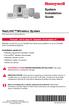 System Installation Guide RedLINK Wireless System With Equipment Interface Module Français : voir la page 21 Español: vea la página 41 Wireless control for up to 3 Heat/2 Cool heat pump systems or up to
System Installation Guide RedLINK Wireless System With Equipment Interface Module Français : voir la page 21 Español: vea la página 41 Wireless control for up to 3 Heat/2 Cool heat pump systems or up to
Le Cloud Computing est-il l ennemi de la Sécurité?
 Le Cloud Computing est-il l ennemi de la Sécurité? Eric DOMAGE Program manager IDC WE Security products & Solutions Copyright IDC. Reproduction is forbidden unless authorized. All rights reserved. Quelques
Le Cloud Computing est-il l ennemi de la Sécurité? Eric DOMAGE Program manager IDC WE Security products & Solutions Copyright IDC. Reproduction is forbidden unless authorized. All rights reserved. Quelques
Quick Installation Guide TEW-AO12O
 Quick Installation Guide TEW-AO12O Table of of Contents Contents Français... 1 1. Avant de commencer... 1 2. Installation du matériel... 2 3. Montage... 4 Troubleshooting... 6 Version 10.04.2007 1. Avant
Quick Installation Guide TEW-AO12O Table of of Contents Contents Français... 1 1. Avant de commencer... 1 2. Installation du matériel... 2 3. Montage... 4 Troubleshooting... 6 Version 10.04.2007 1. Avant
POLICY: FREE MILK PROGRAM CODE: CS-4
 POLICY: FREE MILK PROGRAM CODE: CS-4 Origin: Authority: Reference(s): Community Services Department Cafeteria Services and Nutrition Education Division Resolution #86-02-26-15B.1 POLICY STATEMENT All elementary
POLICY: FREE MILK PROGRAM CODE: CS-4 Origin: Authority: Reference(s): Community Services Department Cafeteria Services and Nutrition Education Division Resolution #86-02-26-15B.1 POLICY STATEMENT All elementary
ASSEMBLY INSTRUCTIONS DIRECTIVES POUR L'ASSEMBLAGE ombre pendant lamp lampe suspendue à tons dégradés, chocolat
 ASSEMBLY INSTRUCTIONS DIRECTIVES POUR L'ASSEMBLAGE ombre pendant lamp lampe suspendue à tons dégradés, chocolat SKU 2728089 INSTRUCTIONAL MANUAL MANUEL D'INSTRUCTIONS 270/2707 COMPONENT LIST LISTE DES
ASSEMBLY INSTRUCTIONS DIRECTIVES POUR L'ASSEMBLAGE ombre pendant lamp lampe suspendue à tons dégradés, chocolat SKU 2728089 INSTRUCTIONAL MANUAL MANUEL D'INSTRUCTIONS 270/2707 COMPONENT LIST LISTE DES
ASSEMBLY INSTRUCTIONS DIRECTIVES POUR L'ASSEMBLAGE luster chandelier lamp chandelier à trois branches en verre lustré
 ASSEMBLY INSTRUCTIONS DIRECTIVES POUR L'ASSEMBLAGE luster chandelier lamp chandelier à trois branches en verre lustré SKU 2711592 INSTRUCTIONAL MANUAL MANUEL D'INSTRUCTIONS 270/2707 COMPONENT LIST LISTE
ASSEMBLY INSTRUCTIONS DIRECTIVES POUR L'ASSEMBLAGE luster chandelier lamp chandelier à trois branches en verre lustré SKU 2711592 INSTRUCTIONAL MANUAL MANUEL D'INSTRUCTIONS 270/2707 COMPONENT LIST LISTE
APPENDIX 2. Provisions to be included in the contract between the Provider and the. Holder
 Page 1 APPENDIX 2 Provisions to be included in the contract between the Provider and the Obligations and rights of the Applicant / Holder Holder 1. The Applicant or Licensee acknowledges that it has read
Page 1 APPENDIX 2 Provisions to be included in the contract between the Provider and the Obligations and rights of the Applicant / Holder Holder 1. The Applicant or Licensee acknowledges that it has read
Warning: Failure to follow these warnings could result in property damage, or personal injury.
 Western Steel & Tube 1 Storage Locker Extended Storage Locker Storage Cabinet Assembly And Use Instructions Warning: Failure to follow these warnings could result in property damage, or personal injury.
Western Steel & Tube 1 Storage Locker Extended Storage Locker Storage Cabinet Assembly And Use Instructions Warning: Failure to follow these warnings could result in property damage, or personal injury.
Utiliser une WebCam. Micro-ordinateurs, informations, idées, trucs et astuces
 Micro-ordinateurs, informations, idées, trucs et astuces Utiliser une WebCam Auteur : François CHAUSSON Date : 8 février 2008 Référence : utiliser une WebCam.doc Préambule Voici quelques informations utiles
Micro-ordinateurs, informations, idées, trucs et astuces Utiliser une WebCam Auteur : François CHAUSSON Date : 8 février 2008 Référence : utiliser une WebCam.doc Préambule Voici quelques informations utiles
Harmony Smart Keyboard Add-on. Setup Guide Guide d installation
 Harmony Smart Keyboard Add-on Setup Guide Guide d installation Contents / Sommaire English................. 3 Français................. 9 support.myharmony.com/smart-keyboard-add-on 2 E Ch Pg Package contents
Harmony Smart Keyboard Add-on Setup Guide Guide d installation Contents / Sommaire English................. 3 Français................. 9 support.myharmony.com/smart-keyboard-add-on 2 E Ch Pg Package contents
AND / ET USER GUIDE UK HARDWIRED CONTROL PANEL UK GUIDE UTILISATEUR CENTRALE D ALARME FILAIRE F 496572 1
 AND / ET UK USER GUIDE HARDWIRED CONTROL PANEL UK F GUIDE UTILISATEUR CENTRALE D ALARME FILAIRE 496572 1 English UK Operator Controls and Displays On both control panel and remote keypad the LEDs display
AND / ET UK USER GUIDE HARDWIRED CONTROL PANEL UK F GUIDE UTILISATEUR CENTRALE D ALARME FILAIRE 496572 1 English UK Operator Controls and Displays On both control panel and remote keypad the LEDs display
LIFTMASTER INTERNET GATEWAY USER S GUIDE CONNECT & CREATE. Featuring MyQ Technology
 LIFTMASTER INTERNET GATEWAY USER S GUIDE Featuring MyQ Technology This User s Guide will help you get the most from your LiftMaster MyQ enabled products when using a smartphone, tablet, or computer to
LIFTMASTER INTERNET GATEWAY USER S GUIDE Featuring MyQ Technology This User s Guide will help you get the most from your LiftMaster MyQ enabled products when using a smartphone, tablet, or computer to
Compléter le formulaire «Demande de participation» et l envoyer aux bureaux de SGC* à l adresse suivante :
 FOIRE AUX QUESTIONS COMMENT ADHÉRER? Compléter le formulaire «Demande de participation» et l envoyer aux bureaux de SGC* à l adresse suivante : 275, boul des Braves Bureau 310 Terrebonne (Qc) J6W 3H6 La
FOIRE AUX QUESTIONS COMMENT ADHÉRER? Compléter le formulaire «Demande de participation» et l envoyer aux bureaux de SGC* à l adresse suivante : 275, boul des Braves Bureau 310 Terrebonne (Qc) J6W 3H6 La
APPENDIX 6 BONUS RING FORMAT
 #4 EN FRANÇAIS CI-DESSOUS Preamble and Justification This motion is being presented to the membership as an alternative format for clubs to use to encourage increased entries, both in areas where the exhibitor
#4 EN FRANÇAIS CI-DESSOUS Preamble and Justification This motion is being presented to the membership as an alternative format for clubs to use to encourage increased entries, both in areas where the exhibitor
Quick Installation Guide TBW-106UB H/W: V1
 Quick Installation Guide TBW-106UB H/W: V1 Table of Contents... 1. Avant de commencer... 2. Procéder à l'installation... 3. Configuration de l'adaptateur Bluetooth... Troubleshooting... 1 1 2 5 7 Version
Quick Installation Guide TBW-106UB H/W: V1 Table of Contents... 1. Avant de commencer... 2. Procéder à l'installation... 3. Configuration de l'adaptateur Bluetooth... Troubleshooting... 1 1 2 5 7 Version
Logitech Speaker System Z553 Setup Guide Guide d installation
 Logitech Speaker System Z553 Setup Guide Guide d installation Logitech Speaker System Z553 English................. 3 Français................ 10 www.logitech.com/support...19 2 Package contents Logitech
Logitech Speaker System Z553 Setup Guide Guide d installation Logitech Speaker System Z553 English................. 3 Français................ 10 www.logitech.com/support...19 2 Package contents Logitech
Contrôle d accès Access control MOD-TCPIP-AI. Notice technique / Technical Manual
 Contrôle d accès Access control MOD-TCPIP-AI Notice technique / Technical Manual Notice technique Mod-TCPIP-AI 9 septembre 2008 v.1.0 p.2/16 Sommaire / Contents Sommaire / Contents...2 Remerciements...3
Contrôle d accès Access control MOD-TCPIP-AI Notice technique / Technical Manual Notice technique Mod-TCPIP-AI 9 septembre 2008 v.1.0 p.2/16 Sommaire / Contents Sommaire / Contents...2 Remerciements...3
Cheque Holding Policy Disclosure (Banks) Regulations. Règlement sur la communication de la politique de retenue de chèques (banques) CONSOLIDATION
 CANADA CONSOLIDATION CODIFICATION Cheque Holding Policy Disclosure (Banks) Regulations Règlement sur la communication de la politique de retenue de chèques (banques) SOR/2002-39 DORS/2002-39 Current to
CANADA CONSOLIDATION CODIFICATION Cheque Holding Policy Disclosure (Banks) Regulations Règlement sur la communication de la politique de retenue de chèques (banques) SOR/2002-39 DORS/2002-39 Current to
Principe de TrueCrypt. Créer un volume pour TrueCrypt
 Sommaire : Principe de TrueCrypt...1 Créer un volume pour TrueCrypt...1 Premier montage...6 Réglages...8 Save Currently Mounted Volumes as Favorite...8 Settings > Preferences...9 TrueCrypt Traveller pour
Sommaire : Principe de TrueCrypt...1 Créer un volume pour TrueCrypt...1 Premier montage...6 Réglages...8 Save Currently Mounted Volumes as Favorite...8 Settings > Preferences...9 TrueCrypt Traveller pour
PARIS ROISSY CHARLES DE GAULLE
 GPS 2 34 1 E 49 0 46 N GPS* 2 56 56 E 49 0 12 N Votre contact / Your contact: et / and: Accueil : Cabines téléphoniques publiques Reception: Public telephone kiosks Navette Shuttle AÉROPORT DE TT CAR TRANSIT
GPS 2 34 1 E 49 0 46 N GPS* 2 56 56 E 49 0 12 N Votre contact / Your contact: et / and: Accueil : Cabines téléphoniques publiques Reception: Public telephone kiosks Navette Shuttle AÉROPORT DE TT CAR TRANSIT
calls.paris-neuroscience.fr Tutoriel pour Candidatures en ligne *** Online Applications Tutorial
 calls.paris-neuroscience.fr Tutoriel pour Candidatures en ligne Online Applications Tutorial 1/4 Pour postuler aux Appels d Offres de l ENP, vous devez aller sur la plateforme : calls.parisneuroscience.fr.
calls.paris-neuroscience.fr Tutoriel pour Candidatures en ligne Online Applications Tutorial 1/4 Pour postuler aux Appels d Offres de l ENP, vous devez aller sur la plateforme : calls.parisneuroscience.fr.
Restaurant Application Quick Reference Guide
 Restaurant Application Quick Reference Guide Ingenico Telium Canada English Color key Required Merchant Input on Point of Sale Required Customer Input on Internal or External PIN-pad Optional Merchant
Restaurant Application Quick Reference Guide Ingenico Telium Canada English Color key Required Merchant Input on Point of Sale Required Customer Input on Internal or External PIN-pad Optional Merchant
DOCUMENTATION - FRANCAIS... 2
 DOCUMENTATION MODULE SHOPDECORATION MODULE PRESTASHOP CREE PAR PRESTACREA INDEX : DOCUMENTATION - FRANCAIS... 2 INSTALLATION... 2 Installation automatique... 2 Installation manuelle... 2 Résolution des
DOCUMENTATION MODULE SHOPDECORATION MODULE PRESTASHOP CREE PAR PRESTACREA INDEX : DOCUMENTATION - FRANCAIS... 2 INSTALLATION... 2 Installation automatique... 2 Installation manuelle... 2 Résolution des
Quick Start Guide This guide is intended to get you started with Rational ClearCase or Rational ClearCase MultiSite.
 Rational ClearCase or ClearCase MultiSite Version 7.0.1 Quick Start Guide This guide is intended to get you started with Rational ClearCase or Rational ClearCase MultiSite. Product Overview IBM Rational
Rational ClearCase or ClearCase MultiSite Version 7.0.1 Quick Start Guide This guide is intended to get you started with Rational ClearCase or Rational ClearCase MultiSite. Product Overview IBM Rational
DOCUMENTATION - FRANCAIS... 2
 DOCUMENTATION MODULE CATEGORIESTOPMENU MODULE CREE PAR PRESTACREA INDEX : DOCUMENTATION - FRANCAIS... 2 INSTALLATION... 2 CONFIGURATION... 2 LICENCE ET COPYRIGHT... 3 SUPPORT TECHNIQUE ET MISES A JOUR...
DOCUMENTATION MODULE CATEGORIESTOPMENU MODULE CREE PAR PRESTACREA INDEX : DOCUMENTATION - FRANCAIS... 2 INSTALLATION... 2 CONFIGURATION... 2 LICENCE ET COPYRIGHT... 3 SUPPORT TECHNIQUE ET MISES A JOUR...
Frequently Asked Questions
 Frequently Asked Questions GENERAL Q: Can I connect an external hard drive, USB stick or MP3 player to copy files to the device? A: Yes, you can. The device supports USB HOST function, which can read USB
Frequently Asked Questions GENERAL Q: Can I connect an external hard drive, USB stick or MP3 player to copy files to the device? A: Yes, you can. The device supports USB HOST function, which can read USB
Simply Share, Save & Stream
 3-year warranty garantie de 3 ans mediashare TM Simply Share, Save & Stream Quick Start Guide Guide de démarrage rapide home network storage unité de stockage pour réseau à domicile share your photos!
3-year warranty garantie de 3 ans mediashare TM Simply Share, Save & Stream Quick Start Guide Guide de démarrage rapide home network storage unité de stockage pour réseau à domicile share your photos!
ETABLISSEMENT D ENSEIGNEMENT OU ORGANISME DE FORMATION / UNIVERSITY OR COLLEGE:
 8. Tripartite internship agreement La présente convention a pour objet de définir les conditions dans lesquelles le stagiaire ci-après nommé sera accueilli dans l entreprise. This contract defines the
8. Tripartite internship agreement La présente convention a pour objet de définir les conditions dans lesquelles le stagiaire ci-après nommé sera accueilli dans l entreprise. This contract defines the
PAR RINOX INC BY RINOX INC PROGRAMME D INSTALLATEUR INSTALLER PROGRAM
 PAR RINOX INC BY RINOX INC PROGRAMME D INSTALLATEUR INSTALLER PROGRAM DEVENEZ UN RINOXPERT DÈS AUJOURD HUI! BECOME A RINOXPERT NOW OPTIMISER VOS VENTES INCREASE YOUR SALES VISIBILITÉ & AVANTAGES VISIBILITY
PAR RINOX INC BY RINOX INC PROGRAMME D INSTALLATEUR INSTALLER PROGRAM DEVENEZ UN RINOXPERT DÈS AUJOURD HUI! BECOME A RINOXPERT NOW OPTIMISER VOS VENTES INCREASE YOUR SALES VISIBILITÉ & AVANTAGES VISIBILITY
FCM 2015 ANNUAL CONFERENCE AND TRADE SHOW Terms and Conditions for Delegates and Companions Shaw Convention Centre, Edmonton, AB June 5 8, 2015
 FCM 2015 ANNUAL CONFERENCE AND TRADE SHOW Terms and Conditions for Delegates and Companions Shaw Convention Centre, Edmonton, AB June 5 8, 2015 Early-bird registration Early-bird registration ends April
FCM 2015 ANNUAL CONFERENCE AND TRADE SHOW Terms and Conditions for Delegates and Companions Shaw Convention Centre, Edmonton, AB June 5 8, 2015 Early-bird registration Early-bird registration ends April
Adeunis-RF Softwares. Stand-Alone configuration Manager V2. User guide version V1 FRANCAIS ENGLISH
 Adeunis-RF Softwares Stand-Alone configuration Manager V2 User guide version V1 FRANCAIS ENGLISH Adeunis RF 283 rue Louis Néel Parc Technologique Pré Roux 38920 Crolles - France Tel : +33 0)4 76 92 07
Adeunis-RF Softwares Stand-Alone configuration Manager V2 User guide version V1 FRANCAIS ENGLISH Adeunis RF 283 rue Louis Néel Parc Technologique Pré Roux 38920 Crolles - France Tel : +33 0)4 76 92 07
The new consumables catalogue from Medisoft is now updated. Please discover this full overview of all our consumables available to you.
 General information 120426_CCD_EN_FR Dear Partner, The new consumables catalogue from Medisoft is now updated. Please discover this full overview of all our consumables available to you. To assist navigation
General information 120426_CCD_EN_FR Dear Partner, The new consumables catalogue from Medisoft is now updated. Please discover this full overview of all our consumables available to you. To assist navigation
3615 SELFIE. http://graffitiresearchlab.fr HOW-TO / GUIDE D'UTILISATION
 3615 SELFIE http://graffitiresearchlab.fr HOW-TO / GUIDE D'UTILISATION Hardware : Minitel Computer DIN FM545 45 connector (http://www.gotronic.fr/art-fiche-din-fm545-4747.htm) Cable Arduino compatible
3615 SELFIE http://graffitiresearchlab.fr HOW-TO / GUIDE D'UTILISATION Hardware : Minitel Computer DIN FM545 45 connector (http://www.gotronic.fr/art-fiche-din-fm545-4747.htm) Cable Arduino compatible
Support Orders and Support Provisions (Banks and Authorized Foreign Banks) Regulations
 CANADA CONSOLIDATION CODIFICATION Support Orders and Support Provisions (Banks and Authorized Foreign Banks) Regulations Règlement sur les ordonnances alimentaires et les dispositions alimentaires (banques
CANADA CONSOLIDATION CODIFICATION Support Orders and Support Provisions (Banks and Authorized Foreign Banks) Regulations Règlement sur les ordonnances alimentaires et les dispositions alimentaires (banques
Editing and managing Systems engineering processes at Snecma
 Editing and managing Systems engineering processes at Snecma Atego workshop 2014-04-03 Ce document et les informations qu il contient sont la propriété de Ils ne doivent pas être copiés ni communiqués
Editing and managing Systems engineering processes at Snecma Atego workshop 2014-04-03 Ce document et les informations qu il contient sont la propriété de Ils ne doivent pas être copiés ni communiqués
MiFi 2. Quick Start Guide
 MiFi 2 Quick Start Guide gettingstarted GETTING TO KNOW YOUR MiFi 2 INTELLIGENT MOBILE HOTSPOT With MiFi 2 by Novatel Wireless you can connect laptops, tablets, ereaders, gaming consoles and more up to
MiFi 2 Quick Start Guide gettingstarted GETTING TO KNOW YOUR MiFi 2 INTELLIGENT MOBILE HOTSPOT With MiFi 2 by Novatel Wireless you can connect laptops, tablets, ereaders, gaming consoles and more up to
Vanilla : Virtual Box
 Vanilla : Virtual Box Installation Guide for Virtual Box appliance Guide d'installation de l'application VirtualBox Vanilla Charles Martin et Patrick Beaucamp BPM Conseil Contact : charles.martin@bpm-conseil.com,
Vanilla : Virtual Box Installation Guide for Virtual Box appliance Guide d'installation de l'application VirtualBox Vanilla Charles Martin et Patrick Beaucamp BPM Conseil Contact : charles.martin@bpm-conseil.com,
Critères à l attention des fabricants et des fournisseurs de biens ou de services : dispositifs mécaniques pour bingo
 Alcohol and Gaming Commission des alcools Commission of Ontario et des jeux de l'ontario Gaming Registration & Lotteries Inscription pour les jeux et loteries 90 Sheppard Avenue East 90, avenue Sheppard
Alcohol and Gaming Commission des alcools Commission of Ontario et des jeux de l'ontario Gaming Registration & Lotteries Inscription pour les jeux et loteries 90 Sheppard Avenue East 90, avenue Sheppard
Wireless IP Camera 75790, 75790WH, 75791 Quick Start Guide Guide de départ rapide
 Wireless IP Camera 75790, 75790WH, 75791 Quick Start Guide Guide de départ rapide 1 Is this you? Start Here TECH SUPPORT CTRL ALT DEL 2 If yes, skip to advanced setup. 3 If not, write down the following:
Wireless IP Camera 75790, 75790WH, 75791 Quick Start Guide Guide de départ rapide 1 Is this you? Start Here TECH SUPPORT CTRL ALT DEL 2 If yes, skip to advanced setup. 3 If not, write down the following:
AMENDMENT TO BILL 32 AMENDEMENT AU PROJET DE LOI 32
 THAT the proposed clause 6(1), as set out in Clause 6(1) of the Bill, be replaced with the following: Trustee to respond promptly 6(1) A trustee shall respond to a request as promptly as required in the
THAT the proposed clause 6(1), as set out in Clause 6(1) of the Bill, be replaced with the following: Trustee to respond promptly 6(1) A trustee shall respond to a request as promptly as required in the
Once the installation is complete, you can delete the temporary Zip files..
 Sommaire Installation... 2 After the download... 2 From a CD... 2 Access codes... 2 DirectX Compatibility... 2 Using the program... 2 Structure... 4 Lier une structure à une autre... 4 Personnaliser une
Sommaire Installation... 2 After the download... 2 From a CD... 2 Access codes... 2 DirectX Compatibility... 2 Using the program... 2 Structure... 4 Lier une structure à une autre... 4 Personnaliser une
RULE 5 - SERVICE OF DOCUMENTS RÈGLE 5 SIGNIFICATION DE DOCUMENTS. Rule 5 / Règle 5
 RULE 5 - SERVICE OF DOCUMENTS General Rules for Manner of Service Notices of Application and Other Documents 5.01 (1) A notice of application or other document may be served personally, or by an alternative
RULE 5 - SERVICE OF DOCUMENTS General Rules for Manner of Service Notices of Application and Other Documents 5.01 (1) A notice of application or other document may be served personally, or by an alternative
Application Form/ Formulaire de demande
 Application Form/ Formulaire de demande Ecosystem Approaches to Health: Summer Workshop and Field school Approches écosystémiques de la santé: Atelier intensif et stage d été Please submit your application
Application Form/ Formulaire de demande Ecosystem Approaches to Health: Summer Workshop and Field school Approches écosystémiques de la santé: Atelier intensif et stage d été Please submit your application
accidents and repairs:
 accidents and repairs: putting the pieces together accidents et réparations : réunir le tout nobody can repair your Toyota like Toyota Unfortunately, accidents do happen. And the best way to restore your
accidents and repairs: putting the pieces together accidents et réparations : réunir le tout nobody can repair your Toyota like Toyota Unfortunately, accidents do happen. And the best way to restore your
VTP. LAN Switching and Wireless Chapitre 4
 VTP LAN Switching and Wireless Chapitre 4 ITE I Chapter 6 2006 Cisco Systems, Inc. All rights reserved. Cisco Public 1 Pourquoi VTP? Le défi de la gestion VLAN La complexité de gestion des VLANs et des
VTP LAN Switching and Wireless Chapitre 4 ITE I Chapter 6 2006 Cisco Systems, Inc. All rights reserved. Cisco Public 1 Pourquoi VTP? Le défi de la gestion VLAN La complexité de gestion des VLANs et des
LG Electronics, Inc. Display Limited Warranty - USA
 LG Electronics, Inc. Display Limited Warranty - USA Your LG Display will be repaired or replaced in accordance with the terms of this warranty, at LGE s option, if it proves to be defective in material
LG Electronics, Inc. Display Limited Warranty - USA Your LG Display will be repaired or replaced in accordance with the terms of this warranty, at LGE s option, if it proves to be defective in material
Dans une agence de location immobilière...
 > Dans une agence de location immobilière... In a property rental agency... dans, pour et depuis vocabulaire: «une location» et «une situation» Si vous voulez séjourner à Lyon, vous pouvez louer un appartement.
> Dans une agence de location immobilière... In a property rental agency... dans, pour et depuis vocabulaire: «une location» et «une situation» Si vous voulez séjourner à Lyon, vous pouvez louer un appartement.
First Nations Assessment Inspection Regulations. Règlement sur l inspection aux fins d évaluation foncière des premières nations CONSOLIDATION
 CANADA CONSOLIDATION CODIFICATION First Nations Assessment Inspection Regulations Règlement sur l inspection aux fins d évaluation foncière des premières nations SOR/2007-242 DORS/2007-242 Current to September
CANADA CONSOLIDATION CODIFICATION First Nations Assessment Inspection Regulations Règlement sur l inspection aux fins d évaluation foncière des premières nations SOR/2007-242 DORS/2007-242 Current to September
Quick Installation Guide TV-IP212/TV-IP212W TV-IP312/TV-IP312W H/W: A1.0R
 Quick Installation Guide TV-IP212/TV-IP212W TV-IP312/TV-IP312W H/W: A1.0R Table Table of Contents of Contents... 1. Avant de commencer... 2. Installation du matériel... 3. Installation du serveur de caméra
Quick Installation Guide TV-IP212/TV-IP212W TV-IP312/TV-IP312W H/W: A1.0R Table Table of Contents of Contents... 1. Avant de commencer... 2. Installation du matériel... 3. Installation du serveur de caméra
www.sierrawireless.com Sierra Wireless AirCard 763S Mobile Hotspot QUICK START GUIDE GUIDE DE DÉMARRAGE RAPIDE
 Sierra Wireless AirCard 763S Mobile Hotspot QUICK START GUIDE GUIDE DE DÉMARRAGE RAPIDE www.sierrawireless.com Get to Know Your Device Power key Navigation key WPS button LCD screen External RF antenna
Sierra Wireless AirCard 763S Mobile Hotspot QUICK START GUIDE GUIDE DE DÉMARRAGE RAPIDE www.sierrawireless.com Get to Know Your Device Power key Navigation key WPS button LCD screen External RF antenna
Setup Guide Guide d installation
 Setup Guide Guide d installation Languages English................. 3 Français.................15 2 English Package contents 1 2 3 4 5 1. Home Control remote 2. Home Hub Controls devices via IR, Bluetooth,
Setup Guide Guide d installation Languages English................. 3 Français.................15 2 English Package contents 1 2 3 4 5 1. Home Control remote 2. Home Hub Controls devices via IR, Bluetooth,
Our recommendation engine has come up with some personalized suggestions for you.
 Purchase flow 1. 1. Product preview I want this! You'll get 10 files. Attribute Value 2. 2. Payment form Optimize for conversion (?) Require shipping information More information: Required Enter placeholder
Purchase flow 1. 1. Product preview I want this! You'll get 10 files. Attribute Value 2. 2. Payment form Optimize for conversion (?) Require shipping information More information: Required Enter placeholder
Access Point AP-010BT/AP-100BT Guide de démarrage rapide
 Access Point AP-010BT/AP-100BT Guide de démarrage rapide Acc-Pt-FR-QS Rév E 1/15 Connexion du point d accès 1. Faites glisser le joint torique dans le sillon dans le connecteur. Remarque : Si vous choisissez
Access Point AP-010BT/AP-100BT Guide de démarrage rapide Acc-Pt-FR-QS Rév E 1/15 Connexion du point d accès 1. Faites glisser le joint torique dans le sillon dans le connecteur. Remarque : Si vous choisissez
Quick Installation Guide TV-IP422 TV-IP422W H/W: A1.0R
 Quick Installation Guide TV-IP422 TV-IP422W H/W: A1.0R Table Table of Contents of Contents... 1. Avant de commencer... 2. Installation du matériel... 3. Configuration de la Webcam... Troubleshooting...
Quick Installation Guide TV-IP422 TV-IP422W H/W: A1.0R Table Table of Contents of Contents... 1. Avant de commencer... 2. Installation du matériel... 3. Configuration de la Webcam... Troubleshooting...
lundi 3 août 2009 Choose your language What is Document Connection for Mac? Communautés Numériques L informatique à la portée du Grand Public
 Communautés Numériques L informatique à la portée du Grand Public Initiation et perfectionnement à l utilisation de la micro-informatique Microsoft Document Connection pour Mac. Microsoft Document Connection
Communautés Numériques L informatique à la portée du Grand Public Initiation et perfectionnement à l utilisation de la micro-informatique Microsoft Document Connection pour Mac. Microsoft Document Connection
THE LAW SOCIETY OF UPPER CANADA BY-LAW 19 [HANDLING OF MONEY AND OTHER PROPERTY] MOTION TO BE MOVED AT THE MEETING OF CONVOCATION ON JANUARY 24, 2002
![THE LAW SOCIETY OF UPPER CANADA BY-LAW 19 [HANDLING OF MONEY AND OTHER PROPERTY] MOTION TO BE MOVED AT THE MEETING OF CONVOCATION ON JANUARY 24, 2002 THE LAW SOCIETY OF UPPER CANADA BY-LAW 19 [HANDLING OF MONEY AND OTHER PROPERTY] MOTION TO BE MOVED AT THE MEETING OF CONVOCATION ON JANUARY 24, 2002](/thumbs/19/276456.jpg) 2-aes THE LAW SOCIETY OF UPPER CANADA BY-LAW 19 [HANDLING OF MONEY AND OTHER PROPERTY] MOTION TO BE MOVED AT THE MEETING OF CONVOCATION ON JANUARY 24, 2002 MOVED BY SECONDED BY THAT By-Law 19 [Handling
2-aes THE LAW SOCIETY OF UPPER CANADA BY-LAW 19 [HANDLING OF MONEY AND OTHER PROPERTY] MOTION TO BE MOVED AT THE MEETING OF CONVOCATION ON JANUARY 24, 2002 MOVED BY SECONDED BY THAT By-Law 19 [Handling
Quick Installation Guide TE100-P1P
 Quick Installation Guide TE100-P1P Table of of Contents Contents... 1 1. Avant de commencer... 1 2. Procéder à l'installation... 2 3. Configuration du serveur d'impression... 3 4. Ajout de l'imprimante
Quick Installation Guide TE100-P1P Table of of Contents Contents... 1 1. Avant de commencer... 1 2. Procéder à l'installation... 2 3. Configuration du serveur d'impression... 3 4. Ajout de l'imprimante
that the child(ren) was/were in need of protection under Part III of the Child and Family Services Act, and the court made an order on
 ONTARIO Court File Number at (Name of court) Court office address Applicant(s) (In most cases, the applicant will be a children s aid society.) Full legal name & address for service street & number, municipality,
ONTARIO Court File Number at (Name of court) Court office address Applicant(s) (In most cases, the applicant will be a children s aid society.) Full legal name & address for service street & number, municipality,
Table of Contents. Product Overview. Troubleshooting. Setting Up Your EA-Series Router. Specifications. Linksys EA-Series.
 User Guide EA6350 Linksys EA-Series Table of Contents Table of Contents Product Overview EA6350.....................................1 Setting Up Your EA-Series Router Where to find more help.........................
User Guide EA6350 Linksys EA-Series Table of Contents Table of Contents Product Overview EA6350.....................................1 Setting Up Your EA-Series Router Where to find more help.........................
R.V. Table Mounting Instructions
 PTSS165 ACCESSORY MOUNTING INSTRUCTIONS Use these instructions in conjunction with your main manual to properly assemble your gas grill. Refer to the main manual for safety, operating, cleaning and maintenance
PTSS165 ACCESSORY MOUNTING INSTRUCTIONS Use these instructions in conjunction with your main manual to properly assemble your gas grill. Refer to the main manual for safety, operating, cleaning and maintenance
Free filter reminders! Sign up online at: santevia.com/filterease. need help? Contact Santevia! 1-866-943-9220 help@santevia.com.
 Free filter reminders! Sign up online at: need help? Contact Santevia! -866-9-90 help@santevia.com Shower Filter English about our santevia Shower Filter Prevent leaks This shower filter employs NMC leading
Free filter reminders! Sign up online at: need help? Contact Santevia! -866-9-90 help@santevia.com Shower Filter English about our santevia Shower Filter Prevent leaks This shower filter employs NMC leading
AUTO ER ADAPT ER SPECIAL USE WARNING
 POWER SPECIALISTS FOR MOBILE COMPUTING AUTO ER ADAPT ER The Lind Automobile Power Adapter is designed to power your laptop computer and to charge its internal battery from an appropriate DC voltage power
POWER SPECIALISTS FOR MOBILE COMPUTING AUTO ER ADAPT ER The Lind Automobile Power Adapter is designed to power your laptop computer and to charge its internal battery from an appropriate DC voltage power
Logitech Wireless Performance Combo MX800 Setup Guide Guide d installation
 Logitech Wireless Performance Combo MX800 Setup Guide Guide d installation Logitech Wireless Performance Combo MX800 Setup Guide Guide d installation Important information Safety, compliance, and warranty
Logitech Wireless Performance Combo MX800 Setup Guide Guide d installation Logitech Wireless Performance Combo MX800 Setup Guide Guide d installation Important information Safety, compliance, and warranty
WINTER BOAT STORAGE SYSTEM SYSTÈME DE REMISAGE HIVERNAL POUR BATEAU
 MANUAL / MANUEL VIDEO WINTER BOAT STORAGE SYSTEM SYSTÈME DE REMISAGE HIVERNAL POUR BATEAU ASSEMBLY INSTRUCTIONS GUIDE D ASSEMBLAGE NAVIGLOO 14-18½ ft/pi FISHING BOAT! RUNABOUT! PONTOON BOAT! SAILBOAT (SAILBOAT
MANUAL / MANUEL VIDEO WINTER BOAT STORAGE SYSTEM SYSTÈME DE REMISAGE HIVERNAL POUR BATEAU ASSEMBLY INSTRUCTIONS GUIDE D ASSEMBLAGE NAVIGLOO 14-18½ ft/pi FISHING BOAT! RUNABOUT! PONTOON BOAT! SAILBOAT (SAILBOAT
