Quick Reference Aide-mémoire Referencia rápida
|
|
|
- Lucienne Couture
- il y a 8 ans
- Total affichages :
Transcription
1 Quick Reference Aide-mémoire Referencia rápida CECHP (1)
2 About the PS3 system documentation The PS3 system documentation includes the following: Safety and Support Before using the product, carefully read this document first. It contains safety information related to use of the PS3 system, troubleshooting, specifications and other information. Quick Reference (this document) This document contains information on setting up the PS3 system, preparing for use and basic hardware operations. User's Guide ( This online document is accessed through the Internet and contains detailed information related to the use of the PS3 system software ( page 29). Friends Chatting and exchanging messages PLAYSTATION Network Using PLAYSTATION Network services Network Connecting to the Internet Game Playing games Video Playing video Check that you have all of the following items. If any items are missing, contact SCEA Consumer Services at Music Playing music s PLAYSTATION 3 system s AC power cord s AV cable Photo Displaying images Settings Adjusting PS3 system settings s DUALSHOCK 3 wireless controller Users 2 s Printed materials s USB cable Selecting users to log in to the PS3 system
3 Home menu Category Using "XMB" (XrossMediaBar) The PS3 system includes a user interface called XMB (XrossMediaBar). The main screen for XMB is called the home menu. 1 2 Select a category using the button. Select an item using the button. or or US FR ES Item 3 Press the button to confi rm the selected item. Directional buttons: Used to select on-screen categories/items button: Displays the options menu/control panel PS button: Displays the home menu Turns the system on/off Selecting an icon and pressing the button will display the options menu. Pressing the button during content playback will display the control panel. button: Confi rms the selected item button: Cancels an operation Icons Options menu Control panel 3
4 01 Getting started Part names System front System rear PS family logo Can be rotated to match the position of the system AV MULTI OUT connector DIGITAL OUT (OPTICAL) connector WLAN access indicator HDD access indicator USB connectors Disc slot Power button Eject button MAIN POWER switch AC IN connector Vent LAN connector HDMI OUT connector Caution Do not use the system in a closed cabinet or other locations where heat may build up. Doing so may cause the system to overheat and may lead to fi re, injury or malfunction. If the system's internal temperature becomes elevated, the power indicator will fl ash alternately in red and green. In this case, turn off the system ( page 16) and leave it unused for a while. After the system cools down, move it to a location with good ventilation, and then resume use. Hint The system can be set in a horizontal or vertical position. Set as shown in the diagram at right when setting in the vertical position. Notice Do not place the system in an area subject to excessive dust or cigarette smoke. Dust build-up or cigarette smoke residue on the internal components (such as the lens) may cause the system to malfunction. 4
5 Getting started Part names DUALSHOCK 3 wireless controller Port indicators L2 button L1 button Directional buttons USB connector R2 button R1 button button button button button US FR ES Left stick/ L3 button* SELECT button Right stick/ R3 button* START button PS button * The L3 and R3 buttons function when the sticks are pressed. Hint For details on the wireless controller, see "Using the wireless controller" ( page 17). Notice Some PlayStation and PlayStation 2 peripherals such as the analog controller (DUALSHOCK ) and analog controller (DUALSHOCK 2) are not compatible with the PS3 system. For details, visit 5
6 02 Getting started Setting up the PS3 system Procedure fl ow for setting up the system Step 1: Connect to a TV. Page 6 m Step 2: Connect digital audio devices. Page 9 m Step 3: Connect an Ethernet cable. Page 10 m Step 1: Connect to a TV Video output on the PS3 system The PS3 system can output two types of resolution: HD and SD. Refer to the instruction manual for the TV in use to check which video mode is supported. HD (High Defi nition) SD (Standard Defi nition) Video mode * p 1080i 720p 480p 480i * 2 Aspect ratio 16:9 16:9 16:9 * 1 This number indicates the number of scan lines. Note that "i" stands for "interlace" and "p" stands for "progressive". Using progressive results in high-quality video with minimal fl ickering. * 2 The video output setting on the system will display as "Standard (NTSC)". Screens showing the difference in resolution 16:9 4:3 16:9 4:3 Step 4: Connect the AC power cord. Page 11 m Step 5: Perform initial setup of the system software. Page 11 HD screen SD screen 6
7 Getting started Setting up the PS3 system Video output cable types The resolution displayed on the TV varies depending on the input connectors on the TV and the type of cable in use. Select a cable to match the TV in use. Cable type Input connector on the TV Supported video modes * 1 HDMI cable (sold separately) HDMI IN connector 1080p / 1080i / 720p / 480p US FR ES Component AV cable (sold separately) Component VIDEO IN connector COMPONENT VIDEO IN AUDIO IN Y PB/CB PR/CR L R 1080p / 1080i / 720p / 480p / 480i* 2 S VIDEO cable (sold separately) S VIDEO IN connector S VIDEO L-AUDIO-R 480i* 2 AV cable (supplied) VIDEO IN connector (composite) VIDEO L-AUDIO-R 480i* 2 * 1 Depending on the type of TV or content to be played, some video modes may not be supported. If a device that is not compatible with the HDCP (High-bandwidth Digital Content Protection) standard is connected to the system using an HDMI cable, video and/or audio cannot be output from the system. Copyright-protected Blu-ray video discs can only be output at 1080p using an HDMI cable connected to a device that is compatible with the HDCP (Highbandwidth Digital Content Protection) standard. * 2 The video output setting on the system will display as "Standard (NTSC)". 7
8 Getting started Setting up the PS3 system Connection methods Caution Do not plug the AC power cord for the system into an electrical outlet until you have made all other connections. Make sure the TV or other component is unplugged from the electrical outlet prior to connecting it to the system. Any TV or component connected to the system must be functioning properly and free of defects. If a TV or component connected to the system is faulty or defective, it may cause damage to the TV or component, or to the system itself. As with all electrical products, connection to faulty or defective components, or the failure to connect to a properly wired outlet, may cause sparking and pose a fi re hazard. The socket-outlet shall be installed near the equipment and shall be easily accessible. Connecting to a TV using an HDMI cable Connect the system to the TV using an HDMI cable (sold separately). An HDMI cable can output both video and audio and enables you to enjoy digital-quality video and audio with minimal loss of picture quality. Connecting with other types of cables Connect cables other than the HDMI cable to the AV MULTI OUT connector on the system. TV VIDEO AUDIO VIDEO IN connector L R AV MULTI OUT connector Example: When using the supplied AV cable AV cable (supplied) TV HDMI cable (sold separately) 8 HDMI IN connector HDMI OUT connector Hint If you change the type of cable used to connect the system, video may not be displayed. If this happens, turn off the system and then turn it on again by touching the power button on the system front for at least fi ve seconds (until the system beeps twice). The video output setting will then be reset to the standard resolution.
9 Getting started Setting up the PS3 system Step 2: Connect digital audio devices You can connect audio devices that support digital audio output, such as an AV receiver for home entertainment use. Hint When connecting a digital audio device to the system, go to (Settings) (Sound Settings) "Audio Output Settings", and then adjust the settings as necessary for the audio device. Connecting with an optical digital cable Audio will be output from the optical digital cable. Video will be output from the video output cable. Optical digital cable for audio (sold separately) US FR ES Audio output on the PS3 system The supported channels may vary depending on the output connector to be used. Video output cable for the TV in use ( page 7) Channels that can be used for output PS3 system output connectors 2 Ch. 5.1 Ch. 7.1 Ch. AV MULTI OUT connector Digital out (optical) connector HDMI OUT connector * * A device compatible with Linear PCM 7.1 Ch. is required to output 7.1 Ch. audio from the HDMI OUT connector. TV Digital audio device such as an AV receiver Hint Normally, audio cannot be output simultaneously from multiple output connectors. For example, if your PS3 system is connected to a TV via an HDMI cable and to an audio device via an optical digital cable and Digital Out (Optical) is set under Audio Output Settings, audio will no longer be output from the TV and will only be output from the audio device. 9
10 Getting started Setting up the PS3 system Connecting with an HDMI cable Both audio and video will be output from the HDMI cable. You can output the TV picture via an audio device. Step 3: Connect an Ethernet cable Using a commercially available Ethernet cable, you can connect the system to the Internet. For details on network settings, see "Adjusting network settings" ( page 24). Caution The system supports 10BASE-T, 100BASE-TX and 1000BASE-T networks. Do not connect a standard telephone line or other types of cords or cables that are not compatible with the system directly to the LAN connector on the system, as this may cause heat build-up, fi re or malfunction. HDMI cable (sold separately) Digital audio device such as an AV receiver HDMI cable (sold separately) Commercially available Ethernet cable LAN connector LAN access indicator 10 Hints If your TV is not equipped with an HDMI input connector, use a video output cable of the correct type for your TV ( page 7) to connect it to the PS3 system directly. If a device is connected to the PS3 system via an HDMI cable, do not turn off the device while the system is turned on (power indicator is lit solid green). Doing so may cause sound distortions or produce abnormal sounds. TV Hint You can connect to the Internet without using an Ethernet cable. For details, see "Using a wireless connection" ( page 25).
11 Getting started Setting up the PS3 system Step 4: Connect the AC power cord Connect the AC power cord. Caution Do not plug the AC power cord for the system into an electrical outlet until you have made all other connections. To avoid possible damage to the system or to a connected TV or component, the AC power cord must be plugged into a polarized, threeprong, electrical outlet that is properly wired and grounded. As with all electrical products, connection to faulty or defective components, or the failure to connect to a properly wired outlet, may cause sparking and pose a fi re hazard. The socket-outlet shall be installed near the equipment and shall be easily accessible. Step 5: Perform initial setup of the system software After turning on the system, perform initial setup. 1 Turn on the TV. 2 Turn on the main power switch. Main power switch US FR ES AC IN connector AC power cord (supplied) To the electrical outlet The power indicator turns solid red to indicate that the system has entered standby mode. 3 Touch the power button. Power button Power indicator The power indicator turns green and the picture is displayed on the TV screen. 11
12 Getting started Setting up the PS3 system 4 Connect the wireless controller to the system using a USB cable. 6 Perform initial setup. USB connector USB cable (supplied) USB connector 5 Press the PS button of the controller. The system will recognize the controller. After it has recognized the controller, the initial setup screen will be displayed. Follow the on-screen instructions to enter settings for system language, time zone, date and time and user name. After initial setup is complete, the screen for setting up the Internet connection will be displayed. When connecting using an Ethernet cable, basic settings will be selected automatically if you follow the on-screen instructions. When connecting over a wireless LAN, follow the instructions starting with step 4 under "Setting up the Internet connection" ( page 26) to set up the connection. After the settings have been completed, the home menu ( page 3) will be displayed on the TV screen. 12 Hints When using an HDMI cable to connect the system to the TV, a screen for changing the video output resolution will be displayed during initial setup. If you select "Yes" on the screen and then press the button, the optimal output resolution will be selected automatically. For details on entering text, see "Using the on-screen keyboard" ( page 32). Settings entered during initial setup can be changed under (Settings) or (Users). For details, refer to the user's guide ( page 29).
13 Getting started Setting up the PS3 system Adjusting video output settings Depending on the type of cables and the connectors used, you may need to adjust the PS3 system's video output settings to display video at HD resolutions ( page 6) on a TV. Hint If video is not displayed on the TV, perform the following operations: Switch the video input of the TV to match the input connector used to connect to the system. Turn off the system, and then turn it on again by touching the power button on the system front for at least fi ve seconds (until the system beeps twice). The video output setting will then be reset to the standard resolution. If you select "AV MULTI / SCART", you must choose the type of output signal on the next screen. In most cases, select "Y Pb/Cb Pr/Cr". 3 Confirm the screen, and then press the button. If you changed the connector in step 2, a screen for confi rming the change will be displayed. 4 Confirm the settings, select "Yes", and then press the button. If you changed the connector in step 2, a screen for confi rming the settings will be displayed. US FR ES 1 From the home menu, select (Settings) (Display Settings) "Video Output Settings", and then press the button. 2 Select the input connector ( page 7) in use on the TV, and then press the button. If you select "HDMI", you will have the option to choose "Automatic" or "Custom" on the next screen. In most cases, select "Automatic", and video output settings will be completed automatically. 13
14 Getting started Setting up the PS3 system 5 Select the resolutions supported by the TV, and then press the button. The resolution displayed on the TV varies depending on the input connector and the type of cable used ( page 7). The highest resolution you selected will be used for video output. Depending on the connector selected in step 2, this screen may not be displayed. 6 Confirm the settings, select "Yes", and then press the button. Depending on the connector selected in step 2 and the resolutions selected in step 5, this screen may not be displayed. 7 Select the type of TV, and then press the button. If you selected "Standard (NTSC)" or "480p" in step 5, a screen for selecting the TV screen size will be displayed. Adjust the setting to match the TV in use. If you selected "720p" or a higher resolution in step 5, the TV type will automatically be set to 16:9 and the screen for selecting the TV screen size will not be displayed. 14
15 Getting started Setting up the PS3 system 8 Confirm the settings, and then press the button. The video output settings will be saved on the system. If you select "HDMI", you will have the option to choose "Automatic" or "Manual" on the next screen. In most cases, select "Automatic". If using a cable other than an HDMI cable to output audio from the TV, select "Audio Input Connector / SCART / AV MULTI". If using an optical digital cable to output audio, select "Digital Out (Optical)" and choose the output format on the next screen. 10 Confirm the settings, and then press the button. The audio output settings will be saved on the system. US FR ES Hint You can adjust audio output settings under (Settings) (Sound Settings) "Audio Output Settings". 9 Adjust audio output settings. Continue on to adjust audio output settings. Adjust settings to match the TV or audio device in use. 15
16 03 Basic operations Turning the PS3 system on and off Turning on the system Turn on the system using either one of the following methods: Using a wireless controller Using the system button Turning off the system Turn off the system by selecting (Turn Off System) under (Users) in the home menu. 1 Press the PS button. A controller number is assigned when the system is turned on. PS button 1 Touch the power button. Power button Power indicator 2 Press the PS button on the controller. A controller number is assigned. Notice Do not use the main power switch on the system rear to turn off a system while the power indicator is lit solid green or fl ashing green, as doing so may cause data loss, data corruption, or damage to the system. 16 Power indicator status Solid green Flashing green Solid red Off System turned on System turning off System off (in standby mode) Main power switch off Hint Before using a wireless controller, you must fi rst pair it with the system ( page 17). Hints You can turn off the system by touching the power button on the system front until you hear a beep (about two seconds). If you touch the power button for more than 10 seconds, the system will be forced to shut down, which may cause data loss, data corruption, or damage to the system. If you will not be using the system for a long period of time, confi rm that the power indicator is lit solid red, and then use the main power switch on the system rear to turn off the system's main power.
17 04 Basic operations Using the wireless controller Preparing for use To use a wireless controller, you must first register or "pair" the controller with the PS3 system and assign a number to the controller. Step 1: Pair the system and the controller. When using for the fi rst time When using with a different PS3 system m Step 2: Assign a controller number. Every time the system is turned on Step 2: Assign a controller number Each time you turn on the system, a number must be assigned to the controller. Press the PS button. All of the port indicators fl ash m When the controller has been assigned a number, the port indicators for the assigned number turn solid red US FR ES Step 1: Pair the system and the controller When using the controller for the fi rst time or when using with a different PS3 system, you must fi rst pair the devices. If you turn on the system and connect the controller using a USB cable, the pairing will be completed automatically. You can connect up to 7 controllers at one time. The controller number is shown by the number above the port indicators. For numbers 5-7, add the numbers of the lit indicators. Example: Controller number 5 has been assigned USB cable (supplied) Check that the system is turned on (power indicator is lit solid green). Hints Pairing and assigning controller numbers can only be done when the system is turned on (power indicator is lit solid green). When a paired controller is used with another PS3 system, the pairing with the original system is cleared. Pair the controller with the system again if the controller has been used with another system. If the controller or the system is turned off, the port indicators of the controller will turn off and the assigned number will be cleared. 17
18 Basic operations Using the wireless controller Using the controller wirelessly If you disconnect the USB cable, you can use the controller wirelessly. To use it wirelessly, the controller's battery must be charged. Battery charge level If you press and hold down the PS button for more than one second, you can check the battery charge level on the screen. Hints The USB cable can be connected or disconnected while the controller and the system are turned on. If the controller does not function, press the PS button, and then reassign the controller number. Charging the controller Charge Level With the system turned on (power indicator is lit solid green), connect the controller to the system using a USB cable. The port indicators of the controller fl ash slowly and charging begins. When charging has completed, the port indicators stop fl ashing. Hints The controller can be used while charging. Charge in an environment where the temperature range is between 10 C - 30 C (50 F - 86 F). Charging may not be as effective when performed in other environments. The battery has a limited lifespan. Battery charge duration will gradually decrease with repeated usage and age. Battery life also varies depending on the storage method, usage state, environment and other factors. The battery has plenty of charge. The battery has started losing its charge. The battery charge level is low. The battery has no charge. The port indicators of the controller fl ash rapidly. Charge the controller. Hint Depending on the environment or the conditions of use, the remaining charge level may not display correctly and the battery charge duration may vary. 18
19 05 Basic operations Playing content Blu-ray Disc (BD)/DVD/CD 1 Insert the disc. An icon is displayed in the home menu, and playback of the disc begins. US FR ES If the disc does not automatically start, select the icon for the disc from the home menu, and then press the button. Insert the disc with the label side facing up. Ejecting a disc Notices Discs that are not compatible with the system cannot be played. For details, refer to the "Safety and Support" document. To play commercially available BD video software, the encryption key* may need to be renewed. To renew the key, you must update the system software ( page 30). * AACS (Advanced Access Control System) key Stop playback, and then touch the eject button. Hint For instructions on how to quit games, see "Playing games" ( page 21). Eject button Eject indicator 19
20 Basic operations Playing content USB devices You can connect external devices, such as devices that are compatible with USB Mass Storage Class, using a USB cable. Devices can be connected while the system is turned on. Refer also to the instructions supplied with the device. 1 Connect the USB device. An icon is displayed in the home menu. Notices Do not remove USB devices or turn off the system while data is being saved, loaded or deleted. Doing so may cause data loss or corruption. When using a USB fl ash drive with a write-protect switch, do not operate the switch when the device is connected to the system. Doing so may cause data loss or corruption. File formats that can be played or viewed File formats that can be played or viewed on this system include ATRAC, MP3, AAC, JPEG and MPEG-4. For the latest information, refer to the user's guide ( page 29). External device such as a digital camera 2 Select the icon, and then press the button. A list of playable content is displayed. Hints Only fi les that are playable or viewable on the PS3 system are displayed in the column for the compatible category (Example: Image data is displayed in the Photo category). Depending on the storage media, only a subset of the folders on the media may be displayed. If you select "Display All" from the options menu ( page 3), all folders saved on the media will be displayed. Notice For information on backing up fi les saved on the hard disk, refer to the Safety and Support document. 20
21 06 Game Playing games Games that can be played on this system PLAYSTATION 3 format software PlayStation format software PlayStation 2 format software Can be played on this system * Cannot be played on this system * Operation of all PlayStation format software titles is not guaranteed. Visit for the latest information on software that can be played on this system. Playing games This model of the PLAYSTATION 3 system is designed to play PLAYSTATION 3 format software and has limited backward compatibility. This system is not compatible with and will not play PlayStation 2 format software. Some PlayStation format software may play on this system. For more information, visit Starting a game When you insert the disc, the game starts automatically. Quitting a game During gameplay, press the PS button on the wireless controller. Then select (Game) (Quit Game) in the home menu to quit the game. Hint Depending on the type of software, such as PlayStation format software, (Quit Game) may not be displayed when the PS button is pressed. In this case, select "Quit Game" from the screen that is displayed. Controller settings You can change the controller settings by selecting (Accessory Settings) in the home menu. Reassign Controllers Controller Vibration Function (Settings) If a controller port or number is specifi ed by the software, you can use this setting to assign the appropriate controller port or number.* You can set the vibration function to on or off. It is set to "On" by default. * You cannot assign controller port 2-D using this system. Hint You can change the controller settings during gameplay by pressing the PS button. Select (Accessory Settings) under (Settings) in the XMB screen, or select "Controller Settings" from the screen that is displayed. US FR ES Insert the disc with the label side facing up. Saved data for PS3 format software Saved data for PS3 format software is saved on the system's hard disk. The data is displayed under (Game) (Saved Data Utility). 21
22 Game Playing games Saved data for PlayStation format software To save data from PlayStation format software, you must create internal memory cards on the hard disk and assign the cards to slots. Step 1: Create an internal memory card. Create an internal memory card within the hard disk as a replacement for the actual memory card. Notice This system does not support playback of PlayStation 2 format software. Even if you create an internal memory card for PlayStation 2 format software, you will not be able to use it to play games. Step 1: Create an internal memory card 1 Select (Memory Card Utility (PS/PS2)) under (Game) in the home menu, and then press the button. Memory card Internal memory card (PS) Step 2: Assign a slot. Insert the internal memory card in the internal slot on the hard disk instead of a memory card slot. MEMORY CARD slots 2 Select (Create New Internal Memory Card), and then press the button. Internal slots 3 Select "Internal Memory Card (PS)", and then press the button. Assign a name for the internal memory card, and then save the card. Hint Even if you create an "Internal Memory Card (PS2)" in step 3, you will not be able to use it to play PlayStation 2 format software. 22
23 Game Playing games Step 2: Assign a slot 1 Select (Memory Card Utility (PS/PS2)) under (Game) in the home menu, and then press the button. 2 Select the internal memory card that you want to use, and then press the button. Hints Assign a slot. Depending on the software, slots may be preassigned. For details, refer to the instructions supplied with the software. You can assign slots during gameplay. Press the PS button of the wireless controller, and then select "Assign Slots" from the screen that is displayed. Using saved data on a memory card You can copy saved data on a memory card (8MB) (for PlayStation 2) or a memory card to the hard disk using a memory card adaptor (sold separately). Notice Even if you copy saved data from PlayStation 2 format software to the hard disk, you will not be able to play games on this model of the PS3 system using this saved data. 2 Connect the memory card adaptor to the system, and then insert the memory card. The icon for (Memory Card (PS)) or (Memory Card (PS2)) is displayed. 3 Select the saved data that you want to copy, and then press the button. 4 Select "Copy", and then press the button. Follow the on-screen instructions to complete the operation. Hints This system can perform copy operations on saved data from PlayStation 2 format software, but PlayStation 2 format software itself cannot be played on this model of the system. If the amount of saved data to copy is large, the system will automatically create multiple internal memory cards (PS). You can copy data saved on the hard disk to a memory card (8MB) (for PlayStation 2), a memory card or a USB mass storage device (USB fl ash drive, etc.). Select the saved data, and then select "Copy" from the options menu ( page 3). Some saved data may have restrictions that prevent copying of the data. In this case, select "Move" in step 4. The saved data is moved to the hard disk and deleted from the memory card. US FR ES 1 Select (Memory Card Utility (PS/PS2)) under (Game) in the home menu, and then press the button. 23
24 07 Network Adjusting network settings Using a wired connection The following instructions explain how to connect to the Internet using a commercially available Ethernet cable. Example of a wired network confi guration The network confi guration and connection method may vary depending on the equipment in use and the network environment. To the Internet line Network gateway device such as a DSL or cable modem ETHER ETHER Router Not necessary if the DSL or cable modem or other network device has built-in router functionality WAN LAN1 LAN2 LAN3 LAN4 Preparing the required items The following items are required for a wired connection to the Internet. A broadband Internet connection via a device such as a DSL or cable modem (connection of multiple devices may require additional hardware) A commercially available Ethernet cable Hint User is responsible for Internet service fees. Setting up the Internet connection Internet connection settings vary according to the network environment and the devices in use. The following procedure describes a typical setup. 1 Connect a commercially available Ethernet cable to the system. Commercially available Ethernet cable PC 2 Select (Network Settings) "Internet Connection Settings" under (Settings) in the home menu, and then press the button. When a message stating that the Internet connection will be terminated is displayed, select Yes, and then press the button. 24 Hint A router is a device that enables multiple devices to be connected to one Internet line. A router is necessary if a PC and a PS3 system will be connected to the Internet at the same time using one Internet connection.
Thank you for choosing the Mobile Broadband USB Stick. With your USB Stick, you can access a wireless network at high speed.
 Thank you for choosing the Mobile Broadband USB Stick. With your USB Stick, you can access a wireless network at high speed. Note: This manual describes the appearance of the USB Stick, as well as the
Thank you for choosing the Mobile Broadband USB Stick. With your USB Stick, you can access a wireless network at high speed. Note: This manual describes the appearance of the USB Stick, as well as the
Quick Setup Guide Guide de configuration rapide. Tablet Device SGPT12 Series Tablette électronique Série SGPT12
 Quick Setup Guide Guide de configuration rapide Tablet Device SGPT12 Series Tablette électronique Série SGPT12 Welcome / Bienvenue Congratulations on your purchase of this Xperia Tablet S. This Quick Setup
Quick Setup Guide Guide de configuration rapide Tablet Device SGPT12 Series Tablette électronique Série SGPT12 Welcome / Bienvenue Congratulations on your purchase of this Xperia Tablet S. This Quick Setup
Thank you for choosing the Mobile Broadband USB Stick. With your USB Stick, you can access a wireless network at high speed.
 Thank you for choosing the Mobile Broadband USB Stick. With your USB Stick, you can access a wireless network at high speed. Note: This manual describes the appearance of the USB Stick, as well as the
Thank you for choosing the Mobile Broadband USB Stick. With your USB Stick, you can access a wireless network at high speed. Note: This manual describes the appearance of the USB Stick, as well as the
Package Contents. System Requirements. Before You Begin
 Package Contents DWA-125 Wireless 150 USB Adapter CD-ROM (contains software, drivers, and manual) Cradle If any of the above items are missing, please contact your reseller. System Requirements A computer
Package Contents DWA-125 Wireless 150 USB Adapter CD-ROM (contains software, drivers, and manual) Cradle If any of the above items are missing, please contact your reseller. System Requirements A computer
How to Login to Career Page
 How to Login to Career Page BASF Canada July 2013 To view this instruction manual in French, please scroll down to page 16 1 Job Postings How to Login/Create your Profile/Sign Up for Job Posting Notifications
How to Login to Career Page BASF Canada July 2013 To view this instruction manual in French, please scroll down to page 16 1 Job Postings How to Login/Create your Profile/Sign Up for Job Posting Notifications
Instructions Mozilla Thunderbird Page 1
 Instructions Mozilla Thunderbird Page 1 Instructions Mozilla Thunderbird Ce manuel est écrit pour les utilisateurs qui font déjà configurer un compte de courrier électronique dans Mozilla Thunderbird et
Instructions Mozilla Thunderbird Page 1 Instructions Mozilla Thunderbird Ce manuel est écrit pour les utilisateurs qui font déjà configurer un compte de courrier électronique dans Mozilla Thunderbird et
Logitech Tablet Keyboard for Windows 8, Windows RT and Android 3.0+ Setup Guide Guide d installation
 Logitech Tablet Keyboard for Windows 8, Windows RT and Android 3.0+ Setup Guide Guide d installation English.......................................... 3 Français.........................................
Logitech Tablet Keyboard for Windows 8, Windows RT and Android 3.0+ Setup Guide Guide d installation English.......................................... 3 Français.........................................
Instructions pour mettre à jour un HFFv2 v1.x.yy v2.0.00
 Instructions pour mettre à jour un HFFv2 v1.x.yy v2.0.00 HFFv2 1. OBJET L accroissement de la taille de code sur la version 2.0.00 a nécessité une évolution du mapping de la flash. La conséquence de ce
Instructions pour mettre à jour un HFFv2 v1.x.yy v2.0.00 HFFv2 1. OBJET L accroissement de la taille de code sur la version 2.0.00 a nécessité une évolution du mapping de la flash. La conséquence de ce
WEB page builder and server for SCADA applications usable from a WEB navigator
 Générateur de pages WEB et serveur pour supervision accessible à partir d un navigateur WEB WEB page builder and server for SCADA applications usable from a WEB navigator opyright 2007 IRAI Manual Manuel
Générateur de pages WEB et serveur pour supervision accessible à partir d un navigateur WEB WEB page builder and server for SCADA applications usable from a WEB navigator opyright 2007 IRAI Manual Manuel
Guide d'installation rapide TFM-560X YO.13
 Guide d'installation rapide TFM-560X YO.13 Table of Contents Français 1 1. Avant de commencer 1 2. Procéder à l'installation 2 Troubleshooting 6 Version 06.08.2011 16. Select Install the software automatically
Guide d'installation rapide TFM-560X YO.13 Table of Contents Français 1 1. Avant de commencer 1 2. Procéder à l'installation 2 Troubleshooting 6 Version 06.08.2011 16. Select Install the software automatically
WiFi Security Camera Quick Start Guide. Guide de départ rapide Caméra de surveillance Wi-Fi (P5)
 #45 #46 WiFi Security Camera Quick Start Guide Guide de départ rapide Caméra de surveillance Wi-Fi (P5) #47 Start Here 1 Is this you? TECH SUPPORT CTRL ALT DEL 2 If yes, turn to page three 1 3 If not,
#45 #46 WiFi Security Camera Quick Start Guide Guide de départ rapide Caméra de surveillance Wi-Fi (P5) #47 Start Here 1 Is this you? TECH SUPPORT CTRL ALT DEL 2 If yes, turn to page three 1 3 If not,
LOGICIEL D'ADMINISTRATION POUR E4000 & G4000 MANAGEMENT SOFTWARE FOR E4000 & G4000
 LOGICIEL D'ADMINISTRATION POUR E4000 & G4000 MANAGEMENT SOFTWARE FOR E4000 & G4000 TABLE DES MATIÈRES TITRE PAGE Présentation - - - - - - - - - - - - - - - - - - - - - - - - - - - - - - - - - - - -4 Le
LOGICIEL D'ADMINISTRATION POUR E4000 & G4000 MANAGEMENT SOFTWARE FOR E4000 & G4000 TABLE DES MATIÈRES TITRE PAGE Présentation - - - - - - - - - - - - - - - - - - - - - - - - - - - - - - - - - - - -4 Le
Contents Windows 8.1... 2
 Workaround: Installation of IRIS Devices on Windows 8 Contents Windows 8.1... 2 English Français Windows 8... 13 English Français Windows 8.1 1. English Before installing an I.R.I.S. Device, we need to
Workaround: Installation of IRIS Devices on Windows 8 Contents Windows 8.1... 2 English Français Windows 8... 13 English Français Windows 8.1 1. English Before installing an I.R.I.S. Device, we need to
Paxton. ins-20605. Net2 desktop reader USB
 Paxton ins-20605 Net2 desktop reader USB 1 3 2 4 1 2 Desktop Reader The desktop reader is designed to sit next to the PC. It is used for adding tokens to a Net2 system and also for identifying lost cards.
Paxton ins-20605 Net2 desktop reader USB 1 3 2 4 1 2 Desktop Reader The desktop reader is designed to sit next to the PC. It is used for adding tokens to a Net2 system and also for identifying lost cards.
3615 SELFIE. http://graffitiresearchlab.fr HOW-TO / GUIDE D'UTILISATION
 3615 SELFIE http://graffitiresearchlab.fr HOW-TO / GUIDE D'UTILISATION Hardware : Minitel Computer DIN FM545 45 connector (http://www.gotronic.fr/art-fiche-din-fm545-4747.htm) Cable Arduino compatible
3615 SELFIE http://graffitiresearchlab.fr HOW-TO / GUIDE D'UTILISATION Hardware : Minitel Computer DIN FM545 45 connector (http://www.gotronic.fr/art-fiche-din-fm545-4747.htm) Cable Arduino compatible
Notice Technique / Technical Manual
 Contrôle d accès Access control Encodeur USB Mifare ENCOD-USB-AI Notice Technique / Technical Manual SOMMAIRE p.2/10 Sommaire Remerciements... 3 Informations et recommandations... 4 Caractéristiques techniques...
Contrôle d accès Access control Encodeur USB Mifare ENCOD-USB-AI Notice Technique / Technical Manual SOMMAIRE p.2/10 Sommaire Remerciements... 3 Informations et recommandations... 4 Caractéristiques techniques...
Utiliser une WebCam. Micro-ordinateurs, informations, idées, trucs et astuces
 Micro-ordinateurs, informations, idées, trucs et astuces Utiliser une WebCam Auteur : François CHAUSSON Date : 8 février 2008 Référence : utiliser une WebCam.doc Préambule Voici quelques informations utiles
Micro-ordinateurs, informations, idées, trucs et astuces Utiliser une WebCam Auteur : François CHAUSSON Date : 8 février 2008 Référence : utiliser une WebCam.doc Préambule Voici quelques informations utiles
Garage Door Monitor Model 829LM
 Garage Door Monitor Model 829LM To prevent possible SERIOUS INJURY or DEATH from a closing garage door: NEVER permit children to operate or play with door control push buttons or remote control transmitters.
Garage Door Monitor Model 829LM To prevent possible SERIOUS INJURY or DEATH from a closing garage door: NEVER permit children to operate or play with door control push buttons or remote control transmitters.
GIGABIT PCI DESKTOP ADAPTER DGE-530T. Quick Installation Guide+ Guide d installation+
 GIGABIT PCI DESKTOP ADAPTER Quick Installation Guide+ Guide d installation+ Check Your Package Contents Quick Installation Guide Gigabit Ethernet PCI Adapter CD with Manual and Drivers DO NOT insert the
GIGABIT PCI DESKTOP ADAPTER Quick Installation Guide+ Guide d installation+ Check Your Package Contents Quick Installation Guide Gigabit Ethernet PCI Adapter CD with Manual and Drivers DO NOT insert the
Harmony Smart Keyboard Add-on. Setup Guide Guide d installation
 Harmony Smart Keyboard Add-on Setup Guide Guide d installation Contents / Sommaire English................. 3 Français................. 9 support.myharmony.com/smart-keyboard-add-on 2 E Ch Pg Package contents
Harmony Smart Keyboard Add-on Setup Guide Guide d installation Contents / Sommaire English................. 3 Français................. 9 support.myharmony.com/smart-keyboard-add-on 2 E Ch Pg Package contents
Once the installation is complete, you can delete the temporary Zip files..
 Sommaire Installation... 2 After the download... 2 From a CD... 2 Access codes... 2 DirectX Compatibility... 2 Using the program... 2 Structure... 4 Lier une structure à une autre... 4 Personnaliser une
Sommaire Installation... 2 After the download... 2 From a CD... 2 Access codes... 2 DirectX Compatibility... 2 Using the program... 2 Structure... 4 Lier une structure à une autre... 4 Personnaliser une
Tutoriel de formation SurveyMonkey
 Tutoriel de formation SurveyMonkey SurveyMonkey est un service de sondage en ligne. SurveyMonkey vous permet de créer vos sondages rapidement et facilement. SurveyMonkey est disponible à l adresse suivante
Tutoriel de formation SurveyMonkey SurveyMonkey est un service de sondage en ligne. SurveyMonkey vous permet de créer vos sondages rapidement et facilement. SurveyMonkey est disponible à l adresse suivante
Contrôle d'accès Access control. Notice technique / Technical Manual
 p.1/18 Contrôle d'accès Access control INFX V2-AI Notice technique / Technical Manual p.2/18 Sommaire / Contents Remerciements... 3 Informations et recommandations... 4 Caractéristiques techniques... 5
p.1/18 Contrôle d'accès Access control INFX V2-AI Notice technique / Technical Manual p.2/18 Sommaire / Contents Remerciements... 3 Informations et recommandations... 4 Caractéristiques techniques... 5
TABLE DES MATIERES A OBJET PROCEDURE DE CONNEXION
 1 12 rue Denis Papin 37300 JOUE LES TOURS Tel: 02.47.68.34.00 Fax: 02.47.68.35.48 www.herve consultants.net contacts@herve consultants.net TABLE DES MATIERES A Objet...1 B Les équipements et pré-requis...2
1 12 rue Denis Papin 37300 JOUE LES TOURS Tel: 02.47.68.34.00 Fax: 02.47.68.35.48 www.herve consultants.net contacts@herve consultants.net TABLE DES MATIERES A Objet...1 B Les équipements et pré-requis...2
Instruction Manual. HS-636-4GBBK MP3 Player
 Instruction Manual HS-636-4GBBK MP3 Player Thank you for your purchase of this Hip Street MP3 player and we hope you enjoy using it. Please visit our website at www.hipstreetonline.com. The display screen
Instruction Manual HS-636-4GBBK MP3 Player Thank you for your purchase of this Hip Street MP3 player and we hope you enjoy using it. Please visit our website at www.hipstreetonline.com. The display screen
Quick Installation Guide TEW-P21G
 Quick Installation Guide TEW-P21G Table of of Contents Contents... 1. Avant de commencer... 2. Comment effectuer les connexions... 3. Utilisation du serveur d'impression... 1 1 2 3 Troubleshooting... 7
Quick Installation Guide TEW-P21G Table of of Contents Contents... 1. Avant de commencer... 2. Comment effectuer les connexions... 3. Utilisation du serveur d'impression... 1 1 2 3 Troubleshooting... 7
Logitech Speaker System Z553 Setup Guide Guide d installation
 Logitech Speaker System Z553 Setup Guide Guide d installation Logitech Speaker System Z553 English................. 3 Français................ 10 www.logitech.com/support...19 2 Package contents Logitech
Logitech Speaker System Z553 Setup Guide Guide d installation Logitech Speaker System Z553 English................. 3 Français................ 10 www.logitech.com/support...19 2 Package contents Logitech
USB 598. Quick Start Guide (Windows) Guide de démarrage rapide (Windows) USB Modem. Modem USB. www.sierrawireless.com
 USB 598 With Avec USB Modem Quick Start Guide (Windows) Modem USB Guide de démarrage rapide (Windows) www.sierrawireless.com This guide provides installation instructions for users of: Windows Vista Windows
USB 598 With Avec USB Modem Quick Start Guide (Windows) Modem USB Guide de démarrage rapide (Windows) www.sierrawireless.com This guide provides installation instructions for users of: Windows Vista Windows
Frequently Asked Questions
 Frequently Asked Questions GENERAL Q: Can I connect an external hard drive, USB stick or MP3 player to copy files to the device? A: Yes, you can. The device supports USB HOST function, which can read USB
Frequently Asked Questions GENERAL Q: Can I connect an external hard drive, USB stick or MP3 player to copy files to the device? A: Yes, you can. The device supports USB HOST function, which can read USB
Quick Start Guide This guide is intended to get you started with Rational ClearCase or Rational ClearCase MultiSite.
 Rational ClearCase or ClearCase MultiSite Version 7.0.1 Quick Start Guide This guide is intended to get you started with Rational ClearCase or Rational ClearCase MultiSite. Product Overview IBM Rational
Rational ClearCase or ClearCase MultiSite Version 7.0.1 Quick Start Guide This guide is intended to get you started with Rational ClearCase or Rational ClearCase MultiSite. Product Overview IBM Rational
Software and Hardware Datasheet / Fiche technique du logiciel et du matériel
 Software and Hardware Datasheet / Fiche technique du logiciel et du matériel 1 System requirements Windows Windows 98, ME, 2000, XP, Vista 32/64, Seven 1 Ghz CPU 512 MB RAM 150 MB free disk space 1 CD
Software and Hardware Datasheet / Fiche technique du logiciel et du matériel 1 System requirements Windows Windows 98, ME, 2000, XP, Vista 32/64, Seven 1 Ghz CPU 512 MB RAM 150 MB free disk space 1 CD
DOCUMENTATION - FRANCAIS... 2
 DOCUMENTATION MODULE CATEGORIESTOPMENU MODULE CREE PAR PRESTACREA INDEX : DOCUMENTATION - FRANCAIS... 2 INSTALLATION... 2 CONFIGURATION... 2 LICENCE ET COPYRIGHT... 3 SUPPORT TECHNIQUE ET MISES A JOUR...
DOCUMENTATION MODULE CATEGORIESTOPMENU MODULE CREE PAR PRESTACREA INDEX : DOCUMENTATION - FRANCAIS... 2 INSTALLATION... 2 CONFIGURATION... 2 LICENCE ET COPYRIGHT... 3 SUPPORT TECHNIQUE ET MISES A JOUR...
Adeunis-RF Softwares. Stand-Alone configuration Manager V2. User guide version V1 FRANCAIS ENGLISH
 Adeunis-RF Softwares Stand-Alone configuration Manager V2 User guide version V1 FRANCAIS ENGLISH Adeunis RF 283 rue Louis Néel Parc Technologique Pré Roux 38920 Crolles - France Tel : +33 0)4 76 92 07
Adeunis-RF Softwares Stand-Alone configuration Manager V2 User guide version V1 FRANCAIS ENGLISH Adeunis RF 283 rue Louis Néel Parc Technologique Pré Roux 38920 Crolles - France Tel : +33 0)4 76 92 07
lundi 3 août 2009 Choose your language What is Document Connection for Mac? Communautés Numériques L informatique à la portée du Grand Public
 Communautés Numériques L informatique à la portée du Grand Public Initiation et perfectionnement à l utilisation de la micro-informatique Microsoft Document Connection pour Mac. Microsoft Document Connection
Communautés Numériques L informatique à la portée du Grand Public Initiation et perfectionnement à l utilisation de la micro-informatique Microsoft Document Connection pour Mac. Microsoft Document Connection
Principe de TrueCrypt. Créer un volume pour TrueCrypt
 Sommaire : Principe de TrueCrypt...1 Créer un volume pour TrueCrypt...1 Premier montage...6 Réglages...8 Save Currently Mounted Volumes as Favorite...8 Settings > Preferences...9 TrueCrypt Traveller pour
Sommaire : Principe de TrueCrypt...1 Créer un volume pour TrueCrypt...1 Premier montage...6 Réglages...8 Save Currently Mounted Volumes as Favorite...8 Settings > Preferences...9 TrueCrypt Traveller pour
DOCUMENTATION - FRANCAIS... 2
 DOCUMENTATION MODULE SHOPDECORATION MODULE PRESTASHOP CREE PAR PRESTACREA INDEX : DOCUMENTATION - FRANCAIS... 2 INSTALLATION... 2 Installation automatique... 2 Installation manuelle... 2 Résolution des
DOCUMENTATION MODULE SHOPDECORATION MODULE PRESTASHOP CREE PAR PRESTACREA INDEX : DOCUMENTATION - FRANCAIS... 2 INSTALLATION... 2 Installation automatique... 2 Installation manuelle... 2 Résolution des
Folio Case User s Guide
 Fujitsu America, Inc. Folio Case User s Guide I N S T R U C T I O N S This Folio Case is a stylish, lightweight case for protecting your Tablet PC. Elastic Strap Pen Holder Card Holders/ Easel Stops Figure
Fujitsu America, Inc. Folio Case User s Guide I N S T R U C T I O N S This Folio Case is a stylish, lightweight case for protecting your Tablet PC. Elastic Strap Pen Holder Card Holders/ Easel Stops Figure
INSTRUMENTS DE MESURE SOFTWARE. Management software for remote and/or local monitoring networks
 INSTRUMENTS DE MESURE SOFTWARE SOFTWARE Logiciel de supervision des réseaux locaux et/ou distants Management software for remote and/or local monitoring networks MIDAs EVO 4 niveaux de fonctionnalités
INSTRUMENTS DE MESURE SOFTWARE SOFTWARE Logiciel de supervision des réseaux locaux et/ou distants Management software for remote and/or local monitoring networks MIDAs EVO 4 niveaux de fonctionnalités
www.sierrawireless.com Sierra Wireless AirCard 763S Mobile Hotspot QUICK START GUIDE GUIDE DE DÉMARRAGE RAPIDE
 Sierra Wireless AirCard 763S Mobile Hotspot QUICK START GUIDE GUIDE DE DÉMARRAGE RAPIDE www.sierrawireless.com Get to Know Your Device Power key Navigation key WPS button LCD screen External RF antenna
Sierra Wireless AirCard 763S Mobile Hotspot QUICK START GUIDE GUIDE DE DÉMARRAGE RAPIDE www.sierrawireless.com Get to Know Your Device Power key Navigation key WPS button LCD screen External RF antenna
Contrôle d accès Access control MOD-TCPIP-AI. Notice technique / Technical Manual
 Contrôle d accès Access control MOD-TCPIP-AI Notice technique / Technical Manual Notice technique Mod-TCPIP-AI 9 septembre 2008 v.1.0 p.2/16 Sommaire / Contents Sommaire / Contents...2 Remerciements...3
Contrôle d accès Access control MOD-TCPIP-AI Notice technique / Technical Manual Notice technique Mod-TCPIP-AI 9 septembre 2008 v.1.0 p.2/16 Sommaire / Contents Sommaire / Contents...2 Remerciements...3
VTP. LAN Switching and Wireless Chapitre 4
 VTP LAN Switching and Wireless Chapitre 4 ITE I Chapter 6 2006 Cisco Systems, Inc. All rights reserved. Cisco Public 1 Pourquoi VTP? Le défi de la gestion VLAN La complexité de gestion des VLANs et des
VTP LAN Switching and Wireless Chapitre 4 ITE I Chapter 6 2006 Cisco Systems, Inc. All rights reserved. Cisco Public 1 Pourquoi VTP? Le défi de la gestion VLAN La complexité de gestion des VLANs et des
Exercices sur SQL server 2000
 Exercices sur SQL server 2000 La diagramme de classe : Exercices sur SQL server 2000 Le modèle relationnel correspondant : 1 Créer les tables Clic-droit on Tables et choisir «New Table» Créer la table
Exercices sur SQL server 2000 La diagramme de classe : Exercices sur SQL server 2000 Le modèle relationnel correspondant : 1 Créer les tables Clic-droit on Tables et choisir «New Table» Créer la table
Restaurant Application Quick Reference Guide
 Restaurant Application Quick Reference Guide Ingenico Telium Canada English Color key Required Merchant Input on Point of Sale Required Customer Input on Internal or External PIN-pad Optional Merchant
Restaurant Application Quick Reference Guide Ingenico Telium Canada English Color key Required Merchant Input on Point of Sale Required Customer Input on Internal or External PIN-pad Optional Merchant
Guide pour l Installation des Disques Durs SATA et Configuration RAID
 Guide pour l Installation des Disques Durs SATA et Configuration RAID 1. Guide pour l Installation des Disques Durs SATA.. 2 1.1 Installation de disques durs Série ATA (SATA).. 2 1.2 Créer une disquette
Guide pour l Installation des Disques Durs SATA et Configuration RAID 1. Guide pour l Installation des Disques Durs SATA.. 2 1.1 Installation de disques durs Série ATA (SATA).. 2 1.2 Créer une disquette
CLIM/GTP/27/8 ANNEX III/ANNEXE III. Category 1 New indications/ 1 re catégorie Nouvelles indications
 ANNEX III/ANNEXE III PROPOSALS FOR CHANGES TO THE NINTH EDITION OF THE NICE CLASSIFICATION CONCERNING AMUSEMENT APPARATUS OR APPARATUS FOR GAMES/ PROPOSITIONS DE CHANGEMENTS À APPORTER À LA NEUVIÈME ÉDITION
ANNEX III/ANNEXE III PROPOSALS FOR CHANGES TO THE NINTH EDITION OF THE NICE CLASSIFICATION CONCERNING AMUSEMENT APPARATUS OR APPARATUS FOR GAMES/ PROPOSITIONS DE CHANGEMENTS À APPORTER À LA NEUVIÈME ÉDITION
GUIDE UTILISATEUR SYSTEMES CCTV
 GUIDE UTILISATEUR SYSTEMES CCTV 2SECURE 3 chemin des mules 13124 PEYPIN www.2secure.fr - 1 - SOMMAIRE : 1 ACCEDER / SORTIR D UN MENU :...3 2 VISUALISER UN ENREGISTREMENT SUR LE DVR :...3 3 SAUVEGARDER
GUIDE UTILISATEUR SYSTEMES CCTV 2SECURE 3 chemin des mules 13124 PEYPIN www.2secure.fr - 1 - SOMMAIRE : 1 ACCEDER / SORTIR D UN MENU :...3 2 VISUALISER UN ENREGISTREMENT SUR LE DVR :...3 3 SAUVEGARDER
Nouveautés printemps 2013
 » English Se désinscrire de la liste Nouveautés printemps 2013 19 mars 2013 Dans ce Flash Info, vous trouverez une description des nouveautés et mises à jour des produits La Capitale pour le printemps
» English Se désinscrire de la liste Nouveautés printemps 2013 19 mars 2013 Dans ce Flash Info, vous trouverez une description des nouveautés et mises à jour des produits La Capitale pour le printemps
calls.paris-neuroscience.fr Tutoriel pour Candidatures en ligne *** Online Applications Tutorial
 calls.paris-neuroscience.fr Tutoriel pour Candidatures en ligne Online Applications Tutorial 1/4 Pour postuler aux Appels d Offres de l ENP, vous devez aller sur la plateforme : calls.parisneuroscience.fr.
calls.paris-neuroscience.fr Tutoriel pour Candidatures en ligne Online Applications Tutorial 1/4 Pour postuler aux Appels d Offres de l ENP, vous devez aller sur la plateforme : calls.parisneuroscience.fr.
4-441-095-22 (1) Network Camera
 4-441-095-22 (1) Network Camera Guide de l outil SNC easy IP setup Logiciel version 1.0 Avant d utiliser cet appareil, lisez attentivement ce manuel et conservez-le pour vous y reporter ultérieurement.
4-441-095-22 (1) Network Camera Guide de l outil SNC easy IP setup Logiciel version 1.0 Avant d utiliser cet appareil, lisez attentivement ce manuel et conservez-le pour vous y reporter ultérieurement.
AND / ET USER GUIDE UK HARDWIRED CONTROL PANEL UK GUIDE UTILISATEUR CENTRALE D ALARME FILAIRE F 496572 1
 AND / ET UK USER GUIDE HARDWIRED CONTROL PANEL UK F GUIDE UTILISATEUR CENTRALE D ALARME FILAIRE 496572 1 English UK Operator Controls and Displays On both control panel and remote keypad the LEDs display
AND / ET UK USER GUIDE HARDWIRED CONTROL PANEL UK F GUIDE UTILISATEUR CENTRALE D ALARME FILAIRE 496572 1 English UK Operator Controls and Displays On both control panel and remote keypad the LEDs display
Table of Contents. Product Overview. Troubleshooting. Setting Up Your EA-Series Router. Specifications. Linksys EA-Series.
 User Guide EA6350 Linksys EA-Series Table of Contents Table of Contents Product Overview EA6350.....................................1 Setting Up Your EA-Series Router Where to find more help.........................
User Guide EA6350 Linksys EA-Series Table of Contents Table of Contents Product Overview EA6350.....................................1 Setting Up Your EA-Series Router Where to find more help.........................
Operating Instructions <Setup Instructions>
 Operating Instructions Center Module Model No. WX-CC411 WX-CC412 English Français ENGLISH VERSION Contents Before use... 3 Preface... 3 Features... 3 System diagram... 3 Operation...
Operating Instructions Center Module Model No. WX-CC411 WX-CC412 English Français ENGLISH VERSION Contents Before use... 3 Preface... 3 Features... 3 System diagram... 3 Operation...
7 & 9 Digital Photo Frame User Guide English Français Español
 Effortlessly Moving Images Out of your Camera and Into your Life 7 & 9 Digital Photo Frame User Guide English Français Español Register your Product / Enregistrement De Produit / Registro Del Producto
Effortlessly Moving Images Out of your Camera and Into your Life 7 & 9 Digital Photo Frame User Guide English Français Español Register your Product / Enregistrement De Produit / Registro Del Producto
Spécial Catégorie 6 Patch Cords
 Spécial Catégorie 6 Patch Cords Patent Pending Sommaire 1 - Préliminaires... 2 2 Qu est ce qu apporte la catégorie 6... 3 3 Qu est ce que l interopérabilité...3 4 Ce que PatchSee annonçait en septembre
Spécial Catégorie 6 Patch Cords Patent Pending Sommaire 1 - Préliminaires... 2 2 Qu est ce qu apporte la catégorie 6... 3 3 Qu est ce que l interopérabilité...3 4 Ce que PatchSee annonçait en septembre
Gestion des prestations Volontaire
 Gestion des prestations Volontaire Qu estce que l Income Management (Gestion des prestations)? La gestion des prestations est un moyen de vous aider à gérer votre argent pour couvrir vos nécessités et
Gestion des prestations Volontaire Qu estce que l Income Management (Gestion des prestations)? La gestion des prestations est un moyen de vous aider à gérer votre argent pour couvrir vos nécessités et
Warning: Failure to follow these warnings could result in property damage, or personal injury.
 Western Steel & Tube 1 Storage Locker Extended Storage Locker Storage Cabinet Assembly And Use Instructions Warning: Failure to follow these warnings could result in property damage, or personal injury.
Western Steel & Tube 1 Storage Locker Extended Storage Locker Storage Cabinet Assembly And Use Instructions Warning: Failure to follow these warnings could result in property damage, or personal injury.
RAPID 3.34 - Prenez le contrôle sur vos données
 RAPID 3.34 - Prenez le contrôle sur vos données Parmi les fonctions les plus demandées par nos utilisateurs, la navigation au clavier et la possibilité de disposer de champs supplémentaires arrivent aux
RAPID 3.34 - Prenez le contrôle sur vos données Parmi les fonctions les plus demandées par nos utilisateurs, la navigation au clavier et la possibilité de disposer de champs supplémentaires arrivent aux
ASSEMBLY INSTRUCTIONS DIRECTIVES POUR L'ASSEMBLAGE ombre pendant lamp lampe suspendue à tons dégradés, chocolat
 ASSEMBLY INSTRUCTIONS DIRECTIVES POUR L'ASSEMBLAGE ombre pendant lamp lampe suspendue à tons dégradés, chocolat SKU 2728089 INSTRUCTIONAL MANUAL MANUEL D'INSTRUCTIONS 270/2707 COMPONENT LIST LISTE DES
ASSEMBLY INSTRUCTIONS DIRECTIVES POUR L'ASSEMBLAGE ombre pendant lamp lampe suspendue à tons dégradés, chocolat SKU 2728089 INSTRUCTIONAL MANUAL MANUEL D'INSTRUCTIONS 270/2707 COMPONENT LIST LISTE DES
ASSEMBLY INSTRUCTIONS DIRECTIVES POUR L'ASSEMBLAGE luster chandelier lamp chandelier à trois branches en verre lustré
 ASSEMBLY INSTRUCTIONS DIRECTIVES POUR L'ASSEMBLAGE luster chandelier lamp chandelier à trois branches en verre lustré SKU 2711592 INSTRUCTIONAL MANUAL MANUEL D'INSTRUCTIONS 270/2707 COMPONENT LIST LISTE
ASSEMBLY INSTRUCTIONS DIRECTIVES POUR L'ASSEMBLAGE luster chandelier lamp chandelier à trois branches en verre lustré SKU 2711592 INSTRUCTIONAL MANUAL MANUEL D'INSTRUCTIONS 270/2707 COMPONENT LIST LISTE
Caractéristiques principales:
 Powered by AndoridTM4.1 Jelly Bean Archos introduit sa nouvelle tablette ChildPad: l ARCHOS 80 CHILDPAD. Equipée de la dernière version d Android Jelly Bean, cette tablette de 8 a spécialement été conçue
Powered by AndoridTM4.1 Jelly Bean Archos introduit sa nouvelle tablette ChildPad: l ARCHOS 80 CHILDPAD. Equipée de la dernière version d Android Jelly Bean, cette tablette de 8 a spécialement été conçue
15 Digital Photo Frame model ADMPF315F. Instructional Manual mnl M10054
 15 Digital Photo Frame model ADMPF315F Instructional Manual mnl M10054 Table of Contents Introduction... Features... Package Contents... Product Highlights... Remote Control Close-up... Application...
15 Digital Photo Frame model ADMPF315F Instructional Manual mnl M10054 Table of Contents Introduction... Features... Package Contents... Product Highlights... Remote Control Close-up... Application...
APPENDIX 6 BONUS RING FORMAT
 #4 EN FRANÇAIS CI-DESSOUS Preamble and Justification This motion is being presented to the membership as an alternative format for clubs to use to encourage increased entries, both in areas where the exhibitor
#4 EN FRANÇAIS CI-DESSOUS Preamble and Justification This motion is being presented to the membership as an alternative format for clubs to use to encourage increased entries, both in areas where the exhibitor
Application Form/ Formulaire de demande
 Application Form/ Formulaire de demande Ecosystem Approaches to Health: Summer Workshop and Field school Approches écosystémiques de la santé: Atelier intensif et stage d été Please submit your application
Application Form/ Formulaire de demande Ecosystem Approaches to Health: Summer Workshop and Field school Approches écosystémiques de la santé: Atelier intensif et stage d été Please submit your application
L'univers simple des appareils intelligents
 L'univers simple des appareils intelligents Merci d'avoir choisi le HUAWEI Mobile WiFi Les fonctions prises en charge et l'apparence dépendent du modèle que vous avez acheté. Les illustrations suivantes
L'univers simple des appareils intelligents Merci d'avoir choisi le HUAWEI Mobile WiFi Les fonctions prises en charge et l'apparence dépendent du modèle que vous avez acheté. Les illustrations suivantes
Frequently Asked Questions
 GS1 Canada-1WorldSync Partnership Frequently Asked Questions 1. What is the nature of the GS1 Canada-1WorldSync partnership? GS1 Canada has entered into a partnership agreement with 1WorldSync for the
GS1 Canada-1WorldSync Partnership Frequently Asked Questions 1. What is the nature of the GS1 Canada-1WorldSync partnership? GS1 Canada has entered into a partnership agreement with 1WorldSync for the
HT-R693. Basic Manual AV RECEIVER. Advanced Manual found here. http://www.onkyo.com/manual/htr693/adv/en.html
 HT-R693 AV RECEIVER En Fr Es Basic Manual Advanced Manual found here http://www.onkyo.com/manual/htr693/adv/en.html En Before Start About the Basic Manual The Basic Manual leads you through the fundamental
HT-R693 AV RECEIVER En Fr Es Basic Manual Advanced Manual found here http://www.onkyo.com/manual/htr693/adv/en.html En Before Start About the Basic Manual The Basic Manual leads you through the fundamental
Wireless IP Camera 75790, 75790WH, 75791 Quick Start Guide Guide de départ rapide
 Wireless IP Camera 75790, 75790WH, 75791 Quick Start Guide Guide de départ rapide 1 Is this you? Start Here TECH SUPPORT CTRL ALT DEL 2 If yes, skip to advanced setup. 3 If not, write down the following:
Wireless IP Camera 75790, 75790WH, 75791 Quick Start Guide Guide de départ rapide 1 Is this you? Start Here TECH SUPPORT CTRL ALT DEL 2 If yes, skip to advanced setup. 3 If not, write down the following:
THE LAW SOCIETY OF UPPER CANADA BY-LAW 19 [HANDLING OF MONEY AND OTHER PROPERTY] MOTION TO BE MOVED AT THE MEETING OF CONVOCATION ON JANUARY 24, 2002
![THE LAW SOCIETY OF UPPER CANADA BY-LAW 19 [HANDLING OF MONEY AND OTHER PROPERTY] MOTION TO BE MOVED AT THE MEETING OF CONVOCATION ON JANUARY 24, 2002 THE LAW SOCIETY OF UPPER CANADA BY-LAW 19 [HANDLING OF MONEY AND OTHER PROPERTY] MOTION TO BE MOVED AT THE MEETING OF CONVOCATION ON JANUARY 24, 2002](/thumbs/19/276456.jpg) 2-aes THE LAW SOCIETY OF UPPER CANADA BY-LAW 19 [HANDLING OF MONEY AND OTHER PROPERTY] MOTION TO BE MOVED AT THE MEETING OF CONVOCATION ON JANUARY 24, 2002 MOVED BY SECONDED BY THAT By-Law 19 [Handling
2-aes THE LAW SOCIETY OF UPPER CANADA BY-LAW 19 [HANDLING OF MONEY AND OTHER PROPERTY] MOTION TO BE MOVED AT THE MEETING OF CONVOCATION ON JANUARY 24, 2002 MOVED BY SECONDED BY THAT By-Law 19 [Handling
Adaptateur de présentation sans fil Manuel de l utilisateur
 Adaptateur de présentation sans fil Manuel de l utilisateur (Nom du modèle : Adaptateur WiFi WPS-II) Version : 2.0 Date : Avr. 28, 2011 1 Table des matières 1. Vue générale... 4 2. Guide de démarrage...
Adaptateur de présentation sans fil Manuel de l utilisateur (Nom du modèle : Adaptateur WiFi WPS-II) Version : 2.0 Date : Avr. 28, 2011 1 Table des matières 1. Vue générale... 4 2. Guide de démarrage...
Chapitre 3 Configuration et maintenance
 Chapitre 3 Configuration et maintenance Ce chapitre est consacré aux fonctionnalités pouvant être configurées ou affichées sous Setup (Configuration) et Maintenance dans le menu principal de votre WiFiBox
Chapitre 3 Configuration et maintenance Ce chapitre est consacré aux fonctionnalités pouvant être configurées ou affichées sous Setup (Configuration) et Maintenance dans le menu principal de votre WiFiBox
Le Cloud Computing est-il l ennemi de la Sécurité?
 Le Cloud Computing est-il l ennemi de la Sécurité? Eric DOMAGE Program manager IDC WE Security products & Solutions Copyright IDC. Reproduction is forbidden unless authorized. All rights reserved. Quelques
Le Cloud Computing est-il l ennemi de la Sécurité? Eric DOMAGE Program manager IDC WE Security products & Solutions Copyright IDC. Reproduction is forbidden unless authorized. All rights reserved. Quelques
that the child(ren) was/were in need of protection under Part III of the Child and Family Services Act, and the court made an order on
 ONTARIO Court File Number at (Name of court) Court office address Applicant(s) (In most cases, the applicant will be a children s aid society.) Full legal name & address for service street & number, municipality,
ONTARIO Court File Number at (Name of court) Court office address Applicant(s) (In most cases, the applicant will be a children s aid society.) Full legal name & address for service street & number, municipality,
NOTICE INSTALLATION. ARCHANGE Email Simplex Office N&B/Couleur KONICA MINOLTA BUSINESS SOLUTIONS FRANCE
 NOTICE INSTALLATION ARCHANGE Email Simplex Office N&B/Couleur KONICA MINOLTA BUSINESS SOLUTIONS FRANCE Date Version Marque de révision Rédaction 31/07/2012 1 - Nicolas AUBLIN 1) PRINCIPE DE FONCTIONNEMENT...
NOTICE INSTALLATION ARCHANGE Email Simplex Office N&B/Couleur KONICA MINOLTA BUSINESS SOLUTIONS FRANCE Date Version Marque de révision Rédaction 31/07/2012 1 - Nicolas AUBLIN 1) PRINCIPE DE FONCTIONNEMENT...
Compléter le formulaire «Demande de participation» et l envoyer aux bureaux de SGC* à l adresse suivante :
 FOIRE AUX QUESTIONS COMMENT ADHÉRER? Compléter le formulaire «Demande de participation» et l envoyer aux bureaux de SGC* à l adresse suivante : 275, boul des Braves Bureau 310 Terrebonne (Qc) J6W 3H6 La
FOIRE AUX QUESTIONS COMMENT ADHÉRER? Compléter le formulaire «Demande de participation» et l envoyer aux bureaux de SGC* à l adresse suivante : 275, boul des Braves Bureau 310 Terrebonne (Qc) J6W 3H6 La
Quick Installation Guide
 Quick Installation Guide PowerLine AV+ Wireless N Mini Extender Version 1.10(NA) February 18, 2013 Wi-Fi Configuration Note Package Contents PowerLine AV+ Wireless N Mini Extender ENGLISH CAT5 Ethernet
Quick Installation Guide PowerLine AV+ Wireless N Mini Extender Version 1.10(NA) February 18, 2013 Wi-Fi Configuration Note Package Contents PowerLine AV+ Wireless N Mini Extender ENGLISH CAT5 Ethernet
Fabricant. 2 terminals
 Specifications Fabricant Nominal torque (Nm) 65 Minimal torque (Nm) 0,63 Coil resistance - 20 C (ohms) 20 Rated current DC (A) 1 Rotor inertia (kg.m 2 ) 2.10-3 Weight (kg) 7,20 Heat dissipation continuous
Specifications Fabricant Nominal torque (Nm) 65 Minimal torque (Nm) 0,63 Coil resistance - 20 C (ohms) 20 Rated current DC (A) 1 Rotor inertia (kg.m 2 ) 2.10-3 Weight (kg) 7,20 Heat dissipation continuous
Pour modèle n MPQC 974. Mode d emploi
 Pour modèle n MPQC 974 FR Mode d emploi Le présent manuel renferme d importantes mesures et informations relatives à la sécurité et à une utilisation correcte. Veuillez lire attentivement ce manuel avant
Pour modèle n MPQC 974 FR Mode d emploi Le présent manuel renferme d importantes mesures et informations relatives à la sécurité et à une utilisation correcte. Veuillez lire attentivement ce manuel avant
Quick Installation Guide
 TP-LINK TECHNOLOGIES CO., LTD. Specifications are subject to change without notice. TP-LINK is a registered trademark of TP-LINK TECHNOLOGIES CO., LTD. Other brands and product names are trademarks or
TP-LINK TECHNOLOGIES CO., LTD. Specifications are subject to change without notice. TP-LINK is a registered trademark of TP-LINK TECHNOLOGIES CO., LTD. Other brands and product names are trademarks or
Editing and managing Systems engineering processes at Snecma
 Editing and managing Systems engineering processes at Snecma Atego workshop 2014-04-03 Ce document et les informations qu il contient sont la propriété de Ils ne doivent pas être copiés ni communiqués
Editing and managing Systems engineering processes at Snecma Atego workshop 2014-04-03 Ce document et les informations qu il contient sont la propriété de Ils ne doivent pas être copiés ni communiqués
Guide de l'utilisateur. Linksys AE1000 Adaptateur USB sans fil - N hautes performances
 Guide de l'utilisateur Linksys AE1000 Adaptateur USB sans fil - N hautes performances Table des matières Table des matières Chapitre 1 : Présentation du produit 1 Voyant 1 Chapitre 2 : Installation 2 Installation
Guide de l'utilisateur Linksys AE1000 Adaptateur USB sans fil - N hautes performances Table des matières Table des matières Chapitre 1 : Présentation du produit 1 Voyant 1 Chapitre 2 : Installation 2 Installation
Cheque Holding Policy Disclosure (Banks) Regulations. Règlement sur la communication de la politique de retenue de chèques (banques) CONSOLIDATION
 CANADA CONSOLIDATION CODIFICATION Cheque Holding Policy Disclosure (Banks) Regulations Règlement sur la communication de la politique de retenue de chèques (banques) SOR/2002-39 DORS/2002-39 Current to
CANADA CONSOLIDATION CODIFICATION Cheque Holding Policy Disclosure (Banks) Regulations Règlement sur la communication de la politique de retenue de chèques (banques) SOR/2002-39 DORS/2002-39 Current to
Academic Project. B2- Web Development. Resit Project. Version 1.0 Last update: 24/05/2013 Use: Students Author: Samuel CUELLA
 SUPINFO Academic Dept. Resit Project Academic Project B2- Web Development 2012-2013 Version 1.0 Last update: 24/05/2013 Use: Students Author: Samuel CUELLA Conditions d utilisations : SUPINFO International
SUPINFO Academic Dept. Resit Project Academic Project B2- Web Development 2012-2013 Version 1.0 Last update: 24/05/2013 Use: Students Author: Samuel CUELLA Conditions d utilisations : SUPINFO International
SA-32 / SA-62 INSTRUCTION MANUAL - MANUEL D INSTRUCTIONS
 SA-32 / SA-62 INSTRUCTION MANUAL - MANUEL D INSTRUCTIONS 4 5 6 7 4 5 6 7 1. Telephone Paging Volume Control 1. Contrôle de volume Paging Téléphone 2. Microphone Volume Control 2. Contrôle volume du microphone
SA-32 / SA-62 INSTRUCTION MANUAL - MANUEL D INSTRUCTIONS 4 5 6 7 4 5 6 7 1. Telephone Paging Volume Control 1. Contrôle de volume Paging Téléphone 2. Microphone Volume Control 2. Contrôle volume du microphone
Exemple PLS avec SAS
 Exemple PLS avec SAS This example, from Umetrics (1995), demonstrates different ways to examine a PLS model. The data come from the field of drug discovery. New drugs are developed from chemicals that
Exemple PLS avec SAS This example, from Umetrics (1995), demonstrates different ways to examine a PLS model. The data come from the field of drug discovery. New drugs are developed from chemicals that
En Fr Es. Wireless Transmitter. User's Manual POWER LINK BUSY LOCK A/V OUT DC IN
 Wireless Transmitter En Fr Es WT-2 S CLC A/V OUT DC IN LOCK POWER LINK BUSY User's Manual En Wireless Transmitter WT-2 S CLC A/V OUT DC IN LOCK POWER LINK BUSY User s Manual Trademark Information Macintosh
Wireless Transmitter En Fr Es WT-2 S CLC A/V OUT DC IN LOCK POWER LINK BUSY User's Manual En Wireless Transmitter WT-2 S CLC A/V OUT DC IN LOCK POWER LINK BUSY User s Manual Trademark Information Macintosh
FAQ pour tablette Windows 8 (NS-15MS0832 et NS-15MS0832B) Avril 2015
 FAQ pour tablette Windows 8 (NS-15MS0832 et NS-15MS0832B) Avril 2015 Navigation... 2 Question 1 : À quoi servent les icônes?... 2 Question 2 : Comment naviguer à l'aide d'une souris ou d'un pavé tactile?...
FAQ pour tablette Windows 8 (NS-15MS0832 et NS-15MS0832B) Avril 2015 Navigation... 2 Question 1 : À quoi servent les icônes?... 2 Question 2 : Comment naviguer à l'aide d'une souris ou d'un pavé tactile?...
EasyMP Network Setup Guide
 English EasyMP Network Setup Guide English Notations Used in This Guide Caution : Tip : Procedure [(Button Name)] Indicates procedures which may result in damage or injury if sufficient care is not taken.
English EasyMP Network Setup Guide English Notations Used in This Guide Caution : Tip : Procedure [(Button Name)] Indicates procedures which may result in damage or injury if sufficient care is not taken.
APPENDIX 2. Provisions to be included in the contract between the Provider and the. Holder
 Page 1 APPENDIX 2 Provisions to be included in the contract between the Provider and the Obligations and rights of the Applicant / Holder Holder 1. The Applicant or Licensee acknowledges that it has read
Page 1 APPENDIX 2 Provisions to be included in the contract between the Provider and the Obligations and rights of the Applicant / Holder Holder 1. The Applicant or Licensee acknowledges that it has read
PARIS ROISSY CHARLES DE GAULLE
 GPS 2 34 1 E 49 0 46 N GPS* 2 56 56 E 49 0 12 N Votre contact / Your contact: et / and: Accueil : Cabines téléphoniques publiques Reception: Public telephone kiosks Navette Shuttle AÉROPORT DE TT CAR TRANSIT
GPS 2 34 1 E 49 0 46 N GPS* 2 56 56 E 49 0 12 N Votre contact / Your contact: et / and: Accueil : Cabines téléphoniques publiques Reception: Public telephone kiosks Navette Shuttle AÉROPORT DE TT CAR TRANSIT
Support Orders and Support Provisions (Banks and Authorized Foreign Banks) Regulations
 CANADA CONSOLIDATION CODIFICATION Support Orders and Support Provisions (Banks and Authorized Foreign Banks) Regulations Règlement sur les ordonnances alimentaires et les dispositions alimentaires (banques
CANADA CONSOLIDATION CODIFICATION Support Orders and Support Provisions (Banks and Authorized Foreign Banks) Regulations Règlement sur les ordonnances alimentaires et les dispositions alimentaires (banques
Quick Reference / Safety and Support Aide-mémoire / Sécurité et support technique Referencia rápida / Seguridad y soporte técnico
 US FR ES Quick Reference / Safety and Support Aide-mémoire / Sécurité et support technique Referencia rápida / Seguridad y soporte técnico SCPH-90001 Before using this product, carefully read the supplied
US FR ES Quick Reference / Safety and Support Aide-mémoire / Sécurité et support technique Referencia rápida / Seguridad y soporte técnico SCPH-90001 Before using this product, carefully read the supplied
Sierra Wireless AirCard 313U
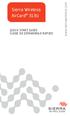 Sierra Wireless AirCard 313U QUICK START GUIDE GUIDE DE DÉMARRAGE RAPIDE www.sierrawireless.com Welcome to the AirCard 313U Quick Start Guide This Quick Start Guide provides instructions for installing
Sierra Wireless AirCard 313U QUICK START GUIDE GUIDE DE DÉMARRAGE RAPIDE www.sierrawireless.com Welcome to the AirCard 313U Quick Start Guide This Quick Start Guide provides instructions for installing
Simply Share, Save & Stream
 3-year warranty garantie de 3 ans mediashare TM Simply Share, Save & Stream Quick Start Guide Guide de démarrage rapide home network storage unité de stockage pour réseau à domicile share your photos!
3-year warranty garantie de 3 ans mediashare TM Simply Share, Save & Stream Quick Start Guide Guide de démarrage rapide home network storage unité de stockage pour réseau à domicile share your photos!
WINTER BOAT STORAGE SYSTEM SYSTÈME DE REMISAGE HIVERNAL POUR BATEAU
 MANUAL / MANUEL VIDEO WINTER BOAT STORAGE SYSTEM SYSTÈME DE REMISAGE HIVERNAL POUR BATEAU ASSEMBLY INSTRUCTIONS GUIDE D ASSEMBLAGE NAVIGLOO 14-18½ ft/pi FISHING BOAT! RUNABOUT! PONTOON BOAT! SAILBOAT (SAILBOAT
MANUAL / MANUEL VIDEO WINTER BOAT STORAGE SYSTEM SYSTÈME DE REMISAGE HIVERNAL POUR BATEAU ASSEMBLY INSTRUCTIONS GUIDE D ASSEMBLAGE NAVIGLOO 14-18½ ft/pi FISHING BOAT! RUNABOUT! PONTOON BOAT! SAILBOAT (SAILBOAT
Practice Direction. Class Proceedings
 Effective Date: 2010/07/01 Number: PD - 5 Title: Practice Direction Class Proceedings Summary: This Practice Direction describes the procedure for requesting the assignment of a judge in a proceeding under
Effective Date: 2010/07/01 Number: PD - 5 Title: Practice Direction Class Proceedings Summary: This Practice Direction describes the procedure for requesting the assignment of a judge in a proceeding under
Creating a Backup of Bootable Disk and Recovery Image
 Appendix Appendix Image Backup and Recovery Procedures Thank you for purchasing a Fujitsu computer. Fujitsu is committed to bringing you the best computing experience with your new system. It is very important
Appendix Appendix Image Backup and Recovery Procedures Thank you for purchasing a Fujitsu computer. Fujitsu is committed to bringing you the best computing experience with your new system. It is very important
DOCUMENTATION - FRANCAIS... 2
 DOCUMENTATION MODULE PRETTYSLIDER MODULE PRESTASHOP CREE PAR PRESTACREA INDEX : DOCUMENTATION - FRANCAIS... 2 INSTALLATION... 2 Installation automatique... 2 Installation manuelle... 2 Résolution des problèmes...
DOCUMENTATION MODULE PRETTYSLIDER MODULE PRESTASHOP CREE PAR PRESTACREA INDEX : DOCUMENTATION - FRANCAIS... 2 INSTALLATION... 2 Installation automatique... 2 Installation manuelle... 2 Résolution des problèmes...
Quick Installation Guide TV-IP400 TV-IP400W
 Quick Installation Guide TV-IP400 TV-IP400W Table of of Contents Contents Français... 1. Avant de commencer... 2. Installation du matériel... 3. Configuration de la Webcam... Troubleshooting... 1 1 2 3
Quick Installation Guide TV-IP400 TV-IP400W Table of of Contents Contents Français... 1. Avant de commencer... 2. Installation du matériel... 3. Configuration de la Webcam... Troubleshooting... 1 1 2 3
Démarrage rapide. Contenu de l'emballage. Modem/routeur WiFi VDSL/ADSL Nighthawk AC1900 Modèle D7000
 Assistance Nous vous remercions pour l'achat de ce produit NETGEAR. Après l'installation de votre appareil, notez le numéro de série inscrit sur l'étiquette. Il vous sera nécessaire pour enregistrer votre
Assistance Nous vous remercions pour l'achat de ce produit NETGEAR. Après l'installation de votre appareil, notez le numéro de série inscrit sur l'étiquette. Il vous sera nécessaire pour enregistrer votre
Owner's Manual RSB-1410
 Owner's Manual RSB-1410 LED SCROLLING MESSAGE SIGN Page en Français 7 Please read and retain these instructions. To register your product, please go to www.royalsovereign.com Because our products are subject
Owner's Manual RSB-1410 LED SCROLLING MESSAGE SIGN Page en Français 7 Please read and retain these instructions. To register your product, please go to www.royalsovereign.com Because our products are subject
