SmartPro & OmniSmart Medical Grade UPS Systems
|
|
|
- Robert Villeneuve
- il y a 8 ans
- Total affichages :
Transcription
1 Warranty Registration: Register online today for a chance to win a FREE Tripp Lite product Owner s Manual SmartPro & OmniSmart Medical Grade UPS Systems Full Isolation (Less than 100µA Leakage) Hospital-Grade Plug & Receptacles Line-Interactive Operation 120V Input VA Output Capacities UL1778 UL Not suitable for mobile applications. Important Safety Instructions 2 Quick Installation 3 Basic Operation 5 Storage & Service 9 Specifications 10 Warranty 11 Español 12 Français W. 35th Street, Chicago, IL USA (USA) (International) Copyright 2009 Tripp Lite. All rights reserved. SmartPro is a registered trademark of Tripp Lite. OmniSmart is a trademark of Tripp Lite.
2 Important Safety Instructions SAVE THESE INSTRUCTIONS This manual contains instructions and warnings that should be followed during the installation, operation and storage of all Tripp Lite UPS Systems. Failure to heed these warnings will void your warranty. UPS Location Warnings Your UPS incorporates fusing only in the ungrounded phase conductor. UL certified UPS systems (see Specifications) must not be used in countries other than the United States and Canada and must be used only in health care facilities on grounded systems where conditions of maintenance and supervision ensure that only qualified persons will service the electrical distribution system. Install your UPS indoors, away from excess moisture or heat, dust or direct sunlight and conductive contaminants. Your UPS is not suitable for use in the presence of a flammable anaesthetic mixture with air, oxygen or nitrous oxide. For best performance, keep the indoor temperature between between 32º F and 104º F (0º C and 40º C). Leave adequate space around all sides of the UPS for proper ventilation. Do not mount unit with its front or rear panel facing down (at any angle). Mounting in this manner will seriously inhibit the unit s internal cooling, eventually causing product damage not covered under warranty. UPS Connection Warnings Connect your UPS directly to a properly grounded AC power outlet. Do not plug the UPS into itself; this will damage the UPS. Do not modify the UPS's plug, and do not use an adapter that would eliminate the UPS s ground connection. Do not use extension cords to connect the UPS to an AC outlet. Your warranty will be voided if anything other than Tripp Lite surge suppressors are used to connect your UPS to an outlet. If the UPS receives power from a motor-powered AC generator, the generator must provide clean, filtered, computer-grade output. Equipment Connection Warnings Use of this equipment in life support applications where failure of this equipment can reasonably be expected to cause the failure of the life support equipment or to significantly affect its safety or effectiveness is not recommended. Do not use this equipment in the presence of a flammable anesthetic mixture with air, oxygen or nitrous oxide. Do not connect surge suppressors or extension cords to the output of your UPS. This may damage the UPS and will void the surge suppressor and UPS warranties. Battery Warnings Your UPS does not require routine maintenance. Do not open your UPS for any reason. There are no user-serviceable parts inside. Batteries can present a risk of electrical shock and burn from high short-circuit current. Observe proper precautions. Do not dispose of the batteries in a fire. Do not open the UPS or batteries. Do not short or bridge the battery terminals with any object. Unplug and turn off the UPS before performing battery replacement. Use tools with insulated handles. There are no user-serviceable parts inside the UPS. Battery replacement should be performed only by authorized service personnel using the same number and type of batteries (Sealed Lead-Acid). The batteries are recyclable. Refer to your local codes for disposal requirements or in the USA only call SAV-LEAD or BATTERY ( ) or visit for recycling information. Tripp Lite offers a complete line of UPS System Replacement Battery Cartridges (R.B.C.).Visit Tripp Lite on the Web at com/support/battery/index.cfm to locate the specific replacement battery for your UPS. Tripp Lite offers a complete line of UPS System Replacement Battery Cartridges (R.B.C.). Visit Tripp Lite on the Web at to locate the specific replacement battery for your UPS. The UPS batteries are recyclable. Refer to local codes for disposal requirements, or in the USA only call SAV-LEAD or BATTERY ( ) or visit for recycling information. Do not dispose of the batteries in a fire. If your UPS is equipped with an external battery connector, only connect Tripp Lite external battery packs of the appropriate voltage. If your UPS is not equipped with an external battery connector, do not attempt to add external batteries. 2
3 Quick Installation Note! Although some installation procedures are common to all models, some procedures vary depending on whether you are installing a SmartPro model or an OmniSmart model. 1 For All Models Plug your UPS into a 3-wire grounded, 120V AC, 60 Hz utility outlet. Note: UL listed UPS systems only meet UL standard for medical equipment when plugged into a hospital-grade outlet. For SmartPro Models Only: After you plug the UPS into a live AC outlet, the UPS will automatically charge its batteries, but will not supply power to its outlets until it is turned ON (see Step 3 below). The BATTERY CHARGE LED will be the only LED illuminated. For OmniSmart Models Only: Your UPS will run a self-test after it is plugged in. See Basic Operation to understand the results of its self-test. 2 For All Models Plug your equipment into the UPS.* * Your UPS is designed to only support computer equipment. You will overload the UPS if the total VA ratings for all the equipment you connect exceeds the UPS s Output Capacity (see Specifications). To find your equipment s VA ratings, look on their nameplates. If the equipment is listed in amps, multiply the number of amps by 120 to determine VA. (Example: 1 amp 120 = 120 VA). If you are unsure if you have overloaded the UPS s outlets, see OUTPUT LOAD LEVEL LED description. 3 For SmartPro Models Only Turn the UPS ON. Press and hold the POWER button for one second. The alarm will beep once briefly after one second has passed. Release the button. For OmniSmart Models Only Select UPS Operating Mode.* Press the UPS/STANDBY button to toggle your UPS between the UPS ( POWER LED lit) and the STANDBY ( POWER LED flashing) modes. Choose the operating mode based on your location: USA, Canada & Western Europe: Leave the UPS in the UPS mode at all times. All Other Countries: Put the UPS in the STANDBY mode when you are not using connected equipment. (WARNING! When set to CHARGE ONLY, the UPS will not provide battery backup during a blackout or brownout.) Put the UPS in the UPS mode when you are using connected equipment. *See Basic Operation section for a complete explanation of each mode
4 SEE MANUAL FOR PROPER CONNECTION Quick Installation optional These connections are optional. Your UPS will function properly without these connections. 1 Serial Communications (Select models only) Using the cable provided, connect the DB9 port of your computer to the DB9 port of your UPS. Download the PowerAlert UPS monitoring software program appropriate for your operating system from and install it on your computer. 2 USB Communications (Select Models Only) Using the cable provided, connect the USB port of your computer to the USB port of your UPS. Download the PowerAlert UPS monitoring software program appropriate for your operating system from and install it on your computer. 1 3 Tel/DSL Protection (Select Models Only) Using telephone cords, connect your wall jack to the UPS jack marked LINE (or IN ) and your equipment to the UPS jack marked EQUIP (or OUT ). This will protect your equipment from surges over the phone line, but you should make sure that your equipment is also protected against surges on the AC line. 2 IN OUT NORM UPS models with tel/dsl protection can protect two lines on one cable simultaneously. If you want to protect two lines that travel through separate cables, you must use Y splitters appropriate to your application to adapt them to your UPS's phone jacks. Not compatible with PoE (Power over Ethernet) applications. 3 4 External Batteries (Select Models Only) External batteries are only needed to extend runtime. Adding external batteries will increase recharge time as well as runtime. The illustration shows the location of your UPS s External Battery Connector, where you will insert the battery pack cable. Complete installation and mounting instructions for your battery pack appear in the battery pack s owner s manual. Make sure that cables are fully inserted into their connectors. Small sparks may result during battery connection; this is normal. 4 4
5 Basic Operation Note! Although some operational features and functions are common to all models, some operational features vary depending on whether you are operating a SmartPro model or an OmniSmart model. Buttons For SmartPro Models Only POWER Button: To turn the UPS ON: with the UPS plugged into a live AC wall outlet,* press and hold the POWER button for about two seconds.** Release the button. If utility power is absent, you can cold-start the UPS (i.e.: turn it ON and supply power for a limited time from its batteries***) by pressing and holding the POWER button for about two seconds.** To turn the UPS OFF: with the UPS ON and receiving utility power, press and hold the POWER button for one second.** Then unplug the UPS from the wall outlet. The UPS will be completely OFF. *After you plug the UPS into a live AC outlet, the UPS will automatically charge its batteries, but will not supply power to its outlets until it is turned ON. ** The alarm will beep once briefly after the indicated interval has passed. *** If fully charged. For OmniSmart Models Only UPS/STANDBY Button: Use the UPS/STANDBY button to do three things: Switch your UPS s Operating Mode: While your UPS is plugged into a live AC outlet, press the UPS/STANDBY button and hold it until you hear a beep (about 2 seconds) to toggle between the following operating modes. Choose your UPS s operating mode based on the regional guidelines in Step 3 of the Quick Installation section. UPS Mode: ENABLES battery backup. UPS Conditions: While receiving adequate utility line power, the UPS supplies power to its AC receptacles and charges its batteries; its POWER indicator light will be lit. If the utility line power fails or becomes inadequate, the UPS will supply inverted AC power to its receptacles if its batteries are sufficiently charged. Setting Advantages: Provides battery backup during blackouts or brownouts. STANDBY Mode: DISABLES battery backup. UPS Conditions: While receiving adequate utility line power, the UPS supplies power to its AC receptacles and charges its batteries; the POWER indicator light will be flashing. Setting Advantages: Continues to charge the battery when power is present while turning OFF the inverter to prevent battery depletion during power outages when equipment is not in use. Cold-Start Your UPS: You may cold start your UPS and use it as a stand-alone power source when utility power is not present, providing that the UPS battery is charged. To cold start your UPS, press and hold the UPS/STANDBY button until you hear a beep (about 2 seconds), then release it. The BATTERY CHARGE/ BATTERY POWER indicator light will illuminate and AC power inverted from stored battery power will be provided at the UPS receptacles. Shut Down Your UPS: Press and hold the UPS/STANDBY button when AC line power is absent (i.e. during a blackout, or when the UPS is unplugged) to deactivate your UPS. 5
6 Basic Operation continued For All Models MUTE/TEST Button: To Silence (or Mute ) UPS Alarms: briefly press and release the MUTE/TEST button.* To Run a Self-Test: with your UPS plugged in and turned ON, press and hold the MUTE/TEST button for two seconds.* Continue holding the button until the alarm beeps several times and the UPS performs a self test. See Results of a Self-Test below. Note: you can leave connected equipment on during a self-test. Your UPS, however, will not perform a self-test if it is not turned ON (see "POWER" Button description). CAUTION! Do not unplug your UPS to test its batteries. This will remove safe electrical grounding and may introduce a damaging surge into your network connections. Results of a Self-Test: The test will last approximately 10 seconds as the UPS switches to battery to test its load capacity and battery charge.** If the OUTPUT LOAD LEVEL LED remains lit red and the alarm continues to sound after the test, the UPS s outlets are overloaded. To clear the overload, unplug some of your equipment and run the self-test repeatedly until the OUTPUT LOAD LEVEL LED is no longer lit red and the alarm is no longer sounding. CAUTION! Any overload that is not corrected by the user immediately following a self-test may cause the UPS to shutdown and cease supplying output power in the event of a blackout or severe brownout. If the BATTERY WARNING LED remains lit and the alarm continues to sound after the test, the UPS batteries need to be recharged or replaced. Allow the UPS to recharge continuously for 12 hours, and repeat the self-test. If the LED remains lit, contact Tripp Lite for service. If your UPS requires battery replacement, visit to locate the specific Tripp Lite replacement battery for your UPS. * The alarm will beep once briefly after the indicated interval has passed. ** SmartPro models operation during the self-test: the POWER LED will be flashing and the OUTPUT LOAD LEVEL and BATTERY CHARGE LEDs will be lit and the UPS alarm will sound. OmniSmart models operation during the self-test: all LEDs will be lit and the UPS alarm will sound. Indicator Lights All Indicator Light descriptions apply when the UPS is plugged into an AC outlet and turned on. POWER LED For SmartPro Models Only: this green LED lights continuously when the UPS is ON and supplying connected equipment with AC power from a utility source. The LED flashes and an alarm sounds (4 short beeps followed by a pause) to indicate the UPS is operating from its internal batteries during a blackout or severe brownout. If the blackout or severe brownout is prolonged, you should save files and shut down your equipment since internal battery power will eventually be depleted. See BATTERY CHARGE LED description below. For OmniSmart Models Only: this green light will turn ON whenever your UPS is receiving normal AC line power. It will flash while the UPS is in CHARGE ONLY mode to indicate that the UPS will not provide battery backup during a blackout or brownout. 6
7 Basic Operation continued VOLTAGE CORRECTION LED (For Select SmartPro and OmniSmart Models): this green LED lights continuously whenever the UPS is automatically correcting high or low AC voltage on the utility line without the assistance of battery power. The UPS will also emit a slight clicking noise. These are normal, automatic operations of the UPS. No action is required on your part. OUTPUT LOAD LEVEL LED (For Select SmartPro and OmniSmart Models): For SmartPro Models Only: this multicolored LED indicates the approximate electrical load of equipment connected to the UPS's AC outlets. It will turn from green (light load) to yellow (medium load) to red (overload). If the LED is red (either illuminated continuously or flashing), clear the overload immediately by unplugging some of your equipment from the outlets until the LED changes from red to yellow (or green) and the alarm is no longer sounding. CAUTION! Any overload that is not corrected by the user immediately may cause the UPS to shut down and cease supplying output power in the event of a blackout or severe brownout. For OmniSmart Models Only: this red light will turn ON continuously when the UPS is providing power from battery or after the UPS runs a self-test to indicate that the UPS's inverter is overloaded. If it lights up, immediately remove some of the equipment connected to the UPS and run a self-test. Large overloads may cause your UPS to shut down. BATTERY CHARGE / BATTERY POWER LED: For SmartPro Models Only: when the UPS is operating from utility power, this LED indicates the approximate charge state of the UPS s internal batteries: red indicates the batteries are beginning to charge; yellow indicates the batteries are roughly midway through charging; and green indicates the batteries are fully charged. When the UPS is operating from battery power during a blackout or severe brownout, this LED indicates the approximate amount of energy (ultimately affecting runtime) that the UPS s batteries will provide: red indicates a low level of energy; yellow indicates a medium level of energy; and green indicates a high level of energy. Since the runtime performance of all UPS batteries will gradually deplete over time, it is recommended that you periodically perform a self-test (see MUTE/TEST Button description) to determine the energy level of your UPS batteries BEFORE a blackout or severe brownout occurs. During a prolonged blackout or severe brownout, you should save files and shut down your equipment since battery power will eventually be depleted. When the LED turns red and an alarm sounds continuously, it indicates the UPS s batteries are nearly out of power and UPS shut down is imminent. For OmniSmart Models Only: this LED will illuminate when your UPS is providing your equipment with battery backup power. BATTERY WARNING LED: this LED lights red and an alarm sounds intermittently after you initiate a self test (See MUTE/TEST Button description) to indicate the UPS batteries need to be recharged or replaced. Allow the UPS to recharge continuously for 12 hours, and repeat the self-test. If the LED continues to light, contact Tripp Lite for service. If your UPS requires battery replacement, visit to locate the specific Tripp Lite replacement battery for your UPS. 7
8 Basic Operation continued Other UPS Features Hospital Grade AC Receptacles: The receptacles provide your connected equipment with AC line power during normal operation and battery power during blackouts and brownouts. They also protect your equipment against damaging surges and line noise. Tel/DSL Protection Jacks (Select Models Only): These jacks protect connected equipment against surges travelling over the modem/fax or telephone line. Connecting your equipment to these jacks is optional. Your UPS will still work properly without this connection. Not compatible with PoE (Power over Ethernet) applications. DB9 Port (Select Models Only): The DB9 port connects your UPS to any workstation or server. Use with Tripp Lite s PowerAlert UPS monitoring software and a DB9 cable to enable your computer to automatically save open files and shut down equipment during a blackout. The UPS can also report power availability and UPS status, and select UPS models have other capabilities. Consult your PowerAlert manual for more information. USB or DB9 Communication Port (select models only): These ports can connect your UPS to any computer for automatic file saves and unattended shutdown in the event of a power failure. Use with Tripp Lite's PowerAlert Software and appropriate USB or DB9 cable. A PowerAlert CD and USB or DB9 cable may be included with your UPS; if so, insert the CD into the CD tray of your computer and follow the installation instructions. If PowerAlert Software and the appropriate cable did not come with your UPS, you can obtain the software FREE via the Web at Any user-supplied DB9 pass-through or USB cable may then be used to connect your UPS to your computer. NOTE: This connection is optional. The UPS will work properly without this connection. Battery Replacement Door: Under normal conditions, the original battery in your UPS will last several years. Battery replacement should be performed only by qualified service personnel. Refer to "Battery Warnings" in the Safety section. Should your UPS require battery replacement, visit Tripp Lite on the Web at to locate the specific replacement battery for your UPS. External Battery Connector (Select Models Only): Use to connect one or more Tripp Lite battery packs for additional runtime. Refer to Specifications and/or the label next to the connector to determine the appropriate variety of battery pack to use. Refer to the battery pack instruction manual for complete installation information and important safety warnings. Input Breaker (Select Models Only): Protects your electrical circuit from overcurrent draw from the UPS load. If this breaker trips, remove some of the load, then reset it by pressing the breaker in. Equipotential Connection (Select Models Only): Use this to connect any equipment that requires a chassis ground. 8
9 Basic Operation continued NORM DELAy Power Sensitivity Adjustment (Select Models Only): This dial is normally set fully counterclockwise, which enables the UPS to protect against waveform distortions in its AC input. When such distortion occurs, the UPS will normally switch to providing PWM sine wave power from its battery reserves for as long as the distortion is present. In areas with poor utility power or where the UPS s input power comes from a backup generator, chronic waveform distortion could cause the UPS to switch to battery too frequently, draining its battery reserves. You may be able to reduce how often your UPS switches to battery due to waveform distortion by experimenting with different settings for this dial. As the dial is turned clockwise, the UPS becomes more tolerant of variations in its input power s AC waveform. NOTE: The further the dial is adjusted clockwise, the greater the degree of waveform distortion the UPS will allow to pass to connected equipment. When experimenting with different settings for this dial, operate connected equipment in a safe test mode so that the effect on the equipment of any waveform distortions in the UPS s output can be evaluated without disrupting critical operations. Storage & Service Storage For SmartPro Models Only: CAUTION! Your UPS has an internal power source. Its outlets may still deliver current, even after the UPS is unplugged, until the UPS is completely turned OFF (deactivated). Before storing your UPS, turn it completely OFF: with the UPS ON and receiving utility power, press and hold the POWER button for one second (an alarm will beep once briefly after the interval has passed); then, unplug the UPS from the wall outlet. If you store your UPS for an extended period of time, recharge the UPS batteries once every three months: plug the UPS into a wall outlet; allow it to charge for 12 hours; and then unplug it and place it back in storage. Note: after you plug the UPS in, it will automatically begin charging its batteries; however, it will not supply power to its outlets (see Quick Installation section). If you leave your UPS batteries discharged for an extended period of time, they will suffer a permanent loss of capacity. For OmniSmart Models Only: All connected equipment should be turned off, then disconnected from the UPS to avoid battery drain. Unplug your UPS from its AC receptacle. CAUTION: Your UPS has an internal power source. Its outlets may still deliver current after it is unplugged, until the UPS is deactivated. To deactivate the UPS, press and hold its UPS/STANDBY button. Your UPS is now ready for storage. If you plan on storing your UPS for an extended period of time, fully recharge the UPS batteries once every three months by plugging the UPS into a live AC outlet and letting the UPS charge for 12 hours. If you leave your UPS batteries discharged for an extended period of time, they will suffer a permanent loss of capacity. Service Before returning your UPS for service, follow these steps: 1. Review the installation and operation instructions in this manual to ensure that the service problem does not originate from a misreading of the instructions. Also, check that the UPS System s circuit breaker(s) are not tripped. This is the most common cause of service inquiries which can be easily remedied by following the resetting instructions in this manual. 2. If the problem continues, do not contact or return the UPS to the dealer. Instead, call Tripp Lite at (773) A service technician will ask for the UPS's model number, serial number and purchase date and will attempt to correct the problem over the phone. 3. If the problem requires service, the technician will issue you a Returned Material Authorization (RMA) number, which is required for service. If you require packaging, the technician can arrange to send you proper packaging. Securely pack the UPS to avoid damage during shipping. Do not use Styrofoam beads for packaging. Any damages (direct, indirect, special, incidental or consequential) to the UPS incurred during shipment to Tripp Lite or an authorized Tripp Lite service center is not covered under warranty. UPS Systems shipped to Tripp Lite or an authorized Tripp Lite service center must have transportation charges prepaid. Mark the RMA number on the outside of the package. If the UPS System is within the 2-year warranty period, enclose a copy of your sales receipt. Return the UPS for service using an insured carrier to the address given to you by the Tripp Lite service technician. 9
10 Specifications Tripp Lite has a policy of continuous improvement. Specifications are subject to change without notice. SmartPro & OmniSmart Medical-Grade UPS Systems Model: OMNISMART350HG SMART700HG SMART1200XLHG Series: AGOM350KSR57HG AGSM700PSR3HG AGSM1200PSR3HG Output Capacity (VA/Watts): 330/ / /750 Battery Runtime (Half Load/Full Load) Minutes: 46/18 42/18 34/16+ Battery Recharge Time: 2-4 hrs. 2-4 hrs. 2-4 hrs. Approvals: UL , UL1778 UL , UL1778 UL , UL1778 FCC Class B and FCC Part 68 FCC Class A FCC Class A Tel/DSL Protection: 2 lines OmniSmart UPS Systems with Hospital-Grade Plug & Receptacles Model: OMNISMART450HG OMNISMART700HG OMNISMART1400HG Series: AGOM700KSR61 AGOM700KSR U Output Capacity (VA/Watts): 450/ / /940 Battery Runtime (Half Load/Full Load) Minutes: 17/5 22/9 24/8 Battery Recharge Time: 2-4 hrs. 2-4 hrs. 2-4 hrs. Approvals: UL1778 UL1778 UL1778 FCC Class B FCC Class B FCC Class B ALL MODELS: Input Voltage/Frequency (120V/60 Hz); Output Waveform Line Mode (filtered sine wave); Output Waveform Battery Mode (PWM sine wave); AC Surge Suppression (exceeds IEEE 587 Cat. A & B standards); AC Noise Attenuation (>40 db); AC Protection Modes (H to N, H to G, N to G). + Battery runtime can be extended with addition of optional Tripp Lite External Battery Packs (model BP36V27, sold separately). External batteries will increase both the battery runtime and the battery recharge time. 10
11 Warranty UL CLASSIFICATION FOR MEDICAL EQUIPMENT:Class I, Type B, Ordinary Equipment, Continuous Operation. UL1778 APPROVAL: All the UPS systems described in this manual are UL1778 listed. All meet strict requirements for UPS protection. They provide battery backup during blackouts, switching between utility power and battery backup power in 2-4 milliseconds. In addition, all have hospital-grade plugs and receptacles that reduce the possibility of accidental equipment disconnection. All are suitable for use in hospitals, outside patient care areas. UL APPROVAL: Several of the UPS models described in this manual are UL listed (see specifications). They incorporate Faraday-shielded isolation transformers that reduce the cumulative leakage current of all connected equipment to below 300 microamps. These models are suitable for use in hospitals, including inside patient care areas. Regulatory Compliance Identification Numbers For the purpose of regulatory compliance certifications and identification, your Tripp Lite product has been assigned a unique series number. The series number can be found on the product nameplate label, along with all required approval markings and information. When requesting compliance information for this product, always refer to the series number. The series number should not be confused with the marking name or model number of the product. FCC Class A Radio/TV Interference Notice: Note: This equipment has been tested and found to comply with the limits for a Class A digital device, pursuant to Part 15 of the FCC Rules. These limits are designed to provide reasonable protection against harmful interference when operated in a commercial environment. This equipment generates, uses and can radiate radio frequency energy, and if not installed and used in accordance with the instruction manual, may cause interference to radio communications. Operation of this equipment is likely to cause harmful interference in which case the user will be required to correct the interference at his own expense. The user must use shielded cables and connectors with this product. Any changes or modifications to this product not expressly approved by the party responsible for compliance could void the user's authority to operate the equipment. FCC Class B Radio/TV Interference Notice (U.S. only): Note: This equipment has been tested and found to comply with the limits for a Class B digital device, pursuant to Part 15 of the FCC Rules. These limits are designed to provide reasonable protection against harmful interference in a residential installation. This equipment generates, uses and can radiate radio frequency energy, and if not installed and used in accordance with the instruction manual, may cause interference to radio communications. However, there is no guarantee that interference will not occur in a particular installation. If this equipment does cause harmful interference to radio or television reception, which can be determined by turning the equipment off and on, the user is encouraged to try to correct the interference using one or more of the following measures: reorient or relocate the receiving antenna; increase the separation between the equipment and the receiver; connect the equipment into an outlet on a circuit different from that which the receiver is connected; consult the dealer or an experienced radio/television technician for help. The user must use shielded cables and connectors with this product. Any changes or modifications to this product not expressly approved by the party responsible for compliance could void the user s authority to operate the equipment. This device complies with part 15 of the FCC rules. Operation is subject to the following two conditions: (1) This device may not cause harmful interference, and (2) This device must accept any interference received, including interference that may cause undesired operation. FCC Part 68 Notice (United States Only) If your Modem/Fax Protection causes harm to the telephone network, the telephone company may temporarily discontinue your service. If possible, they will notify you in advance. If advance notice isn t practical, you will be notified as soon as possible. You will be advised of your right to file a complaint with the FCC. Your telephone company may make changes in its facilities, equipment, operations or procedures that could affect the proper operation of your equipment. If it does, you will be given advance notice to give you an opportunity to maintain uninterrupted service. If you experience trouble with this equipment s Modem/Fax Protection, please call Tripp Lite Technical Support at (773) for repair/warranty information. The telephone company may ask you to disconnect this equipment from the network until the problem has been corrected or you are sure the equipment is not malfunctioning. There are no repairs that can be made by the customer to the Modem/Fax Protection. This equipment may not be used on coin service provided by the telephone company. Connection to party lines is subject to state tariffs. (Contact your state public utility commission or corporation commission for information.) Equipment Attachment Limitations (models with the Industry Canada label in Canada only): Notice: The Industry Canada label identifies certified equipment. This certification means that the equipment meets the telecommunications network protective, operational and safety requirements as prescribed in the appropriate Terminal Equipment Technical Requirements Document(s). The Department does not guarantee the equipment will operate to the user s satisfaction. Before installing this equipment, users should ensure that it is permissible to be connected to the facilities of the local telecommunications company. The equipment must also be installed using an acceptable method of connection. The customer should be aware that the compliance with the above conditions might not prevent degradation of service in some situations. Repairs to certified equipment should be coordinated by a representative designated by the supplier. Any repairs or alterations made by the user to this equipment, or equipment malfunctions, may give the telecommunications company cause to request the user to disconnect the equipment. Users should ensure for their own protection that the electrical ground connections of the power utility, telephone lines and internal metallic water pipe system, if present, are connected together. This precaution may be particularly important in rural areas. Caution: Users should not attempt to make connections themselves, but should contact the appropriate electric inspection authority, or electrician, as appropriate. WARRANTY REGISTRATION Visit today to register the warranty for your new Tripp Lite product. You ll be automatically entered into a drawing for a chance to win a FREE Tripp Lite product!* * No purchase necessary. Void where prohibited. Some restrictions apply. See website for details. Tripp Lite follows a policy of continuous improvement. Product specifications are subject to change without notice. Made in China. Note on Labeling Two symbols are used on the label. V~ : AC Voltage V : DC Voltage 1111 W. 35th Street, Chicago, IL USA (USA) (International) EN
12 Manual de operación SmartPro y OmniSmart Sistemas UPS grado médico Menos de 300µA de fuga Enchufe y receptáculos grado hospital Operación interactiva con la línea Entrada de 120 V Capacidades de salida de VA No conveniente para los usos móviles. UL1778 UL Importantes instrucciones de seguridad 13 Instalación rápida 14 Operación básica 16 Almacenamiento y servicio 21 Ficha técnica 22 English 1 Français W. 35th Street, Chicago, IL USA (USA) (International) Tripp Lite. Reservados todos los derechos. SmartPro es una marca registrada de Tripp Lite. OmniSmart es una marca registrada de Tripp Lite.
13 Importantes instrucciones de seguridad GUARDE ESTAS INSTRUCCIONES Este manual contiene advertencias e instrucciones importantes que deben seguirse durate la instalación, operación y almacenamiento de todos los sistemas UPS de Tripp Lite. De no cumplirse estas advertencias, la garantía será anulada. Advertencias sobre la colocación del UPS Su sistema UPS contiene fusibles sólo en el conductor de fase sin conexión a tierra. Los sistemas UPS certificados por UL (véase Especificaciones) no se deben utilizar fuera de Estados Unidos y Canadá y sólo se deben emplear en instalaciones de atención de salud, en sistemas con conexión a tierra donde las condiciones de mantenimiento y supervisión garanticen que sólo personas calificadas reparen el sistema de distribución eléctrica. Instale su UPS bajo techo, lejos de la humedad, el calor, el polvo, la luz solar directa y los contaminantes conductores. No se recomienda utilizar su sistema UPS en presencia de anestésicos inflamables mezclados con aire, oxígeno u óxido nitroso. Para lograr el mejor rendimiento, mantenga la temperatura interior entre 0º C y 40º C (32º F y 104º F). Mantenga suficiente espacio alrededor del sistema UPS para permitir una ventilación adecuadar. No monte esta unidad con el panel frontal o con el panel trasero hacia abajo (Bajo ningún ángulo o inclinación). Si lo monta de esta manera, inhibirá seriamente el sistema de enfriamiento interno de la unidad; lo que finalmente causará daños al producto que no están cubiertos por la garantía. Advertencias sobre la conexión del UPS Conecte su sistema UPS directamente a una toma de energía de CA con conexión adecuada a tierra. No conecte el sistema UPS a sí mismo, ya que esto lo dañará. No modifique los conectores del UPS y no utilice un adaptador que pueda eliminar la conexión a tierra del sistema. No utilice cables de extensión para conectar el UPS a la toma de CA. Si se utiliza otro tipo de supresor de sobretensión que no sea Tripp Lite para conectar el UPS a la toma de corriente, se anulará la garantía del sistema. Si el sistema UPS recibe energía eléctrica por medio de un generador motorizado de CA, éste deberá proporcionar una salida de corriente limpia y filtrada del tipo utilizado para las computadoras. Advertencias sobre la conexión del equipo El uso de este equipo en aplicaciones de soporte de vida en donde la falla de este equipo pueda razonablemente hacer suponer que causará fallas en el equipo de soporte de vida o afecte significativamente su seguridad o efectividad, no está recomendado. No use este equipo en la presencia de una mezcla anestésica inflamable con aire, oxigeno u óxido nitroso. No conecte supresores de sobretensión o cables de extensión a la salida del sistema UPS. Esto podría dañarlo, así como al supresor de picos, e invalidar sus garantías. Advertencias sobre las baterías El sistema UPS no requiere mantenimiento rutinario alguno. No abra el sistema UPS por ninguna razón. Esta unidad no contiene partes interiores que puedan ser reparadas por el usuario. Debido a que las baterías presentan un peligro de choque eléctrico y quemaduras por las altas corrientes de cortocircuito, tome las precauciones adecuadas. No deseche las baterías en un incinerador. No abra las baterías. No ponga los terminales de la batería en corto o en puente con ningún objeto. Apague y desconecte el UPS antes de reemplazar la batería. Sólo debe cambiar las baterías personal técnico debidamente capacitado. Use herramientas con mangos aislados y reemplace las baterías existentes con el mismo número y tipo de baterías nuevas (plomo-ácido selladas). Las baterías del UPS son reciclables. Consulte la reglamentación local para los requisitos de disposición de desechos; para los EE.UU. solamente consulte estas fuentes para información sobre reciclaje: SAV-LEAD ( ); BATTERY ( ); Tripp Lite ofrece una línea completa de Cartuchos de reemplazo de batería para UPS (R.B.C.). Visite Tripp Lite en la web en www. tripplite.com/support/battery/index.cfm para localizar la batería de reemplazo específica para su UPS. Las baterías del sistema UPS son reciclables. Refiérase al reglamento local para conocer los requerimientos de desecho aplicables. No eche las baterías al fuego. Si su sistema UPS incluye un conector de baterías externas, sólo conecte bancos de baterías externos Tripp Lite con el voltaje adecuado. Si su sistema UPS no incluye un conector de baterías externas, no agregue baterías externas. 13
14 Instalación rápida Nota! Aunque algunos procedimientos de instalación son comunes para todos los modelos, otros pueden variar dependiendo de si instala un modelo SmartPro o un OmniSmart. 1 Para todos los modelos Enchufe su sistema UPS a una toma de corriente de 120 V CA, 60 Hz. Los sistemas UPS sólo cumplen la norma UL para equipo médico si se conectan a una toma de grado hospitalario. Sólo para modelos SmartPro: Después de conectar el UPS en una toma de corriente alterna con energía, el equipo cargará automáticamente sus baterías,** pero no suministrará energía a sus salidas hasta que sea encendido (vea el Paso 3) El LED BATTERY CHARGE (Carga de batería) será el único iluminado. Sólo para modelos OmniSmart: Su UPS ejecutará una auto-prueba después de ser conectado. Consulte la Operación básica para entender los resultados de la auto-prueba. 2 Para todos los modelos Conecte su equipo en el UPS.* * Su UPS sólo está diseñado para dar soporte a equipos de cómputo. Si la capacidad total en VA para todos los equipos conectados a las salidas protegidas por baterías de reserva / protegidas contra sobretensión excede la capacidad de salida del UPS (vea las Especificaciones), éste se sobrecargará Para averiguar la capacidad de sus equipos en VA, revise sus placas. Si la capacidad del equipo está indicada en amperios, multiplique los amperios por 120 para determinar los VA. (Ejemplo: 1 amperio 120 = 120 VA) Si no está seguro de si ha sobrecargado las salidas del UPS, consulte la descripción del LED OUTPUT LOAD LEVEL (Nivel de carga de salida) 3 Sólo para modelos SmartPro Encienda el UPS. Presione y mantenga presionado el botón POWER (Alimentación) durante un segundo. La alarma emitirá un pitido brevemente después de pasado un segundo. Suelte el botón. Sólo para modelos OmniSmart: Seleccione el modo de operación del UPS.* Oprima el botón UPS/STANDBY para alternar el sistema entre los modos UPS (LED encendido) y STANDBY espera (LED parpadeando). Elija el modo de operación segun su ubicación: EE.UU., Canadá y Europa Occidental: Deje el sistema siempre en el modo UPS. El resto de los países: Ponga el sistema en el modo STANDBY (espera) uando no esté utilizando los equipos conectados al mismo. ( ADVERTENCIA! Cuando el interruptor esté en la posición "CHARGE ONLY" (carga de batería solamente), el sistema UPS no suministrará energía de batería durante un apagón o baja de voltaje). Ponga el sistema en el modo UPS cuando esté utilizando los equipos conectados al mismo. *Véase la sección Operación básica para obtener una explicación más completa de cada modo
15 SEE MANUAL FOR PROPER CONNECTION Instalación rápida optativa Estas conexiones son optativas. Este sistema UPS funcionará correctamente sin estas conexiones. 1 Comunicaciones en serie (sólo para ciertos modelos) Utilizando el cable incluido, conecte el puerto DB9 de la computadora al puerto DB9 del UPS. Descargue la versión del programa PowerAlert de control del UPS apropiada para su sistema operativo en la dirección de Internet e instálelo en la computadora. 2 Comunicaciones USB (sólo para ciertos modelos) Utilizando el cable incluido, conecte el puerto USB de la computadora al puerto USB del UPS. Descargue la versión del programa PowerAlert de control del UPS apropiada para su sistema operativo en la dirección de Internet e instálelo en la computadora. 1 3 Protección para módem / fax (sólo para ciertos modelos) Utilizando cables de teléfono, conecte el enchufe de pared a la conexión del UPS señalada como LINE (línea) (o IN, línea de entrada) y su equipo, con el enchufe del UPS señalado como EQUIP (equipo) (o OUT, línea de salida). Lo anterior protegerá a su equipo contra sobretensiones en la línea telefónica. Sin embargo, deberá asegurarse de que su equipo también esté protegido contra sobretensiones en la línea de CA. Los modelos de UPS con protección para módem / fax pueden proteger dos líneas en un cable simultáneamente. Si se desea proteger dos líneas que viajan a través de cables separados, se debe usar los adaptadores en Y apropiados para esta instalación. 2 IN OUT NORM No compatible con aplicaciones PoE (Energía sobre Ethernet). 3 4 Baterías externas (sólo para algunos modelos) Las baterías externas sólo son necesarias para aumentar el tiempo de respaldo.el agregar baterías externas incrementará el tiempo de recarga, así como el tiempo de respaldo. La ilustración muestra la ubicación del conector de baterías externas del UPS, en donde usted insertará el cable del banco de baterías. Siga las instrucciones para la instalación y el montaje del banco de baterías del manual de operación del mismo. Asegúrese de que los cables estén perfectamente insertados dentro de sus respectivos conectores. Es normal que se produzcan pequeñas chispas durante la conexión de las baterías. 4 15
16 Operación básica Nota! Aunque algunas características y funciones de operación son comunes a todos los modelos, otras varían dependiendo de si opera un modelo SmartPro o un OmniSmart. Botones Sólo para modelos SmartPro Botón POWER (Alimentación): Para encender el UPS: Con el UPS conectado en una toma de CA con energía*, presione y mantenga presionado el botón POWER (Alimentación) por cerca de dos segundos.** Suelte el botón. Si no hay energía de la red, puede arrancar en frío el UPS (es decir, enciéndalo y suministre energía de sus baterías por un tiempo limitado***) presionando y manteniendo presionado el botón POWER (Alimentación) durante cerca de dos segundos.** Para apagar el UPS: Con el UPS encendido y recibiendo energía de la red, presione y mantenga presionado el botón POWER (Alimentación) durante un segundo.** Luego desconecte el UPS del tomacorriente. El UPS se apagará. *Después de conectar el UPS en una toma de CA con energía, el equipo cargará automáticamente sus baterías, pero no suministrará energía a sus salidas hasta que sea encendido.** La alarma emitirá un breve pitido después de pasado el intervalo indicado.*** Si está completamente cargada. Sólo para modelos OmniSmart Botón UPS/STANDBY (UPS/Reserva): Use el botón UPS/STANDBY (UPS / espera) para realizar tres funciones: Cambiar el modo de operación de su sistema UPS: Mientras su sistema UPS está conectado a una toma de CA accionada, oprima el botón UPS/STANDBY (UPS / espera) hasta que se oiga un sonido (aproximadamente 2 segundos) para alternar entre los siguientes modos de operación. Elija el modo de operación del sistema UPS según las instrucciones regionales en el paso 3 de la sección Instalación rápida. Modo del sistema UPS: ACTIVA el respaldo a batería. Condiciones del sistema UPS: Cuando está conectado a la línea de servicio adecuada, el sistema UPS suministra corriente a sus contactos de CA y carga sus baterías. La luz indicadora POWER se enciende. Si la energía de la línea de servicio falla, o no es la adecuada, el sistema UPS suministrará a sus contactos CA invertida, siempre y cuando sus baterías estén lo suficientemente cargadas. Ventajas de esta posición: Suministra respaldo de batería durante apagones o bajas de voltaje. Modo STANDBY (espera): DESHABILITA el respaldo de baterías. Condiciones del sistema UPS: Cuando está conectado a la línea de servicio, el sistema UPS suministra corriente a sus contactos de CA y carga sus baterías. La luz indicadora POWER parpadea. Ventajas de esta posición: Continúa el proceso de cargar la batería cuando hay corriente y se apaga el inversor para prevenir el agotamiento de la batería durante los fallos del suministro eléctrico si el equipo no se encuentra en uso. Arrancar en frío el sistema UPS: Se puede arrancar en frío la unidad UPS y utilizarla como fuente autónoma de energía cuando la energía eléctrica no esté disponible, pero únicamente si se encuentra cargada la batería del sistema UPS. Para arrancar en frío el UPS, oprima el botón UPS/STANDBY (UPS / espera) hasta que oiga un sonido (aproximadamente 2 segundos); cuando oiga el sonido, suelte el botón. La luz indicadora BATTERY CHARGE/ BATTERY POWER se iluminará y se proporcionará a sus contactos el suministro de CA invertida de la energía almacenada en las baterías. Apagar el sistema UPS: Oprima el botón UPS/STANDBY (UPS / espera) cuando no exista energía de línea de CA (por ejemplo, durante un apagón o cuando el sistema UPS esté desenchufado) hasta que el sistema UPS se desactive. 16
17 Operación básica continuación Para todos los modelos Botón MUTE/TEST (Silencio/Prueba): Para silenciar las alarmas UPS: Presione brevemente el botón MUTE/TEST (Silencio/Prueba) y luego suéltelo.* Para ejecutar una auto-prueba: Con su UPS conectado y encendido, presione y mantenga presionado el botón MUTE/TEST (Silencio/Prueba) por dos segundos.* Siga presionando el botón hasta que la alarma suene varias veces y el UPS realice una auto-prueba. Vea Resultados de una auto-prueba más adelante. Nota: Puede dejar equipos conectados durante una auto-prueba, pero el UPS no realizará una auto-prueba si no está encendido (vea la descripción del botón POWER ). PRECAUCIÓN! No desconecte su UPS para probar sus baterías. Esto eliminaría la conexión de seguridad a tierra y podría introducir una sobretensión dañina en sus conexiones de red. Resultados de una auto-prueba: La prueba durará cerca de 10 segundos mientras el UPS conmuta a batería para probar su capacidad de carga y la recarga de la batería.** Si el LED OUTPUT LOAD LEVEL (Nivel de carga de salida) permanece encendido rojo y la alarma continúa sonando después de la prueba, las salidas del UPS están sobrecargadas. Para eliminar la sobrecarga, desconecte algo de su equipo y ejecute la auto-prueba repetidamente hasta que el LED ya no esté encendido rojo y la alarma ya no esté sonando. PRECAUCIÓN! Cualquier sobrecarga que no sea corregida por el usuario inmediatamente después de una auto-prueba puede causar que el UPS se apague y deje de suministrar energía en el caso de un falla del servicio eléctrico o una baja de voltaje severa. Si el LED BATTERY WARNING (Advertencia de batería) sigue encendido y la alarma continúa sonando después de la prueba, las baterías del UPS deben recargarse o reemplazarse. Permita que el UPS se recargue continuamente por 12 horas y repita la auto-prueba. Si el LED permanece encendido, contacte con Tripp Lite para obtener servicio. Si su UPS requiere el reemplazo de su batería, visite www. tripplite.com/support/battery/index.cfm para localizar una batería de reemplazo Tripp Lite específica para su UPS. * La alarma emitirá un pitido brevemente después de pasado el intervalo indicado. ** Operación de los modelos SmartPro durante la auto-prueba: El LED POWER (Alimentación) estará destellando, los LED OUTPUT LOAD LEVEL (Nivel de carga de salida) y BATTERY CHARGE (Carga de batería) estarán encendidos y la alarma UPS sonará. Operación de los modelos OmniSmart durante la auto-prueba: Todos los LED estarán encendidos y la alarma UPS sonará. 17
18 Operación básica continuación Luces indicadoras Todas las descripciones de luces indicadoras aplican cuando el sistema UPS está encendido y conectado a una toma de CA. LED POWER (Alimentación): Sólo para modelos SmartPro: Este LED verde se enciende permanentemente cuando el UPS está encendido y proporcionando energía de CA al equipo conectado desde el suministro de red. El LED destella y una alarma suena (4 pitidos cortos seguidos de una pausa) para indicar que el UPS está operando con sus baterías internas durante una falla del servicio eléctrico o una baja de voltaje severa. Si la falla o la baja de voltaje es muy prolongada, debe guardar sus archivos y apagar su equipo ya que la energía de la batería interna finalmente se agotará. Vea la descripción del LED BATTERY CHARGE (Carga de batería) Sólo para modelos OmniSmart: Esta luz verde se encenderá cada vez que su UPS esté recibiendo energía normal de la red y destellará mientras el UPS esté en modo CHARGE ONLY (Sólo recarga) para indicar que el UPS no proporcionará respaldo de batería durante una falla del servicio eléctrico o una baja de voltaje. LED VOLTAGE CORRECTION (Corrección de voltaje) (Para modelos SmartPro y OmniSmart exclusivos): Este LED verde se enciende en forma permanente cuando el UPS está corrigiendo automáticamente el voltaje de CA alto o bajo en la línea de la red sin la ayuda de energía de baterías. El UPS también emitirá un ligero clic. Estas son operaciones normales y automáticas del UPS y no requieren de ninguna acción de su parte. LED OUTPUT LOAD LEVEL (Nivel de carga de salida) (Para modelos SmartPro y OmniSmart exclusivos): Sólo para modelos SmartPro: Este LED multicolor indica la carga eléctrica aproximada del equipo conectado a las salidas de CA del UPS. Se encenderá desde verde (carga ligera) a amarillo (carga media) y a rojo (sobrecarga) Si el LED está rojo (ya sea iluminado permanentemente o destellando), elimine la sobrecarga de inmediato desconectando algunos equipos de las salidas hasta que el LED cambie de rojo a amarillo (o verde) y la alarma ya no suene. PRECAUCIÓN! Cualquier sobrecarga que no sea corregida por el usuario inmediatamente puede causar que el UPS se apague y deje de suministrar energía en el caso de un falla del servicio eléctrico o una baja de voltaje severa. Sólo para modelos OmniSmart: Esta luz roja se encenderá permanentemente cuando el UPS esté proporcionando energía de la batería, o después que el UPS ejecute una auto-prueba para indicar que el inversor del UPS está sobrecargado. Si se enciende, retire de inmediato algunos equipos conectados al UPS y ejecute una auto-prueba. Una gran sobrecarga puede provocar que su UPS se apague. 18
19 Operación básica continuación LED BATTERY CHARGE / BATTERY POWER (Carga de batería/energía de batería): Sólo para modelos SmartPro: Cuando el UPS opera con la energía de la red, este LED indica el estado aproximado de carga de las baterías internas del UPS; el rojo indica que las baterías están comenzando a cargarse; el amarillo indica que las baterías están aproximadamente a media recarga; y el verde indica que las baterías están totalmente cargadas. Cuando el UPS opera con energía de las baterías durante una falla del servicio eléctrico o una baja de voltaje severa, este LED indica la cantidad aproximada de energía (que a fin de cuentas afecta el tiempo de respaldo) que proporcionarán las baterías del UPS; el rojo indica un bajo nivel de energía, el amarillo un nivel mediano y el verde un nivel alto de energía. Ya que el rendimiento del tiempo de respaldo de todas las baterías del UPS se reducirá gradualmente, se recomienda realizar una auto-prueba periódicamente (vea la descripción del botón MUTE/TEST (Silencio/Prueba)) para determinar el nivel de energía de las baterías de su UPS ANTES de que ocurra una falla del servicio eléctrico o una baja de voltaje severa. Durante una falla prolongada o una severa baja de voltaje, debe guardar sus archivos y apagar su equipo ya que la energía de baterías se agotará finalmente. Cuando el LED se enciende rojo y una alarma suena en forma continua, indica que las baterías del UPS están casi sin energía y es inminente que el UPS se apague. Sólo para modelos OmniSmart: Este LED se iluminará cuando su UPS esté proporcionando energía de respaldo de baterías a su equipo. LED BATTERY WARNING (Advertencia de batería): Este LED se enciende rojo y una alarma suena en forma intermitente después de iniciar una auto-prueba (vea la descripción del botón MUTE/TEST (Silencio/Prueba)) para indicar que las baterías del UPS deben ser recargadas o reemplazadas. Permita que el UPS se recargue continuamente por 12 horas y repita la auto-prueba. Si el LED sigue encendido, contacte con Tripp Lite para que le brinden servicio. Si su UPS requiere el reemplazo de su batería, visite para localizar la batería de reemplazo Tripp Lite específica para su UPS. Otras características del sistema UPS Contactos de CA de grado hospitalario: Los contactos de su sistema UPS suministran energía de CA al equipo conectado durante condiciones normales de operación y energía de batería durante apagones y caídas de voltaje. También protegen a sus equipos contra sobretensiones dañinas y ruidos en la línea. Conexiones de protección para módem / fax (sólo para ciertos modelos): Estas conexiones protegen al equipo conectado contra sobretensiones que viajan a través de la línea telefónica. La conexión de los equipos a estos contactos es optativa. El sistema UPS continuará funcionando apropiadamente sin esta conexión. No compatible con aplicaciones PoE (Energía sobre Ethernet). Puerto DB9 (sólo para ciertos modelos): El puerto DB9 conecta el sistema UPS a cualquier estación de trabajo o servidor. Utilícelo junto con el programa PowerAlert de control de sistemas UPS de Tripp Lite y un cable DB9 para permitir que los archivos abiertos en su computadora se guarden y el equipo se apague automáticamente si ocurriera un apagón. El UPS también puede informar acerca de la disponibilidad de energía y el estado del mismo, y algunos modelos de UPS tienen otras funciones. Consulte su manual de PowerAlert para obtener más información. 19
20 Operación básica continuación Puerto USB (sólo para ciertos modelos): Estos puertos pueden conectar su UPS a cualquier computadora para guardar automáticamente sus archivos y apagar su computadora sin atención, en el caso de una falla de energía. Se utilizan con el software PowerAlert de Tripp Lite y con un cable USB o DB9 adecuado. Es posible que su UPS incluya un CD de PowerAlert y un cable USB o DB9; si es así, introduzca el CD en su computadora y siga las instrucciones de instalación. Si el software PowerAlert y el cable apropiado no estaban incluidos con su UPS, puede obtener el software GRATUITAMENTE a través de la Web en Cualquier conector de entrada-salida DB9 o un cable USB suministrado por el usuario pueden usarse para conectar su UPS a su computadora. NOTA: Esta conexión es opcional. El UPS funcionará correctamente sin esta conexión. Puerta de reemplazo de la batería: En condiciones normales, las baterías originales de este sistema UPS tienen varios años de vida útil. Sólo deberá reemplazar la batería personal técnico calificado. Véase "Advertencias sobre las baterías", en la sección sobre seguridad. Si requiere reemplazar la batería de su UPS, visite Tripp Lite en la web en para localizar la batería de reemplazo específica para su UPS. Conector de batería externa (sólo para ciertos modelos): Utilícelo para conectar uno o más bancos de baterías de Tripp Lite para obtener tiempo de respaldo adicional. Vea las especificaciones y/o la etiqueta que está junto al conector para determinar los tipos apropiados de bancos de baterías a utilizar. Vea en el manual de instrucciones del banco de baterías la información completa sobre la instalación e importantes advertencias de seguridad. Interruptor automático (Sólo en modelos exclusivos): Protegen su circuito eléctrico contra sobrecargas en la salida del UPS. Si uno de estos interruptores dispara, retire algo de carga y restablezca el interruptor. Conexión equipotencial (sólo para ciertos modelos): Se utiliza para conectar cualquier equipo que requiera de una tierra para chasís. NORM DELAy Ajuste de la sensibilidad de la energía eléctrica (sólo para ciertos modelos): Este indicador normalmente está ajustado totalmente en sentido contrario a las manecillas del reloj; ello permite proteger al UPS de distorsiones en el modo de onda presentes en la entrada de CA. Cuando se producen dichas distorsiones, el sistema UPS normalmente hace un cambio para entregar una alimentación sinusoidal PWM mediante sus reservas de baterías durante todo el tiempo que permanezca la distorsión. En el caso de regiones en las cuales el suministro de energía es deficiente, o en aquellos casos en los que el sistema UPS se alimenta con un generador de respaldo, una distorsión crónica en los modos de onda podría provocar que dicho sistema cambie con demasiada frecuencia a la alimentación por baterías, con lo cual se agotan las reservas de éstas. Para reducir la frecuencia con la cual el sistema UPS recurre a las baterías debido a la distorsión de los modos onda, haga pruebas con diversos valores de este indicador. Al girar el indicador en sentido de las manecillas del reloj, el sistema UPS es más tolerante de las variaciones que se producen en la onda de la energía de CA. NOTA: Cuando más se recorra el indicador en sentido de las manecillas del reloj, mayor será el grado de distorsión del modo de onda que el sistema UPS permitirá que pase al equipo que tiene conectado. Cuando se experimente con diferentes posiciones de este indicador, opere el equipo conectado en modo de prueba protegido, de manera que sea posible evaluar el efecto producido en el equipo por las distorsiones de onda de salida del sistema UPS, y sin perturbar operaciones importantes. 20
Paxton. ins-20605. Net2 desktop reader USB
 Paxton ins-20605 Net2 desktop reader USB 1 3 2 4 1 2 Desktop Reader The desktop reader is designed to sit next to the PC. It is used for adding tokens to a Net2 system and also for identifying lost cards.
Paxton ins-20605 Net2 desktop reader USB 1 3 2 4 1 2 Desktop Reader The desktop reader is designed to sit next to the PC. It is used for adding tokens to a Net2 system and also for identifying lost cards.
Owner s Manual 2601-1. 1111 W. 35th Street Chicago, IL 60609 USA Customer Support: (773) 869-1234 www.tripplite.com
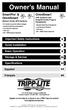 Owner s Manual SmartPro & OmniSmart UL1778 Medical Grade UPS Systems Full Isolation (Less than 300µA Leakage) Hospital-Grade Plug & Receptacles Line-Interactive Operation 120V Input 330-1000VA Output Capacities
Owner s Manual SmartPro & OmniSmart UL1778 Medical Grade UPS Systems Full Isolation (Less than 300µA Leakage) Hospital-Grade Plug & Receptacles Line-Interactive Operation 120V Input 330-1000VA Output Capacities
Quick start guide. www.philips.com/support HTL1170B
 For product support, visit Para obtener asistencia técnica, visite Pour en savoir plus sur l assistance sur les produits, visitez le site www.philips.com/support HTL1170B Quick start guide P&F USA, Inc.
For product support, visit Para obtener asistencia técnica, visite Pour en savoir plus sur l assistance sur les produits, visitez le site www.philips.com/support HTL1170B Quick start guide P&F USA, Inc.
PRESENTATION REMOTE TÉLÉCOMMANDE DE PRÉSENTATION. User Guide Manuel de l utilisateur
 PRESENTATION REMOTE TÉLÉCOMMANDE DE PRÉSENTATION User Guide Manuel de l utilisateur Targus Presentation Remote Introduction Thank you for your purchase of the Targus Presentation Remote. This cordless
PRESENTATION REMOTE TÉLÉCOMMANDE DE PRÉSENTATION User Guide Manuel de l utilisateur Targus Presentation Remote Introduction Thank you for your purchase of the Targus Presentation Remote. This cordless
Instructions Mozilla Thunderbird Page 1
 Instructions Mozilla Thunderbird Page 1 Instructions Mozilla Thunderbird Ce manuel est écrit pour les utilisateurs qui font déjà configurer un compte de courrier électronique dans Mozilla Thunderbird et
Instructions Mozilla Thunderbird Page 1 Instructions Mozilla Thunderbird Ce manuel est écrit pour les utilisateurs qui font déjà configurer un compte de courrier électronique dans Mozilla Thunderbird et
Guide d'installation rapide TFM-560X YO.13
 Guide d'installation rapide TFM-560X YO.13 Table of Contents Français 1 1. Avant de commencer 1 2. Procéder à l'installation 2 Troubleshooting 6 Version 06.08.2011 16. Select Install the software automatically
Guide d'installation rapide TFM-560X YO.13 Table of Contents Français 1 1. Avant de commencer 1 2. Procéder à l'installation 2 Troubleshooting 6 Version 06.08.2011 16. Select Install the software automatically
Garage Door Monitor Model 829LM
 Garage Door Monitor Model 829LM To prevent possible SERIOUS INJURY or DEATH from a closing garage door: NEVER permit children to operate or play with door control push buttons or remote control transmitters.
Garage Door Monitor Model 829LM To prevent possible SERIOUS INJURY or DEATH from a closing garage door: NEVER permit children to operate or play with door control push buttons or remote control transmitters.
Quick Installation Guide TEW-AO12O
 Quick Installation Guide TEW-AO12O Table of of Contents Contents Français... 1 1. Avant de commencer... 1 2. Installation du matériel... 2 3. Montage... 4 Troubleshooting... 6 Version 10.04.2007 1. Avant
Quick Installation Guide TEW-AO12O Table of of Contents Contents Français... 1 1. Avant de commencer... 1 2. Installation du matériel... 2 3. Montage... 4 Troubleshooting... 6 Version 10.04.2007 1. Avant
Comfort Duett. TV-kit. www.comfortaudio.com. USA: English/Français/Español. Comfort Duett
 Comfort Duett TV-kit USA: English/Français/Español www.comfortaudio.com Comfort Duett 1 English The television kit makes it possible to amplify the sound from the TV via the charger unit. As soon as Comfort
Comfort Duett TV-kit USA: English/Français/Español www.comfortaudio.com Comfort Duett 1 English The television kit makes it possible to amplify the sound from the TV via the charger unit. As soon as Comfort
GIGABIT PCI DESKTOP ADAPTER DGE-530T. Quick Installation Guide+ Guide d installation+
 GIGABIT PCI DESKTOP ADAPTER Quick Installation Guide+ Guide d installation+ Check Your Package Contents Quick Installation Guide Gigabit Ethernet PCI Adapter CD with Manual and Drivers DO NOT insert the
GIGABIT PCI DESKTOP ADAPTER Quick Installation Guide+ Guide d installation+ Check Your Package Contents Quick Installation Guide Gigabit Ethernet PCI Adapter CD with Manual and Drivers DO NOT insert the
Package Contents. System Requirements. Before You Begin
 Package Contents DWA-125 Wireless 150 USB Adapter CD-ROM (contains software, drivers, and manual) Cradle If any of the above items are missing, please contact your reseller. System Requirements A computer
Package Contents DWA-125 Wireless 150 USB Adapter CD-ROM (contains software, drivers, and manual) Cradle If any of the above items are missing, please contact your reseller. System Requirements A computer
Notice Technique / Technical Manual
 Contrôle d accès Access control Encodeur USB Mifare ENCOD-USB-AI Notice Technique / Technical Manual SOMMAIRE p.2/10 Sommaire Remerciements... 3 Informations et recommandations... 4 Caractéristiques techniques...
Contrôle d accès Access control Encodeur USB Mifare ENCOD-USB-AI Notice Technique / Technical Manual SOMMAIRE p.2/10 Sommaire Remerciements... 3 Informations et recommandations... 4 Caractéristiques techniques...
Quick Installation Guide TBW-106UB H/W: V1
 Quick Installation Guide TBW-106UB H/W: V1 Table of Contents... 1. Avant de commencer... 2. Procéder à l'installation... 3. Configuration de l'adaptateur Bluetooth... Troubleshooting... 1 1 2 5 7 Version
Quick Installation Guide TBW-106UB H/W: V1 Table of Contents... 1. Avant de commencer... 2. Procéder à l'installation... 3. Configuration de l'adaptateur Bluetooth... Troubleshooting... 1 1 2 5 7 Version
Owner s Manual. SmartPro SLT. Intelligent, Line-Interactive UPS Systems 100/110/120V Input/Output Sine Wave Output. Models:
 Owner s Manual SmartPro SLT Intelligent, Line-Interactive UPS Systems 100/110/120V Input/Output Sine Wave Output SMART1050SLT, SMART1050SLTAA (Series No. AGSM5384) Models: Not suitable for mobile applications.
Owner s Manual SmartPro SLT Intelligent, Line-Interactive UPS Systems 100/110/120V Input/Output Sine Wave Output SMART1050SLT, SMART1050SLTAA (Series No. AGSM5384) Models: Not suitable for mobile applications.
Quick Installation Guide TV-IP400 TV-IP400W
 Quick Installation Guide TV-IP400 TV-IP400W Table of of Contents Contents Français... 1. Avant de commencer... 2. Installation du matériel... 3. Configuration de la Webcam... Troubleshooting... 1 1 2 3
Quick Installation Guide TV-IP400 TV-IP400W Table of of Contents Contents Français... 1. Avant de commencer... 2. Installation du matériel... 3. Configuration de la Webcam... Troubleshooting... 1 1 2 3
Quick Installation Guide TW100-BRV304
 Quick Installation Guide TW100-BRV304 Table of of Contents Contents Français... 1. Avant de commencer... 2. Installation du matériel... 3. Configuration du routeur... 1 1 2 3 Troubleshooting... 5 Version
Quick Installation Guide TW100-BRV304 Table of of Contents Contents Français... 1. Avant de commencer... 2. Installation du matériel... 3. Configuration du routeur... 1 1 2 3 Troubleshooting... 5 Version
Contents Windows 8.1... 2
 Workaround: Installation of IRIS Devices on Windows 8 Contents Windows 8.1... 2 English Français Windows 8... 13 English Français Windows 8.1 1. English Before installing an I.R.I.S. Device, we need to
Workaround: Installation of IRIS Devices on Windows 8 Contents Windows 8.1... 2 English Français Windows 8... 13 English Français Windows 8.1 1. English Before installing an I.R.I.S. Device, we need to
Règlement sur le télémarketing et les centres d'appel. Call Centres Telemarketing Sales Regulation
 THE CONSUMER PROTECTION ACT (C.C.S.M. c. C200) Call Centres Telemarketing Sales Regulation LOI SUR LA PROTECTION DU CONSOMMATEUR (c. C200 de la C.P.L.M.) Règlement sur le télémarketing et les centres d'appel
THE CONSUMER PROTECTION ACT (C.C.S.M. c. C200) Call Centres Telemarketing Sales Regulation LOI SUR LA PROTECTION DU CONSOMMATEUR (c. C200 de la C.P.L.M.) Règlement sur le télémarketing et les centres d'appel
How to Login to Career Page
 How to Login to Career Page BASF Canada July 2013 To view this instruction manual in French, please scroll down to page 16 1 Job Postings How to Login/Create your Profile/Sign Up for Job Posting Notifications
How to Login to Career Page BASF Canada July 2013 To view this instruction manual in French, please scroll down to page 16 1 Job Postings How to Login/Create your Profile/Sign Up for Job Posting Notifications
Contrôle d'accès Access control. Notice technique / Technical Manual
 p.1/18 Contrôle d'accès Access control INFX V2-AI Notice technique / Technical Manual p.2/18 Sommaire / Contents Remerciements... 3 Informations et recommandations... 4 Caractéristiques techniques... 5
p.1/18 Contrôle d'accès Access control INFX V2-AI Notice technique / Technical Manual p.2/18 Sommaire / Contents Remerciements... 3 Informations et recommandations... 4 Caractéristiques techniques... 5
SA-32 / SA-62 INSTRUCTION MANUAL - MANUEL D INSTRUCTIONS
 SA-32 / SA-62 INSTRUCTION MANUAL - MANUEL D INSTRUCTIONS 4 5 6 7 4 5 6 7 1. Telephone Paging Volume Control 1. Contrôle de volume Paging Téléphone 2. Microphone Volume Control 2. Contrôle volume du microphone
SA-32 / SA-62 INSTRUCTION MANUAL - MANUEL D INSTRUCTIONS 4 5 6 7 4 5 6 7 1. Telephone Paging Volume Control 1. Contrôle de volume Paging Téléphone 2. Microphone Volume Control 2. Contrôle volume du microphone
Thank you for choosing the Mobile Broadband USB Stick. With your USB Stick, you can access a wireless network at high speed.
 Thank you for choosing the Mobile Broadband USB Stick. With your USB Stick, you can access a wireless network at high speed. Note: This manual describes the appearance of the USB Stick, as well as the
Thank you for choosing the Mobile Broadband USB Stick. With your USB Stick, you can access a wireless network at high speed. Note: This manual describes the appearance of the USB Stick, as well as the
ASSEMBLY INSTRUCTIONS DIRECTIVES POUR L'ASSEMBLAGE ombre pendant lamp lampe suspendue à tons dégradés, chocolat
 ASSEMBLY INSTRUCTIONS DIRECTIVES POUR L'ASSEMBLAGE ombre pendant lamp lampe suspendue à tons dégradés, chocolat SKU 2728089 INSTRUCTIONAL MANUAL MANUEL D'INSTRUCTIONS 270/2707 COMPONENT LIST LISTE DES
ASSEMBLY INSTRUCTIONS DIRECTIVES POUR L'ASSEMBLAGE ombre pendant lamp lampe suspendue à tons dégradés, chocolat SKU 2728089 INSTRUCTIONAL MANUAL MANUEL D'INSTRUCTIONS 270/2707 COMPONENT LIST LISTE DES
Thank you for choosing the Mobile Broadband USB Stick. With your USB Stick, you can access a wireless network at high speed.
 Thank you for choosing the Mobile Broadband USB Stick. With your USB Stick, you can access a wireless network at high speed. Note: This manual describes the appearance of the USB Stick, as well as the
Thank you for choosing the Mobile Broadband USB Stick. With your USB Stick, you can access a wireless network at high speed. Note: This manual describes the appearance of the USB Stick, as well as the
ASSEMBLY INSTRUCTIONS DIRECTIVES POUR L'ASSEMBLAGE luster chandelier lamp chandelier à trois branches en verre lustré
 ASSEMBLY INSTRUCTIONS DIRECTIVES POUR L'ASSEMBLAGE luster chandelier lamp chandelier à trois branches en verre lustré SKU 2711592 INSTRUCTIONAL MANUAL MANUEL D'INSTRUCTIONS 270/2707 COMPONENT LIST LISTE
ASSEMBLY INSTRUCTIONS DIRECTIVES POUR L'ASSEMBLAGE luster chandelier lamp chandelier à trois branches en verre lustré SKU 2711592 INSTRUCTIONAL MANUAL MANUEL D'INSTRUCTIONS 270/2707 COMPONENT LIST LISTE
Quick Installation Guide TEW-P21G
 Quick Installation Guide TEW-P21G Table of of Contents Contents... 1. Avant de commencer... 2. Comment effectuer les connexions... 3. Utilisation du serveur d'impression... 1 1 2 3 Troubleshooting... 7
Quick Installation Guide TEW-P21G Table of of Contents Contents... 1. Avant de commencer... 2. Comment effectuer les connexions... 3. Utilisation du serveur d'impression... 1 1 2 3 Troubleshooting... 7
Fabricant. 2 terminals
 Specifications Fabricant Nominal torque (Nm) 65 Minimal torque (Nm) 0,63 Coil resistance - 20 C (ohms) 20 Rated current DC (A) 1 Rotor inertia (kg.m 2 ) 2.10-3 Weight (kg) 7,20 Heat dissipation continuous
Specifications Fabricant Nominal torque (Nm) 65 Minimal torque (Nm) 0,63 Coil resistance - 20 C (ohms) 20 Rated current DC (A) 1 Rotor inertia (kg.m 2 ) 2.10-3 Weight (kg) 7,20 Heat dissipation continuous
AMENDMENT TO BILL 32 AMENDEMENT AU PROJET DE LOI 32
 THAT the proposed clause 6(1), as set out in Clause 6(1) of the Bill, be replaced with the following: Trustee to respond promptly 6(1) A trustee shall respond to a request as promptly as required in the
THAT the proposed clause 6(1), as set out in Clause 6(1) of the Bill, be replaced with the following: Trustee to respond promptly 6(1) A trustee shall respond to a request as promptly as required in the
Quick Installation Guide TE100-P1P
 Quick Installation Guide TE100-P1P Table of of Contents Contents... 1 1. Avant de commencer... 1 2. Procéder à l'installation... 2 3. Configuration du serveur d'impression... 3 4. Ajout de l'imprimante
Quick Installation Guide TE100-P1P Table of of Contents Contents... 1 1. Avant de commencer... 1 2. Procéder à l'installation... 2 3. Configuration du serveur d'impression... 3 4. Ajout de l'imprimante
Nouveautés printemps 2013
 » English Se désinscrire de la liste Nouveautés printemps 2013 19 mars 2013 Dans ce Flash Info, vous trouverez une description des nouveautés et mises à jour des produits La Capitale pour le printemps
» English Se désinscrire de la liste Nouveautés printemps 2013 19 mars 2013 Dans ce Flash Info, vous trouverez une description des nouveautés et mises à jour des produits La Capitale pour le printemps
Owner s Manual. Digital UPS Systems. Not suitable for mobile applications. Important Safety Instructions 2. Quick Installation 3.
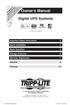 Warranty Registration: register online today for a chance to win a FREE Tripp Lite product www.tripplite.com/warranty Owner s Manual Digital UPS Systems Not suitable for mobile applications Important Safety
Warranty Registration: register online today for a chance to win a FREE Tripp Lite product www.tripplite.com/warranty Owner s Manual Digital UPS Systems Not suitable for mobile applications Important Safety
PAR RINOX INC BY RINOX INC PROGRAMME D INSTALLATEUR INSTALLER PROGRAM
 PAR RINOX INC BY RINOX INC PROGRAMME D INSTALLATEUR INSTALLER PROGRAM DEVENEZ UN RINOXPERT DÈS AUJOURD HUI! BECOME A RINOXPERT NOW OPTIMISER VOS VENTES INCREASE YOUR SALES VISIBILITÉ & AVANTAGES VISIBILITY
PAR RINOX INC BY RINOX INC PROGRAMME D INSTALLATEUR INSTALLER PROGRAM DEVENEZ UN RINOXPERT DÈS AUJOURD HUI! BECOME A RINOXPERT NOW OPTIMISER VOS VENTES INCREASE YOUR SALES VISIBILITÉ & AVANTAGES VISIBILITY
WEB page builder and server for SCADA applications usable from a WEB navigator
 Générateur de pages WEB et serveur pour supervision accessible à partir d un navigateur WEB WEB page builder and server for SCADA applications usable from a WEB navigator opyright 2007 IRAI Manual Manuel
Générateur de pages WEB et serveur pour supervision accessible à partir d un navigateur WEB WEB page builder and server for SCADA applications usable from a WEB navigator opyright 2007 IRAI Manual Manuel
APPENDIX 6 BONUS RING FORMAT
 #4 EN FRANÇAIS CI-DESSOUS Preamble and Justification This motion is being presented to the membership as an alternative format for clubs to use to encourage increased entries, both in areas where the exhibitor
#4 EN FRANÇAIS CI-DESSOUS Preamble and Justification This motion is being presented to the membership as an alternative format for clubs to use to encourage increased entries, both in areas where the exhibitor
USB 598. Quick Start Guide (Windows) Guide de démarrage rapide (Windows) USB Modem. Modem USB. www.sierrawireless.com
 USB 598 With Avec USB Modem Quick Start Guide (Windows) Modem USB Guide de démarrage rapide (Windows) www.sierrawireless.com This guide provides installation instructions for users of: Windows Vista Windows
USB 598 With Avec USB Modem Quick Start Guide (Windows) Modem USB Guide de démarrage rapide (Windows) www.sierrawireless.com This guide provides installation instructions for users of: Windows Vista Windows
Gestion des prestations Volontaire
 Gestion des prestations Volontaire Qu estce que l Income Management (Gestion des prestations)? La gestion des prestations est un moyen de vous aider à gérer votre argent pour couvrir vos nécessités et
Gestion des prestations Volontaire Qu estce que l Income Management (Gestion des prestations)? La gestion des prestations est un moyen de vous aider à gérer votre argent pour couvrir vos nécessités et
03/2013. Mod: WOKI-60IP/TR. Production code: DTWIC 6000
 03/2013 Mod: WOKI-60IP/TR Production code: DTWIC 6000 ENCASTRABLE INDUCTION DROP IN INDUCTION 11/2011 TECHNICAL FEATURES DOCUMENTATION S.A.V. Notice d utilisation : FX00326-A Guide d intervention : ---
03/2013 Mod: WOKI-60IP/TR Production code: DTWIC 6000 ENCASTRABLE INDUCTION DROP IN INDUCTION 11/2011 TECHNICAL FEATURES DOCUMENTATION S.A.V. Notice d utilisation : FX00326-A Guide d intervention : ---
SERVEUR DÉDIÉ DOCUMENTATION
 SERVEUR DÉDIÉ DOCUMENTATION Release 5.0.6.0 19 Juillet 2013 Copyright 2013 GIANTS Software GmbH, All Rights Reserved. 1/9 CHANGE LOG Correction de bug divers (5.0.6.0) Ajout d une option de relance automatique
SERVEUR DÉDIÉ DOCUMENTATION Release 5.0.6.0 19 Juillet 2013 Copyright 2013 GIANTS Software GmbH, All Rights Reserved. 1/9 CHANGE LOG Correction de bug divers (5.0.6.0) Ajout d une option de relance automatique
ETABLISSEMENT D ENSEIGNEMENT OU ORGANISME DE FORMATION / UNIVERSITY OR COLLEGE:
 8. Tripartite internship agreement La présente convention a pour objet de définir les conditions dans lesquelles le stagiaire ci-après nommé sera accueilli dans l entreprise. This contract defines the
8. Tripartite internship agreement La présente convention a pour objet de définir les conditions dans lesquelles le stagiaire ci-après nommé sera accueilli dans l entreprise. This contract defines the
WiFi Security Camera Quick Start Guide. Guide de départ rapide Caméra de surveillance Wi-Fi (P5)
 #45 #46 WiFi Security Camera Quick Start Guide Guide de départ rapide Caméra de surveillance Wi-Fi (P5) #47 Start Here 1 Is this you? TECH SUPPORT CTRL ALT DEL 2 If yes, turn to page three 1 3 If not,
#45 #46 WiFi Security Camera Quick Start Guide Guide de départ rapide Caméra de surveillance Wi-Fi (P5) #47 Start Here 1 Is this you? TECH SUPPORT CTRL ALT DEL 2 If yes, turn to page three 1 3 If not,
that the child(ren) was/were in need of protection under Part III of the Child and Family Services Act, and the court made an order on
 ONTARIO Court File Number at (Name of court) Court office address Applicant(s) (In most cases, the applicant will be a children s aid society.) Full legal name & address for service street & number, municipality,
ONTARIO Court File Number at (Name of court) Court office address Applicant(s) (In most cases, the applicant will be a children s aid society.) Full legal name & address for service street & number, municipality,
DOCUMENTATION - FRANCAIS... 2
 DOCUMENTATION MODULE SHOPDECORATION MODULE PRESTASHOP CREE PAR PRESTACREA INDEX : DOCUMENTATION - FRANCAIS... 2 INSTALLATION... 2 Installation automatique... 2 Installation manuelle... 2 Résolution des
DOCUMENTATION MODULE SHOPDECORATION MODULE PRESTASHOP CREE PAR PRESTACREA INDEX : DOCUMENTATION - FRANCAIS... 2 INSTALLATION... 2 Installation automatique... 2 Installation manuelle... 2 Résolution des
Compléter le formulaire «Demande de participation» et l envoyer aux bureaux de SGC* à l adresse suivante :
 FOIRE AUX QUESTIONS COMMENT ADHÉRER? Compléter le formulaire «Demande de participation» et l envoyer aux bureaux de SGC* à l adresse suivante : 275, boul des Braves Bureau 310 Terrebonne (Qc) J6W 3H6 La
FOIRE AUX QUESTIONS COMMENT ADHÉRER? Compléter le formulaire «Demande de participation» et l envoyer aux bureaux de SGC* à l adresse suivante : 275, boul des Braves Bureau 310 Terrebonne (Qc) J6W 3H6 La
Access Point AP-010BT/AP-100BT Guide de démarrage rapide
 Access Point AP-010BT/AP-100BT Guide de démarrage rapide Acc-Pt-FR-QS Rév E 1/15 Connexion du point d accès 1. Faites glisser le joint torique dans le sillon dans le connecteur. Remarque : Si vous choisissez
Access Point AP-010BT/AP-100BT Guide de démarrage rapide Acc-Pt-FR-QS Rév E 1/15 Connexion du point d accès 1. Faites glisser le joint torique dans le sillon dans le connecteur. Remarque : Si vous choisissez
Application Form/ Formulaire de demande
 Application Form/ Formulaire de demande Ecosystem Approaches to Health: Summer Workshop and Field school Approches écosystémiques de la santé: Atelier intensif et stage d été Please submit your application
Application Form/ Formulaire de demande Ecosystem Approaches to Health: Summer Workshop and Field school Approches écosystémiques de la santé: Atelier intensif et stage d été Please submit your application
TABLE DES MATIERES A OBJET PROCEDURE DE CONNEXION
 1 12 rue Denis Papin 37300 JOUE LES TOURS Tel: 02.47.68.34.00 Fax: 02.47.68.35.48 www.herve consultants.net contacts@herve consultants.net TABLE DES MATIERES A Objet...1 B Les équipements et pré-requis...2
1 12 rue Denis Papin 37300 JOUE LES TOURS Tel: 02.47.68.34.00 Fax: 02.47.68.35.48 www.herve consultants.net contacts@herve consultants.net TABLE DES MATIERES A Objet...1 B Les équipements et pré-requis...2
FRENCH INSTALLATION DES BATTERIES FIXATION DU CHARGEUR CHARGER LE CHARGEUR ACTIVER LE CHARGEUR
 FRENCH INSTALLATION DES BATTERIES 1. Retirez le boulon qui maintient la porte de la batterie. 2. Retirez le support de la batterie. 3. Installez les batteries en accord avec la signalisation de polarité
FRENCH INSTALLATION DES BATTERIES 1. Retirez le boulon qui maintient la porte de la batterie. 2. Retirez le support de la batterie. 3. Installez les batteries en accord avec la signalisation de polarité
Quick Installation Guide TV-IP212/TV-IP212W TV-IP312/TV-IP312W H/W: A1.0R
 Quick Installation Guide TV-IP212/TV-IP212W TV-IP312/TV-IP312W H/W: A1.0R Table Table of Contents of Contents... 1. Avant de commencer... 2. Installation du matériel... 3. Installation du serveur de caméra
Quick Installation Guide TV-IP212/TV-IP212W TV-IP312/TV-IP312W H/W: A1.0R Table Table of Contents of Contents... 1. Avant de commencer... 2. Installation du matériel... 3. Installation du serveur de caméra
Quick Installation Guide TEW-421PC TEW-423PI
 Quick Installation Guide TEW-421PC TEW-423PI Table of of Contents Contents Français... 1 1. Avant de commencer... 1 2. Procéder à l'installation... 2 3. Utilisation de l adaptateur sans fil... 4 Troubleshooting...
Quick Installation Guide TEW-421PC TEW-423PI Table of of Contents Contents Français... 1 1. Avant de commencer... 1 2. Procéder à l'installation... 2 3. Utilisation de l adaptateur sans fil... 4 Troubleshooting...
AUTO ER ADAPT ER SPECIAL USE WARNING
 POWER SPECIALISTS FOR MOBILE COMPUTING AUTO ER ADAPT ER The Lind Automobile Power Adapter is designed to power your laptop computer and to charge its internal battery from an appropriate DC voltage power
POWER SPECIALISTS FOR MOBILE COMPUTING AUTO ER ADAPT ER The Lind Automobile Power Adapter is designed to power your laptop computer and to charge its internal battery from an appropriate DC voltage power
APPENDIX 2. Provisions to be included in the contract between the Provider and the. Holder
 Page 1 APPENDIX 2 Provisions to be included in the contract between the Provider and the Obligations and rights of the Applicant / Holder Holder 1. The Applicant or Licensee acknowledges that it has read
Page 1 APPENDIX 2 Provisions to be included in the contract between the Provider and the Obligations and rights of the Applicant / Holder Holder 1. The Applicant or Licensee acknowledges that it has read
Owner s Manual. SmartOnline 3-Phase (50kVA & Above) Intelligent True On-Line UPS Systems
 Warranty Registration: register online today for a chance to win a FREE Tripp Lite product www.tripplite.com/warranty Owner s Manual SmartOnline 3-Phase (50kVA & Above) Intelligent True On-Line UPS Systems
Warranty Registration: register online today for a chance to win a FREE Tripp Lite product www.tripplite.com/warranty Owner s Manual SmartOnline 3-Phase (50kVA & Above) Intelligent True On-Line UPS Systems
LOGICIEL D'ADMINISTRATION POUR E4000 & G4000 MANAGEMENT SOFTWARE FOR E4000 & G4000
 LOGICIEL D'ADMINISTRATION POUR E4000 & G4000 MANAGEMENT SOFTWARE FOR E4000 & G4000 TABLE DES MATIÈRES TITRE PAGE Présentation - - - - - - - - - - - - - - - - - - - - - - - - - - - - - - - - - - - -4 Le
LOGICIEL D'ADMINISTRATION POUR E4000 & G4000 MANAGEMENT SOFTWARE FOR E4000 & G4000 TABLE DES MATIÈRES TITRE PAGE Présentation - - - - - - - - - - - - - - - - - - - - - - - - - - - - - - - - - - - -4 Le
Support Orders and Support Provisions (Banks and Authorized Foreign Banks) Regulations
 CANADA CONSOLIDATION CODIFICATION Support Orders and Support Provisions (Banks and Authorized Foreign Banks) Regulations Règlement sur les ordonnances alimentaires et les dispositions alimentaires (banques
CANADA CONSOLIDATION CODIFICATION Support Orders and Support Provisions (Banks and Authorized Foreign Banks) Regulations Règlement sur les ordonnances alimentaires et les dispositions alimentaires (banques
RULE 5 - SERVICE OF DOCUMENTS RÈGLE 5 SIGNIFICATION DE DOCUMENTS. Rule 5 / Règle 5
 RULE 5 - SERVICE OF DOCUMENTS General Rules for Manner of Service Notices of Application and Other Documents 5.01 (1) A notice of application or other document may be served personally, or by an alternative
RULE 5 - SERVICE OF DOCUMENTS General Rules for Manner of Service Notices of Application and Other Documents 5.01 (1) A notice of application or other document may be served personally, or by an alternative
Folio Case User s Guide
 Fujitsu America, Inc. Folio Case User s Guide I N S T R U C T I O N S This Folio Case is a stylish, lightweight case for protecting your Tablet PC. Elastic Strap Pen Holder Card Holders/ Easel Stops Figure
Fujitsu America, Inc. Folio Case User s Guide I N S T R U C T I O N S This Folio Case is a stylish, lightweight case for protecting your Tablet PC. Elastic Strap Pen Holder Card Holders/ Easel Stops Figure
Utiliser une WebCam. Micro-ordinateurs, informations, idées, trucs et astuces
 Micro-ordinateurs, informations, idées, trucs et astuces Utiliser une WebCam Auteur : François CHAUSSON Date : 8 février 2008 Référence : utiliser une WebCam.doc Préambule Voici quelques informations utiles
Micro-ordinateurs, informations, idées, trucs et astuces Utiliser une WebCam Auteur : François CHAUSSON Date : 8 février 2008 Référence : utiliser une WebCam.doc Préambule Voici quelques informations utiles
Lavatory Faucet. Instruction Manual. Questions? 1-866-661-9606 customerservice@artikaworld.com
 Lavatory Faucet Instruction Manual rev. 19-01-2015 Installation Manual You will need Adjustable Wrench Adjustable Pliers Plumber s Tape Hardware list (included) Allen Key Socket wrench tool Important Follow
Lavatory Faucet Instruction Manual rev. 19-01-2015 Installation Manual You will need Adjustable Wrench Adjustable Pliers Plumber s Tape Hardware list (included) Allen Key Socket wrench tool Important Follow
Owner s Manual. SmartOnline Single-Phase 5kVA, 6kVA & 10kVA Intelligent True On-Line UPS Systems (Rackmount/Tower)
 Warranty Registration Register on-line today for a chance to win a FREE Tripp Lite product! www.tripplite.com/warranty Owner s Manual SmartOnline Single-Phase 5kVA, 6kVA & 0kVA Intelligent True On-Line
Warranty Registration Register on-line today for a chance to win a FREE Tripp Lite product! www.tripplite.com/warranty Owner s Manual SmartOnline Single-Phase 5kVA, 6kVA & 0kVA Intelligent True On-Line
Warning: Failure to follow these warnings could result in property damage, or personal injury.
 Western Steel & Tube 1 Storage Locker Extended Storage Locker Storage Cabinet Assembly And Use Instructions Warning: Failure to follow these warnings could result in property damage, or personal injury.
Western Steel & Tube 1 Storage Locker Extended Storage Locker Storage Cabinet Assembly And Use Instructions Warning: Failure to follow these warnings could result in property damage, or personal injury.
AirCard 503 MODEM QUICK START GUIDE GUIDE DE DÉMARRAGE RAPIDE GUÍA DE INICIO RÁPIDO. www.sierrawireless.com
 AirCard 503 MODEM QUICK START GUIDE GUIDE DE DÉMARRAGE RAPIDE GUÍA DE INICIO RÁPIDO www.sierrawireless.com 1 English Windows Operating Systems This modem is TRU -Install enabled and does not require a
AirCard 503 MODEM QUICK START GUIDE GUIDE DE DÉMARRAGE RAPIDE GUÍA DE INICIO RÁPIDO www.sierrawireless.com 1 English Windows Operating Systems This modem is TRU -Install enabled and does not require a
Wireless G USB Network Adapter Adaptateur réseau G sans fil USB Adaptador de red USB Wireless G
 Wireless G USB Network Adapter Adaptateur réseau G sans fil USB Adaptador de red USB Wireless G www.ativasupport.com Ativa Tech Support US: 1-866-91-ATIVA (1-866-912-8482) 2006 Ativa. All rights reserved.
Wireless G USB Network Adapter Adaptateur réseau G sans fil USB Adaptador de red USB Wireless G www.ativasupport.com Ativa Tech Support US: 1-866-91-ATIVA (1-866-912-8482) 2006 Ativa. All rights reserved.
Logitech Tablet Keyboard for Windows 8, Windows RT and Android 3.0+ Setup Guide Guide d installation
 Logitech Tablet Keyboard for Windows 8, Windows RT and Android 3.0+ Setup Guide Guide d installation English.......................................... 3 Français.........................................
Logitech Tablet Keyboard for Windows 8, Windows RT and Android 3.0+ Setup Guide Guide d installation English.......................................... 3 Français.........................................
INSTRUMENTS DE MESURE SOFTWARE. Management software for remote and/or local monitoring networks
 INSTRUMENTS DE MESURE SOFTWARE SOFTWARE Logiciel de supervision des réseaux locaux et/ou distants Management software for remote and/or local monitoring networks MIDAs EVO 4 niveaux de fonctionnalités
INSTRUMENTS DE MESURE SOFTWARE SOFTWARE Logiciel de supervision des réseaux locaux et/ou distants Management software for remote and/or local monitoring networks MIDAs EVO 4 niveaux de fonctionnalités
Cheque Holding Policy Disclosure (Banks) Regulations. Règlement sur la communication de la politique de retenue de chèques (banques) CONSOLIDATION
 CANADA CONSOLIDATION CODIFICATION Cheque Holding Policy Disclosure (Banks) Regulations Règlement sur la communication de la politique de retenue de chèques (banques) SOR/2002-39 DORS/2002-39 Current to
CANADA CONSOLIDATION CODIFICATION Cheque Holding Policy Disclosure (Banks) Regulations Règlement sur la communication de la politique de retenue de chèques (banques) SOR/2002-39 DORS/2002-39 Current to
accidents and repairs:
 accidents and repairs: putting the pieces together accidents et réparations : réunir le tout nobody can repair your Toyota like Toyota Unfortunately, accidents do happen. And the best way to restore your
accidents and repairs: putting the pieces together accidents et réparations : réunir le tout nobody can repair your Toyota like Toyota Unfortunately, accidents do happen. And the best way to restore your
Quick Installation Guide
 Quick Installation Guide PowerLine AV+ Wireless N Mini Extender Version 1.10(NA) February 18, 2013 Wi-Fi Configuration Note Package Contents PowerLine AV+ Wireless N Mini Extender ENGLISH CAT5 Ethernet
Quick Installation Guide PowerLine AV+ Wireless N Mini Extender Version 1.10(NA) February 18, 2013 Wi-Fi Configuration Note Package Contents PowerLine AV+ Wireless N Mini Extender ENGLISH CAT5 Ethernet
Nova AVR 500 Nova AVR 625 Nova AVR 1250
 www.eaton.com Nova AVR 625 Nova AVR 1250 Battery back-up UPS Onduleur - ASI Installation and User Manual Manuel d installation et d utilisation IMPORTANT SAFETY INSTRUCTIONS Read before installing product.
www.eaton.com Nova AVR 625 Nova AVR 1250 Battery back-up UPS Onduleur - ASI Installation and User Manual Manuel d installation et d utilisation IMPORTANT SAFETY INSTRUCTIONS Read before installing product.
AUDIT COMMITTEE: TERMS OF REFERENCE
 AUDIT COMMITTEE: TERMS OF REFERENCE PURPOSE The Audit Committee (the Committee), assists the Board of Trustees to fulfill its oversight responsibilities to the Crown, as shareholder, for the following
AUDIT COMMITTEE: TERMS OF REFERENCE PURPOSE The Audit Committee (the Committee), assists the Board of Trustees to fulfill its oversight responsibilities to the Crown, as shareholder, for the following
3615 SELFIE. http://graffitiresearchlab.fr HOW-TO / GUIDE D'UTILISATION
 3615 SELFIE http://graffitiresearchlab.fr HOW-TO / GUIDE D'UTILISATION Hardware : Minitel Computer DIN FM545 45 connector (http://www.gotronic.fr/art-fiche-din-fm545-4747.htm) Cable Arduino compatible
3615 SELFIE http://graffitiresearchlab.fr HOW-TO / GUIDE D'UTILISATION Hardware : Minitel Computer DIN FM545 45 connector (http://www.gotronic.fr/art-fiche-din-fm545-4747.htm) Cable Arduino compatible
Principe de TrueCrypt. Créer un volume pour TrueCrypt
 Sommaire : Principe de TrueCrypt...1 Créer un volume pour TrueCrypt...1 Premier montage...6 Réglages...8 Save Currently Mounted Volumes as Favorite...8 Settings > Preferences...9 TrueCrypt Traveller pour
Sommaire : Principe de TrueCrypt...1 Créer un volume pour TrueCrypt...1 Premier montage...6 Réglages...8 Save Currently Mounted Volumes as Favorite...8 Settings > Preferences...9 TrueCrypt Traveller pour
DOCUMENTATION - FRANCAIS... 2
 DOCUMENTATION MODULE CATEGORIESTOPMENU MODULE CREE PAR PRESTACREA INDEX : DOCUMENTATION - FRANCAIS... 2 INSTALLATION... 2 CONFIGURATION... 2 LICENCE ET COPYRIGHT... 3 SUPPORT TECHNIQUE ET MISES A JOUR...
DOCUMENTATION MODULE CATEGORIESTOPMENU MODULE CREE PAR PRESTACREA INDEX : DOCUMENTATION - FRANCAIS... 2 INSTALLATION... 2 CONFIGURATION... 2 LICENCE ET COPYRIGHT... 3 SUPPORT TECHNIQUE ET MISES A JOUR...
Instructions pour mettre à jour un HFFv2 v1.x.yy v2.0.00
 Instructions pour mettre à jour un HFFv2 v1.x.yy v2.0.00 HFFv2 1. OBJET L accroissement de la taille de code sur la version 2.0.00 a nécessité une évolution du mapping de la flash. La conséquence de ce
Instructions pour mettre à jour un HFFv2 v1.x.yy v2.0.00 HFFv2 1. OBJET L accroissement de la taille de code sur la version 2.0.00 a nécessité une évolution du mapping de la flash. La conséquence de ce
FCM 2015 ANNUAL CONFERENCE AND TRADE SHOW Terms and Conditions for Delegates and Companions Shaw Convention Centre, Edmonton, AB June 5 8, 2015
 FCM 2015 ANNUAL CONFERENCE AND TRADE SHOW Terms and Conditions for Delegates and Companions Shaw Convention Centre, Edmonton, AB June 5 8, 2015 Early-bird registration Early-bird registration ends April
FCM 2015 ANNUAL CONFERENCE AND TRADE SHOW Terms and Conditions for Delegates and Companions Shaw Convention Centre, Edmonton, AB June 5 8, 2015 Early-bird registration Early-bird registration ends April
Quick Installation Guide TV-IP422 TV-IP422W H/W: A1.0R
 Quick Installation Guide TV-IP422 TV-IP422W H/W: A1.0R Table Table of Contents of Contents... 1. Avant de commencer... 2. Installation du matériel... 3. Configuration de la Webcam... Troubleshooting...
Quick Installation Guide TV-IP422 TV-IP422W H/W: A1.0R Table Table of Contents of Contents... 1. Avant de commencer... 2. Installation du matériel... 3. Configuration de la Webcam... Troubleshooting...
Stainless Steel Solar Wall Light
 V 2.9 Stainless Steel Solar Wall Light User Manual Please read and understand all instructions before use.retain this manual for future reference. V 2.9 Stainless Steel Solar Wall Light SPECIFICATIONS
V 2.9 Stainless Steel Solar Wall Light User Manual Please read and understand all instructions before use.retain this manual for future reference. V 2.9 Stainless Steel Solar Wall Light SPECIFICATIONS
POLICY: FREE MILK PROGRAM CODE: CS-4
 POLICY: FREE MILK PROGRAM CODE: CS-4 Origin: Authority: Reference(s): Community Services Department Cafeteria Services and Nutrition Education Division Resolution #86-02-26-15B.1 POLICY STATEMENT All elementary
POLICY: FREE MILK PROGRAM CODE: CS-4 Origin: Authority: Reference(s): Community Services Department Cafeteria Services and Nutrition Education Division Resolution #86-02-26-15B.1 POLICY STATEMENT All elementary
Quick Installation Guide TEW-MP1U
 Quick Installation Guide TEW-MP1U Table of Contents...... 1. Avant de commencer... 2. Procéder à l'installation... 3. Configuration du serveur d'impression... 4. Impression... 5. Faxer... 6. Scannage...
Quick Installation Guide TEW-MP1U Table of Contents...... 1. Avant de commencer... 2. Procéder à l'installation... 3. Configuration du serveur d'impression... 4. Impression... 5. Faxer... 6. Scannage...
Practice Direction. Class Proceedings
 Effective Date: 2010/07/01 Number: PD - 5 Title: Practice Direction Class Proceedings Summary: This Practice Direction describes the procedure for requesting the assignment of a judge in a proceeding under
Effective Date: 2010/07/01 Number: PD - 5 Title: Practice Direction Class Proceedings Summary: This Practice Direction describes the procedure for requesting the assignment of a judge in a proceeding under
Le Cloud Computing est-il l ennemi de la Sécurité?
 Le Cloud Computing est-il l ennemi de la Sécurité? Eric DOMAGE Program manager IDC WE Security products & Solutions Copyright IDC. Reproduction is forbidden unless authorized. All rights reserved. Quelques
Le Cloud Computing est-il l ennemi de la Sécurité? Eric DOMAGE Program manager IDC WE Security products & Solutions Copyright IDC. Reproduction is forbidden unless authorized. All rights reserved. Quelques
Quick Start Guide This guide is intended to get you started with Rational ClearCase or Rational ClearCase MultiSite.
 Rational ClearCase or ClearCase MultiSite Version 7.0.1 Quick Start Guide This guide is intended to get you started with Rational ClearCase or Rational ClearCase MultiSite. Product Overview IBM Rational
Rational ClearCase or ClearCase MultiSite Version 7.0.1 Quick Start Guide This guide is intended to get you started with Rational ClearCase or Rational ClearCase MultiSite. Product Overview IBM Rational
Frequently Asked Questions
 GS1 Canada-1WorldSync Partnership Frequently Asked Questions 1. What is the nature of the GS1 Canada-1WorldSync partnership? GS1 Canada has entered into a partnership agreement with 1WorldSync for the
GS1 Canada-1WorldSync Partnership Frequently Asked Questions 1. What is the nature of the GS1 Canada-1WorldSync partnership? GS1 Canada has entered into a partnership agreement with 1WorldSync for the
AND / ET USER GUIDE UK HARDWIRED CONTROL PANEL UK GUIDE UTILISATEUR CENTRALE D ALARME FILAIRE F 496572 1
 AND / ET UK USER GUIDE HARDWIRED CONTROL PANEL UK F GUIDE UTILISATEUR CENTRALE D ALARME FILAIRE 496572 1 English UK Operator Controls and Displays On both control panel and remote keypad the LEDs display
AND / ET UK USER GUIDE HARDWIRED CONTROL PANEL UK F GUIDE UTILISATEUR CENTRALE D ALARME FILAIRE 496572 1 English UK Operator Controls and Displays On both control panel and remote keypad the LEDs display
INVESTMENT REGULATIONS R-090-2001 In force October 1, 2001. RÈGLEMENT SUR LES INVESTISSEMENTS R-090-2001 En vigueur le 1 er octobre 2001
 FINANCIAL ADMINISTRATION ACT INVESTMENT REGULATIONS R-090-2001 In force October 1, 2001 LOI SUR LA GESTION DES FINANCES PUBLIQUES RÈGLEMENT SUR LES INVESTISSEMENTS R-090-2001 En vigueur le 1 er octobre
FINANCIAL ADMINISTRATION ACT INVESTMENT REGULATIONS R-090-2001 In force October 1, 2001 LOI SUR LA GESTION DES FINANCES PUBLIQUES RÈGLEMENT SUR LES INVESTISSEMENTS R-090-2001 En vigueur le 1 er octobre
Trim Kit Installation Instruction
 Trim Kit Installation Instruction Instrucciones para la Instalación del Kit de Molduras Instructions pour l'installation du Kit d'encastrement m If any hardware or parts are damaged or missing, contact
Trim Kit Installation Instruction Instrucciones para la Instalación del Kit de Molduras Instructions pour l'installation du Kit d'encastrement m If any hardware or parts are damaged or missing, contact
Logitech Wireless Performance Combo MX800 Setup Guide Guide d installation
 Logitech Wireless Performance Combo MX800 Setup Guide Guide d installation Logitech Wireless Performance Combo MX800 Setup Guide Guide d installation Important information Safety, compliance, and warranty
Logitech Wireless Performance Combo MX800 Setup Guide Guide d installation Logitech Wireless Performance Combo MX800 Setup Guide Guide d installation Important information Safety, compliance, and warranty
La création et la mise à jour de votre profil de fournisseur d Accenture
 ACCENTURE FRANCE GUIDE DU FOURNISSEUR POUR LA FACTURATION A ACCENTURE (french) Cher fournisseur, Nous vous remercions de l intérêt que vous portez à Accenture. Afin de vous aider, vous trouverez dans ce
ACCENTURE FRANCE GUIDE DU FOURNISSEUR POUR LA FACTURATION A ACCENTURE (french) Cher fournisseur, Nous vous remercions de l intérêt que vous portez à Accenture. Afin de vous aider, vous trouverez dans ce
First Nations Assessment Inspection Regulations. Règlement sur l inspection aux fins d évaluation foncière des premières nations CONSOLIDATION
 CANADA CONSOLIDATION CODIFICATION First Nations Assessment Inspection Regulations Règlement sur l inspection aux fins d évaluation foncière des premières nations SOR/2007-242 DORS/2007-242 Current to September
CANADA CONSOLIDATION CODIFICATION First Nations Assessment Inspection Regulations Règlement sur l inspection aux fins d évaluation foncière des premières nations SOR/2007-242 DORS/2007-242 Current to September
ENGLISH 4 FRANÇAIS 6 ESPAÑOL 8
 SY ENGLISH 4 FRANÇAIS 6 ESPAÑOL 8 ENGLISH How to lubricate the sewing machine Warning! Always switch off the machine and disconnect it from the power supply before lubricating the sewing machine. 1 Always
SY ENGLISH 4 FRANÇAIS 6 ESPAÑOL 8 ENGLISH How to lubricate the sewing machine Warning! Always switch off the machine and disconnect it from the power supply before lubricating the sewing machine. 1 Always
Quick Setup Guide Guide de configuration rapide. Tablet Device SGPT12 Series Tablette électronique Série SGPT12
 Quick Setup Guide Guide de configuration rapide Tablet Device SGPT12 Series Tablette électronique Série SGPT12 Welcome / Bienvenue Congratulations on your purchase of this Xperia Tablet S. This Quick Setup
Quick Setup Guide Guide de configuration rapide Tablet Device SGPT12 Series Tablette électronique Série SGPT12 Welcome / Bienvenue Congratulations on your purchase of this Xperia Tablet S. This Quick Setup
Export Permit (Steel Monitoring) Regulations. Règlement sur les licences d exportation (surveillance de l acier) CONSOLIDATION CODIFICATION
 CANADA CONSOLIDATION CODIFICATION Export Permit (Steel Monitoring) Regulations Règlement sur les licences d exportation (surveillance de l acier) SOR/87-321 DORS/87-321 Current to August 4, 2015 À jour
CANADA CONSOLIDATION CODIFICATION Export Permit (Steel Monitoring) Regulations Règlement sur les licences d exportation (surveillance de l acier) SOR/87-321 DORS/87-321 Current to August 4, 2015 À jour
The new consumables catalogue from Medisoft is now updated. Please discover this full overview of all our consumables available to you.
 General information 120426_CCD_EN_FR Dear Partner, The new consumables catalogue from Medisoft is now updated. Please discover this full overview of all our consumables available to you. To assist navigation
General information 120426_CCD_EN_FR Dear Partner, The new consumables catalogue from Medisoft is now updated. Please discover this full overview of all our consumables available to you. To assist navigation
Contrôle d accès Access control MOD-TCPIP-AI. Notice technique / Technical Manual
 Contrôle d accès Access control MOD-TCPIP-AI Notice technique / Technical Manual Notice technique Mod-TCPIP-AI 9 septembre 2008 v.1.0 p.2/16 Sommaire / Contents Sommaire / Contents...2 Remerciements...3
Contrôle d accès Access control MOD-TCPIP-AI Notice technique / Technical Manual Notice technique Mod-TCPIP-AI 9 septembre 2008 v.1.0 p.2/16 Sommaire / Contents Sommaire / Contents...2 Remerciements...3
F1 Security Requirement Check List (SRCL)
 F1 Security Requirement Check List (SRCL) Liste de vérification des exigences relatives à la sécurité (LVERS) Cyber Protection Supply Arrangement (CPSA) Arrangement en matière d approvisionnement en cyberprotection
F1 Security Requirement Check List (SRCL) Liste de vérification des exigences relatives à la sécurité (LVERS) Cyber Protection Supply Arrangement (CPSA) Arrangement en matière d approvisionnement en cyberprotection
Spécial Catégorie 6 Patch Cords
 Spécial Catégorie 6 Patch Cords Patent Pending Sommaire 1 - Préliminaires... 2 2 Qu est ce qu apporte la catégorie 6... 3 3 Qu est ce que l interopérabilité...3 4 Ce que PatchSee annonçait en septembre
Spécial Catégorie 6 Patch Cords Patent Pending Sommaire 1 - Préliminaires... 2 2 Qu est ce qu apporte la catégorie 6... 3 3 Qu est ce que l interopérabilité...3 4 Ce que PatchSee annonçait en septembre
PROJET DE LOI. An Act to Amend the Employment Standards Act. Loi modifiant la Loi sur les normes d emploi
 2nd Session, 57th Legislature New Brunswick 60-61 Elizabeth II, 2011-2012 2 e session, 57 e législature Nouveau-Brunswick 60-61 Elizabeth II, 2011-2012 BILL PROJET DE LOI 7 7 An Act to Amend the Employment
2nd Session, 57th Legislature New Brunswick 60-61 Elizabeth II, 2011-2012 2 e session, 57 e législature Nouveau-Brunswick 60-61 Elizabeth II, 2011-2012 BILL PROJET DE LOI 7 7 An Act to Amend the Employment
UML : Unified Modeling Language
 UML : Unified Modeling Language Recommended: UML distilled A brief guide to the standard Object Modeling Language Addison Wesley based on Frank Maurer lecture, Univ. of Calgary in french : uml.free.fr/index.html
UML : Unified Modeling Language Recommended: UML distilled A brief guide to the standard Object Modeling Language Addison Wesley based on Frank Maurer lecture, Univ. of Calgary in french : uml.free.fr/index.html
Credit Note and Debit Note Information (GST/ HST) Regulations
 CANADA CONSOLIDATION CODIFICATION Credit Note and Debit Note Information (GST/ HST) Regulations Règlement sur les renseignements à inclure dans les notes de crédit et les notes de débit (TPS/ TVH) SOR/91-44
CANADA CONSOLIDATION CODIFICATION Credit Note and Debit Note Information (GST/ HST) Regulations Règlement sur les renseignements à inclure dans les notes de crédit et les notes de débit (TPS/ TVH) SOR/91-44
MODE D EMPLOI USER MANUAL
 notice_cd 853:notice 9/01/08 15:08 Page 1 CAFETIÈRE À DOSETTES Coffee pad machine CD 853 GIACOMO MODE D EMPLOI USER MANUAL notice_cd 853:notice 9/01/08 15:08 Page 2 FRANÇAIS WHITE & BROWN vous félicite
notice_cd 853:notice 9/01/08 15:08 Page 1 CAFETIÈRE À DOSETTES Coffee pad machine CD 853 GIACOMO MODE D EMPLOI USER MANUAL notice_cd 853:notice 9/01/08 15:08 Page 2 FRANÇAIS WHITE & BROWN vous félicite
Quick Installation Guide TV-IP410 TV-IP410W H/W: A1.0R
 Quick Installation Guide TV-IP410 TV-IP410W H/W: A1.0R Table Table of Contents of Contents... 1. Avant de commencer... 2. Installation du matériel... 3. Configuration de la Webcam... Troubleshooting...
Quick Installation Guide TV-IP410 TV-IP410W H/W: A1.0R Table Table of Contents of Contents... 1. Avant de commencer... 2. Installation du matériel... 3. Configuration de la Webcam... Troubleshooting...
