OFFICEJET PRO Getting Started Guide Guide de mise en route Guia de primeiros passos
|
|
|
- Alizée Lafontaine
- il y a 8 ans
- Total affichages :
Transcription
1 OFFICEJET PRO 8100 Getting Started Guide Guide de mise en route Guia de primeiros passos
2 Copyright Information 2011 Copyright Hewlett-Packard Development Company, L.P. Edition 1, 9/2011 Reproduction, adaptation or translation without prior written permission is prohibited, except as allowed under the copyright laws. The information contained herein is subject to change without notice. The only warranties for HP products and services are set forth in the express warranty statements accompanying such products and services. Nothing herein should be construed as constituting an additional warranty. HP shall not be liable for technical or editorial errors or omissions contained herein. Trademark credits Microsoft and Windows are U.S. registered trademarks of Microsoft Corporation. Informations relatives aux droits d auteur 2011 Copyright Hewlett-Packard Development Company, L.P. Édition 1, 9/2011 Toute reproduction, adaptation ou traduction sans autorisation écrite préalable est interdite, à l exception de ce qui est autorisé en vertu des lois sur le copyright. Les informations contenues dans le présent document sont sujettes à modification sans préavis. Les seules garanties couvrant les produits et services HP sont celles stipulées de façon explicite dans les déclarations de garantie accompagnant ces produits et services. Rien dans le présent document ne peut être considéré comme constituant une garantie supplémentaire. HP n est en aucun cas responsable des éventuelles omissions ou erreurs d ordre technique ou éditorial contenues dans le présent document. Marques Microsoft et Windows sont des marques déposées de Microsoft Corporation aux Etats-Unis. 2
3 Contents Use the printer... 4 Use the printer control panel...5 HP eprint...6 Update the printer...7 Set up wireless (802.11) communication... 8 Solve setup problems Problems setting up the printer Problems installing the software Wireless (802.11) setup problems Problems using HP eprint English Use the embedded web server (EWS)...14 HP limited warranty statement...15 Safety Information Always follow basic safety precautions when using this printer to reduce risk of injury from fire or electric shock. 1. Read and understand all instructions in the documentation that comes with the printer. 2. Observe all warnings and instructions marked on the printer. 3. Unplug this printer from wall outlets before cleaning. 4. Do not install or use this printer near water, or when you are wet. 5. Install the printer securely on a stable surface. 6. Install the printer in a protected location where no one can step on or trip over the line cord, and the line cord cannot be damaged. 7. If the printer does not operate normally, see the user guide (which is available on your computer after you install the software). 8. There are no user-serviceable parts inside. Refer servicing to qualified service personnel. 9. Use only the external power adapter provided with the printer. Note: Ink from the cartridges is used in the printing process in a number of different ways, including in the initialization process, which prepares the printer and cartridges for printing, and in printhead servicing, which keeps print nozzles clear and ink flowing smoothly. In addition, some residual ink is left in the cartridge after it is used. For more information see 3
4 Use the printer Thank you for purchasing this printer! With this printer, you can print documents and photos anytime, anywhere. Tip: You can change the printer settings using the printer software or embedded web server (EWS). For more information about these tools, see the user guide. For information about finding the user guide, see Where s the user guide? on page 4. English Where s the user guide? The user guide for this printer (also called Help ) is placed on your computer while installing the HP software. This guide provides information on the following topics: Troubleshooting information Information about supported printing supplies and accessories (if available for the printer) Detailed instructions for using the printer Important notices, environmental, and regulatory information You can open this guide either from the HP print software (Microsoft Windows ) or from the Help menu (Mac OS X): Windows: Click Start, select Programs or All Programs, select HP, select the folder for your HP printer, and then select Help. Mac OS X: From the Finder, click Help > Mac Help. In the Help Viewer window, choose your printer from the Mac Help pop-up menu. Also, an Adobe Acrobat version of this guide is available on HP s support website ( Tip: If you cannot find the user guide on your computer, it might not have been copied to your computer when you installed the HP software. For more information, see How do I install the user guide? on page 10. Regulatory and compliance information for the European Union is available in the Technical information section of the user guide (also called Help ). Also, the Declaration of Conformity is available at the following website: 4
5 Use the printer Use the printer control panel English Printhead align control panel icon 2 Ink cartridge access door open icon 3 Out of paper icon 4 Paper jam icon 5 Resume button and light 6 Cancel button 7 Power button and light 8 eprint button and light 9 Wireless button and light 10 Wired network icon 11 Wireless network icon 12 Ink cartridge information icons Learn more! For more information about control panel light patterns and messages, see the user guide. For information about finding the user guide, see Where s the user guide? on page 4. 5
6 Use the printer HP eprint English HP eprint is a free service from HP that allows you to print to your web-connected printer anytime, from any location. It s as simple as sending an to the address assigned to your printer when you enable Web Services on the printer. No special drivers or software are needed. If you can send an , you can print from anywhere, using HP eprint. Once you have signed up for an account on eprintcenter ( you can sign in to view your HP eprint job status, manage your HP eprint printer queue, control who can use your printer s HP eprint address to print, and get help for HP eprint. Note: To use HP eprint, the printer must be connected to the Internet (either using an Ethernet cable or wireless connection). You cannot use HP eprint if the printer is connected using a USB cable. Set up HP eprint To set up HP eprint, complete the following steps: 1. Place the HP software CD into the computer, and then follow the onscreen instructions. Note: If the firewall software on your computer displays any messages during the installation, select the always permit/allow option in the messages. Selecting this option allows the software to install successfully on your computer. 2. Follow the instructions for your operating system: Windows: When prompted, click Network (Ethernet/Wireless), and then follow the onscreen instructions. Mac OS X: Double-click the HP Installer icon on the software CD, and then follow the onscreen instructions. Note: If prompted, temporarily connect the printer to the computer with a USB cable. While connected, the computer sends the wireless settings to the printer. After these settings are sent, the installation program will prompt you to disconnect the USB cable. 3. If you are connecting to a wireless network, enter the wireless network name and password (if prompted). Understanding the HP eprint light The HP eprint light indicates status and is useful for diagnosing printing problems. For information about what these light patterns mean, see the user guide. 4. When prompted, do the following: Accept the Web Services Terms of Use. Enable the printer to automatically check for and install product updates. If your network uses proxy settings when connecting to the Internet, enter these settings. 5. The printer prints an information page. Follow the instructions on the information page to finish the setup. Note: The information page also includes the address you will use for printing documents using HP eprint. For more information, see Use HP eprint on page 7. Learn more! For more information about managing and configuring HP eprint settings and to learn about the latest features, visit eprintcenter ( 6
7 Use the printer Use HP eprint To print documents using HP eprint, complete the following steps: 1. On your computer or mobile device, open your application. Note: For information about using the application on your computer or mobile device, see the documentation provided with the application. 2. Create a new message, and then attach the file that you want to print. For a list of files that can be printed using HP eprint, as well as guidelines to follow when using HP eprint, see HP eprint guidelines on page Enter the printer s address in the To line of the message, and then select the option to send the message. What s the printer s address? To obtain your printer s HP eprint address, press the (HP eprint) button on the printer control panel. The printer prints an information page that contains the printer s address. Note: Make sure that the printer s address is the only address listed in the To line of the message. If other addresses are listed in the To line, the attachments you are sending might not print. HP eprint guidelines Maximum size of and attachments: 5 MB Maximum number of attachments: 10 Supported file types: --PDF --HTML --Standard text file formats --Microsoft Word, PowerPoint --Image files, such as PNG, JPEG, TIFF, GIF, BMP Note: You might be able to use other types of files with HP eprint. However, HP cannot guarantee that they correct functionality with the printer because they have not been fully tested. English Remove Web Services To remove Web Services, complete the following steps: 1. Open the EWS. For more information, see To open the EWS on page Click the Web Services tab, and then click Remove Web Services in the Web Services Settings section. 3. Click Remove Web Services. Note: If you remove Web Services, HP eprint will cease to work. To use HP eprint again, you must set it up. For more information, see Set up HP eprint on page 6. Update the printer HP is always working to improve the performance of its printers and bring you the latest features. If the printer is connected to a network and Web Services has been enabled, you can check for and install printer updates. To update the printer, complete the following steps: 1. Open the EWS. For more information, see Use the embedded web server (EWS) on page Click the Web Services tab, and then click Product Update in the Web Services Settings section. 3. Click Check Now and follow the onscreen instructions. 7
8 Set up wireless (802.11) communication If the printer supports wireless (802.11) communication, complete the following steps in the order listed to establish wireless connection for the printer. Step 1: Install software for your printer English To set up wireless communication, run the installation program from the HP software CD provided with the printer. The installation program installs the software and creates a wireless connection. Note: Before you set up wireless communication, make sure the printer hardware is set up. For more information, see the setup poster that came with the printer or instructions on the printer s control panel display. Follow the instructions for your operating system. 1. Place the HP software CD into the computer, and then follow the onscreen instructions. Note: If the firewall software on your computer displays any messages during the installation, select the always permit/allow option in the messages. Selecting this option allows the software to install successfully on your computer. 2. Follow the instructions for your operating system. Windows: When prompted, click Network (Ethernet/Wireless), and then follow the onscreen instructions. Mac OS X: Double-click the HP Installer icon on the software CD, and then follow the onscreen instructions. Note: If prompted, temporarily connect the printer to the computer with a USB cable. While connected, the computer sends the wireless settings to the printer. After these settings are sent, the installation program will prompt you to disconnect the USB cable. 3. If prompted, enter the wireless network name and password. What is my wireless network name and password? While you are installing the software, you will be prompted to enter the wireless network name (also called an SSID ) and a wireless password: The wireless network name is the name of your wireless network. The wireless password prevents other people from connecting to your wireless network without your permission. Depending on the level of security required, your wireless network might use either a WPA key or WEP passphrase. If you have not changed the wireless network name or the wireless password since setting up your wireless network, you can sometimes find them on the back or side of the wireless router. In addition, if you are using a computer running Windows, HP provides a tool called HP Home Network Diagnostic Utility that can help retrieve this information for some systems. To use this tool, visit the HP Wireless Printing Center ( and then click Network Diagnostic Utility in the Quick Links section. (At this time, this tool might not available in all languages.) If you cannot find the wireless network name and password or cannot remember this information, see the documentation available with your computer or with the wireless router. If you still cannot find this information, contact your network administrator or the person who set up the wireless network. For more information about the network connections types, the wireless network name, and the wireless password (WPA passphrase, WEP key), see the user guide. 8
9 Set up wireless (802.11) communication Step 2: Test the wireless connection To test the wireless connection and make sure it is working properly, complete the following steps: 1. Make sure the printer is turned on and paper is loaded in the tray. 2. Press (Wireless) button and (Resume) button simultaneously. The printer prints a report with the results of the test. If the test fails, review the report for information on how to fix the problem and rerun the test. For additional troubleshooting information, see Wireless (802.11) setup problems on page 11. English Change the connection type If you have installed the HP software and connected your printer using a connection, such as USB or network connection, you can change to a different connection any time you want. Note: If you are changing to a wireless connection, make sure that an Ethernet cable has not been connected to the printer. Connecting an Windows 1. On the printer control panel, press and hold the (Wireless) button and the (Cancel) button for three seconds. 2. On the computer desktop, click Start, select Programs or All Programs, click HP, select your printer name, and then click Printer Setup & Software. 3. Follow the display instructions to complete the setup. Ethernet cable turns off the printer s wireless capabilities. You might be prompted to temporarily connect a USB cable during the setup process. Follow the instructions for your operating system. Mac OS X 1. On the printer control panel, press and hold the (Wireless) button and the (Cancel) button for three seconds. 2. Open HP Utility. (HP Utility is located in the Hewlett-Packard folder in the Applications folder at the top level of the hard disk.) 3. Click Applications on the toolbar. 4. Double-click HP Setup Assistant, and then follow the onscreen instructions. 9
10 Solve setup problems The following sections provide help with problems you might have while setting up the printer. If you need more help, see the user guide. For information about finding the user guide, see Where s the user guide? on page 4. English Problems setting up the printer Make sure that all packing tape and material have been removed from outside and inside the printer. Make sure you use the SETUP cartridges that came with your printer when you first set up the printer. Make sure that the printer is loaded with plain, white, unused A4- or Letter-size (8.5x11 inch) paper. Make sure that any cords and cables that you are using (such as a USB cable or Ethernet cable) are in good working order. Make sure that the power cord and power adapter are securely connected and that the power source is working properly. Make sure the (Power) light is on and not blinking. When the printer is first turned on, it takes approximately 45 seconds to warm up. Make sure the printer is displaying the home screen and that no other lights on the printer s control panel are lit or blinking. Make sure paper is loaded correctly in the tray and is not jammed in the printer. Make sure that all latches and covers are closed properly. How do I install the user guide? Depending on the option you select when you install the HP software, the user guide might not be installed on your computer. To install the user guide, complete the following steps: 1. Insert the software CD provided with the printer into your computer, and then follow the onscreen instructions. 2. In the screen showing recommended software, select the option for your operating system: Windows: Select the option with Help in the name. Mac OS X: Select the HP Recommended Software option. 3. Follow the onscreen instructions to finish installing the user guide. Tip: If you cannot find the HP software CD or if your computer does not have a CD or DVD drive, you can download the HP software from HP s support website ( From this website, search for your printer, and then select Software & Driver Downloads. Select your operating system, select the option for driver downloads, and then select the option that has Full Feature Software and Drivers in the name. 10
11 Solve setup problems Problems installing the software Before installing software, make sure that all other programs are closed. If you are using a computer running Windows, make sure that you are specifying the correct drive letter if the computer does not recognize the path to the CD drive that you type. If the computer cannot recognize the HP software CD in the CD drive, inspect the HP software CD for damage. You can also download the HP software from the HP website ( If you are using a computer running Windows and are connecting using a USB cable, make sure that the USB drivers have not been disabled in the Windows Device Manager. English Wireless (802.11) setup problems This section provides information about solving problems you might encounter when connecting the printer to your wireless network. Follow these instructions in the order listed. Note: If you are still encountering problems, see the problem-solving information in the user guide. (For information about finding the user guide, see Where s the user guide? on page 4.) Or visit the HP Wireless Printing Center ( After resolving the problems After you resolve any problems and have successfully connected the printer to your wireless network, complete the following steps for your operating system: Windows Mac OS X 1. On the computer desktop, click Start, select Programs or All Programs, click HP, select your printer name, and then click Printer Setup & Software. 2. Click Connect a new printer, and then select the type of connection you want to use. 1. Open HP Utility. (HP Utility is located in the Hewlett-Packard folder in the Applications folder at the top level of the hard disk.) 2. Click the Applications icon on the HP Utility toolbar, double-click HP Setup Assistant, and then follow the onscreen instructions. Step 1: Make sure the wireless (802.11) light is turned on If the blue light near the printer s wireless button is not lit, the wireless capabilities might not have been turned on. Press the (Wireless) button to turn on the printer s wireless capabilities. Note: If your printer supports Ethernet networking, make sure that an Ethernet cable has not been connected to the printer. Connecting an Ethernet cable turns off the printer s wireless capabilities. Step 2. Make sure the computer is connected to the network If you have not changed the default wireless network name provided with your wireless router, you might have accidentally connected to a neighboring wireless network and not your network. For more information, see the documentation provided with the router or wireless access point. 11
12 Solve setup problems Step 3. Restart components of the wireless network Turn off the router and the printer, and then turn them back on in this order: router first and then the printer. If you still are unable to connect, turn off the router, printer, and your computer, and then turn them back on in this order: router first, then the printer, and then the computer. Sometimes, turning off the power and then turning it back on recovers from a network communication issue. English Step 4. Run the Wireless Network Test For wireless networking issues, run the Wireless Network Test. For more information, see Step 2: Test the wireless connection on page 9. Tip: If the Wireless Network Test indicates the signal is weak, try moving the printer closer to the wireless router. Step 5. Make sure your computer is not connected to your network over a Virtual Private Network (VPN) A Virtual Private Network (VPN) is a computer network that uses the Internet to provide a remote, secure connection to an organization s network. However, most VPN services do not allow you to access local devices (like your printer) on your local network while your computer is connected to the VPN. To connect to the printer, disconnect from the VPN. Tip: To use the printer while connected to the VPN, you can connect the printer to your computer with a USB cable. The printer uses its USB and network connections at the same time. For more information, contact your network administrator or the person who set up the wireless network. Reducing interference The following tips might help reduce the chances for interference in a wireless network: Keep the wireless devices away from large metal objects, such as filing cabinets, and other electromagnetic devices, such as microwaves and cordless telephones, as these objects can disrupt radio signals. Keep the wireless devices away from large masonry structures and other building structures as these objects can absorb radio waves and lower signal strength. Position the access point or wireless router in a central location in line of sight with the wireless devices on the network. Keep all wireless devices on the network within range of one another. 12
13 Solve setup problems Problems using HP eprint If you are having problems using eprint, check the following: Make sure the printer is connected to the Internet using an Ethernet or wireless connection. Note: You cannot use these web features if the printer is connected using a USB cable. Make sure the latest product updates have been installed on the printer. For more information, see Update the printer on page 7. Note: If a mandatory update is required for the printer, HP eprint will be turned off and will not be available until the update has been installed. After the update has been installed, set up HP eprint again. For more information, see Set up HP eprint on page 6. Make sure HP eprint is enabled on the printer. For more information, see Set up HP eprint on page 6. Make sure that the printer s address is the only address listed in the To line of the message. If other addresses are listed in the To line, the attachments you are sending might not print. Make sure you are sending documents that meet the HP eprint requirements. For more information, see HP eprint guidelines on page 7. If your network uses proxy settings when connecting to the Internet, make sure the proxy settings you are entering are valid: Check the settings being used by the Web browser you are using (such as Internet Explorer, Firefox, or Safari). If your proxy server requires a username and password, make sure the information has been entered correctly. Check with the IT administrator or person who set up your firewall. If the proxy settings used by your firewall have changed, you must update these settings in either the printer s control panel or eprintcenter. If these settings are not updated, you will not be able to use HP eprint. For more information, see Set up HP eprint on page 6. Tip: For additional help setting up and using HP eprint, visit English 13
14 Use the embedded web server (EWS) When the printer is connected to a network, you can use the printer s home page (embedded web server or EWS) to view status information, change settings, and manage it from your computer. No special software needs to be installed or configured on your computer. Note: You can open and use the EWS without being connected to the Internet, though some features will not be available. For more information about the EWS, see the user guide. For information about finding the user guide, see Where s the user guide? on page 4. English To open the EWS 1. Obtain the IP address for the printer. The IP address is shown on the Network Configuration Page. a. Load paper in the tray. b. Press and hold (Wireless) button and (Resume) button to print the network configuration page. 2. In a supported web browser on your computer, type the IP address or hostname assigned to the printer. For example, if the IP address is , type the following address into the web browser: Tip: After opening the EWS, you can bookmark it so that you can return to it quickly. Tip: If you are using the Safari web browser in Mac OS X, you can also use the Bonjour bookmark to open the EWS without typing the IP address. To use the Bonjour bookmark, open Safari, and then from the Safari menu, click Preferences. On the Bookmarks tab, in the Bookmarks bar section, select Include Bonjour, and then close the window. Click the Bonjour bookmark, and then select your networked printer to open the EWS. 14
15 HP limited warranty statement Hewlett-Packard limited warranty statement HP product Software Media Printer Print or Ink cartridges Printheads (only applies to products with customer replaceable printheads) Accessories Duration of limited warranty 90 days 1 year Until the HP ink is depleted or the end of warranty date printed on the cartridge has been reached, whichever occurs first. This warranty does not cover HP ink products that have been refilled, remanufactured, refurbished, misused, or tampered with. 1 year 1 year unless otherwise stated A. Extent of limited warranty 1. Hewlett-Packard (HP) warrants to the end-user customer that the HP products specified above will be free from defects in materials and workmanship for the duration specified above, which duration begins on the date of purchase by the customer. 2. For software products, HP s limited warranty applies only to a failure to execute programming instructions. HP does not warrant that the operation of any product will be interrupted or error free. 3. HP's limited warranty covers only those defects that arise as a result of normal use of the product, and does not cover any other problems, including those that arise as a result of: a. Improper maintenance or modification; b. Software, media, parts, or supplies not provided or supported by HP; c. Operation outside the product's specifications; d. Unauthorized modification or misuse. 4. For HP printer products, the use of a non-hp cartridge or a refilled cartridge does not affect either the warranty to the customer or any HP support contract with the customer. However, if printer failure or damage is attributable to the use of a non-hp or refilled cartridge or an expired ink cartridge, HP will charge its standard time and materials charges to service the printer for the particular failure or damage. 5. If HP receives, during the applicable warranty period, notice of a defect in any product which is covered by HP's warranty, HP shall either repair or replace the product, at HP's option. 6. If HP is unable to repair or replace, as applicable, a defective product which is covered by HP's warranty, HP shall, within a reasonable time after being notified of the defect, refund the purchase price for the product. 7. HP shall have no obligation to repair, replace, or refund until the customer returns the defective product to HP. 8. Any replacement product may be either new or like-new, provided that it has functionality at least equal to that of the product being replaced. 9. HP products may contain remanufactured parts, components, or materials equivalent to new in performance. 10. HP's Limited Warranty Statement is valid in any country where the covered HP product is distributed by HP. Contracts for additional warranty services, such as on-site service, may be available from any authorized HP service facility in countries where the product is distributed by HP or by an authorized importer. B. Limitations of warranty TO THE EXTENT ALLOWED BY LOCAL LAW, NEITHER HP NOR ITS THIRD PARTY SUPPLIERS MAKES ANY OTHER WARRANTY OR CONDITION OF ANY KIND, WHETHER EXPRESS OR IMPLIED WARRANTIES OR CONDITIONS OF MERCHANTABILITY, SATISFACTORY QUALITY, AND FITNESS FOR A PARTICULAR PURPOSE. C. Limitations of liability 1. To the extent allowed by local law, the remedies provided in this Warranty Statement are the customer's sole and exclusive remedies. 2. TO THE EXTENT ALLOWED BY LOCAL LAW, EXCEPT FOR THE OBLIGATIONS SPECIFICALLY SET FORTH IN THIS WARRANTY STATEMENT, IN NO EVENT SHALL HP OR ITS THIRD PARTY SUPPLIERS BE LIABLE FOR DIRECT, INDIRECT, SPECIAL, INCIDENTAL, OR CONSEQUENTIAL DAMAGES, WHETHER BASED ON CONTRACT, TORT, OR ANY OTHER LEGAL THEORY AND WHETHER ADVISED OF THE POSSIBILITY OF SUCH DAMAGES. D. Local law 1. This Warranty Statement gives the customer specific legal rights. The customer may also have other rights which vary from state to state in the United States, from province to province in Canada, and from country to country elsewhere in the world. 2. To the extent that this Warranty Statement is inconsistent with local law, this Warranty Statement shall be deemed modified to be consistent with such local law. Under such local law, certain disclaimers and limitations of this Warranty Statement may not apply to the customer. For example, some states in the United States, as well as some governments outside the United States (including provinces in Canada), may: a. Preclude the disclaimers and limitations in this Warranty Statement from limiting the statutory rights of a consumer (e.g., the United Kingdom); b. Otherwise restrict the ability of a manufacturer to enforce such disclaimers or limitations; or c. Grant the customer additional warranty rights, specify the duration of implied warranties which the manufacturer cannot disclaim, or allow limitations on the duration of implied warranties. 3. THE TERMS IN THIS WARRANTY STATEMENT, EXCEPT TO THE EXTENT LAWFULLY PERMITTED, DO NOT EXCLUDE, RESTRICT, OR MODIFY, AND ARE IN ADDITION TO, THE MANDATORY STATUTORY RIGHTS APPLICABLE TO THE SALE OF THE HP PRODUCTS TO SUCH CUSTOMERS. HP Limited Warranty Dear Customer, You will find below the name and address of the HP entity responsible for the performance of the HP Limited Warranty in your country. You may have additional statutory rights against the seller based on your purchase agreement. Those rights are not in any way affected by this HP Limited Warranty. Ireland: Hewlett-Packard Ireland Limited, Sir John Rogerson's Quay, Dublin 2 United Kingdom: Hewlett-Packard Ltd, Cain Road, Bracknell, GB-Berks RG12 1HN Malta: Hewlett-Packard International Trade B.V., Malta Branch, 48, Amery Street, Sliema SLM 1701, MALTA South Africa: Hewlett-Packard South Africa Ltd, 12 Autumn Street, Rivonia, Sandton, 2128, Republic of South Africa English 15
16
17 Sommaire Utilisation de l imprimante...18 Utilisation du panneau de commande de l imprimante HP eprint...20 Mise à jour de l imprimante Configuration de la communication sans fil (802.11) Résolution des problèmes de configuration Problèmes de configuration de l imprimante...24 Problèmes liés à l installation du logiciel...25 Problèmes de communication sans fil (802.11)...25 Problèmes liés à l utilisation de HP eprint...27 Utilisation du serveur Web intégré Avertissement de garantie limitée HP Français Consignes de sécurité Respectez toujours les précautions de sécurité élémentaires quand vous utilisez cette imprimante afin de réduire les risques de blessures dues au feu ou à un choc électrique. 1. Lisez et comprenez toutes les instructions contenues dans la documentation livrée avec l imprimante. 2. Suivez tous les avertissements et toutes les instructions indiqués sur l imprimante. 3. Débranchez cette imprimante des prises murales avant de procéder à un nettoyage. 4. N installez jamais cette imprimante d une source d eau, ni si vous êtes mouillé. 5. Installez l imprimante en toute sécurité sur une surface stable. 6. Installez l imprimante en un lieu protégé où personne ne puisse marcher sur le cordon ou trébucher sur celui-ci, et où le cordon ne puisse pas être endommagé. 7. Si l imprimante ne fonctionne pas normalement, reportez-vous au guide de l utilisateur (disponible sur l ordinateur après l installation du logiciel). 8. L appareil ne contient aucune pièce dont l entretien doit être réalisé par l utilisateur. Confiez l entretien à du personnel qualifié. 9. N utilisez que l adaptateur d alimentation externe fourni avec l imprimante. Remarque : l encre des cartouches est utilisée dans le processus d impression de différentes manières, notamment lors de la phase d initialisation, qui prépare l imprimante et les cartouches pour l impression, et de l entretien de la tête d impression, qui maintient les buses dégagées et garantit une libre circulation de l encre. En outre, une certaine quantité d encre demeure dans la cartouche après utilisation. Pour plus d informations, visitez le site 17
18 Utilisation de l imprimante Merci d avoir choisi cette imprimante. Avec cette imprimante, vous pouvez imprimer des documents et des photos n importe quand, n importe où. Astuce : Vous pouvez modifier les paramètres de l imprimante à l aide du logiciel de l imprimante ou du serveur Web intégré. Pour plus d informations concernant ces outils, reportez-vous au guide de l utilisateur. Pour plus d informations sur la recherche du guide de l utilisateur, consultez la section «Où trouver le guide de l utilisateur?», page 18. Où trouver le guide de l utilisateur? Français Le guide de l utilisateur pour cette imprimante (également appelé «Aide») est placé sur votre ordinateur lors de l installation du logiciel HP. Ce guide propose des informations sur les sujets suivants : Informations de dépannage Informations sur les consommables et accessoires d impression pris en charge (si disponibles pour l imprimante) Instructions détaillées pour l utilisation de l imprimante Avis importants et informations environnementales et réglementaires Vous pouvez ouvrir ce guide à partir du logiciel d impression HP (Microsoft Windows ) ou à partir du menu Aide (Mac OS X) : Windows : Cliquez sur Démarrer, sélectionnez Programmes ou Tous les programmes, sélectionnez HP, sélectionnez le dossier de votre imprimante HP, puis sélectionnez Aide. Mac OS X : À partir du Finder, cliquez sur Aide > Aide Mac. Dans la fenêtre Visualisateur d Aide, choisissez votre imprimante dans le menu contextuel Aide Mac. En outre, une version Adobe Acrobat de ce guide est disponible sur le site Web d assistance HP ( Astuce : Si vous ne pouvez pas trouvé le guide de l utilisateur sur votre ordinateur, il peut ne pas avoir été copié sur ce dernier lorsque vous avez installé le logiciel HP. Pour plus d informations, consultez la section «Comment puis-je installer le guide de l utilisateur?», page 24. Les informations réglementaires et de conformité pour l Union européenne sont disponibles dans la section «Informations techniques» du guide de l utilisateur (également appelé «Aide»). En outre, la Déclaration de conformité est disponible sur le site Web suivant : 18
19 Utilisation de l imprimante Utilisation du panneau de commande de l imprimante Icône d alignement de la tête d impression du panneau de commande Français 2 Icône d ouverture de la porte d accès aux cartouches d encre 3 Icône Plus de papier 4 Icône Bourrage papier 5 Bouton et voyant Reprise 6 Bouton Annuler 7 Bouton et voyant Alimentation 8 Bouton et voyant eprint 9 Bouton et voyant Sans fil 10 Icône de réseau câblé 11 Icône de réseau sans fil 12 Icônes d informations de cartouche d encre Informations supplémentaires Pour plus d informations sur l état des voyants et les messages du panneau de commande, consultez le guide de l utilisateur. Pour plus d informations sur la recherche du guide de l utilisateur, consultez la section Où trouver le guide de l utilisateur? on page
20 Utilisation de l imprimante HP eprint HP eprint est un service gratuit de HP qui vous permet d imprimer sur votre imprimante connectée à Internet à tout moment, depuis n importe quel emplacement. C est aussi simple que d envoyer un à l adresse électronique attribuée à votre imprimante lorsque vous activez les services Web sur l imprimante. Aucun logiciel ou pilote spécial n est nécessaire. Si vous pouvez envoyer un , vous pouvez imprimer de n importe où, à l aide de HP eprint. Une fois que vous avez signé pour un compte sur eprintcenter ( vous pouvez vous connecter pour afficher l état de votre tâche HP eprint, gérer votre file d attente d imprimante HP eprint, contrôler qui peut utiliser l adresse électronique HP eprint de votre imprimante pour imprimer, et obtenir de l aide pour eprint HP. Remarque : Pour utiliser HP eprint, l imprimante doit être connectée à Internet (par le biais d un câble Ethernet ou d une connexion sans fil). Vous ne pouvez pas utiliser HP eprint si l imprimante est reliée via un câble USB. Français Installation de HP eprint Pour utiliser HP eprint, procédez comme suit : 1. Placez le CD du logiciel HP dans l ordinateur, puis suivez les instructions à l écran. Remarque : Si le logiciel de pare-feu installé sur votre ordinateur affiche un message pendant l installation, sélectionnez l option «toujours autoriser» dans le message. La sélection de cette option autorise le logiciel à s installer correctement sur votre ordinateur. 2. Suivez les instructions correspondant à votre système d exploitation : Windows : À l invite, cliquez sur Réseau (Ethernet/Sans fil), puis suivez les instructions à l écran. Mac OS X : Double-cliquez sur l icône HP Installer sur le CD du logiciel, puis suivez les instructions à l écran. Remarque : Si vous y êtes invité, connectez temporairement l imprimante à l ordinateur à l aide d un câble USB. Lorsque la connexion est établie, l ordinateur envoie les paramètres sans fil à l imprimante. Une fois ces paramètres envoyés, le programme d installation vous invite à déconnecter le câble USB. 3. En cas de connexion à un réseau sans fil, entrez le nom du réseau sans fil et le mot de passe (si vous y êtes invité). Présentation du voyant HP eprint Le voyant HP eprint indique l état et permet de diagnostiquer des problèmes d impression. Pour plus d informations sur la signification de l état du voyant, consultez le guide de l utilisateur. 4. À l invite, procédez comme suit : Acceptez les termes d utilisation des services Web. Activez l imprimante pour rechercher automatiquement les mises à jour du produit et installer celles-ci. Si votre réseau utilise des paramètres de proxy pour se connecter à Internet, entrez ces paramètres. 5. L imprimante imprime une page d informations. Suivez les instructions de la feuille d informations pour terminer l installation. Remarque : La page d informations inclut également l adresse électronique que vous utiliserez pour l impression de documents à l aide de HP eprint. Pour plus d informations, consultez la section «Utilisation de HP eprint», page 21. Informations supplémentaires Pour plus d informations sur la gestion et la configuration des paramètres HP eprint et pour en savoir plus sur les dernières fonctions, visitez eprintcenter ( 20
Package Contents. System Requirements. Before You Begin
 Package Contents DWA-125 Wireless 150 USB Adapter CD-ROM (contains software, drivers, and manual) Cradle If any of the above items are missing, please contact your reseller. System Requirements A computer
Package Contents DWA-125 Wireless 150 USB Adapter CD-ROM (contains software, drivers, and manual) Cradle If any of the above items are missing, please contact your reseller. System Requirements A computer
GIGABIT PCI DESKTOP ADAPTER DGE-530T. Quick Installation Guide+ Guide d installation+
 GIGABIT PCI DESKTOP ADAPTER Quick Installation Guide+ Guide d installation+ Check Your Package Contents Quick Installation Guide Gigabit Ethernet PCI Adapter CD with Manual and Drivers DO NOT insert the
GIGABIT PCI DESKTOP ADAPTER Quick Installation Guide+ Guide d installation+ Check Your Package Contents Quick Installation Guide Gigabit Ethernet PCI Adapter CD with Manual and Drivers DO NOT insert the
Guide d'installation rapide TFM-560X YO.13
 Guide d'installation rapide TFM-560X YO.13 Table of Contents Français 1 1. Avant de commencer 1 2. Procéder à l'installation 2 Troubleshooting 6 Version 06.08.2011 16. Select Install the software automatically
Guide d'installation rapide TFM-560X YO.13 Table of Contents Français 1 1. Avant de commencer 1 2. Procéder à l'installation 2 Troubleshooting 6 Version 06.08.2011 16. Select Install the software automatically
Instructions Mozilla Thunderbird Page 1
 Instructions Mozilla Thunderbird Page 1 Instructions Mozilla Thunderbird Ce manuel est écrit pour les utilisateurs qui font déjà configurer un compte de courrier électronique dans Mozilla Thunderbird et
Instructions Mozilla Thunderbird Page 1 Instructions Mozilla Thunderbird Ce manuel est écrit pour les utilisateurs qui font déjà configurer un compte de courrier électronique dans Mozilla Thunderbird et
Thank you for choosing the Mobile Broadband USB Stick. With your USB Stick, you can access a wireless network at high speed.
 Thank you for choosing the Mobile Broadband USB Stick. With your USB Stick, you can access a wireless network at high speed. Note: This manual describes the appearance of the USB Stick, as well as the
Thank you for choosing the Mobile Broadband USB Stick. With your USB Stick, you can access a wireless network at high speed. Note: This manual describes the appearance of the USB Stick, as well as the
WiFi Security Camera Quick Start Guide. Guide de départ rapide Caméra de surveillance Wi-Fi (P5)
 #45 #46 WiFi Security Camera Quick Start Guide Guide de départ rapide Caméra de surveillance Wi-Fi (P5) #47 Start Here 1 Is this you? TECH SUPPORT CTRL ALT DEL 2 If yes, turn to page three 1 3 If not,
#45 #46 WiFi Security Camera Quick Start Guide Guide de départ rapide Caméra de surveillance Wi-Fi (P5) #47 Start Here 1 Is this you? TECH SUPPORT CTRL ALT DEL 2 If yes, turn to page three 1 3 If not,
Notice Technique / Technical Manual
 Contrôle d accès Access control Encodeur USB Mifare ENCOD-USB-AI Notice Technique / Technical Manual SOMMAIRE p.2/10 Sommaire Remerciements... 3 Informations et recommandations... 4 Caractéristiques techniques...
Contrôle d accès Access control Encodeur USB Mifare ENCOD-USB-AI Notice Technique / Technical Manual SOMMAIRE p.2/10 Sommaire Remerciements... 3 Informations et recommandations... 4 Caractéristiques techniques...
Thank you for choosing the Mobile Broadband USB Stick. With your USB Stick, you can access a wireless network at high speed.
 Thank you for choosing the Mobile Broadband USB Stick. With your USB Stick, you can access a wireless network at high speed. Note: This manual describes the appearance of the USB Stick, as well as the
Thank you for choosing the Mobile Broadband USB Stick. With your USB Stick, you can access a wireless network at high speed. Note: This manual describes the appearance of the USB Stick, as well as the
OFFICEJET PRO 8600. Getting Started Guide Guide de mise en route Guía de instalación inicial Guia de primeiros passos
 OFFICEJET PRO 8600 Getting Started Guide Guide de mise en route Guía de instalación inicial Guia de primeiros passos Copyright Information 2011 Copyright Hewlett-Packard Development Company, L.P. Edition
OFFICEJET PRO 8600 Getting Started Guide Guide de mise en route Guía de instalación inicial Guia de primeiros passos Copyright Information 2011 Copyright Hewlett-Packard Development Company, L.P. Edition
Contents Windows 8.1... 2
 Workaround: Installation of IRIS Devices on Windows 8 Contents Windows 8.1... 2 English Français Windows 8... 13 English Français Windows 8.1 1. English Before installing an I.R.I.S. Device, we need to
Workaround: Installation of IRIS Devices on Windows 8 Contents Windows 8.1... 2 English Français Windows 8... 13 English Français Windows 8.1 1. English Before installing an I.R.I.S. Device, we need to
How to Login to Career Page
 How to Login to Career Page BASF Canada July 2013 To view this instruction manual in French, please scroll down to page 16 1 Job Postings How to Login/Create your Profile/Sign Up for Job Posting Notifications
How to Login to Career Page BASF Canada July 2013 To view this instruction manual in French, please scroll down to page 16 1 Job Postings How to Login/Create your Profile/Sign Up for Job Posting Notifications
WEB page builder and server for SCADA applications usable from a WEB navigator
 Générateur de pages WEB et serveur pour supervision accessible à partir d un navigateur WEB WEB page builder and server for SCADA applications usable from a WEB navigator opyright 2007 IRAI Manual Manuel
Générateur de pages WEB et serveur pour supervision accessible à partir d un navigateur WEB WEB page builder and server for SCADA applications usable from a WEB navigator opyright 2007 IRAI Manual Manuel
HP Photosmart C4700 series
 HP Photosmart C4700 series English 1 Unpack Important! Do NOT connect the USB cable until prompted by the software! 2 Set up Insert the software CD to start the software installation. For computers without
HP Photosmart C4700 series English 1 Unpack Important! Do NOT connect the USB cable until prompted by the software! 2 Set up Insert the software CD to start the software installation. For computers without
OFFICEJET 4610/4620. Getting Started Guide Guide de mise en route Guía de instalación inicial. Scan to find out more!
 OFFICEJET 4610/4620 Getting Started Guide Guide de mise en route Guía de instalación inicial www.hp.com/go/oj4620 EN FR ES Scan to find out more! Standard data rates may apply. Might not be available in
OFFICEJET 4610/4620 Getting Started Guide Guide de mise en route Guía de instalación inicial www.hp.com/go/oj4620 EN FR ES Scan to find out more! Standard data rates may apply. Might not be available in
SERVEUR DÉDIÉ DOCUMENTATION
 SERVEUR DÉDIÉ DOCUMENTATION Release 5.0.6.0 19 Juillet 2013 Copyright 2013 GIANTS Software GmbH, All Rights Reserved. 1/9 CHANGE LOG Correction de bug divers (5.0.6.0) Ajout d une option de relance automatique
SERVEUR DÉDIÉ DOCUMENTATION Release 5.0.6.0 19 Juillet 2013 Copyright 2013 GIANTS Software GmbH, All Rights Reserved. 1/9 CHANGE LOG Correction de bug divers (5.0.6.0) Ajout d une option de relance automatique
OFFICEJET PRO 8600. Getting Started Guide Guide de mise en route Guia de primeiros passos
 OFFICEJET PRO 8600 Getting Started Guide Guide de mise en route Guia de primeiros passos Copyright Information 2011 Copyright Hewlett-Packard Development Company, L.P. Edition 1, 9/2011 Reproduction, adaptation
OFFICEJET PRO 8600 Getting Started Guide Guide de mise en route Guia de primeiros passos Copyright Information 2011 Copyright Hewlett-Packard Development Company, L.P. Edition 1, 9/2011 Reproduction, adaptation
Quick Start Guide This guide is intended to get you started with Rational ClearCase or Rational ClearCase MultiSite.
 Rational ClearCase or ClearCase MultiSite Version 7.0.1 Quick Start Guide This guide is intended to get you started with Rational ClearCase or Rational ClearCase MultiSite. Product Overview IBM Rational
Rational ClearCase or ClearCase MultiSite Version 7.0.1 Quick Start Guide This guide is intended to get you started with Rational ClearCase or Rational ClearCase MultiSite. Product Overview IBM Rational
lundi 3 août 2009 Choose your language What is Document Connection for Mac? Communautés Numériques L informatique à la portée du Grand Public
 Communautés Numériques L informatique à la portée du Grand Public Initiation et perfectionnement à l utilisation de la micro-informatique Microsoft Document Connection pour Mac. Microsoft Document Connection
Communautés Numériques L informatique à la portée du Grand Public Initiation et perfectionnement à l utilisation de la micro-informatique Microsoft Document Connection pour Mac. Microsoft Document Connection
LOGICIEL D'ADMINISTRATION POUR E4000 & G4000 MANAGEMENT SOFTWARE FOR E4000 & G4000
 LOGICIEL D'ADMINISTRATION POUR E4000 & G4000 MANAGEMENT SOFTWARE FOR E4000 & G4000 TABLE DES MATIÈRES TITRE PAGE Présentation - - - - - - - - - - - - - - - - - - - - - - - - - - - - - - - - - - - -4 Le
LOGICIEL D'ADMINISTRATION POUR E4000 & G4000 MANAGEMENT SOFTWARE FOR E4000 & G4000 TABLE DES MATIÈRES TITRE PAGE Présentation - - - - - - - - - - - - - - - - - - - - - - - - - - - - - - - - - - - -4 Le
OFFICEJET/OFFICEJET PRO
 OFFICEJET/OFFICEJET PRO HP Digital Solutions Getting Started Guide Guide de démarrage rapide des solutions numériques HP Guia de primeiros passos em soluções digitais da HP Copyright Information 2009 Copyright
OFFICEJET/OFFICEJET PRO HP Digital Solutions Getting Started Guide Guide de démarrage rapide des solutions numériques HP Guia de primeiros passos em soluções digitais da HP Copyright Information 2009 Copyright
worldwide limited warranty and technical support
 worldwide limited warranty and technical support English...1 Canadien-français...6 Warranty Documentation Team Saved date: 11/15/02 11:57 AM Part Number: 311681-121 File name: InsideFrontCover.doc HP NOTEBOOK
worldwide limited warranty and technical support English...1 Canadien-français...6 Warranty Documentation Team Saved date: 11/15/02 11:57 AM Part Number: 311681-121 File name: InsideFrontCover.doc HP NOTEBOOK
Once the installation is complete, you can delete the temporary Zip files..
 Sommaire Installation... 2 After the download... 2 From a CD... 2 Access codes... 2 DirectX Compatibility... 2 Using the program... 2 Structure... 4 Lier une structure à une autre... 4 Personnaliser une
Sommaire Installation... 2 After the download... 2 From a CD... 2 Access codes... 2 DirectX Compatibility... 2 Using the program... 2 Structure... 4 Lier une structure à une autre... 4 Personnaliser une
TABLE DES MATIERES A OBJET PROCEDURE DE CONNEXION
 1 12 rue Denis Papin 37300 JOUE LES TOURS Tel: 02.47.68.34.00 Fax: 02.47.68.35.48 www.herve consultants.net contacts@herve consultants.net TABLE DES MATIERES A Objet...1 B Les équipements et pré-requis...2
1 12 rue Denis Papin 37300 JOUE LES TOURS Tel: 02.47.68.34.00 Fax: 02.47.68.35.48 www.herve consultants.net contacts@herve consultants.net TABLE DES MATIERES A Objet...1 B Les équipements et pré-requis...2
Utiliser une WebCam. Micro-ordinateurs, informations, idées, trucs et astuces
 Micro-ordinateurs, informations, idées, trucs et astuces Utiliser une WebCam Auteur : François CHAUSSON Date : 8 février 2008 Référence : utiliser une WebCam.doc Préambule Voici quelques informations utiles
Micro-ordinateurs, informations, idées, trucs et astuces Utiliser une WebCam Auteur : François CHAUSSON Date : 8 février 2008 Référence : utiliser une WebCam.doc Préambule Voici quelques informations utiles
calls.paris-neuroscience.fr Tutoriel pour Candidatures en ligne *** Online Applications Tutorial
 calls.paris-neuroscience.fr Tutoriel pour Candidatures en ligne Online Applications Tutorial 1/4 Pour postuler aux Appels d Offres de l ENP, vous devez aller sur la plateforme : calls.parisneuroscience.fr.
calls.paris-neuroscience.fr Tutoriel pour Candidatures en ligne Online Applications Tutorial 1/4 Pour postuler aux Appels d Offres de l ENP, vous devez aller sur la plateforme : calls.parisneuroscience.fr.
4-441-095-22 (1) Network Camera
 4-441-095-22 (1) Network Camera Guide de l outil SNC easy IP setup Logiciel version 1.0 Avant d utiliser cet appareil, lisez attentivement ce manuel et conservez-le pour vous y reporter ultérieurement.
4-441-095-22 (1) Network Camera Guide de l outil SNC easy IP setup Logiciel version 1.0 Avant d utiliser cet appareil, lisez attentivement ce manuel et conservez-le pour vous y reporter ultérieurement.
Start Here Point de départ
 Start Here Point de départ Epson Stylus C88+ Please read these instructions before using the printer. Lisez ces instructions avant d utiliser l imprimante. Install Ink Cartridges Installez les cartouches
Start Here Point de départ Epson Stylus C88+ Please read these instructions before using the printer. Lisez ces instructions avant d utiliser l imprimante. Install Ink Cartridges Installez les cartouches
DOCUMENTATION - FRANCAIS... 2
 DOCUMENTATION MODULE CATEGORIESTOPMENU MODULE CREE PAR PRESTACREA INDEX : DOCUMENTATION - FRANCAIS... 2 INSTALLATION... 2 CONFIGURATION... 2 LICENCE ET COPYRIGHT... 3 SUPPORT TECHNIQUE ET MISES A JOUR...
DOCUMENTATION MODULE CATEGORIESTOPMENU MODULE CREE PAR PRESTACREA INDEX : DOCUMENTATION - FRANCAIS... 2 INSTALLATION... 2 CONFIGURATION... 2 LICENCE ET COPYRIGHT... 3 SUPPORT TECHNIQUE ET MISES A JOUR...
Contrôle d'accès Access control. Notice technique / Technical Manual
 p.1/18 Contrôle d'accès Access control INFX V2-AI Notice technique / Technical Manual p.2/18 Sommaire / Contents Remerciements... 3 Informations et recommandations... 4 Caractéristiques techniques... 5
p.1/18 Contrôle d'accès Access control INFX V2-AI Notice technique / Technical Manual p.2/18 Sommaire / Contents Remerciements... 3 Informations et recommandations... 4 Caractéristiques techniques... 5
Instructions pour mettre à jour un HFFv2 v1.x.yy v2.0.00
 Instructions pour mettre à jour un HFFv2 v1.x.yy v2.0.00 HFFv2 1. OBJET L accroissement de la taille de code sur la version 2.0.00 a nécessité une évolution du mapping de la flash. La conséquence de ce
Instructions pour mettre à jour un HFFv2 v1.x.yy v2.0.00 HFFv2 1. OBJET L accroissement de la taille de code sur la version 2.0.00 a nécessité une évolution du mapping de la flash. La conséquence de ce
Logitech Tablet Keyboard for Windows 8, Windows RT and Android 3.0+ Setup Guide Guide d installation
 Logitech Tablet Keyboard for Windows 8, Windows RT and Android 3.0+ Setup Guide Guide d installation English.......................................... 3 Français.........................................
Logitech Tablet Keyboard for Windows 8, Windows RT and Android 3.0+ Setup Guide Guide d installation English.......................................... 3 Français.........................................
Quick Installation Guide TEW-P21G
 Quick Installation Guide TEW-P21G Table of of Contents Contents... 1. Avant de commencer... 2. Comment effectuer les connexions... 3. Utilisation du serveur d'impression... 1 1 2 3 Troubleshooting... 7
Quick Installation Guide TEW-P21G Table of of Contents Contents... 1. Avant de commencer... 2. Comment effectuer les connexions... 3. Utilisation du serveur d'impression... 1 1 2 3 Troubleshooting... 7
Tutoriel de formation SurveyMonkey
 Tutoriel de formation SurveyMonkey SurveyMonkey est un service de sondage en ligne. SurveyMonkey vous permet de créer vos sondages rapidement et facilement. SurveyMonkey est disponible à l adresse suivante
Tutoriel de formation SurveyMonkey SurveyMonkey est un service de sondage en ligne. SurveyMonkey vous permet de créer vos sondages rapidement et facilement. SurveyMonkey est disponible à l adresse suivante
USB 598. Quick Start Guide (Windows) Guide de démarrage rapide (Windows) USB Modem. Modem USB. www.sierrawireless.com
 USB 598 With Avec USB Modem Quick Start Guide (Windows) Modem USB Guide de démarrage rapide (Windows) www.sierrawireless.com This guide provides installation instructions for users of: Windows Vista Windows
USB 598 With Avec USB Modem Quick Start Guide (Windows) Modem USB Guide de démarrage rapide (Windows) www.sierrawireless.com This guide provides installation instructions for users of: Windows Vista Windows
Règlement sur le télémarketing et les centres d'appel. Call Centres Telemarketing Sales Regulation
 THE CONSUMER PROTECTION ACT (C.C.S.M. c. C200) Call Centres Telemarketing Sales Regulation LOI SUR LA PROTECTION DU CONSOMMATEUR (c. C200 de la C.P.L.M.) Règlement sur le télémarketing et les centres d'appel
THE CONSUMER PROTECTION ACT (C.C.S.M. c. C200) Call Centres Telemarketing Sales Regulation LOI SUR LA PROTECTION DU CONSOMMATEUR (c. C200 de la C.P.L.M.) Règlement sur le télémarketing et les centres d'appel
Micro-ordinateurs, informations, idées, trucs et astuces utiliser le Bureau à distance
 Micro-ordinateurs, informations, idées, trucs et astuces utiliser le Bureau à distance Auteur : François CHAUSSON Date : 8 février 2008 Référence : utiliser le Bureau a distance.doc Préambule Voici quelques
Micro-ordinateurs, informations, idées, trucs et astuces utiliser le Bureau à distance Auteur : François CHAUSSON Date : 8 février 2008 Référence : utiliser le Bureau a distance.doc Préambule Voici quelques
Paxton. ins-20605. Net2 desktop reader USB
 Paxton ins-20605 Net2 desktop reader USB 1 3 2 4 1 2 Desktop Reader The desktop reader is designed to sit next to the PC. It is used for adding tokens to a Net2 system and also for identifying lost cards.
Paxton ins-20605 Net2 desktop reader USB 1 3 2 4 1 2 Desktop Reader The desktop reader is designed to sit next to the PC. It is used for adding tokens to a Net2 system and also for identifying lost cards.
Contrôle d accès Access control MOD-TCPIP-AI. Notice technique / Technical Manual
 Contrôle d accès Access control MOD-TCPIP-AI Notice technique / Technical Manual Notice technique Mod-TCPIP-AI 9 septembre 2008 v.1.0 p.2/16 Sommaire / Contents Sommaire / Contents...2 Remerciements...3
Contrôle d accès Access control MOD-TCPIP-AI Notice technique / Technical Manual Notice technique Mod-TCPIP-AI 9 septembre 2008 v.1.0 p.2/16 Sommaire / Contents Sommaire / Contents...2 Remerciements...3
Quick Setup Guide Guide de configuration rapide. Tablet Device SGPT12 Series Tablette électronique Série SGPT12
 Quick Setup Guide Guide de configuration rapide Tablet Device SGPT12 Series Tablette électronique Série SGPT12 Welcome / Bienvenue Congratulations on your purchase of this Xperia Tablet S. This Quick Setup
Quick Setup Guide Guide de configuration rapide Tablet Device SGPT12 Series Tablette électronique Série SGPT12 Welcome / Bienvenue Congratulations on your purchase of this Xperia Tablet S. This Quick Setup
Connexion de Votre Imprimante Multifonction à votre Réseau pour la Première Fois
 Suivant >> Connexion de Votre Imprimante Multifonction à votre Réseau pour la Première Fois PIXMA MX350 / PIXMA MX870 Mac OS 1 > Conseils de Navigation pour des utilisateurs de Macintosh
Suivant >> Connexion de Votre Imprimante Multifonction à votre Réseau pour la Première Fois PIXMA MX350 / PIXMA MX870 Mac OS 1 > Conseils de Navigation pour des utilisateurs de Macintosh
DOCUMENTATION MODULE BLOCKCATEGORIESCUSTOM Module crée par Prestacrea - Version : 2.0
 DOCUMENTATION MODULE BLOCKCATEGORIESCUSTOM Module crée par Prestacrea - Version : 2.0 INDEX : DOCUMENTATION - FRANCAIS... 2 1. INSTALLATION... 2 2. CONFIGURATION... 2 3. LICENCE ET COPYRIGHT... 3 4. MISES
DOCUMENTATION MODULE BLOCKCATEGORIESCUSTOM Module crée par Prestacrea - Version : 2.0 INDEX : DOCUMENTATION - FRANCAIS... 2 1. INSTALLATION... 2 2. CONFIGURATION... 2 3. LICENCE ET COPYRIGHT... 3 4. MISES
Support Orders and Support Provisions (Banks and Authorized Foreign Banks) Regulations
 CANADA CONSOLIDATION CODIFICATION Support Orders and Support Provisions (Banks and Authorized Foreign Banks) Regulations Règlement sur les ordonnances alimentaires et les dispositions alimentaires (banques
CANADA CONSOLIDATION CODIFICATION Support Orders and Support Provisions (Banks and Authorized Foreign Banks) Regulations Règlement sur les ordonnances alimentaires et les dispositions alimentaires (banques
DOCUMENTATION - FRANCAIS... 2
 DOCUMENTATION MODULE SHOPDECORATION MODULE PRESTASHOP CREE PAR PRESTACREA INDEX : DOCUMENTATION - FRANCAIS... 2 INSTALLATION... 2 Installation automatique... 2 Installation manuelle... 2 Résolution des
DOCUMENTATION MODULE SHOPDECORATION MODULE PRESTASHOP CREE PAR PRESTACREA INDEX : DOCUMENTATION - FRANCAIS... 2 INSTALLATION... 2 Installation automatique... 2 Installation manuelle... 2 Résolution des
Cheque Holding Policy Disclosure (Banks) Regulations. Règlement sur la communication de la politique de retenue de chèques (banques) CONSOLIDATION
 CANADA CONSOLIDATION CODIFICATION Cheque Holding Policy Disclosure (Banks) Regulations Règlement sur la communication de la politique de retenue de chèques (banques) SOR/2002-39 DORS/2002-39 Current to
CANADA CONSOLIDATION CODIFICATION Cheque Holding Policy Disclosure (Banks) Regulations Règlement sur la communication de la politique de retenue de chèques (banques) SOR/2002-39 DORS/2002-39 Current to
Simply Share, Save & Stream
 3-year warranty garantie de 3 ans mediashare TM Simply Share, Save & Stream Quick Start Guide Guide de démarrage rapide home network storage unité de stockage pour réseau à domicile share your photos!
3-year warranty garantie de 3 ans mediashare TM Simply Share, Save & Stream Quick Start Guide Guide de démarrage rapide home network storage unité de stockage pour réseau à domicile share your photos!
Mobile Connect. Essai gratuit inclus. Welcome Pack. Mobile Broadband
 Mobile Connect Welcome Pack Mobile Broadband Essai gratuit inclus Bienvenue dans HP Mobile Connect Votre carte SIM HP Mobile Connect est préinstallée dans votre appareil HP Mobile Connect est un service
Mobile Connect Welcome Pack Mobile Broadband Essai gratuit inclus Bienvenue dans HP Mobile Connect Votre carte SIM HP Mobile Connect est préinstallée dans votre appareil HP Mobile Connect est un service
Logitech Speaker System Z553 Setup Guide Guide d installation
 Logitech Speaker System Z553 Setup Guide Guide d installation Logitech Speaker System Z553 English................. 3 Français................ 10 www.logitech.com/support...19 2 Package contents Logitech
Logitech Speaker System Z553 Setup Guide Guide d installation Logitech Speaker System Z553 English................. 3 Français................ 10 www.logitech.com/support...19 2 Package contents Logitech
Garage Door Monitor Model 829LM
 Garage Door Monitor Model 829LM To prevent possible SERIOUS INJURY or DEATH from a closing garage door: NEVER permit children to operate or play with door control push buttons or remote control transmitters.
Garage Door Monitor Model 829LM To prevent possible SERIOUS INJURY or DEATH from a closing garage door: NEVER permit children to operate or play with door control push buttons or remote control transmitters.
Nouveautés printemps 2013
 » English Se désinscrire de la liste Nouveautés printemps 2013 19 mars 2013 Dans ce Flash Info, vous trouverez une description des nouveautés et mises à jour des produits La Capitale pour le printemps
» English Se désinscrire de la liste Nouveautés printemps 2013 19 mars 2013 Dans ce Flash Info, vous trouverez une description des nouveautés et mises à jour des produits La Capitale pour le printemps
IP Remote Controller
 4-450-999-22 (1) IP Remote Controller Guide de configuration du logiciel RM-IP10 Setup Tool Version du logiciel 1.1.0 2012 Sony Corporation Table des matières Introduction... 3 Préparation de votre ordinateur...
4-450-999-22 (1) IP Remote Controller Guide de configuration du logiciel RM-IP10 Setup Tool Version du logiciel 1.1.0 2012 Sony Corporation Table des matières Introduction... 3 Préparation de votre ordinateur...
Quick Installation Guide
 Quick Installation Guide PowerLine AV+ Wireless N Mini Extender Version 1.10(NA) February 18, 2013 Wi-Fi Configuration Note Package Contents PowerLine AV+ Wireless N Mini Extender ENGLISH CAT5 Ethernet
Quick Installation Guide PowerLine AV+ Wireless N Mini Extender Version 1.10(NA) February 18, 2013 Wi-Fi Configuration Note Package Contents PowerLine AV+ Wireless N Mini Extender ENGLISH CAT5 Ethernet
Lavatory Faucet. Instruction Manual. Questions? 1-866-661-9606 customerservice@artikaworld.com
 Lavatory Faucet Instruction Manual rev. 19-01-2015 Installation Manual You will need Adjustable Wrench Adjustable Pliers Plumber s Tape Hardware list (included) Allen Key Socket wrench tool Important Follow
Lavatory Faucet Instruction Manual rev. 19-01-2015 Installation Manual You will need Adjustable Wrench Adjustable Pliers Plumber s Tape Hardware list (included) Allen Key Socket wrench tool Important Follow
Guide de récupération de Windows Server 2003 R2 pour serveurs Sun x64
 Guide de récupération de Windows Server 2003 R2 pour serveurs Sun x64 Sommaire Introduction 1 Procédure de réinstallation 1 Documentation associée 5 Vos commentaires nous sont utiles 5 Introduction Ce
Guide de récupération de Windows Server 2003 R2 pour serveurs Sun x64 Sommaire Introduction 1 Procédure de réinstallation 1 Documentation associée 5 Vos commentaires nous sont utiles 5 Introduction Ce
PRESENTATION REMOTE TÉLÉCOMMANDE DE PRÉSENTATION. User Guide Manuel de l utilisateur
 PRESENTATION REMOTE TÉLÉCOMMANDE DE PRÉSENTATION User Guide Manuel de l utilisateur Targus Presentation Remote Introduction Thank you for your purchase of the Targus Presentation Remote. This cordless
PRESENTATION REMOTE TÉLÉCOMMANDE DE PRÉSENTATION User Guide Manuel de l utilisateur Targus Presentation Remote Introduction Thank you for your purchase of the Targus Presentation Remote. This cordless
Folio Case User s Guide
 Fujitsu America, Inc. Folio Case User s Guide I N S T R U C T I O N S This Folio Case is a stylish, lightweight case for protecting your Tablet PC. Elastic Strap Pen Holder Card Holders/ Easel Stops Figure
Fujitsu America, Inc. Folio Case User s Guide I N S T R U C T I O N S This Folio Case is a stylish, lightweight case for protecting your Tablet PC. Elastic Strap Pen Holder Card Holders/ Easel Stops Figure
Start Here Point de départ Epson Stylus
 Start Here Point de départ Epson Stylus C120 Series Please read these instructions before using the printer. Lisez ces instructions avant d utiliser l imprimante. 1 Unpack Déballez l imprimante Caution:
Start Here Point de départ Epson Stylus C120 Series Please read these instructions before using the printer. Lisez ces instructions avant d utiliser l imprimante. 1 Unpack Déballez l imprimante Caution:
Wireless IP Camera 75790, 75790WH, 75791 Quick Start Guide Guide de départ rapide
 Wireless IP Camera 75790, 75790WH, 75791 Quick Start Guide Guide de départ rapide 1 Is this you? Start Here TECH SUPPORT CTRL ALT DEL 2 If yes, skip to advanced setup. 3 If not, write down the following:
Wireless IP Camera 75790, 75790WH, 75791 Quick Start Guide Guide de départ rapide 1 Is this you? Start Here TECH SUPPORT CTRL ALT DEL 2 If yes, skip to advanced setup. 3 If not, write down the following:
Summary / Sommaire. 1 Install DRIVER SR2 USB01 Windows seven 64 bits / Installation du DRIVER SR2 USB01 Windows seven 64 bits 2
 Summary / Sommaire 1 Install DRIVER SR2 USB01 Windows seven 64 bits / Installation du DRIVER SR2 USB01 Windows seven 64 bits 2 1.1 Driver Installation SR2 USB01 Windows Seven 64 bits (english) 2 1.1.1
Summary / Sommaire 1 Install DRIVER SR2 USB01 Windows seven 64 bits / Installation du DRIVER SR2 USB01 Windows seven 64 bits 2 1.1 Driver Installation SR2 USB01 Windows Seven 64 bits (english) 2 1.1.1
SUBSCRIPTION AGREEMENT - MICROSOFT DREAMSPARK PREMIUM
 SUBSCRIPTION AGREEMENT - MICROSOFT DREAMSPARK PREMIUM This is a subscription agreement ( agreement ) between Microsoft Corporation (or based on where you live, one of its affiliates) and you for the Microsoft
SUBSCRIPTION AGREEMENT - MICROSOFT DREAMSPARK PREMIUM This is a subscription agreement ( agreement ) between Microsoft Corporation (or based on where you live, one of its affiliates) and you for the Microsoft
Le Cloud Computing est-il l ennemi de la Sécurité?
 Le Cloud Computing est-il l ennemi de la Sécurité? Eric DOMAGE Program manager IDC WE Security products & Solutions Copyright IDC. Reproduction is forbidden unless authorized. All rights reserved. Quelques
Le Cloud Computing est-il l ennemi de la Sécurité? Eric DOMAGE Program manager IDC WE Security products & Solutions Copyright IDC. Reproduction is forbidden unless authorized. All rights reserved. Quelques
Quick Installation Guide TW100-BRV304
 Quick Installation Guide TW100-BRV304 Table of of Contents Contents Français... 1. Avant de commencer... 2. Installation du matériel... 3. Configuration du routeur... 1 1 2 3 Troubleshooting... 5 Version
Quick Installation Guide TW100-BRV304 Table of of Contents Contents Français... 1. Avant de commencer... 2. Installation du matériel... 3. Configuration du routeur... 1 1 2 3 Troubleshooting... 5 Version
*CQ521-90085* *CQ521-90085* PHOTOSMART PREMIUM FAX e-all-in-one C410 series Start setup here... English
 1 PHOTOSMART PREMIUM FAX e-all-in-one C410 series Start setup here... Verify box contents Inside... Setup troubleshooting 3 Get to know your HP Photosmart 4 Features and tips 6 Get more info 8 Specs 8
1 PHOTOSMART PREMIUM FAX e-all-in-one C410 series Start setup here... Verify box contents Inside... Setup troubleshooting 3 Get to know your HP Photosmart 4 Features and tips 6 Get more info 8 Specs 8
Monitor LRD. Table des matières
 Folio :1/6 Table des matières 1.Installation du logiciel... 3 2.Utilisation du logiciel... 3 2.1.Description de la fenêtre de commande... 3 2.1.1.Réglage des paramètres de communication... 4 2.1.2.Boutons
Folio :1/6 Table des matières 1.Installation du logiciel... 3 2.Utilisation du logiciel... 3 2.1.Description de la fenêtre de commande... 3 2.1.1.Réglage des paramètres de communication... 4 2.1.2.Boutons
Table of Contents. Product Overview. Troubleshooting. Setting Up Your EA-Series Router. Specifications. Linksys EA-Series.
 User Guide EA6350 Linksys EA-Series Table of Contents Table of Contents Product Overview EA6350.....................................1 Setting Up Your EA-Series Router Where to find more help.........................
User Guide EA6350 Linksys EA-Series Table of Contents Table of Contents Product Overview EA6350.....................................1 Setting Up Your EA-Series Router Where to find more help.........................
Application Form/ Formulaire de demande
 Application Form/ Formulaire de demande Ecosystem Approaches to Health: Summer Workshop and Field school Approches écosystémiques de la santé: Atelier intensif et stage d été Please submit your application
Application Form/ Formulaire de demande Ecosystem Approaches to Health: Summer Workshop and Field school Approches écosystémiques de la santé: Atelier intensif et stage d été Please submit your application
Table des matières ENGLISH VERSION NEAR BOTTOM OF PAGE. Transferts sécurisés de fichiers Système MFT (Managed File Transfer) Guide de l utilisateur
 ENGLISH VERSION NEAR BOTTOM OF PAGE Transferts sécurisés de fichiers Système MFT (Managed File Transfer) Guide de l utilisateur Table des matières Survol...2 Considérations en matière de conformité des
ENGLISH VERSION NEAR BOTTOM OF PAGE Transferts sécurisés de fichiers Système MFT (Managed File Transfer) Guide de l utilisateur Table des matières Survol...2 Considérations en matière de conformité des
Gestion des prestations Volontaire
 Gestion des prestations Volontaire Qu estce que l Income Management (Gestion des prestations)? La gestion des prestations est un moyen de vous aider à gérer votre argent pour couvrir vos nécessités et
Gestion des prestations Volontaire Qu estce que l Income Management (Gestion des prestations)? La gestion des prestations est un moyen de vous aider à gérer votre argent pour couvrir vos nécessités et
Warning: Failure to follow these warnings could result in property damage, or personal injury.
 Western Steel & Tube 1 Storage Locker Extended Storage Locker Storage Cabinet Assembly And Use Instructions Warning: Failure to follow these warnings could result in property damage, or personal injury.
Western Steel & Tube 1 Storage Locker Extended Storage Locker Storage Cabinet Assembly And Use Instructions Warning: Failure to follow these warnings could result in property damage, or personal injury.
Quick Installation Guide TBW-106UB H/W: V1
 Quick Installation Guide TBW-106UB H/W: V1 Table of Contents... 1. Avant de commencer... 2. Procéder à l'installation... 3. Configuration de l'adaptateur Bluetooth... Troubleshooting... 1 1 2 5 7 Version
Quick Installation Guide TBW-106UB H/W: V1 Table of Contents... 1. Avant de commencer... 2. Procéder à l'installation... 3. Configuration de l'adaptateur Bluetooth... Troubleshooting... 1 1 2 5 7 Version
SunATM 4.0 Release Notes
 SunATM 4.0 Release Notes Sun Microsystems, Inc. 901 San Antonio Road Palo Alto, CA 94303-4900 USA 650 960-1300 Fax 650 969-9131 Part No.: 805-6553-10 March 1999, Revision A Copyright 1999 Sun Microsystems,
SunATM 4.0 Release Notes Sun Microsystems, Inc. 901 San Antonio Road Palo Alto, CA 94303-4900 USA 650 960-1300 Fax 650 969-9131 Part No.: 805-6553-10 March 1999, Revision A Copyright 1999 Sun Microsystems,
Bluetooth pour Windows
 Bluetooth pour Windows Mise en route 2006 Hewlett-Packard Development Company, L.P. Microsoft et Windows sont des marques déposées de Microsoft Corporation aux Etats-Unis. Bluetooth est une marque détenue
Bluetooth pour Windows Mise en route 2006 Hewlett-Packard Development Company, L.P. Microsoft et Windows sont des marques déposées de Microsoft Corporation aux Etats-Unis. Bluetooth est une marque détenue
SAP Runs SAP Reporting Opérationnel & BI avec HANA et SAP Analytics. Pierre Combe, Enterprise Analytics Juin, 2015
 SAP Runs SAP Reporting Opérationnel & BI avec HANA et SAP Analytics Pierre Combe, Enterprise Analytics Juin, 2015 Agenda SAP Enterprise Analytics qui sommes-nous? Acteur clé de l innovation à SAP Présentation
SAP Runs SAP Reporting Opérationnel & BI avec HANA et SAP Analytics Pierre Combe, Enterprise Analytics Juin, 2015 Agenda SAP Enterprise Analytics qui sommes-nous? Acteur clé de l innovation à SAP Présentation
DELL E6500 : Remplacement du disque dur d origine par un disque dur chiffrant
 DELL E6500 : Remplacement du disque dur d origine par un disque dur chiffrant Table des matières Objectif du document... 2 Contexte... 2 Réflexion sur l utilisation... 2 Ordre des actions... 2 Comment
DELL E6500 : Remplacement du disque dur d origine par un disque dur chiffrant Table des matières Objectif du document... 2 Contexte... 2 Réflexion sur l utilisation... 2 Ordre des actions... 2 Comment
First Nations Assessment Inspection Regulations. Règlement sur l inspection aux fins d évaluation foncière des premières nations CONSOLIDATION
 CANADA CONSOLIDATION CODIFICATION First Nations Assessment Inspection Regulations Règlement sur l inspection aux fins d évaluation foncière des premières nations SOR/2007-242 DORS/2007-242 Current to September
CANADA CONSOLIDATION CODIFICATION First Nations Assessment Inspection Regulations Règlement sur l inspection aux fins d évaluation foncière des premières nations SOR/2007-242 DORS/2007-242 Current to September
that the child(ren) was/were in need of protection under Part III of the Child and Family Services Act, and the court made an order on
 ONTARIO Court File Number at (Name of court) Court office address Applicant(s) (In most cases, the applicant will be a children s aid society.) Full legal name & address for service street & number, municipality,
ONTARIO Court File Number at (Name of court) Court office address Applicant(s) (In most cases, the applicant will be a children s aid society.) Full legal name & address for service street & number, municipality,
Guide de l'utilisateur. Linksys AE1000 Adaptateur USB sans fil - N hautes performances
 Guide de l'utilisateur Linksys AE1000 Adaptateur USB sans fil - N hautes performances Table des matières Table des matières Chapitre 1 : Présentation du produit 1 Voyant 1 Chapitre 2 : Installation 2 Installation
Guide de l'utilisateur Linksys AE1000 Adaptateur USB sans fil - N hautes performances Table des matières Table des matières Chapitre 1 : Présentation du produit 1 Voyant 1 Chapitre 2 : Installation 2 Installation
Compléter le formulaire «Demande de participation» et l envoyer aux bureaux de SGC* à l adresse suivante :
 FOIRE AUX QUESTIONS COMMENT ADHÉRER? Compléter le formulaire «Demande de participation» et l envoyer aux bureaux de SGC* à l adresse suivante : 275, boul des Braves Bureau 310 Terrebonne (Qc) J6W 3H6 La
FOIRE AUX QUESTIONS COMMENT ADHÉRER? Compléter le formulaire «Demande de participation» et l envoyer aux bureaux de SGC* à l adresse suivante : 275, boul des Braves Bureau 310 Terrebonne (Qc) J6W 3H6 La
Quick Installation Guide TV-IP400 TV-IP400W
 Quick Installation Guide TV-IP400 TV-IP400W Table of of Contents Contents Français... 1. Avant de commencer... 2. Installation du matériel... 3. Configuration de la Webcam... Troubleshooting... 1 1 2 3
Quick Installation Guide TV-IP400 TV-IP400W Table of of Contents Contents Français... 1. Avant de commencer... 2. Installation du matériel... 3. Configuration de la Webcam... Troubleshooting... 1 1 2 3
APPENDIX 2. Provisions to be included in the contract between the Provider and the. Holder
 Page 1 APPENDIX 2 Provisions to be included in the contract between the Provider and the Obligations and rights of the Applicant / Holder Holder 1. The Applicant or Licensee acknowledges that it has read
Page 1 APPENDIX 2 Provisions to be included in the contract between the Provider and the Obligations and rights of the Applicant / Holder Holder 1. The Applicant or Licensee acknowledges that it has read
Principe de TrueCrypt. Créer un volume pour TrueCrypt
 Sommaire : Principe de TrueCrypt...1 Créer un volume pour TrueCrypt...1 Premier montage...6 Réglages...8 Save Currently Mounted Volumes as Favorite...8 Settings > Preferences...9 TrueCrypt Traveller pour
Sommaire : Principe de TrueCrypt...1 Créer un volume pour TrueCrypt...1 Premier montage...6 Réglages...8 Save Currently Mounted Volumes as Favorite...8 Settings > Preferences...9 TrueCrypt Traveller pour
Acce s aux applications informatiques Supply Chain Fournisseurs
 Acce s aux applications informatiques Supply Chain Fournisseurs Toujours plus de service pour vous ; rapide, pratique, sécurisé, écologique et gratuit! Vous vous connectez à notre site MESSIER BUGATTI
Acce s aux applications informatiques Supply Chain Fournisseurs Toujours plus de service pour vous ; rapide, pratique, sécurisé, écologique et gratuit! Vous vous connectez à notre site MESSIER BUGATTI
RAPID 3.34 - Prenez le contrôle sur vos données
 RAPID 3.34 - Prenez le contrôle sur vos données Parmi les fonctions les plus demandées par nos utilisateurs, la navigation au clavier et la possibilité de disposer de champs supplémentaires arrivent aux
RAPID 3.34 - Prenez le contrôle sur vos données Parmi les fonctions les plus demandées par nos utilisateurs, la navigation au clavier et la possibilité de disposer de champs supplémentaires arrivent aux
Creating a Backup of Bootable Disk and Recovery Image
 Appendix Appendix Image Backup and Recovery Procedures Thank you for purchasing a Fujitsu computer. Fujitsu is committed to bringing you the best computing experience with your new system. It is very important
Appendix Appendix Image Backup and Recovery Procedures Thank you for purchasing a Fujitsu computer. Fujitsu is committed to bringing you the best computing experience with your new system. It is very important
Vanilla : Virtual Box
 Vanilla : Virtual Box Installation Guide for Virtual Box appliance Guide d'installation de l'application VirtualBox Vanilla Charles Martin et Patrick Beaucamp BPM Conseil Contact : charles.martin@bpm-conseil.com,
Vanilla : Virtual Box Installation Guide for Virtual Box appliance Guide d'installation de l'application VirtualBox Vanilla Charles Martin et Patrick Beaucamp BPM Conseil Contact : charles.martin@bpm-conseil.com,
PAR RINOX INC BY RINOX INC PROGRAMME D INSTALLATEUR INSTALLER PROGRAM
 PAR RINOX INC BY RINOX INC PROGRAMME D INSTALLATEUR INSTALLER PROGRAM DEVENEZ UN RINOXPERT DÈS AUJOURD HUI! BECOME A RINOXPERT NOW OPTIMISER VOS VENTES INCREASE YOUR SALES VISIBILITÉ & AVANTAGES VISIBILITY
PAR RINOX INC BY RINOX INC PROGRAMME D INSTALLATEUR INSTALLER PROGRAM DEVENEZ UN RINOXPERT DÈS AUJOURD HUI! BECOME A RINOXPERT NOW OPTIMISER VOS VENTES INCREASE YOUR SALES VISIBILITÉ & AVANTAGES VISIBILITY
SunVTS 7.0 Software Quick Reference
 SunVTS 7.0 Software Quick Reference Sun Microsystems, Inc. www.sun.com Part No. 820-1419-11 April 2008, Revision A Submit comments about this document at: http://www.sun.com/hwdocs/feedback Copyright 2008
SunVTS 7.0 Software Quick Reference Sun Microsystems, Inc. www.sun.com Part No. 820-1419-11 April 2008, Revision A Submit comments about this document at: http://www.sun.com/hwdocs/feedback Copyright 2008
en SCÈNE RATIONAL Rational Démonstration SDP : automatisation de la chaîne de développement Samira BATAOUCHE sbataouche@fr.ibm.com
 Rational Démonstration SDP : automatisation de la chaîne de développement Samira BATAOUCHE sbataouche@fr.ibm.com Fabrice GRELIER fabrice.grelier@fr.ibm.com RATIONAL en SCÈNE 2007 IBM Corporation Objectif
Rational Démonstration SDP : automatisation de la chaîne de développement Samira BATAOUCHE sbataouche@fr.ibm.com Fabrice GRELIER fabrice.grelier@fr.ibm.com RATIONAL en SCÈNE 2007 IBM Corporation Objectif
Guide pour l Installation des Disques Durs SATA et Configuration RAID
 Guide pour l Installation des Disques Durs SATA et Configuration RAID 1. Guide pour l Installation des Disques Durs SATA.. 2 1.1 Installation de disques durs Série ATA (SATA).. 2 1.2 Créer une disquette
Guide pour l Installation des Disques Durs SATA et Configuration RAID 1. Guide pour l Installation des Disques Durs SATA.. 2 1.1 Installation de disques durs Série ATA (SATA).. 2 1.2 Créer une disquette
Sierra Wireless AirCard 313U
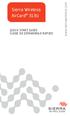 Sierra Wireless AirCard 313U QUICK START GUIDE GUIDE DE DÉMARRAGE RAPIDE www.sierrawireless.com Welcome to the AirCard 313U Quick Start Guide This Quick Start Guide provides instructions for installing
Sierra Wireless AirCard 313U QUICK START GUIDE GUIDE DE DÉMARRAGE RAPIDE www.sierrawireless.com Welcome to the AirCard 313U Quick Start Guide This Quick Start Guide provides instructions for installing
VTP. LAN Switching and Wireless Chapitre 4
 VTP LAN Switching and Wireless Chapitre 4 ITE I Chapter 6 2006 Cisco Systems, Inc. All rights reserved. Cisco Public 1 Pourquoi VTP? Le défi de la gestion VLAN La complexité de gestion des VLANs et des
VTP LAN Switching and Wireless Chapitre 4 ITE I Chapter 6 2006 Cisco Systems, Inc. All rights reserved. Cisco Public 1 Pourquoi VTP? Le défi de la gestion VLAN La complexité de gestion des VLANs et des
Oracle FS Data Protection Manager. Release Notes. Part Number E50336-01 Oracle FS Data Protection Manager release 3.5.
 Oracle FS Data Protection Manager Release Notes Part Number E50336-01 Oracle FS Data Protection Manager release 3.5.0 2014 December Copyright 2005, 2014, Oracle and/or its affiliates. All rights reserved.
Oracle FS Data Protection Manager Release Notes Part Number E50336-01 Oracle FS Data Protection Manager release 3.5.0 2014 December Copyright 2005, 2014, Oracle and/or its affiliates. All rights reserved.
Guide d installation logicielle
 Guide d installation logicielle Drivers USB pour Windows XP/2000 X-Edit Editor/Librarian pour Windows XP/2000 Nous tenons à vous remercier d avoir choisi ce processeur DigiTech USB. Ce guide d installation
Guide d installation logicielle Drivers USB pour Windows XP/2000 X-Edit Editor/Librarian pour Windows XP/2000 Nous tenons à vous remercier d avoir choisi ce processeur DigiTech USB. Ce guide d installation
4-261-700-32 (1) XDCAM Browser
 4-261-700-32 (1) XDCAM Browser Guide d installation Avant de faire fonctionner l appareil, veuillez lire attentivement ce mode d emploi et le conserver pour référence ultérieure. Version 1.1 2010 Sony
4-261-700-32 (1) XDCAM Browser Guide d installation Avant de faire fonctionner l appareil, veuillez lire attentivement ce mode d emploi et le conserver pour référence ultérieure. Version 1.1 2010 Sony
ASSEMBLY INSTRUCTIONS DIRECTIVES POUR L'ASSEMBLAGE ombre pendant lamp lampe suspendue à tons dégradés, chocolat
 ASSEMBLY INSTRUCTIONS DIRECTIVES POUR L'ASSEMBLAGE ombre pendant lamp lampe suspendue à tons dégradés, chocolat SKU 2728089 INSTRUCTIONAL MANUAL MANUEL D'INSTRUCTIONS 270/2707 COMPONENT LIST LISTE DES
ASSEMBLY INSTRUCTIONS DIRECTIVES POUR L'ASSEMBLAGE ombre pendant lamp lampe suspendue à tons dégradés, chocolat SKU 2728089 INSTRUCTIONAL MANUAL MANUEL D'INSTRUCTIONS 270/2707 COMPONENT LIST LISTE DES
ASSEMBLY INSTRUCTIONS DIRECTIVES POUR L'ASSEMBLAGE luster chandelier lamp chandelier à trois branches en verre lustré
 ASSEMBLY INSTRUCTIONS DIRECTIVES POUR L'ASSEMBLAGE luster chandelier lamp chandelier à trois branches en verre lustré SKU 2711592 INSTRUCTIONAL MANUAL MANUEL D'INSTRUCTIONS 270/2707 COMPONENT LIST LISTE
ASSEMBLY INSTRUCTIONS DIRECTIVES POUR L'ASSEMBLAGE luster chandelier lamp chandelier à trois branches en verre lustré SKU 2711592 INSTRUCTIONAL MANUAL MANUEL D'INSTRUCTIONS 270/2707 COMPONENT LIST LISTE
OUVRIR UN COMPTE CLIENT PRIVÉ
 OUVRIR UN COMPTE CLIENT PRIVÉ LISTE DE VERIFICATION Pour éviter tous retards dans le traitement de votre application pour l ouverture d un compte avec Oxford Markets ( OM, l Entreprise ) Veuillez suivre
OUVRIR UN COMPTE CLIENT PRIVÉ LISTE DE VERIFICATION Pour éviter tous retards dans le traitement de votre application pour l ouverture d un compte avec Oxford Markets ( OM, l Entreprise ) Veuillez suivre
AMENDMENT TO BILL 32 AMENDEMENT AU PROJET DE LOI 32
 THAT the proposed clause 6(1), as set out in Clause 6(1) of the Bill, be replaced with the following: Trustee to respond promptly 6(1) A trustee shall respond to a request as promptly as required in the
THAT the proposed clause 6(1), as set out in Clause 6(1) of the Bill, be replaced with the following: Trustee to respond promptly 6(1) A trustee shall respond to a request as promptly as required in the
APPENDIX 6 BONUS RING FORMAT
 #4 EN FRANÇAIS CI-DESSOUS Preamble and Justification This motion is being presented to the membership as an alternative format for clubs to use to encourage increased entries, both in areas where the exhibitor
#4 EN FRANÇAIS CI-DESSOUS Preamble and Justification This motion is being presented to the membership as an alternative format for clubs to use to encourage increased entries, both in areas where the exhibitor
