User Guide Guide de l utilisateur Guía del Usuario
|
|
|
- Agathe Lambert
- il y a 8 ans
- Total affichages :
Transcription
1 NS-BTHDP reduced.fm Page -1 Friday, August 3, :29 PM User Guide Guide de l utilisateur Guía del Usuario Bluetooth Headphones and Headset Casque d écoute Bluetooth Auriculares Bluetooth
2 NS-BTHDP reduced.fm Page 0 Friday, August 3, :29 PM
3 NS-BTHDP reduced.fm Page 1 Friday, August 3, :29 PM Insignia NS-BTHDP Bluetooth Headphones and NS-BTHDST Headset Welcome Welcome Package contents Features Setting up your headset Using your headset Troubleshooting Specifications Warranty Congratulations on your purchase of a high-quality Insignia product. Your NS-BTHDP and NS-BTHDST represent the state of the art in Bluetooth audio design, and are designed for reliable and trouble-free performance. 1
4 Bluetooth Headphones and Headset NS-BTHDP reduced.fm Page 2 Friday, August 3, :29 PM Package contents Bluetooth headphones or headset AC power adapter User Guide Guide de l utilisateur Guía del Usuario User Guide Adapter (only with NS-BTHDST headset) 2
5 NS-BTHDP reduced.fm Page 3 Friday, August 3, :29 PM Features Multifunction button Forward/Backward buttons Volume up/down buttons Indicator light Charger connector (on bottom) 3
6 NS-BTHDP reduced.fm Page 4 Friday, August 3, :29 PM Setting up your headset Charging the headset Before using the headset for the first time, you must charge it for about 3.5 hours. When the battery is fully charged, it provides up to 12 hours of talk time, 10 hours of music playing time, and up to 200 hours of standby time. To charge the headset: 1 Connect the charger cable to the headset. 2 Plug the charger into a power outlet. The indicator lights turn solid red, which indicates they are recharging. When the battery is fully charged, the red light turns off. Installing the Bluetooth software To connect a Bluetooth device to a computer, the computer must have Bluetooth software (also known as the WIDCOMM Bluetooth stack) installed, and an available USB port. To install the Bluetooth software: 1 Plug the USB Bluetooth adapter into a USB port on your computer. 2 Insert the provided installation CD into the CD/DVD drive. The software installs to your computer. Note If the software does not install automatically, double-click Setup.exe in the bin folder of the installation CD. The Welcome Screen introduces you to the installation process. 4
7 NS-BTHDP reduced.fm Page 5 Friday, August 3, :29 PM 3 Follow the on-screen instructions to complete the software installation wizard. Note If the Bluetooth device not found message appears, plug the USB Bluetooth adapter into a USB port on your computer, then click OK. The Found New Hardware Wizard starts installing the components for the USB Bluetooth adapter. 4 After the wizard finishes, disconnect the adapter, then reconnect it. 5 Click Finish to exit the installation. 6 In Windows 2000, a prompt appears that tells you to restart the computer so the Bluetooth software can be enabled. Click Yes to restart your computer now, or No to restart later. Uninstalling the Bluetooth software To uninstall the Bluetooth software: 1 Disconnect the NS-BTHDST USB Bluetooth adapter. 2 In Windows Vista, click Start, Control Panel, then click Programs and Features. 3 Or, in Windows XP or Windows 2000, click Start, Settings, Control Panel, then click Add/Remove Programs. 4 In the list of installed programs, click WIDCOMM Bluetooth Software, then click Uninstall (for Windows Vista) or Remove (Windows XP or Windows 2000). A confirmation message appears. 5 Click Yes to uninstall or No to cancel. When the program has been removed, a message asks you to restart the computer. 6 Click Yes to restart your computer now or No to restart later. 5
8 NS-BTHDP reduced.fm Page 6 Friday, August 3, :29 PM Configuring the Bluetooth software To configure the Bluetooth software: 1 Double-click My Bluetooth Places on the Windows desktop, or click the Bluetooth icon in the system tray. The Bluetooth Configuration Wizard starts. 2 Click Next. 3 Enter a name, then click either Laptop Computer or Desktop Computer from the drop-down menu for this computer. 4 Click Next, then click Next again. 6
9 NS-BTHDP reduced.fm Page 7 Friday, August 3, :29 PM 5 Click to select the services that this computer will offer to other Bluetooth devices, then click Next. 6 If you have another Bluetooth device, click Next. Otherwise, click Skip. 7 When the configuration is finished, click Finish. 8 Insert the Bluetooth adapter into an available USB port on your computer, then wait for the adapter s LED to turn blue before connecting to any Bluetooth device. Using your headset Turning on the headset To turn on the headset: Press the Multifunction button for more than three seconds. A long, high tone plays, and the blue indicator light on the right earpiece flashes three times. To turn off the headset: Press and hold the Multifunction button. A long, high tone plays, and the red indicator light on the right earpiece turns on for three seconds. 7
10 NS-BTHDP reduced.fm Page 8 Friday, August 3, :29 PM Pairing using the Bluetooth software Before using Bluetooth for pairing your headset with another Bluetooth device, make sure that: The Bluetooth software is installed and configured as instructed in Installing the Bluetooth software on page 4. The Bluetooth software is running. The headset is fully charged. The included Bluetooth adapter is plugged into a USB port on your computer. The NS-BTHDP Bluetooth stereo headphones are turned on. If the above conditions are met, the headset should be found by the software and connected automatically. You can check My Bluetooth Places to check status. If the headset is not found and connected automatically, you can double-click the Bluetooth icon in the Windows system tray to connect your preferred service. 8
11 NS-BTHDP reduced.fm Page 9 Friday, August 3, :29 PM Using the Bluetooth software for the first time For more information regarding pairing the headset, see Pairing the headset and your mobile phone on page 11. To use the Bluetooth software for the first time: 1 Double-click the My Bluetooth Places icon in the Windows system tray. The My Bluetooth Places dialog box opens. 2 Click Add a New Bluetooth Device (in the upper-left corner). 3 Press and hold the Multifunction button for more than seven seconds, until short, low tones are played by the earpiece and the blue and red lights flash alternately. This puts the headset into searchable mode. When the headset is found, double-click the NS-BTHDP icon, or highlight it and click Next. 9
12 NS-BTHDP reduced.fm Page 10 Friday, August 3, :29 PM 4 Enter 0000 (four zeroes) in the Bluetooth security code field, then click Pair Now. 5 Check both services, then click Next. 10
13 NS-BTHDP reduced.fm Page 11 Friday, August 3, :29 PM You should be able to see connected services on the My Bluetooth Places dialog box when pairing has finished. Pairing the headset and your mobile phone You must pair your headset with a Bluetooth-enabled phone before you can use it. Your Insignia Bluetooth headset can be paired with up to eight compatible phones and other devices. However, it can be connected to only one phone at a time. To pair the headset and phone: 1 Make sure that the headset is off. 2 Press and hold the Multifunction button for more than seven seconds, until short, low tones from the earpiece, and the blue and red lights flash alternately. 3 Refer to the user guide of the phone or device to set the device into pairing mode. 4 When the phone or device finds the headset, NS-BTHDST or NS-BTHDP appear. Accept and confirm with the keycode 0000 (four zeros). 11
14 NS-BTHDP reduced.fm Page 12 Friday, August 3, :29 PM 5 After pairing and connection have succeeded, a short, high tone plays, and the blue indicator light flashes. The headset is now ready for use. The Insignia Bluetooth Stereo headset will automatically reconnect to the last-connected phone / device. If the connection is failed due to phone / device not found, the headset will automatically enter into pairing mode. Pairing with MP3 players and other devices You will need to pair your headset with Bluetooth-enabled devices, such as MP3 players, for it to work. Your headset headset can be paired with up to eight compatible phones or devices. However, it can only be connected to one phone at a time. Pairing the headset with Bluetooth-enabled devices To pair the headset with other Bluetooth devices: 1 Make sure that the headset is off. Press and hold the Multifunction button for more than seven seconds, until short, low tones come from the earpiece and the blue and red lights flash alternately. 2 Refer to the user guide of the device to set it into pairing mode. 3 When the device finds the headset, NS-BTHDST or NS-BTHDP appear. Accept and confirm the message by entering the keycode 0000 (four zeros). 4 After pairing and connection are finished, a short, high-tone beep plays, and a blue light flashes. The headset is now ready for use. Connecting with two devices simultaneously It is possible to connect the Insignia Bluetooth Stereo headset to two devices at the same time, so that you can listen to music and keep phone connectivity at the same time. 12
15 NS-BTHDP reduced.fm Page 13 Friday, August 3, :29 PM Resetting To pair with two devices at the same time: 1 Pair with the cell phone first, then keep connecting the profiles on both ends. 2 Disconnect the cells phone s Bluetooth service from the headset. 3 Pair the Bluetooth headset with an MP3 player or computer, then let the cellular phone find the headset again. In this scenario, when there is an incoming call, the incoming call overrides the music. Only when the call is ended will that music resume. To reset paired devices: While your cell phone is on, press and hold the Forward and Backward buttons together. The indicator light flashes purple, and all previous saved pairing profiles are erased. To reset the hardware: Plug the charger into a power outlet, then press the Volume Up and Volume Down buttons at the same time. This turns off power to the headset and resets it. Playing music in stereo To play music in stereo: To start playing music, make sure that your headset is connected in Advanced Audio profile, then press the Multifunction button once to play the music. To pause playback, press the Multifunction button. To skip to the next track, press the Forward button. To skip to a previous track, press the Backward button. To fast forward*, press and hold the Forward button. To rewind*, press and hold the Backward button. Fast forward and rewind may be unavailable on some cellular phones. Those features are phone-dependant. 13
16 NS-BTHDP reduced.fm Page 14 Friday, August 3, :29 PM Phone-related features Answering a call You will hear a ringing tone from the earpiece when the phone receives a call. Press the Multifunction button once briefly to pick up the call. You will hear a brief beep when the call is picked up. Ending a call To end an active call, briefly press the Multifunction button once to end the call. A high tone plays when the call has ended. Rejecting a call Press and hold the Multifunction button for more than two seconds while a call is ringing. A brief beep plays when the call is rejected. Redialing the last dialed number To redial the last dialed number, press and hold the Multifunction button. A brief beep plays when the call has successfully dialed. Voice dialing (phone-dependant) Press and hold the Volume Down button for three seconds to activate voice dialing. A brief beep plays, after which you can start to using voice dialing. See the phone s user guide for more information. 14
17 NS-BTHDP reduced.fm Page 15 Friday, August 3, :29 PM Troubleshooting Troubleshooting using tones Tone Long, high tone Meaning Power on/off Short, low tone Pairing mode Long, low tone Connection lost Short, high tone Connection established Descending low tones Ascending tones Sound volume out of range (too loud or reaching the mute) Incoming call Long, low tone (repeats every 30 seconds) Battery low (30 sec) 15
18 NS-BTHDP reduced.fm Page 16 Friday, August 3, :29 PM Troubleshooting using lights Light (right earpiece) Meaning Flashing blue light (3 times, rapid) Flashing short (0.2 seconds) blue lights every second Flashing long (1 second) blue lights every 2 seconds Flashing red and blue lights Flashing red lights Solid red light for 3 seconds Turning on power Power on but not yet connected to a device Power on and working Pairing mode Battery is low Turning off 16
19 NS-BTHDP reduced.fm Page 17 Friday, August 3, :29 PM Specifications Dimensions (L W H) Weight Bluetooth compliance Paired devices Security Connection Operating temperature Battery power Talk time Standby time Compliance inches ( mm) 2.75 oz. (78g) Bluetooth 1.2 specification with handsfree profile and headset profile 1.1, supports Bluetooth 1.2 A2DP, AVRCP, HSP Up to 8 device IDs stored in memory. One device can be used at a time. Rapid switching from cell phone (priority) to other devices. Encrypted link Point-to-point 32 F ~ 131 F (0 C ~ 55 C) 3.7V/500 mah Lithium-Polymer Up to 8 hours Up to 200 hours (battery endurances might be shorter in high temperatures.) CE, FCC, BQB, RoHS 17
20 NS-BTHDP reduced.fm Page 18 Friday, August 3, :29 PM 18
21 NS-BTHDP reduced.fm Page 19 Friday, August 3, :29 PM Warranty One-year limited warranty Insignia Products ( Insignia ) warrants to you, the original purchaser of this new ( Product ), that the Product shall be free of defects in the original manufacture of the material or workmanship for a period of one (1) year from the date of your purchase of the Product ( Warranty Period ). This Product must be purchased from an authorized dealer of Insignia brand products and packaged with this warranty statement. This warranty does not cover refurbished Product. If you notify Insignia during the Warranty Period of a defect covered by this warranty that requires service, terms of this warranty apply. How long does the coverage last? The Warranty Period lasts for 1 year (365 days) from the date you purchased the Product. The purchase date is printed on the receipt you received with the Product. What does this warranty cover? During the Warranty Period, if the original manufacture of the material or workmanship of the Product is determined to be defective by an authorized Insignia repair center or store personnel, Insignia will (at its sole option): (1) repair the Product with new or rebuilt parts; or (2) replace the Product at no charge with new or rebuilt comparable products or parts. Products and parts replaced under this warranty become the property of Insignia and are not returned to you. If service of Products or parts are required after the Warranty Period expires, you must pay all labor and parts charges. This warranty lasts as long as you own your Insignia Product during the Warranty Period. Warranty coverage terminates if you sell or otherwise transfer the Product. 19
22 NS-BTHDP reduced.fm Page 20 Friday, August 3, :29 PM How to obtain warranty service? If you purchased the Product at a retail store location, take your original receipt and the Product to the store you purchased it from. Make sure that you place the Product in its original packaging or packaging that provides the same amount of protection as the original packaging. If you purchased the Product from an online web site, mail your original receipt and the Product to the address listed on the web site. Make sure that you put the Product in its original packaging or packaging that provides the same amount of protection as the original packaging. Where is the warranty valid? This warranty is valid only to the original purchaser of the product in the United States and Canada. What does the warranty not cover? This warranty does not cover: Customer instruction Installation Set up adjustments Cosmetic damage Damage due to acts of God, such as lightning strikes Accident Misuse Abuse Negligence Commercial use Modification of any part of the Product, including the antenna This warranty also does not cover: Damage due to incorrect operation or maintenance Connection to an incorrect voltage supply Attempted repair by anyone other than a facility authorized by Insignia to service the Product Products sold as is or with all faults Consumables, such as fuses or batteries Products where the factory applied serial number has been altered or removed 20
23 NS-BTHDP reduced.fm Page 21 Friday, August 3, :29 PM REPAIR REPLACEMENT AS PROVIDED UNDER THIS WARRANTY IS YOUR EXCLUSIVE REMEDY. INSIGNIA SHALL NOT BE LIABLE FOR ANY INCIDENTAL OR CONSEQUENTIAL DAMAGES FOR THE BREACH OF ANY EXPRESS OR IMPLIED WARRANTY ON THIS PRODUCT, INCLUDING, BUT NOT LIMITED TO, LOST DATA, LOSS OF USE OF YOUR PRODUCT, LOST BUSINESS OR LOST PROFITS. INSIGNIA PRODUCTS MAKES NO OTHER EXPRESS WARRANTIES WITH RESPECT TO THE PRODUCT, ALL EXPRESS AND IMPLIED WARRANTIES FOR THE PRODUCT, INCLUDING, BUT NOT LIMITED TO, ANY IMPLIED WARRANTIES OF AND CONDITIONS OF MERCHANTABILITY AND FITNESS FOR A PARTICULAR PURPOSE, ARE LIMITED IN DURATION TO THE WARRANTY PERIOD SET FORTH ABOVE AND NO WARRANTIES, WHETHER EXPRESS OR IMPLIED, WILL APPLY AFTER THE WARRANTY PERIOD. SOME STATES, PROVINCES AND JURISDICTIONS DO NOT ALLOW LIMITATIONS ON HOW LONG AN IMPLIED WARRANTY LASTS, SO THE ABOVE LIMITATION MAY NOT APPLY TO YOU. THIS WARRANTY GIVES YOU SPECIFIC LEGAL RIGHTS, AND YOU MAY ALSO HAVE OTHER RIGHTS, WHICH VARY FROM STATE TO STATE OR PROVINCE TO PROVINCE. 21
24 NS-BTHDP reduced.fm Page 22 Friday, August 3, :29 PM 22
25 NS-BTHDP reduced.fm Page 23 Friday, August 3, :29 PM Casque d'écoute Bluetooth Insignia NS-BTHDP et NS-BTHDST Bienvenue Bienvenue Contenu de l'emballage Fonctionnalités Installation du casque d'écoute Fonctionnement du casque d écoute Problèmes et solutions Spécifications Garantie Félicitations pour l achat de ce produit Insignia de haute qualité. Ces produits NS-BTHDP et NS-BTHDST représentent la dernière avancée de la technologie audio Bluetooth et ont été conçus pour des performances et une fiabilité exceptionnelles. 23
26 Bluetooth Headphones and Headset NS-BTHDP reduced.fm Page 24 Friday, August 3, :29 PM Contenu de l'emballage Casque d'écoute Bluetooth Adaptateur d alimentation CA User Guide Guide de l utilisateur Guía del Usuario Guide de l utilisateur Adaptateur (seulement avec le casque d'écoute NS-BTHDST) 24
27 NS-BTHDP reduced.fm Page 25 Friday, August 3, :29 PM Fonctionnalités Bouton multifonction Bouton Avance/Retour Témoin lumineux Touche volume plus/moins Connecteur du chargeur (en partie inférieure) 25
28 NS-BTHDP reduced.fm Page 26 Friday, August 3, :29 PM Installation du casque d'écoute Charge du casque d'écoute Avant d'utiliser le casque d'écoute pour la première fois, il doit être chargé pendant environ 3 heures et demie. Lorsque la batterie est complètement chargée, elle fournit 12 heures de conversation, 10 heures d'écoute de musique et 200 heures en veille. Pour charger le casque d'écoute : 1 Connecter le câble du chargeur au casque d'écoute. 2 Brancher le chargeur sur une prise secteur. Les témoins s'allument au rouge fixe, ce qui indique que la charge est en cours. Lorsque la batterie est complètement chargée, le témoin rouge s éteint. Installation du logiciel Bluetooth Pour connecter un périphérique Bluetooth à un ordinateur, vérifier qu un logiciel Bluetooth (aussi connu sous le nom de WIDCOMM Bluetooth stack) y est installé et qu un port USB est disponible. Pour installer le logiciel Bluetooth : 1 Connecter la clé USB Bluetooth à un port USB de l ordinateur. 2 Insérer le CD d'installation fourni dans le lecteur de CD ou de DVD. Le logiciel s'installe sur l'ordinateur. Remarque Si le logiciel ne se charge pas automatiquement, double-cliquer sur Setup.exe dans le dossier bin du CD d'installation. L'écran d'accueil présente le processus d'installation. 3 Suivre les instructions à l'écran pour installer le logiciel en utilisant l'assistant d installation. 26
29 NS-BTHDP reduced.fm Page 27 Friday, August 3, :29 PM Remarque Si le message «Bluetooth device not found» (Périphérique Bluetooth introuvable) s affiche, brancher la clé USB Bluetooth sur un port USB de l'ordinateur, puis cliquer sur OK. L Assistant Ajout d'un nouveau matériel (Found New Hardware Wizard) commence à installer les composants de la clé USB Bluetooth. 4 Après que l'assistant a terminé, déconnecter l'adaptateur et le reconnecter. 5 Cliquer sur Finish (Terminer) pour terminer l installation. 6 Avec Windows 2000, une invite apparaît indiquant de redémarrer l'ordinateur pour que le logiciel Bluetooth puisse être activé. Cliquer sur Yes (Oui) pour redémarrer l ordinateur immédiatement ou sur No (Non) pour le redémarrer ultérieurement. Désinstallation du logiciel Bluetooth Pour désinstaller le logiciel Bluetooth : 1 Déconnecter l'adaptateur USB Bluetooth NS-BTHDST. 2 Sous Windows Vista, cliquer sur Start (Démarrer), Control Panel (Panneau de configuration), puis cliquer sur Programs and Features (Programmes et fonctionnalités). 3 Sous Windows 2000 ou Windows XP, cliquer sur Start (Démarrer), Settings (Paramètres), Control Panel (Panneau de configuration), puis cliquer sur Add/Remove Programs (Ajout/Suppression de programmes). 4 Dans la liste des programmes installés, cliquer sur Software (logiciel Bluetooth WIDCOMM et ensuite sur Uninstall (Désinstaller) (pour Windows Vista) or Remove (supprimer) (Windows XP ou Windows 2000). Un message de confirmation apparaît. 5 Cliquer sur Yes (Oui) pour désinstaller ou sur No (Non) pour annuler. Une fois le programme supprimé, un message invite l utilisateur à redémarrer l ordinateur. 6 Cliquer sur Yes (Oui) pour redémarrer l ordinateur ou sur No (Non) pour le redémarrer ultérieurement. 27
30 NS-BTHDP reduced.fm Page 28 Friday, August 3, :29 PM Configuration du logiciel Bluetooth Pour configurer le logiciel Bluetooth : 1 Double-cliquer sur My Bluetooth Places (Mon Bluetooth) sur le bureau de Windows ou cliquer sur l icône Bluetooth dans la barre d état du système. L Assistant démarre la configuration de Bluetooth. 2 Cliquer sur Next (Suivant). 3 Saisir un nom, puis cliquer sur Laptop Computer (Ordinateur portatif) ou sur Desktop Computer (Ordinateur de bureau) dans le menu déroulant de l ordinateur. 4 Cliquer sur Next (Suivant) et de nouveau sur Next. 28
31 NS-BTHDP reduced.fm Page 29 Friday, August 3, :29 PM 5 Cliquer pour sélectionner les services qui seront utilisés sur cet ordinateur par d autres périphériques Bluetooth, puis sur Next. 6 Si un autre périphérique Bluetooth est utilisé, cliquer sur Next. Sinon cliquer sur Skip (Sauter). 7 La configuration du logiciel achevée, cliquer sur Finish (Terminer). 8 Brancher l adaptateur Bluetooth sur un port USB disponible de l ordinateur et attendre que la DEL de l adaptateur devienne bleue avant de connecter un périphérique Bluetooth. Fonctionnement du casque d écoute Mise sous tension du casque d'écoute Pour mettre le casque d'écoute sous tension : Appuyer sur le bouton Multifonction pendant plus de trois secondes. Une tonalité longue et élevée accompagne le triple clignotement d'un témoin de couleur bleue sur l'oreillette droite. 29
32 NS-BTHDP reduced.fm Page 30 Friday, August 3, :29 PM Pour mettre le casque d'écoute hors tension : Maintenir appuyé le bouton Multifonction. Une tonalité longue et élevée accompagne le triple clignotement d'un témoin de couleur rouge sur l'oreillette droite. Couplage avec le logiciel Bluetooth Avant de procéder au couplage du casque d'écoute avec un autre périphérique Bluetooth, vérifier que : Le logiciel Bluetooth est installé et configuré conformément aux instructions de la rubrique Installation du logiciel Bluetooth à la page 26. Le logiciel Bluetooth est exécuté. Le casque d'écoute est complètement chargé. La clé USB Bluetooth incluse est connectée à un port USB de l ordinateur. Le casque d'écoute stéréo Bluetooth NS-BTHDP est sous tension. Si les conditions ci-dessus sont réunies, le casque d'écoute doit être trouvé par le logiciel et automatiquement connecté. Il est possible de vérifier My Bluetooth Places (Mon Bluetooth) pour connaître son état. 30
33 NS-BTHDP reduced.fm Page 31 Friday, August 3, :29 PM Si le casque d'écoute n'est pas trouvé et automatiquement connecté, il est possible de double-cliquer sur l'icône Bluetooth dans la barre d'état système de Windows pour une connexion au service préféré. Utilisation du logiciel Bluetooth pour la première fois Pour de plus amples informations concernant le couplage du casque d'écoute, se reporter à la rubrique Couplage du casque d'écoute et du téléphone mobile à la page 34. Pour utiliser le logiciel Bluetooth pour la première fois : 1 Double-cliquer sur l'icône My Bluetooth Places dans la barre d'état système de Windows. La boîte de dialogue My Bluetooth Places s ouvre. 31
34 NS-BTHDP reduced.fm Page 32 Friday, August 3, :29 PM 2 Cliquer sur Add a New Bluetooth Device (Ajouter un nouveau périphérique Bluetooth) (dans le coin supérieur gauche). 3 Maintenir appuyé le bouton Multifonction pendant plus de sept secondes jusqu'à ce que plusieurs tonalités courtes et basses se fassent entendre dans l'oreillette et que les témoins bleu et rouge clignotent alternativement. De cette manière, le casque d'écoute est en mode «de recherche». Lorsque le casque d'écoute est trouvé, double-cliquer sur l'icône NS-BTHDP, ou la mettre en surbrillance et cliquer sur Next (Suivant). 32
35 NS-BTHDP reduced.fm Page 33 Friday, August 3, :29 PM 4 Entrer 0000 (quatre zéros) dans le champ Bluetooth security code (Code de sécurité Bluetooth) et cliquer sur Pair Now (Coupler maintenant). 5 Vérifier les deux services et cliquer sur Next. 33
36 NS-BTHDP reduced.fm Page 34 Friday, August 3, :29 PM Il est possible de voir les services connectés dans la boîte de dialogue My Bluetooth Places lorsque le couplage est terminé. Couplage du casque d'écoute et du téléphone mobile Il est impératif de coupler le casque d'écoute avec un téléphone compatible Bluetooth avant de pouvoir l'utiliser. Le casque d'écoute Bluetooth peut être couplé avec un maximum de huit téléphones compatibles et autres périphériques. Néanmoins, il ne peut être connecté qu à un seul téléphone à la fois. Pour coupler le casque d'écoute et un téléphone : 1 Vérifier que le casque d'écoute est hors tension. 2 Maintenir appuyé le bouton Multifonction pendant plus de sept secondes, jusqu'à ce que des tonalités courtes et basses dans l'oreillette accompagnent un clignotement alternatif des témoins bleu et rouge. 3 Se reporter au guide de l'utilisateur du téléphone ou du périphérique pour configurer le périphérique dans le mode de couplage. 34
37 NS-BTHDP reduced.fm Page 35 Friday, August 3, :29 PM 4 Lorsque le téléphone ou le périphérique trouve le casque d'écoute, «NS-BTHDST ou NS-BTHDP» s affiche. Accepter et confirmer avec le code d'identification 0000 (quatre zéros). 5 Après la réussite du couplage et de la connexion, une tonalité courte et élevée accompagne les clignotements du témoin bleu. Le système est maintenant prêt à être utilisé. Le casque d'écoute stéréo Insignia Bluetooth se reconnectera automatiquement au dernier périphérique/téléphone connecté. Si la connexion échoue en raison d'un téléphone/d'un périphérique qui n'est pas trouvé, le casque d'écoute entrera automatiquement en mode de couplage. Couplage avec les lecteurs MP3 et d'autres périphériques Il est impératif de coupler le casque d'écoute avec les périphériques compatibles Bluetooth, comme des lecteurs MP3 pour qu'il puisse fonctionner. Le casque d'écoute peut être couplé à un maximum de huit téléphones ou périphériques compatibles. Néanmoins, il ne peut être connecté qu à un seul téléphone à la fois. Couplage du casque d'écoute avec des périphériques compatibles Bluetooth Pour coupler le casque d'écoute avec d'autres périphériques Bluetooth : 1 Vérifier que le casque d'écoute est hors tension. Maintenir appuyé le bouton Multifonction pendant plus de sept secondes, jusqu'à ce que des tonalités courtes et basses dans l'oreillette accompagnent un clignotement alternatif des témoins bleu et rouge. 2 Se reporter au guide de l'utilisateur du périphérique pour le configurer dans le mode de couplage. 35
38 NS-BTHDP reduced.fm Page 36 Friday, August 3, :29 PM 3 Lorsque le périphérique trouve le casque d'écoute, «NS-BTHDST ou NS-BTHDP» s affiche. Accepter et confirmer le message en entrant le code d'identification 0000 (quatre zéros). 4 Après avoir couplé et effectué les connexions, un bip court à tonalité élevée accompagne les clignotements d'un témoin bleu. Le casque d'écoute est maintenant prêt à être utilisé. Connexion simultanée avec deux périphériques Il est possible de connecter simultanément le casque d'écoute Bluetooth en stéréo à deux périphériques afin de pouvoir écouter de la musique et conserver en même temps la connectivité avec le téléphone. Pour coupler deux périphériques simultanément : 1 Effectuer d'abord le couplage avec le téléphone cellulaire et continuer ensuite la connexion des profils aux deux extrémités. 2 Déconnecter le service Bluetooth des téléphones cellulaires sur le casque d'écoute. 3 Coupler le casque d'écoute Bluetooth à un lecteur MP3 ou à un ordinateur et laisser ensuite le téléphone cellulaire «trouver» de nouveau le casque d'écoute. Dans ce scénario, en présence d'un appel, cet appel entrant surpasse la musique. C'est seulement après la fin de l'appel que la musique reprendra. Réinitialisation Pour initialiser des périphériques couplés : Pendant que le téléphone cellulaire est en fonctionnement, maintenir simultanément appuyées les touches Forward et Backward (Avant et Retour). Le témoin clignote en violet et tous les profils couplés déjà enregistrés sont effacés. 36
Guide d'installation rapide TFM-560X YO.13
 Guide d'installation rapide TFM-560X YO.13 Table of Contents Français 1 1. Avant de commencer 1 2. Procéder à l'installation 2 Troubleshooting 6 Version 06.08.2011 16. Select Install the software automatically
Guide d'installation rapide TFM-560X YO.13 Table of Contents Français 1 1. Avant de commencer 1 2. Procéder à l'installation 2 Troubleshooting 6 Version 06.08.2011 16. Select Install the software automatically
Thank you for choosing the Mobile Broadband USB Stick. With your USB Stick, you can access a wireless network at high speed.
 Thank you for choosing the Mobile Broadband USB Stick. With your USB Stick, you can access a wireless network at high speed. Note: This manual describes the appearance of the USB Stick, as well as the
Thank you for choosing the Mobile Broadband USB Stick. With your USB Stick, you can access a wireless network at high speed. Note: This manual describes the appearance of the USB Stick, as well as the
Thank you for choosing the Mobile Broadband USB Stick. With your USB Stick, you can access a wireless network at high speed.
 Thank you for choosing the Mobile Broadband USB Stick. With your USB Stick, you can access a wireless network at high speed. Note: This manual describes the appearance of the USB Stick, as well as the
Thank you for choosing the Mobile Broadband USB Stick. With your USB Stick, you can access a wireless network at high speed. Note: This manual describes the appearance of the USB Stick, as well as the
GIGABIT PCI DESKTOP ADAPTER DGE-530T. Quick Installation Guide+ Guide d installation+
 GIGABIT PCI DESKTOP ADAPTER Quick Installation Guide+ Guide d installation+ Check Your Package Contents Quick Installation Guide Gigabit Ethernet PCI Adapter CD with Manual and Drivers DO NOT insert the
GIGABIT PCI DESKTOP ADAPTER Quick Installation Guide+ Guide d installation+ Check Your Package Contents Quick Installation Guide Gigabit Ethernet PCI Adapter CD with Manual and Drivers DO NOT insert the
Wireless G USB Network Adapter Adaptateur réseau G sans fil USB Adaptador de red USB Wireless G
 Wireless G USB Network Adapter Adaptateur réseau G sans fil USB Adaptador de red USB Wireless G www.ativasupport.com Ativa Tech Support US: 1-866-91-ATIVA (1-866-912-8482) 2006 Ativa. All rights reserved.
Wireless G USB Network Adapter Adaptateur réseau G sans fil USB Adaptador de red USB Wireless G www.ativasupport.com Ativa Tech Support US: 1-866-91-ATIVA (1-866-912-8482) 2006 Ativa. All rights reserved.
Quick Installation Guide TBW-106UB H/W: V1
 Quick Installation Guide TBW-106UB H/W: V1 Table of Contents... 1. Avant de commencer... 2. Procéder à l'installation... 3. Configuration de l'adaptateur Bluetooth... Troubleshooting... 1 1 2 5 7 Version
Quick Installation Guide TBW-106UB H/W: V1 Table of Contents... 1. Avant de commencer... 2. Procéder à l'installation... 3. Configuration de l'adaptateur Bluetooth... Troubleshooting... 1 1 2 5 7 Version
Package Contents. System Requirements. Before You Begin
 Package Contents DWA-125 Wireless 150 USB Adapter CD-ROM (contains software, drivers, and manual) Cradle If any of the above items are missing, please contact your reseller. System Requirements A computer
Package Contents DWA-125 Wireless 150 USB Adapter CD-ROM (contains software, drivers, and manual) Cradle If any of the above items are missing, please contact your reseller. System Requirements A computer
Logitech Tablet Keyboard for Windows 8, Windows RT and Android 3.0+ Setup Guide Guide d installation
 Logitech Tablet Keyboard for Windows 8, Windows RT and Android 3.0+ Setup Guide Guide d installation English.......................................... 3 Français.........................................
Logitech Tablet Keyboard for Windows 8, Windows RT and Android 3.0+ Setup Guide Guide d installation English.......................................... 3 Français.........................................
Comfort Duett. TV-kit. www.comfortaudio.com. USA: English/Français/Español. Comfort Duett
 Comfort Duett TV-kit USA: English/Français/Español www.comfortaudio.com Comfort Duett 1 English The television kit makes it possible to amplify the sound from the TV via the charger unit. As soon as Comfort
Comfort Duett TV-kit USA: English/Français/Español www.comfortaudio.com Comfort Duett 1 English The television kit makes it possible to amplify the sound from the TV via the charger unit. As soon as Comfort
Paxton. ins-20605. Net2 desktop reader USB
 Paxton ins-20605 Net2 desktop reader USB 1 3 2 4 1 2 Desktop Reader The desktop reader is designed to sit next to the PC. It is used for adding tokens to a Net2 system and also for identifying lost cards.
Paxton ins-20605 Net2 desktop reader USB 1 3 2 4 1 2 Desktop Reader The desktop reader is designed to sit next to the PC. It is used for adding tokens to a Net2 system and also for identifying lost cards.
Notice Technique / Technical Manual
 Contrôle d accès Access control Encodeur USB Mifare ENCOD-USB-AI Notice Technique / Technical Manual SOMMAIRE p.2/10 Sommaire Remerciements... 3 Informations et recommandations... 4 Caractéristiques techniques...
Contrôle d accès Access control Encodeur USB Mifare ENCOD-USB-AI Notice Technique / Technical Manual SOMMAIRE p.2/10 Sommaire Remerciements... 3 Informations et recommandations... 4 Caractéristiques techniques...
Garage Door Monitor Model 829LM
 Garage Door Monitor Model 829LM To prevent possible SERIOUS INJURY or DEATH from a closing garage door: NEVER permit children to operate or play with door control push buttons or remote control transmitters.
Garage Door Monitor Model 829LM To prevent possible SERIOUS INJURY or DEATH from a closing garage door: NEVER permit children to operate or play with door control push buttons or remote control transmitters.
Instructions Mozilla Thunderbird Page 1
 Instructions Mozilla Thunderbird Page 1 Instructions Mozilla Thunderbird Ce manuel est écrit pour les utilisateurs qui font déjà configurer un compte de courrier électronique dans Mozilla Thunderbird et
Instructions Mozilla Thunderbird Page 1 Instructions Mozilla Thunderbird Ce manuel est écrit pour les utilisateurs qui font déjà configurer un compte de courrier électronique dans Mozilla Thunderbird et
AirCard 503 MODEM QUICK START GUIDE GUIDE DE DÉMARRAGE RAPIDE GUÍA DE INICIO RÁPIDO. www.sierrawireless.com
 AirCard 503 MODEM QUICK START GUIDE GUIDE DE DÉMARRAGE RAPIDE GUÍA DE INICIO RÁPIDO www.sierrawireless.com 1 English Windows Operating Systems This modem is TRU -Install enabled and does not require a
AirCard 503 MODEM QUICK START GUIDE GUIDE DE DÉMARRAGE RAPIDE GUÍA DE INICIO RÁPIDO www.sierrawireless.com 1 English Windows Operating Systems This modem is TRU -Install enabled and does not require a
Quick start guide. www.philips.com/support HTL1170B
 For product support, visit Para obtener asistencia técnica, visite Pour en savoir plus sur l assistance sur les produits, visitez le site www.philips.com/support HTL1170B Quick start guide P&F USA, Inc.
For product support, visit Para obtener asistencia técnica, visite Pour en savoir plus sur l assistance sur les produits, visitez le site www.philips.com/support HTL1170B Quick start guide P&F USA, Inc.
Contents Windows 8.1... 2
 Workaround: Installation of IRIS Devices on Windows 8 Contents Windows 8.1... 2 English Français Windows 8... 13 English Français Windows 8.1 1. English Before installing an I.R.I.S. Device, we need to
Workaround: Installation of IRIS Devices on Windows 8 Contents Windows 8.1... 2 English Français Windows 8... 13 English Français Windows 8.1 1. English Before installing an I.R.I.S. Device, we need to
How to Login to Career Page
 How to Login to Career Page BASF Canada July 2013 To view this instruction manual in French, please scroll down to page 16 1 Job Postings How to Login/Create your Profile/Sign Up for Job Posting Notifications
How to Login to Career Page BASF Canada July 2013 To view this instruction manual in French, please scroll down to page 16 1 Job Postings How to Login/Create your Profile/Sign Up for Job Posting Notifications
Quelques points importants pour mieux connaître votre clé Internet mobile
 Merci d'avoir choisi la clé Internet mobile E3276 4G LTE de Huawei. Grâce à votre clé Internet mobile, vous pourrez profiter d'une connexion Internet haute vitesse, peu importe où vous êtes. Ce guide vous
Merci d'avoir choisi la clé Internet mobile E3276 4G LTE de Huawei. Grâce à votre clé Internet mobile, vous pourrez profiter d'une connexion Internet haute vitesse, peu importe où vous êtes. Ce guide vous
WiFi Security Camera Quick Start Guide. Guide de départ rapide Caméra de surveillance Wi-Fi (P5)
 #45 #46 WiFi Security Camera Quick Start Guide Guide de départ rapide Caméra de surveillance Wi-Fi (P5) #47 Start Here 1 Is this you? TECH SUPPORT CTRL ALT DEL 2 If yes, turn to page three 1 3 If not,
#45 #46 WiFi Security Camera Quick Start Guide Guide de départ rapide Caméra de surveillance Wi-Fi (P5) #47 Start Here 1 Is this you? TECH SUPPORT CTRL ALT DEL 2 If yes, turn to page three 1 3 If not,
USB 598. Quick Start Guide (Windows) Guide de démarrage rapide (Windows) USB Modem. Modem USB. www.sierrawireless.com
 USB 598 With Avec USB Modem Quick Start Guide (Windows) Modem USB Guide de démarrage rapide (Windows) www.sierrawireless.com This guide provides installation instructions for users of: Windows Vista Windows
USB 598 With Avec USB Modem Quick Start Guide (Windows) Modem USB Guide de démarrage rapide (Windows) www.sierrawireless.com This guide provides installation instructions for users of: Windows Vista Windows
FAQ pour tablette Windows 8 (NS-15MS0832 et NS-15MS0832B) Avril 2015
 FAQ pour tablette Windows 8 (NS-15MS0832 et NS-15MS0832B) Avril 2015 Navigation... 2 Question 1 : À quoi servent les icônes?... 2 Question 2 : Comment naviguer à l'aide d'une souris ou d'un pavé tactile?...
FAQ pour tablette Windows 8 (NS-15MS0832 et NS-15MS0832B) Avril 2015 Navigation... 2 Question 1 : À quoi servent les icônes?... 2 Question 2 : Comment naviguer à l'aide d'une souris ou d'un pavé tactile?...
Summary / Sommaire. 1 Install DRIVER SR2 USB01 Windows seven 64 bits / Installation du DRIVER SR2 USB01 Windows seven 64 bits 2
 Summary / Sommaire 1 Install DRIVER SR2 USB01 Windows seven 64 bits / Installation du DRIVER SR2 USB01 Windows seven 64 bits 2 1.1 Driver Installation SR2 USB01 Windows Seven 64 bits (english) 2 1.1.1
Summary / Sommaire 1 Install DRIVER SR2 USB01 Windows seven 64 bits / Installation du DRIVER SR2 USB01 Windows seven 64 bits 2 1.1 Driver Installation SR2 USB01 Windows Seven 64 bits (english) 2 1.1.1
Quick Installation Guide TW100-BRV304
 Quick Installation Guide TW100-BRV304 Table of of Contents Contents Français... 1. Avant de commencer... 2. Installation du matériel... 3. Configuration du routeur... 1 1 2 3 Troubleshooting... 5 Version
Quick Installation Guide TW100-BRV304 Table of of Contents Contents Français... 1. Avant de commencer... 2. Installation du matériel... 3. Configuration du routeur... 1 1 2 3 Troubleshooting... 5 Version
Bluetooth pour Windows
 Bluetooth pour Windows Mise en route 2006 Hewlett-Packard Development Company, L.P. Microsoft et Windows sont des marques déposées de Microsoft Corporation aux Etats-Unis. Bluetooth est une marque détenue
Bluetooth pour Windows Mise en route 2006 Hewlett-Packard Development Company, L.P. Microsoft et Windows sont des marques déposées de Microsoft Corporation aux Etats-Unis. Bluetooth est une marque détenue
3615 SELFIE. http://graffitiresearchlab.fr HOW-TO / GUIDE D'UTILISATION
 3615 SELFIE http://graffitiresearchlab.fr HOW-TO / GUIDE D'UTILISATION Hardware : Minitel Computer DIN FM545 45 connector (http://www.gotronic.fr/art-fiche-din-fm545-4747.htm) Cable Arduino compatible
3615 SELFIE http://graffitiresearchlab.fr HOW-TO / GUIDE D'UTILISATION Hardware : Minitel Computer DIN FM545 45 connector (http://www.gotronic.fr/art-fiche-din-fm545-4747.htm) Cable Arduino compatible
Guide d installation logicielle
 Guide d installation logicielle Drivers USB pour Windows XP/2000 X-Edit Editor/Librarian pour Windows XP/2000 Nous tenons à vous remercier d avoir choisi ce processeur DigiTech USB. Ce guide d installation
Guide d installation logicielle Drivers USB pour Windows XP/2000 X-Edit Editor/Librarian pour Windows XP/2000 Nous tenons à vous remercier d avoir choisi ce processeur DigiTech USB. Ce guide d installation
FRENCH INSTALLATION DES BATTERIES FIXATION DU CHARGEUR CHARGER LE CHARGEUR ACTIVER LE CHARGEUR
 FRENCH INSTALLATION DES BATTERIES 1. Retirez le boulon qui maintient la porte de la batterie. 2. Retirez le support de la batterie. 3. Installez les batteries en accord avec la signalisation de polarité
FRENCH INSTALLATION DES BATTERIES 1. Retirez le boulon qui maintient la porte de la batterie. 2. Retirez le support de la batterie. 3. Installez les batteries en accord avec la signalisation de polarité
Contrôle d'accès Access control. Notice technique / Technical Manual
 p.1/18 Contrôle d'accès Access control INFX V2-AI Notice technique / Technical Manual p.2/18 Sommaire / Contents Remerciements... 3 Informations et recommandations... 4 Caractéristiques techniques... 5
p.1/18 Contrôle d'accès Access control INFX V2-AI Notice technique / Technical Manual p.2/18 Sommaire / Contents Remerciements... 3 Informations et recommandations... 4 Caractéristiques techniques... 5
Règlement sur le télémarketing et les centres d'appel. Call Centres Telemarketing Sales Regulation
 THE CONSUMER PROTECTION ACT (C.C.S.M. c. C200) Call Centres Telemarketing Sales Regulation LOI SUR LA PROTECTION DU CONSOMMATEUR (c. C200 de la C.P.L.M.) Règlement sur le télémarketing et les centres d'appel
THE CONSUMER PROTECTION ACT (C.C.S.M. c. C200) Call Centres Telemarketing Sales Regulation LOI SUR LA PROTECTION DU CONSOMMATEUR (c. C200 de la C.P.L.M.) Règlement sur le télémarketing et les centres d'appel
Quick Installation Guide TV-IP400 TV-IP400W
 Quick Installation Guide TV-IP400 TV-IP400W Table of of Contents Contents Français... 1. Avant de commencer... 2. Installation du matériel... 3. Configuration de la Webcam... Troubleshooting... 1 1 2 3
Quick Installation Guide TV-IP400 TV-IP400W Table of of Contents Contents Français... 1. Avant de commencer... 2. Installation du matériel... 3. Configuration de la Webcam... Troubleshooting... 1 1 2 3
Instructions pour mettre à jour un HFFv2 v1.x.yy v2.0.00
 Instructions pour mettre à jour un HFFv2 v1.x.yy v2.0.00 HFFv2 1. OBJET L accroissement de la taille de code sur la version 2.0.00 a nécessité une évolution du mapping de la flash. La conséquence de ce
Instructions pour mettre à jour un HFFv2 v1.x.yy v2.0.00 HFFv2 1. OBJET L accroissement de la taille de code sur la version 2.0.00 a nécessité une évolution du mapping de la flash. La conséquence de ce
Logitech Speaker System Z553 Setup Guide Guide d installation
 Logitech Speaker System Z553 Setup Guide Guide d installation Logitech Speaker System Z553 English................. 3 Français................ 10 www.logitech.com/support...19 2 Package contents Logitech
Logitech Speaker System Z553 Setup Guide Guide d installation Logitech Speaker System Z553 English................. 3 Français................ 10 www.logitech.com/support...19 2 Package contents Logitech
Micro-ordinateurs, informations, idées, trucs et astuces utiliser le Bureau à distance
 Micro-ordinateurs, informations, idées, trucs et astuces utiliser le Bureau à distance Auteur : François CHAUSSON Date : 8 février 2008 Référence : utiliser le Bureau a distance.doc Préambule Voici quelques
Micro-ordinateurs, informations, idées, trucs et astuces utiliser le Bureau à distance Auteur : François CHAUSSON Date : 8 février 2008 Référence : utiliser le Bureau a distance.doc Préambule Voici quelques
Once the installation is complete, you can delete the temporary Zip files..
 Sommaire Installation... 2 After the download... 2 From a CD... 2 Access codes... 2 DirectX Compatibility... 2 Using the program... 2 Structure... 4 Lier une structure à une autre... 4 Personnaliser une
Sommaire Installation... 2 After the download... 2 From a CD... 2 Access codes... 2 DirectX Compatibility... 2 Using the program... 2 Structure... 4 Lier une structure à une autre... 4 Personnaliser une
Jabra CLEAR. Jabra MODE D EMPLOI
 Jabra CLEAR Jabra MODE D EMPLOI TABLE DES MATIÈRES MERCI...2 À PROPOS DE VOTRE...2 FONCTIONNALITÉS DE VOTRE OREILLETTE....3 MISE EN ROUTE...4 CHARGEMENT DE VOTRE OREILLETTE....4 MISE EN MARCHE ET ARRÊT
Jabra CLEAR Jabra MODE D EMPLOI TABLE DES MATIÈRES MERCI...2 À PROPOS DE VOTRE...2 FONCTIONNALITÉS DE VOTRE OREILLETTE....3 MISE EN ROUTE...4 CHARGEMENT DE VOTRE OREILLETTE....4 MISE EN MARCHE ET ARRÊT
SERVEUR DÉDIÉ DOCUMENTATION
 SERVEUR DÉDIÉ DOCUMENTATION Release 5.0.6.0 19 Juillet 2013 Copyright 2013 GIANTS Software GmbH, All Rights Reserved. 1/9 CHANGE LOG Correction de bug divers (5.0.6.0) Ajout d une option de relance automatique
SERVEUR DÉDIÉ DOCUMENTATION Release 5.0.6.0 19 Juillet 2013 Copyright 2013 GIANTS Software GmbH, All Rights Reserved. 1/9 CHANGE LOG Correction de bug divers (5.0.6.0) Ajout d une option de relance automatique
Quick Installation Guide TEW-P21G
 Quick Installation Guide TEW-P21G Table of of Contents Contents... 1. Avant de commencer... 2. Comment effectuer les connexions... 3. Utilisation du serveur d'impression... 1 1 2 3 Troubleshooting... 7
Quick Installation Guide TEW-P21G Table of of Contents Contents... 1. Avant de commencer... 2. Comment effectuer les connexions... 3. Utilisation du serveur d'impression... 1 1 2 3 Troubleshooting... 7
Guide de l'utilisateur. Linksys AE1000 Adaptateur USB sans fil - N hautes performances
 Guide de l'utilisateur Linksys AE1000 Adaptateur USB sans fil - N hautes performances Table des matières Table des matières Chapitre 1 : Présentation du produit 1 Voyant 1 Chapitre 2 : Installation 2 Installation
Guide de l'utilisateur Linksys AE1000 Adaptateur USB sans fil - N hautes performances Table des matières Table des matières Chapitre 1 : Présentation du produit 1 Voyant 1 Chapitre 2 : Installation 2 Installation
Plantronics Discovery 975 Guide de l utilisateur
 Plantronics Discovery 975 Guide de l utilisateur Bienvenue Nous vous remercions d'avoir acheté le micro-casque Discovery 975 de Plantronics. Ce guide contient les directives d'installation et d'utilisation
Plantronics Discovery 975 Guide de l utilisateur Bienvenue Nous vous remercions d'avoir acheté le micro-casque Discovery 975 de Plantronics. Ce guide contient les directives d'installation et d'utilisation
lundi 3 août 2009 Choose your language What is Document Connection for Mac? Communautés Numériques L informatique à la portée du Grand Public
 Communautés Numériques L informatique à la portée du Grand Public Initiation et perfectionnement à l utilisation de la micro-informatique Microsoft Document Connection pour Mac. Microsoft Document Connection
Communautés Numériques L informatique à la portée du Grand Public Initiation et perfectionnement à l utilisation de la micro-informatique Microsoft Document Connection pour Mac. Microsoft Document Connection
Logitech Wireless Performance Combo MX800 Setup Guide Guide d installation
 Logitech Wireless Performance Combo MX800 Setup Guide Guide d installation Logitech Wireless Performance Combo MX800 Setup Guide Guide d installation Important information Safety, compliance, and warranty
Logitech Wireless Performance Combo MX800 Setup Guide Guide d installation Logitech Wireless Performance Combo MX800 Setup Guide Guide d installation Important information Safety, compliance, and warranty
PRESENTATION REMOTE TÉLÉCOMMANDE DE PRÉSENTATION. User Guide Manuel de l utilisateur
 PRESENTATION REMOTE TÉLÉCOMMANDE DE PRÉSENTATION User Guide Manuel de l utilisateur Targus Presentation Remote Introduction Thank you for your purchase of the Targus Presentation Remote. This cordless
PRESENTATION REMOTE TÉLÉCOMMANDE DE PRÉSENTATION User Guide Manuel de l utilisateur Targus Presentation Remote Introduction Thank you for your purchase of the Targus Presentation Remote. This cordless
WEB page builder and server for SCADA applications usable from a WEB navigator
 Générateur de pages WEB et serveur pour supervision accessible à partir d un navigateur WEB WEB page builder and server for SCADA applications usable from a WEB navigator opyright 2007 IRAI Manual Manuel
Générateur de pages WEB et serveur pour supervision accessible à partir d un navigateur WEB WEB page builder and server for SCADA applications usable from a WEB navigator opyright 2007 IRAI Manual Manuel
calls.paris-neuroscience.fr Tutoriel pour Candidatures en ligne *** Online Applications Tutorial
 calls.paris-neuroscience.fr Tutoriel pour Candidatures en ligne Online Applications Tutorial 1/4 Pour postuler aux Appels d Offres de l ENP, vous devez aller sur la plateforme : calls.parisneuroscience.fr.
calls.paris-neuroscience.fr Tutoriel pour Candidatures en ligne Online Applications Tutorial 1/4 Pour postuler aux Appels d Offres de l ENP, vous devez aller sur la plateforme : calls.parisneuroscience.fr.
LOGICIEL D'ADMINISTRATION POUR E4000 & G4000 MANAGEMENT SOFTWARE FOR E4000 & G4000
 LOGICIEL D'ADMINISTRATION POUR E4000 & G4000 MANAGEMENT SOFTWARE FOR E4000 & G4000 TABLE DES MATIÈRES TITRE PAGE Présentation - - - - - - - - - - - - - - - - - - - - - - - - - - - - - - - - - - - -4 Le
LOGICIEL D'ADMINISTRATION POUR E4000 & G4000 MANAGEMENT SOFTWARE FOR E4000 & G4000 TABLE DES MATIÈRES TITRE PAGE Présentation - - - - - - - - - - - - - - - - - - - - - - - - - - - - - - - - - - - -4 Le
Quick Installation Guide TEW-MP1U
 Quick Installation Guide TEW-MP1U Table of Contents...... 1. Avant de commencer... 2. Procéder à l'installation... 3. Configuration du serveur d'impression... 4. Impression... 5. Faxer... 6. Scannage...
Quick Installation Guide TEW-MP1U Table of Contents...... 1. Avant de commencer... 2. Procéder à l'installation... 3. Configuration du serveur d'impression... 4. Impression... 5. Faxer... 6. Scannage...
Utilisation du Bluetooth headset avec le hub sans fil Logitech
 Utilisation du Bluetooth headset avec le hub sans fil Logitech 2005 Logitech, Inc. Contenu Avant de commencer 3 Connexion du casque Logitech 3 Vérification de la connexion du dispositif 6 Communication
Utilisation du Bluetooth headset avec le hub sans fil Logitech 2005 Logitech, Inc. Contenu Avant de commencer 3 Connexion du casque Logitech 3 Vérification de la connexion du dispositif 6 Communication
56K Performance Pro Modem
 56K Performance Pro Modem Guide d'installation rapide R24.0682.00 rev 1.1 7/07 Introduction Contenu de la boîte USRobotics 56K Performance Pro Modem Cordon téléphonique USRobotics CD-ROM d'installation
56K Performance Pro Modem Guide d'installation rapide R24.0682.00 rev 1.1 7/07 Introduction Contenu de la boîte USRobotics 56K Performance Pro Modem Cordon téléphonique USRobotics CD-ROM d'installation
Principe de TrueCrypt. Créer un volume pour TrueCrypt
 Sommaire : Principe de TrueCrypt...1 Créer un volume pour TrueCrypt...1 Premier montage...6 Réglages...8 Save Currently Mounted Volumes as Favorite...8 Settings > Preferences...9 TrueCrypt Traveller pour
Sommaire : Principe de TrueCrypt...1 Créer un volume pour TrueCrypt...1 Premier montage...6 Réglages...8 Save Currently Mounted Volumes as Favorite...8 Settings > Preferences...9 TrueCrypt Traveller pour
JABRA DRIVE MANUEL DE L UTILISATEUR
 JABRA DRIVE MANUEL DE L UTILISATEUR Table des matières MERCI...2 À PROPOS DE VOTRE JABRA DRIVE....2 CE QUE VOTRE JABRA DRIVE PEUT FAIRE...3 COMMENT APPUYER SUR LES TOUCHES....4 SIGNIFICATION DES VOYANTS
JABRA DRIVE MANUEL DE L UTILISATEUR Table des matières MERCI...2 À PROPOS DE VOTRE JABRA DRIVE....2 CE QUE VOTRE JABRA DRIVE PEUT FAIRE...3 COMMENT APPUYER SUR LES TOUCHES....4 SIGNIFICATION DES VOYANTS
Start Here Point de départ
 Start Here Point de départ Epson Stylus C88+ Please read these instructions before using the printer. Lisez ces instructions avant d utiliser l imprimante. Install Ink Cartridges Installez les cartouches
Start Here Point de départ Epson Stylus C88+ Please read these instructions before using the printer. Lisez ces instructions avant d utiliser l imprimante. Install Ink Cartridges Installez les cartouches
TABLE DES MATIERES A OBJET PROCEDURE DE CONNEXION
 1 12 rue Denis Papin 37300 JOUE LES TOURS Tel: 02.47.68.34.00 Fax: 02.47.68.35.48 www.herve consultants.net contacts@herve consultants.net TABLE DES MATIERES A Objet...1 B Les équipements et pré-requis...2
1 12 rue Denis Papin 37300 JOUE LES TOURS Tel: 02.47.68.34.00 Fax: 02.47.68.35.48 www.herve consultants.net contacts@herve consultants.net TABLE DES MATIERES A Objet...1 B Les équipements et pré-requis...2
Quick Installation Guide TE100-P1P
 Quick Installation Guide TE100-P1P Table of of Contents Contents... 1 1. Avant de commencer... 1 2. Procéder à l'installation... 2 3. Configuration du serveur d'impression... 3 4. Ajout de l'imprimante
Quick Installation Guide TE100-P1P Table of of Contents Contents... 1 1. Avant de commencer... 1 2. Procéder à l'installation... 2 3. Configuration du serveur d'impression... 3 4. Ajout de l'imprimante
GXV3615WP_HD IP CAMERA
 GXV3615WP_HD IP CAMERA Grandstream Networks, Inc. 1297 Beacon Street, 2nd Floor Brookline, MA 02446, USA Tel : +1 (617) 566 9300 Fax: +1 (617) 247 1987 www.grandstream.com 深 圳 市 南 山 高 新 科 技 园 中 区 科 发 路
GXV3615WP_HD IP CAMERA Grandstream Networks, Inc. 1297 Beacon Street, 2nd Floor Brookline, MA 02446, USA Tel : +1 (617) 566 9300 Fax: +1 (617) 247 1987 www.grandstream.com 深 圳 市 南 山 高 新 科 技 园 中 区 科 发 路
Lavatory Faucet. Instruction Manual. Questions? 1-866-661-9606 customerservice@artikaworld.com
 Lavatory Faucet Instruction Manual rev. 19-01-2015 Installation Manual You will need Adjustable Wrench Adjustable Pliers Plumber s Tape Hardware list (included) Allen Key Socket wrench tool Important Follow
Lavatory Faucet Instruction Manual rev. 19-01-2015 Installation Manual You will need Adjustable Wrench Adjustable Pliers Plumber s Tape Hardware list (included) Allen Key Socket wrench tool Important Follow
DELL E6500 : Remplacement du disque dur d origine par un disque dur chiffrant
 DELL E6500 : Remplacement du disque dur d origine par un disque dur chiffrant Table des matières Objectif du document... 2 Contexte... 2 Réflexion sur l utilisation... 2 Ordre des actions... 2 Comment
DELL E6500 : Remplacement du disque dur d origine par un disque dur chiffrant Table des matières Objectif du document... 2 Contexte... 2 Réflexion sur l utilisation... 2 Ordre des actions... 2 Comment
PX8048 Convertisseur audio/vidéo VHS vers USB
 PX8048 Convertisseur audio/vidéo VHS vers USB 1 Convertisseur audio/vidéo VHS vers USB Guide d'installation rapide Le convertisseur vidéo/audio EasyCAP USB 2.0 convertit des enregistrements vidéo et audio
PX8048 Convertisseur audio/vidéo VHS vers USB 1 Convertisseur audio/vidéo VHS vers USB Guide d'installation rapide Le convertisseur vidéo/audio EasyCAP USB 2.0 convertit des enregistrements vidéo et audio
Instruction Manual. HS-636-4GBBK MP3 Player
 Instruction Manual HS-636-4GBBK MP3 Player Thank you for your purchase of this Hip Street MP3 player and we hope you enjoy using it. Please visit our website at www.hipstreetonline.com. The display screen
Instruction Manual HS-636-4GBBK MP3 Player Thank you for your purchase of this Hip Street MP3 player and we hope you enjoy using it. Please visit our website at www.hipstreetonline.com. The display screen
User Manual MSPBT300. Interface and slot diagram: Playing Music with TF Card. 1. On/off: in OFF position, switch to "MP3", MP3 playback is ready.
 Interface and slot diagram: 10 11 1 12 (1) Last song/volume down User Manual (2) Play/pause (3) Speakers and mobile phone call switching (4) Answer call (5) Next song/volume up (6) TF card port (7) Audio
Interface and slot diagram: 10 11 1 12 (1) Last song/volume down User Manual (2) Play/pause (3) Speakers and mobile phone call switching (4) Answer call (5) Next song/volume up (6) TF card port (7) Audio
4-261-700-32 (1) XDCAM Browser
 4-261-700-32 (1) XDCAM Browser Guide d installation Avant de faire fonctionner l appareil, veuillez lire attentivement ce mode d emploi et le conserver pour référence ultérieure. Version 1.1 2010 Sony
4-261-700-32 (1) XDCAM Browser Guide d installation Avant de faire fonctionner l appareil, veuillez lire attentivement ce mode d emploi et le conserver pour référence ultérieure. Version 1.1 2010 Sony
Quick Setup Guide Guide de configuration rapide. Tablet Device SGPT12 Series Tablette électronique Série SGPT12
 Quick Setup Guide Guide de configuration rapide Tablet Device SGPT12 Series Tablette électronique Série SGPT12 Welcome / Bienvenue Congratulations on your purchase of this Xperia Tablet S. This Quick Setup
Quick Setup Guide Guide de configuration rapide Tablet Device SGPT12 Series Tablette électronique Série SGPT12 Welcome / Bienvenue Congratulations on your purchase of this Xperia Tablet S. This Quick Setup
APPENDIX 6 BONUS RING FORMAT
 #4 EN FRANÇAIS CI-DESSOUS Preamble and Justification This motion is being presented to the membership as an alternative format for clubs to use to encourage increased entries, both in areas where the exhibitor
#4 EN FRANÇAIS CI-DESSOUS Preamble and Justification This motion is being presented to the membership as an alternative format for clubs to use to encourage increased entries, both in areas where the exhibitor
Utiliser une WebCam. Micro-ordinateurs, informations, idées, trucs et astuces
 Micro-ordinateurs, informations, idées, trucs et astuces Utiliser une WebCam Auteur : François CHAUSSON Date : 8 février 2008 Référence : utiliser une WebCam.doc Préambule Voici quelques informations utiles
Micro-ordinateurs, informations, idées, trucs et astuces Utiliser une WebCam Auteur : François CHAUSSON Date : 8 février 2008 Référence : utiliser une WebCam.doc Préambule Voici quelques informations utiles
esms Desktop Guide de l utilisateur
 1 esms Desktop Guide de l utilisateur 2 3 Table des matières Introduction... 3 Conditions... 3 Installation... 4 Créer un compte esms Desktop... 7 Envoyer un message SMS... 9 Décompte des caractères...10
1 esms Desktop Guide de l utilisateur 2 3 Table des matières Introduction... 3 Conditions... 3 Installation... 4 Créer un compte esms Desktop... 7 Envoyer un message SMS... 9 Décompte des caractères...10
Duplicateur et Station d Accueil pour Disque Dur USB 3.0 vers SATA
 Duplicateur et Station d Accueil pour Disque Dur USB 3.0 vers SATA SATDOCK22RU3 / SATDOC2RU3GB / SATDOC2RU3EU *Le produit actuel peut varier des photos DE: Bedienungsanleitung - de.startech.com FR: Guide
Duplicateur et Station d Accueil pour Disque Dur USB 3.0 vers SATA SATDOCK22RU3 / SATDOC2RU3GB / SATDOC2RU3EU *Le produit actuel peut varier des photos DE: Bedienungsanleitung - de.startech.com FR: Guide
Guide pour l Installation des Disques Durs SATA et Configuration RAID
 Guide pour l Installation des Disques Durs SATA et Configuration RAID 1. Guide pour l Installation des Disques Durs SATA.. 2 1.1 Installation de disques durs Série ATA (SATA).. 2 1.2 Créer une disquette
Guide pour l Installation des Disques Durs SATA et Configuration RAID 1. Guide pour l Installation des Disques Durs SATA.. 2 1.1 Installation de disques durs Série ATA (SATA).. 2 1.2 Créer une disquette
LG Electronics, Inc. Display Limited Warranty - USA
 LG Electronics, Inc. Display Limited Warranty - USA Your LG Display will be repaired or replaced in accordance with the terms of this warranty, at LGE s option, if it proves to be defective in material
LG Electronics, Inc. Display Limited Warranty - USA Your LG Display will be repaired or replaced in accordance with the terms of this warranty, at LGE s option, if it proves to be defective in material
Quick Installation Guide TEW-AO12O
 Quick Installation Guide TEW-AO12O Table of of Contents Contents Français... 1 1. Avant de commencer... 1 2. Installation du matériel... 2 3. Montage... 4 Troubleshooting... 6 Version 10.04.2007 1. Avant
Quick Installation Guide TEW-AO12O Table of of Contents Contents Français... 1 1. Avant de commencer... 1 2. Installation du matériel... 2 3. Montage... 4 Troubleshooting... 6 Version 10.04.2007 1. Avant
Frequently Asked Questions
 Frequently Asked Questions GENERAL Q: Can I connect an external hard drive, USB stick or MP3 player to copy files to the device? A: Yes, you can. The device supports USB HOST function, which can read USB
Frequently Asked Questions GENERAL Q: Can I connect an external hard drive, USB stick or MP3 player to copy files to the device? A: Yes, you can. The device supports USB HOST function, which can read USB
Support Orders and Support Provisions (Banks and Authorized Foreign Banks) Regulations
 CANADA CONSOLIDATION CODIFICATION Support Orders and Support Provisions (Banks and Authorized Foreign Banks) Regulations Règlement sur les ordonnances alimentaires et les dispositions alimentaires (banques
CANADA CONSOLIDATION CODIFICATION Support Orders and Support Provisions (Banks and Authorized Foreign Banks) Regulations Règlement sur les ordonnances alimentaires et les dispositions alimentaires (banques
APPENDIX 2. Provisions to be included in the contract between the Provider and the. Holder
 Page 1 APPENDIX 2 Provisions to be included in the contract between the Provider and the Obligations and rights of the Applicant / Holder Holder 1. The Applicant or Licensee acknowledges that it has read
Page 1 APPENDIX 2 Provisions to be included in the contract between the Provider and the Obligations and rights of the Applicant / Holder Holder 1. The Applicant or Licensee acknowledges that it has read
AUTO ER ADAPT ER SPECIAL USE WARNING
 POWER SPECIALISTS FOR MOBILE COMPUTING AUTO ER ADAPT ER The Lind Automobile Power Adapter is designed to power your laptop computer and to charge its internal battery from an appropriate DC voltage power
POWER SPECIALISTS FOR MOBILE COMPUTING AUTO ER ADAPT ER The Lind Automobile Power Adapter is designed to power your laptop computer and to charge its internal battery from an appropriate DC voltage power
Le No.1 de l économie d énergie pour patinoires.
 Le No.1 de l économie d énergie pour patinoires. Partner of REALice system Economie d énergie et une meilleure qualité de glace La 2ème génération améliorée du système REALice bien connu, est livré en
Le No.1 de l économie d énergie pour patinoires. Partner of REALice system Economie d énergie et une meilleure qualité de glace La 2ème génération améliorée du système REALice bien connu, est livré en
Quick Installation Guide TEW-421PC TEW-423PI H/W: C1.0R
 Quick Installation Guide TEW-421PC TEW-423PI H/W: C1.0R Table of of Contents Contents Français... 1. Avant de commencer... 2. Procéder à l'installation... 3. Utilisation de l adaptateur sans fil... Troubleshooting...
Quick Installation Guide TEW-421PC TEW-423PI H/W: C1.0R Table of of Contents Contents Français... 1. Avant de commencer... 2. Procéder à l'installation... 3. Utilisation de l adaptateur sans fil... Troubleshooting...
03/2013. Mod: WOKI-60IP/TR. Production code: DTWIC 6000
 03/2013 Mod: WOKI-60IP/TR Production code: DTWIC 6000 ENCASTRABLE INDUCTION DROP IN INDUCTION 11/2011 TECHNICAL FEATURES DOCUMENTATION S.A.V. Notice d utilisation : FX00326-A Guide d intervention : ---
03/2013 Mod: WOKI-60IP/TR Production code: DTWIC 6000 ENCASTRABLE INDUCTION DROP IN INDUCTION 11/2011 TECHNICAL FEATURES DOCUMENTATION S.A.V. Notice d utilisation : FX00326-A Guide d intervention : ---
Compléter le formulaire «Demande de participation» et l envoyer aux bureaux de SGC* à l adresse suivante :
 FOIRE AUX QUESTIONS COMMENT ADHÉRER? Compléter le formulaire «Demande de participation» et l envoyer aux bureaux de SGC* à l adresse suivante : 275, boul des Braves Bureau 310 Terrebonne (Qc) J6W 3H6 La
FOIRE AUX QUESTIONS COMMENT ADHÉRER? Compléter le formulaire «Demande de participation» et l envoyer aux bureaux de SGC* à l adresse suivante : 275, boul des Braves Bureau 310 Terrebonne (Qc) J6W 3H6 La
Vanilla : Virtual Box
 Vanilla : Virtual Box Installation Guide for Virtual Box appliance Guide d'installation de l'application VirtualBox Vanilla Charles Martin et Patrick Beaucamp BPM Conseil Contact : charles.martin@bpm-conseil.com,
Vanilla : Virtual Box Installation Guide for Virtual Box appliance Guide d'installation de l'application VirtualBox Vanilla Charles Martin et Patrick Beaucamp BPM Conseil Contact : charles.martin@bpm-conseil.com,
worldwide limited warranty and technical support
 worldwide limited warranty and technical support English...1 Canadien-français...6 Warranty Documentation Team Saved date: 11/15/02 11:57 AM Part Number: 311681-121 File name: InsideFrontCover.doc HP NOTEBOOK
worldwide limited warranty and technical support English...1 Canadien-français...6 Warranty Documentation Team Saved date: 11/15/02 11:57 AM Part Number: 311681-121 File name: InsideFrontCover.doc HP NOTEBOOK
RAPID 3.34 - Prenez le contrôle sur vos données
 RAPID 3.34 - Prenez le contrôle sur vos données Parmi les fonctions les plus demandées par nos utilisateurs, la navigation au clavier et la possibilité de disposer de champs supplémentaires arrivent aux
RAPID 3.34 - Prenez le contrôle sur vos données Parmi les fonctions les plus demandées par nos utilisateurs, la navigation au clavier et la possibilité de disposer de champs supplémentaires arrivent aux
Sierra Wireless AirCard 313U
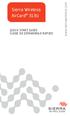 Sierra Wireless AirCard 313U QUICK START GUIDE GUIDE DE DÉMARRAGE RAPIDE www.sierrawireless.com Welcome to the AirCard 313U Quick Start Guide This Quick Start Guide provides instructions for installing
Sierra Wireless AirCard 313U QUICK START GUIDE GUIDE DE DÉMARRAGE RAPIDE www.sierrawireless.com Welcome to the AirCard 313U Quick Start Guide This Quick Start Guide provides instructions for installing
Cheque Holding Policy Disclosure (Banks) Regulations. Règlement sur la communication de la politique de retenue de chèques (banques) CONSOLIDATION
 CANADA CONSOLIDATION CODIFICATION Cheque Holding Policy Disclosure (Banks) Regulations Règlement sur la communication de la politique de retenue de chèques (banques) SOR/2002-39 DORS/2002-39 Current to
CANADA CONSOLIDATION CODIFICATION Cheque Holding Policy Disclosure (Banks) Regulations Règlement sur la communication de la politique de retenue de chèques (banques) SOR/2002-39 DORS/2002-39 Current to
Instructional Manual mnl M10094
 Hurricane Plus 3.5 USB 2.0 External Hard Drive with Key Recognition Security model AHDURS350F Instructional Manual mnl M10094 Table of Contents Introduction... Features & Requirements... Package Contents...
Hurricane Plus 3.5 USB 2.0 External Hard Drive with Key Recognition Security model AHDURS350F Instructional Manual mnl M10094 Table of Contents Introduction... Features & Requirements... Package Contents...
User guide Conference phone Konftel 100
 User guide Conference phone Konftel 100 English I Español I Conference phones for every situation Cet emballage contient: 1 x Guide de l utilisateur 1 x Téléphone pour conférences 1 x Transformateur secteur
User guide Conference phone Konftel 100 English I Español I Conference phones for every situation Cet emballage contient: 1 x Guide de l utilisateur 1 x Téléphone pour conférences 1 x Transformateur secteur
DOCUMENTATION - FRANCAIS... 2
 DOCUMENTATION MODULE CATEGORIESTOPMENU MODULE CREE PAR PRESTACREA INDEX : DOCUMENTATION - FRANCAIS... 2 INSTALLATION... 2 CONFIGURATION... 2 LICENCE ET COPYRIGHT... 3 SUPPORT TECHNIQUE ET MISES A JOUR...
DOCUMENTATION MODULE CATEGORIESTOPMENU MODULE CREE PAR PRESTACREA INDEX : DOCUMENTATION - FRANCAIS... 2 INSTALLATION... 2 CONFIGURATION... 2 LICENCE ET COPYRIGHT... 3 SUPPORT TECHNIQUE ET MISES A JOUR...
Start Here Point de départ Epson Stylus
 Start Here Point de départ Epson Stylus C120 Series Please read these instructions before using the printer. Lisez ces instructions avant d utiliser l imprimante. 1 Unpack Déballez l imprimante Caution:
Start Here Point de départ Epson Stylus C120 Series Please read these instructions before using the printer. Lisez ces instructions avant d utiliser l imprimante. 1 Unpack Déballez l imprimante Caution:
AMENDMENT TO BILL 32 AMENDEMENT AU PROJET DE LOI 32
 THAT the proposed clause 6(1), as set out in Clause 6(1) of the Bill, be replaced with the following: Trustee to respond promptly 6(1) A trustee shall respond to a request as promptly as required in the
THAT the proposed clause 6(1), as set out in Clause 6(1) of the Bill, be replaced with the following: Trustee to respond promptly 6(1) A trustee shall respond to a request as promptly as required in the
Monitor LRD. Table des matières
 Folio :1/6 Table des matières 1.Installation du logiciel... 3 2.Utilisation du logiciel... 3 2.1.Description de la fenêtre de commande... 3 2.1.1.Réglage des paramètres de communication... 4 2.1.2.Boutons
Folio :1/6 Table des matières 1.Installation du logiciel... 3 2.Utilisation du logiciel... 3 2.1.Description de la fenêtre de commande... 3 2.1.1.Réglage des paramètres de communication... 4 2.1.2.Boutons
Installer les Pilotes USB
 Installer les Pilotes USB Comment Installer les Pilotes USB 1 installation des pilotes USB Vous devez installer les Pilotes USB sur votre computer avant d installer les Outils de Synchronisation des Contacts
Installer les Pilotes USB Comment Installer les Pilotes USB 1 installation des pilotes USB Vous devez installer les Pilotes USB sur votre computer avant d installer les Outils de Synchronisation des Contacts
Trim Kit Installation Instruction
 Trim Kit Installation Instruction Instrucciones para la Instalación del Kit de Molduras Instructions pour l'installation du Kit d'encastrement m If any hardware or parts are damaged or missing, contact
Trim Kit Installation Instruction Instrucciones para la Instalación del Kit de Molduras Instructions pour l'installation du Kit d'encastrement m If any hardware or parts are damaged or missing, contact
4-441-095-22 (1) Network Camera
 4-441-095-22 (1) Network Camera Guide de l outil SNC easy IP setup Logiciel version 1.0 Avant d utiliser cet appareil, lisez attentivement ce manuel et conservez-le pour vous y reporter ultérieurement.
4-441-095-22 (1) Network Camera Guide de l outil SNC easy IP setup Logiciel version 1.0 Avant d utiliser cet appareil, lisez attentivement ce manuel et conservez-le pour vous y reporter ultérieurement.
Nouveautés printemps 2013
 » English Se désinscrire de la liste Nouveautés printemps 2013 19 mars 2013 Dans ce Flash Info, vous trouverez une description des nouveautés et mises à jour des produits La Capitale pour le printemps
» English Se désinscrire de la liste Nouveautés printemps 2013 19 mars 2013 Dans ce Flash Info, vous trouverez une description des nouveautés et mises à jour des produits La Capitale pour le printemps
IP Remote Controller
 4-450-999-22 (1) IP Remote Controller Guide de configuration du logiciel RM-IP10 Setup Tool Version du logiciel 1.1.0 2012 Sony Corporation Table des matières Introduction... 3 Préparation de votre ordinateur...
4-450-999-22 (1) IP Remote Controller Guide de configuration du logiciel RM-IP10 Setup Tool Version du logiciel 1.1.0 2012 Sony Corporation Table des matières Introduction... 3 Préparation de votre ordinateur...
Version 4.0 29 janvier 2012. Manuel d'utilisation. Adaptateur Ethernet rapide 10/100 USB 2.0
 Version 4.0 29 janvier 2012 Manuel d'utilisation Adaptateur Ethernet rapide 10/100 USB 2.0 Table des matières Présentation du manuel D-Link se réserve le droit de réviser ce document et d en modifier le
Version 4.0 29 janvier 2012 Manuel d'utilisation Adaptateur Ethernet rapide 10/100 USB 2.0 Table des matières Présentation du manuel D-Link se réserve le droit de réviser ce document et d en modifier le
Boîtier pour disque dur externe 3,5" (8,89cm) USB 2.0
 Boîtier pour disque dur externe 3,5" (8,89cm) USB 2.0 Guide d'utilisation DA-71051 Avant-propos Nous tenons à vous féliciter d'avoir choisi l'un de nos produits! Nous allons vous montrer un nouveau concept
Boîtier pour disque dur externe 3,5" (8,89cm) USB 2.0 Guide d'utilisation DA-71051 Avant-propos Nous tenons à vous féliciter d'avoir choisi l'un de nos produits! Nous allons vous montrer un nouveau concept
comment installer les pilotes USB
 comment installer les pilotes USB La référence en communications mobiles par satellite installation des pilotes USB Vous devez installer les pilotes USB sur votre PC avant d installer les outils de synchronisation
comment installer les pilotes USB La référence en communications mobiles par satellite installation des pilotes USB Vous devez installer les pilotes USB sur votre PC avant d installer les outils de synchronisation
Le passé composé. C'est le passé! Tout ça c'est du passé! That's the past! All that's in the past!
 > Le passé composé le passé composé C'est le passé! Tout ça c'est du passé! That's the past! All that's in the past! «Je suis vieux maintenant, et ma femme est vieille aussi. Nous n'avons pas eu d'enfants.
> Le passé composé le passé composé C'est le passé! Tout ça c'est du passé! That's the past! All that's in the past! «Je suis vieux maintenant, et ma femme est vieille aussi. Nous n'avons pas eu d'enfants.
Application Form/ Formulaire de demande
 Application Form/ Formulaire de demande Ecosystem Approaches to Health: Summer Workshop and Field school Approches écosystémiques de la santé: Atelier intensif et stage d été Please submit your application
Application Form/ Formulaire de demande Ecosystem Approaches to Health: Summer Workshop and Field school Approches écosystémiques de la santé: Atelier intensif et stage d été Please submit your application
www.communautes-numeriques.net
 Quelques mots sur le créateur de cette présentation: Yves Roger Cornil. Président de l association Communautés Numériques Microsoft MVP Macintosh. Co-fondateur de Microcam en 1981 - Vice président de Microcam
Quelques mots sur le créateur de cette présentation: Yves Roger Cornil. Président de l association Communautés Numériques Microsoft MVP Macintosh. Co-fondateur de Microcam en 1981 - Vice président de Microcam
Quick Installation Guide TEW-421PC TEW-423PI
 Quick Installation Guide TEW-421PC TEW-423PI Table of of Contents Contents Français... 1 1. Avant de commencer... 1 2. Procéder à l'installation... 2 3. Utilisation de l adaptateur sans fil... 4 Troubleshooting...
Quick Installation Guide TEW-421PC TEW-423PI Table of of Contents Contents Français... 1 1. Avant de commencer... 1 2. Procéder à l'installation... 2 3. Utilisation de l adaptateur sans fil... 4 Troubleshooting...
Quick Installation Guide TV-IP212/TV-IP212W TV-IP312/TV-IP312W H/W: A1.0R
 Quick Installation Guide TV-IP212/TV-IP212W TV-IP312/TV-IP312W H/W: A1.0R Table Table of Contents of Contents... 1. Avant de commencer... 2. Installation du matériel... 3. Installation du serveur de caméra
Quick Installation Guide TV-IP212/TV-IP212W TV-IP312/TV-IP312W H/W: A1.0R Table Table of Contents of Contents... 1. Avant de commencer... 2. Installation du matériel... 3. Installation du serveur de caméra
