(1) VPL-VW12HT. Video Projector. Operating Instructions. Mode d emploi. Manual de instrucciones VPL-VW12HT Sony Corporation
|
|
|
- Roger Martel
- il y a 8 ans
- Total affichages :
Transcription
1 VPL-VW12HT (1) Video Projector Operating Instructions Mode d emploi Manual de instrucciones GB FR ES VPL-VW12HT 2002 Sony Corporation
2 WARNING To prevent fire or shock hazard, do not expose the unit to rain or moisture. To avoid electrical shock, do not open the cabinet. Refer servicing to qualified personnel only. WARNING This equipment has been tested and found to comply with the limits for a Class B digital device, pursuant to Part 15 of the FCC Rules. These limits are designed to provide reasonable protection against harmful interference in a residential installation. This equipment generates, uses, and can radiate radio frequency energy and, if not installed and used in accordance with the instructions, may cause harmful interference to radio communications. However, there is no guarantee that interference will not occur in a particular installation. If this equipment does cause harmful interference to radio or television reception which can be determined by turning the equipment off and on, the user is encouraged to try to correct the interference by one or more of the following measures: Reorient or relocate the receiving antenna. Increase the separation between the equipment and receiver. Connect the equipment into an outlet on a circuit different from that to which the receiver is connected. Consult the dealer or an experienced radio/tv technician for help. For the customers in the USA This symbol is intended to alert the user to the presence of uninsulated dangerous voltage within the product s enclosure that may be of sufficient magnitude to constitute a risk of electric shock to persons. This symbol is intended to alert the user to the presence of important operating and maintenance (servicing) instructions in the literature accompanying the appliance. If you have any questions about this product, you may contact: Sony Electronics Inc. Attn: Business Information Center (BIC) Gateway Boulevard Ft. Myers, Florida Telephone No.: You are cautioned that any changes or modifications not expressly approved in this manual could void your authority to operate this equipment. For the customers in Europe This product with the CE marking complies with both the EMC Directive (89/336/EEC) and the Low Voltage Directive (73/23/EEC) issued by the Commission of the European Community. Compliance with these directives implies conformity to the following European standards: EN60950: Product Safety EN : Electromagnetic Interference (Emission) EN : Electromagnetic Susceptibility (Immunity) This product is intended for use in the following Electromagnetic Environment(s): E1 (residential), E2 (commercial and light industrial), E3 (urban outdoors) and E4 (controlled EMC environment, ex. TV studio). The number below is for FCC related matters only. Declaration of Conformity Trade Name: SONY Model: VPL-VW12HT Responsible Party: Sony Electronics Inc. Address: 680 Kinderkamack Road, Oradell NJ U.S.A. Telephone No.: (GB)
3 English For the customers in Canada This Class B digital apparatus complies with Canadian ICES-003. For the customers in the United Kingdom WARNING THIS APPARATUS MUST BE EARTHED IMPORTANT The wires in this mains lead are coloured in accordance with the following code: Green-and-Yellow: Earth Blue: Neutral Brown: Live As the colours of the wires in the mains lead of this apparatus may not correspond with the coloured markings identifying the terminals in your plug proceed as follows: The wire which is coloured green-and-yellow must be connected to the terminal in the plug which is marked by the letter E or by the safety earth symbol I or coloured green or green-and-yellow. The wire which is coloured blue must be connected to the terminal which is marked with the letter N or coloured black. The wire which is coloured brown must be connected to the terminal which is marked with the letter L or coloured red. GB Voor de klanten in Nederland Gooi de batterij niet weg maar lever deze in als klein chemisch afval (KCA). The socket-outlet should be installed near the equipment and be easily accessible. Warning on power connection Use a proper power cord for your local power supply. The United States, Continental UK, Ireland, Japan Canada Europe Australia, New Zealand Plug type VM B YP-12A COX-07 1) YP332 Female end VM A YC-13B COX-02 VM0310B YC-13 Cord type SJT SJT H05VV-F H05VV-F N13237/CO-228 VCTF Rated Voltage & Current 10A/125V 10A/125V 10A/250V 10A/250V 10A/250V 7A/125V Safety approval UL/CSA UL/CSA VDE VDE VDE DENANHOU Cord length (max.) 4.5 m 4.5 m... 1) Use the correct plug for your country. 3 (GB)
4 4 (GB)
5 Table of Contents Overview Setting Up and Projecting Precautions... 7 (GB) Features... 8 (GB) Location and Function of Controls (GB) Front/Left Side (GB) Rear/Right Side/Bottom (GB) Control Panel (GB) Connector Panel (GB) Remote Commander (GB) Installing the Projector (GB) Connecting the Projector (GB) Connecting to a VCR/15k RGB/Component/ Progressive Component Equipment (GB) Connecting to a Computer (GB) Selecting the Menu Language (GB) Projecting (GB) Adjustments and Settings Using the Menu Using the Menu (GB) The PICTURE CTRL Menu (GB) The INPUT SETTING Menu (GB) The SET SETTING Menu (GB) The INSTALL SETTING Menu (GB) Installation Installation Example (GB) Floor Installation (GB) Ceiling Installation (GB) Notes on Installation (GB) Unsuitable Installation (GB) Unsuitable Conditions for Use (GB) 5 (GB)
6 Maintenance Other Maintenance (GB) Replacing the Lamp (GB) Replacing the Air Filter! (GB) Troubleshooting (GB) Specifications (GB) Index (GB) 6 (GB)
7 Overview Precautions Precautions On safety Check that the operating voltage of your unit is identical with the voltage of your local power supply. Should any liquid or solid object fall into the cabinet, unplug the unit and have it checked by qualified personnel before operating it further. Unplug the unit from the wall outlet if it is not to be used for several days. To disconnect the cord, pull it out by the plug. Never pull the cord itself. The wall outlet should be near the unit and easily accessible. The unit is not disconnected to the AC power source (mains) as long as it is connected to the wall outlet, even if the unit itself has been turned off. Do not look into the lens while the lamp is on. Do not place your hand or objects near the ventilation holes the air coming out is hot. Be careful not to catch your fingers with the adjusters when you lift up the projector. Do not push hard on the top of the projector with the adjusters out. On illumination To obtain the best picture, the front of the screen should not be exposed to direct lighting or sunlight. Ceiling-mounted spot lighting is recommended. Use a cover over fluorescent lamps to avoid lowering the contrast ratio. Cover any windows that face the screen with opaque draperies. It is desirable to install the projector in a room where floor and walls are not of light-reflecting material. If the floor and walls are of reflecting material, it is recommended that the carpet and wall paper be changed to a dark color. On preventing internal heat build-up After you turn off the power with the 1 key on the Remote Commander or the I / 1 key on the control panel, do not disconnect the unit from the wall outlet while the cooling fan is still running. Do not block ventilation holes The projector is equipped with ventilation holes (intake) on the bottom and ventilation holes (exhaust) on the front. Do not block or place anything near these holes, or internal heat build-up may occur, causing picture degradation or damage to the projector. On cleaning To keep the cabinet looking new, periodically clean it with a soft cloth. Stubborn stains may be removed with a cloth lightly dampened with a mild detergent solution. Never use strong solvents, such as thinner, benzene, or abrasive cleansers, since these will damage the cabinet. Avoid touching the lens. To remove dust on the lens, use a soft dry cloth. Do not use a damp cloth, detergent solution, or thinner. On repacking Save the original shipping carton and packing material; they will come in handy if you ever have to ship your unit. For maximum protection, repack your unit as it was originally packed at the factory. About the LCD projector The LCD projector is manufactured using highprecision technology. You may, however, see tiny black points and/or bright points (red, blue, or green) that continuously appear on the LCD projector. This is a normal result of the manufacturing process and does not indicate a malfunction. Air polluted by tobacco smoke, etc., may have a negative effect on the projector. Be sure to avoid tobacco smoke, etc., from directly getting in to this unit. Ventilate well when using this unit in a closed room. 7 (GB)
8 Features Features High brightness, high picture quality New, wide LCD panel The newly developed high-resolution wide LCD panel ( dots) provides higher uniformity and reduced ghosts. High-contrast Improvements in the LCD panel and the optical system provide a high-contrast images. High-brightness 1000 ANSI lumens The LCD panel with its newly developed 200 W UHP lamp, optical unit and lens achieves a high level of brightness of as much as 1000 ANSI lumens (16:9 projection), allowing for improved home viewing. High-quality images In addition to the new wide LCD panel, a variety of functions are now available in the projector. These include DRC-MF (Digital Reality Creation Multifunction), Sony s proprietary high-quality image technology; CINE MOTION; 3-D Gamma Correction, providing excellent uniformity; Cinema Black Mode, a mode that reduces the black level according to the input source/projection environment; and 3-D YC Separation/DNR (NTSC), a feature that reproduces a clear image without noise. High-adaptability in the home environment Reduced noise The exhaust opening at the front is connected to an internal fan and air duct. This means the distance from the fan to the exhaust opening is long, significantly reducing fan noise. Flexible setup The projection lens has a short focus (100 inches at 3.3 m (10.7 feet) with an aspect ratio of 16:9). The digital keystone correction function allows projection at a wide angle. The projector s white color goes with any color (ceilings, walls, etc.). Detection of clogs in the air filter This projector uses an air filter which allows a microcomputer to detect the presence of clogs in the filter according to the environment where the unit is used. To detect clogs accurately, reset the air filter the first time you use the projector, and every time you replace the air filter. For details, see To reset the air filter on page 42 (GB). Wide Screen/DTV/High Definition Television Wide Screen This projector utilizes a 16:9 aspect ratio LCD panel, allowing seven screen modes (ZOOM, FULL, SUBTITLE, WIDE ZOOM, etc.) using all panel pixels ( ). It offers NORMAL THROUGH mode and FULL THROUGH mode to reproduce a sharp image with one-to-one mapping. DVD, DTV, High-Definition Television The projector s super-precise image exceeds 3.14 million pixels. It is also compatible with nextgeneration DTV (digital TV) and high-definition television signals. Combined with a tuner or a MUSE decoder (optional), you can enjoy DTV, high-definition television, high-definition LD, etc. Video memory The projector has a video memory function. The user can store up to 6 settings (image quality, aspect, temperature color, DRC-MF, etc.) according to the input source. The user can directly recall any setting from the Remote Commander. Gamma correction Using the gamma control software ( ImageDirector ) 1) provided with the projector, you can adjust R, G, and B values independently. For instructions on how to use the ImageDirector, see the Operating Instructions provided on the CD-ROM that came with the projector.... 1) This software cannot be used with the Macintosh operating system. 8 (GB)
9 Features Multi scan compatibility Scan converter built-in This projector has a built-in scan converter which converts the input signal for a pixel image. Compatible with 16:9 RGB 1) This projector is compatible with 16:9 aspect ratio RGB signals. Input signals The projector can accept the following video signals: Composite, S-video, Component, Progressive component, DTV (480i/p, 720p/1080i), HDTV, 15k RGB, VGA, SVGA, XGA and SXGA. Compatible with six color systems Any of the NTSC 3.58, PAL, SECAM, NTSC ), PAL-M, or PAL-N color systems can be selected automatically or manually.... VGA, SVGA, XGA and SXGA are registered trademarks of the International Business Machines Corporation, U.S.A. VESA is a registered trademark of the Video Electronics Standards Association. IBM and PC/AT are a trademark and a registered trademark of the International Business Machines Corporation, U.S.A. Macintosh is a registered trademark of Apple Computer, Inc.... 1) Compatible with specified signals only. 2) NTSC4.43 is the color system used when playing back a video recorded in the NTSC format on an NTSC4.43 system VCR. 9 (GB)
10 Location and Function of Controls Location and Function of Controls Front/Left Side Zoom ring Adjusts the size of the picture. 2 Focus ring Adjusts the picture focus. 3 Ventilation holes (exhaust) 4 Lens Remove the lens cap before projection. 5 Front remote control detector (SIRCS receiver) Adjusters When a picture is projected on an exterior of the screen, adjust the picture using these adjusters. For details on how to use the adjusters, see How to use the adjusters on page 11 (GB). 7 Connector panel For details, see Connector Panel on page 13 (GB). 8 Control panel For details, see Control Panel on page 12 (GB). Rear/Right Side/Bottom 9 AC IN socket Connects the supplied AC power cord. 0 Rear remote control detector (SIRCS receiver) 0 9 qa Lamp cover qs Rear adjusters qd Ventilation holes (intake)/air filter About ventilation holes qa qs qd qf Notes Do not place anything near the ventilation holes as it may cause internal heat build-up. Do not place your hand near the ventilation holes, or you may be burned. To detect clogs accurately, reset the air filter the first time you use the projector, and every time when you replace the air filter. Replace and reset the air filter when a warning message is displayed on the screen to ensure optimal performance. This air filter cannot be cleaned. You should also reset the air filter when you use the projector for the first time. For details, see Replacing the Air Filter! on page 42 (GB). qf Adjuster buttons 10 (GB)
11 Location and Function of Controls How to use the adjusters To adjust the height Adjust the height of the projector as follows: 1 Lift the projector and press the adjuster buttons. The adjusters will extend from the projector. Notes Be careful not to let the projector down on your fingers. Do not push hard on the top of the projector with the adjusters out. If the adjusters are not extending from the projector even though you have pressed the adjuster buttons, loosen the adjusters by hand. If you move the projector with the adjusters extended, the adjusters may be damaged. Move the projector only after first retracting the adjusters. How to use the supplied Cinema Filter You can adjust the contrast by installing the supplied Cinema Filter as follows. 1 Turn off the power and disconnect the power cord. Adjuster buttons 2 While pressing the buttons, adjust the height. Then, release the buttons. The adjusters will lock, then the height of the projector will be fixed. For fine adjustment, turn the adjusters to the right or left. 2 Align the screw of the filter with the thread around the lens of the projector as illustrated below. While holding the focus ring in place, turn the filter clockwise. Cinema Filter 3 If necessary, turn the rear adjusters to the right or left to adjust the height of the projector. 11 (GB)
12 Location and Function of Controls Control Panel 0 LAMP/ TEMP/ POWER ON/ COVER FAN SAVING STANDBY MENU PATTERN ENTER RESET LIGHT INPUT VIDEO MEMORY RESET key Resets the value of an item to its factory preset value. This key functions when the menu or a setting item is displayed on the screen. 7 ENTER key Enters the settings of items in the menu system MENU key Displays the on-screen menu. Press again to clear the menu. 1 I / 1 (on / standby) key Turns the projector on and off when the projector is in the standby mode. (When the projector is in the standby mode, the ON/STANDBY indicator lights in red.) The ON/STANDBY indicator lights in green when the power is turned on. When turning off the power, press the I / 1 key twice following the message on the screen, or press and hold the key for about one second. For details on steps for turning off the power, see To turn off the power on page 22 (GB). 2 INPUT key Selects the input signal. Each time you press the key, the input signal switches as follows: B VIDEO B S-VIDEO INPUT-B b INPUT-A b 3 VIDEO MEMORY key You can adjust the image in advance and store the setting in the VIDEO MEMORY 1 to 6. You can recall the setting by pressing this key. Pressing this key selects memory numbers 1 through 6. When you keep on pressing, it selects OFF, and then starts again with 1. You can easily set, change, and view the image in a suitable setting. For more details on how to set the video memory, see the VIDEO MEMORY of the INPUT SETTING menu on page 27 (GB). 9 Arrow (M/m/</,) keys Used to select a menu or to make various adjustments. 0 Indicators LAMP/COVER: Lights up or flashes under the following conditions: Lights up when the lamp has reached the end of its life or the lamp does not turn on as a result of high lamp temperature. Flashes when the lamp cover or air filter is not secured firmly. For further details, see troubleshooting on page 44 (GB). TEMP (Temperature)/FAN: Lights up or flashes under the following conditions: Lights up when temperature inside the projector becomes unusually high. Flashes when the fan is broken. For further details, see troubleshooting on page 44 (GB). POWER SAVING: Lights up when the projector is in the power saving mode. When POWER SAVING in the SET SETTING menu is set to ON, the projector goes into the power saving mode if no signal is input or no keys are operated for 10 minutes. Although the lamp goes out, the cooling fan keeps running. The power saving mode is canceled when a signal is input or any key is pressed. However, in the power saving mode, none of the keys function for the first 40 seconds. 4 LIGHT key If you press this key while the power is on, the keys on the control panel will be displayed in orange. Press this key again to turn off the light. The light will turn off automatically if no keys are operated for 30 seconds. 5 PATTERN key Displays the test pattern on the screen for focus adjustment. Press again to clear the test pattern. 12 (GB)
13 Location and Function of Controls ON/STANDBY: Lights up or flashes under the following conditions: Lights up in red when the AC power cord is plugged into the wall outlet. Once in the standby mode, you can turn on the projector with the I / 1 key. Lights up in green when the power is turned on. Flashes in green while the cooling fan runs after the power is turned off with the I / 1 key. The fan runs for about 120 seconds after turning off the power. The ON/STANDBY indicator flashes quickly for the first 40 seconds of that time. During this first 40 seconds, you cannot turn the power back on with the I / 1 key. Connector Panel Left side CONTROL S IN VIDEO IN PLUG IN POWER S VIDEO VIDEO TRIGGER INPUT A SYNC/HD R/CR/PR G/Y B/CB/PB VD REMOTE INPUT B RS-232C G/Y B/CB/PB R/CR/PR SYNC/HD VD (FOR SERVICE USE) 1 2 For details on the LAMP/COVER and the TEMP/FAN indicators, see page 44 (GB). 1 INPUT A connectors G/Y, B/CB/PB, R/CR/PR, SYNC/HD, VD connectors (phono type): Connect to the RGB output of the equipment. According to the connected equipment, computer, component (Y/CB/CR), HDTV or DTV (DTV GBR, DTV YPBPR) signal is selected. 2 INPUT B connectors G/Y, B/CB/PB, R/CR/PR, SYNC/HD, VD connectors (phono type): Connect to the RGB output of the equipment. According to the connected equipment, computer, component (Y/CB/CR), HDTV or DTV (DTV GBR, DTV YPBPR) signal is selected. 3 REMOTE (RS-232C) connector (D-sub 9-pin, female) This is a service connector. When the unit is connected to a computer via this connector, you can adjust the gamma values of the projector from the computer using the ImageDirector software provided on the CD-ROM that came with the projector. For details, see the Operating Instructions provided on the CD-ROM that came with the projector. 4 TRIGGER connector (minijack) Outputs the ON or OFF condition of the unit to the external equipment. When the unit is turned off, 0 V is output and when the unit is turned on, 12 V is output. However, as power is not output, you cannot use the connector as a power source. 13 (GB)
14 Location and Function of Controls 5 CONTROL S IN (PLUG IN POWER) (DC 5V output) jack (stereo minijack) Connects to the control S out jacks of Sony equipment. Connects to the CONTROL S OUT jack on the supplied Remote Commander when using it as a wired remote control. In this case, you do not need to install batteries in the Remote Commander, since power is supplied from this jack. If this connector is used, the Remote Commander key lamp is not turned on. 6 VIDEO IN connectors Connect to external video equipment such as a VCR. S VIDEO (mini DIN 4-pin): Connects to the S video output (Y/C video output) of video equipment. VIDEO (phono type): Connects to the composite video output of video equipment. Remote Commander Keys which have the same names as those on the control panel function identically. qa MUTING PIC INPUT SELECT VIDEO S VIDEO A VIDEO MEMORY OFF RESET qsqd B 5 6 MENU ENTER PROJECTOR RM-PJVW10 1 I (ON) key Press this key to turn on the projector. (It is assumed that the projector is in the standby mode.) 2 1 (OFF) key Press this key to turn off the power immediately. 3 INPUT SELECT keys Select the input signal. VIDEO: Selects the signal of equipment connected to the projector s VIDEO connector. S VIDEO: Selects the signal of equipment connected to the projector s S VIDEO connector. A: Selects the video signal of equipment connected to the INPUT A connectors. B: Selects the video signal of equipment connected to the INPUT B connectors. 14 (GB)
15 Location and Function of Controls 4 VIDEO MEMORY keys You can store an image setting to one of the VIDEO MEMORY keys (1 6), and you can directly recall the setting by pressing the appropriate key. For more details on how to set the video memory, see the VIDEO MEMORY of the INPUT SETTING menu on page 27 (GB). 5 MENU key Battery installation 1 Push and slide to open the lid, then install the two R6 (size AA) batteries (supplied) with the correct polarity. Slide while pressing down on the lid. Be sure to install the battery from the # side. 6 ENTER key 7 RESET key 8 Arrow (M/m/</,) keys 9 MUTING PIC key Cuts off the picture. Press again to restore the picture. 0 LIGHT switch Pressing this switch turns on the key light on the Remote Commander. Pressing this switch again turns off the key light. If no keys are operated, the lights will automatically turn off in 30 seconds. Install the two batteries in the Remote Commander when you use the key light. qa Transmission indicator Lights up when you press a key on the Remote Commander. qs CONTROL S OUT jack (stereo minijack) Connects to the CONTROL S IN jack on the projector with the connecting cable (not supplied) when using the Remote Commander as a wired remote control. In this case, you do not need to install batteries since the power is supplied via the CONTROL S IN jack on the projector. If batteries are not installed, the Remote Commander key light is not turned on. qd Infrared transmitter 2 Replace the lid. Notes on batteries Make sure that the battery orientation is correct when inserting batteries. Do not mix an old battery with a new one, or different types of batteries. If you do not intend to use the Remote Commander for a long time, remove the batteries to avoid damage from battery leakage. If batteries have leaked, remove them, wipe the battery compartment dry and replace the batteries with new ones. Notes on Remote Commander operation Make sure that there is nothing to obstruct the infrared beam between the Remote Commander and the remote control detector on the projector. The operation range is limited. The shorter the distance between the Remote Commander and the projector is, the wider the angle within which the commander can control the projector. To turn on the key light when using as a wired Remote Commander, install the batteries. Note If the Remote Commander causes a malfunction, consult with qualified Sony personnel. We will exchange the Remote Commander for a new one according to the guarantee. 15 (GB)
16 Installing the Projector / Connecting the Projector Installing the Projector This section describes the installation arrangements for installing the projector. Distance between the screen and the center of the lens The distance between the lens and the screen varies depending on the size of the screen. Use the following table as a guide. (For details, see Installation Example on page 32 (GB).) Connecting the Projector When making connections, be sure to do the following: Turn off all equipment before making any connections. Use the proper cables for each connection. Insert the cable plugs properly; plugs that are not fully inserted often generate noise. When pulling out a cable, be sure to pull it out grasping the plug, not the cable itself. Connecting to a VCR/15k RGB/ Component/Progressive Component Equipment This section describes how to connect the projector to a VCR, external active speakers, and 15k RGB/ component/progressive component equipment. For more information, refer to the instruction manuals of the equipment you are connecting. 16:9 screen size (inches) Unit: m (feet) Left side CONTROL S IN VIDEO IN Minimum Distance (4.1) (6.3) (8.5) (10.7) (12.9) (16.2) (21.7) (32.6) PLUG IN POWER TRIGGER S VIDEO VIDEO INPUT A Maximum Distance (4.8) (7.4) (9.8) (12.4) (14.9) (18.7) (25.0) (37.7) REMOTE RS-232C (FOR SERVICE USE) G/Y B/CB/PB R/CR/PR SYNC/HD VD INPUT B G/Y B/CB/PB R/CR/PR SYNC/HD VD 4:3 screen size (inches) S-Video cable (not supplied) Video cable (not supplied) Minimum Distance (5.1) (7.8) (10.5) (13.2) (15.9) (19.9) (26.6) (40.0) Active speakers Maximum Distance (6.0) (9.1) (12.3) (15.4) (18.3) (23.0) (30.8) (46.2) to S video output to video output VCR 16 (GB)
17 Setting Up and Projecting Connecting the Projector Left side CONTROL S IN VIDEO IN Connecting to a Computer This section describes how to connect the projector to a computer. (For further information about an example of connection, see the next page.) PLUG IN POWER TRIGGER REMOTE RS-232C (FOR SERVICE USE) to RGB/ component/ progressive component output S VIDEO VIDEO INPUT A G/Y B/CB/PB R/CR/PR SYNC/HD VD INPUT B G/Y B/CB/PB R/CR/PR SYNC/HD VD or Pin cable (not supplied) Active speakers Select the COMPUTER in the INPUT-A or INPUT-B of the SET SETTING menu. Notes The projector accepts VGA, SVGA, XGA, and SXGA signals. However, we recommend that you set the output mode of your computer to XGA mode for the external monitor. If you set your computer, such as a notebook type, to output the signal to both your computer s display and an external monitor, the picture of the external monitor may not appear properly. Set your computer to output the signal to only the external monitor. For details, refer to the operating instructions supplied with your computer. Connect all the connecting cables to the INPUT A connector when you input a signal from the INPUT A connector. Connect all the connecting cables to the INPUT B connector when you input a signal from the INPUT B connector as well. 15k RGB/Component equipment Notes Set the aspect ratio using ASPECT in the INPUT SETTING menu according to the input signal. To connect a 15k RGB/component/progressive component equipment, select the COMPUTER/ COMPONENT/DTV YPBPR/DTV GBR in the INPUT-A or INPUT-B in the SET SETTING menu according to the input signal. For details on setting, see page 30 (GB). You can connect a high definition equipment. The connection method is the same as above. 17 (GB)
18 Connecting the Projector / Selecting the Menu Language When connecting a computer Left side CONTROL S IN VIDEO IN Selecting the Menu Language You can select the language to be used in the menu and other on screen display. The factory setting is ENGLISH. PLUG IN POWER TRIGGER REMOTE S VIDEO VIDEO G/Y INPUT A B/CB/PB R/CR/PR SYNC/HD VD INPUT B 4, 5, 6 3 LAMP/ TEMP/ POWER ON/ COVER FAN SAVING STANDBY INPUT 2 MENU PATTERN LIGHT RS-232C (FOR SERVICE USE) G/Y B/CB/PB R/CR/PR SYNC/HD VD ENTER RESET VIDEO MEMORY Conversion plugs a) to monitor output Monitor cable SMF-400 (not supplied) Speakers 1 Plug the AC power cord into the wall outlet. 2 Press the I / 1 key to turn on the power. 3 Press the MENU key. The menu display appears. 1 Computer PICTURE CTRL CONTRAST: 80 BRIGHT: 50 RGB ENHANCER: 30 COLOR TEMP: HIGH INPUT-A a) When connecting INPUT A or INPUT B connectors on the projector, you need conversion plugs (BNC t phono). To connect a Macintosh computer When connecting a video output connector that has a two-line pin configuration, use the appropriate adaptor for that type of connector (not supplied). 4 Select the icon of the SET SETTING menu, the third one, using the M or m key, then press the, or ENTER key. The SET SETTING menu appears. SET SETTING INPUT-A STATUS: ON INPUT-A: COMPONENT INPUT-B: COMPONENT LANGUAGE: ENGLISH POWER SAVING: OFF SIRCS RECEIVER: FRONT&REAR CINE MOTION: AUTO 18 (GB)
19 Selecting the Menu Language / Projecting 5 Select LANGUAGE with the M or m key, then press the, or ENTER key. Projecting SET SETTING INPUT-A STATUS: ON INPUT-A: COMPONENT INPUT-B: ENGLISH LANGUAGE: FRANCAIS POWER SAVING: DEUTSCH SIRCS RECEIVER: ITALIANO CINE MOTION: ESPANOL LAMP/ COVER TEMP/ FAN POWER SAVING MENU ON/ STANDBY PATTERN 5 LIGHT INPUT VIDEO MEMORY 2 4 ENTER RESET 5,6 6 Select the language desired with the M or m key, then press the < or ENTER key. The menu changes to the selected language. 1 To clear the menu display Press the MENU key. The menu display disappears automatically if no key is pressed for one minute. MUTING PIC INPUT SELECT VIDEO A B S VIDEO VIDEO MEMORY OFF MENU RESET ENTER 1 After all equipment is connected completely, plug the AC power cord into the wall outlet. The ON/STANDBY indicator lights in red and the projector goes into the standby mode. 2 Press the I / 1 key on the control panel or the I key on the Remote Commander. The ON/STANDBY indicator lights in green. 3 Turn on equipment connected to the projector. (Continued) 19 (GB)
20 Projecting 4 Press the INPUT key to select the input source. INPUT-A: Selects the video signal input from the INPUT A connector, such as component equipment. INPUT-B: Selects the video signal input from the INPUT B connector, such as component equipment. VIDEO: Selects the video signal input from the VIDEO (VIDEO IN) jack. S-VIDEO: Selects the video signal input from the S VIDEO (VIDEO IN) jack. To correct trapezoidal distortion When the projected image is a trapezoid, change the projector s position/height by moving the adjusters. For details on how to use the adjusters, see How to use the adjusters on page 11 (GB). If the image is still a trapezoid, correct it in DIGIT KEYSTONE in the INSTALL SETTING menu. When the base edge is longer than the upper edge as shown in the figure below: 5 Press the PATTERN key on the control panel to display the test pattern, and turn the focus ring to adjust the focus. Press the PATTERN key again to clear the test pattern. Set the value to negative. When the upper edge is longer than the base edge as shown in the figure below: 6 Turn the zoom ring to adjust the size of the picture. Note Looking into the lens when the projector is projecting an image may cause injury to your eyes. To cut off the picture Press the MUTING PIC key on the Remote Commander. To restore the picture, press the MUTING PIC key again. Set the value to positive. Note If ZOOM, FULL, or NORMAL have been selected in ASPECT of the INPUT SETTING menu, you can change the trapezoid. For details, see the chart on page 26 (GB). For details on signal types for which ASPECT can be changed, see the chart on page 28 (GB). For details on DIGIT KEYSTONE, see page 31 (GB). When projected images flicker On rare occasions, projected images may flicker when using the projector with CINEMA BLACK in the INSTALL SETTING menu set to ON. In this case, set CINEMA BLACK to OFF and clear the menu display once. Then, display the INSTALL SETTING menu again and set CINEMA BLACK to ON. For details on the INSTALL SETTING menu, see page 31 (GB). On rare occasions, projected images may flicker until the projector lamp fully warms up (this takes about 20 minutes after turning on the unit). As this is not a sign of malfunction, continue to use the projector normally. 20 (GB)
21 Projecting Changing the aspect You can change the aspect according to the video signal. For details on the menu screen operation, see Using the Menu on page 23 (GB). 1 Press the MENU key. The menu display appears. 2 Press the M or m key to select INPUT SETTING menu, then press the, or ENTER key. 3 Press the M or m key to select ASPECT, then press the, or ENTER key. The picture size for the screen size Refer to the following for selecting the aspect. When the 4:3 picture is displayed on the 16:9 screen Example: The 120 inch screen is used. 2,656 1,494 INPUT SETTING ASPECT: VIDEO MEMORY: VIDEO FULL FULL THROUGH NORMAL NORMAL THROUGH ZOOM SUBTITLE WIDE ZOOM VIDEO/60 1,992 The 98 inch picture is displayed 16:9 screen 4:3 picture Size Size Unit (mm) Unit (mm) (Inch) (Inch) ,992 1,494 4 Make setting or adjustment on an item. 1,121 1,121 For details on setting individual items, see page 26 (GB) ,435 1,826 1,370 1, ,656 1,992 1,494 1, (GB)
22 Projecting When the 16:9 picture is displayed on the 4:3 screen Example: The 120 inch screen is used. Size (Inch) 1,371 4:3 screen 16:9 picture Unit (mm) Unit (mm) ,626 1,219 2,438 1,829 The 110 inch picture is displayed. 1, Size (Inch) To turn off the power To turn off the power from the control panel 1 Press the I / 1 key on the control panel. Power OFF? appears on the screen. Note The message will disappear if you press any key except the I / 1 key, or if you do not press any key for five seconds. 2 Press the I / 1 key again. The ON/STANDBY indicator flashes in green and the fan continues to run for about 120 seconds to reduce internal heat build-up. Also, the ON/STANDBY indicator flashes quickly for the first 40 seconds. During this first 40 seconds, you will not be able to turn the power back on with the I / 1 key. 3 Unplug the AC power cord from the wall outlet after the fan stops running and the ON/STANDBY indicator lights in red. 2,032 1,524 2,032 1,143 When you cannot confirm the on-screen message When you cannot confirm the on-screen message at anytime, you can turn off the power by holding the I / 1 key for about one second ,438 To turn off the power from the Remote Commander 2,438 1 Press the 1 key on the Remote Commander. 2 Unplug the AC power cord from the wall outlet after the fan stops running and the ON/STANDBY indicator lights in red. 1,829 1,371 Notes on changing the aspect This projector provides you with the various choices of aspects. When changing the aspect, check the following: Note Do not unplug the AC power cord while the fan is still running; otherwise, the fan will stop even though the internal heat level is still high. This may lead to a breakdown of the projector! Select an aspect taking into account that one which changes the aspect ratio of the original picture will provide a different look from that of the original image. Also note that if the projector is used for profit or for public viewing, modifying the original picture by switching aspects may constitute an infringement of the rights of authors or producers which are legally protected by laws. 22 (GB)
23 Adjustments and Settings Using the Menu Using the Menu Using the Menu The projector is equipped with an on-screen menu for making various adjustments and settings. You can select the language to be used in the menu. For details on selecting the language used in the menu, see page 18 (GB). 1 Press the MENU key. The menu display appears. The menu presently selected is shown as a yellow button. PICTURE CTRL CONTRAST: 80 BRIGHT: 50 RGB ENHANCER: 30 COLOR TEMP: LOW INPUT-A To clear the menu display Press the MENU key. The menu display disappears automatically if no key is pressed for one minute. To reset items that have been adjusted Press the RESET key. Complete! appears on the screen and the settings appearing on the screen will be reset to their factory preset values. Items that can be reset are: CONTRAST, BRIGHT, COLOR, HUE, SHARP, and RGB ENHANCER in the PICTURE CTRL menu. DOT PHASE, SIZE H, SHIFT, V SCROLL, and TITLE AREA in the INPUT SETTING menu. DIGIT KEYSTONE in the INSTALL SETTING menu. 2 Use the M or m key to select a menu, then press the, or ENTER key. The selected menu appears. Menus Setting items About the retention of the settings The settings are automatically stored in the projector memory. SET SETTING INPUT-A STATUS: ON INPUT-A: COMPONENT INPUT-B: COMPONENT LANGUAGE: ENGLISH POWER SAVING: OFF SIRCS RECEIVER: FRONT&REAR When no signal is input When there is no input signal, NO INPUT Cannot adjust this item. appears on the screen, and each item cannot be adjusted. 3 Select an item. Use the M or m key to select the item, then press the, or ENTER key. 4 Adjust an item. When changing the adjustment level: To increase the value, press the M or, key. To decrease the value, press the m or < key. Press the ENTER key to restore the original screen. When changing the setting: Press the M or m key to change the setting. Press the < or ENTER key to restore the original screen. For details on setting individual items, see the relevant menu pages. 23 (GB)
24 The PICTURE CTRL Menu The PICTURE CTRL Menu The PICTURE CTRL (control) menu is used for adjusting the picture. Unadjustable items for a particular input signal are not displayed in the menu. HUE Adjusts color tones. The higher the setting, the more the picture becomes greenish. The lower the setting, the more the picture becomes purplish. When the video signal is input PICTURE CTRL CONTRAST: 80 BRIGHT: 50 COLOR: 50 HUE: 50 SHARP: 50 D.PICTURE: ON COLOR TEMP: HIGH COLOR SYS: AUTO DRC-MF: DRCx4 When the RGB signal is input PICTURE CTRL CONTRAST: 80 BRIGHT: 50 RGB ENHANCER: 30 COLOR TEMP: HIGH VIDEO INPUT-A SHARP Adjusts the picture sharpness. The higher the setting, the sharper the picture. The lower the setting, the softer the picture. RGB ENHANCER Adjusts the picture sharpness when the computer signals are input. The higher the setting, the sharper the picture. The lower the setting, the softer the picture. D. (Dynamic) PICTURE Emphasizes the black color. ON: Emphasizes the black color to produce a bolder dynamic picture. OFF: Reproduces the dark portions of the picture accurately, in accordance with the source signal. COLOR TEMP Adjusts the color temperature. HIGH: Makes the white color bluish. LOW: Makes the white color reddish. CONTRAST Adjusts the picture contrast. The higher the setting, the greater the contrast. The lower the setting, the lower the contrast. BRIGHT Adjusts the picture brightness. The higher the setting, the brighter the picture. The lower the setting, the darker the picture. COLOR Adjusts color intensity. The higher the setting, the greater the intensity. The lower the setting, the lower the intensity. COLOR SYS (System) Selects the color system of the input signal. AUTO: Automatically selects one of the following signals: NTSC 3.58, PAL, SECAM, NTSC4.43. PAL-M/N: Automatically selects one of the following signals: PAL-M/PAL-N, NTSC3.58. Normally, set to AUTO. If the picture is distorted or colorless, select the color system appropriate to the input signal. DRC-MF Smooths out a large size video image. DRC 4: Doubles the number of the video signal scanning lines and the number of horizontal pixels, resulting in quadrupled image quality. DRC PROGRESSIVE: Displays a clear line or characters without line flickering. 24 (GB)
25 The PICTURE CTRL Menu / The INPUT SETTING Menu Input signals and adjustable/setting items Input signal Video or Compo- Pro- RGB 1) B&W S video (Y/C) nent/ gres- Item 15k RGB sive Component/ HDTV/ DTV CONTRAST BRIGHT COLOR HUE (NTSC3.58/ 4.43 only) SHARP RGB ENHANCER D. PICTURE COLOR TEMP COLOR SYS DRC-MF : Adjustable/can be set : Not adjustable/can not be set The INPUT SETTING Menu The INPUT SETTING menu is used to adjust the input signal. Unadjustable items for a particular input signal are not displayed in the menu. When the video signal is input INPUT SETTING ASPECT: FULL VIDEO MEMORY: OFF When the RGB signal is input VIDEO VIDEO/60 INPUT SETTING INPUT-A DOT PHASE: 16 SIZE H: 1056 SHIFT H: 123 V: 123 SCAN CONV: ON VIDEO MEMORY: OFF 800x600 Signal type Signal type DOT PHASE Adjusts the dot phase of the LCD panel and the computer signal input from the INPUT A/B connector. Adjust the picture to the point where it looks clearest. SIZE H Adjusts the horizontal size of the picture input from the INPUT A/B connector. The higher the setting, the larger the horizontal size of the picture. The lower the setting, the smaller the horizontal size of the picture. Adjust the setting according to the dots of the input signal. For details on the suitable value for the preset signals, see page 28 (GB).... 1) The RGB signals of a computer 25 (GB)
26 The INPUT SETTING Menu SHIFT Adjusts the position of the picture input from the INPUT A/B connectors. H adjusts the horizontal position of the picture. V adjusts the vertical position of the picture. As the setting for H increases, the picture moves to the right, and as the setting decreases, the picture moves to the left. As the setting for V increases, the picture moves up, and as the setting decreases, the picture moves down. Use the < or, key to adjust the horizontal position and the M or m key for the vertical position. ASPECT Sets the following aspect setting: 4:3 NORMAL, NORMAL THROUGH 16:9 FULL, FULL THROUGH, ZOOM, SUBTITLE, WIDE ZOOM INPUT SETTING ASPECT: VIDEO MEMORY: VIDEO FULL FULL THROUGH NORMAL NORMAL THROUGH ZOOM SUBTITLE WIDE ZOOM VIDEO/60 NORMAL THROUGH: One-to-one mapping is done on the picture with a normal ratio of 4:3. The picture is displayed at the center of the screen. ZOOM: The picture with normal ratio 4:3 is enlarged vertically and horizontally (with same ratio) to the screen size. This mode is ideal for capturing the fullscreen drama of wide-format movies. SUBTITLE: The subtitle area is compressed. This mode leaves the subtitles on the lower part of the screen. Good morning. How are you? WIDE ZOOM: The picture with normal ratio 4:3 is enlarged and the upper and lower portions of the picture are compressed. This is ideal for general programs, such as news or variety shows. FULL: The 16:9 squeezed image is displayed with the correct aspect. The 4:3 image is enlarged horizontally. Note You cannot change the image mode while the projector is projecting a high definition image or DTV signal. FULL THROUGH: One-to-one mapping is done on a squeezed 16:9 image. The image is displayed at the center of the screen. NORMAL: The picture with normal ratio 4:3 is displayed. The adjustable/unadjustable items depending on the aspect setting Items V TITLE DIGIT SCROLL AREA KEYSTONE FULL FULL THROUGH NORMAL NORMAL THROUGH ZOOM SUBTITLE WIDE ZOOM : Adjustable : Unadjustable 26 (GB)
27 The INPUT SETTING Menu SCAN CONV (Scan converter) Converts the signal to display the picture according to the screen size. ON: Enlarges the picture according to the screen aspect. The picture will lose some clarity. OFF: Displays the picture while matching one pixel of the input picture element to that of the LCD. The picture will be clear but the picture size will be smaller. Note This item will not be displayed if you input an XGA or SXGA signal. V SCROLL Adjusts the vertical position of the picture. Adjustable range is 0 to +7. As the setting increases, the picture moves up, and as the setting decreases, the picture moves down. To resume the normal position, press the RESET key. TITLE AREA Adjusts the subtitle area. The adjustable range is from 0 to +7. As the setting increases, the subtitle area becomes wider, and as the setting decreases, the subtitle area becomes narrower. To return to the normal area setting, press the RESET key. Note Although the adjustable range displayed is 0 to +7, the actual range may be limited depending on the V SCROLL setting. VIDEO MEMORY Displays the selected video memory number. There are 6 memory settings. If you select OFF, the image is displayed according to the settings stored in each channel memory. How to set the VIDEO MEMORY Using the Remote Commander 1 Press the desired number (1 6) of the VIDEO MEMORY keys. The selected memory number is displayed in the menu. 2 From an appropriate menu, select an item to be adjusted and adjust the setting using the M, m, < or, keys. 3 Press the < or ENTER key. The adjusted item (setting) is stored in the selected memory number. The display returns to the previous screen. Using the control panel 1 Select a VIDEO MEMORY number (1 6) by pressing the VIDEO MEMORY key. (You can also set the VIDEO MEMORY with a menu operation.) 2 From an appropriate menu, select an item to be adjusted and adjust the setting using the M, m, < or, keys. 3 Press the < or ENTER key. The adjusted item (setting) is stored in the selected memory number. The display returns to the previous screen. 27 (GB)
28 The INPUT SETTING Menu Input signals and adjustable/setting items Input signal Item Video or 15k RGB/ HDTV/ RGB 1) B&W S video (Y/C) Progressive DTV Component DOT PHASE SIZE H SHIFT ASPECT SCAN CONV (lower than SVGA only) V SCROLL TITLE AREA VIDEO MEMORY : Adjustable/can be set : Not adjustable/can not be set : Aspect ratio dependent item About the preset memory This projector has 45 kinds of preset data for input signals (the preset memory). When a preset signal is input, this projector automatically detects the signal type. When the signal is registered in the preset memory, a suitable picture is displayed on the screen according to the signal type. The type of input signal is displayed in the INPUT SETTING menu. You can adjust the preset data through the INPUT SETTING menu. This projector also has 20 user memory locations for each INPUT A/B. You can register a new type of signal that is not preset. When an unpreset signal is input for the first time, the adjusted setting made using INPUT A/B in the INPUT SETTING menu is stored. When more than 20 user memory items are registered for each INPUT A/B, the newest memory item is automatically stored over the oldest one. Preset signals Memory Preset signal fh fv Sync SIZE No. (khz) (Hz) H 1 Video 60 Hz H-neg V-neg Video 50 Hz H-neg V-neg k RGB/Component 60 Hz k RGB/Component 50 Hz HDTV(1080/60i) VGA mode H-pos V-neg VGA VESA 85 Hz H-pos V-neg PC-9801 Normal H-neg V-neg VGA mode H-neg V-pos VGA VESA 85 Hz H-neg V-pos VGA mode H-neg V-neg Macintosh 13" SonG VGA VESA 72 Hz H-neg V-neg VGA VESA 75 Hz H-neg V-neg VGA VESA 85 Hz H-neg V-neg SVGA VESA 56 Hz H-pos V-pos SVGA VESA 60 Hz H-pos V-pos SVGA VESA 72 Hz H-pos V-pos SVGA VESA 75 Hz H-pos V-pos SVGA VESA 85 Hz H-pos V-pos Macintosh 16" H-neg V-neg XGA VESA 43 Hz H-pos V-pos XGA VESA 60 Hz H-neg V-neg XGA VESA 70 Hz H-neg V-neg XGA VESA 75 Hz H-pos V-pos XGA VESA 85 Hz H-pos V-pos SXGA VESA 70 Hz H-pos V-pos SXGA VESA 75 Hz H-pos V-pos SXGA VESA 85 Hz H-pos V-pos Sunmicro LO H-neg V-neg Sunmicro HI C-neg SXGA VESA 60 Hz H-pos V-pos SXGA VESA 75 Hz H-pos V-pos SXGA VESA 43 Hz H-pos V-pos SGI SonG SXGA VESA 60 Hz H-pos V-pos SXGA VESA 75 Hz H-pos V-pos 1688 Progressive SonG/Y or composite sync SonG/Y or composite sync/composite video SonG/Y or composite sync /60p 480/60p ( component ) /50p Progressive 575/50p ( component ) SonG/Y /50i 1080/50i or /60p 720/60p composite /50p 720/50p sync ) 1080/24PsF 1080/24PsF HDTV 540/60p H-pos V-pos :9 RGB H-neg V-neg ) The RGB signals of a computer 2) No. 49 is an interlace signal. 28 (GB)
Paxton. ins-20605. Net2 desktop reader USB
 Paxton ins-20605 Net2 desktop reader USB 1 3 2 4 1 2 Desktop Reader The desktop reader is designed to sit next to the PC. It is used for adding tokens to a Net2 system and also for identifying lost cards.
Paxton ins-20605 Net2 desktop reader USB 1 3 2 4 1 2 Desktop Reader The desktop reader is designed to sit next to the PC. It is used for adding tokens to a Net2 system and also for identifying lost cards.
Garage Door Monitor Model 829LM
 Garage Door Monitor Model 829LM To prevent possible SERIOUS INJURY or DEATH from a closing garage door: NEVER permit children to operate or play with door control push buttons or remote control transmitters.
Garage Door Monitor Model 829LM To prevent possible SERIOUS INJURY or DEATH from a closing garage door: NEVER permit children to operate or play with door control push buttons or remote control transmitters.
Guide d'installation rapide TFM-560X YO.13
 Guide d'installation rapide TFM-560X YO.13 Table of Contents Français 1 1. Avant de commencer 1 2. Procéder à l'installation 2 Troubleshooting 6 Version 06.08.2011 16. Select Install the software automatically
Guide d'installation rapide TFM-560X YO.13 Table of Contents Français 1 1. Avant de commencer 1 2. Procéder à l'installation 2 Troubleshooting 6 Version 06.08.2011 16. Select Install the software automatically
GIGABIT PCI DESKTOP ADAPTER DGE-530T. Quick Installation Guide+ Guide d installation+
 GIGABIT PCI DESKTOP ADAPTER Quick Installation Guide+ Guide d installation+ Check Your Package Contents Quick Installation Guide Gigabit Ethernet PCI Adapter CD with Manual and Drivers DO NOT insert the
GIGABIT PCI DESKTOP ADAPTER Quick Installation Guide+ Guide d installation+ Check Your Package Contents Quick Installation Guide Gigabit Ethernet PCI Adapter CD with Manual and Drivers DO NOT insert the
Thank you for choosing the Mobile Broadband USB Stick. With your USB Stick, you can access a wireless network at high speed.
 Thank you for choosing the Mobile Broadband USB Stick. With your USB Stick, you can access a wireless network at high speed. Note: This manual describes the appearance of the USB Stick, as well as the
Thank you for choosing the Mobile Broadband USB Stick. With your USB Stick, you can access a wireless network at high speed. Note: This manual describes the appearance of the USB Stick, as well as the
PRESENTATION REMOTE TÉLÉCOMMANDE DE PRÉSENTATION. User Guide Manuel de l utilisateur
 PRESENTATION REMOTE TÉLÉCOMMANDE DE PRÉSENTATION User Guide Manuel de l utilisateur Targus Presentation Remote Introduction Thank you for your purchase of the Targus Presentation Remote. This cordless
PRESENTATION REMOTE TÉLÉCOMMANDE DE PRÉSENTATION User Guide Manuel de l utilisateur Targus Presentation Remote Introduction Thank you for your purchase of the Targus Presentation Remote. This cordless
Thank you for choosing the Mobile Broadband USB Stick. With your USB Stick, you can access a wireless network at high speed.
 Thank you for choosing the Mobile Broadband USB Stick. With your USB Stick, you can access a wireless network at high speed. Note: This manual describes the appearance of the USB Stick, as well as the
Thank you for choosing the Mobile Broadband USB Stick. With your USB Stick, you can access a wireless network at high speed. Note: This manual describes the appearance of the USB Stick, as well as the
ASSEMBLY INSTRUCTIONS DIRECTIVES POUR L'ASSEMBLAGE ombre pendant lamp lampe suspendue à tons dégradés, chocolat
 ASSEMBLY INSTRUCTIONS DIRECTIVES POUR L'ASSEMBLAGE ombre pendant lamp lampe suspendue à tons dégradés, chocolat SKU 2728089 INSTRUCTIONAL MANUAL MANUEL D'INSTRUCTIONS 270/2707 COMPONENT LIST LISTE DES
ASSEMBLY INSTRUCTIONS DIRECTIVES POUR L'ASSEMBLAGE ombre pendant lamp lampe suspendue à tons dégradés, chocolat SKU 2728089 INSTRUCTIONAL MANUAL MANUEL D'INSTRUCTIONS 270/2707 COMPONENT LIST LISTE DES
Quick Setup Guide Guide de configuration rapide. Tablet Device SGPT12 Series Tablette électronique Série SGPT12
 Quick Setup Guide Guide de configuration rapide Tablet Device SGPT12 Series Tablette électronique Série SGPT12 Welcome / Bienvenue Congratulations on your purchase of this Xperia Tablet S. This Quick Setup
Quick Setup Guide Guide de configuration rapide Tablet Device SGPT12 Series Tablette électronique Série SGPT12 Welcome / Bienvenue Congratulations on your purchase of this Xperia Tablet S. This Quick Setup
Instructions Mozilla Thunderbird Page 1
 Instructions Mozilla Thunderbird Page 1 Instructions Mozilla Thunderbird Ce manuel est écrit pour les utilisateurs qui font déjà configurer un compte de courrier électronique dans Mozilla Thunderbird et
Instructions Mozilla Thunderbird Page 1 Instructions Mozilla Thunderbird Ce manuel est écrit pour les utilisateurs qui font déjà configurer un compte de courrier électronique dans Mozilla Thunderbird et
Notice Technique / Technical Manual
 Contrôle d accès Access control Encodeur USB Mifare ENCOD-USB-AI Notice Technique / Technical Manual SOMMAIRE p.2/10 Sommaire Remerciements... 3 Informations et recommandations... 4 Caractéristiques techniques...
Contrôle d accès Access control Encodeur USB Mifare ENCOD-USB-AI Notice Technique / Technical Manual SOMMAIRE p.2/10 Sommaire Remerciements... 3 Informations et recommandations... 4 Caractéristiques techniques...
ASSEMBLY INSTRUCTIONS DIRECTIVES POUR L'ASSEMBLAGE luster chandelier lamp chandelier à trois branches en verre lustré
 ASSEMBLY INSTRUCTIONS DIRECTIVES POUR L'ASSEMBLAGE luster chandelier lamp chandelier à trois branches en verre lustré SKU 2711592 INSTRUCTIONAL MANUAL MANUEL D'INSTRUCTIONS 270/2707 COMPONENT LIST LISTE
ASSEMBLY INSTRUCTIONS DIRECTIVES POUR L'ASSEMBLAGE luster chandelier lamp chandelier à trois branches en verre lustré SKU 2711592 INSTRUCTIONAL MANUAL MANUEL D'INSTRUCTIONS 270/2707 COMPONENT LIST LISTE
Contents Windows 8.1... 2
 Workaround: Installation of IRIS Devices on Windows 8 Contents Windows 8.1... 2 English Français Windows 8... 13 English Français Windows 8.1 1. English Before installing an I.R.I.S. Device, we need to
Workaround: Installation of IRIS Devices on Windows 8 Contents Windows 8.1... 2 English Français Windows 8... 13 English Français Windows 8.1 1. English Before installing an I.R.I.S. Device, we need to
WEB page builder and server for SCADA applications usable from a WEB navigator
 Générateur de pages WEB et serveur pour supervision accessible à partir d un navigateur WEB WEB page builder and server for SCADA applications usable from a WEB navigator opyright 2007 IRAI Manual Manuel
Générateur de pages WEB et serveur pour supervision accessible à partir d un navigateur WEB WEB page builder and server for SCADA applications usable from a WEB navigator opyright 2007 IRAI Manual Manuel
Contrôle d'accès Access control. Notice technique / Technical Manual
 p.1/18 Contrôle d'accès Access control INFX V2-AI Notice technique / Technical Manual p.2/18 Sommaire / Contents Remerciements... 3 Informations et recommandations... 4 Caractéristiques techniques... 5
p.1/18 Contrôle d'accès Access control INFX V2-AI Notice technique / Technical Manual p.2/18 Sommaire / Contents Remerciements... 3 Informations et recommandations... 4 Caractéristiques techniques... 5
Package Contents. System Requirements. Before You Begin
 Package Contents DWA-125 Wireless 150 USB Adapter CD-ROM (contains software, drivers, and manual) Cradle If any of the above items are missing, please contact your reseller. System Requirements A computer
Package Contents DWA-125 Wireless 150 USB Adapter CD-ROM (contains software, drivers, and manual) Cradle If any of the above items are missing, please contact your reseller. System Requirements A computer
TABLE DES MATIERES A OBJET PROCEDURE DE CONNEXION
 1 12 rue Denis Papin 37300 JOUE LES TOURS Tel: 02.47.68.34.00 Fax: 02.47.68.35.48 www.herve consultants.net contacts@herve consultants.net TABLE DES MATIERES A Objet...1 B Les équipements et pré-requis...2
1 12 rue Denis Papin 37300 JOUE LES TOURS Tel: 02.47.68.34.00 Fax: 02.47.68.35.48 www.herve consultants.net contacts@herve consultants.net TABLE DES MATIERES A Objet...1 B Les équipements et pré-requis...2
Folio Case User s Guide
 Fujitsu America, Inc. Folio Case User s Guide I N S T R U C T I O N S This Folio Case is a stylish, lightweight case for protecting your Tablet PC. Elastic Strap Pen Holder Card Holders/ Easel Stops Figure
Fujitsu America, Inc. Folio Case User s Guide I N S T R U C T I O N S This Folio Case is a stylish, lightweight case for protecting your Tablet PC. Elastic Strap Pen Holder Card Holders/ Easel Stops Figure
WiFi Security Camera Quick Start Guide. Guide de départ rapide Caméra de surveillance Wi-Fi (P5)
 #45 #46 WiFi Security Camera Quick Start Guide Guide de départ rapide Caméra de surveillance Wi-Fi (P5) #47 Start Here 1 Is this you? TECH SUPPORT CTRL ALT DEL 2 If yes, turn to page three 1 3 If not,
#45 #46 WiFi Security Camera Quick Start Guide Guide de départ rapide Caméra de surveillance Wi-Fi (P5) #47 Start Here 1 Is this you? TECH SUPPORT CTRL ALT DEL 2 If yes, turn to page three 1 3 If not,
How to Login to Career Page
 How to Login to Career Page BASF Canada July 2013 To view this instruction manual in French, please scroll down to page 16 1 Job Postings How to Login/Create your Profile/Sign Up for Job Posting Notifications
How to Login to Career Page BASF Canada July 2013 To view this instruction manual in French, please scroll down to page 16 1 Job Postings How to Login/Create your Profile/Sign Up for Job Posting Notifications
Logitech Tablet Keyboard for Windows 8, Windows RT and Android 3.0+ Setup Guide Guide d installation
 Logitech Tablet Keyboard for Windows 8, Windows RT and Android 3.0+ Setup Guide Guide d installation English.......................................... 3 Français.........................................
Logitech Tablet Keyboard for Windows 8, Windows RT and Android 3.0+ Setup Guide Guide d installation English.......................................... 3 Français.........................................
WINTER BOAT STORAGE SYSTEM SYSTÈME DE REMISAGE HIVERNAL POUR BATEAU
 MANUAL / MANUEL VIDEO WINTER BOAT STORAGE SYSTEM SYSTÈME DE REMISAGE HIVERNAL POUR BATEAU ASSEMBLY INSTRUCTIONS GUIDE D ASSEMBLAGE NAVIGLOO 14-18½ ft/pi FISHING BOAT! RUNABOUT! PONTOON BOAT! SAILBOAT (SAILBOAT
MANUAL / MANUEL VIDEO WINTER BOAT STORAGE SYSTEM SYSTÈME DE REMISAGE HIVERNAL POUR BATEAU ASSEMBLY INSTRUCTIONS GUIDE D ASSEMBLAGE NAVIGLOO 14-18½ ft/pi FISHING BOAT! RUNABOUT! PONTOON BOAT! SAILBOAT (SAILBOAT
SA-32 / SA-62 INSTRUCTION MANUAL - MANUEL D INSTRUCTIONS
 SA-32 / SA-62 INSTRUCTION MANUAL - MANUEL D INSTRUCTIONS 4 5 6 7 4 5 6 7 1. Telephone Paging Volume Control 1. Contrôle de volume Paging Téléphone 2. Microphone Volume Control 2. Contrôle volume du microphone
SA-32 / SA-62 INSTRUCTION MANUAL - MANUEL D INSTRUCTIONS 4 5 6 7 4 5 6 7 1. Telephone Paging Volume Control 1. Contrôle de volume Paging Téléphone 2. Microphone Volume Control 2. Contrôle volume du microphone
Instructions pour mettre à jour un HFFv2 v1.x.yy v2.0.00
 Instructions pour mettre à jour un HFFv2 v1.x.yy v2.0.00 HFFv2 1. OBJET L accroissement de la taille de code sur la version 2.0.00 a nécessité une évolution du mapping de la flash. La conséquence de ce
Instructions pour mettre à jour un HFFv2 v1.x.yy v2.0.00 HFFv2 1. OBJET L accroissement de la taille de code sur la version 2.0.00 a nécessité une évolution du mapping de la flash. La conséquence de ce
Lavatory Faucet. Instruction Manual. Questions? 1-866-661-9606 customerservice@artikaworld.com
 Lavatory Faucet Instruction Manual rev. 19-01-2015 Installation Manual You will need Adjustable Wrench Adjustable Pliers Plumber s Tape Hardware list (included) Allen Key Socket wrench tool Important Follow
Lavatory Faucet Instruction Manual rev. 19-01-2015 Installation Manual You will need Adjustable Wrench Adjustable Pliers Plumber s Tape Hardware list (included) Allen Key Socket wrench tool Important Follow
LOGICIEL D'ADMINISTRATION POUR E4000 & G4000 MANAGEMENT SOFTWARE FOR E4000 & G4000
 LOGICIEL D'ADMINISTRATION POUR E4000 & G4000 MANAGEMENT SOFTWARE FOR E4000 & G4000 TABLE DES MATIÈRES TITRE PAGE Présentation - - - - - - - - - - - - - - - - - - - - - - - - - - - - - - - - - - - -4 Le
LOGICIEL D'ADMINISTRATION POUR E4000 & G4000 MANAGEMENT SOFTWARE FOR E4000 & G4000 TABLE DES MATIÈRES TITRE PAGE Présentation - - - - - - - - - - - - - - - - - - - - - - - - - - - - - - - - - - - -4 Le
DOCUMENTATION - FRANCAIS... 2
 DOCUMENTATION MODULE SHOPDECORATION MODULE PRESTASHOP CREE PAR PRESTACREA INDEX : DOCUMENTATION - FRANCAIS... 2 INSTALLATION... 2 Installation automatique... 2 Installation manuelle... 2 Résolution des
DOCUMENTATION MODULE SHOPDECORATION MODULE PRESTASHOP CREE PAR PRESTACREA INDEX : DOCUMENTATION - FRANCAIS... 2 INSTALLATION... 2 Installation automatique... 2 Installation manuelle... 2 Résolution des
03/2013. Mod: WOKI-60IP/TR. Production code: DTWIC 6000
 03/2013 Mod: WOKI-60IP/TR Production code: DTWIC 6000 ENCASTRABLE INDUCTION DROP IN INDUCTION 11/2011 TECHNICAL FEATURES DOCUMENTATION S.A.V. Notice d utilisation : FX00326-A Guide d intervention : ---
03/2013 Mod: WOKI-60IP/TR Production code: DTWIC 6000 ENCASTRABLE INDUCTION DROP IN INDUCTION 11/2011 TECHNICAL FEATURES DOCUMENTATION S.A.V. Notice d utilisation : FX00326-A Guide d intervention : ---
Stainless Steel Solar Wall Light
 V 2.9 Stainless Steel Solar Wall Light User Manual Please read and understand all instructions before use.retain this manual for future reference. V 2.9 Stainless Steel Solar Wall Light SPECIFICATIONS
V 2.9 Stainless Steel Solar Wall Light User Manual Please read and understand all instructions before use.retain this manual for future reference. V 2.9 Stainless Steel Solar Wall Light SPECIFICATIONS
Software and Hardware Datasheet / Fiche technique du logiciel et du matériel
 Software and Hardware Datasheet / Fiche technique du logiciel et du matériel 1 System requirements Windows Windows 98, ME, 2000, XP, Vista 32/64, Seven 1 Ghz CPU 512 MB RAM 150 MB free disk space 1 CD
Software and Hardware Datasheet / Fiche technique du logiciel et du matériel 1 System requirements Windows Windows 98, ME, 2000, XP, Vista 32/64, Seven 1 Ghz CPU 512 MB RAM 150 MB free disk space 1 CD
Fabricant. 2 terminals
 Specifications Fabricant Nominal torque (Nm) 65 Minimal torque (Nm) 0,63 Coil resistance - 20 C (ohms) 20 Rated current DC (A) 1 Rotor inertia (kg.m 2 ) 2.10-3 Weight (kg) 7,20 Heat dissipation continuous
Specifications Fabricant Nominal torque (Nm) 65 Minimal torque (Nm) 0,63 Coil resistance - 20 C (ohms) 20 Rated current DC (A) 1 Rotor inertia (kg.m 2 ) 2.10-3 Weight (kg) 7,20 Heat dissipation continuous
3615 SELFIE. http://graffitiresearchlab.fr HOW-TO / GUIDE D'UTILISATION
 3615 SELFIE http://graffitiresearchlab.fr HOW-TO / GUIDE D'UTILISATION Hardware : Minitel Computer DIN FM545 45 connector (http://www.gotronic.fr/art-fiche-din-fm545-4747.htm) Cable Arduino compatible
3615 SELFIE http://graffitiresearchlab.fr HOW-TO / GUIDE D'UTILISATION Hardware : Minitel Computer DIN FM545 45 connector (http://www.gotronic.fr/art-fiche-din-fm545-4747.htm) Cable Arduino compatible
APPENDIX 6 BONUS RING FORMAT
 #4 EN FRANÇAIS CI-DESSOUS Preamble and Justification This motion is being presented to the membership as an alternative format for clubs to use to encourage increased entries, both in areas where the exhibitor
#4 EN FRANÇAIS CI-DESSOUS Preamble and Justification This motion is being presented to the membership as an alternative format for clubs to use to encourage increased entries, both in areas where the exhibitor
Utiliser une WebCam. Micro-ordinateurs, informations, idées, trucs et astuces
 Micro-ordinateurs, informations, idées, trucs et astuces Utiliser une WebCam Auteur : François CHAUSSON Date : 8 février 2008 Référence : utiliser une WebCam.doc Préambule Voici quelques informations utiles
Micro-ordinateurs, informations, idées, trucs et astuces Utiliser une WebCam Auteur : François CHAUSSON Date : 8 février 2008 Référence : utiliser une WebCam.doc Préambule Voici quelques informations utiles
User guide Conference phone Konftel 100
 User guide Conference phone Konftel 100 English I Español I Conference phones for every situation Cet emballage contient: 1 x Guide de l utilisateur 1 x Téléphone pour conférences 1 x Transformateur secteur
User guide Conference phone Konftel 100 English I Español I Conference phones for every situation Cet emballage contient: 1 x Guide de l utilisateur 1 x Téléphone pour conférences 1 x Transformateur secteur
Contrôle d accès Access control MOD-TCPIP-AI. Notice technique / Technical Manual
 Contrôle d accès Access control MOD-TCPIP-AI Notice technique / Technical Manual Notice technique Mod-TCPIP-AI 9 septembre 2008 v.1.0 p.2/16 Sommaire / Contents Sommaire / Contents...2 Remerciements...3
Contrôle d accès Access control MOD-TCPIP-AI Notice technique / Technical Manual Notice technique Mod-TCPIP-AI 9 septembre 2008 v.1.0 p.2/16 Sommaire / Contents Sommaire / Contents...2 Remerciements...3
Règlement sur le télémarketing et les centres d'appel. Call Centres Telemarketing Sales Regulation
 THE CONSUMER PROTECTION ACT (C.C.S.M. c. C200) Call Centres Telemarketing Sales Regulation LOI SUR LA PROTECTION DU CONSOMMATEUR (c. C200 de la C.P.L.M.) Règlement sur le télémarketing et les centres d'appel
THE CONSUMER PROTECTION ACT (C.C.S.M. c. C200) Call Centres Telemarketing Sales Regulation LOI SUR LA PROTECTION DU CONSOMMATEUR (c. C200 de la C.P.L.M.) Règlement sur le télémarketing et les centres d'appel
Logitech Speaker System Z553 Setup Guide Guide d installation
 Logitech Speaker System Z553 Setup Guide Guide d installation Logitech Speaker System Z553 English................. 3 Français................ 10 www.logitech.com/support...19 2 Package contents Logitech
Logitech Speaker System Z553 Setup Guide Guide d installation Logitech Speaker System Z553 English................. 3 Français................ 10 www.logitech.com/support...19 2 Package contents Logitech
Once the installation is complete, you can delete the temporary Zip files..
 Sommaire Installation... 2 After the download... 2 From a CD... 2 Access codes... 2 DirectX Compatibility... 2 Using the program... 2 Structure... 4 Lier une structure à une autre... 4 Personnaliser une
Sommaire Installation... 2 After the download... 2 From a CD... 2 Access codes... 2 DirectX Compatibility... 2 Using the program... 2 Structure... 4 Lier une structure à une autre... 4 Personnaliser une
that the child(ren) was/were in need of protection under Part III of the Child and Family Services Act, and the court made an order on
 ONTARIO Court File Number at (Name of court) Court office address Applicant(s) (In most cases, the applicant will be a children s aid society.) Full legal name & address for service street & number, municipality,
ONTARIO Court File Number at (Name of court) Court office address Applicant(s) (In most cases, the applicant will be a children s aid society.) Full legal name & address for service street & number, municipality,
Nouveautés printemps 2013
 » English Se désinscrire de la liste Nouveautés printemps 2013 19 mars 2013 Dans ce Flash Info, vous trouverez une description des nouveautés et mises à jour des produits La Capitale pour le printemps
» English Se désinscrire de la liste Nouveautés printemps 2013 19 mars 2013 Dans ce Flash Info, vous trouverez une description des nouveautés et mises à jour des produits La Capitale pour le printemps
Quick Installation Guide TEW-P21G
 Quick Installation Guide TEW-P21G Table of of Contents Contents... 1. Avant de commencer... 2. Comment effectuer les connexions... 3. Utilisation du serveur d'impression... 1 1 2 3 Troubleshooting... 7
Quick Installation Guide TEW-P21G Table of of Contents Contents... 1. Avant de commencer... 2. Comment effectuer les connexions... 3. Utilisation du serveur d'impression... 1 1 2 3 Troubleshooting... 7
The new consumables catalogue from Medisoft is now updated. Please discover this full overview of all our consumables available to you.
 General information 120426_CCD_EN_FR Dear Partner, The new consumables catalogue from Medisoft is now updated. Please discover this full overview of all our consumables available to you. To assist navigation
General information 120426_CCD_EN_FR Dear Partner, The new consumables catalogue from Medisoft is now updated. Please discover this full overview of all our consumables available to you. To assist navigation
Guide d installation Deco Drain inc. DD200
 Guide d installation Deco Drain inc. DD200 Pour plus informations et pour télécharger les guides d installation en couleur, visitez notre site web. www.decodrain.com Soutien technique : Composez le : 514-946-8901
Guide d installation Deco Drain inc. DD200 Pour plus informations et pour télécharger les guides d installation en couleur, visitez notre site web. www.decodrain.com Soutien technique : Composez le : 514-946-8901
DOCUMENTATION - FRANCAIS... 2
 DOCUMENTATION MODULE CATEGORIESTOPMENU MODULE CREE PAR PRESTACREA INDEX : DOCUMENTATION - FRANCAIS... 2 INSTALLATION... 2 CONFIGURATION... 2 LICENCE ET COPYRIGHT... 3 SUPPORT TECHNIQUE ET MISES A JOUR...
DOCUMENTATION MODULE CATEGORIESTOPMENU MODULE CREE PAR PRESTACREA INDEX : DOCUMENTATION - FRANCAIS... 2 INSTALLATION... 2 CONFIGURATION... 2 LICENCE ET COPYRIGHT... 3 SUPPORT TECHNIQUE ET MISES A JOUR...
Application Form/ Formulaire de demande
 Application Form/ Formulaire de demande Ecosystem Approaches to Health: Summer Workshop and Field school Approches écosystémiques de la santé: Atelier intensif et stage d été Please submit your application
Application Form/ Formulaire de demande Ecosystem Approaches to Health: Summer Workshop and Field school Approches écosystémiques de la santé: Atelier intensif et stage d été Please submit your application
R.V. Table Mounting Instructions
 PTSS165 ACCESSORY MOUNTING INSTRUCTIONS Use these instructions in conjunction with your main manual to properly assemble your gas grill. Refer to the main manual for safety, operating, cleaning and maintenance
PTSS165 ACCESSORY MOUNTING INSTRUCTIONS Use these instructions in conjunction with your main manual to properly assemble your gas grill. Refer to the main manual for safety, operating, cleaning and maintenance
Quick Installation Guide TW100-BRV304
 Quick Installation Guide TW100-BRV304 Table of of Contents Contents Français... 1. Avant de commencer... 2. Installation du matériel... 3. Configuration du routeur... 1 1 2 3 Troubleshooting... 5 Version
Quick Installation Guide TW100-BRV304 Table of of Contents Contents Français... 1. Avant de commencer... 2. Installation du matériel... 3. Configuration du routeur... 1 1 2 3 Troubleshooting... 5 Version
PARIS ROISSY CHARLES DE GAULLE
 GPS 2 34 1 E 49 0 46 N GPS* 2 56 56 E 49 0 12 N Votre contact / Your contact: et / and: Accueil : Cabines téléphoniques publiques Reception: Public telephone kiosks Navette Shuttle AÉROPORT DE TT CAR TRANSIT
GPS 2 34 1 E 49 0 46 N GPS* 2 56 56 E 49 0 12 N Votre contact / Your contact: et / and: Accueil : Cabines téléphoniques publiques Reception: Public telephone kiosks Navette Shuttle AÉROPORT DE TT CAR TRANSIT
Quick Start Guide This guide is intended to get you started with Rational ClearCase or Rational ClearCase MultiSite.
 Rational ClearCase or ClearCase MultiSite Version 7.0.1 Quick Start Guide This guide is intended to get you started with Rational ClearCase or Rational ClearCase MultiSite. Product Overview IBM Rational
Rational ClearCase or ClearCase MultiSite Version 7.0.1 Quick Start Guide This guide is intended to get you started with Rational ClearCase or Rational ClearCase MultiSite. Product Overview IBM Rational
AND / ET USER GUIDE UK HARDWIRED CONTROL PANEL UK GUIDE UTILISATEUR CENTRALE D ALARME FILAIRE F 496572 1
 AND / ET UK USER GUIDE HARDWIRED CONTROL PANEL UK F GUIDE UTILISATEUR CENTRALE D ALARME FILAIRE 496572 1 English UK Operator Controls and Displays On both control panel and remote keypad the LEDs display
AND / ET UK USER GUIDE HARDWIRED CONTROL PANEL UK F GUIDE UTILISATEUR CENTRALE D ALARME FILAIRE 496572 1 English UK Operator Controls and Displays On both control panel and remote keypad the LEDs display
MODE D EMPLOI USER MANUAL
 notice_cd 853:notice 9/01/08 15:08 Page 1 CAFETIÈRE À DOSETTES Coffee pad machine CD 853 GIACOMO MODE D EMPLOI USER MANUAL notice_cd 853:notice 9/01/08 15:08 Page 2 FRANÇAIS WHITE & BROWN vous félicite
notice_cd 853:notice 9/01/08 15:08 Page 1 CAFETIÈRE À DOSETTES Coffee pad machine CD 853 GIACOMO MODE D EMPLOI USER MANUAL notice_cd 853:notice 9/01/08 15:08 Page 2 FRANÇAIS WHITE & BROWN vous félicite
PT-FW300NTU PT-FW300U
 Operating Instructions Model No. LCD Projector Commercial Use PT-FW300NTU PT-FW300U (PT-FW300NTU) Before operating this product, please read the instructions carefully and save this manual for future use.
Operating Instructions Model No. LCD Projector Commercial Use PT-FW300NTU PT-FW300U (PT-FW300NTU) Before operating this product, please read the instructions carefully and save this manual for future use.
Editing and managing Systems engineering processes at Snecma
 Editing and managing Systems engineering processes at Snecma Atego workshop 2014-04-03 Ce document et les informations qu il contient sont la propriété de Ils ne doivent pas être copiés ni communiqués
Editing and managing Systems engineering processes at Snecma Atego workshop 2014-04-03 Ce document et les informations qu il contient sont la propriété de Ils ne doivent pas être copiés ni communiqués
Spécial Catégorie 6 Patch Cords
 Spécial Catégorie 6 Patch Cords Patent Pending Sommaire 1 - Préliminaires... 2 2 Qu est ce qu apporte la catégorie 6... 3 3 Qu est ce que l interopérabilité...3 4 Ce que PatchSee annonçait en septembre
Spécial Catégorie 6 Patch Cords Patent Pending Sommaire 1 - Préliminaires... 2 2 Qu est ce qu apporte la catégorie 6... 3 3 Qu est ce que l interopérabilité...3 4 Ce que PatchSee annonçait en septembre
3-046-449-22 (1) CALLER ID Telephone. Operating Instructions. Mode d emploi IT-ID20. 2000 Sony Corporation
 3-046-449-22 (1) CALLER ID Telephone Operating Instructions Mode d emploi US FR IT-ID20 2000 Sony Corporation WARNING To prevent fire or shock hazard, do not expose the unit to rain or moisture. To avoid
3-046-449-22 (1) CALLER ID Telephone Operating Instructions Mode d emploi US FR IT-ID20 2000 Sony Corporation WARNING To prevent fire or shock hazard, do not expose the unit to rain or moisture. To avoid
Adeunis-RF Softwares. Stand-Alone configuration Manager V2. User guide version V1 FRANCAIS ENGLISH
 Adeunis-RF Softwares Stand-Alone configuration Manager V2 User guide version V1 FRANCAIS ENGLISH Adeunis RF 283 rue Louis Néel Parc Technologique Pré Roux 38920 Crolles - France Tel : +33 0)4 76 92 07
Adeunis-RF Softwares Stand-Alone configuration Manager V2 User guide version V1 FRANCAIS ENGLISH Adeunis RF 283 rue Louis Néel Parc Technologique Pré Roux 38920 Crolles - France Tel : +33 0)4 76 92 07
Instruction Manual. HS-636-4GBBK MP3 Player
 Instruction Manual HS-636-4GBBK MP3 Player Thank you for your purchase of this Hip Street MP3 player and we hope you enjoy using it. Please visit our website at www.hipstreetonline.com. The display screen
Instruction Manual HS-636-4GBBK MP3 Player Thank you for your purchase of this Hip Street MP3 player and we hope you enjoy using it. Please visit our website at www.hipstreetonline.com. The display screen
Principe de TrueCrypt. Créer un volume pour TrueCrypt
 Sommaire : Principe de TrueCrypt...1 Créer un volume pour TrueCrypt...1 Premier montage...6 Réglages...8 Save Currently Mounted Volumes as Favorite...8 Settings > Preferences...9 TrueCrypt Traveller pour
Sommaire : Principe de TrueCrypt...1 Créer un volume pour TrueCrypt...1 Premier montage...6 Réglages...8 Save Currently Mounted Volumes as Favorite...8 Settings > Preferences...9 TrueCrypt Traveller pour
Warning: Failure to follow these warnings could result in property damage, or personal injury.
 Western Steel & Tube 1 Storage Locker Extended Storage Locker Storage Cabinet Assembly And Use Instructions Warning: Failure to follow these warnings could result in property damage, or personal injury.
Western Steel & Tube 1 Storage Locker Extended Storage Locker Storage Cabinet Assembly And Use Instructions Warning: Failure to follow these warnings could result in property damage, or personal injury.
Institut français des sciences et technologies des transports, de l aménagement
 Institut français des sciences et technologies des transports, de l aménagement et des réseaux Session 3 Big Data and IT in Transport: Applications, Implications, Limitations Jacques Ehrlich/IFSTTAR h/ifsttar
Institut français des sciences et technologies des transports, de l aménagement et des réseaux Session 3 Big Data and IT in Transport: Applications, Implications, Limitations Jacques Ehrlich/IFSTTAR h/ifsttar
POLICY: FREE MILK PROGRAM CODE: CS-4
 POLICY: FREE MILK PROGRAM CODE: CS-4 Origin: Authority: Reference(s): Community Services Department Cafeteria Services and Nutrition Education Division Resolution #86-02-26-15B.1 POLICY STATEMENT All elementary
POLICY: FREE MILK PROGRAM CODE: CS-4 Origin: Authority: Reference(s): Community Services Department Cafeteria Services and Nutrition Education Division Resolution #86-02-26-15B.1 POLICY STATEMENT All elementary
AUTO ER ADAPT ER SPECIAL USE WARNING
 POWER SPECIALISTS FOR MOBILE COMPUTING AUTO ER ADAPT ER The Lind Automobile Power Adapter is designed to power your laptop computer and to charge its internal battery from an appropriate DC voltage power
POWER SPECIALISTS FOR MOBILE COMPUTING AUTO ER ADAPT ER The Lind Automobile Power Adapter is designed to power your laptop computer and to charge its internal battery from an appropriate DC voltage power
Cheque Holding Policy Disclosure (Banks) Regulations. Règlement sur la communication de la politique de retenue de chèques (banques) CONSOLIDATION
 CANADA CONSOLIDATION CODIFICATION Cheque Holding Policy Disclosure (Banks) Regulations Règlement sur la communication de la politique de retenue de chèques (banques) SOR/2002-39 DORS/2002-39 Current to
CANADA CONSOLIDATION CODIFICATION Cheque Holding Policy Disclosure (Banks) Regulations Règlement sur la communication de la politique de retenue de chèques (banques) SOR/2002-39 DORS/2002-39 Current to
Le No.1 de l économie d énergie pour patinoires.
 Le No.1 de l économie d énergie pour patinoires. Partner of REALice system Economie d énergie et une meilleure qualité de glace La 2ème génération améliorée du système REALice bien connu, est livré en
Le No.1 de l économie d énergie pour patinoires. Partner of REALice system Economie d énergie et une meilleure qualité de glace La 2ème génération améliorée du système REALice bien connu, est livré en
First Nations Assessment Inspection Regulations. Règlement sur l inspection aux fins d évaluation foncière des premières nations CONSOLIDATION
 CANADA CONSOLIDATION CODIFICATION First Nations Assessment Inspection Regulations Règlement sur l inspection aux fins d évaluation foncière des premières nations SOR/2007-242 DORS/2007-242 Current to September
CANADA CONSOLIDATION CODIFICATION First Nations Assessment Inspection Regulations Règlement sur l inspection aux fins d évaluation foncière des premières nations SOR/2007-242 DORS/2007-242 Current to September
Quick Installation Guide TEW-AO12O
 Quick Installation Guide TEW-AO12O Table of of Contents Contents Français... 1 1. Avant de commencer... 1 2. Installation du matériel... 2 3. Montage... 4 Troubleshooting... 6 Version 10.04.2007 1. Avant
Quick Installation Guide TEW-AO12O Table of of Contents Contents Français... 1 1. Avant de commencer... 1 2. Installation du matériel... 2 3. Montage... 4 Troubleshooting... 6 Version 10.04.2007 1. Avant
English Operating instructions Page 1-7. Français Mode d'emploi Page 8-14
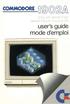 English Operating instructions Page 1-7 Français Mode d'emploi Page 8-14 English INTRODUCING YOUR MONITOR Please read this brief guide carefully before you try to use your monitor. This manual shows you
English Operating instructions Page 1-7 Français Mode d'emploi Page 8-14 English INTRODUCING YOUR MONITOR Please read this brief guide carefully before you try to use your monitor. This manual shows you
GAME CONTENTS CONTENU DU JEU OBJECT OF THE GAME BUT DU JEU
 GAME CONTENTS 3 wooden animals: an elephant, a Polar bear and an African lion 1 Playing Board with two tree stumps, one red and one blue 1 Command Board double sided for two game levels (Green for normal
GAME CONTENTS 3 wooden animals: an elephant, a Polar bear and an African lion 1 Playing Board with two tree stumps, one red and one blue 1 Command Board double sided for two game levels (Green for normal
accidents and repairs:
 accidents and repairs: putting the pieces together accidents et réparations : réunir le tout nobody can repair your Toyota like Toyota Unfortunately, accidents do happen. And the best way to restore your
accidents and repairs: putting the pieces together accidents et réparations : réunir le tout nobody can repair your Toyota like Toyota Unfortunately, accidents do happen. And the best way to restore your
USB 598. Quick Start Guide (Windows) Guide de démarrage rapide (Windows) USB Modem. Modem USB. www.sierrawireless.com
 USB 598 With Avec USB Modem Quick Start Guide (Windows) Modem USB Guide de démarrage rapide (Windows) www.sierrawireless.com This guide provides installation instructions for users of: Windows Vista Windows
USB 598 With Avec USB Modem Quick Start Guide (Windows) Modem USB Guide de démarrage rapide (Windows) www.sierrawireless.com This guide provides installation instructions for users of: Windows Vista Windows
RULE 5 - SERVICE OF DOCUMENTS RÈGLE 5 SIGNIFICATION DE DOCUMENTS. Rule 5 / Règle 5
 RULE 5 - SERVICE OF DOCUMENTS General Rules for Manner of Service Notices of Application and Other Documents 5.01 (1) A notice of application or other document may be served personally, or by an alternative
RULE 5 - SERVICE OF DOCUMENTS General Rules for Manner of Service Notices of Application and Other Documents 5.01 (1) A notice of application or other document may be served personally, or by an alternative
Discours du Ministre Tassarajen Pillay Chedumbrum. Ministre des Technologies de l'information et de la Communication (TIC) Worshop on Dot.
 Discours du Ministre Tassarajen Pillay Chedumbrum Ministre des Technologies de l'information et de la Communication (TIC) Worshop on Dot.Mu Date: Jeudi 12 Avril 2012 L heure: 9h15 Venue: Conference Room,
Discours du Ministre Tassarajen Pillay Chedumbrum Ministre des Technologies de l'information et de la Communication (TIC) Worshop on Dot.Mu Date: Jeudi 12 Avril 2012 L heure: 9h15 Venue: Conference Room,
PT-D5500UL. Operating Instructions. DLP TM Based Projector Commercial Use. Read these instructions completely before operating this unit.
 Operating Instructions DLP TM Based Projector Commercial Use Model No. PT-D5500U PT-D5500UL Read these instructions completely before operating this unit. TQBJ 0148-1 Dear Panasonic Customer: This instruction
Operating Instructions DLP TM Based Projector Commercial Use Model No. PT-D5500U PT-D5500UL Read these instructions completely before operating this unit. TQBJ 0148-1 Dear Panasonic Customer: This instruction
Quick Installation Guide TV-IP400 TV-IP400W
 Quick Installation Guide TV-IP400 TV-IP400W Table of of Contents Contents Français... 1. Avant de commencer... 2. Installation du matériel... 3. Configuration de la Webcam... Troubleshooting... 1 1 2 3
Quick Installation Guide TV-IP400 TV-IP400W Table of of Contents Contents Français... 1. Avant de commencer... 2. Installation du matériel... 3. Configuration de la Webcam... Troubleshooting... 1 1 2 3
CLIM/GTP/27/8 ANNEX III/ANNEXE III. Category 1 New indications/ 1 re catégorie Nouvelles indications
 ANNEX III/ANNEXE III PROPOSALS FOR CHANGES TO THE NINTH EDITION OF THE NICE CLASSIFICATION CONCERNING AMUSEMENT APPARATUS OR APPARATUS FOR GAMES/ PROPOSITIONS DE CHANGEMENTS À APPORTER À LA NEUVIÈME ÉDITION
ANNEX III/ANNEXE III PROPOSALS FOR CHANGES TO THE NINTH EDITION OF THE NICE CLASSIFICATION CONCERNING AMUSEMENT APPARATUS OR APPARATUS FOR GAMES/ PROPOSITIONS DE CHANGEMENTS À APPORTER À LA NEUVIÈME ÉDITION
Master4Light. Caractérisation Optique et Electrique des Sources Lumineuses. Equipement 2-en-1 : source de courant et spectrophotomètre
 DSF-M4L-Rev2.0-04/12 Master4Light Equipement 2-en-1 : source de courant et spectrophotomètre Interface graphique logicielle, connexion USB Configuration personnalisable : laboratoire et in-situ http://www.majantys.com
DSF-M4L-Rev2.0-04/12 Master4Light Equipement 2-en-1 : source de courant et spectrophotomètre Interface graphique logicielle, connexion USB Configuration personnalisable : laboratoire et in-situ http://www.majantys.com
PXL2780MW LED LCD Monitor
 PXL2780MW LED LCD Monitor USER'S GUIDE www.planar.com Content Operation Instructions...1 Unpacking Instructions...3 Safety Precautions...3 Package Overview...5 First Setup...6 Front View of the Product...7
PXL2780MW LED LCD Monitor USER'S GUIDE www.planar.com Content Operation Instructions...1 Unpacking Instructions...3 Safety Precautions...3 Package Overview...5 First Setup...6 Front View of the Product...7
RAPID 3.34 - Prenez le contrôle sur vos données
 RAPID 3.34 - Prenez le contrôle sur vos données Parmi les fonctions les plus demandées par nos utilisateurs, la navigation au clavier et la possibilité de disposer de champs supplémentaires arrivent aux
RAPID 3.34 - Prenez le contrôle sur vos données Parmi les fonctions les plus demandées par nos utilisateurs, la navigation au clavier et la possibilité de disposer de champs supplémentaires arrivent aux
Harmony Smart Keyboard Add-on. Setup Guide Guide d installation
 Harmony Smart Keyboard Add-on Setup Guide Guide d installation Contents / Sommaire English................. 3 Français................. 9 support.myharmony.com/smart-keyboard-add-on 2 E Ch Pg Package contents
Harmony Smart Keyboard Add-on Setup Guide Guide d installation Contents / Sommaire English................. 3 Français................. 9 support.myharmony.com/smart-keyboard-add-on 2 E Ch Pg Package contents
Mesure chimique. Chemical measurement. Sonde de température Pt 1000 Inox Pt 1000 stainless steel. Ref : 703 262. Français p 1.
 Mesure chimique Chemical measurement Français p 1 English p 3 Sonde de température Pt 1000 Inox Pt 1000 stainless steel Version : 6010 Mesure chimique Sonde de température Pt 1000 Inox 1 Description La
Mesure chimique Chemical measurement Français p 1 English p 3 Sonde de température Pt 1000 Inox Pt 1000 stainless steel Version : 6010 Mesure chimique Sonde de température Pt 1000 Inox 1 Description La
Gestion des prestations Volontaire
 Gestion des prestations Volontaire Qu estce que l Income Management (Gestion des prestations)? La gestion des prestations est un moyen de vous aider à gérer votre argent pour couvrir vos nécessités et
Gestion des prestations Volontaire Qu estce que l Income Management (Gestion des prestations)? La gestion des prestations est un moyen de vous aider à gérer votre argent pour couvrir vos nécessités et
Exercices sur SQL server 2000
 Exercices sur SQL server 2000 La diagramme de classe : Exercices sur SQL server 2000 Le modèle relationnel correspondant : 1 Créer les tables Clic-droit on Tables et choisir «New Table» Créer la table
Exercices sur SQL server 2000 La diagramme de classe : Exercices sur SQL server 2000 Le modèle relationnel correspondant : 1 Créer les tables Clic-droit on Tables et choisir «New Table» Créer la table
Surveillance de Scripts LUA et de réception d EVENT. avec LoriotPro Extended & Broadcast Edition
 Surveillance de Scripts LUA et de réception d EVENT avec LoriotPro Extended & Broadcast Edition L objectif de ce document est de présenter une solution de surveillance de processus LUA au sein de la solution
Surveillance de Scripts LUA et de réception d EVENT avec LoriotPro Extended & Broadcast Edition L objectif de ce document est de présenter une solution de surveillance de processus LUA au sein de la solution
BILL 203 PROJET DE LOI 203
 Bill 203 Private Member's Bill Projet de loi 203 Projet de loi d'un député 4 th Session, 40 th Legislature, Manitoba, 63 Elizabeth II, 2014 4 e session, 40 e législature, Manitoba, 63 Elizabeth II, 2014
Bill 203 Private Member's Bill Projet de loi 203 Projet de loi d'un député 4 th Session, 40 th Legislature, Manitoba, 63 Elizabeth II, 2014 4 e session, 40 e législature, Manitoba, 63 Elizabeth II, 2014
NOTICE INSTALLATION. ARCHANGE Email Simplex Office N&B/Couleur KONICA MINOLTA BUSINESS SOLUTIONS FRANCE
 NOTICE INSTALLATION ARCHANGE Email Simplex Office N&B/Couleur KONICA MINOLTA BUSINESS SOLUTIONS FRANCE Date Version Marque de révision Rédaction 31/07/2012 1 - Nicolas AUBLIN 1) PRINCIPE DE FONCTIONNEMENT...
NOTICE INSTALLATION ARCHANGE Email Simplex Office N&B/Couleur KONICA MINOLTA BUSINESS SOLUTIONS FRANCE Date Version Marque de révision Rédaction 31/07/2012 1 - Nicolas AUBLIN 1) PRINCIPE DE FONCTIONNEMENT...
Credit Note and Debit Note Information (GST/ HST) Regulations
 CANADA CONSOLIDATION CODIFICATION Credit Note and Debit Note Information (GST/ HST) Regulations Règlement sur les renseignements à inclure dans les notes de crédit et les notes de débit (TPS/ TVH) SOR/91-44
CANADA CONSOLIDATION CODIFICATION Credit Note and Debit Note Information (GST/ HST) Regulations Règlement sur les renseignements à inclure dans les notes de crédit et les notes de débit (TPS/ TVH) SOR/91-44
You're reading an excerpt. Click here to read official SONY IT-ID20 user guide http://yourpdfguides.com/dref/692873
 You can read the recommendations in the, the technical guide or the installation guide for SONY IT-ID20. You'll find the answers to all your questions on the SONY IT-ID20 in the user manual (information,
You can read the recommendations in the, the technical guide or the installation guide for SONY IT-ID20. You'll find the answers to all your questions on the SONY IT-ID20 in the user manual (information,
Logitech Wireless Performance Combo MX800 Setup Guide Guide d installation
 Logitech Wireless Performance Combo MX800 Setup Guide Guide d installation Logitech Wireless Performance Combo MX800 Setup Guide Guide d installation Important information Safety, compliance, and warranty
Logitech Wireless Performance Combo MX800 Setup Guide Guide d installation Logitech Wireless Performance Combo MX800 Setup Guide Guide d installation Important information Safety, compliance, and warranty
FR KE-32TS2U KE-42TS2U
 4-091-567-12 (1) Flat Panel Color KE-32TS2U/KE-42TS2U US FR KE-32TS2U KE-42TS2U Printed in Japan US01COV-UC.p65 Actual total number: Operating Instructions Mode d emploi Manual de instrucciones 2002 Sony
4-091-567-12 (1) Flat Panel Color KE-32TS2U/KE-42TS2U US FR KE-32TS2U KE-42TS2U Printed in Japan US01COV-UC.p65 Actual total number: Operating Instructions Mode d emploi Manual de instrucciones 2002 Sony
ad notam Applications et Solutions
 ad notam Applications et Solutions RESIDENTIAL HOSPITALITY CORPORATE DIGITAL SYGNAGE ELEVATOR SALON & SPA ASCENT SMM 420 NAUTIC TECHNOLOGIES 2 ASCENT Collection Standard SMM 420 3 ASCENT Collection Standard
ad notam Applications et Solutions RESIDENTIAL HOSPITALITY CORPORATE DIGITAL SYGNAGE ELEVATOR SALON & SPA ASCENT SMM 420 NAUTIC TECHNOLOGIES 2 ASCENT Collection Standard SMM 420 3 ASCENT Collection Standard
DOCUMENTATION - FRANCAIS... 2
 DOCUMENTATION MODULE PRETTYSLIDER MODULE PRESTASHOP CREE PAR PRESTACREA INDEX : DOCUMENTATION - FRANCAIS... 2 INSTALLATION... 2 Installation automatique... 2 Installation manuelle... 2 Résolution des problèmes...
DOCUMENTATION MODULE PRETTYSLIDER MODULE PRESTASHOP CREE PAR PRESTACREA INDEX : DOCUMENTATION - FRANCAIS... 2 INSTALLATION... 2 Installation automatique... 2 Installation manuelle... 2 Résolution des problèmes...
MONITEUR LCD MONITOR LCD OPERATION MANUAL MODE D EMPLOI MANUAL DE INSTRUCCIONES
 PN-E471 PN-E421 LCD MONITOR MONITEUR LCD MONITOR LCD ENGLISH FRANÇAIS ESPAÑOL OPERATION MANUAL MODE D EMPLOI MANUAL DE INSTRUCCIONES ENGLISH... E1 FRANÇAIS... F1 ESPAÑOL... S1 IMPORTANT: To aid reporting
PN-E471 PN-E421 LCD MONITOR MONITEUR LCD MONITOR LCD ENGLISH FRANÇAIS ESPAÑOL OPERATION MANUAL MODE D EMPLOI MANUAL DE INSTRUCCIONES ENGLISH... E1 FRANÇAIS... F1 ESPAÑOL... S1 IMPORTANT: To aid reporting
MA Remote Controller PAR-21MAAU Instruction Book
 WT0605X0 English CITY MULTI Control System and Mitsubishi Mr. SLIM Air Conditioners MA Remote Controller PAR-2MAAU Instruction Book Français Contents TEMP. Please read these instructions carefully and
WT0605X0 English CITY MULTI Control System and Mitsubishi Mr. SLIM Air Conditioners MA Remote Controller PAR-2MAAU Instruction Book Français Contents TEMP. Please read these instructions carefully and
Start Here Point de départ
 Start Here Point de départ Epson Stylus C88+ Please read these instructions before using the printer. Lisez ces instructions avant d utiliser l imprimante. Install Ink Cartridges Installez les cartouches
Start Here Point de départ Epson Stylus C88+ Please read these instructions before using the printer. Lisez ces instructions avant d utiliser l imprimante. Install Ink Cartridges Installez les cartouches
Restaurant Application Quick Reference Guide
 Restaurant Application Quick Reference Guide Ingenico Telium Canada English Color key Required Merchant Input on Point of Sale Required Customer Input on Internal or External PIN-pad Optional Merchant
Restaurant Application Quick Reference Guide Ingenico Telium Canada English Color key Required Merchant Input on Point of Sale Required Customer Input on Internal or External PIN-pad Optional Merchant
PIB : Définition : mesure de l activité économique réalisée à l échelle d une nation sur une période donnée.
 PIB : Définition : mesure de l activité économique réalisée à l échelle d une nation sur une période donnée. Il y a trois approches possibles du produit intérieur brut : Optique de la production Optique
PIB : Définition : mesure de l activité économique réalisée à l échelle d une nation sur une période donnée. Il y a trois approches possibles du produit intérieur brut : Optique de la production Optique
FCM 2015 ANNUAL CONFERENCE AND TRADE SHOW Terms and Conditions for Delegates and Companions Shaw Convention Centre, Edmonton, AB June 5 8, 2015
 FCM 2015 ANNUAL CONFERENCE AND TRADE SHOW Terms and Conditions for Delegates and Companions Shaw Convention Centre, Edmonton, AB June 5 8, 2015 Early-bird registration Early-bird registration ends April
FCM 2015 ANNUAL CONFERENCE AND TRADE SHOW Terms and Conditions for Delegates and Companions Shaw Convention Centre, Edmonton, AB June 5 8, 2015 Early-bird registration Early-bird registration ends April
Lesson Plan Physical Descriptions. belle vieille grande petite grosse laide mignonne jolie. beau vieux grand petit gros laid mignon
 Lesson Plan Physical Descriptions Objective: Students will comprehend and describe the physical appearance of others. Vocabulary: Elle est Il est Elle/Il est Elle/Il a les cheveux belle vieille grande
Lesson Plan Physical Descriptions Objective: Students will comprehend and describe the physical appearance of others. Vocabulary: Elle est Il est Elle/Il est Elle/Il a les cheveux belle vieille grande
IX2850 LED LCD Monitor
 IX2850 LED LCD Monitor USER'S GUIDE www.planar.com Content Operation Instructions...1 Unpacking Instructions...3 Safety Precautions...3 Package Overview...5 First Setup...6 Front View of the Product...7
IX2850 LED LCD Monitor USER'S GUIDE www.planar.com Content Operation Instructions...1 Unpacking Instructions...3 Safety Precautions...3 Package Overview...5 First Setup...6 Front View of the Product...7
