Feature Summary. Accessories. Buttons & Ports
|
|
|
- Mauricette Larocque
- il y a 8 ans
- Total affichages :
Transcription
1 Safety Precautions Do not subject the device to severe impact or drop it from heights. Do not use the device in extreme hot or cold, dusty or damp conditions. Do not expose it to direct sunlight. Avoid using the device near strong magnetic fields. Normal functioning of the product may be disturbed by ESD. If so, simply reset and restart the device following the instruction manual. During file transmission, please handle with care and operate in a static-free environment. Keep the device away from water and other liquids. In the event that water or other liquids enter the device, power off the product immediately and clean the device. Do not use chemicals to clean the device in order to avoid corrosion. Clean it with a dry cloth. Do not install this equipment in a confined space such as a book case or similar unit. The ventilation should not be impeded by covering the ventilation openings with items such as newspaper, table-cloths, curtains etc. No naked flame sources, such as lighted candles, should be placed on the apparatus. Attention should be drawn to environmental aspects of battery disposal. Use the apparatus in moderate climates. We are not responsible for damage or lost data caused by malfunction, misuse, modification of the device or battery replacement. Do not attempt to disassemble, repair or modify the product. This will invalidate the warranty. If the device will not be used for an extended period of time, please charge the battery at least once per month to maintain battery life. Charge the battery if: a) The battery level icon displays (An empty battery) b) The device powers off automatically when restarted. c) There is no response when pressing keys with keys unlocked and battery full. Do not interrupt the connection when the device is being formatted or transferring files. Otherwise, data may be corrupted or lost. When the device is used as a portable HD, please use only per the instructions. Otherwise, permanent data loss could occur. Please use and install data using the attachments/accessories provided and only according to the manufacturer s instruction. Please refer to the information on the bottom of the device for electrical and safety information before installing data or operating the device. To reduce the risk of fire or electric shock, do not expose this device to rain or moisture. The device should not be exposed to dripping or splashing. Never place objects filled with liquids, such as vases, on the device. There is danger of explosion if the battery is replaced incorrectly. Replace only with the same or equivalent type. 1
2 The battery (battery or batteries or battery pack) should not be exposed to excessive heat such as sunlight, fire or the like. Please follow responsible procedures for battery disposal. If the power adaptor disconnected from the device, the device will remain operable as long as the battery has sufficient charge. The power adaptor is a CLASS II apparatus with double insulation, and no external ground is provided. Safety symbol explanation: - The lightning flash with arrowhead symbol within an equilateral triangle is intended to alert the user to the presence of non-insulated dangerous voltage within the product s enclosure that may be of sufficient magnitude to constitute a risk of electric shock. - To reduce the risk of electric shock, do not remove the cover (or back) as there are no user-serviceable parts inside. Refer servicing to qualified personnel. - The exclamation point within an equilateral triangle is intended to alert the user to the presence of important operating and maintenance instructions in the literature accompanying the device. - Correct Disposal of this product. This marking indicates that this product should not be disposed of with other household waste in the EU. To prevent possible harm to the environment or human health from uncontrolled waste disposal, recycle it responsibly to promote the sustainable reuse of material resources. To dispose of your used device, please use the return and collection systems available in your area or contact the retailer where the product was purchased. They can take this product for safe environmental recycling. This equipment should be installed and operated with minimum distance 20cm between the radiator & your body. CE in which countries where the product may be used freely: Germany, UK, Italy, Spain, Belgium, Netherlands, Portugal, Greece, Ireland, Denmark, Luxembourg, Austria, Finland, Sweden, Norway and Iceland. In France, except the channel 10 through 13, law prohibits the use of other channels. 2
3 Listening Cautions This product respects the current regulations for limiting the output volume of consumer audio devices to a safe level. By listening to your device with headphones or earbuds at high volumes, you run the risk of permanent damage to your ears. Even if you get used to listening at high volumes and it seems normal to you, you still risk the possibility of damaging your hearing. Reduce the volume of your device to a reasonable level to avoid permanent hearing damage. If you hear ringing in your ears, reduce the volume or shut off your device. This device has been tested with the supplied earphones. In order to preserve your hearing, it is advised that you use only the following headphone models: the earphones supplied with your device, or any other headphones that respect the current regulations. Other types of headphones may produce higher volume levels.(at full power,the prolonged listening of the walkman can damage the ear of the use) Maximum output voltage<=150mv Do not use while operating a motorized vehicle. It may create a traffic hazard and is illegal in many areas. You should use extreme caution or temporarily discontinue use in potentially hazardous situations created by obstructed hearing. Even if your headphones or earphones are the open-air type designed to let you hear outside sounds, don t turn up the volume so high that you can t hear what s around you. Sound can be deceiving. Over time your hearing comfort level adapts to higher volumes of sound. What sounds normal can actually be loud and harmful to your hearing. Guard against this by setting the volume of your device at a safe level BEFORE your hearing adapts. To establish a safe volume level: a. Start your volume control at a low setting. b. Slowly increase the sound until you can hear it comfortably and clearly, and without distortion. Once you have established a comfortable sound level, leave it there. This manual may not reflect your actual device s operation. All information is subject to change without prior notification. Please follow your actual device s operational procedures. 3
4 Table of Content Safety Precautions... 1 Listening Cautions... 3 Feature Summary... 5 Accessories... 5 Buttons & Ports... 5 Charging Battery... 6 Transferring Files from Computer... 6 Turning On the Unit... 6 Home Screen... 7 Unlocking the Screen... 8 Tips on touching screen... 8 Accessing Internet... 9 Reading E-Books Playing Music Playing Video Viewing Photos Using the Camcorder/Camera Exploring Files Sending/Receiving s HDMI Output Managing 3 rd Party Applications Close Recent Applications Managing Tasks Troubleshooting Specifications FCC Statement
5 Feature Summary Wi-Fi Connectivity With the latest Wi-Fi technology, this device can connect you to the Internet wherever you are. 7.0 Touch Screen Touch or slide your finger on the screen, the screen responds instantly. Third-party Application Support With the built-in Android TM OS, you can install a large number of third-party applications in this device. Built-in Camera Lens Equipped with the built-in camera lens, this unit can function as a webcam or video recorder. Built-in G-sensor The screen changes to landscape or portrait automatically when the device rotates. Entertainment You can enjoy music, movies, pictures and e-books with the device. Accessories Main Unit USB cable AC Adaptor User Manual Warranty Card Pouch Buttons & Ports a. VOL- - turn down the volume b. VOL+ - turn up the volume c. Power button press and hold to power on or off the unit; briefly press to turn on or off the screen. d. Earphone Port connect to stereo earphones. e. Built-in speakers f. Touch screen g. Camera lens h. Micro USB Port connect to computer, USB disk, keyboard or mouse through USB cable. i. HDMI interface j. POWER-IN port - connect to power supply through DC adaptor k. Micro SD card slot l. Reset pin hole/built-in microphone reset your device if it freezes. 5
6 Charging Battery The device has a built-in rechargeable battery. No extra battery installation is required. Just charge the device when it indicates low battery. To charge the battery, connect the device to any standard wall outlet via the DC-IN port using the power adaptor. It takes about 3 hours to fully charge the battery. When the battery is fully charged, the charge indicator should light up in orange. During charging, the indicator lights up in red. Note: a. You are strongly recommended to charge the battery immediately when the device indicates the battery is lower than 15%! b. You can operate the device even when it is being charged. But for extended battery life, it is suggested NOT to use the device when it is charging. c. It is recommended to charge the battery before you use the device for the first time. d. For maximum performance, lithium-ion batteries need to be used often. If you don t use the device often, be sure to recharge the battery at least once per month. e. The Micro USB slot cannot be used to charge the unit from the PC. f. Be sure to use only the dedicated power adaptor provided with the unit for charging. Transferring Files from Computer Before reading or playing files, you need to transfer media files from a computer to the device. (1) Connect the device to a computer with the supplied USB cable. (2) Tap Turn on USB storage to connect the device to computer. (3) Once connected, two removable disk drives will show on your computer. One represents the internal memory of the device, and the other represents the memory card inserted into the device. Now you can copy files from or to these disk drives just as you would on your hard drive. (4) As you complete file transfer, choose Turn off USB storage to disconnect the device. (5) Remove the device from the computer safely. The pre-installed applications and Android OS occupy a considerable part of capacity nearly more than 1GB, it is normal that you see huge difference between available memory space and total capacity. Turning On the Unit To turn on the device, press and hold the Power button on the unit until you see the boot-up screen. It may take a few minutes to start up the system, please wait before you proceed. To turn off the device, press and hold the Power button until you see the option Power Off, tap on Power Off and then tap on OK. Tip: For the sake of power saving, this device may sleep with the screen display off when there is no touch action for a while (depending on the actual setting of Screen Timeout). You can briefly press the Power button to wake it up. 6
7 Home Screen Go to Google Search page Go to application page Return Time WiFi is on Tap the circled area to display settings Go to Home screen Recently used applications Battery level The extended Home Screen Slide your finger horizontally on the screen to go to the left or right panel of the extended Home Screen. Customizing Home Screen Items To add a Home Screen item (shortcuts, widgets, folders etc.), you can tap the application icon to display all applications and then hold your tap on an item until it is placed on home page. Hold down To move a Home Screen item, hold your finger onto it until it is highlighted, then drag it to the desired location, and release it. To remove a Home Screen item, hold your finger onto it until it is highlighted, drag it to the recycle bin Remove and then release your finger. 7
8 Changing the wallpaper Hold your tap on the Home screen until a menu appear. Tap on Wallpaper and then choose a picture as the desktop wallpaper. Preset Applications The device has many useful applications pre-installed. You can tap the Application Tab to display them. Unlocking the Screen The screen will be locked after the device is idle for a few seconds. You need to unlock the screen by dragging the lock icon rightwards before you continue to use the device. Tips on touching screen Click: Briefly click on an item can open an application or page. Drag: When watching a video or listening to music, you can tap on the progress bar to playback any designated section of the file. You can drag the cursor of the progress bar to any other elapsed time point of the file. Slide finger: In different browsers (File, Music, Video, Photo, etc.), you can hold your finger on the screen and then drag up and down to scroll the file list up and down. 8
9 Hold finger: In some browsers (File, Music, Video, Photo, Web etc.), you may hold your finger on an item to display options. Pinch finger: You can zoom the page by pinching your finger. Accessing Internet This device features built-in Wi-Fi technology so that you can access the internet over Wi-Fi network. Make WI-FI Connection To use WiFi, first of all, you need to configure a Wi-Fi network. For such purpose, you need to stay in a Wi-Fi service zone. Whenever it is within the coverage of a WiFi network you have configured, the device will attempt to make a connection. Before launching an Internet application such as the web browser, you first need to activate the Wi-Fi and configure a Wi-Fi network. (1) Tap in the Home screen. (2) Slide the WIFI toggle switch to ON to turn on WIFI. (3) Your Tablet will scan automatically for available WiFi networks and display them in the right panel. The list of available networks shows all the wireless networks in range of your device. Choose a network from the list and then tap Connect to connect. Some network may be secured with password, enter the password before connecting. If the connection is successful, the message Connected to (WiFi Network Name) will appear under the WIFI Setting. Note: a) The available network list is constantly refreshed automatically. b) When the Wi-Fi is enabled, the device will connect automatically to your configured networks when they are in range. c) If the device detects a network that has never been configured, it will display a notification icon. 9
10 Launching the Web browser To launch the Web browser, you tap the Browser icon screen. in the Applications To display menus, tap. To enter a new address, tap the address bar and then type in address. Note: Not all wireless networks offer access to the Internet. Some Wi-Fi networks only link several computers together, without any Internet connection. Using the Web Browser You can scroll the screen up and down by tapping on the page and dragging it up or down (be careful not to tap a link until you are ready!). To open a link, simply tap it. To go back to the previous page that you browsed, tap the Back icon. To display the available menu items, tap the Menu icon. To go back directly to the Home screen, tap the Home icon. Reading E-Books Read E-books offline You can read e-books stored in the device. Before reading, you need to transfer or download e-books to the device. 1. Connect the device to computer by USB cable, and then copy e-books from your computer s local drive to the device (see Transferring files section mentioned before). Note: Make sure your e-books are in format of EPUB, TXT, FB2, RTF or PDB. 2. In the Application page, tap Ebook to enter the e-book reader mode. 10
11 3. Slide your finger left and right on the book shelf to browse e-books and then tap an e-book to start reading immediately. 4. When you are reading a page, you can tap to display a menu and then choose to go to the local e-book library. 5. Tap File tree to choose e-books stored in the device. Choose Device and then sdcard to enter the device s internal memory (To search for e-books in an external SD card, select Memory Card and then external_sdcard ). Tap the e-book that you want to open it. 6. When you are reading the e-book, you can: Slide your finger on the screen left and right to page up or down. (turn over pages) 11
12 Tap to display e-book setting menu. Tap to display the table of content. Tap and then New bookmark to insert a bookmark on the current page. To delete a bookmark, hold your finger on the bookmark list until a menu pops up, and then select delete bookmark from the menu. Tap to search for e-books in the online library. Read E-books online 1. Tap to search for e-books in the online library (make sure the WiFi is turned on). 2. Input the search criteria and then tap Enter on the keyboard to start searching. When the result is listed, tap the e-book that you want, and then tap download to download it. After downloading, tap read local copy to read it at once. 12
13 Playing Music Tap the Music icon in the application page to launch the music player. Music Library You should enter the music library once you start the music player. The Music Library shows your music files sorted by categories (Artist, Album, etc.) if your music files contain these song information tags. If some of your music files do not contain information tags, they will be classified as (Unknown) in the Music Library. When new music is copied to the device, the Music Library will be updated automatically. You can drag your finger up and down on the file list to scroll through it. Tap a song to play. Artist Album Songs Playlists Now Playing Shuffle songs List music files by artist. List music files by album. List all music files. List your favorite songs. Go to the Now Playing screen. In the library, tap the Menu icon to display options Play all, Party shuffle and Shuffle all. Play all play tracks in normal order. Party shuffle shuffle 7-8 songs as a group each time. Shuffle all shuffle all songs stored in the device. Playback Screen a. Now Playing List b. Shuffle songs /Not shuffle c. Repeat /Not repeat a b c d d. Display lyric e e. Artist Name f g f. Album Name g. Title (holding your tap on the title can search for information about the track from the Internet.) h i j h. Previous song/rewind k i. Play/Pause j. Next song/fast Forward k. Progress bar 13
14 Playback menu During playback of a music file, tap on the MENU icon menu: to bring up a context Library return to music library menu. Party Shuffle select Party Shuffle mode Add to playlist add a song to the playlist. Delete delete a song. Sound Effects Set the sound effects for the music playback. Playlist The playlist is a list of songs that you have added manually. To add the current track to a playlist, tap during playback, selelect Add to playlist and then choose a playlist or tap new to create a new playlist. To play a playlist, (1) In the Music menu, tap the Playlist icon to display all the playlist. All songs that you have added are listed. (2) Tap a song to start playing. Playing Video Tap the Video icon in the application page to launch the video player. Navigate through Video Files You should see the video list when you enter the video player. You can drag your finger up and down on the video list to scroll the video list up and down. Tap a video to start playing. Playback Screen a b c d e f g h a. VOLb. Progress bar c. VOL+ d. Bookmark e. Brightness f. Previous Video/Fast Rewind g. Play/Pause h. Next video/fast forward i. View Mode j. Exit k. Video settings Note: Some video files may not be played correctly with the device. Refer to the Technical Specifications and make sure the video resolution, encoding format or file type is supported. 14
15 Video Playback Settings Tap on the icon to display the video settings. Delete Bookmark and Play from beginning Delete Bookmark Play Mode Help Return Delete bookmark and play from beginning. Delete the video bookmark. Single plays the current video and then stops after playing. Repeat One Repeat the current video. Repeat All Repeat all videos. Get instructions on playing video. Exit from the menu. Viewing Photos Tap the Gallery icon in the application page to launch the Photo Gallery. Viewing Photos (1) Photos should be listed in thumbnail. You can slide your finger on the screen left or right to browse photos. (2) Tap a photo thumbnail to view the photo in full screen. (3) To display the previous/next picture, slide your finger on the screen horizontally. (4) To zoom in or out the picture, pinch your finger on the picture. 15
16 Display Menu When you are viewing the picture, you can tap on the screen or the Menu icon to show a menu. Using the Camcorder/Camera Tap the Camera in the application page to launch the Camera. Zoom Viewfinder Start/Stop To start making video clips, tap on the Start/Stop button recording. to start video Tap on the Start/Stop button again to stop video recording or photographing. The video clip / photo can be previewed in the Preview Window. To play the video clip that you have made, enter the Video Player, and then tap the video. To view the photo that you have taken, enter the Photo Viewer mode, and then tap the photo. Exploring Files You can explore files and folders with the FileBrowser and Astro application. In the Home Screen, tap the Applications shortcut to display all applications and then tap the Explorer icon or ASTRO to enter the file explorer mode. Using the FileBrowser Settings VCR mode Photography mode Navigate through Files and Folders You can drag your finger up and down to scroll the file list up and down. To open a file or folder, tap the file/folder. You can go back or forward one level in the interface by tapping on the Back icon. Wherever you are in the interface, you can go back directly to the Home screen by 16
17 tapping. Tap the Home icon to go to the root directory. The Toolbar Select files Sort files Go to Root Copy/delete directory /paste files Return Thumbnail/list Help Copy/Move Files and Folders (1) Tap to enter the file selection mode. (2) In the file list, tap the file to select it. (3) Tap and then choose copy or cut from the menu. (4) Navigate to the location where you wish to copy or move the file/folder to. (5) Select the Editor icon from the toolbar and then choose Paste. Delete Files and Folders (1) Tap to enter the file selection mode. (2) In the file list, tap the file to select it. (3) Tap and then choose delete from the menu. Rename Files and Folders (1) Tap to enter the file selection mode. (2) In the file list, tap the file to select it. (3) Tap and then choose Rename from the menu. (4) Type in a new name for the file. Select Multiple Items You can select more than one file or folder together. (1) Tap to enter the file selection mode. (2) In the file list, tap multiple files to select them. Using the ASTRO Navigate through Files and Folders You can drag your finger up and down to scroll the file list up and down. To open a file or folder, tap the file/folder. Tap the menu icon, you can manage the 17
18 applications (see details in the Managing 3rd party Applications section). You can go back or forward one level in the interface by tapping on the Back icon or Next icon. You can go back one level in the directory by tapping on the LevelUp button. Wherever you are in the interface, you can go back directly to the Home screen by tapping on the Return icon. Tap the Home icon to go to the root directory. Using the Toolbar You can use the toolbar to navigate through your device s internal memory/ memory card and delete or copy files. Tapping on the grey area can hide/display the toolbar. Sliding your finger on the toolbar can scroll through all tools. Home Up Multi Edit Search Back Next View Sort Prefs Network Go to the Home Screen. Go back one level in the directory. Select more than one file. Copy, delete, move, paste or rename the file or folder. Search for a specific file or folder Go back one level in the interface. Go forward one level in the interface. Display files and folders in list or icons. Sort files and folders by name, date, size or file type. Preferences for the ASTRO Enable the Wi-Fi network or Bluetooth (if available). Copy/Move Files and Folders (1) Navigate through the file/folder and locate the file/folder you want. (2) Tap the Multi icon and then tap the file(s) /folder(s) that you want. You can select multiple items by tapping. To deselect the item(s), tap the Cancel icon. (3) Select Copy or Move from the pop-up menu. (4) Navigate to the location where you wish to copy or move the file/folder to. (5) Select the Edit icon from the toolbar and then choose Paste. Delete Files and Folders (1) Navigate through the file/folder and locate the file/folder you want. (2) Tap the Multi icon and then tap the file(s) /folder(s) that you want. You can select multiple items by tapping. To deselect the item(s), tap the Cancel icon. (3) Select Delete from the pop-up menu and then select Delete to confirm. Compress Files/Folder with Zip (1) Navigate through the file/folder and locate the file/folder you want. 18
19 (2) Tap the Multi icon and then tap the file(s) /folder(s) that you want. You can select multiple items by tapping. To deselect the item(s), tap the Cancel icon. (3) Select Zip from the pop-up menu. (4) Enter a name for the zip file and then tap Create. File Options You can hold your finger on an item to display the following options: Details file information Open As open the file with another application. Edit copy, delete, move, zip the file Send send the file by ( account login required.) Set As set the file as desktop Sending/Receiving s This device has an application pre-installed. You can send or receive s from the Internet at any time with this device. Make sure you have an Internet connection before using the service. In the Home Screen, tap the Applications shortcut to display all applications and then tap the icon to launch the application. Setup Account First you need to setup an account for receiving or sending s. (1) Start up the application by tapping the application icon and you are prompted to setup an account. (2) Input your address and login password. You can set the account as default by selecting the option Send from this account by default. (3) Tap Manual Setup to set the server information. (4) Choose the server type from POP3, IMAP or Exchange for incoming s. To know what type of your server is, you can consult the service provider, network administrator or search for information in the Internet. (5) Input required information (server, port etc.). You can obtain the information from the service provider, network administrator or the Internet. (6) Choose the server type for outgoing s, and input required server information. (7) Click Next to continue. Your tablet will check the server settings. When it prompts you that Your account is set up, and is on its way, your account is set up successfully. (8) Input your name and then tap on Done to finish. Note: If you have more than one account, every time when you start up the application, you enter the default account. Manage Accounts You can setup more than one account and manage these accounts by checking information about the account, adding another account or deleting an account. 19
20 Add another Account Following these steps to add another account if you want. (1) Launch the application and then tap on the Menu icon to display the menu item. Choose Accounts to display accounts. (2) Tap on the Menu icon to display the menu item, and then choose Add account. (3) Follow the steps of setting up a Account to add an account. Delete an Account (1) When you are in the box, tap on the Menu icon to display the menu items. (2) Tap on Accounts to display all accounts. (3) Hold your tap on the account that you want to delete until a menu pop up. (4) Tap on Remove Account,and then tap on OK to confirm. Check the Account Setting (1) When you are in the box, tap on the Menu icon to display the menu items. (2) Tap on Accounts to display all accounts. (3) Hold your tap on the account that you want to check until a menu pop up. (4) Tap Account settings,and then you should see all setting information about the account. You can edit these settings as you want. View s You should enter your mailbox when you start up the application. In the mailbox, you can slide your finger up and down to scroll through the list. Tap on an to open it. Holding your tap on the can display a menu. With the menu, you can open, reply, forward or delete the . Menu Items In the list, tap on the Menu icon to display the menu. Refresh Refresh the s. Compose Compose a new . Folders Go back to box. Accounts View all accounts. Account Settings Check your account settings. 20
21 HDMI Output The device features a HDMI interface with which you can connect the device to digital televisions. HDMI connection can deliver high-definition audio and video quality. To use the HDMI function on digital televisions, (1) Make sure the HDMI under Settings is turned on. (2) Turn on the digital television, and switch its Source mode to HDMI. (3) Connect the device to the digital television through HDMI cable. Once the connection is made, the digital TV shows content synchronized with the device, and then you can enjoy the sharpest image quality on the wide screen of television. (4) Optionally, you can set the image quality with the HDMI Switch setting. Note: HDMI interface is only for HDMI cable. Error may occur if you insert other connectors (for example, USB connector) into the HDMI port. Managing 3 rd Party Applications Your device provides support to many useful third-party applications. You can purchase the applications to add more functions to your device. They are available online at the Internet or directly on your product. Pre-installed Applications The device has pre-installed applications when it was manufactured. You can see them by tapping the Applications icon. They are video player, audio player, browser, alarm clock, calculator etc. Install Applications You can install applications manually following these steps: (1) Download the installation file directly from the built-in application library (e.g. Google Play) or Internet. Make sure the file is in format of.apk which is supported by your Internet Tablet system. (2) Copy the installation file to your Internet Tablet by USB connection. (3) Turn on your Internet Tablet and locate the installation file with the FileBrowser. (4) Once the application is installed successfully, you can find it in the application tab. 21
Accessories. Buttons & Ports
 7 Resistive Touch Android Tablet Quick Start Guide NEXT7S Ver.1.0 Accessories USB Cable DC Adaptor Pouch Buttons & Ports a. VOL- - turn down the volume b. VOL+ - turn up the volume c. Power button press
7 Resistive Touch Android Tablet Quick Start Guide NEXT7S Ver.1.0 Accessories USB Cable DC Adaptor Pouch Buttons & Ports a. VOL- - turn down the volume b. VOL+ - turn up the volume c. Power button press
Quick Start Guide NX007HD8G
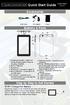 7 Capacitive Touch Android Tablet Quick Start Guide NX007HD8G Ver.1. 0 Accessories USB Cable DC Adaptor Pouch Buttons & Ports 1.Charging indicator Lights red during charging; lights orange as charging
7 Capacitive Touch Android Tablet Quick Start Guide NX007HD8G Ver.1. 0 Accessories USB Cable DC Adaptor Pouch Buttons & Ports 1.Charging indicator Lights red during charging; lights orange as charging
Thank you for choosing the Mobile Broadband USB Stick. With your USB Stick, you can access a wireless network at high speed.
 Thank you for choosing the Mobile Broadband USB Stick. With your USB Stick, you can access a wireless network at high speed. Note: This manual describes the appearance of the USB Stick, as well as the
Thank you for choosing the Mobile Broadband USB Stick. With your USB Stick, you can access a wireless network at high speed. Note: This manual describes the appearance of the USB Stick, as well as the
Quick Setup Guide Guide de configuration rapide. Tablet Device SGPT12 Series Tablette électronique Série SGPT12
 Quick Setup Guide Guide de configuration rapide Tablet Device SGPT12 Series Tablette électronique Série SGPT12 Welcome / Bienvenue Congratulations on your purchase of this Xperia Tablet S. This Quick Setup
Quick Setup Guide Guide de configuration rapide Tablet Device SGPT12 Series Tablette électronique Série SGPT12 Welcome / Bienvenue Congratulations on your purchase of this Xperia Tablet S. This Quick Setup
GIGABIT PCI DESKTOP ADAPTER DGE-530T. Quick Installation Guide+ Guide d installation+
 GIGABIT PCI DESKTOP ADAPTER Quick Installation Guide+ Guide d installation+ Check Your Package Contents Quick Installation Guide Gigabit Ethernet PCI Adapter CD with Manual and Drivers DO NOT insert the
GIGABIT PCI DESKTOP ADAPTER Quick Installation Guide+ Guide d installation+ Check Your Package Contents Quick Installation Guide Gigabit Ethernet PCI Adapter CD with Manual and Drivers DO NOT insert the
Logitech Tablet Keyboard for Windows 8, Windows RT and Android 3.0+ Setup Guide Guide d installation
 Logitech Tablet Keyboard for Windows 8, Windows RT and Android 3.0+ Setup Guide Guide d installation English.......................................... 3 Français.........................................
Logitech Tablet Keyboard for Windows 8, Windows RT and Android 3.0+ Setup Guide Guide d installation English.......................................... 3 Français.........................................
Thank you for choosing the Mobile Broadband USB Stick. With your USB Stick, you can access a wireless network at high speed.
 Thank you for choosing the Mobile Broadband USB Stick. With your USB Stick, you can access a wireless network at high speed. Note: This manual describes the appearance of the USB Stick, as well as the
Thank you for choosing the Mobile Broadband USB Stick. With your USB Stick, you can access a wireless network at high speed. Note: This manual describes the appearance of the USB Stick, as well as the
Guide d'installation rapide TFM-560X YO.13
 Guide d'installation rapide TFM-560X YO.13 Table of Contents Français 1 1. Avant de commencer 1 2. Procéder à l'installation 2 Troubleshooting 6 Version 06.08.2011 16. Select Install the software automatically
Guide d'installation rapide TFM-560X YO.13 Table of Contents Français 1 1. Avant de commencer 1 2. Procéder à l'installation 2 Troubleshooting 6 Version 06.08.2011 16. Select Install the software automatically
Paxton. ins-20605. Net2 desktop reader USB
 Paxton ins-20605 Net2 desktop reader USB 1 3 2 4 1 2 Desktop Reader The desktop reader is designed to sit next to the PC. It is used for adding tokens to a Net2 system and also for identifying lost cards.
Paxton ins-20605 Net2 desktop reader USB 1 3 2 4 1 2 Desktop Reader The desktop reader is designed to sit next to the PC. It is used for adding tokens to a Net2 system and also for identifying lost cards.
Instruction Manual. HS-636-4GBBK MP3 Player
 Instruction Manual HS-636-4GBBK MP3 Player Thank you for your purchase of this Hip Street MP3 player and we hope you enjoy using it. Please visit our website at www.hipstreetonline.com. The display screen
Instruction Manual HS-636-4GBBK MP3 Player Thank you for your purchase of this Hip Street MP3 player and we hope you enjoy using it. Please visit our website at www.hipstreetonline.com. The display screen
Notice Technique / Technical Manual
 Contrôle d accès Access control Encodeur USB Mifare ENCOD-USB-AI Notice Technique / Technical Manual SOMMAIRE p.2/10 Sommaire Remerciements... 3 Informations et recommandations... 4 Caractéristiques techniques...
Contrôle d accès Access control Encodeur USB Mifare ENCOD-USB-AI Notice Technique / Technical Manual SOMMAIRE p.2/10 Sommaire Remerciements... 3 Informations et recommandations... 4 Caractéristiques techniques...
Instructions Mozilla Thunderbird Page 1
 Instructions Mozilla Thunderbird Page 1 Instructions Mozilla Thunderbird Ce manuel est écrit pour les utilisateurs qui font déjà configurer un compte de courrier électronique dans Mozilla Thunderbird et
Instructions Mozilla Thunderbird Page 1 Instructions Mozilla Thunderbird Ce manuel est écrit pour les utilisateurs qui font déjà configurer un compte de courrier électronique dans Mozilla Thunderbird et
Pour modèle n MPQC 974. Mode d emploi
 Pour modèle n MPQC 974 FR Mode d emploi Le présent manuel renferme d importantes mesures et informations relatives à la sécurité et à une utilisation correcte. Veuillez lire attentivement ce manuel avant
Pour modèle n MPQC 974 FR Mode d emploi Le présent manuel renferme d importantes mesures et informations relatives à la sécurité et à une utilisation correcte. Veuillez lire attentivement ce manuel avant
Package Contents. System Requirements. Before You Begin
 Package Contents DWA-125 Wireless 150 USB Adapter CD-ROM (contains software, drivers, and manual) Cradle If any of the above items are missing, please contact your reseller. System Requirements A computer
Package Contents DWA-125 Wireless 150 USB Adapter CD-ROM (contains software, drivers, and manual) Cradle If any of the above items are missing, please contact your reseller. System Requirements A computer
Feature Summary. Accessories. Buttons & Ports
 Safety Precautions Do not subject the device to severe impact or drop it from heights. Do not use the device in extreme hot or cold, dusty or damp conditions. Do not expose it to direct sunlight. Avoid
Safety Precautions Do not subject the device to severe impact or drop it from heights. Do not use the device in extreme hot or cold, dusty or damp conditions. Do not expose it to direct sunlight. Avoid
WiFi Security Camera Quick Start Guide. Guide de départ rapide Caméra de surveillance Wi-Fi (P5)
 #45 #46 WiFi Security Camera Quick Start Guide Guide de départ rapide Caméra de surveillance Wi-Fi (P5) #47 Start Here 1 Is this you? TECH SUPPORT CTRL ALT DEL 2 If yes, turn to page three 1 3 If not,
#45 #46 WiFi Security Camera Quick Start Guide Guide de départ rapide Caméra de surveillance Wi-Fi (P5) #47 Start Here 1 Is this you? TECH SUPPORT CTRL ALT DEL 2 If yes, turn to page three 1 3 If not,
Contents Windows 8.1... 2
 Workaround: Installation of IRIS Devices on Windows 8 Contents Windows 8.1... 2 English Français Windows 8... 13 English Français Windows 8.1 1. English Before installing an I.R.I.S. Device, we need to
Workaround: Installation of IRIS Devices on Windows 8 Contents Windows 8.1... 2 English Français Windows 8... 13 English Français Windows 8.1 1. English Before installing an I.R.I.S. Device, we need to
TABLE DES MATIERES A OBJET PROCEDURE DE CONNEXION
 1 12 rue Denis Papin 37300 JOUE LES TOURS Tel: 02.47.68.34.00 Fax: 02.47.68.35.48 www.herve consultants.net contacts@herve consultants.net TABLE DES MATIERES A Objet...1 B Les équipements et pré-requis...2
1 12 rue Denis Papin 37300 JOUE LES TOURS Tel: 02.47.68.34.00 Fax: 02.47.68.35.48 www.herve consultants.net contacts@herve consultants.net TABLE DES MATIERES A Objet...1 B Les équipements et pré-requis...2
Instructions pour mettre à jour un HFFv2 v1.x.yy v2.0.00
 Instructions pour mettre à jour un HFFv2 v1.x.yy v2.0.00 HFFv2 1. OBJET L accroissement de la taille de code sur la version 2.0.00 a nécessité une évolution du mapping de la flash. La conséquence de ce
Instructions pour mettre à jour un HFFv2 v1.x.yy v2.0.00 HFFv2 1. OBJET L accroissement de la taille de code sur la version 2.0.00 a nécessité une évolution du mapping de la flash. La conséquence de ce
How to Login to Career Page
 How to Login to Career Page BASF Canada July 2013 To view this instruction manual in French, please scroll down to page 16 1 Job Postings How to Login/Create your Profile/Sign Up for Job Posting Notifications
How to Login to Career Page BASF Canada July 2013 To view this instruction manual in French, please scroll down to page 16 1 Job Postings How to Login/Create your Profile/Sign Up for Job Posting Notifications
Quick Installation Guide TEW-P21G
 Quick Installation Guide TEW-P21G Table of of Contents Contents... 1. Avant de commencer... 2. Comment effectuer les connexions... 3. Utilisation du serveur d'impression... 1 1 2 3 Troubleshooting... 7
Quick Installation Guide TEW-P21G Table of of Contents Contents... 1. Avant de commencer... 2. Comment effectuer les connexions... 3. Utilisation du serveur d'impression... 1 1 2 3 Troubleshooting... 7
Frequently Asked Questions
 Frequently Asked Questions GENERAL Q: Can I connect an external hard drive, USB stick or MP3 player to copy files to the device? A: Yes, you can. The device supports USB HOST function, which can read USB
Frequently Asked Questions GENERAL Q: Can I connect an external hard drive, USB stick or MP3 player to copy files to the device? A: Yes, you can. The device supports USB HOST function, which can read USB
LOGICIEL D'ADMINISTRATION POUR E4000 & G4000 MANAGEMENT SOFTWARE FOR E4000 & G4000
 LOGICIEL D'ADMINISTRATION POUR E4000 & G4000 MANAGEMENT SOFTWARE FOR E4000 & G4000 TABLE DES MATIÈRES TITRE PAGE Présentation - - - - - - - - - - - - - - - - - - - - - - - - - - - - - - - - - - - -4 Le
LOGICIEL D'ADMINISTRATION POUR E4000 & G4000 MANAGEMENT SOFTWARE FOR E4000 & G4000 TABLE DES MATIÈRES TITRE PAGE Présentation - - - - - - - - - - - - - - - - - - - - - - - - - - - - - - - - - - - -4 Le
PRESENTATION REMOTE TÉLÉCOMMANDE DE PRÉSENTATION. User Guide Manuel de l utilisateur
 PRESENTATION REMOTE TÉLÉCOMMANDE DE PRÉSENTATION User Guide Manuel de l utilisateur Targus Presentation Remote Introduction Thank you for your purchase of the Targus Presentation Remote. This cordless
PRESENTATION REMOTE TÉLÉCOMMANDE DE PRÉSENTATION User Guide Manuel de l utilisateur Targus Presentation Remote Introduction Thank you for your purchase of the Targus Presentation Remote. This cordless
Logitech Speaker System Z553 Setup Guide Guide d installation
 Logitech Speaker System Z553 Setup Guide Guide d installation Logitech Speaker System Z553 English................. 3 Français................ 10 www.logitech.com/support...19 2 Package contents Logitech
Logitech Speaker System Z553 Setup Guide Guide d installation Logitech Speaker System Z553 English................. 3 Français................ 10 www.logitech.com/support...19 2 Package contents Logitech
USB 598. Quick Start Guide (Windows) Guide de démarrage rapide (Windows) USB Modem. Modem USB. www.sierrawireless.com
 USB 598 With Avec USB Modem Quick Start Guide (Windows) Modem USB Guide de démarrage rapide (Windows) www.sierrawireless.com This guide provides installation instructions for users of: Windows Vista Windows
USB 598 With Avec USB Modem Quick Start Guide (Windows) Modem USB Guide de démarrage rapide (Windows) www.sierrawireless.com This guide provides installation instructions for users of: Windows Vista Windows
FAQ pour tablette Windows 8 (NS-15MS0832 et NS-15MS0832B) Avril 2015
 FAQ pour tablette Windows 8 (NS-15MS0832 et NS-15MS0832B) Avril 2015 Navigation... 2 Question 1 : À quoi servent les icônes?... 2 Question 2 : Comment naviguer à l'aide d'une souris ou d'un pavé tactile?...
FAQ pour tablette Windows 8 (NS-15MS0832 et NS-15MS0832B) Avril 2015 Navigation... 2 Question 1 : À quoi servent les icônes?... 2 Question 2 : Comment naviguer à l'aide d'une souris ou d'un pavé tactile?...
WEB page builder and server for SCADA applications usable from a WEB navigator
 Générateur de pages WEB et serveur pour supervision accessible à partir d un navigateur WEB WEB page builder and server for SCADA applications usable from a WEB navigator opyright 2007 IRAI Manual Manuel
Générateur de pages WEB et serveur pour supervision accessible à partir d un navigateur WEB WEB page builder and server for SCADA applications usable from a WEB navigator opyright 2007 IRAI Manual Manuel
Mode d emploi. Félicitations pour votre achat de la tablette Viewpia TB-107. Nous vous remercions pour votre confiance d acheter notre produit!
 Mode d emploi Félicitations pour votre achat de la tablette Viewpia TB-107. Nous vous remercions pour votre confiance d acheter notre produit! Notre tablette est constamment améliorée et mise à jour, aussi
Mode d emploi Félicitations pour votre achat de la tablette Viewpia TB-107. Nous vous remercions pour votre confiance d acheter notre produit! Notre tablette est constamment améliorée et mise à jour, aussi
Once the installation is complete, you can delete the temporary Zip files..
 Sommaire Installation... 2 After the download... 2 From a CD... 2 Access codes... 2 DirectX Compatibility... 2 Using the program... 2 Structure... 4 Lier une structure à une autre... 4 Personnaliser une
Sommaire Installation... 2 After the download... 2 From a CD... 2 Access codes... 2 DirectX Compatibility... 2 Using the program... 2 Structure... 4 Lier une structure à une autre... 4 Personnaliser une
Caractéristiques principales:
 Powered by AndoridTM4.1 Jelly Bean Archos introduit sa nouvelle tablette ChildPad: l ARCHOS 80 CHILDPAD. Equipée de la dernière version d Android Jelly Bean, cette tablette de 8 a spécialement été conçue
Powered by AndoridTM4.1 Jelly Bean Archos introduit sa nouvelle tablette ChildPad: l ARCHOS 80 CHILDPAD. Equipée de la dernière version d Android Jelly Bean, cette tablette de 8 a spécialement été conçue
Quick Installation Guide TBW-106UB H/W: V1
 Quick Installation Guide TBW-106UB H/W: V1 Table of Contents... 1. Avant de commencer... 2. Procéder à l'installation... 3. Configuration de l'adaptateur Bluetooth... Troubleshooting... 1 1 2 5 7 Version
Quick Installation Guide TBW-106UB H/W: V1 Table of Contents... 1. Avant de commencer... 2. Procéder à l'installation... 3. Configuration de l'adaptateur Bluetooth... Troubleshooting... 1 1 2 5 7 Version
User guide Conference phone Konftel 100
 User guide Conference phone Konftel 100 English I Español I Conference phones for every situation Cet emballage contient: 1 x Guide de l utilisateur 1 x Téléphone pour conférences 1 x Transformateur secteur
User guide Conference phone Konftel 100 English I Español I Conference phones for every situation Cet emballage contient: 1 x Guide de l utilisateur 1 x Téléphone pour conférences 1 x Transformateur secteur
Manuel d utilisation
 Photo non contractuelle Manuel d utilisation Avant d utiliser votre produit, veuillez lire attentivement les instructions d utilisation présentées dans ce manuel. L objectif de ce manuel est de vous familiariser
Photo non contractuelle Manuel d utilisation Avant d utiliser votre produit, veuillez lire attentivement les instructions d utilisation présentées dans ce manuel. L objectif de ce manuel est de vous familiariser
3615 SELFIE. http://graffitiresearchlab.fr HOW-TO / GUIDE D'UTILISATION
 3615 SELFIE http://graffitiresearchlab.fr HOW-TO / GUIDE D'UTILISATION Hardware : Minitel Computer DIN FM545 45 connector (http://www.gotronic.fr/art-fiche-din-fm545-4747.htm) Cable Arduino compatible
3615 SELFIE http://graffitiresearchlab.fr HOW-TO / GUIDE D'UTILISATION Hardware : Minitel Computer DIN FM545 45 connector (http://www.gotronic.fr/art-fiche-din-fm545-4747.htm) Cable Arduino compatible
lundi 3 août 2009 Choose your language What is Document Connection for Mac? Communautés Numériques L informatique à la portée du Grand Public
 Communautés Numériques L informatique à la portée du Grand Public Initiation et perfectionnement à l utilisation de la micro-informatique Microsoft Document Connection pour Mac. Microsoft Document Connection
Communautés Numériques L informatique à la portée du Grand Public Initiation et perfectionnement à l utilisation de la micro-informatique Microsoft Document Connection pour Mac. Microsoft Document Connection
Folio Case User s Guide
 Fujitsu America, Inc. Folio Case User s Guide I N S T R U C T I O N S This Folio Case is a stylish, lightweight case for protecting your Tablet PC. Elastic Strap Pen Holder Card Holders/ Easel Stops Figure
Fujitsu America, Inc. Folio Case User s Guide I N S T R U C T I O N S This Folio Case is a stylish, lightweight case for protecting your Tablet PC. Elastic Strap Pen Holder Card Holders/ Easel Stops Figure
Contrôle d'accès Access control. Notice technique / Technical Manual
 p.1/18 Contrôle d'accès Access control INFX V2-AI Notice technique / Technical Manual p.2/18 Sommaire / Contents Remerciements... 3 Informations et recommandations... 4 Caractéristiques techniques... 5
p.1/18 Contrôle d'accès Access control INFX V2-AI Notice technique / Technical Manual p.2/18 Sommaire / Contents Remerciements... 3 Informations et recommandations... 4 Caractéristiques techniques... 5
Utiliser une WebCam. Micro-ordinateurs, informations, idées, trucs et astuces
 Micro-ordinateurs, informations, idées, trucs et astuces Utiliser une WebCam Auteur : François CHAUSSON Date : 8 février 2008 Référence : utiliser une WebCam.doc Préambule Voici quelques informations utiles
Micro-ordinateurs, informations, idées, trucs et astuces Utiliser une WebCam Auteur : François CHAUSSON Date : 8 février 2008 Référence : utiliser une WebCam.doc Préambule Voici quelques informations utiles
Tutoriel de formation SurveyMonkey
 Tutoriel de formation SurveyMonkey SurveyMonkey est un service de sondage en ligne. SurveyMonkey vous permet de créer vos sondages rapidement et facilement. SurveyMonkey est disponible à l adresse suivante
Tutoriel de formation SurveyMonkey SurveyMonkey est un service de sondage en ligne. SurveyMonkey vous permet de créer vos sondages rapidement et facilement. SurveyMonkey est disponible à l adresse suivante
MANUEL DE L'UTILISATEUR TAC-70051
 MANUEL DE L'UTILISATEUR TAC-70051 www.facebook.com/denverelectronics Avant de brancher, utiliser ou procéder à des réglages de cet appareil, lisez attentivement et complètement ce manuel de l'utilisateur.
MANUEL DE L'UTILISATEUR TAC-70051 www.facebook.com/denverelectronics Avant de brancher, utiliser ou procéder à des réglages de cet appareil, lisez attentivement et complètement ce manuel de l'utilisateur.
General Mobile Discovery tab 8 Tablette ordinateur
 General Mobile Discovery tab 8 Tablette ordinateur Guide d'installation rapide. Nos chers clients, Nous vous remercions d avoir acheté la tablette ordinateur General Mobile Discovery tab 8. Le but du présent
General Mobile Discovery tab 8 Tablette ordinateur Guide d'installation rapide. Nos chers clients, Nous vous remercions d avoir acheté la tablette ordinateur General Mobile Discovery tab 8. Le but du présent
Quick Installation Guide TW100-BRV304
 Quick Installation Guide TW100-BRV304 Table of of Contents Contents Français... 1. Avant de commencer... 2. Installation du matériel... 3. Configuration du routeur... 1 1 2 3 Troubleshooting... 5 Version
Quick Installation Guide TW100-BRV304 Table of of Contents Contents Français... 1. Avant de commencer... 2. Installation du matériel... 3. Configuration du routeur... 1 1 2 3 Troubleshooting... 5 Version
Garage Door Monitor Model 829LM
 Garage Door Monitor Model 829LM To prevent possible SERIOUS INJURY or DEATH from a closing garage door: NEVER permit children to operate or play with door control push buttons or remote control transmitters.
Garage Door Monitor Model 829LM To prevent possible SERIOUS INJURY or DEATH from a closing garage door: NEVER permit children to operate or play with door control push buttons or remote control transmitters.
Quick Installation Guide TV-IP400 TV-IP400W
 Quick Installation Guide TV-IP400 TV-IP400W Table of of Contents Contents Français... 1. Avant de commencer... 2. Installation du matériel... 3. Configuration de la Webcam... Troubleshooting... 1 1 2 3
Quick Installation Guide TV-IP400 TV-IP400W Table of of Contents Contents Français... 1. Avant de commencer... 2. Installation du matériel... 3. Configuration de la Webcam... Troubleshooting... 1 1 2 3
Vanilla : Virtual Box
 Vanilla : Virtual Box Installation Guide for Virtual Box appliance Guide d'installation de l'application VirtualBox Vanilla Charles Martin et Patrick Beaucamp BPM Conseil Contact : charles.martin@bpm-conseil.com,
Vanilla : Virtual Box Installation Guide for Virtual Box appliance Guide d'installation de l'application VirtualBox Vanilla Charles Martin et Patrick Beaucamp BPM Conseil Contact : charles.martin@bpm-conseil.com,
Manuel d utilisation
 Manuel d utilisation Nous vous remercions d avoir choisi un produit Danew. Votre DSlide a été conçue pour vous proposer la plus belle expérience vidéoludique sur tablette tactile. Avant d utiliser votre
Manuel d utilisation Nous vous remercions d avoir choisi un produit Danew. Votre DSlide a été conçue pour vous proposer la plus belle expérience vidéoludique sur tablette tactile. Avant d utiliser votre
DOCUMENTATION - FRANCAIS... 2
 DOCUMENTATION MODULE SHOPDECORATION MODULE PRESTASHOP CREE PAR PRESTACREA INDEX : DOCUMENTATION - FRANCAIS... 2 INSTALLATION... 2 Installation automatique... 2 Installation manuelle... 2 Résolution des
DOCUMENTATION MODULE SHOPDECORATION MODULE PRESTASHOP CREE PAR PRESTACREA INDEX : DOCUMENTATION - FRANCAIS... 2 INSTALLATION... 2 Installation automatique... 2 Installation manuelle... 2 Résolution des
Feature Summary. Accessories. Buttons & Ports
 Safety Precautions Do not subject the device to severe impact or drop it from heights. Do not use the device in extreme hot or cold, dusty or damp conditions. Do not expose it to direct sunlight. Avoid
Safety Precautions Do not subject the device to severe impact or drop it from heights. Do not use the device in extreme hot or cold, dusty or damp conditions. Do not expose it to direct sunlight. Avoid
Summary / Sommaire. 1 Install DRIVER SR2 USB01 Windows seven 64 bits / Installation du DRIVER SR2 USB01 Windows seven 64 bits 2
 Summary / Sommaire 1 Install DRIVER SR2 USB01 Windows seven 64 bits / Installation du DRIVER SR2 USB01 Windows seven 64 bits 2 1.1 Driver Installation SR2 USB01 Windows Seven 64 bits (english) 2 1.1.1
Summary / Sommaire 1 Install DRIVER SR2 USB01 Windows seven 64 bits / Installation du DRIVER SR2 USB01 Windows seven 64 bits 2 1.1 Driver Installation SR2 USB01 Windows Seven 64 bits (english) 2 1.1.1
Caractéristiques principals:
 Android TM 4.4, KitKat Caractéristiques principals: 128GB de stockage Interne ARCHOS Fusion Storage, 2GB RAM 10.1 Full HD Display, 1920x1200 pixels Quad-core CPU ARM Cortex A17 @ 1.8GHz Certifiée Google
Android TM 4.4, KitKat Caractéristiques principals: 128GB de stockage Interne ARCHOS Fusion Storage, 2GB RAM 10.1 Full HD Display, 1920x1200 pixels Quad-core CPU ARM Cortex A17 @ 1.8GHz Certifiée Google
DOCUMENTATION - FRANCAIS... 2
 DOCUMENTATION MODULE CATEGORIESTOPMENU MODULE CREE PAR PRESTACREA INDEX : DOCUMENTATION - FRANCAIS... 2 INSTALLATION... 2 CONFIGURATION... 2 LICENCE ET COPYRIGHT... 3 SUPPORT TECHNIQUE ET MISES A JOUR...
DOCUMENTATION MODULE CATEGORIESTOPMENU MODULE CREE PAR PRESTACREA INDEX : DOCUMENTATION - FRANCAIS... 2 INSTALLATION... 2 CONFIGURATION... 2 LICENCE ET COPYRIGHT... 3 SUPPORT TECHNIQUE ET MISES A JOUR...
Contrôle d accès Access control MOD-TCPIP-AI. Notice technique / Technical Manual
 Contrôle d accès Access control MOD-TCPIP-AI Notice technique / Technical Manual Notice technique Mod-TCPIP-AI 9 septembre 2008 v.1.0 p.2/16 Sommaire / Contents Sommaire / Contents...2 Remerciements...3
Contrôle d accès Access control MOD-TCPIP-AI Notice technique / Technical Manual Notice technique Mod-TCPIP-AI 9 septembre 2008 v.1.0 p.2/16 Sommaire / Contents Sommaire / Contents...2 Remerciements...3
Principe de TrueCrypt. Créer un volume pour TrueCrypt
 Sommaire : Principe de TrueCrypt...1 Créer un volume pour TrueCrypt...1 Premier montage...6 Réglages...8 Save Currently Mounted Volumes as Favorite...8 Settings > Preferences...9 TrueCrypt Traveller pour
Sommaire : Principe de TrueCrypt...1 Créer un volume pour TrueCrypt...1 Premier montage...6 Réglages...8 Save Currently Mounted Volumes as Favorite...8 Settings > Preferences...9 TrueCrypt Traveller pour
Software and Hardware Datasheet / Fiche technique du logiciel et du matériel
 Software and Hardware Datasheet / Fiche technique du logiciel et du matériel 1 System requirements Windows Windows 98, ME, 2000, XP, Vista 32/64, Seven 1 Ghz CPU 512 MB RAM 150 MB free disk space 1 CD
Software and Hardware Datasheet / Fiche technique du logiciel et du matériel 1 System requirements Windows Windows 98, ME, 2000, XP, Vista 32/64, Seven 1 Ghz CPU 512 MB RAM 150 MB free disk space 1 CD
GUIDE UTILISATEUR SYSTEMES CCTV
 GUIDE UTILISATEUR SYSTEMES CCTV 2SECURE 3 chemin des mules 13124 PEYPIN www.2secure.fr - 1 - SOMMAIRE : 1 ACCEDER / SORTIR D UN MENU :...3 2 VISUALISER UN ENREGISTREMENT SUR LE DVR :...3 3 SAUVEGARDER
GUIDE UTILISATEUR SYSTEMES CCTV 2SECURE 3 chemin des mules 13124 PEYPIN www.2secure.fr - 1 - SOMMAIRE : 1 ACCEDER / SORTIR D UN MENU :...3 2 VISUALISER UN ENREGISTREMENT SUR LE DVR :...3 3 SAUVEGARDER
USER GUIDE GUIDE D UTILISATION
 USER GUIDE GUIDE D UTILISATION EN STEP 1 Charge your tabeo The tabeo charging port can be found in between the microphone port and the MicroSD card reader on the left side of the tablet. Micro SD Slot
USER GUIDE GUIDE D UTILISATION EN STEP 1 Charge your tabeo The tabeo charging port can be found in between the microphone port and the MicroSD card reader on the left side of the tablet. Micro SD Slot
Quick Installation Guide TEW-AO12O
 Quick Installation Guide TEW-AO12O Table of of Contents Contents Français... 1 1. Avant de commencer... 1 2. Installation du matériel... 2 3. Montage... 4 Troubleshooting... 6 Version 10.04.2007 1. Avant
Quick Installation Guide TEW-AO12O Table of of Contents Contents Français... 1 1. Avant de commencer... 1 2. Installation du matériel... 2 3. Montage... 4 Troubleshooting... 6 Version 10.04.2007 1. Avant
Preliminary Spec Sheet
 ARNOVA présente sa nouvelle tablette Android : l'arnova 90 G3 Elle est dotée d'un grand et lumineux écran tactile LCD de 9" (soit environ 23 cm). Alimentée par un puissant processeur d 1 GHz, tout parait
ARNOVA présente sa nouvelle tablette Android : l'arnova 90 G3 Elle est dotée d'un grand et lumineux écran tactile LCD de 9" (soit environ 23 cm). Alimentée par un puissant processeur d 1 GHz, tout parait
RAPID 3.34 - Prenez le contrôle sur vos données
 RAPID 3.34 - Prenez le contrôle sur vos données Parmi les fonctions les plus demandées par nos utilisateurs, la navigation au clavier et la possibilité de disposer de champs supplémentaires arrivent aux
RAPID 3.34 - Prenez le contrôle sur vos données Parmi les fonctions les plus demandées par nos utilisateurs, la navigation au clavier et la possibilité de disposer de champs supplémentaires arrivent aux
HYPERDRIVE iusbport Guide d utilisation
 HYPERDRIVE iusbport Guide d utilisation L iusbport met le système de Cloud à portée de tous! Ce mini adaptateur permet de partager en wifi le contenu audio, vidéo, photo et documents de n importe quel
HYPERDRIVE iusbport Guide d utilisation L iusbport met le système de Cloud à portée de tous! Ce mini adaptateur permet de partager en wifi le contenu audio, vidéo, photo et documents de n importe quel
Mises en garde. - Tenir l appareil à distance de lieux présentant des températures, une humidité élevées ou poussiéreux.
 Manuel utilisateur Sommaire Mises en garde... 3 Présentation de l appareil... 4 Description des boutons... 5 Contrôle de l'énergie et charge de la batterie... 6 Mise en veille de l écran... 6 Connexion
Manuel utilisateur Sommaire Mises en garde... 3 Présentation de l appareil... 4 Description des boutons... 5 Contrôle de l'énergie et charge de la batterie... 6 Mise en veille de l écran... 6 Connexion
MIIA. Windows TAB 9,6 3G. Manuel d utilisation MIIA MWT-963G
 MIIA Windows TAB 9,6 3G MIIA MWT-963G FR Manuel d utilisation SOMMAIRE Contenu... 1 Points d Attention... 2 Formes et Touches... 3 Description des touches et Applications... 4 Bureau... 5 Introduction
MIIA Windows TAB 9,6 3G MIIA MWT-963G FR Manuel d utilisation SOMMAIRE Contenu... 1 Points d Attention... 2 Formes et Touches... 3 Description des touches et Applications... 4 Bureau... 5 Introduction
Guide pour l Installation des Disques Durs SATA et Configuration RAID
 Guide pour l Installation des Disques Durs SATA et Configuration RAID 1. Guide pour l Installation des Disques Durs SATA.. 2 1.1 Installation de disques durs Série ATA (SATA).. 2 1.2 Créer une disquette
Guide pour l Installation des Disques Durs SATA et Configuration RAID 1. Guide pour l Installation des Disques Durs SATA.. 2 1.1 Installation de disques durs Série ATA (SATA).. 2 1.2 Créer une disquette
Micro-ordinateurs, informations, idées, trucs et astuces utiliser le Bureau à distance
 Micro-ordinateurs, informations, idées, trucs et astuces utiliser le Bureau à distance Auteur : François CHAUSSON Date : 8 février 2008 Référence : utiliser le Bureau a distance.doc Préambule Voici quelques
Micro-ordinateurs, informations, idées, trucs et astuces utiliser le Bureau à distance Auteur : François CHAUSSON Date : 8 février 2008 Référence : utiliser le Bureau a distance.doc Préambule Voici quelques
Logitech Wireless Performance Combo MX800 Setup Guide Guide d installation
 Logitech Wireless Performance Combo MX800 Setup Guide Guide d installation Logitech Wireless Performance Combo MX800 Setup Guide Guide d installation Important information Safety, compliance, and warranty
Logitech Wireless Performance Combo MX800 Setup Guide Guide d installation Logitech Wireless Performance Combo MX800 Setup Guide Guide d installation Important information Safety, compliance, and warranty
SOMMAIRE. ENREGISTREMENT...24 Programmer un enregistrement...24 Enregistrement manuel...25 Timeshift...25 Regarder un programme enregistré...
 SOMMAIRE PRECAUTIONS D USAGE...20 TELECOMMANDE...21 MENU PRINCIPAL...23 TV...23 Regarder la TNT...23 Balayage des chaînes...23 Classement des chaînes...24 EPG (guide électronique des programmes)...24 ENREGISTREMENT...24
SOMMAIRE PRECAUTIONS D USAGE...20 TELECOMMANDE...21 MENU PRINCIPAL...23 TV...23 Regarder la TNT...23 Balayage des chaînes...23 Classement des chaînes...24 EPG (guide électronique des programmes)...24 ENREGISTREMENT...24
Quick Installation Guide TE100-P1P
 Quick Installation Guide TE100-P1P Table of of Contents Contents... 1 1. Avant de commencer... 1 2. Procéder à l'installation... 2 3. Configuration du serveur d'impression... 3 4. Ajout de l'imprimante
Quick Installation Guide TE100-P1P Table of of Contents Contents... 1 1. Avant de commencer... 1 2. Procéder à l'installation... 2 3. Configuration du serveur d'impression... 3 4. Ajout de l'imprimante
Quick Start Guide. Accessories. Features & Functionality. Overview. Note:Pressing and holding down the Ctrl + Browser button keyboard backlight.
 11.6 Tablet PC Android 5.0 System Quick Start Guide NXA116QC164 Ver.1.1 Accessories Keyboard AC/ DC Adaptor Note:Pressing and holding down the Ctrl + Browser button keyboard backlight. can turn on/off
11.6 Tablet PC Android 5.0 System Quick Start Guide NXA116QC164 Ver.1.1 Accessories Keyboard AC/ DC Adaptor Note:Pressing and holding down the Ctrl + Browser button keyboard backlight. can turn on/off
calls.paris-neuroscience.fr Tutoriel pour Candidatures en ligne *** Online Applications Tutorial
 calls.paris-neuroscience.fr Tutoriel pour Candidatures en ligne Online Applications Tutorial 1/4 Pour postuler aux Appels d Offres de l ENP, vous devez aller sur la plateforme : calls.parisneuroscience.fr.
calls.paris-neuroscience.fr Tutoriel pour Candidatures en ligne Online Applications Tutorial 1/4 Pour postuler aux Appels d Offres de l ENP, vous devez aller sur la plateforme : calls.parisneuroscience.fr.
Tango go.box - Aide. Table des matières
 Tango go.box - Aide Table des matières Stockage et partage de votre contenu... 1 1.1 Téléchargement de l'application... 1 1.1.1 Installation sous Windows... 1 1.1.2 Installation sous Mac... 2 1.1.3 Installation
Tango go.box - Aide Table des matières Stockage et partage de votre contenu... 1 1.1 Téléchargement de l'application... 1 1.1.1 Installation sous Windows... 1 1.1.2 Installation sous Mac... 2 1.1.3 Installation
TABLETTE MPMAN MP724 : EMPORTEZ LE MONDE AVEC VOUS
 TABLETTE MPMAN MP724 : EMPORTEZ LE MONDE AVEC VOUS Internet Nomade La tablette internet MPMAN MP724 est spécialement conçue pour une utilisation nomade. A tout moment accédez directement à Internet et
TABLETTE MPMAN MP724 : EMPORTEZ LE MONDE AVEC VOUS Internet Nomade La tablette internet MPMAN MP724 est spécialement conçue pour une utilisation nomade. A tout moment accédez directement à Internet et
Lecteur Multimédia Numérique
 Avertissements Avertissement: Des changements ou modifications de cet appareil non expressément approuvés par la partie responsable de la conformité annulerait l autorisation pour l utilisateur de faire
Avertissements Avertissement: Des changements ou modifications de cet appareil non expressément approuvés par la partie responsable de la conformité annulerait l autorisation pour l utilisateur de faire
Manuel d utilisation. Jay-tech. Jay-PC Tablet PID7901
 Manuel d utilisation Jay-tech Jay-PC Tablet PID7901 Sommaire 1. Notes sur le PID7901... 4 1.1 Précautions... 4 1.2 Précautions pour le transport... 4 1.3 Recharger la batterie... 5 1.4 Précautions en avion...
Manuel d utilisation Jay-tech Jay-PC Tablet PID7901 Sommaire 1. Notes sur le PID7901... 4 1.1 Précautions... 4 1.2 Précautions pour le transport... 4 1.3 Recharger la batterie... 5 1.4 Précautions en avion...
Quick Start Guide This guide is intended to get you started with Rational ClearCase or Rational ClearCase MultiSite.
 Rational ClearCase or ClearCase MultiSite Version 7.0.1 Quick Start Guide This guide is intended to get you started with Rational ClearCase or Rational ClearCase MultiSite. Product Overview IBM Rational
Rational ClearCase or ClearCase MultiSite Version 7.0.1 Quick Start Guide This guide is intended to get you started with Rational ClearCase or Rational ClearCase MultiSite. Product Overview IBM Rational
Lavatory Faucet. Instruction Manual. Questions? 1-866-661-9606 customerservice@artikaworld.com
 Lavatory Faucet Instruction Manual rev. 19-01-2015 Installation Manual You will need Adjustable Wrench Adjustable Pliers Plumber s Tape Hardware list (included) Allen Key Socket wrench tool Important Follow
Lavatory Faucet Instruction Manual rev. 19-01-2015 Installation Manual You will need Adjustable Wrench Adjustable Pliers Plumber s Tape Hardware list (included) Allen Key Socket wrench tool Important Follow
Nouveautés printemps 2013
 » English Se désinscrire de la liste Nouveautés printemps 2013 19 mars 2013 Dans ce Flash Info, vous trouverez une description des nouveautés et mises à jour des produits La Capitale pour le printemps
» English Se désinscrire de la liste Nouveautés printemps 2013 19 mars 2013 Dans ce Flash Info, vous trouverez une description des nouveautés et mises à jour des produits La Capitale pour le printemps
Française MENU RESET. 2.1 Chargement de la batterie Une batterie est intégrée à la tablette et doit être rechargée lorsqu elle est faible.
 1. Aperçu Structure de l appareil : MENU ON OFF RJ45 HDMI USB USB LED 2. Démarrage Remarque : notre société ne cesse d améliorer la qualité du produit. Par conséquent, si une différence s avère entre le
1. Aperçu Structure de l appareil : MENU ON OFF RJ45 HDMI USB USB LED 2. Démarrage Remarque : notre société ne cesse d améliorer la qualité du produit. Par conséquent, si une différence s avère entre le
Utiliser le Notebook GIGABYTE pour la première fois
 Félicitations pour l'achat de votre Notebook GIGABYTE Ce manuel vous aidera à démarrer avec l'installation de votre notebook. La configuration du produit final dépend du modèle acheté. GIGABYTE se réserve
Félicitations pour l'achat de votre Notebook GIGABYTE Ce manuel vous aidera à démarrer avec l'installation de votre notebook. La configuration du produit final dépend du modèle acheté. GIGABYTE se réserve
LECTEUR DE COMPACT DISC CDJ-400
 LECTEUR DE COMPACT DISC CDJ-400 Guide de contrôle DJS Guide de contrôle DJS Raccordez votre CDJ-400 (lecteur de compact disc) à votre ordinateur pour pouvoir commander les programmes sur votre, notamment
LECTEUR DE COMPACT DISC CDJ-400 Guide de contrôle DJS Guide de contrôle DJS Raccordez votre CDJ-400 (lecteur de compact disc) à votre ordinateur pour pouvoir commander les programmes sur votre, notamment
Pro Monitoring System 1.0. Manuel d'utilisation
 Pro Monitoring System 1.0 Manuel d'utilisation 1 Sommaire 1 Aperçu... 3 1.1 Introduction au PMS... 3 1.2 Système requis... 3 2 Installation, désinstallation et mise à jour... 4 2.1 Installation du logiciel...
Pro Monitoring System 1.0 Manuel d'utilisation 1 Sommaire 1 Aperçu... 3 1.1 Introduction au PMS... 3 1.2 Système requis... 3 2 Installation, désinstallation et mise à jour... 4 2.1 Installation du logiciel...
ASSEMBLY INSTRUCTIONS DIRECTIVES POUR L'ASSEMBLAGE ombre pendant lamp lampe suspendue à tons dégradés, chocolat
 ASSEMBLY INSTRUCTIONS DIRECTIVES POUR L'ASSEMBLAGE ombre pendant lamp lampe suspendue à tons dégradés, chocolat SKU 2728089 INSTRUCTIONAL MANUAL MANUEL D'INSTRUCTIONS 270/2707 COMPONENT LIST LISTE DES
ASSEMBLY INSTRUCTIONS DIRECTIVES POUR L'ASSEMBLAGE ombre pendant lamp lampe suspendue à tons dégradés, chocolat SKU 2728089 INSTRUCTIONAL MANUAL MANUEL D'INSTRUCTIONS 270/2707 COMPONENT LIST LISTE DES
ASSEMBLY INSTRUCTIONS DIRECTIVES POUR L'ASSEMBLAGE luster chandelier lamp chandelier à trois branches en verre lustré
 ASSEMBLY INSTRUCTIONS DIRECTIVES POUR L'ASSEMBLAGE luster chandelier lamp chandelier à trois branches en verre lustré SKU 2711592 INSTRUCTIONAL MANUAL MANUEL D'INSTRUCTIONS 270/2707 COMPONENT LIST LISTE
ASSEMBLY INSTRUCTIONS DIRECTIVES POUR L'ASSEMBLAGE luster chandelier lamp chandelier à trois branches en verre lustré SKU 2711592 INSTRUCTIONAL MANUAL MANUEL D'INSTRUCTIONS 270/2707 COMPONENT LIST LISTE
SERVEUR DÉDIÉ DOCUMENTATION
 SERVEUR DÉDIÉ DOCUMENTATION Release 5.0.6.0 19 Juillet 2013 Copyright 2013 GIANTS Software GmbH, All Rights Reserved. 1/9 CHANGE LOG Correction de bug divers (5.0.6.0) Ajout d une option de relance automatique
SERVEUR DÉDIÉ DOCUMENTATION Release 5.0.6.0 19 Juillet 2013 Copyright 2013 GIANTS Software GmbH, All Rights Reserved. 1/9 CHANGE LOG Correction de bug divers (5.0.6.0) Ajout d une option de relance automatique
03/2013. Mod: WOKI-60IP/TR. Production code: DTWIC 6000
 03/2013 Mod: WOKI-60IP/TR Production code: DTWIC 6000 ENCASTRABLE INDUCTION DROP IN INDUCTION 11/2011 TECHNICAL FEATURES DOCUMENTATION S.A.V. Notice d utilisation : FX00326-A Guide d intervention : ---
03/2013 Mod: WOKI-60IP/TR Production code: DTWIC 6000 ENCASTRABLE INDUCTION DROP IN INDUCTION 11/2011 TECHNICAL FEATURES DOCUMENTATION S.A.V. Notice d utilisation : FX00326-A Guide d intervention : ---
Fabricant. 2 terminals
 Specifications Fabricant Nominal torque (Nm) 65 Minimal torque (Nm) 0,63 Coil resistance - 20 C (ohms) 20 Rated current DC (A) 1 Rotor inertia (kg.m 2 ) 2.10-3 Weight (kg) 7,20 Heat dissipation continuous
Specifications Fabricant Nominal torque (Nm) 65 Minimal torque (Nm) 0,63 Coil resistance - 20 C (ohms) 20 Rated current DC (A) 1 Rotor inertia (kg.m 2 ) 2.10-3 Weight (kg) 7,20 Heat dissipation continuous
Tablette Android connectée, fine et légère, jusqu à 250Go
 Tablette Android connectée, fine et légère, jusqu à 250Go Profitez pleinement d Internet et de votre multimedia HD avec l ARCHOS 70 internet tablet. A la maison et en mobilité, vous aurez toujours une
Tablette Android connectée, fine et légère, jusqu à 250Go Profitez pleinement d Internet et de votre multimedia HD avec l ARCHOS 70 internet tablet. A la maison et en mobilité, vous aurez toujours une
Creating a Backup of Bootable Disk and Recovery Image
 Appendix Appendix Image Backup and Recovery Procedures Thank you for purchasing a Fujitsu computer. Fujitsu is committed to bringing you the best computing experience with your new system. It is very important
Appendix Appendix Image Backup and Recovery Procedures Thank you for purchasing a Fujitsu computer. Fujitsu is committed to bringing you the best computing experience with your new system. It is very important
Harmony Smart Keyboard Add-on. Setup Guide Guide d installation
 Harmony Smart Keyboard Add-on Setup Guide Guide d installation Contents / Sommaire English................. 3 Français................. 9 support.myharmony.com/smart-keyboard-add-on 2 E Ch Pg Package contents
Harmony Smart Keyboard Add-on Setup Guide Guide d installation Contents / Sommaire English................. 3 Français................. 9 support.myharmony.com/smart-keyboard-add-on 2 E Ch Pg Package contents
Wireless IP Camera 75790, 75790WH, 75791 Quick Start Guide Guide de départ rapide
 Wireless IP Camera 75790, 75790WH, 75791 Quick Start Guide Guide de départ rapide 1 Is this you? Start Here TECH SUPPORT CTRL ALT DEL 2 If yes, skip to advanced setup. 3 If not, write down the following:
Wireless IP Camera 75790, 75790WH, 75791 Quick Start Guide Guide de départ rapide 1 Is this you? Start Here TECH SUPPORT CTRL ALT DEL 2 If yes, skip to advanced setup. 3 If not, write down the following:
Table des matières ENGLISH VERSION NEAR BOTTOM OF PAGE. Transferts sécurisés de fichiers Système MFT (Managed File Transfer) Guide de l utilisateur
 ENGLISH VERSION NEAR BOTTOM OF PAGE Transferts sécurisés de fichiers Système MFT (Managed File Transfer) Guide de l utilisateur Table des matières Survol...2 Considérations en matière de conformité des
ENGLISH VERSION NEAR BOTTOM OF PAGE Transferts sécurisés de fichiers Système MFT (Managed File Transfer) Guide de l utilisateur Table des matières Survol...2 Considérations en matière de conformité des
15 Digital Photo Frame model ADMPF315F. Instructional Manual mnl M10054
 15 Digital Photo Frame model ADMPF315F Instructional Manual mnl M10054 Table of Contents Introduction... Features... Package Contents... Product Highlights... Remote Control Close-up... Application...
15 Digital Photo Frame model ADMPF315F Instructional Manual mnl M10054 Table of Contents Introduction... Features... Package Contents... Product Highlights... Remote Control Close-up... Application...
DOCUMENTATION MODULE BLOCKCATEGORIESCUSTOM Module crée par Prestacrea - Version : 2.0
 DOCUMENTATION MODULE BLOCKCATEGORIESCUSTOM Module crée par Prestacrea - Version : 2.0 INDEX : DOCUMENTATION - FRANCAIS... 2 1. INSTALLATION... 2 2. CONFIGURATION... 2 3. LICENCE ET COPYRIGHT... 3 4. MISES
DOCUMENTATION MODULE BLOCKCATEGORIESCUSTOM Module crée par Prestacrea - Version : 2.0 INDEX : DOCUMENTATION - FRANCAIS... 2 1. INSTALLATION... 2 2. CONFIGURATION... 2 3. LICENCE ET COPYRIGHT... 3 4. MISES
Bluetooth pour Windows
 Bluetooth pour Windows Mise en route 2006 Hewlett-Packard Development Company, L.P. Microsoft et Windows sont des marques déposées de Microsoft Corporation aux Etats-Unis. Bluetooth est une marque détenue
Bluetooth pour Windows Mise en route 2006 Hewlett-Packard Development Company, L.P. Microsoft et Windows sont des marques déposées de Microsoft Corporation aux Etats-Unis. Bluetooth est une marque détenue
Quick Installation Guide TV-IP212/TV-IP212W TV-IP312/TV-IP312W H/W: A1.0R
 Quick Installation Guide TV-IP212/TV-IP212W TV-IP312/TV-IP312W H/W: A1.0R Table Table of Contents of Contents... 1. Avant de commencer... 2. Installation du matériel... 3. Installation du serveur de caméra
Quick Installation Guide TV-IP212/TV-IP212W TV-IP312/TV-IP312W H/W: A1.0R Table Table of Contents of Contents... 1. Avant de commencer... 2. Installation du matériel... 3. Installation du serveur de caméra
ARP-090G / ARP-090K NOTICE D'EMPLOI INSTRUCTION MANUAL
 2 7 NOTICE D'EMPLOI INSTRUCTION MANUAL ARP-090G / ARP-090K Lire attentivement la notice avant d utiliser l appareil Before operating this product, please read user manual completely FRANCAIS EMPLACEMENT
2 7 NOTICE D'EMPLOI INSTRUCTION MANUAL ARP-090G / ARP-090K Lire attentivement la notice avant d utiliser l appareil Before operating this product, please read user manual completely FRANCAIS EMPLACEMENT
Jabra CLEAR. Jabra MODE D EMPLOI
 Jabra CLEAR Jabra MODE D EMPLOI TABLE DES MATIÈRES MERCI...2 À PROPOS DE VOTRE...2 FONCTIONNALITÉS DE VOTRE OREILLETTE....3 MISE EN ROUTE...4 CHARGEMENT DE VOTRE OREILLETTE....4 MISE EN MARCHE ET ARRÊT
Jabra CLEAR Jabra MODE D EMPLOI TABLE DES MATIÈRES MERCI...2 À PROPOS DE VOTRE...2 FONCTIONNALITÉS DE VOTRE OREILLETTE....3 MISE EN ROUTE...4 CHARGEMENT DE VOTRE OREILLETTE....4 MISE EN MARCHE ET ARRÊT
Start Here Point de départ
 Start Here Point de départ Epson Stylus C88+ Please read these instructions before using the printer. Lisez ces instructions avant d utiliser l imprimante. Install Ink Cartridges Installez les cartouches
Start Here Point de départ Epson Stylus C88+ Please read these instructions before using the printer. Lisez ces instructions avant d utiliser l imprimante. Install Ink Cartridges Installez les cartouches
esms Desktop Guide de l utilisateur
 1 esms Desktop Guide de l utilisateur 2 3 Table des matières Introduction... 3 Conditions... 3 Installation... 4 Créer un compte esms Desktop... 7 Envoyer un message SMS... 9 Décompte des caractères...10
1 esms Desktop Guide de l utilisateur 2 3 Table des matières Introduction... 3 Conditions... 3 Installation... 4 Créer un compte esms Desktop... 7 Envoyer un message SMS... 9 Décompte des caractères...10
Guide de l'utilisateur. Linksys AE1000 Adaptateur USB sans fil - N hautes performances
 Guide de l'utilisateur Linksys AE1000 Adaptateur USB sans fil - N hautes performances Table des matières Table des matières Chapitre 1 : Présentation du produit 1 Voyant 1 Chapitre 2 : Installation 2 Installation
Guide de l'utilisateur Linksys AE1000 Adaptateur USB sans fil - N hautes performances Table des matières Table des matières Chapitre 1 : Présentation du produit 1 Voyant 1 Chapitre 2 : Installation 2 Installation
