Für Erlauterungen in Deutsch, konsultieren Sie bitte die mitgelieferte CD-ROM. Per le istruzioni in italiano, vedere il CD- ROM in dotazione.
|
|
|
- Jean-Pierre Damours
- il y a 8 ans
- Total affichages :
Transcription
1 Install Manual DEUTSCH ITALIANO ESPAÑOL 한국어 Für Erlauterungen in Deutsch, konsultieren Sie bitte die mitgelieferte CD-ROM. Per le istruzioni in italiano, vedere il CD- ROM in dotazione. Para la explicación en español, consulte el CD-ROM suministrado. 한국어 설명은 부속품 CD-ROM 을 참조하여 주십시 오. FJ0509AT1020 -FJ Printed in Japan ENGLISH VQT2G26-1
2 Contents Operating Precautions When Using Windows 1. Before Installing Precautions in Handling the P2 Card in the Personal Computer Software to be Installed Installation of the P2 Software Adding a New P2 Device Uninstallation of the P2 Software Checking the Installed Devices Setting the internal P2 drive Checking the Installation Status of the P2 Driver Checking the Version of the P2 Driver P2 Card Manager Software for each P2 device P2 Card Formatting Using Windows When Using Macintosh PC card slot driver for Macintosh PowerBook P2 card formatter for the Macintosh Operating Precautions It is prohibited to redistribute the software included with this supplied CD-ROM, regardless of whether or not compensation is received. Use of the software stored on the supplied CD-ROM without permission for the purposes of manufacturing and/or selling any kinds of software and hardware shall be also prohibited. Furthermore, we will not be responsible for any losses and/or damage that may arise from using or not being able to use this system. This shall apply even if we have already been notified of the possibility of such damage. Microsoft, Windows and Windows Vista are trademarks of Microsoft Corporation of the United States. Macintosh, Mac OS and PowerBook are trademarks of Apple Inc. of the United States. Other names of companies and products are trademarks or registered trademarks of the respective companies. In these instructions, Microsoft Windows, Windows 2000, Windows XP Professional, Windows Vista Business, Windows Vista Ultimate, Windows 7 Professional and Windows 7 Ultimate are given as Windows, Windows 2000, Windows XP Professional, Windows Vista Business, Windows Vista Ultimate, Windows 7 Professional, and Windows 7 Ultimate, respectively. Similarly, in these instructions, Macintosh, Mac OS X and PowerBook are given as Macintosh, Mac OS X and PowerBook, respectively. 2
3 When Using Windows 1. Before Installing This supplied CD-ROM installs the software for P2, used to reference on a personal computer the content of Panasonic P2 cards. A personal computer on which this software will be installed needs to meet the following conditions: OS RAM CPU Windows 2000 SP4 or later Windows XP Professional (SP2 or SP3) 32 bit Windows Vista Business (SP1), Ultimate (SP1) 32/64 bit Windows 7 Professional, Ultimate 32/64 bit 512MB or greater recommended 1GB or greater recommended for Windows 7/Windows Vista Pentium 4 1.5GHz or greater recommended The personal computer is equipped with a drive in which CD-ROM can be read. If the OS is Windows 2000 SP4, SP4 patches must be installed. SP4 patches are included on the supplied CD-ROM, in a folder named \Win2000SP4Patch. The personal computer further needs to meet the following conditions when actually using the software or when connecting the personal computer to the P2 card or P2 devices (P2 drive, P2 deck etc.). When connecting the P2 devices to the personal computer via USB2.0: A USB2.0 port is provided, and the USB2.0 driver used is that supplied by Microsoft. If said OS is preinstalled in the personal computer, the driver is already present in the computer, so you do not need to check it. When using the software with the P2 card directly inserted into the card bus of the personal computer: A Type 2 card bus slot is installed. <Notes> Depending on the condition of the personal computer, phenomena such as dropping image frames and disconnecting sound may occur when playing back material. When connecting the P2 devices, be sure to reserve more free drives than the number of drives necessary for each P2 device which can be used by the personal computer. (The number of drives necessary for a P2 device should include those necessary for the P2 card slots and hard disks built into P2 device.) The following 3 types of cards only can be used with the cardbus driver for Windows Other types of cards cannot be used. AJ-P2C002SG AJ-P2C004HG AJ-P2C008HG If the OS is Windows 7 or Windows Vista, the User Account Control dialogue box may appear when installing, formatting etc. In this case, click Continue and continue the operation. For versions of 64-bit Windows 7/ Windows Vista, the installer is stored in the folder \Win64 on the CD-ROM. 3
4 2. Precautions in Handling the P2 Card in the Personal Computer When using the software with the P2 card or P2 devices connected to the personal computer, be sure to install the P2 driver on the personal computer from the supplied CD-ROM. If these devices are connected to a personal computer on which the P2 driver is not installed, these devices may not operate properly. During reading from or writing to the P2 card, do not: remove the P2 card proceed with P2 card removal insert or remove the USB cable or change the setting of USB connector Otherwise, abnormal operation of the personal computer may result. Also, perform the following operation before removing the P2 card from the card slot: If the P2 card is inserted directly into the card bus in the personal computer, execute Safely Remove Hardware from the system tray on the Windows taskbar. If the P2 devices are connected to the personal computer via USB2.0, open My Computer, then right-click on the particular hardware item into which the P2 card is inserted, and select Take Out. Ensure that the personal computer system is set up in such a way that it will not go into standby mode or hibernation mode during use of the P2 card. If the system is set up to go into standby mode or hibernation mode while a P2 card is being accessed, destruction of the files and/or data being executed may result. 3. Software to be Installed The supplied CD-ROM installs the following programs: P2 driver P2 card manager Software for each P2 device When the programs are installed using the supplied CD-ROM, you are able to format the P2 card. For how to format, refer to 13. P2 Card Formatting (page 21). The supplied CD-ROM also contains a set of instruction manuals. Refer to the folder named \Manuals. To browse instruction manuals, you need Adobe Reader. If Adobe Reader is not currently installed in the personal computer, you will need to download this program from the Adobe Web site. 4
5 4. Installation of the P2 Software <Notes> Install the P2 software after logging into the personal computer under a user name that has administrator status. We recommend that installation of the software be started with the P2 devices to be used, connected to the personal computer. When the P2 devices are connected to the personal computer, Windows Explorer will additionally display the same number of drives as device card slots for these devices. When no drive is displayed in Windows Explorer, check that the USB2.0 driver provided by Microsoft is installed in the personal computer. The P2 card driver needs to be installed for each card bus slots. If you are using a personal computer that has two or more card bus slots, insert the P2 card into every slot. The driver may not be installed for any slot into which the P2 card is not inserted, causing the P2 card to operate improperly. If the PC does not recognize the inserted P2 card, then try re-inserting it. If the OS is Windows 2000/Windows XP Professional, installation of the software may fail when the driver signature option in Windows is set to Block. If the installation fails, select the Hardware tab in the System Properties window in Control Panel and check that the driver signature option for the driver is not set to Block. If a dialogue box not described in this manual appears during installation of the software, click Cancel to close the box. When a device such as the P2 card is connected to the personal computer before the driver is installed, the following dialogue box appears. Be sure to click Cancel to close the box. Figure 1 (For Windows 2000/ Windows XP Professional) Figure 2 (For Windows Vista) 5
6 Users with a P2 driver version prior to already installed in Windows 2000/Windows XP Professional Refer to 10. Checking the Version of the P2 Driver for the procedure to check the version. To install the new driver, you need to uninstall the currently installed driver. If you uninstall this driver, all the information installed until now will be deleted. Refer to 6. Uninstallation of the P2 Software for the uninstallation procedure and notes. Also, you can uninstall the old version of the P2 driver during the procedure to upgrade the P2 driver. For both procedures, you may need to restart Windows. If the OS of the personal computer is Windows 7 or Windows Vista, the dialogue box shown in Figure 3 may appear when you upgrade the P2 driver. In this case, click the OK button. After checking each item in 1. Before Installing, use the following procedure to install the P2 software in the personal computer: 1 Close all applications, then connect the P2 card or P2 devices to be used to the personal computer. When the devices are connected to the personal computer, the Found New Hardware Wizard box will appear automatically, but click Cancel to close the box. 2 Insert the supplied CD-ROM. 3 From MY COMPUTER, access the drive containing the supplied CD-ROM and execute setup.exe. The window shown in Figure 4 appears, starting the setup process. Click Next. Figure 4 Figure 3 6
7 4 (Users with a P2 driver version prior to already installed in Windows 2000/Windows XP Professional) The box shown in Figure 5 is displayed. To install the new driver, you need to uninstall the currently installed driver. If you wish to continue with the uninstallation, click the OK button. If you wish to uninstall manually, click Cancel. Refer to 6. Uninstallation of the P2 Software for information on manual uninstallation. 6 As shown in Figure 7, the installation destination folder setting window appears. To change the installation destination folder, click Change, and then create a new folder. Once the new installation destination folder is set, click Next. Figure 7 Figure 5 7 As shown in Figure 8, the installation start window appears. Click Install. 5 As shown in Figure 6, the License Agreement box appears. If you agree to the terms of the License Agreement, click I accept the terms of the license agreement, then click Next. Figure 8 Figure 6 7
8 8 As shown in Figure 9, the status display window appears, indicating that installation is in progress. Figure 9 9 As shown in Figure 10, the driver installation selection window appears with each device displayed. Select the device to be installed and check the appropriate box. Installation of drivers for the installed devices is not necessary. For monitoring the installation status, see Page After pressing the OK button, a dialogue box appears to prompt for connection with the P2 card or P2 device as shown in Figure 11. If you need to install them, connect them, then click Install. If you do not wish to use them, just click Cancel. If at some future time you want to add a device that was skipped in the initial setup, execute the installer again to perform an overwrite installation of the device. Please refer to 5. Adding a New P2 Device for more information. <Note> When the focus shifts to another window during installation, this box may be hidden behind that window. If the box shown in Figure 9 remains displayed and its status display does not change, check whether the box shown in Figure 11 is hidden behind another window. Figure 11 Figure 10 8
9 11 For Windows 2000/Windows XP Professional, The message window shown in Figure 12 may appear. Click Continue Anyway. The message window may appear several times. 12 (Users with a P2 driver version prior to already installed in Windows 2000/Windows XP Professional) The message window shown in Figure 14 may appear. In this case, uninstallation of the old version of the P2 driver is completed, however the new version of the driver is not installed. Click the OK button to close the installer, restart Windows and then start the installation operation again from Step 1. Figure 12 For Windows 7/Windows Vista, The message window shown in Figure 13 may appear. Click Install this driver software anyway. The message window may appear several times. Figure As shown in Figure 15, the installation completion window appears, signifying completion of the installation. Figure 13 Figure 15 9
10 14 As shown in Figure 16, a dialogue box appears, prompting you to restart the personal computer. Click Yes to restart. Figure 16 When connecting two P2 drives to the personal computer, install the P2 software by following the steps below. (It is assumed here that porta and portb are used as the two USB2.0 ports.) Use two USB2.0 ports exclusively for the P2 drives. 1 With the personal computer running, connect one of the P2 drives to porta and then the other one to portb. 2 Install the P2 software. (See pages 5 to 9) 3 When the installation is completed and the panel requesting that the system be restarted (Figure 16 on Page 10) has appeared, click No, and disconnect each of the P2 drives from the USB2.0 ports. 4 The P2 drives are now connected again, but this time one of them is connected to portb and then the other one to porta. 5 After starting the installer again and click the Next button (Page 6), Figure 17 (on Page 11) appears. Check the Repair check box, and click the Next button. 6 After following the instructions displayed on the screen, restart the personal computer. Be sure to connect at least one P2 device to the personal computer. Up to two P2 drives can be connected. 10
11 5. Adding a New P2 Device To connect a new P2 card or P2 device to a personal computer in which P2 software is already installed, use the procedure described in 4. Installation of the P2 Software to perform an overwrite installation of the P2 software. During the overwrite installation, the window shown in Figure 17 appears, but the License Agreement box shown in Figure 6 does not reappear. In this window, check Repair, then click Next. After following the instructions displayed on the screen, restart the personal computer. 6. Uninstallation of the P2 Software To uninstall the P2 software, use the following procedure: For Windows 7/Windows Vista, in the Programs and Features window in the Programs window in Control Panel, select Panasonic P2 Drivers, then click Uninstall. For Windows XP Professional, in the Add or Remove Programs window in Control Panel, select Panasonic P2 Drivers, then click Remove. For Windows 2000, in the Add/Delete Applications window in Control Panel, select Panasonic P2 Drivers, then click Remove. After following the instructions displayed on the screen to complete the uninstallation, follow the on-screen instructions to restart the personal computer. Figure 17 <Note> The above screen will be displayed when the installed P2 software and the installer have the same version. 11
12 <Notes> If you uninstall the software, all the information installed until now will be deleted so, if you install the software again, you will need to install the drivers for all the devices that you will use. We recommend checking the current information before uninstallation. Refer to 7. Checking the Installed Devices for the procedure for checking. If the OS of the personal computer is Windows 7 or Windows Vista, the dialogue box shown in Figure 18 may appear when you uninstall the P2 driver. In this case, click the OK button. 7. Checking the Installed Devices To check which devices have a driver installed, use an installer that is the same version as the P2 software currently installed and follow the procedure described in 4. Installation of the P2 Software to perform an overwrite installation. If you start the installation, then click Next, the window shown in Figure 17 (on Page 11) appears. In this window, check Repair, then click Next. If you follow the instructions displayed on the screen, the window shown in Figure 19 appears. In this window, you can check which devices have a driver installed by checking if Installed is displayed. After checking, click Cancel to close the window. Figure 18 Figure 19 12
13 8. Setting the internal P2 drive To use a personal computer in which the P2 drive is incorporated in the 5-inch bay, install the P2 card software, connect the P2 drive to the personal computer, then perform the following setting: 1 For Windows 7/Windows Vista/ Windows XP Professional, select the following: Start > All Programs > Panasonic P2 > Set P2 Drive Settings > Enable Internal Drive. For Windows 2000, select the following: Start > Program > Panasonic P2 > Set P2 Drive Settings > Enable Internal Drive. 2 The box shown in Figure 20 appears. Click OK. Figure 20 13
14 9. Checking the Installation Status of the P2 Driver When the standard driver is installed via the Found New Hardware Wizard box (Figure 1), or when the P2 driver is uninstalled for some reason, the P2 device does not operate properly. If any of the following events occurs, check that the P2 driver is properly installed; if it is not, reinstall it. P2 card or P2 device is not recognized. Reading from the P2 card or P2 device cannot be performed. Writing to the P2 card or P2 device cannot be performed. Image frame dropping occurs frequently during playback from the P2 card or P2 device, indicating that there is a performance problem. How to check the P2 driver <Note> When checking that the P2 driver is properly installed, be sure to connect the appropriate device to the personal computer. Devices not connected to the personal computer cannot be checked using the following method: For Windows 7, select Start, right-click Computer, and select Property. The System Properties window appears. Click on Device Manager at the top left of the window. For Windows Vista, select: Start > Control Panel > System and Maintenance. Click on Device Manager. For Windows XP Professional, select: Start > Control Panel > System. The System Properties window appears. Select the Hardware tab, then click on Device Manager. For Windows 2000, select: Start > Settings > Control Panel > System. The System Properties window appears. Select the Hardware tab, then click on Device Manager. 14
15 1 Check the P2 device driver display. Checking the P2 card driver IDE ATA/ATAPI controllers - Panasonic P2 Card is set. P2 Disk Drive - P2Card Series Cached Disk is set. Checking the P2 USB devices drivers Universal Serial Bus controllers - Panasonic P2 Series USB Device is set. P2 card driver P2 devices drivers Figure 21 15
16 Checking the P2 card 1394b driver For Windows XP Professional, Click MATSHITA AJ-PCD20 #1 IEEE 1394 SBP2 Device listed under Disk drives, then click on the Driver tab in the MATSHITA AJ-PCD20 #5 IEEE 1394 SBP2 Device property panel. Provider - Panasonic is set. P2 devices 1394b drivers Figure 22 16
17 For Windows Vista, Click P2 SBP2 Device. There are 5 items displayed from MATSHITA AJ-PCD20 #1 IEEE 1394 SBP2 Device to MATSHITA AJ-PCD20 #5 IEEE 1394 SBP2 Device. P2 devices 1394b drivers Figure 23 17
18 For Windows 7, Click Driver in the property panel of each of the five disk drives under Disk drives, Panasonic is displayed as Provider. P2 devices 1394b drivers Figure 24 <Note> Depending on the environment, the Disk drive indication (five) may be replaced with MATSHITA AJ-PCD20 #1 IEEE1394 SBP2 Device to MATSHITA AJ-PCD20 #5 IEEE1394 SBP2 Device, or with Panasonic P2 Series SBP2 Device (five). 18
19 10. Checking the Version of the P2 Driver For Windows 7, select: Control Panel > Program > Uninstall a program. A list screen that displays the version appears. For Windows Vista, select: Control Panel > Programs > Programs and Features > View > Details. Press the Alt key to display the menu, select Display settings in the View menu, check the Version check box and click the OK button to display the version. For Windows XP Professional, in the Add or Remove Programs window in Control Panel, select Panasonic P2 Drivers, then refer to the support information. For Windows 2000, in the Add/Delete Applications window in Control Panel, select Panasonic P2 Drivers, then refer to the support information. 11. P2 Card Manager After P2 software installation, the P2 Card Manager icon will be added to the control panel and task bar. Card names and passwords can be set for the P2 cards by using the P2 Card Manager. Start the P2 Card Manager and select the desired P2 card from the recognized P2 cards, the Change Card Name and Change Password buttons will be enabled. After clicking the Refresh button, the latest information on the P2 card will be determined and displayed. (Card names and passwords for unused P2 cards are not set.) <Note> If the P2 card cannot be written to because the write protect switch is set to PROTECT etc, the card name and password cannot be set. <Change Card Name> Card names can be changed from this screen. A password is required for the change. No password is set when a new P2 card is inserted. Be sure to use the required password for P2 cards that are inserted and use a password. 1) Click the Change Card Name button, and enter the password and the card name. 2) After clicking the OK button, the card name can be changed. Pressing the Cancel button returns the user to the P2 Card Manager screen without changing the card name. 19
20 <Change Password> Passwords for protecting card names can be controlled from this screen. 1) Click the Change Password button, and enter the old and new passwords. Enter the current password in the Old Password column. Enter a new password in the New Password column, and enter the same new password in the New Password Confirm column. 12. Software for each P2 device After installation of the P2 software, software for each P2 device will be installed simultaneously. For software for each device, refer to the instruction manual of the respective software. 2) Click the OK button to confirm the change. Click the OK button when the Successfully changed. When you eject,... information may be shown. message is displayed. 3) Pressing the Cancel button returns the user to the P2 Card Manager screen. 4) After the password change, the P2 card information whose password has been changed will disappear from the P2 Card Manager screen. Remove the P2 card. <Notes> The P2 Card Manager icon will not appear on the taskbar in the default state of Windows 7. To access the P2 Card Manager icon, click the 3 button on the taskbar. In Windows 7 and Windows Vista, the Program Compatibility Assistant confirmation dialog box may appear after closing the P2 Card Manager screen. In such cases, select This control panel works correctly and close the dialog box. 20
21 13. P2 Card Formatting Formatting procedure 1 In Windows Explorer, right-click on the drive of the P2 card, and select Format from the displayed menu. 3 Set the volume label etc. and click Start. For the AJ-P2E series cards, the Remain life time shown Figure 27 will appear. Check the Remain life time and click OK. Figure 27 Figure 25 2 The P2 card formatting window shown in Figure 26 appears. 4 When you have not checked the Full delete checkbox of the window shown in Figure 26, the warning window shown in Figure 28 appears. If you are sure you wish to format, click the OK button to begin formatting. a b f Figure 26 a Displays capacity of the P2 card. b Enter a desired volume label name. c Enter a checkmark to use the serial number of the P2 card as the volume label. d Enter a checkmark to delete all data from the P2 card. e Closes the window. f Begins the formatting. c d e Figure 28 When you have checked the Full delete checkbox in the window of Figure 26, the warning shown in Figure 29 appears. If you are sure you wish to format, click the OK button. Figure 29 21
22 In this case, a further warning window of the type shown in Figure 30 appears. If you are sure you wish to format, click OK to begin. Figure 30 5 During formatting, progress is indicated by the progress bar shown in Figure 31. <Notes> You cannot recover data erased by formatting. Always check the data before formatting. For formatting, you should log in under a user name with Administrator privileges. If you enter a checkmark in Use serial number for volume label, the serial number of the P2 card will be automatically entered as the volume label. If, however, you then change the serial number to a different character string, the new character string will be set as the volume label. In the case of the AJ-P2E series card, the Remain life time of the P2 card is displayed as follows. Figure 31 6 When the formatting is completed, the window shown in Figure 32 appears. Click the OK button to close the window. Remain Display life time color 100% - 61% Blue 60% - 21% Green 20% - 9% Yellow 8%-1% Red 0% Red Display Figure 32 7 Click the Close button in the window shown in Figure 26, to close the window. When RUN DOWN CARD is displayed, formatting cannot be performed correctly. We recommend that you back up the data on the card and change cards within one week. If you continue using the old card, normal recording and playback may not be possible. The processing for fully erasing the P2 card is equivalent to a writing operation and therefore reduces the Remain life time. The Explorer display may not be updated after formatting. In such cases, quit Explorer and restart the personal computer. 22
23 14. Using Windows 7 Drive display settings Under the default settings of Windows 7, an empty drive for which a P2 card is not inserted will not appear in My Computer or the tree view of Windows Explorer. To display the drive at all times, change the Windows Folder Options settings. Drive name assignments When a P2 drive is connected in Windows 7, the drive name may not be assigned according to slot order. If this occurs, change the drive name assignments in Windows Disk Management. <Notes> When using the P2 drive with the IEEE1394b interface, the drive name cannot be changed. When installing the IEEE1394b driver for the P2 drive during the P2 driver update, a message indicating that the driver has already been installed may appear. Even if this happens, be sure to proceed with installation of the IEEE1394b driver. 23
24 When Using Macintosh PC card slot driver for Macintosh PowerBook This driver software is for referencing the content of a P2 card on a Macintosh PowerBook with a PC card slot. This driver software has been verified to work in the following Macintosh environment. <Notes> Only the card slot driver will be installed. When removing the P2 card, drag the P2 card to the Trash and wait until the icon disappears. Compatible models PowerBook G4 Series OS Mac OS X Mac OS X <Note> This driver software does not support Mac OS X <Installing the PC card slot driver for Macintosh PowerBook> 1 Insert the supplied CD-ROM. 2 Double-click the Macintosh folder in the CD-ROM. 3 For Mac OS X 10.4 Double-click the Tiger folder. For Mac OS X 10.5 Double-click the Leopard folder. 4 Double-click P2PCCard Install.pkg. 5 The installation of the driver software will begin. Follow the instructions on the screen to complete the install. The write-protect switch is not effective when the P2 card is inserted in the PC card slot. Make sure you remove the P2 card from the PC card slot, set the switch, then reinsert the card, in order to effect the switch setting. 24
25 P2 card formatter for the Macintosh This is the software to format a P2 card using the PC card slot of the Macintosh PowerBook or P2 drive (except AJ-PCD10). <New installation of the P2 card formatter> 1 Insert the supplied CD-ROM. 2 Double-click the Macintosh folder in the CD-ROM. 3 For Mac OS X 10.4 Double-click the Tiger folder. For Mac OS X 10.5 Double-click the Leopard folder. For Mac OS X 10.6 Double-click the SnowLeopard folder. 4 Double-click the P2Formatter folder. 5 Double-click P2Formatter.dmg to open a new window. 6 Drag P2Formatter displayed in the new window to an appropriate place such as the Desktop. <Uninstallation of the P2 card formatter> 1 Drag P2Formatter to the Trash and then select Empty Trash... in Finder menu. 2 Click OK in the confirmation window to delete it. <Formatting the P2 card> 1 When you double-click on the Macintosh P2 card formatter icon, the P2 card formatter window shown in Figure 33 appears. Figure 33 a Select the slot in which the P2 card has been inserted. b Displays the selected slot. c Displays the total capacity of the P2 card. d Displays the serial number of the inserted P2 card. e Displays the status of the write protection switch. f Enter the desired volume label name. g Enter a checkmark to use the serial number of the P2 card as the volume label. h Enter a checkmark to delete all data from the P2 card. i j Closes the P2 card formatter window. Begins the formatting. a b c d e f g h i j 25
26 2 Set the volume label etc. and click Start. For the AJ-P2E series card, the Remain life time shown in Figure 34 appears. Check the Remain life time and click OK. In this case, a further warning window of the type shown in Figure 37 appears. If you are sure you wish to format, click the OK button to begin. Figure 34 3 When you have not checked the Full delete checkbox of the window shown in Figure 33, the warning window shown in Figure 35 appears. If you are sure you wish to format, click the OK button to begin formatting. Figure 37 4 During formatting, progress is indicated by the progress bar shown in Figure 38. Figure 38 Figure 35 5 Click the Quit button in the window shown in Figure 33 to end the formatting operation. When you have checked the Full delete checkbox in the window of Figure 33, the warning window shown in Figure 36 appears. If you are sure you wish to format, click the OK button. Figure 36 26
Thank you for choosing the Mobile Broadband USB Stick. With your USB Stick, you can access a wireless network at high speed.
 Thank you for choosing the Mobile Broadband USB Stick. With your USB Stick, you can access a wireless network at high speed. Note: This manual describes the appearance of the USB Stick, as well as the
Thank you for choosing the Mobile Broadband USB Stick. With your USB Stick, you can access a wireless network at high speed. Note: This manual describes the appearance of the USB Stick, as well as the
Guide d'installation rapide TFM-560X YO.13
 Guide d'installation rapide TFM-560X YO.13 Table of Contents Français 1 1. Avant de commencer 1 2. Procéder à l'installation 2 Troubleshooting 6 Version 06.08.2011 16. Select Install the software automatically
Guide d'installation rapide TFM-560X YO.13 Table of Contents Français 1 1. Avant de commencer 1 2. Procéder à l'installation 2 Troubleshooting 6 Version 06.08.2011 16. Select Install the software automatically
Thank you for choosing the Mobile Broadband USB Stick. With your USB Stick, you can access a wireless network at high speed.
 Thank you for choosing the Mobile Broadband USB Stick. With your USB Stick, you can access a wireless network at high speed. Note: This manual describes the appearance of the USB Stick, as well as the
Thank you for choosing the Mobile Broadband USB Stick. With your USB Stick, you can access a wireless network at high speed. Note: This manual describes the appearance of the USB Stick, as well as the
Contents Windows 8.1... 2
 Workaround: Installation of IRIS Devices on Windows 8 Contents Windows 8.1... 2 English Français Windows 8... 13 English Français Windows 8.1 1. English Before installing an I.R.I.S. Device, we need to
Workaround: Installation of IRIS Devices on Windows 8 Contents Windows 8.1... 2 English Français Windows 8... 13 English Français Windows 8.1 1. English Before installing an I.R.I.S. Device, we need to
GIGABIT PCI DESKTOP ADAPTER DGE-530T. Quick Installation Guide+ Guide d installation+
 GIGABIT PCI DESKTOP ADAPTER Quick Installation Guide+ Guide d installation+ Check Your Package Contents Quick Installation Guide Gigabit Ethernet PCI Adapter CD with Manual and Drivers DO NOT insert the
GIGABIT PCI DESKTOP ADAPTER Quick Installation Guide+ Guide d installation+ Check Your Package Contents Quick Installation Guide Gigabit Ethernet PCI Adapter CD with Manual and Drivers DO NOT insert the
Package Contents. System Requirements. Before You Begin
 Package Contents DWA-125 Wireless 150 USB Adapter CD-ROM (contains software, drivers, and manual) Cradle If any of the above items are missing, please contact your reseller. System Requirements A computer
Package Contents DWA-125 Wireless 150 USB Adapter CD-ROM (contains software, drivers, and manual) Cradle If any of the above items are missing, please contact your reseller. System Requirements A computer
Notice Technique / Technical Manual
 Contrôle d accès Access control Encodeur USB Mifare ENCOD-USB-AI Notice Technique / Technical Manual SOMMAIRE p.2/10 Sommaire Remerciements... 3 Informations et recommandations... 4 Caractéristiques techniques...
Contrôle d accès Access control Encodeur USB Mifare ENCOD-USB-AI Notice Technique / Technical Manual SOMMAIRE p.2/10 Sommaire Remerciements... 3 Informations et recommandations... 4 Caractéristiques techniques...
Instructions Mozilla Thunderbird Page 1
 Instructions Mozilla Thunderbird Page 1 Instructions Mozilla Thunderbird Ce manuel est écrit pour les utilisateurs qui font déjà configurer un compte de courrier électronique dans Mozilla Thunderbird et
Instructions Mozilla Thunderbird Page 1 Instructions Mozilla Thunderbird Ce manuel est écrit pour les utilisateurs qui font déjà configurer un compte de courrier électronique dans Mozilla Thunderbird et
LOGICIEL D'ADMINISTRATION POUR E4000 & G4000 MANAGEMENT SOFTWARE FOR E4000 & G4000
 LOGICIEL D'ADMINISTRATION POUR E4000 & G4000 MANAGEMENT SOFTWARE FOR E4000 & G4000 TABLE DES MATIÈRES TITRE PAGE Présentation - - - - - - - - - - - - - - - - - - - - - - - - - - - - - - - - - - - -4 Le
LOGICIEL D'ADMINISTRATION POUR E4000 & G4000 MANAGEMENT SOFTWARE FOR E4000 & G4000 TABLE DES MATIÈRES TITRE PAGE Présentation - - - - - - - - - - - - - - - - - - - - - - - - - - - - - - - - - - - -4 Le
Once the installation is complete, you can delete the temporary Zip files..
 Sommaire Installation... 2 After the download... 2 From a CD... 2 Access codes... 2 DirectX Compatibility... 2 Using the program... 2 Structure... 4 Lier une structure à une autre... 4 Personnaliser une
Sommaire Installation... 2 After the download... 2 From a CD... 2 Access codes... 2 DirectX Compatibility... 2 Using the program... 2 Structure... 4 Lier une structure à une autre... 4 Personnaliser une
TABLE DES MATIERES A OBJET PROCEDURE DE CONNEXION
 1 12 rue Denis Papin 37300 JOUE LES TOURS Tel: 02.47.68.34.00 Fax: 02.47.68.35.48 www.herve consultants.net contacts@herve consultants.net TABLE DES MATIERES A Objet...1 B Les équipements et pré-requis...2
1 12 rue Denis Papin 37300 JOUE LES TOURS Tel: 02.47.68.34.00 Fax: 02.47.68.35.48 www.herve consultants.net contacts@herve consultants.net TABLE DES MATIERES A Objet...1 B Les équipements et pré-requis...2
Paxton. ins-20605. Net2 desktop reader USB
 Paxton ins-20605 Net2 desktop reader USB 1 3 2 4 1 2 Desktop Reader The desktop reader is designed to sit next to the PC. It is used for adding tokens to a Net2 system and also for identifying lost cards.
Paxton ins-20605 Net2 desktop reader USB 1 3 2 4 1 2 Desktop Reader The desktop reader is designed to sit next to the PC. It is used for adding tokens to a Net2 system and also for identifying lost cards.
USB 598. Quick Start Guide (Windows) Guide de démarrage rapide (Windows) USB Modem. Modem USB. www.sierrawireless.com
 USB 598 With Avec USB Modem Quick Start Guide (Windows) Modem USB Guide de démarrage rapide (Windows) www.sierrawireless.com This guide provides installation instructions for users of: Windows Vista Windows
USB 598 With Avec USB Modem Quick Start Guide (Windows) Modem USB Guide de démarrage rapide (Windows) www.sierrawireless.com This guide provides installation instructions for users of: Windows Vista Windows
Instructions pour mettre à jour un HFFv2 v1.x.yy v2.0.00
 Instructions pour mettre à jour un HFFv2 v1.x.yy v2.0.00 HFFv2 1. OBJET L accroissement de la taille de code sur la version 2.0.00 a nécessité une évolution du mapping de la flash. La conséquence de ce
Instructions pour mettre à jour un HFFv2 v1.x.yy v2.0.00 HFFv2 1. OBJET L accroissement de la taille de code sur la version 2.0.00 a nécessité une évolution du mapping de la flash. La conséquence de ce
How to Login to Career Page
 How to Login to Career Page BASF Canada July 2013 To view this instruction manual in French, please scroll down to page 16 1 Job Postings How to Login/Create your Profile/Sign Up for Job Posting Notifications
How to Login to Career Page BASF Canada July 2013 To view this instruction manual in French, please scroll down to page 16 1 Job Postings How to Login/Create your Profile/Sign Up for Job Posting Notifications
4-261-700-32 (1) XDCAM Browser
 4-261-700-32 (1) XDCAM Browser Guide d installation Avant de faire fonctionner l appareil, veuillez lire attentivement ce mode d emploi et le conserver pour référence ultérieure. Version 1.1 2010 Sony
4-261-700-32 (1) XDCAM Browser Guide d installation Avant de faire fonctionner l appareil, veuillez lire attentivement ce mode d emploi et le conserver pour référence ultérieure. Version 1.1 2010 Sony
Summary / Sommaire. 1 Install DRIVER SR2 USB01 Windows seven 64 bits / Installation du DRIVER SR2 USB01 Windows seven 64 bits 2
 Summary / Sommaire 1 Install DRIVER SR2 USB01 Windows seven 64 bits / Installation du DRIVER SR2 USB01 Windows seven 64 bits 2 1.1 Driver Installation SR2 USB01 Windows Seven 64 bits (english) 2 1.1.1
Summary / Sommaire 1 Install DRIVER SR2 USB01 Windows seven 64 bits / Installation du DRIVER SR2 USB01 Windows seven 64 bits 2 1.1 Driver Installation SR2 USB01 Windows Seven 64 bits (english) 2 1.1.1
WEB page builder and server for SCADA applications usable from a WEB navigator
 Générateur de pages WEB et serveur pour supervision accessible à partir d un navigateur WEB WEB page builder and server for SCADA applications usable from a WEB navigator opyright 2007 IRAI Manual Manuel
Générateur de pages WEB et serveur pour supervision accessible à partir d un navigateur WEB WEB page builder and server for SCADA applications usable from a WEB navigator opyright 2007 IRAI Manual Manuel
WiFi Security Camera Quick Start Guide. Guide de départ rapide Caméra de surveillance Wi-Fi (P5)
 #45 #46 WiFi Security Camera Quick Start Guide Guide de départ rapide Caméra de surveillance Wi-Fi (P5) #47 Start Here 1 Is this you? TECH SUPPORT CTRL ALT DEL 2 If yes, turn to page three 1 3 If not,
#45 #46 WiFi Security Camera Quick Start Guide Guide de départ rapide Caméra de surveillance Wi-Fi (P5) #47 Start Here 1 Is this you? TECH SUPPORT CTRL ALT DEL 2 If yes, turn to page three 1 3 If not,
4-441-095-22 (1) Network Camera
 4-441-095-22 (1) Network Camera Guide de l outil SNC easy IP setup Logiciel version 1.0 Avant d utiliser cet appareil, lisez attentivement ce manuel et conservez-le pour vous y reporter ultérieurement.
4-441-095-22 (1) Network Camera Guide de l outil SNC easy IP setup Logiciel version 1.0 Avant d utiliser cet appareil, lisez attentivement ce manuel et conservez-le pour vous y reporter ultérieurement.
Logitech Tablet Keyboard for Windows 8, Windows RT and Android 3.0+ Setup Guide Guide d installation
 Logitech Tablet Keyboard for Windows 8, Windows RT and Android 3.0+ Setup Guide Guide d installation English.......................................... 3 Français.........................................
Logitech Tablet Keyboard for Windows 8, Windows RT and Android 3.0+ Setup Guide Guide d installation English.......................................... 3 Français.........................................
Creating a Backup of Bootable Disk and Recovery Image
 Appendix Appendix Image Backup and Recovery Procedures Thank you for purchasing a Fujitsu computer. Fujitsu is committed to bringing you the best computing experience with your new system. It is very important
Appendix Appendix Image Backup and Recovery Procedures Thank you for purchasing a Fujitsu computer. Fujitsu is committed to bringing you the best computing experience with your new system. It is very important
lundi 3 août 2009 Choose your language What is Document Connection for Mac? Communautés Numériques L informatique à la portée du Grand Public
 Communautés Numériques L informatique à la portée du Grand Public Initiation et perfectionnement à l utilisation de la micro-informatique Microsoft Document Connection pour Mac. Microsoft Document Connection
Communautés Numériques L informatique à la portée du Grand Public Initiation et perfectionnement à l utilisation de la micro-informatique Microsoft Document Connection pour Mac. Microsoft Document Connection
Guide pour l Installation des Disques Durs SATA et Configuration RAID
 Guide pour l Installation des Disques Durs SATA et Configuration RAID 1. Guide pour l Installation des Disques Durs SATA.. 2 1.1 Installation de disques durs Série ATA (SATA).. 2 1.2 Créer une disquette
Guide pour l Installation des Disques Durs SATA et Configuration RAID 1. Guide pour l Installation des Disques Durs SATA.. 2 1.1 Installation de disques durs Série ATA (SATA).. 2 1.2 Créer une disquette
Principe de TrueCrypt. Créer un volume pour TrueCrypt
 Sommaire : Principe de TrueCrypt...1 Créer un volume pour TrueCrypt...1 Premier montage...6 Réglages...8 Save Currently Mounted Volumes as Favorite...8 Settings > Preferences...9 TrueCrypt Traveller pour
Sommaire : Principe de TrueCrypt...1 Créer un volume pour TrueCrypt...1 Premier montage...6 Réglages...8 Save Currently Mounted Volumes as Favorite...8 Settings > Preferences...9 TrueCrypt Traveller pour
esms Desktop Guide de l utilisateur
 1 esms Desktop Guide de l utilisateur 2 3 Table des matières Introduction... 3 Conditions... 3 Installation... 4 Créer un compte esms Desktop... 7 Envoyer un message SMS... 9 Décompte des caractères...10
1 esms Desktop Guide de l utilisateur 2 3 Table des matières Introduction... 3 Conditions... 3 Installation... 4 Créer un compte esms Desktop... 7 Envoyer un message SMS... 9 Décompte des caractères...10
Contrôle d'accès Access control. Notice technique / Technical Manual
 p.1/18 Contrôle d'accès Access control INFX V2-AI Notice technique / Technical Manual p.2/18 Sommaire / Contents Remerciements... 3 Informations et recommandations... 4 Caractéristiques techniques... 5
p.1/18 Contrôle d'accès Access control INFX V2-AI Notice technique / Technical Manual p.2/18 Sommaire / Contents Remerciements... 3 Informations et recommandations... 4 Caractéristiques techniques... 5
Quick Start Guide This guide is intended to get you started with Rational ClearCase or Rational ClearCase MultiSite.
 Rational ClearCase or ClearCase MultiSite Version 7.0.1 Quick Start Guide This guide is intended to get you started with Rational ClearCase or Rational ClearCase MultiSite. Product Overview IBM Rational
Rational ClearCase or ClearCase MultiSite Version 7.0.1 Quick Start Guide This guide is intended to get you started with Rational ClearCase or Rational ClearCase MultiSite. Product Overview IBM Rational
Contrôle d accès Access control MOD-TCPIP-AI. Notice technique / Technical Manual
 Contrôle d accès Access control MOD-TCPIP-AI Notice technique / Technical Manual Notice technique Mod-TCPIP-AI 9 septembre 2008 v.1.0 p.2/16 Sommaire / Contents Sommaire / Contents...2 Remerciements...3
Contrôle d accès Access control MOD-TCPIP-AI Notice technique / Technical Manual Notice technique Mod-TCPIP-AI 9 septembre 2008 v.1.0 p.2/16 Sommaire / Contents Sommaire / Contents...2 Remerciements...3
Micro-ordinateurs, informations, idées, trucs et astuces utiliser le Bureau à distance
 Micro-ordinateurs, informations, idées, trucs et astuces utiliser le Bureau à distance Auteur : François CHAUSSON Date : 8 février 2008 Référence : utiliser le Bureau a distance.doc Préambule Voici quelques
Micro-ordinateurs, informations, idées, trucs et astuces utiliser le Bureau à distance Auteur : François CHAUSSON Date : 8 février 2008 Référence : utiliser le Bureau a distance.doc Préambule Voici quelques
DOCUMENTATION - FRANCAIS... 2
 DOCUMENTATION MODULE CATEGORIESTOPMENU MODULE CREE PAR PRESTACREA INDEX : DOCUMENTATION - FRANCAIS... 2 INSTALLATION... 2 CONFIGURATION... 2 LICENCE ET COPYRIGHT... 3 SUPPORT TECHNIQUE ET MISES A JOUR...
DOCUMENTATION MODULE CATEGORIESTOPMENU MODULE CREE PAR PRESTACREA INDEX : DOCUMENTATION - FRANCAIS... 2 INSTALLATION... 2 CONFIGURATION... 2 LICENCE ET COPYRIGHT... 3 SUPPORT TECHNIQUE ET MISES A JOUR...
WORKSHOP OBIEE 11g (version 11.1.1.5) PRE-REQUIS:
 WORKSHOP OBIEE 11g (version 11.1.1.5) Durée du workshop: 2 jours Profil des participants du workshop: Profil fonctionnel ou technique Notions de modélisation multidimensionnelle et du décisionnel NB :
WORKSHOP OBIEE 11g (version 11.1.1.5) Durée du workshop: 2 jours Profil des participants du workshop: Profil fonctionnel ou technique Notions de modélisation multidimensionnelle et du décisionnel NB :
SERVEUR DÉDIÉ DOCUMENTATION
 SERVEUR DÉDIÉ DOCUMENTATION Release 5.0.6.0 19 Juillet 2013 Copyright 2013 GIANTS Software GmbH, All Rights Reserved. 1/9 CHANGE LOG Correction de bug divers (5.0.6.0) Ajout d une option de relance automatique
SERVEUR DÉDIÉ DOCUMENTATION Release 5.0.6.0 19 Juillet 2013 Copyright 2013 GIANTS Software GmbH, All Rights Reserved. 1/9 CHANGE LOG Correction de bug divers (5.0.6.0) Ajout d une option de relance automatique
DOCUMENTATION - FRANCAIS... 2
 DOCUMENTATION MODULE SHOPDECORATION MODULE PRESTASHOP CREE PAR PRESTACREA INDEX : DOCUMENTATION - FRANCAIS... 2 INSTALLATION... 2 Installation automatique... 2 Installation manuelle... 2 Résolution des
DOCUMENTATION MODULE SHOPDECORATION MODULE PRESTASHOP CREE PAR PRESTACREA INDEX : DOCUMENTATION - FRANCAIS... 2 INSTALLATION... 2 Installation automatique... 2 Installation manuelle... 2 Résolution des
Vanilla : Virtual Box
 Vanilla : Virtual Box Installation Guide for Virtual Box appliance Guide d'installation de l'application VirtualBox Vanilla Charles Martin et Patrick Beaucamp BPM Conseil Contact : charles.martin@bpm-conseil.com,
Vanilla : Virtual Box Installation Guide for Virtual Box appliance Guide d'installation de l'application VirtualBox Vanilla Charles Martin et Patrick Beaucamp BPM Conseil Contact : charles.martin@bpm-conseil.com,
Adeunis-RF Softwares. Stand-Alone configuration Manager V2. User guide version V1 FRANCAIS ENGLISH
 Adeunis-RF Softwares Stand-Alone configuration Manager V2 User guide version V1 FRANCAIS ENGLISH Adeunis RF 283 rue Louis Néel Parc Technologique Pré Roux 38920 Crolles - France Tel : +33 0)4 76 92 07
Adeunis-RF Softwares Stand-Alone configuration Manager V2 User guide version V1 FRANCAIS ENGLISH Adeunis RF 283 rue Louis Néel Parc Technologique Pré Roux 38920 Crolles - France Tel : +33 0)4 76 92 07
DELL E6500 : Remplacement du disque dur d origine par un disque dur chiffrant
 DELL E6500 : Remplacement du disque dur d origine par un disque dur chiffrant Table des matières Objectif du document... 2 Contexte... 2 Réflexion sur l utilisation... 2 Ordre des actions... 2 Comment
DELL E6500 : Remplacement du disque dur d origine par un disque dur chiffrant Table des matières Objectif du document... 2 Contexte... 2 Réflexion sur l utilisation... 2 Ordre des actions... 2 Comment
Oracle Database SQL Developer Guide D'Installation Release 4.0 E38928-06
 Oracle Database SQL Developer Guide D'Installation Release 4.0 E38928-06 Pour accéder à la documentation détaillée de SQL Developer : voir Oracle Database SQL Developer Installation Guide Installer Oracle
Oracle Database SQL Developer Guide D'Installation Release 4.0 E38928-06 Pour accéder à la documentation détaillée de SQL Developer : voir Oracle Database SQL Developer Installation Guide Installer Oracle
Utiliser une WebCam. Micro-ordinateurs, informations, idées, trucs et astuces
 Micro-ordinateurs, informations, idées, trucs et astuces Utiliser une WebCam Auteur : François CHAUSSON Date : 8 février 2008 Référence : utiliser une WebCam.doc Préambule Voici quelques informations utiles
Micro-ordinateurs, informations, idées, trucs et astuces Utiliser une WebCam Auteur : François CHAUSSON Date : 8 février 2008 Référence : utiliser une WebCam.doc Préambule Voici quelques informations utiles
Guide d installation logicielle
 Guide d installation logicielle Drivers USB pour Windows XP/2000 X-Edit Editor/Librarian pour Windows XP/2000 Nous tenons à vous remercier d avoir choisi ce processeur DigiTech USB. Ce guide d installation
Guide d installation logicielle Drivers USB pour Windows XP/2000 X-Edit Editor/Librarian pour Windows XP/2000 Nous tenons à vous remercier d avoir choisi ce processeur DigiTech USB. Ce guide d installation
IP Remote Controller
 4-450-999-22 (1) IP Remote Controller Guide de configuration du logiciel RM-IP10 Setup Tool Version du logiciel 1.1.0 2012 Sony Corporation Table des matières Introduction... 3 Préparation de votre ordinateur...
4-450-999-22 (1) IP Remote Controller Guide de configuration du logiciel RM-IP10 Setup Tool Version du logiciel 1.1.0 2012 Sony Corporation Table des matières Introduction... 3 Préparation de votre ordinateur...
Quelques points importants pour mieux connaître votre clé Internet mobile
 Merci d'avoir choisi la clé Internet mobile E3276 4G LTE de Huawei. Grâce à votre clé Internet mobile, vous pourrez profiter d'une connexion Internet haute vitesse, peu importe où vous êtes. Ce guide vous
Merci d'avoir choisi la clé Internet mobile E3276 4G LTE de Huawei. Grâce à votre clé Internet mobile, vous pourrez profiter d'une connexion Internet haute vitesse, peu importe où vous êtes. Ce guide vous
Guide de l'utilisateur. Linksys AE1000 Adaptateur USB sans fil - N hautes performances
 Guide de l'utilisateur Linksys AE1000 Adaptateur USB sans fil - N hautes performances Table des matières Table des matières Chapitre 1 : Présentation du produit 1 Voyant 1 Chapitre 2 : Installation 2 Installation
Guide de l'utilisateur Linksys AE1000 Adaptateur USB sans fil - N hautes performances Table des matières Table des matières Chapitre 1 : Présentation du produit 1 Voyant 1 Chapitre 2 : Installation 2 Installation
Récupérer les documents stockés sur l ENTG
 Récupérer les documents stockés sur l ENTG Pour PC Le logiciel «BITKINEX» permet de récupérer les documents stockés dans l outil «Document» de l ENTG La récupération s effectue 3 étapes: le téléchargement
Récupérer les documents stockés sur l ENTG Pour PC Le logiciel «BITKINEX» permet de récupérer les documents stockés dans l outil «Document» de l ENTG La récupération s effectue 3 étapes: le téléchargement
calls.paris-neuroscience.fr Tutoriel pour Candidatures en ligne *** Online Applications Tutorial
 calls.paris-neuroscience.fr Tutoriel pour Candidatures en ligne Online Applications Tutorial 1/4 Pour postuler aux Appels d Offres de l ENP, vous devez aller sur la plateforme : calls.parisneuroscience.fr.
calls.paris-neuroscience.fr Tutoriel pour Candidatures en ligne Online Applications Tutorial 1/4 Pour postuler aux Appels d Offres de l ENP, vous devez aller sur la plateforme : calls.parisneuroscience.fr.
Logiciel (Système d impression directe)
 Manuel d utilisation Logiciel (Système ) Systèmes d imagerie numérique Paramétrage du Système Utilisation du Système Description générale Configuration requise Il est recommandé de lire attentivement ce
Manuel d utilisation Logiciel (Système ) Systèmes d imagerie numérique Paramétrage du Système Utilisation du Système Description générale Configuration requise Il est recommandé de lire attentivement ce
Tutoriel de formation SurveyMonkey
 Tutoriel de formation SurveyMonkey SurveyMonkey est un service de sondage en ligne. SurveyMonkey vous permet de créer vos sondages rapidement et facilement. SurveyMonkey est disponible à l adresse suivante
Tutoriel de formation SurveyMonkey SurveyMonkey est un service de sondage en ligne. SurveyMonkey vous permet de créer vos sondages rapidement et facilement. SurveyMonkey est disponible à l adresse suivante
Quick Installation Guide TEW-P21G
 Quick Installation Guide TEW-P21G Table of of Contents Contents... 1. Avant de commencer... 2. Comment effectuer les connexions... 3. Utilisation du serveur d'impression... 1 1 2 3 Troubleshooting... 7
Quick Installation Guide TEW-P21G Table of of Contents Contents... 1. Avant de commencer... 2. Comment effectuer les connexions... 3. Utilisation du serveur d'impression... 1 1 2 3 Troubleshooting... 7
Guide d installation esam
 Spécification nécessaire pour PC (PC Portable et PC de bureau) Pentium 4 ou au-dessus USB 2.0, min. 2 ports disponibles (cote à coter) Connexion Internet disponible Système d exploitation: Windows 2000
Spécification nécessaire pour PC (PC Portable et PC de bureau) Pentium 4 ou au-dessus USB 2.0, min. 2 ports disponibles (cote à coter) Connexion Internet disponible Système d exploitation: Windows 2000
Table des matières ENGLISH VERSION NEAR BOTTOM OF PAGE. Transferts sécurisés de fichiers Système MFT (Managed File Transfer) Guide de l utilisateur
 ENGLISH VERSION NEAR BOTTOM OF PAGE Transferts sécurisés de fichiers Système MFT (Managed File Transfer) Guide de l utilisateur Table des matières Survol...2 Considérations en matière de conformité des
ENGLISH VERSION NEAR BOTTOM OF PAGE Transferts sécurisés de fichiers Système MFT (Managed File Transfer) Guide de l utilisateur Table des matières Survol...2 Considérations en matière de conformité des
Guide de récupération de Windows Server 2003 R2 pour serveurs Sun x64
 Guide de récupération de Windows Server 2003 R2 pour serveurs Sun x64 Sommaire Introduction 1 Procédure de réinstallation 1 Documentation associée 5 Vos commentaires nous sont utiles 5 Introduction Ce
Guide de récupération de Windows Server 2003 R2 pour serveurs Sun x64 Sommaire Introduction 1 Procédure de réinstallation 1 Documentation associée 5 Vos commentaires nous sont utiles 5 Introduction Ce
Software and Hardware Datasheet / Fiche technique du logiciel et du matériel
 Software and Hardware Datasheet / Fiche technique du logiciel et du matériel 1 System requirements Windows Windows 98, ME, 2000, XP, Vista 32/64, Seven 1 Ghz CPU 512 MB RAM 150 MB free disk space 1 CD
Software and Hardware Datasheet / Fiche technique du logiciel et du matériel 1 System requirements Windows Windows 98, ME, 2000, XP, Vista 32/64, Seven 1 Ghz CPU 512 MB RAM 150 MB free disk space 1 CD
3615 SELFIE. http://graffitiresearchlab.fr HOW-TO / GUIDE D'UTILISATION
 3615 SELFIE http://graffitiresearchlab.fr HOW-TO / GUIDE D'UTILISATION Hardware : Minitel Computer DIN FM545 45 connector (http://www.gotronic.fr/art-fiche-din-fm545-4747.htm) Cable Arduino compatible
3615 SELFIE http://graffitiresearchlab.fr HOW-TO / GUIDE D'UTILISATION Hardware : Minitel Computer DIN FM545 45 connector (http://www.gotronic.fr/art-fiche-din-fm545-4747.htm) Cable Arduino compatible
Nouveautés printemps 2013
 » English Se désinscrire de la liste Nouveautés printemps 2013 19 mars 2013 Dans ce Flash Info, vous trouverez une description des nouveautés et mises à jour des produits La Capitale pour le printemps
» English Se désinscrire de la liste Nouveautés printemps 2013 19 mars 2013 Dans ce Flash Info, vous trouverez une description des nouveautés et mises à jour des produits La Capitale pour le printemps
Boîtier pour disque dur externe 3,5" (8,89cm) USB 2.0
 Boîtier pour disque dur externe 3,5" (8,89cm) USB 2.0 Guide d'utilisation DA-71051 Avant-propos Nous tenons à vous féliciter d'avoir choisi l'un de nos produits! Nous allons vous montrer un nouveau concept
Boîtier pour disque dur externe 3,5" (8,89cm) USB 2.0 Guide d'utilisation DA-71051 Avant-propos Nous tenons à vous féliciter d'avoir choisi l'un de nos produits! Nous allons vous montrer un nouveau concept
Quick Installation Guide TBW-106UB H/W: V1
 Quick Installation Guide TBW-106UB H/W: V1 Table of Contents... 1. Avant de commencer... 2. Procéder à l'installation... 3. Configuration de l'adaptateur Bluetooth... Troubleshooting... 1 1 2 5 7 Version
Quick Installation Guide TBW-106UB H/W: V1 Table of Contents... 1. Avant de commencer... 2. Procéder à l'installation... 3. Configuration de l'adaptateur Bluetooth... Troubleshooting... 1 1 2 5 7 Version
Boot Camp Guide d installation et de configuration
 Boot Camp Guide d installation et de configuration Table des matières 3 Introduction 4 Configuration requise 5 Vue d ensemble de l installation 5 Étape 1 : Rechercher les mises à jour 5 Étape 2 : Préparer
Boot Camp Guide d installation et de configuration Table des matières 3 Introduction 4 Configuration requise 5 Vue d ensemble de l installation 5 Étape 1 : Rechercher les mises à jour 5 Étape 2 : Préparer
that the child(ren) was/were in need of protection under Part III of the Child and Family Services Act, and the court made an order on
 ONTARIO Court File Number at (Name of court) Court office address Applicant(s) (In most cases, the applicant will be a children s aid society.) Full legal name & address for service street & number, municipality,
ONTARIO Court File Number at (Name of court) Court office address Applicant(s) (In most cases, the applicant will be a children s aid society.) Full legal name & address for service street & number, municipality,
Guide de mise à niveau pas à pas vers Windows 8 CONFIDENTIEL 1/53
 Guide de pas à pas vers Windows 8 CONFIDENTIEL 1/53 Contenu 1. 1. Procédure de configuration de Windows 8 2. Configuration requise 3. Préparatifs 2. 3. 4. 5. 6. 1. Personnaliser 2. Sans fil 3. personnalisés
Guide de pas à pas vers Windows 8 CONFIDENTIEL 1/53 Contenu 1. 1. Procédure de configuration de Windows 8 2. Configuration requise 3. Préparatifs 2. 3. 4. 5. 6. 1. Personnaliser 2. Sans fil 3. personnalisés
Simply Share, Save & Stream
 3-year warranty garantie de 3 ans mediashare TM Simply Share, Save & Stream Quick Start Guide Guide de démarrage rapide home network storage unité de stockage pour réseau à domicile share your photos!
3-year warranty garantie de 3 ans mediashare TM Simply Share, Save & Stream Quick Start Guide Guide de démarrage rapide home network storage unité de stockage pour réseau à domicile share your photos!
Clé USB Wi-Fi TP-Link TL-WN721N (150 Mbps) Manuel d installation
 Clé USB Wi-Fi TP-Link TL-WN721N (150 Mbps) Manuel d installation Pour Windows XP 1. Installation du pilote Insérez l adaptateur dans la fente USB de votre ordinateur portable. Vous allez voir apparaitre
Clé USB Wi-Fi TP-Link TL-WN721N (150 Mbps) Manuel d installation Pour Windows XP 1. Installation du pilote Insérez l adaptateur dans la fente USB de votre ordinateur portable. Vous allez voir apparaitre
Sierra Wireless AirCard 313U
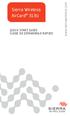 Sierra Wireless AirCard 313U QUICK START GUIDE GUIDE DE DÉMARRAGE RAPIDE www.sierrawireless.com Welcome to the AirCard 313U Quick Start Guide This Quick Start Guide provides instructions for installing
Sierra Wireless AirCard 313U QUICK START GUIDE GUIDE DE DÉMARRAGE RAPIDE www.sierrawireless.com Welcome to the AirCard 313U Quick Start Guide This Quick Start Guide provides instructions for installing
Support Orders and Support Provisions (Banks and Authorized Foreign Banks) Regulations
 CANADA CONSOLIDATION CODIFICATION Support Orders and Support Provisions (Banks and Authorized Foreign Banks) Regulations Règlement sur les ordonnances alimentaires et les dispositions alimentaires (banques
CANADA CONSOLIDATION CODIFICATION Support Orders and Support Provisions (Banks and Authorized Foreign Banks) Regulations Règlement sur les ordonnances alimentaires et les dispositions alimentaires (banques
Logiciel de sauvegarde Echo
 Logiciel de sauvegarde Echo Guide de démarrage rapide Logiciel de sauvegarde Lexar Echo Guide de démarrage rapide INTRODUCTION Que vous soyez un professionnel en déplacement, un étudiant faisant ses devoirs
Logiciel de sauvegarde Echo Guide de démarrage rapide Logiciel de sauvegarde Lexar Echo Guide de démarrage rapide INTRODUCTION Que vous soyez un professionnel en déplacement, un étudiant faisant ses devoirs
Déploiement de SAS 9.1.3 Foundation
 Déploiement de SAS 9.1.3 Foundation I. Installation de SAS sur des postes en local à partir de Cédéroms 3 II. Phase de préparation au déploiement : Création des images disque 6 a) Pour une installation
Déploiement de SAS 9.1.3 Foundation I. Installation de SAS sur des postes en local à partir de Cédéroms 3 II. Phase de préparation au déploiement : Création des images disque 6 a) Pour une installation
Règlement sur le télémarketing et les centres d'appel. Call Centres Telemarketing Sales Regulation
 THE CONSUMER PROTECTION ACT (C.C.S.M. c. C200) Call Centres Telemarketing Sales Regulation LOI SUR LA PROTECTION DU CONSOMMATEUR (c. C200 de la C.P.L.M.) Règlement sur le télémarketing et les centres d'appel
THE CONSUMER PROTECTION ACT (C.C.S.M. c. C200) Call Centres Telemarketing Sales Regulation LOI SUR LA PROTECTION DU CONSOMMATEUR (c. C200 de la C.P.L.M.) Règlement sur le télémarketing et les centres d'appel
Parrot 3200LS-Color 3400LS-GPS - - - - - -
 - - - - - - Procédure de mise à jour soft Parrot 3200LS-Color 3400LS-GPS - - - - - - Ce document vous guidera pour la mise à jour de votre kit mains libres par Bluetooth. Une mise à jour est nécessaire
- - - - - - Procédure de mise à jour soft Parrot 3200LS-Color 3400LS-GPS - - - - - - Ce document vous guidera pour la mise à jour de votre kit mains libres par Bluetooth. Une mise à jour est nécessaire
www.communautes-numeriques.net
 Quelques mots sur le créateur de cette présentation: Yves Roger Cornil. Président de l association Communautés Numériques Microsoft MVP Macintosh. Co-fondateur de Microcam en 1981 - Vice président de Microcam
Quelques mots sur le créateur de cette présentation: Yves Roger Cornil. Président de l association Communautés Numériques Microsoft MVP Macintosh. Co-fondateur de Microcam en 1981 - Vice président de Microcam
Lavatory Faucet. Instruction Manual. Questions? 1-866-661-9606 customerservice@artikaworld.com
 Lavatory Faucet Instruction Manual rev. 19-01-2015 Installation Manual You will need Adjustable Wrench Adjustable Pliers Plumber s Tape Hardware list (included) Allen Key Socket wrench tool Important Follow
Lavatory Faucet Instruction Manual rev. 19-01-2015 Installation Manual You will need Adjustable Wrench Adjustable Pliers Plumber s Tape Hardware list (included) Allen Key Socket wrench tool Important Follow
DOCUMENTATION MODULE BLOCKCATEGORIESCUSTOM Module crée par Prestacrea - Version : 2.0
 DOCUMENTATION MODULE BLOCKCATEGORIESCUSTOM Module crée par Prestacrea - Version : 2.0 INDEX : DOCUMENTATION - FRANCAIS... 2 1. INSTALLATION... 2 2. CONFIGURATION... 2 3. LICENCE ET COPYRIGHT... 3 4. MISES
DOCUMENTATION MODULE BLOCKCATEGORIESCUSTOM Module crée par Prestacrea - Version : 2.0 INDEX : DOCUMENTATION - FRANCAIS... 2 1. INSTALLATION... 2 2. CONFIGURATION... 2 3. LICENCE ET COPYRIGHT... 3 4. MISES
Duplicateur et Station d Accueil pour Disque Dur USB 3.0 vers SATA
 Duplicateur et Station d Accueil pour Disque Dur USB 3.0 vers SATA SATDOCK22RU3 / SATDOC2RU3GB / SATDOC2RU3EU *Le produit actuel peut varier des photos DE: Bedienungsanleitung - de.startech.com FR: Guide
Duplicateur et Station d Accueil pour Disque Dur USB 3.0 vers SATA SATDOCK22RU3 / SATDOC2RU3GB / SATDOC2RU3EU *Le produit actuel peut varier des photos DE: Bedienungsanleitung - de.startech.com FR: Guide
Instructions Installation ELLIS Business: Vidéo Local Windows 2003 & XP poste de Travail
 Instructions Installation ELLIS Business: Vidéo Local Windows 2003 & XP poste de Travail AVANT DE DEMARRER?? Vérifier que vos enceintes sont branchées et fonctionnent correctement?? Fermer tous les programmes
Instructions Installation ELLIS Business: Vidéo Local Windows 2003 & XP poste de Travail AVANT DE DEMARRER?? Vérifier que vos enceintes sont branchées et fonctionnent correctement?? Fermer tous les programmes
First Nations Assessment Inspection Regulations. Règlement sur l inspection aux fins d évaluation foncière des premières nations CONSOLIDATION
 CANADA CONSOLIDATION CODIFICATION First Nations Assessment Inspection Regulations Règlement sur l inspection aux fins d évaluation foncière des premières nations SOR/2007-242 DORS/2007-242 Current to September
CANADA CONSOLIDATION CODIFICATION First Nations Assessment Inspection Regulations Règlement sur l inspection aux fins d évaluation foncière des premières nations SOR/2007-242 DORS/2007-242 Current to September
Manuel d utilisation
 Manuel d utilisation Table des matières 1. Fonctionnalités 2. Caractéristiques 3. Pièces et accessoires 4. Vue rapide de l appareil 5. Installation d un disque dur SATA 6. Le logiciel de sauvegarde 6.1
Manuel d utilisation Table des matières 1. Fonctionnalités 2. Caractéristiques 3. Pièces et accessoires 4. Vue rapide de l appareil 5. Installation d un disque dur SATA 6. Le logiciel de sauvegarde 6.1
Présentation du SC101
 Présentation du SC101 True SAN (Storage Area Network) Boîtier intégrant la technologie Z-SAN 2 emplacements IDE 3,5" (jusqu'à 2 disques durs) 1 port Ethernet RJ45 10/100 Logiciel SmartSync Pro Backup Stockage
Présentation du SC101 True SAN (Storage Area Network) Boîtier intégrant la technologie Z-SAN 2 emplacements IDE 3,5" (jusqu'à 2 disques durs) 1 port Ethernet RJ45 10/100 Logiciel SmartSync Pro Backup Stockage
Frequently Asked Questions
 Frequently Asked Questions GENERAL Q: Can I connect an external hard drive, USB stick or MP3 player to copy files to the device? A: Yes, you can. The device supports USB HOST function, which can read USB
Frequently Asked Questions GENERAL Q: Can I connect an external hard drive, USB stick or MP3 player to copy files to the device? A: Yes, you can. The device supports USB HOST function, which can read USB
Cheque Holding Policy Disclosure (Banks) Regulations. Règlement sur la communication de la politique de retenue de chèques (banques) CONSOLIDATION
 CANADA CONSOLIDATION CODIFICATION Cheque Holding Policy Disclosure (Banks) Regulations Règlement sur la communication de la politique de retenue de chèques (banques) SOR/2002-39 DORS/2002-39 Current to
CANADA CONSOLIDATION CODIFICATION Cheque Holding Policy Disclosure (Banks) Regulations Règlement sur la communication de la politique de retenue de chèques (banques) SOR/2002-39 DORS/2002-39 Current to
Manuel d utilisation. Logiciel (Device Monitor) Pour les systèmes d imagerie numérique. Configuration requise Description générale
 Manuel d utilisation Logiciel (Device Monitor) Pour les systèmes d imagerie numérique Configuration requise Description générale Démarrage et paramétrage de Device Monitor Il est recommandé de lire attentivement
Manuel d utilisation Logiciel (Device Monitor) Pour les systèmes d imagerie numérique Configuration requise Description générale Démarrage et paramétrage de Device Monitor Il est recommandé de lire attentivement
Procédure d installation de la Sauvegarde de Windows Server
 Procédure d installation de la Sauvegarde de Windows Server Des outils de sauvegarde/récupération sont intégrés dans Windows Server 2008. Pour y accéder, vous devez installer les éléments suivants : Sauvegarde
Procédure d installation de la Sauvegarde de Windows Server Des outils de sauvegarde/récupération sont intégrés dans Windows Server 2008. Pour y accéder, vous devez installer les éléments suivants : Sauvegarde
FAQ pour tablette Windows 8 (NS-15MS0832 et NS-15MS0832B) Avril 2015
 FAQ pour tablette Windows 8 (NS-15MS0832 et NS-15MS0832B) Avril 2015 Navigation... 2 Question 1 : À quoi servent les icônes?... 2 Question 2 : Comment naviguer à l'aide d'une souris ou d'un pavé tactile?...
FAQ pour tablette Windows 8 (NS-15MS0832 et NS-15MS0832B) Avril 2015 Navigation... 2 Question 1 : À quoi servent les icônes?... 2 Question 2 : Comment naviguer à l'aide d'une souris ou d'un pavé tactile?...
Monitor LRD. Table des matières
 Folio :1/6 Table des matières 1.Installation du logiciel... 3 2.Utilisation du logiciel... 3 2.1.Description de la fenêtre de commande... 3 2.1.1.Réglage des paramètres de communication... 4 2.1.2.Boutons
Folio :1/6 Table des matières 1.Installation du logiciel... 3 2.Utilisation du logiciel... 3 2.1.Description de la fenêtre de commande... 3 2.1.1.Réglage des paramètres de communication... 4 2.1.2.Boutons
Application Form/ Formulaire de demande
 Application Form/ Formulaire de demande Ecosystem Approaches to Health: Summer Workshop and Field school Approches écosystémiques de la santé: Atelier intensif et stage d été Please submit your application
Application Form/ Formulaire de demande Ecosystem Approaches to Health: Summer Workshop and Field school Approches écosystémiques de la santé: Atelier intensif et stage d été Please submit your application
CLIM/GTP/27/8 ANNEX III/ANNEXE III. Category 1 New indications/ 1 re catégorie Nouvelles indications
 ANNEX III/ANNEXE III PROPOSALS FOR CHANGES TO THE NINTH EDITION OF THE NICE CLASSIFICATION CONCERNING AMUSEMENT APPARATUS OR APPARATUS FOR GAMES/ PROPOSITIONS DE CHANGEMENTS À APPORTER À LA NEUVIÈME ÉDITION
ANNEX III/ANNEXE III PROPOSALS FOR CHANGES TO THE NINTH EDITION OF THE NICE CLASSIFICATION CONCERNING AMUSEMENT APPARATUS OR APPARATUS FOR GAMES/ PROPOSITIONS DE CHANGEMENTS À APPORTER À LA NEUVIÈME ÉDITION
Data Exchange Software for Wöhler DC 410, DC 420 and DC 430 and for Wöhler DP 600
 Manual Wöhler DC 4xx - DP 600 Data Exchange Software Mode d'emploi Wöhler DC 4xx -DP 600 Gestion de données EN FR Data Exchange Software for Wöhler DC 410, DC 420 and DC 430 and for Wöhler DP 600 Logiciel
Manual Wöhler DC 4xx - DP 600 Data Exchange Software Mode d'emploi Wöhler DC 4xx -DP 600 Gestion de données EN FR Data Exchange Software for Wöhler DC 410, DC 420 and DC 430 and for Wöhler DP 600 Logiciel
Installation ou mise à jour du logiciel système Fiery
 Installation ou mise à jour du logiciel système Fiery Le présent document explique comment installer ou mettre à jour le logiciel système sur le Fiery Network Controller pour DocuColor 240/250. REMARQUE
Installation ou mise à jour du logiciel système Fiery Le présent document explique comment installer ou mettre à jour le logiciel système sur le Fiery Network Controller pour DocuColor 240/250. REMARQUE
SnapMusic Studio 715 Guide d Installation
 SnapMusic Studio 715 Guide d Installation Sommaire V1.0 Chapitre 1 : SnapMusic Studio 715 Installation Matérielle...2 1.1 Contenu du boîtier...2 1.1 Configuration requise...2 1.2 Installation Matérielle...2
SnapMusic Studio 715 Guide d Installation Sommaire V1.0 Chapitre 1 : SnapMusic Studio 715 Installation Matérielle...2 1.1 Contenu du boîtier...2 1.1 Configuration requise...2 1.2 Installation Matérielle...2
Logitech Speaker System Z553 Setup Guide Guide d installation
 Logitech Speaker System Z553 Setup Guide Guide d installation Logitech Speaker System Z553 English................. 3 Français................ 10 www.logitech.com/support...19 2 Package contents Logitech
Logitech Speaker System Z553 Setup Guide Guide d installation Logitech Speaker System Z553 English................. 3 Français................ 10 www.logitech.com/support...19 2 Package contents Logitech
Boîtier disque dur SATA 3,5 pouces Fonction économie d énergie
 Boîtier disque dur SATA 3,5 pouces Fonction économie d énergie PX-1106 Chère cliente, Cher client, Nous vous remercions pour l achat de ce boîtier de disque dur. Faites de votre disque dur une mémoire
Boîtier disque dur SATA 3,5 pouces Fonction économie d énergie PX-1106 Chère cliente, Cher client, Nous vous remercions pour l achat de ce boîtier de disque dur. Faites de votre disque dur une mémoire
APPENDIX 2. Provisions to be included in the contract between the Provider and the. Holder
 Page 1 APPENDIX 2 Provisions to be included in the contract between the Provider and the Obligations and rights of the Applicant / Holder Holder 1. The Applicant or Licensee acknowledges that it has read
Page 1 APPENDIX 2 Provisions to be included in the contract between the Provider and the Obligations and rights of the Applicant / Holder Holder 1. The Applicant or Licensee acknowledges that it has read
THE LAW SOCIETY OF UPPER CANADA BY-LAW 19 [HANDLING OF MONEY AND OTHER PROPERTY] MOTION TO BE MOVED AT THE MEETING OF CONVOCATION ON JANUARY 24, 2002
![THE LAW SOCIETY OF UPPER CANADA BY-LAW 19 [HANDLING OF MONEY AND OTHER PROPERTY] MOTION TO BE MOVED AT THE MEETING OF CONVOCATION ON JANUARY 24, 2002 THE LAW SOCIETY OF UPPER CANADA BY-LAW 19 [HANDLING OF MONEY AND OTHER PROPERTY] MOTION TO BE MOVED AT THE MEETING OF CONVOCATION ON JANUARY 24, 2002](/thumbs/19/276456.jpg) 2-aes THE LAW SOCIETY OF UPPER CANADA BY-LAW 19 [HANDLING OF MONEY AND OTHER PROPERTY] MOTION TO BE MOVED AT THE MEETING OF CONVOCATION ON JANUARY 24, 2002 MOVED BY SECONDED BY THAT By-Law 19 [Handling
2-aes THE LAW SOCIETY OF UPPER CANADA BY-LAW 19 [HANDLING OF MONEY AND OTHER PROPERTY] MOTION TO BE MOVED AT THE MEETING OF CONVOCATION ON JANUARY 24, 2002 MOVED BY SECONDED BY THAT By-Law 19 [Handling
Quick Setup Guide Guide de configuration rapide. Tablet Device SGPT12 Series Tablette électronique Série SGPT12
 Quick Setup Guide Guide de configuration rapide Tablet Device SGPT12 Series Tablette électronique Série SGPT12 Welcome / Bienvenue Congratulations on your purchase of this Xperia Tablet S. This Quick Setup
Quick Setup Guide Guide de configuration rapide Tablet Device SGPT12 Series Tablette électronique Série SGPT12 Welcome / Bienvenue Congratulations on your purchase of this Xperia Tablet S. This Quick Setup
Compléter le formulaire «Demande de participation» et l envoyer aux bureaux de SGC* à l adresse suivante :
 FOIRE AUX QUESTIONS COMMENT ADHÉRER? Compléter le formulaire «Demande de participation» et l envoyer aux bureaux de SGC* à l adresse suivante : 275, boul des Braves Bureau 310 Terrebonne (Qc) J6W 3H6 La
FOIRE AUX QUESTIONS COMMENT ADHÉRER? Compléter le formulaire «Demande de participation» et l envoyer aux bureaux de SGC* à l adresse suivante : 275, boul des Braves Bureau 310 Terrebonne (Qc) J6W 3H6 La
Adobe Application Manager Enterprise Edition version 2.1
 Adobe Application Manager Enterprise Edition version 2.1 Version de document 2.2 Date du document : octobre 2011 Adobe Application Manager Enterprise Edition version 2.1 Bienvenue dans Adobe Application
Adobe Application Manager Enterprise Edition version 2.1 Version de document 2.2 Date du document : octobre 2011 Adobe Application Manager Enterprise Edition version 2.1 Bienvenue dans Adobe Application
INSTRUMENTS DE MESURE SOFTWARE. Management software for remote and/or local monitoring networks
 INSTRUMENTS DE MESURE SOFTWARE SOFTWARE Logiciel de supervision des réseaux locaux et/ou distants Management software for remote and/or local monitoring networks MIDAs EVO 4 niveaux de fonctionnalités
INSTRUMENTS DE MESURE SOFTWARE SOFTWARE Logiciel de supervision des réseaux locaux et/ou distants Management software for remote and/or local monitoring networks MIDAs EVO 4 niveaux de fonctionnalités
Manuel d utilisation Logiciel (Communications Utility)
 Manuel d utilisation Logiciel (Communications Utility) Pour les systèmes d imagerie numérique Configuration requise Description générale Il est recommandé de lire attentivement ce manuel d utilisation
Manuel d utilisation Logiciel (Communications Utility) Pour les systèmes d imagerie numérique Configuration requise Description générale Il est recommandé de lire attentivement ce manuel d utilisation
Start Here Point de départ Epson Stylus
 Start Here Point de départ Epson Stylus C120 Series Please read these instructions before using the printer. Lisez ces instructions avant d utiliser l imprimante. 1 Unpack Déballez l imprimante Caution:
Start Here Point de départ Epson Stylus C120 Series Please read these instructions before using the printer. Lisez ces instructions avant d utiliser l imprimante. 1 Unpack Déballez l imprimante Caution:
Clé USB Wi-Fi D-Link DWA-140
 Clé USB Wi-Fi D-Link DWA-140 Guide d installation Edition 15.05 Photos et illustrations : Copyright 2012-2015 D-Link Corporation, NordNet S.A. Tous droits réservés. Toutes les marques commerciales citées
Clé USB Wi-Fi D-Link DWA-140 Guide d installation Edition 15.05 Photos et illustrations : Copyright 2012-2015 D-Link Corporation, NordNet S.A. Tous droits réservés. Toutes les marques commerciales citées
Note Technique. 1. Objectif. 2. Prérequis. 3. Installation
 1. Objectif Cette note technique a pour objectif de vous aider à mettre en place un serveur FTP sous Microsoft Windows. Le serveur FTP utilisé au sein de ce document est FileZilla Server. 2. Prérequis
1. Objectif Cette note technique a pour objectif de vous aider à mettre en place un serveur FTP sous Microsoft Windows. Le serveur FTP utilisé au sein de ce document est FileZilla Server. 2. Prérequis
Start Here Point de départ
 Start Here Point de départ Epson Stylus C88+ Please read these instructions before using the printer. Lisez ces instructions avant d utiliser l imprimante. Install Ink Cartridges Installez les cartouches
Start Here Point de départ Epson Stylus C88+ Please read these instructions before using the printer. Lisez ces instructions avant d utiliser l imprimante. Install Ink Cartridges Installez les cartouches
Installer les Pilotes USB
 Installer les Pilotes USB Comment Installer les Pilotes USB 1 installation des pilotes USB Vous devez installer les Pilotes USB sur votre computer avant d installer les Outils de Synchronisation des Contacts
Installer les Pilotes USB Comment Installer les Pilotes USB 1 installation des pilotes USB Vous devez installer les Pilotes USB sur votre computer avant d installer les Outils de Synchronisation des Contacts
