INSTRUCTION BOOKLET MANUEL D INSTRUCTIONS
|
|
|
- Cécile Clermont
- il y a 8 ans
- Total affichages :
Transcription
1 NTR-IPGE-CAN need help with installation, maintenance or service? Nintendo customer service SUPPORT.nintendo.com or call MON.-SUN., 6:00 a.m. to 7:00 p.m., Pacific Time (Times subject to change) BESOIN D AIDE POUR L INSTALLATION, L ENTRETIEN OU LA RÉPARATION? SERVICE À LA CLIENTÈLE DE NINTENDO SUPPORT.NINTENDO.COM ou composez le LUN.-DIM., entre 6 h 00 et 19 h 00, heure du Pacifique (Heures sujettes à changement) Nintendo of America Inc. P.O. Box 957, Redmond, WA U.S.A A PRINTED IN JAPAN IMPRIMÉ AU JAPON INSTRUCTION BOOKLET MANUEL D INSTRUCTIONS
2 PLEASE CAREFULLY READ THE SEPARATE HEALTH AND SAFETY PRECAUTIONS BOOKLET INCLUDED WITH THIS PRODUCT BEFORE USING YOUR NINTENDO HARDWARE SYSTEM, GAME CARD OR ACCESSORY. THIS BOOKLET CONTAINS IMPORTANT HEALTH AND SAFETY INFORMATION. IMPORTANT SAFETY INFORMATION: READ THE FOLLOWING WARNINGS BEFORE YOU OR YOUR CHILD PLAY VIDEO GAMES. WARNING - Seizures Some people (about 1 in 4000) may have seizures or blackouts triggered by light flashes or patterns, and this may occur while they are watching TV or playing video games, even if they have never had a seizure before. Anyone who has had a seizure, loss of awareness, or other symptom linked to an epileptic condition should consult a doctor before playing a video game. Parents should watch their children play video games. Stop playing and consult a doctor if you or your child has any of the following symptoms: Convulsions Eye or muscle twitching Loss of awareness Altered vision Involuntary movements Disorientation To reduce the likelihood of a seizure when playing video games: 1. Sit or stand as far from the screen as possible. 2. Play video games on the smallest available television screen. 3. Do not play if you are tired or need sleep. 4. Play in a well-lit room. 5. Take a 10 to 15 minute break every hour. WARNING - Radio Frequency Interference The Nintendo DS can emit radio waves that can affect the operation of nearby electronics, including cardiac pacemakers. Do not operate the Nintendo DS within 9 inches of a pacemaker while using the wireless feature. If you have a pacemaker or other implanted medical device, do not use the wireless feature of the Nintendo DS without first consulting your doctor or the manufacturer of your medical device. Observe and follow all regulations and rules regarding use of wireless devices in locations such as hospitals, airports, and on board aircraft. Operation in those locations may interfere with or cause malfunctions of equipment, with resulting injuries to persons or damage to property. WARNING - Repetitive Motion Injuries and Eyestrain Playing video games can make your muscles, joints, skin or eyes hurt. Follow these instructions to avoid problems such as tendinitis, carpal tunnel syndrome, skin irritation or eyestrain: Avoid excessive play. Parents should monitor their children for appropriate play. Take a 10 to 15 minute break every hour, even if you don t think you need it. When using the stylus, you do not need to grip it tightly or press it hard against the screen. Doing so may cause fatigue or discomfort. If your hands, wrists, arms or eyes become tired or sore while playing, or if you feel symptoms such as tingling, numbness, burning or stiffness, stop and rest for several hours before playing again. If you continue to have any of the above symptoms or other discomfort during or after play, stop playing and see a doctor. WARNING - Battery Leakage The Nintendo DS contains a rechargeable lithium ion battery pack. Leakage of ingredients contained within the battery pack, or the combustion products of the ingredients, can cause personal injury as well as damage to your Nintendo DS. If battery leakage occurs, avoid contact with skin. If contact occurs, immediately wash thoroughly with soap and water. If liquid leaking from a battery pack comes into contact with your eyes, immediately flush thoroughly with water and see a doctor. To avoid battery leakage: Do not expose battery to excessive physical shock, vibration, or liquids. Do not disassemble, attempt to repair or deform the battery. Do not dispose of battery pack in a fire. Do not touch the terminals of the battery, or cause a short between the terminals with a metal object. Do not peel or damage the battery label. Important Legal Information This Nintendo game is not designed for use with any unauthorized device. Use of any such device will invalidate your Nintendo product warranty. Copying of any Nintendo game is illegal and is strictly prohibited by domestic and international intellectual property laws. Back-up or archival copies are not authorized and are not necessary to protect your software. Violators will be prosecuted. REV E
3 THIS GAME CARD WILL WORK ONLY WITH THE NINTENDO DS TM VIDEO GAME SYSTEM. Wireless DS Multi-Card 2-5 Play THIS GAME ALLOWS WIRELESS MULTIPLAYER GAMES WITH EACH DS SYSTEM CONTAINING A SEPARATE GAME CARD. NEED HELP PLAYING A GAME? Recorded tips for many titles are available on Nintendo s Power Line at (425) This may be a long-distance call, so please ask permission from whoever pays the phone bill. If the information you need is not on the Power Line, you may want to try using your favorite Internet search engine to find tips for the game you are playing. Some helpful words to include in the search, along with the game s title, are: walk through, FAQ, codes, and tips Pokémon Nintendo/Creatures Inc./GAME FREAK inc. TM,, and the Nintendo DS logo are trademarks of Nintendo Nintendo. All rights reserved. This product uses the LC Font by Sharp Corporation, except some characters. LCFONT, LC Font and the LC logo mark are trademarks of Sharp Corporation. This product includes RSA BSAFE cryptographic software from RSA Security Inc. RSA and BSAFE are registered trademarks of RSA Security Inc. in the United States and/or other countries RSA Security Inc. All rights reserved. Ubiquitous TCP/IP+SSL Ubiquitous Corp. Table of Contents Your Adventure Begins 5 Object of the Game 6 Basic Controls 7 Starting the Game 8 The Menu Screen 9 About Battles 11 Catching and Raising Pokémon 13 Buildings in Town 14 Various Items 16 Migrate Pokémon from the GBA 18 Communication 19 DS Wireless Communications 19 Nintendo Wi-Fi Connection 22 About the Pokéwalker 32 Pokémon SoulSilver Version is based on Pokémon Silver Version for Game Boy. The types of Pokémon that appear, and the likelihood that different Pokémon will appear is different from Pokémon HeartGold Version. Pokémon SoulSilver Version can communicate with Pokémon HeartGold, Platinum, Diamond, and Pearl versions and Pokémon Battle Revolution using Nintendo DS Wireless Communications. It can also be linked to the Pokémon Ruby, Sapphire, FireRed, LeafGreen, and Emerald versions using the Dual Slot function of the Nintendo DS. * The Pokéwalker can only connect to Pokémon HeartGold and Pokémon SoulSilver Versions. * It is not possible to communicate with the Pokémon Red, Blue, Yellow, Gold, Silver, or Crystal versions. This product is not compatible with Pokémon Stadium or Pokémon Stadium 2 for the Nintendo 64, Pokémon Colosseum, Pokémon XD, or Pokémon Box for the Nintendo GameCube. It is also incompatible with Pokémon Battle e-cards or the WiiWare title My Pokémon Ranch. * The Dual Slot function is available only with Nintendo DS and Nintendo DS Lite. 4
4 Your Adventure Begins What Are Pokémon? In this world live creatures called Pokémon. Humans and Pokémon have lived, worked, and played together in harmony for ages. Nevertheless, there are still numerous mysteries surrounding them. In order to find out more about these creatures, many scientists such as Professor Elm of New Bark Town have dedicated their lives to Pokémon research. Beginning Your Adventure One day you are summoned by your neighbor, Professor Elm It seems he has a task for you! Can you walk beside this Pokémon, outside of its Poké Ball, to see if this brings any special feelings or bonds between Pokémon and people? he asks, giving you a Pokémon and sending you to see his friend, Mr. Pokémon, down the road. As you leave New Bark Town, your adventure is just beginning... * Pokémon SoulSilver Version uses the clock feature of the Nintendo DS system. Please do not change the Nintendo DS system you are using or change the time setting of your Nintendo DS system. This will affect many aspects of your game, including Berry growth, lucky-number drawings, and other timedependent game events. The Pokéwalker accessory also uses a clock feature. Object of the Game Set Out for Adventure in the Johto Region! Your adventure in the world of Pokémon will begin in the Johto region, where you will cross paths with many people. It is only with the help of friends and the cooperation of your Pokémon that you will be able to complete this daring adventure. Catch Many Different Pokémon! One major goal in the game is to complete your Johto Pokédex by collecting as many different kinds of Pokémon as you can. * In order to catch all the Pokémon in the Johto region and complete your Pokédex, you must trade with the Pokémon HeartGold Version, as well as with other Pokémon versions. Work together with your friends to get your Pokédex as complete as you can! Become the Best Trainer Ever! Another goal is to improve your skills as a Pokémon Trainer. During your adventures, you ll battle wild Pokémon, as well as other Trainers. Both types of battle will help you and your Pokémon become better and stronger. Each Pokémon Gym has a very talented Trainer known as the Gym Leader. Only those who defeat the Gym Leaders will be accepted as true Trainers. If you are able to beat a Gym Leader, you ll receive an official Pokémon League Badge as evidence of your impressive victory. Wearing these Badges allows you to use HM Moves that previously could not be used in the field, even if your Pokémon had learned them. The number of Badges you obtain determines what level of traded Pokémon will follow your orders. These fights will be tough, but you must be brave and charge into battle! 5 6
5 Basic Controls Starting the Game Top Screen L Button Control Pad Touch Screen Mark Y Button X Button R Button A Button B Button START SELECT * Closing the Nintendo DS while playing will automatically put it into Sleep Mode. Opening the Nintendo DS will resume the game. Control Pad Move around in the field or move the cursor on menu screens. Select a command, talk to a person in front of you, check out an item in front of A Button you, or scroll through text. B Button Return to the previous screen or cancel a command. X Button Open the menu (see page 9). Y Button Use a Key Item that you have Registered to the icon on the Touch Screen. START Start the game, or move the cursor to OK to exit. Mark The top square means top screen, and the bottom square means Touch Screen. Touch Screen Controls Touch the buttons on the Touch Screen to confirm or scroll through text. When there is an shown on the Touch Screen, you can also press on the DS system. In this Instruction Booklet, an orange frame surrounds the top screen and a blue frame surrounds the Touch Screen. Insert the Pokémon SoulSilver Version Game Card into the Game Card slot on the back of the system and push until it clicks into place. After you turn the power on, the Health and Safety Screen is displayed. Read the information fully and touch the Touch Screen to continue. Touch the Pokémon SoulSilver Version panel on the Nintendo DS Menu Screen to start the game. Press or START on the title screen to start the game. * If you set the Nintendo DS or Nintendo DS Lite to Auto Mode, the game will automatically start after the Health and Safety Screen is displayed. Starting a New Game At first, the game will be explained to you. When you are done reading, select NO INFO NEEDED. * Only one game may be saved at a time (one main character). If you select NEW GAME and already have a saved game, you will not be able to save. You will need to delete your saved data if you wish to restart the game from the beginning (see page 10). Choose Your Gender and Name Select your gender. Use the to highlight one, then press to decide. Then, enter a name for your character. To enter a name, touch a letter on the Touch Screen, or use the to highlight a letter and press. If you make a mistake, touch BACK or press to go back one letter. When you ve finished entering your name, select OK to start your journey! * To protect your privacy, do not use your real name or include other personal information, such as your last name, phone number, birth date, age, school, , or home address or other personal information as your character name since your character name will be seen by others. * Remember, your gender and name cannot be changed later. Continue Continue playing from the last place you saved (see page 10). * CONTINUE will be added to the Main Menu after you save the game. Save the game by selecting SAVE on the menu screen. 7 8
6 Press The Menu Screen to bring up the menu on the Touch Screen. Touch the buttons on the Touch Screen to navigate the menu. * Some selections will be added to the menu screen by progressing through the adventure. Pokédex Information is recorded here about Pokémon you see and catch. SEARCH will allow you to search for Pokémon in alphabetical or numerical order. In addition to reviewing a Pokémon s data, you can listen to their cries, check out where they live, or see how large they are compared to you! Pokémon View information on the Pokémon in your party, change their order, or give them items to hold. If a Pokémon has learned a hidden move (see page 16), it can be selected for use here. Bag You can store your items here. Items are automatically placed in the correct Pocket of your Bag. Touch the Touch Screen or press or to change screens. If the items you are holding cannot fit on one page, press Left or Right on the to switch pages. * Bag styles will differ for boys and girls. Your Name (Trainer Card) View your own Trainer Card. On the front it displays information such as your Trainer ID number, the amount of money you have, the number of Pokémon you ve caught, and how long you ve been playing. On the reverse, it will display how many times you ve traded Pokémon and your battle record with friends. You can also sign your Trainer Card. * To protect your privacy, do not sign your full name or other personal information, such as your last name, phone number, birth date, age, school, , or home address. Also do not use this personal information as your character Pokégear You will receive a Pokégear during your adventure. As you progress through your journey, your Pokégear will receive data from cards. It s a very useful tool with many different functions touch the icons on the Touch Screen to switch between functions. Phone... Touch the name of the person you want to call, and select Call to speak with that person. As you progress on your journey, you may also receive phone calls from others. Map... Touch a Town or Route on the map to view detailed information about that location on the top screen. Press to enter a personal mark or memo about that Town or Route. Radio... Touch the slider icon on the Touch Screen to slide it, or touch the tuning button to listen to all kinds of different radio programs. The programs differ based on time and location. Settings... Change the design of the Pokégear. Save You can save your game at any time, except during a battle or event. By choosing CONTINUE on the Main Menu, you can continue playing from the last place you saved. * Do not turn the Nintendo DS system off or remove the Nintendo DS Game Card until the game has finished saving. * Attention! If you select NEW GAME and already have a saved game, you will not be able to save. Deleting Your Saved Game If your Pokéwalker is already registered, please reset it first (see page 35). To delete your saved game, go to the title screen, and then press Up on the, SELECT, and simultaneously. Once your saved data is deleted, it CANNOT be restored. Please note all Pokémon, items, and Pokéwalker data will be lost. Options Change certain game settings, such as Text Speed, Battle Style, and Sound. After any settings are changed, select CONFIRM on the bottom of the menu to save the changes. Battle Scene Turn Battle Animations ON or OFF. * If Battle Animations are OFF, the actions of Pokémon during a battle will be displayed only by text on the screen rather than animation. name, since your character name will be seen by others. 9 10
7 Gender and Level of Opponent s Pokémon Pokémon You ve Caught Will Have a Symbol HP of Opponent s Pokémon Your Party Pokémon About Battles When a battle starts, the Pokémon on the top left of your party Pokémon will appear first. If you win the battle, each Pokémon that participated in the battle will receive a share of the Experience Points (see page 13). However, if all your Pokémon faint, you will lose the battle, lose some of your money, and be returned to the last Pokémon Center you used. The Battle Screen Your Pokémon s Gender and Level Your Pokémon s HP Experience Points HP Pokémon health. When HP is 0, the Pokémon faints and can t battle anymore. Experience Displays the Experience Points in the current level. When the gauge becomes full, Points the Pokémon gains a level. Opponent s Party Pokémon (not displayed when fighting wild Pokémon) Switch Pokémon Touch POKéMON on the battle screen or select POKéMON by using the and pressing. On the next screen, choose the Pokémon you want to switch, then confirm by selecting SHIFT. Fighting Wild Pokémon Wild Pokémon may attack in places such as caves and grassy areas. When they do, you can use a Poké Ball (or another type of Ball) to catch them (see page 13). Battling a Pokémon Trainer If you make eye contact with a Trainer, or walk in front of one, the Trainer will challenge you to a battle. You cannot run from a battle against a fellow Pokémon Trainer. To win the battle, defeat all of your opponent s Pokémon. If you are victorious, you will be rewarded with prize money. * You cannot capture an opponent s Pokémon. When Status Is Affected When your Pokémon gets hit by an opponent s attack, its status might be affected. Poison....Gradually decreases HP during the battle. If the Poison isn t cured, HP will continue to decrease even after the battle is finished. * When affected by Poison, the screen will shake and a sound will be heard. Faint...When its HP reaches 0, the Pokémon faints and can no longer battle. There are other status problems, such as Paralyze, Sleep, Frozen, Burn, Confuse, and so on. * Confuse status will be automatically cured when the battle is over. fight Display the Moves your Pokémon knows. As long as a Move has Power Points remaining, it can be used, but if the Move s PP is 0, the Move cannot be used. Bag Open your Bag. Gain access to helpful items. Run Attempt to escape from a battle. (It may fail.) Pokémon Switch Pokémon or look at a Pokémon s summary
8 Catching and Raising Pokémon You can catch wild Pokémon with Poké Balls (see page 16).While in battle, touch BAG, then select POKé BALLS. Select a Poké Ball you want to use and throw it at the Pokémon to try to catch it you may not always be successful. After you have caught the Pokémon, you can give it a nickname. * If your Pokémon party is full with six Pokémon, the new Pokémon will automatically be transferred to Someone s PC (the Pokémon Storage System). Where to Find Pokémon Pokémon inhabit caves, areas with tall grass, seas, and lakes. Certain Pokémon only appear in the morning or late in the evening. You can also use a Fishing Rod by the water, or while crossing water while using the HM Surf, to catch some kinds of Pokémon. Press when the icon appears. Tips for Catching Pokémon You must first weaken the Pokémon by attacking it until its HP is low. It will also be easier to catch the Pokémon if you Paralyze it, make it Sleep, and so on. Experience Points When you win a battle, Experience Points are given to Pokémon that fought in the battle. When the Experience Point gauge fills completely, a Pokémon s level goes up. Tips on Raising Low-Level Pokémon Place the Pokémon whose level you want to raise in the first slot of your Pokémon party. Immediately switch to another Pokémon as soon as you enter a battle. As long as you win the battle, even the Pokémon that didn t fight will receive a portion of the Experience Points. Pokémon Evolution There are some Pokémon that evolve and change form as they grow. A Pokémon can evolve when its level increases, through the use of certain items, if it is traded (see page 19), and so on. Talking to Your Pokémon While moving around, you can turn and speak to the Pokémon you are traveling with. Your Pokémon will have different answers, depending on your location and its feelings. Buildings in Town There are many different buildings and houses in the Johto region. As you walk around, be sure to check out everything and chat with everyone you meet. You might find some useful information. Pokémon Center (PC) The people here will heal your injured Pokémon for free. You can also use the PC here. A Pokémon Center is the most useful place a Pokémon Trainer can visit! * Communication play can be done with your friends on the 2F and B1F of a Pokémon Center (see page 19). Healing Your Pokémon and PC Give your Pokémon to the lady behind the counter to completely recover their HP and PP. Your Pokémon will also recover completely if they have fainted, are poisoned, and so on. By using a PC, you can store or withdraw your Pokémon you ve caught. You can also view Mail and your Photo Album, and edit Ball Capsules. * When you have Seals on a Ball Capsule, you cannot store that Capsule in the PC. If you would like to store that Pokémon in the PC Box, detach the Ball Capsule from the Pokémon first. Poké Mart Here, you can buy items that can help you on your adventure. Poké Marts in different towns sometimes sell different things. Also, the number of Badges you have will affect what you can buy. Pokéathlon The Pokéathlon will become available at the Pokéathlon Dome as you progress through the story. You can compete with your Pokémon in ten different types of event. Head to the Reception Desk in the center of the Pokéathlon Dome. After selecting JOIN, you can choose a course. Then select which three Pokémon will compete. Your Pokémon s performance will be displayed on the top screen, so select Pokémon from your party (and your PC Boxes) that will do well in the events. Touch START to begin, or touch Details for more information about how to play. Each course has three different events. Once the points and bonuses have been added up, the winning team is decided. If you win, you ll receive a medal for that particular course. Also, special points used only in the Pokéathlon called Athlete Points are awarded. These can be traded for items
9 Link Pokéathlon If you speak with the receptionist to the left in the Pokéathlon Dome, you can compete in a Link Pokéathlon with friends. Each player gets three Pokémon that will compete in four events. The player with the highest combined score receives two medals. Safari Zone The Safari Zone is a location that becomes available as you progress through the story, where you can capture Pokémon using Safari Balls in the Safari Game. Safari Game Speak to the receptionist at the Safari Game Counter. Select YES to pay the entry fee and play. There are six Areas in the Safari Zone, and different Pokémon will appear in different Areas. Once you ve entered the tall grass and a Pokémon appears, throw a Ball and try to catch the Pokémon. When you ve used up all 30 Safari Balls, the Safari Game is over. If you d like to end the game early, select RETIRE from the menu or simply exit the Safari Zone. Area Customizer Rearrange Areas Once you ve passed the Safari Warden s first test, eventually the Warden will present his second test. You ll be able to customize the Areas in the Safari Zone, and arrange them as you like. The Pokémon living in each Area are different, and different pairings can change the types of Pokémon that appear. Object Arrangement Once you ve passed the Safari Warden s second test, eventually you ll be able to place objects in the Safari Zone. The types of Pokémon that appear may vary depending on the type of object you place. While you are playing the Safari Game, press to place an object in front of you. You can place up to 30 objects in one Area. * If you move the Area using the Area Customizer while there are objects placed in it, all of the objects in the Area will be removed. Safari Zone Link * Only available in Pokémon HeartGold and Pokémon SoulSilver Versions. Once Object Arrangement becomes available, you can connect to friends and trade Safari Zones. Once you ve traded Safari Zones through the Safari Zone Link Reception Desk on the right, you can enter your friend s Safari Zone by speaking with the receptionist at the desk to the left. * Safaris received by Safari Zone Link will disappear after 24 hours. There are various kinds of items available to you in the game. These can be obtained by buying them at stores and finding them during your journey. A few of them are introduced here. Items Items can improve Pokémon stats or provide other beneficial effects. Exp. Share Your Pokémon will receive Experience Points even if it didn t participate in the battle. Medicine These items heal Pokémon or cure Pokémon status problems. Potion Restores Pokémon HP by 20. Poké Balls These are necessary if you wish to catch Pokémon. Using the different Poké Balls creatively, depending on the kinds of Pokémon you encounter, will increase your chance of catching them. Poké Ball Catches wild Pokémon. (It may fail.) TMs & HMs Both Technical Machines and Hidden Machines allow your Pokémon to learn new Moves. A Technical Machine (TM) can be used only once, but a Hidden Machine (HM) can be used as often as you like. Different kinds of Pokémon will be able to learn different Moves. Moves Can Be Used in the Field There are Moves that can be used both in battle and in the field. They can even be used in the field when the Pokémon who has learned the Move has fainted. Note that HM Moves cannot be used in the field until you obtain certain Gym Badges. Flash Various Items Lights up dark caves
10 Hidden Moves cut Instantly cut down trees that block the road. Waterfall Climb up torrential waterfalls. Pass through whirlpools on the Whirlpool water. Rock Smash Smash rocks that block the road. surf Move across water, such as the sea or rivers. Strength Push heavy rocks. Return to a town you ve fly previously visited. Rock Climb Scale rocky walls. Berries Berries can be given to Pokémon to hold or they can be planted in Berry Pots. Oran Berry A Pokémon holding this Berry will use it during a battle to restore some HP. Mail Give Mail to your Pokémon to hold. Pokémon holding Mail can be traded with friends to exchange letters. Air Mail Stationery that features a colorful design and letters. Battle Items Items that can be used to give you the advantage in battle. X Attack Raises the Attack stat of a Pokémon in battle. Key Items Important items for your adventure. These can be obtained during your journey. Berry Pots An item that allows you to plant Berries and bring them with you. VS. Recorder Record Link Battles with friends and battles in the Battle Frontier (see page 31). To watch recorded battles, start the Vs. Recorder in the Items Screen. Touch the button marked TOUCH HERE! on the Touch Screen. You can also send recorded battles to other Trainers (see page 30). Migrate Pokémon from the GBA You can migrate Pokémon caught in the Game Boy Advance Pokémon series: Pokémon Ruby, Sapphire, Emerald, FireRed, and LeafGreen versions (referred to collectively below as GBA Pokémon series), to Pokémon SoulSilver Version. The migrated Pokémon will show up in the Pal Park, a facility that will appear after you have defeated the Champion. You will be able to catch them there. * To migrate Pokémon, you ll need to have obtained the National Pokédex in Pokémon SoulSilver Version. You can do this after defeating the Champion. * Only the Nintendo DS and Nintendo DS Lite have the Dual Slot function. How to Migrate Your GBA Pokémon Insert the Pokémon SoulSilver Version Game Card into the Game Card slot on the back of the system and push until it clicks into place. Then insert a GBA Pokémon series Game Pak into the Game Pak slot of the Nintendo DS system and push until it clicks into place. Turn the power on. Touch the Pokémon SoulSilver Version panel on the Nintendo DS Menu Screen to start the game. Select MIGRATE FROM [VERSION NAME] on the Main Menu. * If you set the Nintendo DS system to Auto Mode, the game will automatically start after the Health and Safety Screen is displayed. For more information, please check the Instruction Booklet of your Nintendo DS system. Touch YES when you are asked if you would like to migrate Pokémon from [your name] s [version name] Game Pak, and advance through the confirmation screens. The Pokémon you are able to migrate will be displayed. Touch a Pokémon to select, and touch again to deselect. Once you touch YES, the six Pokémon will migrate to Pokémon SoulSilver Version. Touch NO to cancel if you decide not to migrate. After you choose YES, restart the game and visit the Pal Park to see the Pokémon you ve migrated. Throw your Park Balls to catch all six of the Pokémon. * Pokémon that are holding Mail or have learned a hidden move can t migrate. * The Pokémon migrated will disappear from their original GBA Pokémon series Game Pak. Please be careful once migrated, Pokémon will never be able to go back to their original GBA Pokémon series Game Pak. * New Pokémon cannot be migrated until you finish catching the six Pokémon already in the Pal Park
11 You can connect to nearby Nintendo DS systems using Nintendo DS Wireless Communications. You can also connect to a person who lives far away by using Nintendo Wi-Fi Connection (Nintendo WFC). Please check the following pages for more information. * While Pokémon HeartGold and Pokémon SoulSilver Versions can communicate with Pokémon Diamond, Pearl, and Platinum versions, there are some wireless features that are exclusive to Pokémon HeartGold and SoulSilver Versions. DS Wireless Communications (Connect to Nearby Nintendo DS Systems) On the second floor of a Pokémon Center, you ll find the Union Room counter and Colosseum counter. * To establish the Nintendo DS Wireless Communications, each player needs his or her own DS system and one of the following Game Cards: Pokémon HeartGold, SoulSilver, Platinum, Diamond, or Pearl version. Pokémon Wireless Club Union Room The Union Room is a room where people can gather to enjoy battles, trade Pokémon, and chat with each other. Once inside the Union Room, press while facing someone to speak to that person. There are various features you can enjoy in the Union Room, including Chat. * If you trade Pokémon, you will be given the option to add the player you trade with to your Pal Pad (see page 24). Greet Show your Trainer Card to each other. Press Communication to end. Draw (Up to 5 Players) Draw a picture with up to four friends. The people participating will be displayed on the top screen. Battle For a Single Battle, choose two Pokémon that are Lv. 30 or under. After choosing your Pokémon, select CONFIRM to start the battle. Mix Records (Up to 5 Players) You can exchange various records of your own with up to four friends. To mix records, talk to the person you would like to mix your records with. You can also accept offers to mix records from other players. Once each player is ready to mix, the screen on the right will be displayed. Other players can also take part in record mixing if they are in the Union Room. The player listed at the top of the list needs to press after all players participating in record mixing have entered. After mixing is completed, all players return to the Union Room. Spin Trade (Up to 5 Players) *Pokémon HeartGold, SoulSilver, and Platinum versions only. Trade Pokémon Eggs with friends. You won t know whose Egg you ll get until the trade has finished. To do a Spin Trade, talk to the person you would like to trade with. Other players can also take part in the Spin Trade if they are in the Union Room. The player at the top of the list needs to press after all players participating in the Spin Trade have entered. During the Spin Trade, touch the Touch Screen to spin the Eggs around. After the Spin Trade is completed, all players return to the Union Room. The fun is in not knowing what kind of Pokémon Egg you ve received until the Pokémon hatches! Chat (Everyone in the Union Room) You can send messages to the people who are in the Union Room. Select CHAT from the Union Room menu. Leaving the Union Room Step onto the yellow circle to exit the Union Room. Pokémon Communication Club Colosseum (2 or 4 Players) Two or four players can do battle here. First choose a type of battle, and then select a Cup. Different Cups set different rules for which Pokémon can participate in the battle. You can use any Pokémon if you select NO RESTRICTIONS. * You are given the option to register the player you battled in your Pal Pad after battling (see page 24). Trade Trade Pokémon with your friends. Select the Pokémon you want to offer in trade and then touch Trade to select. Confirm that you want to trade for the Pokémon that your friend is offering, and touch Yes, and the trade will proceed. * Pokémon that evolve by being traded will evolve at this time. * Pokémon in Ball Capsules cannot be traded
12 Two-Player Battle Single Battle Use one Pokémon each for the battle. Double Battle Use two Pokémon each for the battle. Choose three Pokémon. Each Trainer chooses one of the opponent s Pokémon, Mix Battle mixes them with his or her party, and then battles the other Trainer. flat Battle Pokémon above Lv. 50 temporarily become Lv. 50 for the battle. * Flat Battles are only available in Pokémon HeartGold and Pokémon SoulSilver Versions. Decide who will BECOME LEADER after saving the game. The other player will need to select JOIN GROUP. After selecting your opponent, touch YES to confirm. A battle will begin after each player steps on the correct spots located on the right and left sides of the room. When you play a Mix Battle, the battle will start after choosing a Pokémon to switch. To quit a battle, select RUN. You can leave the Colosseum by using the exit at the bottom of the room. Four-Player Battle multi Battle Four players will be split into two teams. Each player uses one Pokémon. * You cannot enter the Colosseum without each player having three or more Pokémon in his or her party for Multi Battle. Communication Error In some cases, there is a chance an error (such as the one on the screen on the right) might occur during communication. If you are in the Union Room, press to return to the Union Room, or to go back to the title screen. At all other times, pressing will return you to the last place you saved. Nintendo Wi-Fi Connection Settings Nintendo Wi-Fi Connection allows multiple owners to play together over the Internet even when separated by long distances. To play Nintendo DS games over the Internet, you must first set up Nintendo Wi-Fi Connection (Nintendo WFC) on your Nintendo DS system. Please see the Nintendo Wi-Fi Connection instruction booklet, available at if you need directions on setting up your Nintendo Wi-Fi Connection. To complete Nintendo WFC setup, you will also need access to a PC that has a wireless network device installed (such as a wireless router) and an active broadband or DSL Internet account. Nintendo Wi-Fi Connection game play uses more battery power than other game play. You may prefer to use the AC Adapter to prevent running out of power when using Nintendo Wi-Fi Connection. You can also play Nintendo WFC compatible games at selected Internet hotspots without additional setup. See the Terms of Use Agreement (pages 39-41) which governs Nintendo Wi-Fi Connection game play and is also available online at * Please note that the nickname you use and the name of your maps will be seen by others when playing multiplayer games using Nintendo WFC. * To protect your privacy, do not give out personal information such as last name, phone number, birth date, age, school, address, or home address when communicating with others or use such personal information in areas that will be seen by others. For additional information on Nintendo WFC, setting up your Nintendo DS, or a list of available Internet hotspots, visit (USA, Canada, and Latin America) or call (USA/Canada only)
13 Nintendo Wi-Fi Connection Using Nintendo Wi-Fi Connection (Nintendo WFC), Pokémon SoulSilver Version will enable you to connect with a friend and play over the Internet. * When you use Nintendo WFC, your Trainer name and Pokémon nicknames will be shown to people all over the world. As players are free to choose their own names, we ask that you please refrain from using offensive language. * Nintendo WFC may discontinue service at any time without warning. We ask for your understanding. Setting Up Nintendo Wi-Fi Connection You will need to establish a broadband Internet connection to use Nintendo WFC. From the Main Menu, select NINTENDO WFC SETTINGS to access Nintendo WFC configuration. Please see the Nintendo WFC instruction booklet, available at if you need directions on setting up your Nintendo DS. * If you change the combination of your Nintendo DS system and Pokémon SoulSilver Version, you need to do the setup again to connect. The registration on the Pal Pad will be also deleted (see page 24). Start and continue your game. Visit either the Pokémon Wi-Fi Club on B1F of a Pokémon Center, the facilities in the Global Terminal, or the Battle Tower to obtain your own Friend Code. * Without a Friend Code, you cannot connect to Nintendo WFC. When You Cannot Connect If you are unable to connect to Nintendo Wi-Fi Connection, you will see an error code and message. If this happens, please see the Nintendo Wi-Fi Connection instruction booklet, available at consumer/manuals. Pokémon Center (B1F) From the B1F in the Pokémon Center, you can use Nintendo WFC to play in various facilities. In the Wi-Fi Club, you can battle or trade with friends whose Friend Codes you have registered in your Pal Pad. Also, you can connect with Trainers around the world in the Wi-Fi Plaza (see page 25). Pal Pad You can register the player who you battled or traded with using DS Wireless Communications (see pages 19 and 21). You can also manually enter the Friend Codes of your friends. You can check the Pal Pad from the Key Items Pocket of the Bag. * You cannot exchange Friend Codes after a Union Room battle. Check Friend Roster Check Friend Codes that you have registered. There are also details about your interactions with your friends. You can rewrite or delete the Friend Code names. Register a Friend Code You can register up to 32 Friend Codes. To register a Friend Code you have been given, enter the friend s name first, and then enter his or her 12-digit Friend Code. * The Friend Code is designed as a safety precaution, allowing play only with people you personally know well. Posting your Friend Code on a Message Board, or trading it with strangers, can result in receiving modified data or viewing offensive language. Please do not share your Friend Code with people that you do not know. Your Friend Code Check your own Friend Code. * To receive your Friend Code, you must connect to Nintendo WFC. * If you switch the DS system you use, or erase your saved game and start over from the beginning, your Friend Code will be erased. Additionally, any Friend data you have registered in your Pal Pad will also be erased. Pokémon Wi-Fi Club Speak with the receptionist at the center desk on the basement floor of any Pokémon Center. Once you have successfully connected to Nintendo WFC, you will see the Pokémon Wi-Fi Club screen. Your status will be displayed on the top screen and your friend s status will be displayed on the Touch Screen. From the Pokémon Wi-Fi Club, you can connect with others to battle, trade, visit the Battle Frontier, play minigames at the Wi-Fi Plaza, or use voice chat. * Some events are only available in Pokémon HeartGold, SoulSilver, and Platinum versions
14 Your friend s status will appear as follows:... Battle Invite/In Battle... Trade Invite/Trading... Battle Frontier Invite/In Battle Frontier... Plaza Game Invite/In Plaza Games... Standing By... Has not yet met the game requirements. Please continue the adventure.... Voice Chatting/Voice Chat OFF * To turn voice chat ON or OFF, press. If you touch a friend s name on the Touch Screen, his or her play records with you and your Battle Frontier (see page 31) results will be displayed. * Battle Frontier results will only be displayed after you have visited the Battle Frontier yourself. Voice Chat (Chat with Friends Standing By) When you select a friend who is on standby, VOICE CHAT will let you have a conversation with that player by pressing and speaking into the microphone. Select it to start a voice chat session. * If the volume is too loud, reduce the volume on the Nintendo DS system. Inviting Friends When you want to find other people to interact with, go to the PC in the Pokémon Wi-Fi Club and press. You can select the activity you d like to invite others to participate in from the menu that appears. * Battle Frontier will only appear as an option on the menu once you have visited the Battle Frontier. If you have not met this requirement, Standing By will be displayed for your friends, even if they are offering invitations to these activities. Apply (To Friends Offering an Invitation to Battle or Trade) Friends may invite others to battle or trade. This will be shown on the top screen. If you would like to accept the invitation, approach that friend and press to talk to him or her. Exiting the Pokémon Wi-Fi Club To exit the Pokémon Wi-Fi Club, leave the room. Wi-Fi Plaza The Wi-Fi Plaza is a facility where you can chat and play Plaza Games, or play with Tap Toys. The Wi-Fi Plaza is a place that you can only play in for a set period of time each time you connect. When closing time approaches, a fireworks display is shown, and you can join a Parade. Entering the Wi-Fi Plaza and Playing with Tap Toys Talk to the receptionist at the far-left counter in the basement of any Pokémon Center. Upon entering the Wi-Fi Plaza, you will be loaned a Tap Toy. While you are there, your Tap Toy will be displayed on the Touch Screen. Touching the Tap Toy will produce a sound or light effect. You can trade Tap Toys with other Trainers and upgrade your Tap Toy by playing Plaza Games. If you wish to disconnect from the Wi-Fi Plaza before closing time, please exit through where you entered the Plaza. Wi-Fi Plaza Facilities The general-inquiries counter in the center of the Wi-Fi Plaza can give you information regarding any of the Wi-Fi Plaza features. You can see the location of any of the Pokémon Trainers currently in the Wi-Fi Plaza by checking the Visitor Profiles. The Plaza News will show you how much time is left at the Wi-Fi Plaza, how many people are connected, and the latest survey topic. You can stamp your Pokémon s footprints on the footprint panel. The Plaza Survey results will be displayed once the closing time of the Wi-Fi Plaza draws near. Plaza Games There are three Plaza Games, for two to four players. At the game s entrance, select JOIN to join the game and put out an invitation for other players. Once four players have joined (or if at least two players have joined within the time limit), the Plaza Game will start. Global Terminal You can view Trainer records and trade Pokémon with Trainers all over the world using Nintendo WFC and the Global Terminal located in Goldenrod City. * Uploaded records may be erased without warning. 1st Floor Global Trade Station (page 27) Trainer Rankings (page 30) Battle Video Rankings (page 30) 2nd Floor Box Data (page 30) Dress-Up Data (page 30) 3rd Floor Battle Video (page 30) 25 26
15 GTS Reception Counter Geonet To 2F To 3F Battle Video Rankings Trainer Rankings Global Trade Station (GTS) You can trade Pokémon with Trainers all over the world using Nintendo WFC. To enter, speak with the receptionist at the GTS Reception Counter, and save your game. When you see the screen shown on the lower right, select YES. * You do not need to register Friend Codes to use the GTS. Deposit Pokémon Deposit Pokémon you would like to offer for trade. The Pokémon will be traded if there is someone who accepts your conditions. Choose this option to start the GTS trading process. * Pokémon successfully traded through the GTS will not return. Choose a Pokémon you would like to offer for trade from your party or a Box. Only one Pokémon can be deposited at a time. Select a Pokémon you would like to receive for the Pokémon you have deposited. Once deposited, you are done for now. When someone accepts your conditions, your Pokémon will automatically be traded. SUMMARY is displayed in the menu when a trade has not been made for your deposited Pokémon. Choose TAKE BACK if you want to bring back the Pokémon. * Only Pokémon that are already recorded in your Pokédex can be entered as conditions for a GTS trade. *After you deposit a Pokémon, you do not have to be connected to Nintendo WFC to complete the trade. * There is a chance a Pokémon might disappear if you don t connect to the GTS for a long time. Be sure to check your deposited Pokémon s status once in a while. Pokémon that have disappeared will not return. Seek Pokémon You can search for Pokémon you want from the Pokémon registered by other people. Normally, only three Pokémon are found per search; however, the number of Pokémon you can look for increases for a couple of days after a successful trade, and also after you offer a Pokémon for trade. Enter the conditions of a Pokémon you want to seek. Enter the search criteria and select SEARCH to find a Pokémon that meets your conditions. If you find a Pokémon, touch the Trainer to check his or her conditions for trading Pokémon. These are displayed on the top screen. If you have a Pokémon in your party that can meet the conditions, you can trade it. If you do not want to trade, press to cancel the trade. * Only Pokémon that are already recorded in your Pokédex can be entered as conditions for a GTS search. Wii Message Settings If you select Wii MESSAGE SETTINGS and complete the setup, once your Pokémon have traded over the GTS you will receive a Wii message on your Wii console (see page 29). Wii Number Settings First, add wfc-mail@nintendo.com to your Wii console s Address Book by selecting Register Other. Once the address has been entered, return to the Wii Menu Screen. From the Main Menu on the Nintendo DS, select Wii MESSAGE SETTINGS and you will be shown the Register Wii Number screen. Use the to read the instructions. Enter your Wii number, then enter it a second time to proceed to the confirmation screen. Connect to Nintendo WFC to register your Wii number. At the screen to the right, select YES. A Registration Code will be sent to your Wii console. Check your Wii for the Registration Code. * It may take some time for the Wii message to appear on your Wii Message Board. * The Parental Control must be deactivated in order for the Registration Code to be sent to your Wii console
16 Entering the Registration Code You will receive a Wii message containing a 7-digit Registration Code. Enter the last 4 digits on the Enter Registration Code screen. If there are no errors, your Wii number will be registered. Example: Enter these digits Protecting Your Wii Number Once your Wii number has been registered, you will be asked to set a 4-digit Wii number password to protect your Wii number. Enter any 4-digit number you like. Do not forget your password. * If you give your Game Card to another person or discard it, make sure to delete your Wii number by going to the Delete Wii Message Settings screen. Using Wii Messages Some settings need to be changed on your Wii. In your Wii console s Internet Settings, WiiConnect24 must be set to ON. For more information, please see the Wii Settings and Data Management section of your Wii Operations Manual. For more information about finding your Wii number, please see the Wii Message Board section of your Wii Operations Manual. When the Registration Code has been registered on your DS, the nickname color will change in your Wii console s Address Book. Checking Your Wii Number You can check the Wii number you ve registered by going to the Check Wii Number screen. Once you ve entered your password, your Wii number will be displayed. * If you ve forgotten your password, your Wii number cannot be viewed. If this happens, select Delete Wii Message Settings to erase the registered Wii number, and re-register the Wii number from the Register Wii Number screen. Set Wii Message Reception Select whether or not you would like to be contacted by Wii message once your trade has gone through the GTS. Selecting YES will set your Wii message to Register. Selecting NO will set your Wii message to Don t Register, so the next time you use the GTS you will not receive a Wii message. Delete Wii Message Settings Selecting YES will erase your Wii number and the password. Geonet At Geonet in the Global Terminal, you can view a map of the locations of all the friends you have met around the world. Select SEE LIST to display the map. Move the cursor over a point and press or touch VIEW to view the location name. Select REGISTER to register your location on the map. Once you ve completed registration, your location cannot be changed, and from that point on, the display will automatically go to the map. Trainer Rankings You can view rankings of all the Trainers around the world, divided into teams and ranked by different categories. Your personal results will automatically be sent to your team. Face the rankings machine and press to connect to Nintendo WFC and start up the Vs. Recorder. Viewing the Rankings Battle Video Send your own Battle Videos and view other Trainers Battle Videos. Battle Videos will be assigned a 12-digit number. You can pass this number on to friends so that they can find your Battle Video. Battle Video Rankings Battle Videos are ranked in order of popularity. Box Data Show off a PC Box full of Pokémon. Select your favorite wallpaper, arrange your Pokémon according to a favorite theme, and upload your data for all to see. You can also view other Trainers Box Data. Dress-Up Data Display Pokémon Dress-Up Data photos taken in the Goldenrod Tunnel. You can also view other Trainers Dress-Up Data photos
17 Battle Frontier (Play over Nintendo DS Wireless Communications/Nintendo WFC) The Battle Frontier is only accessible after you have beaten the Elite Four and the Pokémon Champion. It s an area with five facilities for Pokémon battles, each with its own unique rules. On your own, you can compete in Single or Double Battles, or you can connect with a friend and try a Multi Battle. When you win a battle at the Battle Frontier, you are awarded BP (Battle Points). When you team up with a friend, you can earn even more BP than usual. Collect BP to trade for items or Scratch-Off Cards. * To do a Multi Battle over Nintendo WFC, enter the Wi-Fi Club (see page 24) and select the Battle Frontier. Battle Tower Select three of your own Pokémon for a Single Battle or four Pokémon for a Double Battle. You can also compete in a Multi Battle by yourself at the Battle Tower. You can connect with Trainers all over the world to battle. Wi-Fi Battle Room In this facility, you can battle Trainers over Nintendo WFC. Beat all seven Trainers in the room to earn BP. If you continue to win, your rank will go up and you ll face tougher Trainers. Aim for the toughest Trainer! At the counter, select CHALLENGE and select the three Pokémon you d like to enter. * Eggs and select Pokémon cannot be entered. Connect to Nintendo WFC and select a Battle Room number, and then select YES. Your room will be prepared, and the battle against the Trainers will begin. Once the battle is over, you will be asked if you would like to upload the results over Nintendo WFC. Select YES and your results will be uploaded and the data will be reflected in the other Trainers you fight. If you select NO, your results will not be sent. * You can also compete in Single and Double Battles from the center counter without connecting to Nintendo WFC. You ll also enjoy exploring the Battle Hall, Battle Factory, Battle Castle, and Battle Arcade! About the Pokéwalker The Pokéwalker accessory is a pedometer specifically for use with Pokémon HeartGold and Pokémon SoulSilver Versions. It can be used once you ve reached a certain point in the story. You can send a Pokémon to the pedometer and walk around with it to form a friendship and earn Experience Points. Also, you will earn one Watt (W) for every 20 steps you take. These can be used for the Poké Radar and Dowsing Machine (see page 36). Any Pokémon and items that you find can be sent back to Pokémon HeartGold and Pokémon SoulSilver Versions. * The Pokéwalker can only store data for one person. * Only one Pokéwalker can be registered to a copy of Pokémon SoulSilver Version. * Be sure to read the Pokéwalker Operations Manual before using. Using the Pokéwalker for the First Time To register the Pokéwalker, first, confirm that you have a Pokémon in your PC Box. Remove the tab from the Pokéwalker. For more information, please check the Using the Pokéwalker Accessory section in the Pokéwalker Operations Manual. Select CONNECT TO POKéWALKER from the Pokémon SoulSilver Version Main Menu, then touch Save, then go for a Stroll. Select a Pokémon from your PC Box to send to the Pokéwalker, then select a Route to take. Once you see the screen to the right, point the Pokéwalker at the DS system, press on the Pokéwalker, and wait five seconds. Ensure that the Pokéwalker and the Game Card's sensors are facing each other at a distance of no greater than two inches
18 If the infrared transmission is successful, the Pokéwalker will be registered, and the screen to the right will be shown. From then on, your steps will be counted. * If your Pokéwalker has not been registered to your copy of Pokémon SoulSilver Version, it will not be able to count your steps. * If you don t have at least five open spaces in your PC Boxes, your Pokéwalker will not be able to connect to your copy of Pokémon SoulSilver Version. * Once your Pokéwalker is registered, your steps will be counted and Watts will accumulate even if there are no Pokémon in the Pokéwalker. However, you will not be able to use the Poké Radar function. * For more information about found Pokémon, Watts, and items, please read through the Pokéwalker Operations Manual. I m p o r t a n t To avoid damage to your Pokéwalker accessory, please do not wash it with your clothes. See the troubleshooting section of the Pokéwalker Operations Manual for more information. After Walking Select "CONNECT TO POKéWALKER" from the Pokémon SoulSilver Version Main Menu, then touch Return from a Stroll or Receive a gift. Return from a Stroll receive a gift Returns the Pokémon you took with you on a Stroll to the PC Box. The Pokémon in the Pokéwalker can only be returned to the registered DS Game Card. The Pokémon out on a Stroll stays in the Pokéwalker, while all Pokémon found in the Pokéwalker, as well as Watts and items accumulated, are sent to the DS Game Card. These Pokémon, Watts, and items can be received by any DS Game Card, not just the registered Game Card. Once you see the screen below, aim the DS system and Pokéwalker toward each other. From the Pokéwalker menu screen, select Connect and press to start the infrared connection. If the infrared connection is successful, then the screen at the right will be shown, and your game will be saved. (The option selected was Return from a Stroll. ) You can send your saved Watts to the DS Game Card. Caught Pokémon will be sent to your PC Box, and found items will be placed in your Bag. If you select Return from a Stroll, you ll be able to see a visual diary of your Pokémon s Stroll one time. The Pokémon that went out on a Stroll will receive Experience Points and may even go up one level. (Your Pokémon will not evolve or learn a new move, however.) Once enough Watts have been collected on the DS Game Card, you may find new Routes for your Pokémon. * If you select Return from a Stroll or Receive a gift, all Pokémon, Watts, and items collected in the Pokéwalker will be sent to the DS Game Card. You will not be able to select what to send. When the Pokéwalker s Batteries Are Running Low... When the batteries are running low, a will automatically be shown in the upper-left corner of the Pokéwalker. You should change the batteries promptly. Your Pokémon and items will not disappear even if the batteries are changed. For more information on changing the batteries, please consult the Pokéwalker Operations Manual
19 If You Lose Your Pokéwalker... If you ve lost your Pokéwalker, you can force your Pokémon to return to your copy of Pokémon SoulSilver Version. From the Main Menu in Pokémon SoulSilver Version, select Connect to Pokéwalker, and when you see the screen to the right, you ll need to hold two buttons while pressing a third. While you press and hold Up on the, also press and hold SELECT, and then also press. When you see Caution! displayed, select Yes to see the screen to the right. Touch the selection to return your Pokémon to the PC Box. That Pokémon s status and Experience Points will be unchanged, and any Pokémon and items found in the Pokéwalker, as well as accumulated Watts, will not be sent to the DS Game Card. If you have performed these steps and then find your Pokéwalker, you will not be able to transfer any Pokémon from the Pokéwalker to your DS Game Card. When you find your Pokéwalker, you will need to reset it by registering it again. * When you reset your Pokéwalker, the Pokémon out for a Stroll will return to your PC Box. How to Reset your Pokéwalker From the Main Menu in Pokémon SoulSilver Version, select CONNECT TO POKéWALKER. When you see the screen to the right, hold Down on the and, then press. If you have deleted your saved game but not reset your Pokéwalker, select CONNECT TO POKéWALKER from the Pokémon SoulSilver Version Main Menu, and you ll see Save, then go for a Stroll instead. Now hold Down on the and, then press. Once you ve read Caution! and selected Yes, you ll see the screen to the right, and the Pokéwalker will connect to the DS system. If the reset is successful, your Pokéwalker will display this screen: How to Use the Pokéwalker On the Pokéwalker main screen, you will see your Pokémon walk in time with your own walking rhythm, and it will react to many different things. If you don t press any buttons on the Pokéwalker for a while, the screen will go blank (sleep mode). While in sleep mode, your steps will continue to be counted, and you will continue to collect Watts. * To cancel sleep mode, press and hold for longer than 0.5 seconds. Found item Caught Pokémon Pokémon out on a Stroll Today s steps About the Menu Screen When you press from the main screen, you ll see the menu. Your accumulated Watts are displayed in the lower right. Use to move the cursor, and to select. If the cursor is all the way to the left and you press, or if the cursor is all the way to the right and you press, you ll return to the menu. Poké Radar... Use the Poké Radar (see page 37). Dowsing... Use the Dowsing Machine (see page 38). Connect... Connect to the DS Game Card or another Pokéwalker. Trainer Card... Information such as the current time and Route name will be displayed. If you press, yesterday s steps, how many days you ve used the Pokéwalker, and the total accumulated steps will be shown. Pressing again will allow you to confirm the previous day s steps up to a week prior. From the Trainer Card screen, pressing will return you to the menu. Pokémon & Items... You can view the Pokémon out on a Stroll, caught Pokémon, found items, and items obtained through infrared connection here. When the cursor is in the upper left, pressing will return you to the menu screen
20 Settings...U s e to select Sound or Shade and to confirm. If the cursor is on Sound, press to return to the menu. Sound Select the volume from three different settings. Shade Adjust the contrast of the screen. Poké Radar This costs ten Watts per use. One of the four tufts of grass will display a. Use the to move to highlight that tuft of grass, and press to select. If your cursor is in the upper-left corner and you press, it will move to the lower-right corner. If it s in the lower right corner and you press, it will move to the upperleft corner. If you don t select the correct tuft of grass before the disappears, the Poké Radar will fail. Once you have selected the correct tuft several times, a Pokémon will appear for a battle. When the Pokémon appears, press to move to the battle screen. Select one button from the three to choose your actions in the battle. Enemy Pokémon s HP * Whenever either Pokémon s HP reaches 0, the battle is over. You will not be able to catch the Pokémon. Your Pokémon s HP attack Press. Your opponent Pokémon will take damage. Press. If your opponent Pokémon attacks, your Pokémon will not take damage, evade but the opponent Pokémon will take damage instead. Your opponent Pokémon may also run away. catch Press. Catch your opponent Pokémon in a Poké Ball. (This may fail.) The lower your opponent Pokémon s HP, the more likely you are to succeed. You can only hold up to three caught Pokémon on the Pokéwalker. When you catch a fourth Pokémon, you ll see the screen to the right asking you if you d like to switch it with one of the Pokémon in POKéMON & ITEMS. Use to move the cursor, and select the Pokémon you d like to switch from POKéMON & ITEMS by pressing. If you do not want to switch, press when the cursor is all the way to the left to return to the menu screen. Dowsing This costs three Watts per use. You search for an item hidden among six tufts of grass. Use to move the cursor and to select. If the item is not in the tuft of grass you selected, a hint will be displayed. You have two chances to find the item. You can hold up to three items you ve found in POKéMON & ITEMS. When you find a fourth item, you will be prompted to switch an item in your Pokémon & Items in the same way as with the Poké Radar. Connecting Pokéwalkers via Infrared Connection You can also connect to your friend s Pokéwalker. When you do, your Pokémon out on a Stroll and your friend s Pokémon can play together. Both you and your friend will recieve an item. When you connect, you ll see your Pokémon s visual diary. Place the Pokéwalkers no more than approximately 2 inches apart, facing each other. Select Connect from the menu screen and press. * You can only connect to the same Pokéwalker once per day. Within approx. 2 inches 37 38
Instructions Mozilla Thunderbird Page 1
 Instructions Mozilla Thunderbird Page 1 Instructions Mozilla Thunderbird Ce manuel est écrit pour les utilisateurs qui font déjà configurer un compte de courrier électronique dans Mozilla Thunderbird et
Instructions Mozilla Thunderbird Page 1 Instructions Mozilla Thunderbird Ce manuel est écrit pour les utilisateurs qui font déjà configurer un compte de courrier électronique dans Mozilla Thunderbird et
How to Login to Career Page
 How to Login to Career Page BASF Canada July 2013 To view this instruction manual in French, please scroll down to page 16 1 Job Postings How to Login/Create your Profile/Sign Up for Job Posting Notifications
How to Login to Career Page BASF Canada July 2013 To view this instruction manual in French, please scroll down to page 16 1 Job Postings How to Login/Create your Profile/Sign Up for Job Posting Notifications
Contents Windows 8.1... 2
 Workaround: Installation of IRIS Devices on Windows 8 Contents Windows 8.1... 2 English Français Windows 8... 13 English Français Windows 8.1 1. English Before installing an I.R.I.S. Device, we need to
Workaround: Installation of IRIS Devices on Windows 8 Contents Windows 8.1... 2 English Français Windows 8... 13 English Français Windows 8.1 1. English Before installing an I.R.I.S. Device, we need to
GIGABIT PCI DESKTOP ADAPTER DGE-530T. Quick Installation Guide+ Guide d installation+
 GIGABIT PCI DESKTOP ADAPTER Quick Installation Guide+ Guide d installation+ Check Your Package Contents Quick Installation Guide Gigabit Ethernet PCI Adapter CD with Manual and Drivers DO NOT insert the
GIGABIT PCI DESKTOP ADAPTER Quick Installation Guide+ Guide d installation+ Check Your Package Contents Quick Installation Guide Gigabit Ethernet PCI Adapter CD with Manual and Drivers DO NOT insert the
Guide d'installation rapide TFM-560X YO.13
 Guide d'installation rapide TFM-560X YO.13 Table of Contents Français 1 1. Avant de commencer 1 2. Procéder à l'installation 2 Troubleshooting 6 Version 06.08.2011 16. Select Install the software automatically
Guide d'installation rapide TFM-560X YO.13 Table of Contents Français 1 1. Avant de commencer 1 2. Procéder à l'installation 2 Troubleshooting 6 Version 06.08.2011 16. Select Install the software automatically
Package Contents. System Requirements. Before You Begin
 Package Contents DWA-125 Wireless 150 USB Adapter CD-ROM (contains software, drivers, and manual) Cradle If any of the above items are missing, please contact your reseller. System Requirements A computer
Package Contents DWA-125 Wireless 150 USB Adapter CD-ROM (contains software, drivers, and manual) Cradle If any of the above items are missing, please contact your reseller. System Requirements A computer
Utiliser une WebCam. Micro-ordinateurs, informations, idées, trucs et astuces
 Micro-ordinateurs, informations, idées, trucs et astuces Utiliser une WebCam Auteur : François CHAUSSON Date : 8 février 2008 Référence : utiliser une WebCam.doc Préambule Voici quelques informations utiles
Micro-ordinateurs, informations, idées, trucs et astuces Utiliser une WebCam Auteur : François CHAUSSON Date : 8 février 2008 Référence : utiliser une WebCam.doc Préambule Voici quelques informations utiles
Instructions pour mettre à jour un HFFv2 v1.x.yy v2.0.00
 Instructions pour mettre à jour un HFFv2 v1.x.yy v2.0.00 HFFv2 1. OBJET L accroissement de la taille de code sur la version 2.0.00 a nécessité une évolution du mapping de la flash. La conséquence de ce
Instructions pour mettre à jour un HFFv2 v1.x.yy v2.0.00 HFFv2 1. OBJET L accroissement de la taille de code sur la version 2.0.00 a nécessité une évolution du mapping de la flash. La conséquence de ce
WEB page builder and server for SCADA applications usable from a WEB navigator
 Générateur de pages WEB et serveur pour supervision accessible à partir d un navigateur WEB WEB page builder and server for SCADA applications usable from a WEB navigator opyright 2007 IRAI Manual Manuel
Générateur de pages WEB et serveur pour supervision accessible à partir d un navigateur WEB WEB page builder and server for SCADA applications usable from a WEB navigator opyright 2007 IRAI Manual Manuel
Quick Setup Guide Guide de configuration rapide. Tablet Device SGPT12 Series Tablette électronique Série SGPT12
 Quick Setup Guide Guide de configuration rapide Tablet Device SGPT12 Series Tablette électronique Série SGPT12 Welcome / Bienvenue Congratulations on your purchase of this Xperia Tablet S. This Quick Setup
Quick Setup Guide Guide de configuration rapide Tablet Device SGPT12 Series Tablette électronique Série SGPT12 Welcome / Bienvenue Congratulations on your purchase of this Xperia Tablet S. This Quick Setup
Logitech Tablet Keyboard for Windows 8, Windows RT and Android 3.0+ Setup Guide Guide d installation
 Logitech Tablet Keyboard for Windows 8, Windows RT and Android 3.0+ Setup Guide Guide d installation English.......................................... 3 Français.........................................
Logitech Tablet Keyboard for Windows 8, Windows RT and Android 3.0+ Setup Guide Guide d installation English.......................................... 3 Français.........................................
Application Form/ Formulaire de demande
 Application Form/ Formulaire de demande Ecosystem Approaches to Health: Summer Workshop and Field school Approches écosystémiques de la santé: Atelier intensif et stage d été Please submit your application
Application Form/ Formulaire de demande Ecosystem Approaches to Health: Summer Workshop and Field school Approches écosystémiques de la santé: Atelier intensif et stage d été Please submit your application
TABLE DES MATIERES A OBJET PROCEDURE DE CONNEXION
 1 12 rue Denis Papin 37300 JOUE LES TOURS Tel: 02.47.68.34.00 Fax: 02.47.68.35.48 www.herve consultants.net contacts@herve consultants.net TABLE DES MATIERES A Objet...1 B Les équipements et pré-requis...2
1 12 rue Denis Papin 37300 JOUE LES TOURS Tel: 02.47.68.34.00 Fax: 02.47.68.35.48 www.herve consultants.net contacts@herve consultants.net TABLE DES MATIERES A Objet...1 B Les équipements et pré-requis...2
GAME CONTENTS CONTENU DU JEU OBJECT OF THE GAME BUT DU JEU
 GAME CONTENTS 3 wooden animals: an elephant, a Polar bear and an African lion 1 Playing Board with two tree stumps, one red and one blue 1 Command Board double sided for two game levels (Green for normal
GAME CONTENTS 3 wooden animals: an elephant, a Polar bear and an African lion 1 Playing Board with two tree stumps, one red and one blue 1 Command Board double sided for two game levels (Green for normal
APPENDIX 6 BONUS RING FORMAT
 #4 EN FRANÇAIS CI-DESSOUS Preamble and Justification This motion is being presented to the membership as an alternative format for clubs to use to encourage increased entries, both in areas where the exhibitor
#4 EN FRANÇAIS CI-DESSOUS Preamble and Justification This motion is being presented to the membership as an alternative format for clubs to use to encourage increased entries, both in areas where the exhibitor
Le passé composé. C'est le passé! Tout ça c'est du passé! That's the past! All that's in the past!
 > Le passé composé le passé composé C'est le passé! Tout ça c'est du passé! That's the past! All that's in the past! «Je suis vieux maintenant, et ma femme est vieille aussi. Nous n'avons pas eu d'enfants.
> Le passé composé le passé composé C'est le passé! Tout ça c'est du passé! That's the past! All that's in the past! «Je suis vieux maintenant, et ma femme est vieille aussi. Nous n'avons pas eu d'enfants.
Paxton. ins-20605. Net2 desktop reader USB
 Paxton ins-20605 Net2 desktop reader USB 1 3 2 4 1 2 Desktop Reader The desktop reader is designed to sit next to the PC. It is used for adding tokens to a Net2 system and also for identifying lost cards.
Paxton ins-20605 Net2 desktop reader USB 1 3 2 4 1 2 Desktop Reader The desktop reader is designed to sit next to the PC. It is used for adding tokens to a Net2 system and also for identifying lost cards.
Lesson Plan Physical Descriptions. belle vieille grande petite grosse laide mignonne jolie. beau vieux grand petit gros laid mignon
 Lesson Plan Physical Descriptions Objective: Students will comprehend and describe the physical appearance of others. Vocabulary: Elle est Il est Elle/Il est Elle/Il a les cheveux belle vieille grande
Lesson Plan Physical Descriptions Objective: Students will comprehend and describe the physical appearance of others. Vocabulary: Elle est Il est Elle/Il est Elle/Il a les cheveux belle vieille grande
Garage Door Monitor Model 829LM
 Garage Door Monitor Model 829LM To prevent possible SERIOUS INJURY or DEATH from a closing garage door: NEVER permit children to operate or play with door control push buttons or remote control transmitters.
Garage Door Monitor Model 829LM To prevent possible SERIOUS INJURY or DEATH from a closing garage door: NEVER permit children to operate or play with door control push buttons or remote control transmitters.
PARIS ROISSY CHARLES DE GAULLE
 GPS 2 34 1 E 49 0 46 N GPS* 2 56 56 E 49 0 12 N Votre contact / Your contact: et / and: Accueil : Cabines téléphoniques publiques Reception: Public telephone kiosks Navette Shuttle AÉROPORT DE TT CAR TRANSIT
GPS 2 34 1 E 49 0 46 N GPS* 2 56 56 E 49 0 12 N Votre contact / Your contact: et / and: Accueil : Cabines téléphoniques publiques Reception: Public telephone kiosks Navette Shuttle AÉROPORT DE TT CAR TRANSIT
WiFi Security Camera Quick Start Guide. Guide de départ rapide Caméra de surveillance Wi-Fi (P5)
 #45 #46 WiFi Security Camera Quick Start Guide Guide de départ rapide Caméra de surveillance Wi-Fi (P5) #47 Start Here 1 Is this you? TECH SUPPORT CTRL ALT DEL 2 If yes, turn to page three 1 3 If not,
#45 #46 WiFi Security Camera Quick Start Guide Guide de départ rapide Caméra de surveillance Wi-Fi (P5) #47 Start Here 1 Is this you? TECH SUPPORT CTRL ALT DEL 2 If yes, turn to page three 1 3 If not,
calls.paris-neuroscience.fr Tutoriel pour Candidatures en ligne *** Online Applications Tutorial
 calls.paris-neuroscience.fr Tutoriel pour Candidatures en ligne Online Applications Tutorial 1/4 Pour postuler aux Appels d Offres de l ENP, vous devez aller sur la plateforme : calls.parisneuroscience.fr.
calls.paris-neuroscience.fr Tutoriel pour Candidatures en ligne Online Applications Tutorial 1/4 Pour postuler aux Appels d Offres de l ENP, vous devez aller sur la plateforme : calls.parisneuroscience.fr.
Thank you for choosing the Mobile Broadband USB Stick. With your USB Stick, you can access a wireless network at high speed.
 Thank you for choosing the Mobile Broadband USB Stick. With your USB Stick, you can access a wireless network at high speed. Note: This manual describes the appearance of the USB Stick, as well as the
Thank you for choosing the Mobile Broadband USB Stick. With your USB Stick, you can access a wireless network at high speed. Note: This manual describes the appearance of the USB Stick, as well as the
Thank you for choosing the Mobile Broadband USB Stick. With your USB Stick, you can access a wireless network at high speed.
 Thank you for choosing the Mobile Broadband USB Stick. With your USB Stick, you can access a wireless network at high speed. Note: This manual describes the appearance of the USB Stick, as well as the
Thank you for choosing the Mobile Broadband USB Stick. With your USB Stick, you can access a wireless network at high speed. Note: This manual describes the appearance of the USB Stick, as well as the
Gestion des prestations Volontaire
 Gestion des prestations Volontaire Qu estce que l Income Management (Gestion des prestations)? La gestion des prestations est un moyen de vous aider à gérer votre argent pour couvrir vos nécessités et
Gestion des prestations Volontaire Qu estce que l Income Management (Gestion des prestations)? La gestion des prestations est un moyen de vous aider à gérer votre argent pour couvrir vos nécessités et
Cheque Holding Policy Disclosure (Banks) Regulations. Règlement sur la communication de la politique de retenue de chèques (banques) CONSOLIDATION
 CANADA CONSOLIDATION CODIFICATION Cheque Holding Policy Disclosure (Banks) Regulations Règlement sur la communication de la politique de retenue de chèques (banques) SOR/2002-39 DORS/2002-39 Current to
CANADA CONSOLIDATION CODIFICATION Cheque Holding Policy Disclosure (Banks) Regulations Règlement sur la communication de la politique de retenue de chèques (banques) SOR/2002-39 DORS/2002-39 Current to
LOGICIEL D'ADMINISTRATION POUR E4000 & G4000 MANAGEMENT SOFTWARE FOR E4000 & G4000
 LOGICIEL D'ADMINISTRATION POUR E4000 & G4000 MANAGEMENT SOFTWARE FOR E4000 & G4000 TABLE DES MATIÈRES TITRE PAGE Présentation - - - - - - - - - - - - - - - - - - - - - - - - - - - - - - - - - - - -4 Le
LOGICIEL D'ADMINISTRATION POUR E4000 & G4000 MANAGEMENT SOFTWARE FOR E4000 & G4000 TABLE DES MATIÈRES TITRE PAGE Présentation - - - - - - - - - - - - - - - - - - - - - - - - - - - - - - - - - - - -4 Le
FCM 2015 ANNUAL CONFERENCE AND TRADE SHOW Terms and Conditions for Delegates and Companions Shaw Convention Centre, Edmonton, AB June 5 8, 2015
 FCM 2015 ANNUAL CONFERENCE AND TRADE SHOW Terms and Conditions for Delegates and Companions Shaw Convention Centre, Edmonton, AB June 5 8, 2015 Early-bird registration Early-bird registration ends April
FCM 2015 ANNUAL CONFERENCE AND TRADE SHOW Terms and Conditions for Delegates and Companions Shaw Convention Centre, Edmonton, AB June 5 8, 2015 Early-bird registration Early-bird registration ends April
If you understand the roles nouns (and their accompanying baggage) play in a sentence...
 If you understand the roles nouns (and their accompanying baggage) play in a sentence...... you can use pronouns with ease (words like lui, leur, le/la/les, eux and elles)...... understand complicated
If you understand the roles nouns (and their accompanying baggage) play in a sentence...... you can use pronouns with ease (words like lui, leur, le/la/les, eux and elles)...... understand complicated
Editing and managing Systems engineering processes at Snecma
 Editing and managing Systems engineering processes at Snecma Atego workshop 2014-04-03 Ce document et les informations qu il contient sont la propriété de Ils ne doivent pas être copiés ni communiqués
Editing and managing Systems engineering processes at Snecma Atego workshop 2014-04-03 Ce document et les informations qu il contient sont la propriété de Ils ne doivent pas être copiés ni communiqués
Contrôle d'accès Access control. Notice technique / Technical Manual
 p.1/18 Contrôle d'accès Access control INFX V2-AI Notice technique / Technical Manual p.2/18 Sommaire / Contents Remerciements... 3 Informations et recommandations... 4 Caractéristiques techniques... 5
p.1/18 Contrôle d'accès Access control INFX V2-AI Notice technique / Technical Manual p.2/18 Sommaire / Contents Remerciements... 3 Informations et recommandations... 4 Caractéristiques techniques... 5
Compléter le formulaire «Demande de participation» et l envoyer aux bureaux de SGC* à l adresse suivante :
 FOIRE AUX QUESTIONS COMMENT ADHÉRER? Compléter le formulaire «Demande de participation» et l envoyer aux bureaux de SGC* à l adresse suivante : 275, boul des Braves Bureau 310 Terrebonne (Qc) J6W 3H6 La
FOIRE AUX QUESTIONS COMMENT ADHÉRER? Compléter le formulaire «Demande de participation» et l envoyer aux bureaux de SGC* à l adresse suivante : 275, boul des Braves Bureau 310 Terrebonne (Qc) J6W 3H6 La
Support Orders and Support Provisions (Banks and Authorized Foreign Banks) Regulations
 CANADA CONSOLIDATION CODIFICATION Support Orders and Support Provisions (Banks and Authorized Foreign Banks) Regulations Règlement sur les ordonnances alimentaires et les dispositions alimentaires (banques
CANADA CONSOLIDATION CODIFICATION Support Orders and Support Provisions (Banks and Authorized Foreign Banks) Regulations Règlement sur les ordonnances alimentaires et les dispositions alimentaires (banques
CLIM/GTP/27/8 ANNEX III/ANNEXE III. Category 1 New indications/ 1 re catégorie Nouvelles indications
 ANNEX III/ANNEXE III PROPOSALS FOR CHANGES TO THE NINTH EDITION OF THE NICE CLASSIFICATION CONCERNING AMUSEMENT APPARATUS OR APPARATUS FOR GAMES/ PROPOSITIONS DE CHANGEMENTS À APPORTER À LA NEUVIÈME ÉDITION
ANNEX III/ANNEXE III PROPOSALS FOR CHANGES TO THE NINTH EDITION OF THE NICE CLASSIFICATION CONCERNING AMUSEMENT APPARATUS OR APPARATUS FOR GAMES/ PROPOSITIONS DE CHANGEMENTS À APPORTER À LA NEUVIÈME ÉDITION
Nouveautés printemps 2013
 » English Se désinscrire de la liste Nouveautés printemps 2013 19 mars 2013 Dans ce Flash Info, vous trouverez une description des nouveautés et mises à jour des produits La Capitale pour le printemps
» English Se désinscrire de la liste Nouveautés printemps 2013 19 mars 2013 Dans ce Flash Info, vous trouverez une description des nouveautés et mises à jour des produits La Capitale pour le printemps
DOCUMENTATION - FRANCAIS... 2
 DOCUMENTATION MODULE SHOPDECORATION MODULE PRESTASHOP CREE PAR PRESTACREA INDEX : DOCUMENTATION - FRANCAIS... 2 INSTALLATION... 2 Installation automatique... 2 Installation manuelle... 2 Résolution des
DOCUMENTATION MODULE SHOPDECORATION MODULE PRESTASHOP CREE PAR PRESTACREA INDEX : DOCUMENTATION - FRANCAIS... 2 INSTALLATION... 2 Installation automatique... 2 Installation manuelle... 2 Résolution des
APPENDIX 2. Provisions to be included in the contract between the Provider and the. Holder
 Page 1 APPENDIX 2 Provisions to be included in the contract between the Provider and the Obligations and rights of the Applicant / Holder Holder 1. The Applicant or Licensee acknowledges that it has read
Page 1 APPENDIX 2 Provisions to be included in the contract between the Provider and the Obligations and rights of the Applicant / Holder Holder 1. The Applicant or Licensee acknowledges that it has read
Dans une agence de location immobilière...
 > Dans une agence de location immobilière... In a property rental agency... dans, pour et depuis vocabulaire: «une location» et «une situation» Si vous voulez séjourner à Lyon, vous pouvez louer un appartement.
> Dans une agence de location immobilière... In a property rental agency... dans, pour et depuis vocabulaire: «une location» et «une situation» Si vous voulez séjourner à Lyon, vous pouvez louer un appartement.
that the child(ren) was/were in need of protection under Part III of the Child and Family Services Act, and the court made an order on
 ONTARIO Court File Number at (Name of court) Court office address Applicant(s) (In most cases, the applicant will be a children s aid society.) Full legal name & address for service street & number, municipality,
ONTARIO Court File Number at (Name of court) Court office address Applicant(s) (In most cases, the applicant will be a children s aid society.) Full legal name & address for service street & number, municipality,
Notice Technique / Technical Manual
 Contrôle d accès Access control Encodeur USB Mifare ENCOD-USB-AI Notice Technique / Technical Manual SOMMAIRE p.2/10 Sommaire Remerciements... 3 Informations et recommandations... 4 Caractéristiques techniques...
Contrôle d accès Access control Encodeur USB Mifare ENCOD-USB-AI Notice Technique / Technical Manual SOMMAIRE p.2/10 Sommaire Remerciements... 3 Informations et recommandations... 4 Caractéristiques techniques...
Logitech Speaker System Z553 Setup Guide Guide d installation
 Logitech Speaker System Z553 Setup Guide Guide d installation Logitech Speaker System Z553 English................. 3 Français................ 10 www.logitech.com/support...19 2 Package contents Logitech
Logitech Speaker System Z553 Setup Guide Guide d installation Logitech Speaker System Z553 English................. 3 Français................ 10 www.logitech.com/support...19 2 Package contents Logitech
accidents and repairs:
 accidents and repairs: putting the pieces together accidents et réparations : réunir le tout nobody can repair your Toyota like Toyota Unfortunately, accidents do happen. And the best way to restore your
accidents and repairs: putting the pieces together accidents et réparations : réunir le tout nobody can repair your Toyota like Toyota Unfortunately, accidents do happen. And the best way to restore your
USB 598. Quick Start Guide (Windows) Guide de démarrage rapide (Windows) USB Modem. Modem USB. www.sierrawireless.com
 USB 598 With Avec USB Modem Quick Start Guide (Windows) Modem USB Guide de démarrage rapide (Windows) www.sierrawireless.com This guide provides installation instructions for users of: Windows Vista Windows
USB 598 With Avec USB Modem Quick Start Guide (Windows) Modem USB Guide de démarrage rapide (Windows) www.sierrawireless.com This guide provides installation instructions for users of: Windows Vista Windows
Folio Case User s Guide
 Fujitsu America, Inc. Folio Case User s Guide I N S T R U C T I O N S This Folio Case is a stylish, lightweight case for protecting your Tablet PC. Elastic Strap Pen Holder Card Holders/ Easel Stops Figure
Fujitsu America, Inc. Folio Case User s Guide I N S T R U C T I O N S This Folio Case is a stylish, lightweight case for protecting your Tablet PC. Elastic Strap Pen Holder Card Holders/ Easel Stops Figure
Critères à l attention des fabricants et des fournisseurs de biens ou de services : dispositifs mécaniques pour bingo
 Alcohol and Gaming Commission des alcools Commission of Ontario et des jeux de l'ontario Gaming Registration & Lotteries Inscription pour les jeux et loteries 90 Sheppard Avenue East 90, avenue Sheppard
Alcohol and Gaming Commission des alcools Commission of Ontario et des jeux de l'ontario Gaming Registration & Lotteries Inscription pour les jeux et loteries 90 Sheppard Avenue East 90, avenue Sheppard
AND / ET USER GUIDE UK HARDWIRED CONTROL PANEL UK GUIDE UTILISATEUR CENTRALE D ALARME FILAIRE F 496572 1
 AND / ET UK USER GUIDE HARDWIRED CONTROL PANEL UK F GUIDE UTILISATEUR CENTRALE D ALARME FILAIRE 496572 1 English UK Operator Controls and Displays On both control panel and remote keypad the LEDs display
AND / ET UK USER GUIDE HARDWIRED CONTROL PANEL UK F GUIDE UTILISATEUR CENTRALE D ALARME FILAIRE 496572 1 English UK Operator Controls and Displays On both control panel and remote keypad the LEDs display
Using a Walker. 2. Move your injured or weak leg toward the walker first. If you have had surgery on both legs, use either leg to begin walking.
 Using a Walker Walking with a Walker 1. Lift the walker and place it at a comfortable distance in front of you with all four of its legs on the floor. This distance is often equal to an arm s length. 2.
Using a Walker Walking with a Walker 1. Lift the walker and place it at a comfortable distance in front of you with all four of its legs on the floor. This distance is often equal to an arm s length. 2.
RULE 5 - SERVICE OF DOCUMENTS RÈGLE 5 SIGNIFICATION DE DOCUMENTS. Rule 5 / Règle 5
 RULE 5 - SERVICE OF DOCUMENTS General Rules for Manner of Service Notices of Application and Other Documents 5.01 (1) A notice of application or other document may be served personally, or by an alternative
RULE 5 - SERVICE OF DOCUMENTS General Rules for Manner of Service Notices of Application and Other Documents 5.01 (1) A notice of application or other document may be served personally, or by an alternative
RAPID 3.34 - Prenez le contrôle sur vos données
 RAPID 3.34 - Prenez le contrôle sur vos données Parmi les fonctions les plus demandées par nos utilisateurs, la navigation au clavier et la possibilité de disposer de champs supplémentaires arrivent aux
RAPID 3.34 - Prenez le contrôle sur vos données Parmi les fonctions les plus demandées par nos utilisateurs, la navigation au clavier et la possibilité de disposer de champs supplémentaires arrivent aux
Adeunis-RF Softwares. Stand-Alone configuration Manager V2. User guide version V1 FRANCAIS ENGLISH
 Adeunis-RF Softwares Stand-Alone configuration Manager V2 User guide version V1 FRANCAIS ENGLISH Adeunis RF 283 rue Louis Néel Parc Technologique Pré Roux 38920 Crolles - France Tel : +33 0)4 76 92 07
Adeunis-RF Softwares Stand-Alone configuration Manager V2 User guide version V1 FRANCAIS ENGLISH Adeunis RF 283 rue Louis Néel Parc Technologique Pré Roux 38920 Crolles - France Tel : +33 0)4 76 92 07
Once the installation is complete, you can delete the temporary Zip files..
 Sommaire Installation... 2 After the download... 2 From a CD... 2 Access codes... 2 DirectX Compatibility... 2 Using the program... 2 Structure... 4 Lier une structure à une autre... 4 Personnaliser une
Sommaire Installation... 2 After the download... 2 From a CD... 2 Access codes... 2 DirectX Compatibility... 2 Using the program... 2 Structure... 4 Lier une structure à une autre... 4 Personnaliser une
First Nations Assessment Inspection Regulations. Règlement sur l inspection aux fins d évaluation foncière des premières nations CONSOLIDATION
 CANADA CONSOLIDATION CODIFICATION First Nations Assessment Inspection Regulations Règlement sur l inspection aux fins d évaluation foncière des premières nations SOR/2007-242 DORS/2007-242 Current to September
CANADA CONSOLIDATION CODIFICATION First Nations Assessment Inspection Regulations Règlement sur l inspection aux fins d évaluation foncière des premières nations SOR/2007-242 DORS/2007-242 Current to September
MELTING POTES, LA SECTION INTERNATIONALE DU BELLASSO (Association étudiante de lʼensaparis-belleville) PRESENTE :
 MELTING POTES, LA SECTION INTERNATIONALE DU BELLASSO (Association étudiante de lʼensaparis-belleville) PRESENTE : Housing system est un service gratuit, qui vous propose de vous mettre en relation avec
MELTING POTES, LA SECTION INTERNATIONALE DU BELLASSO (Association étudiante de lʼensaparis-belleville) PRESENTE : Housing system est un service gratuit, qui vous propose de vous mettre en relation avec
lundi 3 août 2009 Choose your language What is Document Connection for Mac? Communautés Numériques L informatique à la portée du Grand Public
 Communautés Numériques L informatique à la portée du Grand Public Initiation et perfectionnement à l utilisation de la micro-informatique Microsoft Document Connection pour Mac. Microsoft Document Connection
Communautés Numériques L informatique à la portée du Grand Public Initiation et perfectionnement à l utilisation de la micro-informatique Microsoft Document Connection pour Mac. Microsoft Document Connection
VTP. LAN Switching and Wireless Chapitre 4
 VTP LAN Switching and Wireless Chapitre 4 ITE I Chapter 6 2006 Cisco Systems, Inc. All rights reserved. Cisco Public 1 Pourquoi VTP? Le défi de la gestion VLAN La complexité de gestion des VLANs et des
VTP LAN Switching and Wireless Chapitre 4 ITE I Chapter 6 2006 Cisco Systems, Inc. All rights reserved. Cisco Public 1 Pourquoi VTP? Le défi de la gestion VLAN La complexité de gestion des VLANs et des
Tutoriel de formation SurveyMonkey
 Tutoriel de formation SurveyMonkey SurveyMonkey est un service de sondage en ligne. SurveyMonkey vous permet de créer vos sondages rapidement et facilement. SurveyMonkey est disponible à l adresse suivante
Tutoriel de formation SurveyMonkey SurveyMonkey est un service de sondage en ligne. SurveyMonkey vous permet de créer vos sondages rapidement et facilement. SurveyMonkey est disponible à l adresse suivante
UML : Unified Modeling Language
 UML : Unified Modeling Language Recommended: UML distilled A brief guide to the standard Object Modeling Language Addison Wesley based on Frank Maurer lecture, Univ. of Calgary in french : uml.free.fr/index.html
UML : Unified Modeling Language Recommended: UML distilled A brief guide to the standard Object Modeling Language Addison Wesley based on Frank Maurer lecture, Univ. of Calgary in french : uml.free.fr/index.html
Restaurant Application Quick Reference Guide
 Restaurant Application Quick Reference Guide Ingenico Telium Canada English Color key Required Merchant Input on Point of Sale Required Customer Input on Internal or External PIN-pad Optional Merchant
Restaurant Application Quick Reference Guide Ingenico Telium Canada English Color key Required Merchant Input on Point of Sale Required Customer Input on Internal or External PIN-pad Optional Merchant
EN UNE PAGE PLAN STRATÉGIQUE
 EN UNE PAGE PLAN STRATÉGIQUE PLAN STRATÉGIQUE EN UNE PAGE Nom de l entreprise Votre nom Date VALEUR PRINCIPALES/CROYANCES (Devrait/Devrait pas) RAISON (Pourquoi) OBJECTIFS (- AN) (Où) BUT ( AN) (Quoi)
EN UNE PAGE PLAN STRATÉGIQUE PLAN STRATÉGIQUE EN UNE PAGE Nom de l entreprise Votre nom Date VALEUR PRINCIPALES/CROYANCES (Devrait/Devrait pas) RAISON (Pourquoi) OBJECTIFS (- AN) (Où) BUT ( AN) (Quoi)
DOCUMENTATION - FRANCAIS... 2
 DOCUMENTATION MODULE CATEGORIESTOPMENU MODULE CREE PAR PRESTACREA INDEX : DOCUMENTATION - FRANCAIS... 2 INSTALLATION... 2 CONFIGURATION... 2 LICENCE ET COPYRIGHT... 3 SUPPORT TECHNIQUE ET MISES A JOUR...
DOCUMENTATION MODULE CATEGORIESTOPMENU MODULE CREE PAR PRESTACREA INDEX : DOCUMENTATION - FRANCAIS... 2 INSTALLATION... 2 CONFIGURATION... 2 LICENCE ET COPYRIGHT... 3 SUPPORT TECHNIQUE ET MISES A JOUR...
Quel temps fait-il chez toi?
 Quel temps fait-il chez toi? -------------------------------------------------------------------------------------------------------------------------------------- Teacher s note: We have prepared a teaching
Quel temps fait-il chez toi? -------------------------------------------------------------------------------------------------------------------------------------- Teacher s note: We have prepared a teaching
AIDE FINANCIÈRE POUR ATHLÈTES FINANCIAL ASSISTANCE FOR ATHLETES
 AIDE FINANCIÈRE POUR ATHLÈTES FINANCIAL ASSISTANCE FOR ATHLETES FORMULAIRE DE DEMANDE D AIDE / APPLICATION FORM Espace réservé pour l utilisation de la fondation This space reserved for foundation use
AIDE FINANCIÈRE POUR ATHLÈTES FINANCIAL ASSISTANCE FOR ATHLETES FORMULAIRE DE DEMANDE D AIDE / APPLICATION FORM Espace réservé pour l utilisation de la fondation This space reserved for foundation use
Frequently Asked Questions
 GS1 Canada-1WorldSync Partnership Frequently Asked Questions 1. What is the nature of the GS1 Canada-1WorldSync partnership? GS1 Canada has entered into a partnership agreement with 1WorldSync for the
GS1 Canada-1WorldSync Partnership Frequently Asked Questions 1. What is the nature of the GS1 Canada-1WorldSync partnership? GS1 Canada has entered into a partnership agreement with 1WorldSync for the
Harmony Smart Keyboard Add-on. Setup Guide Guide d installation
 Harmony Smart Keyboard Add-on Setup Guide Guide d installation Contents / Sommaire English................. 3 Français................. 9 support.myharmony.com/smart-keyboard-add-on 2 E Ch Pg Package contents
Harmony Smart Keyboard Add-on Setup Guide Guide d installation Contents / Sommaire English................. 3 Français................. 9 support.myharmony.com/smart-keyboard-add-on 2 E Ch Pg Package contents
Yes, you Can. Travailler, oui c est possible! Work!
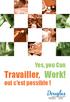 Yes, you Can Travailler, oui c est possible! Work! Qu est-ce que le programme IPS? IPS (Individual Placement and Support) est un programme qui offre un suivi intensif individualisé à la recherche d emploi,
Yes, you Can Travailler, oui c est possible! Work! Qu est-ce que le programme IPS? IPS (Individual Placement and Support) est un programme qui offre un suivi intensif individualisé à la recherche d emploi,
Tammy: Something exceptional happened today. I met somebody legendary. Tex: Qui as-tu rencontré? Tex: Who did you meet?
 page: pro10 1. quelqu'un, quelque chose 2. chacun vs. aucun 3. more indefinite pronouns A pronoun replaces a noun which has been mentioned or is obvious from context. An indefinite pronoun refers to people
page: pro10 1. quelqu'un, quelque chose 2. chacun vs. aucun 3. more indefinite pronouns A pronoun replaces a noun which has been mentioned or is obvious from context. An indefinite pronoun refers to people
FÉDÉRATION INTERNATIONALE DE NATATION Diving
 QUALIFICATION SYSTEM - 2 ND SUMMER YOUTH OLYMPIC GAMES - NANJING 2014 FÉDÉRATION INTERNATIONALE DE NATATION Diving A. Events (5) MEN S EVENTS (2) WOMEN S EVENTS (2) MIXED EVENTS (2) 3m individual springboard
QUALIFICATION SYSTEM - 2 ND SUMMER YOUTH OLYMPIC GAMES - NANJING 2014 FÉDÉRATION INTERNATIONALE DE NATATION Diving A. Events (5) MEN S EVENTS (2) WOMEN S EVENTS (2) MIXED EVENTS (2) 3m individual springboard
Our recommendation engine has come up with some personalized suggestions for you.
 Purchase flow 1. 1. Product preview I want this! You'll get 10 files. Attribute Value 2. 2. Payment form Optimize for conversion (?) Require shipping information More information: Required Enter placeholder
Purchase flow 1. 1. Product preview I want this! You'll get 10 files. Attribute Value 2. 2. Payment form Optimize for conversion (?) Require shipping information More information: Required Enter placeholder
PRESENT SIMPLE PRESENT PROGRESSIF
 PRESENT SIMPLE PRESENT PROGRESSIF 1 Exercice 1 : Conjuguez les verbes suivants au présent simple et au Verbe Pronom Présent simple Présent Progressif Exemple : To fall They fall They are falling To think
PRESENT SIMPLE PRESENT PROGRESSIF 1 Exercice 1 : Conjuguez les verbes suivants au présent simple et au Verbe Pronom Présent simple Présent Progressif Exemple : To fall They fall They are falling To think
UNIVERSITE DE YAOUNDE II
 UNIVERSITE DE YAOUNDE II The UNIVERSITY OF YAOUNDE II INSTITUT DES RELATIONS INTERNATIONALES DU CAMEROUN INTERNATIONAL RELATIONS INSTITUTE OF CAMEROON B.P. 1637 YAOUNDE -CAMEROUN Tél. 22 31 03 05 Fax (237)
UNIVERSITE DE YAOUNDE II The UNIVERSITY OF YAOUNDE II INSTITUT DES RELATIONS INTERNATIONALES DU CAMEROUN INTERNATIONAL RELATIONS INSTITUTE OF CAMEROON B.P. 1637 YAOUNDE -CAMEROUN Tél. 22 31 03 05 Fax (237)
Frequently Asked Questions
 Frequently Asked Questions GENERAL Q: Can I connect an external hard drive, USB stick or MP3 player to copy files to the device? A: Yes, you can. The device supports USB HOST function, which can read USB
Frequently Asked Questions GENERAL Q: Can I connect an external hard drive, USB stick or MP3 player to copy files to the device? A: Yes, you can. The device supports USB HOST function, which can read USB
SERVEUR DÉDIÉ DOCUMENTATION
 SERVEUR DÉDIÉ DOCUMENTATION Release 5.0.6.0 19 Juillet 2013 Copyright 2013 GIANTS Software GmbH, All Rights Reserved. 1/9 CHANGE LOG Correction de bug divers (5.0.6.0) Ajout d une option de relance automatique
SERVEUR DÉDIÉ DOCUMENTATION Release 5.0.6.0 19 Juillet 2013 Copyright 2013 GIANTS Software GmbH, All Rights Reserved. 1/9 CHANGE LOG Correction de bug divers (5.0.6.0) Ajout d une option de relance automatique
Academic Project. B2- Web Development. Resit Project. Version 1.0 Last update: 24/05/2013 Use: Students Author: Samuel CUELLA
 SUPINFO Academic Dept. Resit Project Academic Project B2- Web Development 2012-2013 Version 1.0 Last update: 24/05/2013 Use: Students Author: Samuel CUELLA Conditions d utilisations : SUPINFO International
SUPINFO Academic Dept. Resit Project Academic Project B2- Web Development 2012-2013 Version 1.0 Last update: 24/05/2013 Use: Students Author: Samuel CUELLA Conditions d utilisations : SUPINFO International
Acce s aux applications informatiques Supply Chain Fournisseurs
 Acce s aux applications informatiques Supply Chain Fournisseurs Toujours plus de service pour vous ; rapide, pratique, sécurisé, écologique et gratuit! Vous vous connectez à notre site MESSIER BUGATTI
Acce s aux applications informatiques Supply Chain Fournisseurs Toujours plus de service pour vous ; rapide, pratique, sécurisé, écologique et gratuit! Vous vous connectez à notre site MESSIER BUGATTI
Quick Start Guide This guide is intended to get you started with Rational ClearCase or Rational ClearCase MultiSite.
 Rational ClearCase or ClearCase MultiSite Version 7.0.1 Quick Start Guide This guide is intended to get you started with Rational ClearCase or Rational ClearCase MultiSite. Product Overview IBM Rational
Rational ClearCase or ClearCase MultiSite Version 7.0.1 Quick Start Guide This guide is intended to get you started with Rational ClearCase or Rational ClearCase MultiSite. Product Overview IBM Rational
Institut français des sciences et technologies des transports, de l aménagement
 Institut français des sciences et technologies des transports, de l aménagement et des réseaux Session 3 Big Data and IT in Transport: Applications, Implications, Limitations Jacques Ehrlich/IFSTTAR h/ifsttar
Institut français des sciences et technologies des transports, de l aménagement et des réseaux Session 3 Big Data and IT in Transport: Applications, Implications, Limitations Jacques Ehrlich/IFSTTAR h/ifsttar
Quatre axes au service de la performance et des mutations Four lines serve the performance and changes
 Le Centre d Innovation des Technologies sans Contact-EuraRFID (CITC EuraRFID) est un acteur clé en matière de l Internet des Objets et de l Intelligence Ambiante. C est un centre de ressources, d expérimentations
Le Centre d Innovation des Technologies sans Contact-EuraRFID (CITC EuraRFID) est un acteur clé en matière de l Internet des Objets et de l Intelligence Ambiante. C est un centre de ressources, d expérimentations
ETABLISSEMENT D ENSEIGNEMENT OU ORGANISME DE FORMATION / UNIVERSITY OR COLLEGE:
 8. Tripartite internship agreement La présente convention a pour objet de définir les conditions dans lesquelles le stagiaire ci-après nommé sera accueilli dans l entreprise. This contract defines the
8. Tripartite internship agreement La présente convention a pour objet de définir les conditions dans lesquelles le stagiaire ci-après nommé sera accueilli dans l entreprise. This contract defines the
POLICY: FREE MILK PROGRAM CODE: CS-4
 POLICY: FREE MILK PROGRAM CODE: CS-4 Origin: Authority: Reference(s): Community Services Department Cafeteria Services and Nutrition Education Division Resolution #86-02-26-15B.1 POLICY STATEMENT All elementary
POLICY: FREE MILK PROGRAM CODE: CS-4 Origin: Authority: Reference(s): Community Services Department Cafeteria Services and Nutrition Education Division Resolution #86-02-26-15B.1 POLICY STATEMENT All elementary
2013 IIHF WORLD WOMEN S HOCKEY CHAMPIONSHIP
 2013 IIHF WORLD WOMEN S HOCKEY CHAMPIONSHIP Name Mailing address Phone Girl s Hockey Association 2011/ 12 Team Name Email TICKET PACKAGE Price/ Seat 100 Level (12 games, Lower Bowl) $ 289 200 Level (12
2013 IIHF WORLD WOMEN S HOCKEY CHAMPIONSHIP Name Mailing address Phone Girl s Hockey Association 2011/ 12 Team Name Email TICKET PACKAGE Price/ Seat 100 Level (12 games, Lower Bowl) $ 289 200 Level (12
Innovation in Home Insurance: What Services are to be Developed and for what Trade Network?
 Brochure More information from http://www.researchandmarkets.com/reports/40137/ Innovation in Home Insurance: What Services are to be Developed and for what Trade Network? Description: Consumer needs in
Brochure More information from http://www.researchandmarkets.com/reports/40137/ Innovation in Home Insurance: What Services are to be Developed and for what Trade Network? Description: Consumer needs in
Règlement sur le télémarketing et les centres d'appel. Call Centres Telemarketing Sales Regulation
 THE CONSUMER PROTECTION ACT (C.C.S.M. c. C200) Call Centres Telemarketing Sales Regulation LOI SUR LA PROTECTION DU CONSOMMATEUR (c. C200 de la C.P.L.M.) Règlement sur le télémarketing et les centres d'appel
THE CONSUMER PROTECTION ACT (C.C.S.M. c. C200) Call Centres Telemarketing Sales Regulation LOI SUR LA PROTECTION DU CONSOMMATEUR (c. C200 de la C.P.L.M.) Règlement sur le télémarketing et les centres d'appel
Bill 69 Projet de loi 69
 1ST SESSION, 41ST LEGISLATURE, ONTARIO 64 ELIZABETH II, 2015 1 re SESSION, 41 e LÉGISLATURE, ONTARIO 64 ELIZABETH II, 2015 Bill 69 Projet de loi 69 An Act to amend the Business Corporations Act and the
1ST SESSION, 41ST LEGISLATURE, ONTARIO 64 ELIZABETH II, 2015 1 re SESSION, 41 e LÉGISLATURE, ONTARIO 64 ELIZABETH II, 2015 Bill 69 Projet de loi 69 An Act to amend the Business Corporations Act and the
Table des matières ENGLISH VERSION NEAR BOTTOM OF PAGE. Transferts sécurisés de fichiers Système MFT (Managed File Transfer) Guide de l utilisateur
 ENGLISH VERSION NEAR BOTTOM OF PAGE Transferts sécurisés de fichiers Système MFT (Managed File Transfer) Guide de l utilisateur Table des matières Survol...2 Considérations en matière de conformité des
ENGLISH VERSION NEAR BOTTOM OF PAGE Transferts sécurisés de fichiers Système MFT (Managed File Transfer) Guide de l utilisateur Table des matières Survol...2 Considérations en matière de conformité des
FICHE D INSCRIPTION ET FICHE D INFORMATION MEDICALE POUR ELEVES LYCEE FRANÇAIS INTERNATIONAL
 FICHE D INSCRIPTION ET FICHE D INFORMATION MEDICALE POUR ELEVES LYCEE FRANÇAIS INTERNATIONAL Information sur participant Nom de l élève Prénom Age Sexe Date de naissance J M A ID/ Numéro de passeport Nom
FICHE D INSCRIPTION ET FICHE D INFORMATION MEDICALE POUR ELEVES LYCEE FRANÇAIS INTERNATIONAL Information sur participant Nom de l élève Prénom Age Sexe Date de naissance J M A ID/ Numéro de passeport Nom
Guide d installation Deco Drain inc. DD200
 Guide d installation Deco Drain inc. DD200 Pour plus informations et pour télécharger les guides d installation en couleur, visitez notre site web. www.decodrain.com Soutien technique : Composez le : 514-946-8901
Guide d installation Deco Drain inc. DD200 Pour plus informations et pour télécharger les guides d installation en couleur, visitez notre site web. www.decodrain.com Soutien technique : Composez le : 514-946-8901
Deadline(s): Assignment: in week 8 of block C Exam: in week 7 (oral exam) and in the exam week (written exam) of block D
 ICM STUDENT MANUAL French 2 JIC-FRE2.2V-12 Module Change Management and Media Research Study Year 2 1. Course overview Books: Français.com, niveau intermédiaire, livre d élève+ dvd- rom, 2ième édition,
ICM STUDENT MANUAL French 2 JIC-FRE2.2V-12 Module Change Management and Media Research Study Year 2 1. Course overview Books: Français.com, niveau intermédiaire, livre d élève+ dvd- rom, 2ième édition,
1.The pronouns me, te, nous, and vous are object pronouns.
 1.The pronouns me, te, nous, and vous are object pronouns.! Marie t invite au théâtre?!! Oui, elle m invite au théâtre.! Elle te parle au téléphone?!! Oui, elle me parle au téléphone.! Le prof vous regarde?!!!
1.The pronouns me, te, nous, and vous are object pronouns.! Marie t invite au théâtre?!! Oui, elle m invite au théâtre.! Elle te parle au téléphone?!! Oui, elle me parle au téléphone.! Le prof vous regarde?!!!
Quick Installation Guide
 Quick Installation Guide PowerLine AV+ Wireless N Mini Extender Version 1.10(NA) February 18, 2013 Wi-Fi Configuration Note Package Contents PowerLine AV+ Wireless N Mini Extender ENGLISH CAT5 Ethernet
Quick Installation Guide PowerLine AV+ Wireless N Mini Extender Version 1.10(NA) February 18, 2013 Wi-Fi Configuration Note Package Contents PowerLine AV+ Wireless N Mini Extender ENGLISH CAT5 Ethernet
DIPLOME NATIONAL DU BREVET TOUTES SERIES
 DIPLOME NATIONAL DU BREVET SESSION : 2014 Feuille 1/7 SUJET DIPLOME NATIONAL DU BREVET TOUTES SERIES Epreuve de Langue Vivante Etrangère : ANGLAIS SESSION 2014 Durée : 1 h 30 Coefficient : 1 Ce sujet comporte
DIPLOME NATIONAL DU BREVET SESSION : 2014 Feuille 1/7 SUJET DIPLOME NATIONAL DU BREVET TOUTES SERIES Epreuve de Langue Vivante Etrangère : ANGLAIS SESSION 2014 Durée : 1 h 30 Coefficient : 1 Ce sujet comporte
AMENDMENT TO BILL 32 AMENDEMENT AU PROJET DE LOI 32
 THAT the proposed clause 6(1), as set out in Clause 6(1) of the Bill, be replaced with the following: Trustee to respond promptly 6(1) A trustee shall respond to a request as promptly as required in the
THAT the proposed clause 6(1), as set out in Clause 6(1) of the Bill, be replaced with the following: Trustee to respond promptly 6(1) A trustee shall respond to a request as promptly as required in the
3615 SELFIE. http://graffitiresearchlab.fr HOW-TO / GUIDE D'UTILISATION
 3615 SELFIE http://graffitiresearchlab.fr HOW-TO / GUIDE D'UTILISATION Hardware : Minitel Computer DIN FM545 45 connector (http://www.gotronic.fr/art-fiche-din-fm545-4747.htm) Cable Arduino compatible
3615 SELFIE http://graffitiresearchlab.fr HOW-TO / GUIDE D'UTILISATION Hardware : Minitel Computer DIN FM545 45 connector (http://www.gotronic.fr/art-fiche-din-fm545-4747.htm) Cable Arduino compatible
Module Title: French 4
 CORK INSTITUTE OF TECHNOLOGY INSTITIÚID TEICNEOLAÍOCHTA CHORCAÍ Semester 2 Examinations 2010 Module Title: French 4 Module Code: LANG 6020 School: Business Programme Title: Bachelor of Business Stage 2
CORK INSTITUTE OF TECHNOLOGY INSTITIÚID TEICNEOLAÍOCHTA CHORCAÍ Semester 2 Examinations 2010 Module Title: French 4 Module Code: LANG 6020 School: Business Programme Title: Bachelor of Business Stage 2
IDENTITÉ DE L ÉTUDIANT / APPLICANT INFORMATION
 vice Direction des Partenariats Internationaux Pôle Mobilités Prrogrramme de bourrses Intterrnattiionalles en Mastterr (MIEM) Intterrnattiionall Mastterr Schollarrshiip Prrogrramme Sorrbonne Parriis Ciitté
vice Direction des Partenariats Internationaux Pôle Mobilités Prrogrramme de bourrses Intterrnattiionalles en Mastterr (MIEM) Intterrnattiionall Mastterr Schollarrshiip Prrogrramme Sorrbonne Parriis Ciitté
Sécurité relative aux sièges auto et aux rehausseurs
 Sécurité relative aux sièges auto et aux rehausseurs Safety with Car Seats and Booster Seats Car crashes are the main cause of accidental death and serious injury of children. Correctly using a car or
Sécurité relative aux sièges auto et aux rehausseurs Safety with Car Seats and Booster Seats Car crashes are the main cause of accidental death and serious injury of children. Correctly using a car or
Export Permit (Steel Monitoring) Regulations. Règlement sur les licences d exportation (surveillance de l acier) CONSOLIDATION CODIFICATION
 CANADA CONSOLIDATION CODIFICATION Export Permit (Steel Monitoring) Regulations Règlement sur les licences d exportation (surveillance de l acier) SOR/87-321 DORS/87-321 Current to August 4, 2015 À jour
CANADA CONSOLIDATION CODIFICATION Export Permit (Steel Monitoring) Regulations Règlement sur les licences d exportation (surveillance de l acier) SOR/87-321 DORS/87-321 Current to August 4, 2015 À jour
SAP SNC Portal. User Guide for Suppliers. M1, M2b Modules - Edition 3. Direction des Achats/Ph.Longuet Date: 4/11/11
 SAP SNC Portal User Guide for Suppliers M1, M2b Modules - Edition 3 Direction des Achats/Ph.Longuet Date: 4/11/11 SAP SNC How to get started with Sagemcom SNC 1 - SNC Portal, what are features? SNC is
SAP SNC Portal User Guide for Suppliers M1, M2b Modules - Edition 3 Direction des Achats/Ph.Longuet Date: 4/11/11 SAP SNC How to get started with Sagemcom SNC 1 - SNC Portal, what are features? SNC is
ONTARIO Court File Number. Form 17E: Trial Management Conference Brief. Date of trial management conference. Name of party filing this brief
 ONTARIO Court File Number at (Name of court) Court office address Form 17E: Trial Management Conference Brief Name of party filing this brief Date of trial management conference Applicant(s) Full legal
ONTARIO Court File Number at (Name of court) Court office address Form 17E: Trial Management Conference Brief Name of party filing this brief Date of trial management conference Applicant(s) Full legal
PAR RINOX INC BY RINOX INC PROGRAMME D INSTALLATEUR INSTALLER PROGRAM
 PAR RINOX INC BY RINOX INC PROGRAMME D INSTALLATEUR INSTALLER PROGRAM DEVENEZ UN RINOXPERT DÈS AUJOURD HUI! BECOME A RINOXPERT NOW OPTIMISER VOS VENTES INCREASE YOUR SALES VISIBILITÉ & AVANTAGES VISIBILITY
PAR RINOX INC BY RINOX INC PROGRAMME D INSTALLATEUR INSTALLER PROGRAM DEVENEZ UN RINOXPERT DÈS AUJOURD HUI! BECOME A RINOXPERT NOW OPTIMISER VOS VENTES INCREASE YOUR SALES VISIBILITÉ & AVANTAGES VISIBILITY
Women s State of the Media Democracy 2012 L observatoire international des usages et interactions des médias
 Women s State of the Media Democracy 2012 L observatoire international des usages et interactions des médias Women s Forum - Deauville - Octobre 2012 Présentation de l étude Women s State of the Media
Women s State of the Media Democracy 2012 L observatoire international des usages et interactions des médias Women s Forum - Deauville - Octobre 2012 Présentation de l étude Women s State of the Media
