CENTRALE ANTINTRUSIONE MANUALE D INSTALLAZIONE
|
|
|
- Stanislas Breton
- il y a 8 ans
- Total affichages :
Transcription
1 CENTRALE ANTINTRUSIONE MANUALE D INSTALLAZIONE Italiano English EN IT
2 ITALIANO INDICE 1 SIMBOLI E GLOSSARIO... PAG. 4 2 CONDIZIONI DI UTILIZZO... PAG DESCRIZIONE D USO GARANZIA E LIMITI DI RESPONSABILITÀ IMPORTANTE PER LA SICUREZZA... PAG. 4 4 INSTALLAZIONE IMPIANTO... PAG CABLAGGIO IMPIANTO CABLAGGIO BUS RS CABLAGGIO TRADIZIONALE (entra - esci) CABLAGGIO CON DIRAMAZIONE CABLAGGIO A DOPPIO RAMO... 7 CABLAGGIO CON AMPLIFICATORE DI BUS... 8 NOTE APPLICATIVE SUL CABLAGGIO DEL BUS RS SCELTA DELLA SEZIONE DEL CAVO BUS RS CABLAGGIO INGRESSI INSTALLAZIONE CENTRALE.... PAG CARATTERISTICHE PANNELLO CENTRALE DESCRIZIONE SCHEDA MONTAGGIO CABLAGGI...15 BATTERIA TAMPER...16 BUS RS INGRESSI USCITA PROGRAMMABILE U1 (positivo)...17 USCITA PROGRAMMABILE U2, U3, U4 (Open Collector) USCITE RELE DI ALLARME GENERALE RELAY LINEA TELEFONICA PSTN CON SCHEDA PXTEL SCHEDA AGGIORNAMENTO LINGUA CENTRALE PXLNG TASTIERA PXKWD... PAG CARATTERISTICHE DESCRIZIONE SCHEDA INTERFACCIA UTENTE...20 DISPLAY TASTIERA...20 SEGNALAZIONI LUMINOSE...20 TASTIERA ALFANUMERICA MENÙ TASTIERA INSERITORI PXITXXXX.... PAG CARATTERISTICHE DESCRIZIONE SCHEDA INTERFACCIA UTENTE...22 SEGNALAZIONI LUMINOSE INDIRIZZAMENTO CHIAVE PXTAG...23 AQUISIZIONE...23 VERIFICA CHIAVE ACCESSORI... PAG PXV INSTALLAZIONE PXGSM...24 DESCRIZIONE SCHEDA...24 INSTALLAZIONE AVVIAMENTO IMPIANTO... PAG PRIMA ACCENSIONE...26 VERIFICHE PRELIMINARI IMPIANTO DI MANUTENZIONE / SERVIZIO...26 CAMBIO LINGUA CENTRALE...26 POWER ON CENTRALE...26 APERTURA / CHIUSURA CENTRALE UTILIZZO DEL TASTIERINO DI COMANDO DELLA CENTRALE...27 ACCESSO AL MENÙ TECNICO MODALITÀ DI PROGRAMMAZIONE (FACILE, STANDARD, AVANZATO)...28 MODALITA FACILE MODALITA STANDARD Pag. 2 - Manuale d Installazione / F90C ver I dati e le informazioni indicate in questo manuale sono da ritenersi suscettibili di modifica in qualsiasi momento e senza obbligo di preavviso da parte di BRAHMS
3 Pag. 3 - Manuale d Installazione / F90C ver I dati e le informazioni indicate in questo manuale sono da ritenersi suscettibili di modifica in qualsiasi momento e senza obbligo di preavviso da parte di BRAHMS MODALITA AVANZATA INDIRIZZAMENTO E APPRENDIMENTO PERIFERICHE...30 ACQUISIZIONE TASTIERE REMOTE ACQUISIZIONE INSERITORI REMOTI DEFINIZIONE AREE IMPIANTO PROGRAMMAZIONE SCENARI...33 CREAZIONE SCENARI ASSOCIAZIONE SCENARI A TASTIERE...35 ASSOCIAZIONE SCENARI AD INSERITORI PROGRAMMAZIONE INGRESSI PROGRAMMAZIONE USCITE PROGRAMMAZIONE CHIAMATE TELEFONICHE E SMS (PSTN / GSM)...38 IMPOSTAZIONE PRIORITA PSTN - GSM...38 IMPOSTAZIONE NUMERI TELEFONICI IMPOSTAZIONE MESSAGGIO COMUNE VOCALE DA PC...40 IMPOSTAZIONE MESSAGGI VOCALI ASSOCIATI AD INGRESSI, AREE, USCITE E SCENARI DA PC...40 INVIO MESSAGGI VOCALI CREAZIONE CODICI UTENTE ACQUISIZIONE CHIAVI TEST IMPIANTO...43 DA TASTIERINO DI COMANDO DELLA CENTRALE COLLEGAMENTO PC - CENTRALE... PAG PROGRAMMAZIONE LOCALE RS RIPRISTINO IMPIANTO... PAG RIPRISTINO CODICI E CHIAVI PARAMETRI DI FABBRICA DICHIARAZIONE... PAG. 47 ITALIANO
4 1 Simboli e glossario ITALIANO Questo simbolo indica parti riguardanti la sicurezza. Questo simbolo indica parti da leggere con attenzione. Segnale luminoso acceso fisso. Segnale luminoso spento. Segnale luminoso lampeggiante veloce. INSTALLATORE: è la persona/azienda responsabile della progettazione, realizzazione e programmazione dell impianto. UTENTE: è la persona/e che usufruisce dell impianto antintrusione. 2 Condizioni di utilizzo 2.1 Descrizione d uso La centrale antintrusione PROXINET 8 sono state progettate per aumentare la sicurezza degli ambienti residenziali e del terziario. Ogni installazione e uso difformi da quanto indicato nel seguente manuale sono da considerarsi vietate. 2.2 Garanzia e limiti di responsabilità La garanzia sui nostri prodotti si riferisce al ripristino della conformità mediante riparazione o sostituzione gratuita dei materiali riconosciuti non conformi per difetti imputabili a difformità del processo produttivo, ivi comprese spese riconducibili alle azioni di sostituzione (interventi, spedizione...). Il venditore dei prodotti BPT S.p.A a socio unico è il responsabile diretto nei confronti del consumatore, sua è la funzione atta a riconoscere a questo, il diritto di garanzia sui nostri prodotti. Ogni consumatore per qualsiasi azione idonea al riconoscimento di questo diritto si deve rivolgere al venditore, ed esclusivamente ad egli, che gli ha fornito il bene e al quale deve, inoltre, denunciare eventuali vizi e difetti del prodotto entro due mesi dalla scoperta. La garanzia perde di validità se l Utente omette di segnalare il difetto entro i termini indicati. Il reclamo non potrà mai dare luogo all annullamento od alla riduzione delle ordinazioni da parte del cliente finale e tanto meno alla corresponsione di indennizzi di sorta da parte nostra. La nostra garanzia decade se i pezzi resi come difettosi sono stati comunque manomessi o riparati. BPT S.p.A a socio unico non può essere ritenuta responsabile in caso di danni provocati da un uso improprio dei propri prodotti. Considerando che è l Installatore la persona che progetta e realizza l impianto di antintrusione utilizzando sia prodotti BPT S.p.A a socio unico e sia prodotti di terze parti, l Azienda non può garantire l affidabilità dell impianto antintrusione. BPT S.p.A a socio unico declina ogni responsabilità su rivalse da parte dell Utente, Installatore o terze parti a fronte dell utilizzo e dell installazione dei nostri prodotti. 3 Importante per la SICUREZZA Se progettato correttamente, l impianto di antintrusione fornisce un elevata garanzia di sicurezza agli ambienti da proteggere e agli Utenti che ne utilizzeranno. Per garantire questo occorre seguire alcune regole: L installazione deve essere effettuata da personale qualificato ed esperto e nel pieno rispetto delle normative vigenti. Verificare i collegamenti dell alimentazione primaria e delle relative connessioni di terra. Terminato l avvio dell impianto, assicurarsi che l Utente abbia modificato il Codice Utente di fabbrica (123456). La manutenzione dell impianto è da effettuare solo da personale qualificato; non tentate di manomettere parti del sistema, oltre a rischiare di compromettere il funzionamento, si rischia di accedere a parti in tensione elettrica pericolose. Pag. 4 - Manuale d Installazione / F90C ver I dati e le informazioni indicate in questo manuale sono da ritenersi suscettibili di modifica in qualsiasi momento e senza obbligo di preavviso da parte di BRAHMS
5 4 Installazione impianto 4.1 Cablaggio impianto ITALIANO sms PXGSM Combinatore GSM PXTEL Combinatore PSTN Pag. 5 - Manuale d Installazione / F90C ver I dati e le informazioni indicate in questo manuale sono da ritenersi suscettibili di modifica in qualsiasi momento e senza obbligo di preavviso da parte di BRAHMS fino a 4 tastiere PXTAG Chiave transponder PC Locale Bus RS485 PXKWD Tastiera LCD PXKI Tastiera LED PXITXXXX Lettore chiave transponder fino a 4 PXV64 Scheda vocale Switch PXMIF Interfaccia RS232/422 PXTAG Chiave transponder (lettore a bordo centrale) PXWEB Interfaccia LAN Rete LAN OH/GW Modulo gateway SA10L Sirena da esterno PC Remoto Modem Router Modem Router Internet Terminale Mitho
6 ITALIANO 4.2 Cablaggio bus RS-485 In caso di corretta installazione dei dispositivi remoti, tutti i led di comunicazione bus posti in ciascun dispositivo devono lampeggiare. Se alcuni non lampeggiano significa che il dispositivo non è stato correttamente installato e programmato (verificare cablaggio, indirizzo e programmazione in centrale). CABLAGGIO TRADIZIONALE (entra - esci) CABLAGGIO CON DIRAMAZIONE La diramazione è costituita da un cavo con 3 coppie di cui 2 twistate (ogni coppia è composta dai conduttori A e B). Analizzando il circuito così realizzato si nota che la struttura del bus RS-485 continua ad essere lineare (entra-esci). Pag. 6 - Manuale d Installazione / F90C ver I dati e le informazioni indicate in questo manuale sono da ritenersi suscettibili di modifica in qualsiasi momento e senza obbligo di preavviso da parte di BRAHMS
7 CABLAGGIO A DOPPIO RAMO Pag. 7 - Manuale d Installazione / F90C ver I dati e le informazioni indicate in questo manuale sono da ritenersi suscettibili di modifica in qualsiasi momento e senza obbligo di preavviso da parte di BRAHMS ITALIANO
8 Pag. 8 - Manuale d Installazione / F90C ver I dati e le informazioni indicate in questo manuale sono da ritenersi suscettibili di modifica in qualsiasi momento e senza obbligo di preavviso da parte di BRAHMS ITALIANO CABLAGGIO CON AMPLIFICATORE DI BUS
9 NOTE APPLICATIVE SUL CABLAGGIO DEL BUS RS-485 Il cablaggio del bus che collega la centrale ai moduli remoti, inseritori, tastiere deve seguire le regole dettate dalla RS-485. Utilizzare esclusivamente cavo schermato e twistato di sezione almeno da: 2x0,5 mm² per alimentazione e 2x0,22mm² twistato per dati. 2x0,5 mm² per alimentazione e 2x2x0,22mm² twistato per dati (utilizzato per effettuare diramazioni). ITALIANO La calza deve essere continua e collegata al morsetto negativo (-) della centrale. Pag. 9 - Manuale d Installazione / F90C ver I dati e le informazioni indicate in questo manuale sono da ritenersi suscettibili di modifica in qualsiasi momento e senza obbligo di preavviso da parte di BRAHMS La lunghezza massima del cavo (tratte massime di 800m) e la sezione dei conduttori dipendono dal numero di moduli e dall assorbimento complessivo sulle diverse tratte di bus. All aumentare dell assorbimento di corrente aumenta la caduta di tensione sui cavi e quindi diminuisce la tensione di alimentazione ai dispositivi su bus. La tensione a tutti i morsetti + e dei dispositivi su bus (tastiere, inseritori, moduli, ) non deve essere minore di 12 Vdc. Se minore, aggiungere un alimentatore ausiliario scollegando il positivo e mantenendo il negativo in comune. In caso di tratte lunghe di bus installare sempre le resistenze da 150 ohm tra i morsetti A e B di entrambi i capi del bus. Effettuare il cablaggio del bus sempre in modalità entra e esci. Non cablare il bus in configurazione a stella. Se si necessita questa configurazione seguire le indicazioni riportate in questo capitolo. SCELTA DELLA SEZIONE DEL CAVO BUS RS-485 Maggiore di 12 Vdc SI NO Il cavo consigliato per il bus RS-485 è: Cavo twistato e schermato grado 4 (600/1000 V). Una coppia twistata per i dati di sezione 2x0,22 mm². Una coppia per alimentazione di sezione 2x0,5 mm² o superiore a seconda delle distanze e delle correnti (si veda tabella sottostante). Di seguito viene riportata la tabella per il calcolo della sezione dei cavi di alimentazione al variare della distanza e degli assorbimenti. La caduta di tensione sull alimentazione non deve superare 1,4 V (tensione misurata sui morsetti dell alimentatore e su quelli del dispositivo su bus più distante). SEZIONE LUNGHEZZA MASSIMA CAVO BUS RS-485 ASSORBIMENTO 0,1 A 0,25 A 0,5 A 1 A 0,5 mm m 70 m 35 m 17 m 0,75 mm m 105 m 52 m 26 m 1 mm m 140 m 70 m 35 m 1,5 mm m 210 m 105 m 52 m Laddove non si disponga di cavo di sezione idonea occorre preventivare l utilizzo di alimentatori ausiliari aggiuntivi.
10 ITALIANO Esempio: Ipotizziamo di avere: PROXINET8 PXIT0 (consumo massimo 100 ma) PX8IR (consumo massimo 40 ma) Distanza di collegamento 200 m. Avendo un consumo massimo di 250 ma in questo caso o si utilizza un cavo di sezione 1,5 mm², oppure si utilizza un cavo da 0,5 mm² e un alimentatore ausiliario collegato a fine linea come rappresentato di seguito: CAVO RS-485 Schermato 2x1,5mm² + 2x0,22mm² twistato CAVO RS-485 Schermato 2x0,5mm² + 2x0,22mm² twistato Centrale Dispositivo su bus Centrale Alimentatore ausiliario Dispositivo su bus Le prestazioni massime di comunicazione sono garantite con l utilizzo del cavo come da specifiche (PXC75). La velocità di comunicazione massima tra le periferiche è di baud. Nel caso in cui non si utilizzi il cavo indicato o possano intervenire delle problematiche installative è possibile diminuire la velocità di trasmissione in centrale (38.400, 9.600, e baud). La velocità delle periferiche si setterà automaticamente. Pag Manuale d Installazione / F90C ver I dati e le informazioni indicate in questo manuale sono da ritenersi suscettibili di modifica in qualsiasi momento e senza obbligo di preavviso da parte di BRAHMS
11 4.3 Cablaggio ingressi I bilanciamenti si effettuano con resistenze da 4,7 kohm. ITALIANO Giallo 4 Viola 7 Resistenza da 4,7 kohm al 5% Rosso x100 Oro 5% COLLEGAMENTO INGRESSI Pag Manuale d Installazione / F90C ver I dati e le informazioni indicate in questo manuale sono da ritenersi suscettibili di modifica in qualsiasi momento e senza obbligo di preavviso da parte di BRAHMS NORMALMENTE APERTO (NA) SINGOLO BILANCIAMENTO (SB) NORMALMENTE CHIUSO (NC) DOPPIO BILANCIAMENTO (DB) SENSORE DOPPIO BILANCIAMENTO (DB) CON BLOCCO MICROONDA A CENTRALE SPENTA (TC) L uscita U1 da un positivo a uscita attiva (ON=13,8Vdc). Di fabbrica l uscita U1 è programmata come TC (uscita attiva a impianto spento e disattivata durante il tempo di uscita e quando c è almeno un area accesa).
12 ITALIANO 5 Installazione centrale 5.1 Caratteristiche CARATTERISTICHE GENERALI Alimentazione 230 Vac - 15% + 10% 50/60 Hz Alimentatore 1 A Trasformatore 25 VA Assorbimento scheda (esclusa ricarica batteria) 150/160 ma 23,9 Vac (display spento/accesso) Batteria 7,2 Ah Temperatura funzionamento 0-40 C Umidità relativa in funzionamento 25% - 75% senza condensa Dimensioni (AxLxP) 305 x 230 x 85 mm IP IP30 Peso (senza batteria) 1,9 Kg Materiale Contenitore Plastico Temperatura di funzionamento da 0 C a +40 C Temperatura di stoccaggio da -10 C a +50 C Umidità relativa di funzionamento 25% -75% U.R No condensa Umidità relativa di stoccaggio 25% -75% U.R No condensa Conformità normativa CEI EN CARATTERISTICHE FUNZIONALI Ingressi base in centrale 8 Uscite di allarme 1 Uscite programmabili (O.C.) in centrale 4 Tastiera a bordo Si Lettore transponder a bordo Si Bus 1 Linea RS485 Aree 4 Scenari 6 Inseritori 4 Tastiere 4 Chiavi 16 Codici utente 16 Programmatore orario Giornaliero On/Off cenrale e uscite Eventi 250 Combinatore PSTN Scheda PSTN PXTEL alloggiabile internamente Combinatore GSM Scheda GSM PXTEL alloggiabile internamente Controllo da SMS Con scheda GSM PXGSM Controllo remoto con guida vocale Con scheda sintesi vocale PXV64 e combinatore PXGSM O PSTN PXTEL Porta di comunicazione RS232 Collegamento rete LAN Con scheda LAN PXLAN o PXWEB Programmazione locale via PC Si Programmazione remota via internet Con scheda LAN PXLAN o PXWEB Collegamento con sistema domotico Con scheda interfaccia RS232/RS422 PXMIF Pag Manuale d Installazione / F90C ver I dati e le informazioni indicate in questo manuale sono da ritenersi suscettibili di modifica in qualsiasi momento e senza obbligo di preavviso da parte di BRAHMS
13 5.2 Pannello Centrale a b c a Lettore di prossimità per TAG b Display ITALIANO c Tastierino di comando Pag Manuale d Installazione / F90C ver I dati e le informazioni indicate in questo manuale sono da ritenersi suscettibili di modifica in qualsiasi momento e senza obbligo di preavviso da parte di BRAHMS Segnalazioni visive sul display della Centrale b Descrizione Simbolo Colore LED Stato Significato Impianto Pronto Verde Stato Impianto Verde Allarme Rosso Guasto 5.3 Descrizione scheda JP1 +BAT CN5 CN4 m o BAT Giallo Descrizione Tastierino di comando c a TASTO, #,,, C, D Tasti di navigazione menù e selezione. +, - Tasti di modifica parametri. Vac n F1 M1 l M2 a + A B BUS Acceso NON ci sono ingressi aperti Lampeggiante Spento Ingressi aperti. Se si avvia uno scenario può essere generato un allarme Acceso Tutte le aree sono accese (impianto totalmente acceso) Lampeggiante Almeno un area è accesa (impianto parzialmente acceso). Spento Le aree sono spente (impianto spento). Acceso Almeno un area è in allarme (impianto in allarme). L impianto ha rilevato un allarme e che è stato tacitato. Vedere la Lampeggiante lista eventi per l elenco degli allarmi. Per rimuovere la segnalazione vedere capitolo gestione impianto. Spento NON ci sono aree in allarme. L alimentazione primaria 230 Vac è assente oppure è assente la Acceso linea GSM o la linea PSTN. Contattare il proprio Installatore in caso di guasti. Pericolo parti in tensione nella centrale. La batteria della centrale è guasta. Lampeggiante Contattare il proprio Installatore in caso di guasti. Pericolo parti in tensione nella centrale. Spento Non ci sono guasti sull impianto. CN1 + k M3 b CN2 j h P1 CN3 SW f JP3 c d F5 CN6 M6 M U1 U2 U3 U4 NO C NC T IN AUX POS O.C RELAY TAMPER Significato Morsetti bus RS-485 per il collegamento di tastiere e i nseritori. M2 [+,-] alimentazione bus [A,B] dati SIGNIFICATO TASTI Dopo l inserimento del codice consente di accedere ai menù oppure per confermare una selezione. A, B, C Tasti di avvio scenari. D Tasto di spegnimento impianto. i g ON e
14 ITALIANO b c d e f g M3 CN6 M6 M7 JP3 SW1 5.4 Montaggio fig. 1 Morsetti ingressi di centrale, possono essere di tipo NA, NC, SB, DB. [+,-] alimentazione [1,2, 3, 4, 5, 6, 7, 8] ingressi. Il riferimento è a negativo. Presa femmina RS-232 per il collegamento al PC (tramite un cavo RS-232 dritto maschio-femmina) o all interfaccia Ethernet. Morsetti uscite di centrale [+, -, AUX] alimentazione disponibile in uscita protetta da fusibile auto ripristinante F5 [U1, POS] uscita programmabile a positivo protetta da resistenza 100 ohm (ON=13,8 Vdc, OFF=NA) [U2, U3, U4, O.C.] uscite open collector programmabili a negativo protette da resistenza 100 ohm (ON=0 Vdc, OFF=NA) [NO, C, NC, RELAY] relè di allarme generale con contatti puliti [T,, TAMPER] morsetti per il collegamento del tamper di centrale [JP3] ponticello per abilitare/disabilitare il tamper (posizione C per disabilitare il tamper di centrale, posizione O per abilitare). Serve per impostare la Centrale da Servizio a Manutenzione Serve per ripristinare i codici di fabbrica (ON = Manutenzione, OFF = Servizio). Non utilizzato Programmazione firmware della centrale h P1 Pulsante per il riavvio della centrale (NON vengono ripristinati i parametri e le configurazioni della centrale) i CN3 Connettore per il collegamento del modulo PXTEL (opzionale) j CN2 Connettore per il collegamento del modulo PXGSM k CN1 Connettore per il collegamento della scheda vocale PXV64/PXV256 e della scheda lingue l M1 Morsettiera per il collegamento del trasformatore m CN5 [CN5] Connettore per il collegamento della sonda PXSTB JP1 [JP1] Ponticello per abilitare (JP1 NON INSERITO) o disabilitare (JP1 NON INSERITO) la sonda PXSTB n F1 Fusibile a vetro a ingresso AC: 3.15A 250Vac 5x20mm ritardato o CN4 Connettore per il collegamento della batteria Il montaggio della centrale deve essere effettuato in una zona facilmente accessibile almeno durante le operazioni di manutenzione. Per rispondere a questa necessità, lungo tutto il perimetro del contenitore deve essere lasciata una zona libera di circa 500 mm in modo da permettere un facile montaggio e smontaggio del coperchio, consentire un agevole intervento ai tecnici della manutenzione nonché facilitare il passaggio dei cavi di rete e di collegamento agli altri dispositivi. Posizionare la centrale in luogo pulito secco e non soggetto a vibrazioni o urti di alcun genere. L installazione della Centrale deve procedere come di seguito indicato: aprire il coperchio svitando la vite posta sul fondo della Centrale (fig. 1). sganciare il coperchio dal contenitore esercitando una leggera pressione in corrispondenza delle linguette laterali come indicato nella figura (fig. 1). sollevare il coperchio della Centrale (fig. 2). usando il fondo della Centrale come dima, segnare la posizione dei fori di fissaggio evidenziati in figura 3, assicurandosi che nel punto prescelto la parete sia piana; forare la parete che alloggerà il contenitore e introdurre i tasselli necessari al fissaggio del contenitore; fissare saldamente il fondo del contenitore alla parete assicurandosi che l interruttore (evidenziato in fig. 4) con funzione antimanomissione scatti correttamente. fig. 2 Pag Manuale d Installazione / F90C ver I dati e le informazioni indicate in questo manuale sono da ritenersi suscettibili di modifica in qualsiasi momento e senza obbligo di preavviso da parte di BRAHMS
15 Per il passaggio dei cavi è possibile utilizzare gli appositi fori presenti sul fondo del contenitore oppure aprire (con l aiuto di un seghetto) la feritoia preformata nella parte superiore del contenitore. Posizionare la batteria nell apposito alloggiamento e procedere con il cablaggio. ITALIANO fig. 3 Pag Manuale d Installazione / F90C ver I dati e le informazioni indicate in questo manuale sono da ritenersi suscettibili di modifica in qualsiasi momento e senza obbligo di preavviso da parte di BRAHMS fig. 4 Installare la centrale in luogo lontano dai punti di accesso e di difficile individuazione. Fissare su parete idonea a sostenere nel tempo la centrale. Predisporre i fori e canale per il passaggio cavi prima dell installazione. Utilizzare gli appositi 4 fori per il fissaggio al muro. 5.5 Cablaggi 230 Vac Staccare il magnetotermico associato alla centrale prima del cablaggio della rete 230 Vac e per tutto il tempo che la centrale è aperta. Collegare il cavo di Linea e Neutro dei 230 Vac ai morsetti del trasformatore. Bloccare il cavo di alimentazione 230 Vac al contenitore in modo che non possa muoversi anche in caso di scollegamento dei morsetti. Prima di chiudere la centrale verificare sempre che tutte le parti metalliche siano connesse a terra.
16 ITALIANO BATTERIA La batteria è la fonte di alimentazione secondaria della centale antintrusione. Per ottimizzare la ricarica e la sua durata nel tempo, si consiglia di installare PXSTB, una sonda di temperatura che permette di andare a regolare la ricarica della batteria in funzione della temperatura della stessa. Rispettare le polarità della batteria in fase di collegamento. L installazione della sonda PXSTB senza l apertura del jumper JP1 provoca l abbassamento di 1 Volt della tensione di carica batteria impedendone così la ricarica. PXSTB NON INSTALLATO: JP1 INSERITO PXSTB INSTALLATO: JP1 NON INSERITO M6 CN3 F5 JP1 + U1 U2 U3 U4 NO C NC T AUX POS O.C RELAY TAMPER TAMPER SW1 ON M7 + JP1 +BAT JP3 CN5 CN4 BAT Vac F1 JP3 C O F1 M1 M2 Tamper antirimozione + A B BUS TAMPER DISABILITATO: JP3 IN POSIZIONE C JP1 +BAT CN5 CN4 BAT Vac M1 M2 CN1 + M4 CN2 P1 CN U1 U2 U3 U4 NO C NC T IN AUX POS O.C RELAY TAMPER CN1 Collegamento verso CN2 altri contatti Tamper dell impianto Tamper antiapertura M4 Contatti + ATamper B + BUS della centrale F5 SW CN6 M6 M7 P1 CN U1 U2 U3 U4 NO C NC T IN AUX POS O.C RELAY TAMPER ON SW1 JP F5 CN6 M6 M7 Il non utilizzo del tamper di centrale fa annullare il grado di sicurezza dell impianto. PXSTB JP1 ON + JP1 +BAT CN5 CN4 JP3 BAT Vac F1 M1 M2 + A B BUS JP3 C O Tamper antirimozione CN1 TAMPER ABILITATO: JP3 IN POSIZIONE O + M U1 U2 U3 U4 NO C NC T IN AUX POS O.C RELAY TAMPER Contatti Tamper della centrale CN2 Collegamento verso altri contatti Tamper dell impianto Tamper antiapertura P1 CN3 Pag Manuale d Installazione / F90C ver I dati e le informazioni indicate in questo manuale sono da ritenersi suscettibili di modifica in qualsiasi momento e senza obbligo di preavviso da parte di BRAHMS SW F5 CN6 M6 M7 ON J
17 BUS RS-485 Per il cablaggio al bus RS-485 fare riferimento al capitolo 4.2. INGRESSI Per il cablaggio degli ingressi fare riferimento al capitolo 4.3. ITALIANO USCITA PROGRAMMABILE U1 (positivo) Un corto circuito a GND con uscita attiva per un tempo prolungato può portare alla rottura della resistenza di protezione. Pag Manuale d Installazione / F90C ver I dati e le informazioni indicate in questo manuale sono da ritenersi suscettibili di modifica in qualsiasi momento e senza obbligo di preavviso da parte di BRAHMS USCITA PROGRAMMABILE U2, U3, U4 (Open Collector) U1 è un uscita (liberamente programmabile) che fornisce un positivo quando è attiva: U1 ON = 13,8 Vdc U1 OFF = non collegata Di fabbrica è programmata come TC per l inibizione della microonda ad impianto spento (U1= OFF se almeno un area è accesa o si è in tempo di uscita; U1= ON se l impianto è totalmente spento). L uscita è protetta da una resistenza da 100 ohm. Può essere usata anche per comandare sirene o altri carichi. Un corto circuito a 12 Vcc con uscita attiva per un tempo prolungato può portare alla rottura della resistenza di protezione. Sirena non autoalimentata U2, U3, U4 sono uscite (liberamente programmabile) di tipo Open Collector che forniscono un negativo quando sono attive: U2, U3, U4 ON = 0 Vdc U2, U3, U4 OFF = non collegata Le uscite sono protette da resistenze da 100 ohm. Se con un uscita Open Collector (o uscita relè) si vuole andare a comandare un relè occorre aggiungere un diodo (1N4007) in parallelo alla bobina del relè.
18 ITALIANO USCITE RELE DI ALLARME GENERALE RELAY 1 Queste uscite relè sono di allarme generale e non sono programmabili. Seguono lo stato di allarme generale e sabotaggio e rimangono attive per il tempo programmato. SA10L Vac F1 M6 M7 M1 M2 + U1 U2 U3 U4 NO C NC T AUX POS O.C RELAY TAMPER + A B BUS CN1 + M3 TAMPER T T + APF22 Sirena non autoalimentata LINEA TELEFONICA PSTN CON SCHEDA PXTEL SCHEDA AGGIORNAMENTO LINGUA CENTRALE PXLNG B CN2 P1 A M6 M U1 U2 U3 U4 NO C NC T IN AUX POS O.C RELAY TAMPER + U1 U2 U3 U4 C NC T AUX POS O.C RELAY TAMPER CN3 F5 CN6 M6 M7 12Vcc MCA PCS MANS Sirena autoalimentata La linea telefonica PSTN va collegata ai morsetti [L, L] e in uscita ai morsetti [T, T] per centralini o telefoni. Linee telefoniche simulate (linee in uscita da router ADSL) possono creare disturbi alle comunicazioni digitali CONTACT-ID verso gli istituti di vigilanza. ACTUAL LANGUAGE: ITALIANO SELECT LANGUAGE: ITALIANO LOADING LANGUAGE WAIT FOR RESTART Permette di modificare la lingua della centrale e l aggiornamento del firmware. Esiste una scheda lingua per tipo di centrale. L aggiornamento è disponibile dalla versione di centrale. Per cambiare la lingua occorre: A inserire la scheda; B riavviare la centrale premendo il pulsantino; C sulla tastiera compare la scritta con la lingua corrente: premere il tasto ; D selezionare poi la lingua da installare con i tasti / ; E durante l aggiornamento viene visualizzato il messaggio di attesa; C terminato l aggiornamento ricompare la scritta della lingua attuale; B rimuovere la scheda e riavviare la centrale premendo il pulsantino. SW1 ON C D E JP3 Pag Manuale d Installazione / F90C ver I dati e le informazioni indicate in questo manuale sono da ritenersi suscettibili di modifica in qualsiasi momento e senza obbligo di preavviso da parte di BRAHMS
19 6 Tastiera PXKWD Pag Manuale d Installazione / F90C ver I dati e le informazioni indicate in questo manuale sono da ritenersi suscettibili di modifica in qualsiasi momento e senza obbligo di preavviso da parte di BRAHMS ITALIANO Caratteristiche Tensione di alimentazione Assorbimento massimo Temperatura funzionamento Umidità relativa Dimensioni (AxLxP) IP CARATTERISTICHE GENERALI 6.2 Descrizione scheda 1 B E C A PXKWD DESCRIZIONE PXKWD Morsetti bus RS-485 per il collegamento di tastiere, moduli remoti e inseritori. [+,-] alimentazione bus. [A,B] dati. 2 [SW1] Tamper per anti apertura / anti strappo. PXKWD 12 Vdc - 15 Vdc 60 ma 0-40 C 25% - 75% senza condensa 180x120 x 28 (a muro) 3 [JP1] Jumper per disabilitare / abilitare il tamper (Jumper inserito = Tamper disabilitato). 4 BUZZER Buzzer di tastiera. 5 DL18 comunicazione BUS. IP40 D
20 ITALIANO 6.3 Interfaccia utente DISPLAY TASTIERA 08:24 16 / 0 5 /10 #UP Il display è composto da due righe da 16 caratteri grafici. A riposo la tastiera va in Risparmio energetico andando a diminuire l intensità luminosa dopo un tempo prestabilito. Sotto al display sono riportati 16 numeri che facilitano l interpretazione della seconda riga del display. # = area accesa. U = area in fase di accensione (tempo di uscita) senza ingressi aperti. X = area in fase di accensione (tempo di uscita) ma non pronta all inserimento per la presenza di ingressi aperti. P = area parzialmente accesa (esiste almeno un ingresso associato all area temporaneamente escluso). - = area spenta. = area non gestita dalla tastiera. Esempio: Con riferimento al display sopra riportato si ha: Aree gestite: 1, 2, 3, 4 Aree accese: 1, 3 Aree in fase di accensione: 2 Aree spente: 4 SEGNALAZIONI LUMINOSE LED STATO SIGNIFICATO SEGNALAZIONI LUMINOSE ( acceso fisso, acceso lampeggiante, spento). Spento indica che ci sono ingressi aperti. Se si avvia uno scenario può essere generato un allarme. Verificare gli ingressi aperti in fase di avvio dello scenario. Acceso fisso indica che NON ci sono ingressi aperti. L impianto può essere acceso senza problemi. Spento indica che le aree sono spente (impianto spento). Acceso fisso indica che tutte le aree sono accese (impianto totalmente acceso). Acceso lampeggiante indica che almeno un area è accesa (impianto parzialmente acceso). Spento indica che le aree NON sono in allarme. Acceso fisso indica che almeno un area è in allarme (impianto in allarme). Acceso lampeggiante indica che l impianto ha rilevato un allarme e che è stato tacitato. Vedere la lista eventi per l elenco degli allarmi. Per rimuovere la segnalazione vedere capitolo gestione impianto. Spento indica che non ci sono guasti sull impianto. Acceso fisso indica che l alimentazione primaria 230 Vac è assente, o un trasmettitore ha la batteria scarica Acceso lampeggiante indica che la batteria della centrale è guasta. Pag Manuale d Installazione / F90C ver I dati e le informazioni indicate in questo manuale sono da ritenersi suscettibili di modifica in qualsiasi momento e senza obbligo di preavviso da parte di BRAHMS
21 TASTIERA ALFANUMERICA TASTO 1, 2, 3 4, 5, 6 7, 8, 9 0 SIGNIFICATO TASTI I tasti alfanumerici permettono l inserimento dei codici di accesso, selezionare le aree in fase di accensione, modificare i parametri. ITALIANO, #,, Tasti di navigazione menù e selezione. +, - Tasti di modifica parametri. Dopo l inserimento del codice consente di accedere al Menù Utente. Premuto per più di 5 secondi permette l accesso al menù di tastiera. A, B, C Tasti di avvio scenari. D Tasto di spegnimento impianto. Pag Manuale d Installazione / F90C ver I dati e le informazioni indicate in questo manuale sono da ritenersi suscettibili di modifica in qualsiasi momento e senza obbligo di preavviso da parte di BRAHMS 6.4 Menù Tastiera Il Menù Tastiera è indipendente dal menù di centrale e permette: Impostare la lingua di tastiera Verificare la Versione Impostare l indirizzo Regolare il contrasto Attivare / disattivare il buzzer 08:23 16/05/10 DIGITARE CODICE # # # # MENU LINGUA LINGUA ITALIANO LANGUAGE ENGLISH MENU BUZZER BUZZER ON MENU CONTRASTO CONTRASTO [XXXX ] MENU VERSIONE VERSIONE FW X.XX Per accedere al Menù Tastiera occorre premere per almeno 5 il tasto. LINGUA TASTIERA La modifica della lingua del menu di tastiera non modifica la lingua della centrale. Se si vuole modificare la lingua di tastiera occorre: 1. Tenere premuto per più di 5 secondi il tasto. 2. Con selezionare MENU LINGUA e premere. 3. Con i tasti + - impostare la lingua desiderata. 4. Premere # per uscire e tornare ai menù precedenti. BUZZER Se si vuole abilitare o disabilitare il buzzer di tastiera occorre: 1. Tenere premuto per più di 5 secondi il tasto. 2. Con selezionare MENU BUZZER e premere. 3. Con i tasti + - abilitare o disabilitare il buzzer. 4. Premere # per uscire e tornare ai menù precedenti. CONTRASTO Se si vuole aumentare o diminuire il contrasto del display della tastiera occorre: 1. Tenere premuto per più di 5 secondi il tasto. 2. Con selezionare MENU CONTRASTO e premere. 3. Con i tasti + - regolare il contrasto. 4. Premere # per uscire e tornare ai menù precedenti. VERSIONE Versione software installao nella tastiere
22 ITALIANO # MENU INDIRIZZO INDIRIZZO INDIRIZZO Se si vuole modificare l indirizzo della tastiera occorre: 1. Tenere premuto per più di 5 secondi il tasto. 2. Con selezionare MENU INDIRIZZO e premere. 3. Con i tasti + - modificare l indirizzo di tastiera. 4. Premere # per uscire e tornare ai menù precedenti. La modifica dell indirizzo di tastiera non modifica la programmazione della centrale. Ricordarsi di abilitare le tastiere aggiunte. Il menù Indirizzo è visibile solo per i primi 3 minuti dall accensione della centrale. 7 Inseritori PXITxxxx Gli inseritori devono essere montati in una zona protetta da effrazioni o in un area sorvegliata dell impianto, altrimenti decade la norma di riferimento. Tensione di alimentazione Assorbimento CARATTERISTICHE GENERALI Temperatura funzionamento Umidità relativa Dimensioni IP 7.1 Caratteristiche 7.2 Descrizione scheda 7.3 Interfaccia utente a L inseritore transponder consente di: Avviare scenari di accensione e di spegnimento. Spegnere l impianto. Visualizzare lo stato di allarme e di accensione dell impianto. Zona sensibile per la chiave transponder (vedere capitolo gestione impianto) 1 12 Vdc - 15 Vdc 40 ma (min) - 70 ma (max) 0-40 C 25% - 75% senza condensa Occupa la posizione di un tappo per scatole da incasso SIGNIFICATO SEGNALAZIONI LUMINOSE Morsetti bus RS-485 per il collegamento di tastiere, moduli remoti e inseritori. [+,-] alimentazione bus. [A,B] dati. Ogni chiave viene riconosciuta in modo univoco all interno della centrale e della memoria eventi. IP40 Segnalazioni luminose di stato impianto Pag Manuale d Installazione / F90C ver I dati e le informazioni indicate in questo manuale sono da ritenersi suscettibili di modifica in qualsiasi momento e senza obbligo di preavviso da parte di BRAHMS
23 Pag Manuale d Installazione / F90C ver I dati e le informazioni indicate in questo manuale sono da ritenersi suscettibili di modifica in qualsiasi momento e senza obbligo di preavviso da parte di BRAHMS SEGNALAZIONI LUMINOSE LED STATO SIGNIFICATO SEGNALAZIONI LUMINOSE LED 1 Verde LED 2 Verde LED 3 Verde LED 4 Rosso 7.4 Indirizzamento Spento indica che lo scenario 1 non è attivo (lo stato di accensione / spegnimento delle aree non corrisponde a quello dello scenario 1). Acceso fisso indica che lo scenario 1 è attivo (lo stato di accensione / spegnimento delle aree corrisponde esattamente a quello dello scenario 1). Acceso lampeggiante indica: - in caso di allarme esiste almeno un area dello scenario 1 che è in allarme. - durante il tempo di uscita indica che c è almeno un ingresso aperto associato allo scenario 1. Spento indica che lo scenario 2 non è attivo (lo stato di accensione / spegnimento delle aree non corrisponde a quello dello scenario 2). Acceso fisso indica che lo scenario 2 è attivo (lo stato di accensione / spegnimento delle aree corrisponde esattamente a quello dello scenario 2). Acceso lampeggiante indica: - in caso di allarme esiste almeno un area dello scenario 2 che è in allarme. - durante il tempo di uscita indica che c è almeno un ingresso aperto associato allo scenario 2. Spento indica che lo scenario 3 non è attivo (lo stato di accensione / spegnimento delle aree non corrisponde a quello dello scenario 3). Acceso fisso indica che lo scenario 3 è attivo (lo stato di accensione / spegnimento delle aree corrisponde esattamente a quello dello scenario 3). Acceso lampeggiante indica: - in caso di allarme esiste almeno un area dello scenario 3 che è in allarme. - durante il tempo di uscita indica che c è almeno un ingresso aperto associato allo scenario 3. Spento indica che le aree associate sono spente (impianto spento). Acceso fisso indica che almeno un area associata è accesa (impianto acceso o parzializzato). Acceso lampeggiante veloce indica che l impianto associato ha rilevato un allarme. Vedere la lista eventi per l elenco degli allarmi. Per rimuovere la segnalazione vedere capitolo gestione impianto. Acceso lampeggiante lento indica che l impianto è in memoria allarme. Vedere la lista eventi per l elenco degli allarmi. Per rimuovere la segnalazione vedere capitolo gestione impianto. L indirizzo dell inseritore viene assegnato dalla centrale in fase di indirizzamento. Per assegnare l indirizzo vedere capitolo Chiave PXTAG Tutte le chiavi transponder vengono prodotte con un codice di sicurezza univoco. Per poter gestire le accensioni e gli spegnimenti occorre che la chiave venga acquisita dalla centrale in fase di avviamento dell impianto o modifica successiva. AQUISIZIONE Per l acquisizione delle chiavi vedere il capitolo VERIFICA CHIAVE Se si è in possesso di una chiave di cui non si conosce l origine, è possibile verificare attraverso il Menù Utente di chi è. 08:23 16/05/10 DIGITARE CODICE ATTESA COMANDO =MENU UTENTE CHIAVI 17 # VERIFICA CHIAVE LETTURA CHIAVE IN CORSO... CHIAVE XXX [#] DESCRIZIONE XXX Per identificare una chiave occorre: 1. Per accedere al menù Utente premere per 5 sec il tasto /ESC # nella centrale seguito dal codice Utente. 2. Premere il tasto per confermare. 3. Con selezionare CHIAVI e premere. 4. Con selezionare VERIFICA CHIAVE e premere. 5. I led degli inseritori cominceranno a lampeggiare. 6. Avvicinare la chiave fino allo spegnimento del lampeggio. 7. Sul display compare l indice e la descrizione della chiave. Se non è dell impianto compare la scritta CHIAVE NON VALIDA. 8. Premere # per uscire e tornare ai menù precedenti. ITALIANO
24 ITALIANO 8 Accessori 8.1 PXV64 L installazione della scheda PXV64 permette di espandere le seguenti funzionalità della centrale: FUNZIONE senza scheda sintesi vocale PXV64 Guida vocale No Si Codici utenti Chiavi transponder Memoria eventi La visualizzazione oltre i 1000 eventi non è disponibile da tastiera, ma solo da PC (scarico eventi) Tensione di alimentazione Assorbimento massimo CARATTERISTICHE GENERALI Temperatura funzionamento Umidità relativa INSTALLAZIONE JP1 +BAT CN5 F1 M2 M3 CARATTERISTICHE GENERALI + A B + Tensione di alimentazione BUS Vac M1 CN4 8.2 PXGSM BAT Assorbimento massimo CN1 Temperatura funzionamento Umidità relativa PXV64 DESCRIZIONE SCHEDA CN2 P1 CN U1 U2 U3 U4 NO C NC T IN AUX POS O.C RELAY TAMPER F5 SW CN6 M6 M7 ON JP3 PXV64 3,3 Vdc 10 ma 0-40 C 25% - 75% senza condensa Tutte le operazioni di inserimento e disinserimento della scheda devono essere fatte a centrale disalimentata. La scheda PXV64 va inserita nell apposito slot come mostrato a lato. 12 Vdc 100 ma 0-40 C 25% - 75% senza condensa DESCRIZIONE 1 Connettore di collegamento con scheda centrale. 2 3 Slot per SIM. l inserimento e il disinserimento della SIM deve essere fatto a centrale disalimentata. [DL1] Led verde indicazione funzionamento GSM. 0.5 s ON / 0.5 s OFF 0.3 s ON / 2.7 s OFF 4 Connettore per antenna GSM. Modulo GSM spento o non presente. Chiamata attiva in GSM (in uscita o in entrata). Combinatore GSM non registrato nella rete GSM. Combinatore GSM registrato correttamente nella rete GSM. Pag Manuale d Installazione / F90C ver I dati e le informazioni indicate in questo manuale sono da ritenersi suscettibili di modifica in qualsiasi momento e senza obbligo di preavviso da parte di BRAHMS
25 INSTALLAZIONE PXGSM Scheda Centrale Proxinet8 Rondella Nylon ITALIANO Vac M1 CN1 CN2 CN3 Rivetti Nylon Scheda PXGSM 1 P1 M2 + A B BUS JP1 +BAT Pag Manuale d Installazione / F90C ver I dati e le informazioni indicate in questo manuale sono da ritenersi suscettibili di modifica in qualsiasi momento e senza obbligo di preavviso da parte di BRAHMS + CN5 CN4 BAT M U1 U2 U3 U4 NO C NC T IN AUX POS O.C RELAY TAMPER Vac F1 F5 SW1 CN6 M6 M7 JP3 ON Tutte le operazioni di inserimento e disinserimento dell interfaccia devono essere fatte a centrale disalimentata. Solo dopo il collegamento dell antenna e l inserimento della SIM alimentare la centrale. Dopo aver alimentato la centrale, e trascorso almeno un minuto, verificare che il led verde DL1 del GSM segnali la registrazione corretta della SIM ( 0.3 s ON / 2.7 s OFF). Tutte le operazioni di inserimento e disinserimento dell interfaccia devono essere fatte a centrale disalimentata. 8.3 PXTEL Alimentazione Assorbimento M1 CARATTERISTICHE GENERALI Temperatura funzionamento Umidità relativa DESCRIZIONE SCHEDA CN1 C INSTALLAZIONE CN2 B A P1 CN3 ON Tutte le operazioni di inserimento e disinserimento dell interfaccia devono essere fatte a centrale disalimentata SW1 PXTEL JP3 12 Vdc 20 ma 0-40 C 25% - 75% senza condensa DESCRIZIONE 1 Connettore per il collegamento della scheda alla centrale. 2 Morsettiera per il collegamento alla linea telefonica. 3 Led rosso di indicazione funzionamento linea PSTN 〇 Spento Comunicazione NON attiva Accesso Comunicazione attiva Scheda Centrale Proxinet8 Rondella Nylon Rivetti Nylon Scheda PXTEL M2 M4 F5 CN6 M6 M7
26 ITALIANO 9 Avviamento impianto 1 Questo capitolo ha lo scopo di descrivere l avviamento di un impianto semplice senza particolari configurazioni, mostrando l installazione di tutti i componenti e la programmazione delle funzioni basi (aree, scenari, ingressi, uscite, segnalazioni telefoniche). Prima di effettuare l avviamento dell impianto occorre aver fatto: Stesura bus centrale RS485. Cablaggio ingressi. Cablaggio uscite. Cablaggio centrale. Cablaggio tastiere, inseritori, accessori, Di seguito viene spiegato l avviamento dell impianto. 9.1 Prima accensione VERIFICHE PRELIMINARI 1 Verificare il collegamento della messa a terra e dell alimentazione primaria 230 Vac. IMPIANTO DI MANUTENZIONE / SERVIZIO Al fine di evitare in fase di manutenzione impianto l attivazione non voluta di sirene o chiamate telefoniche è possibile andare a disabilitare queste funzioni mettendo l impianto in MANUTENZIONE. CN3 La centrale in manutenzione disabilita: Chiamate telefoniche ed SMS. Attivazione uscite di allarme. Tramite Menù Utente è comunque possibile andare a testare le funzioni disabilitate. F5 SW N6 M6 M7 ON JP3 + U1 U2 U3 U4 NO C NC T AUX POS O.C RELAY TAMPER La visualizzazione dello stato di manutenzione viene visualizzato solo sulle tastiere LCD. IN MANUTENZIONE DIGITARE CODICE CAMBIO LINGUA CENTRALE POWER ON CENTRALE IMPIANTO IN MANUTENZIONE Prima riga del display con messaggio in manutenzione Per modificare lo stato manutenzione/servizio modificare la posizione dello switch [SW1] ON ON 08:23 16/05/10 DIGITARE CODICE IMPIANTO IN SERVIZIO Prima riga del display con ora e data della centrale La centrale supporta la gestione della multilingua attraverso l apposita interfaccia PXLNG che permette di installare la lingua desiderata. Per cambiare la lingua fare riferimento al presente manuale al paragrafo Scheda di aggiornamento lingua centrale PXLNG. L aggiornamento della lingua permette anche l aggiornamento del firmware. 1 in manutenzione in servizio Alimentare la centrale con 230 Vac e collegare la batteria. Alla prima accensione la centrale segue la configurazione del parametro POWER ON CENTRALE che normalmente è impostato su ACCESO TOTALE. Spegnere l impianto digitando il codice utente seguito dal tasto di spegnimento D. Pag Manuale d Installazione / F90C ver I dati e le informazioni indicate in questo manuale sono da ritenersi suscettibili di modifica in qualsiasi momento e senza obbligo di preavviso da parte di BRAHMS
27 APERTURA / CHIUSURA CENTRALE Se il tamper di centrale è correttamente installato, se si apre l anta della centrale l allarme sabotaggio scatterà immediatamente. Per evitare la generazione dell allarme occorre che da tastiera si acceda al menù tecnico. 08:23 16/05/10 DIGITARE CODICE ATTESA COMANDO =MENU UTENTE PASSO 1: Apertura centrale 1. Digitare codice utente (se minore di 6 cifre conferma con ). 2. Digitare codice tecnico per entrare nel menù tecnico. 3. Aprire la centrale svitando le apposite viti. ITALIANO Pag Manuale d Installazione / F90C ver I dati e le informazioni indicate in questo manuale sono da ritenersi suscettibili di modifica in qualsiasi momento e senza obbligo di preavviso da parte di BRAHMS PASSO 2: Messa in manutenzione centrale Per evitare che a fine programmazione si generino allarmi a causa del tamper di centrale o per eventuali errori di programmazione, si consiglia di mettere la centrale in manutenzione. 1. Porre la centrale in manutenzione PASSO 3: Manutenzione ON 1alzando il microswitch 1. In questa impostazione è possibile operare senza preoccuparsi di attivazioni involontarie di sirene o chiamate telefoniche. PASSO 4: Messa in servizio e chiusura centrale Terminata la manutenzione ripristinare l impianto in servizio. 1. Porre la centrale in servizio 9.2 Utilizzo del tastierino di comando della centrale TASTO, #,,, C, D Tasti di navigazione menù e selezione. +, - Tasti di modifica parametri. ON 1abbassando il microswitch Chiudere la centrale entro 30 prima che l allarme tamper di centrale si abiliti. SIGNIFICATO TASTI Dopo l inserimento del codice consente di accedere ai menù oppure per confermare una selezione. A, B, C Tasti di avvio scenari. D Tasto di spegnimento impianto.
28 ITALIANO ACCESSO AL MENÙ TECNICO A seconda del parametro ACCESSO MENU TEC ( CODICI -> CODICE TECNICO INSTALLATORE ), l accesso al menù tecnico può essere preceduto o meno dal codice dell Utente. L accesso simultaneo da più tastiere al menù tecnico o utente non è consentito. ACCESSO INDIRETTO Per accedere nel Menù Tecnico premere per 5 sec il tasto /ESC #, digitare il codice utente , premere nuovamente per 5 sec il tasto /ESC # e digitare il codice tecnico Utilizzando i tasti + - ci si sposta di carattere in carattere mentre con i tasti si modifica il testo. 5 sec sec Modalità di programmazione (FACILE, STANDARD, AVANZATO) Al fine di semplificare la programmazione dell impianto anche in presenza di installatori non altamente qualificati o laddove si necessita di realizzare impianti semplici, è stato previsto il parametro MODALITA PROGRAMMAZIONE. Questo parametro permette di semplificare (riducendo o pre-impostando) i parametri da utilizzare nel caso di impianti semplici, oppure di consentire un controllo più approfondito agli installatori più esigenti. 08:23 16/05/10 DIGITARE CODICE ATTESA COMANDO =MENU UTENTE MODALITA DI 01 PROGRAMMAZIONE MODALITA PROGR. + - FACILE Di seguito le differenze di massima tra le tre tipologie: ACCESSO DIRETTO Ad impianto totalmente disinserito premere per 5 sec il tasto /ESC # e digitare il codice tecnico per entrare nel Menù Tecnico. Utilizzando i tasti + - ci si sposta di carattere in carattere mentre con i tasti si modifica il testo. 5 sec Modalità di programmazione: FACILE sono disponibili solo i parametri di base per impianti semplici. STANDARD AVANZATO sono disponibili i parametri per impianti semplici standard. sono disponibili tutti i parametri configurabili. Il passaggio da Avanzato a Facile comporta la riconfigurazione automatica dei parametri che andranno nascosti. Pag Manuale d Installazione / F90C ver I dati e le informazioni indicate in questo manuale sono da ritenersi suscettibili di modifica in qualsiasi momento e senza obbligo di preavviso da parte di BRAHMS
29 MODALITA FACILE La modalità FACILE di programmazione permette di avviare in modo rapido e semplice impianti di bassa complessità o per installatori non esperti del sistema antintrusione. Le impostazioni pre-configurate sono le seguenti: INDICE DESCRIZIONE AREA INDICE DESCRIZIONE AREA 1 AREA GIORNO 3 AREA PERIMETRALE 2 AREA NOTTE ITALIANO Pag Manuale d Installazione / F90C ver I dati e le informazioni indicate in questo manuale sono da ritenersi suscettibili di modifica in qualsiasi momento e senza obbligo di preavviso da parte di BRAHMS INDICE DESCRIZIONE SCENARIO AREE ASSOCIATE PROPRIETA 1 ESCO DI CASA 1, 2, 3 ACC+SPEGN.ESATTA 2 VADO A LETTO 1, 3 ACC+SPEGN.ESATTA 3 RESTO IN CASA 3 ACC+SPEGN.ESATTA TASTIERE SCENARI ASSOCIATI INSERITORI SCENARI ASSOCIATI TUTTE LE TASTIERE INDICE DESCRIZIONE USCITA INDICE DESCRIZIONE USCITA U1 U2 RELE Uscita TC per disinibire la microonda dei rivelatori ad impianto spento (associato all area NOTTE). Da un positivo con area NOTTE spenta. Stato impianto, da un negativo se almeno un area è accesa. Relay 1, si attiva durante il tempo di allarme. U3 U4 Guasto, da un negativo in presenza di guasti. Tecnico, da un negativo quando c è almeno un allarme tecnico. CODICI PROPRIETA CODICE CHIAVI DESCRIZIONE E PROPRIETA tutti ACCENSIONE + SPEGNIMENTO di tutte le aree tutte ACCENSIONE + SPEGNIMENTO di tutte le aree NUMERO TELEFONO DESCRIZIONE TIPO TENTATIVI ALLARME SABOTAGGIO TECNICO RAPINA ACCENSIONE SPEGNIMENTO GUASTO INSERIMENTO CODICE INSERIMENTO CHIAVE 1..7 Telefono 1..7 VOCALE 2 x x x x x 8 Tecnico SMS 1 x x x x x x x MODALITA STANDARD Stesse impostazioni della modalità FACILE con in aggiunta di: Personalizzazione scenari. Personalizzazione Tastiere, inseritori, codici, chiavi, Personalizzazione chiamate telefoniche. Ripristino parametri di default e codici in modo separato. MODALITA AVANZATA A ESCO DI CASA L1 ESCO DI CASA B VADO A LETTO TUTTI GLI INSERITORI L2 VADO A LETTO C RESTO IN CASA L3 RESTO IN CASA Stesse impostazioni della modalità FACILE e STANDARD con in aggiunta di: Personalizzazione messaggi vocali specifici da tastiera. Programmazione avanzata, ingressi, codici, chiavi, telefoni, opzioni telefoniche, funzioni speciali. Programmazione avanzata segnalazioni telefoniche. Programmatore orario, calendario. Stampa eventi. SOCCORSO AUTOTEST CREDITO RESIDUO
30 ITALIANO 9.4 Indirizzamento e apprendimento periferiche ACQUISIZIONE TASTIERE REMOTE L impianto non può avere tastiere con indirizzi uguali. Tutte le tastiere sono prodotte con indirizzo 1 e le centrali hanno di fabbrica la tastiera 1 integrata. Per la tastiera 1 non c è bisogno di fare alcuna programmazione di indirizzamento e acquisizione. Per indirizzare ed acquisire dalla centrale una nuova tastiera occorre (esempio di aggiunta tastiera 2): Per le altre tastiere seguire nell ordine i passi. 08:23 16/05/10 DIGITARE CODICE ATTESA COMANDO =MENU UTENTE IMPIANTO 02 MODIFICA IMPIANTO MODIFICA IMPIANTO #-- #-- TASTIERE TASTIERE INDIRIZZAMENTO TASIERE SU TASTIERA 02 PREMERE e # TASTIERA 02 OK =PER CONTINUARE 2 # # PASSO 1: Indirizzamento tastiera 1. Per accedere al menù Tecnico premere per 5 sec il tasto /ESC # seguito dal codice Utente (se minore di 6 cifre conferma con ). 2. Premere per 5 sec il tasto /ESC # e digitare il codice Tecnico. 3. Con selezionare IMPIANTO e premere. 4. Con selezionare INDIRIZZAMENTO TASTIERE e premere. 5. Con selezionare l indice della tastiera da acquisire (esempio tastiera 2: SU TASTIERA 02 ). 6. Andare sulla tastiera che si vuole indirizzare e premere contemporaneamente i tasti e # attendendo il beep di conferma sulla tastiera. 7. Sulla tastiera LCD compare TASTIERA 02 OK. Premere per terminare. PASSO 2: Abilitazione tastiera in centrale 1. Per accedere al menù Tecnico premere per 5 sec il tasto /ESC # seguito dal codice Utente (se minore di 6 cifre conferma con ). 2. Premere per 5 sec il tasto /ESC # e digitare il codice Tecnico. 3. Con selezionare IMPIANTO e premere. 4. Con selezionare MODIFICA IMPIANTO e premere. 5. Con selezionare TASTIERE. 6. Selezionare con i tasti numerici la tastiera da abilitare (# = abilitato, - disabilitato). 7. Premere # per tornare al menù precedente. Pag Manuale d Installazione / F90C ver I dati e le informazioni indicate in questo manuale sono da ritenersi suscettibili di modifica in qualsiasi momento e senza obbligo di preavviso da parte di BRAHMS
31 ACQUISIZIONE INSERITORI REMOTI L impianto non può avere inseritori con indirizzi uguali. Tutti gli inseritori sono prodotti con indirizzo 1 e le centrali hanno un inseritore 1 integrato abilitato di fabbrica. ITALIANO Per indirizzare ed acquisire dalla centrale un nuovo inseritore occorre (esempio di aggiunta inseritore 2): Pag Manuale d Installazione / F90C ver I dati e le informazioni indicate in questo manuale sono da ritenersi suscettibili di modifica in qualsiasi momento e senza obbligo di preavviso da parte di BRAHMS 08:23 16/05/10 DIGITARE CODICE ATTESA COMANDO =MENU UTENTE IMPIANTO 02 MODIFICA IMPIANTO #-- #-- 08:23 16/05/10 DIGITARE CODICE ATTESA COMANDO =MENU UTENTE IMPIANTO INSERITORI INSERITORI INDIRIZZAMENTO INSERITORI SU INSERITORE 02 AVVICIN. CHIAVE INSERITORE OK PREMERE /OK 2 # PASSO 1: Abilitazione inseritori in centrale 1. Per accedere al menù Tecnico premere per 5 sec il tasto /ESC # seguito dal codice Utente (se minore di 6 cifre conferma con ). 2. Premere per 5 sec il tasto /ESC # e digitare il codice Tecnico. 3. Con selezionare IMPIANTO e premere. 4. Con selezionare MODIFICA IMPIANTO e premere. 5. Con selezionare INSERITORI. 6. Selezionare con i tasti numerici l inseritore da abilitare (# = abilitato, - disabilitato). 7. Premere # per tornare al menù precedente. PASSO 2: Indirizzamento inseritore Per assegnare l indirizzo ad un inseritore occorre: 1. Restando all interno del menù IMPIANTO. 2. Con selezionare INDIRIZZAMENTO INSERITORI e premere. 3. A display compare l indirizzo dell inseritore non trovato sul bus e che occorre indirizzare. 4. Con una chiave (anche non acquisita) avvicinarsi all inseritore a cui si vuole assegnare l indirizzo indicato a display ed attendere che i led lampeggino lentamente e il buzzer suoni. 5. Sulla tastiera compare INSERITORE 02 OK. Premere per continuare. 6. Se ci fossero altri inseritori da indirizzare la procedura riprenderebbe dall inizio. 7. Premere # per uscire e tornare ai menù precedenti.
32 ITALIANO 9.5 Definizione aree impianto Le aree sono parte integrali dell impianto e per questo devono essere definite in fase di programmazione. La definizione delle aree serve per poter gestire lo stato di totalmente acceso anche utilizzando solo tre aree. 08:23 16/05/10 DIGITARE CODICE ATTESA COMANDO =MENU UTENTE IMPIANTO 02 MODIFICA IMPIANTO AREE GESTITE #-- AREE GESTITE #-- AREE 04 MODIFICA AREA 01 AREA 01 DESCRIZIONE 01 AREA 01 AREA 01 +=OK #=ESC AREA GIORNO +=OK #=ESC 3 # Esempio: Se si vuole realizzare un impianto con due aree: Area 1 = AREA GIORNO Area 2 = AREA NOTTE Occorre: MODIFICA IMPIANTO AREE GESTITE #-- PASSO 1: Abilitazione aree 1. Per accedere al menù Tecnico premere per 5 sec il tasto /ESC # seguito dal codice Utente (se minore di 6 cifre conferma con ). 2. Premere per 5 sec il tasto /ESC # e digitare il codice Tecnico. 3. Con selezionare IMPIANTO e premere. 4. Con selezionare MODIFICA IMPIANTO e premere. 5. Con selezionare AREE GESTITE. 6. Premere il tasto numerico relativo all indirizzo dell espansione da abilitare andando ad aggiungere # (# = abilitato, - disabilitato). 7. Premere # per uscire e tornare ai menù precedenti. PASSO 2: Modifica descrizione aree 1. Rimanendo all interno del Menù Tecnico. 2. Con selezionare AREE e premere. 3. Con selezionare l area MODIFICA AREA 01 e premere. 4. Con selezionare DESCRIZIONE. 5. Con i tasti si modifica il testo. 6. Con i tasti + - è possibile spostarsi di carattere in carattere. 7. Premere per confermare e tornare ai menù precedenti. Premere # per annullare la modifica. MODIFICA AREA 01 AREA 01 DESCRIZIONE 01 AREA 01 AREA 01 +=OK #=ESC AREA GIORNO +=OK #=ESC MODIFICA AREA 02 AREA 02 DESCRIZIONE 02 AREA 02 AREA 02 +=OK #=ESC AREA NOTTE +=OK #=ESC Pag Manuale d Installazione / F90C ver I dati e le informazioni indicate in questo manuale sono da ritenersi suscettibili di modifica in qualsiasi momento e senza obbligo di preavviso da parte di BRAHMS
33 9.6 Programmazione Scenari Gli scenari sono collezioni di azioni impostate dall Installatore che permettono all Utente attraverso la centrale, la tastiera, l inseritore e il telefono di: accendere / spegnere aree attivare / disattivare uscite ITALIANO Di fabbrica esistono già degli scenari preconfigurati (vedere capitolo 10.3). CREAZIONE SCENARI Non occorre creare per ogni tastiera o per ogni inseritore uno scenario uguale. Sarà sufficiente creare uno scenario unico e poi associarlo ai vari organi di comando. Pag Manuale d Installazione / F90C ver I dati e le informazioni indicate in questo manuale sono da ritenersi suscettibili di modifica in qualsiasi momento e senza obbligo di preavviso da parte di BRAHMS 08:23 16/05/10 DIGITARE CODICE ATTESA COMANDO =MENU UTENTE SCENARI MODIFICA SCEN.XX SCENARIO XX AZIONE AREE XX ACC+SPEGN.ESATTA AREE ASSOC. --- AREE ASSOC. ###-- XX XX AZIONE USCITA XX DISABILITATA USCITA ASSOC. XX NO PASSO 1: Selezione scenario 1. Per accedere al menù Tecnico premere per 5 sec il tasto /ESC # seguito dal codice Utente (se minore di 6 cifre conferma con ). 2. Premere per 5 sec il tasto /ESC # e digitare il codice Tecnico. 3. Con selezionare SCENARI e premere. 4. Con selezionare lo scenario da creare / modificare MODIFICA SCEN.XX (con XX si intende l indice dello scenario) e premere. PASSO 2: Azione su aree (non disponibile su modalità FACILE) Definisce l azione da compiere sulle aree (accensione / spegnimento). 1. Rimanendo all interno del Menù Scenario. 2. Con selezionare AZIONE AREE. 3. Con + - imposto il parametro su ACC+SPEGN.ESATTA. E il classico scenario che si andrà ad utilizzare; permette di impostare lo stato di accensione della centrale esattamente come descritto da AREE ASSOCIATE. Le aree selezionate verranno accese e quelle deselezionate verranno spente. PASSO 3: Aree associate 1. Con selezionare AREE ASSOCIATE. 2. Premere il tasto numerico relativo all indirizzo dell area da impostare andando ad aggiungere # (# = abilitato, - disabilitato). PASSO 4: Azione su uscite (non disponibile su modalità FACILE) Definisce l azione da compiere su un uscita (on / off) all avvio dello scenario. 1. Rimanendo all interno del Menù Scenario. 2. Con selezionare AZIONE USCITA. 3. Con + - imposto il parametro su DISABILITATA. Normalmente gli scenari riguardano solo le aree, se si necessita di attivare un uscita occorre: a. Impostare AZIONE USCITA su ON. b. Con selezionare USCITA ASSOCIATA. c. Con + - impostare l uscita da attivare.
34 ITALIANO DESCRIZIONE SCENARIO XX XX SCENARIO XX +=OK #=ESC ESCO DI CASA +=OK #=ESC PASSO 5: Descrizione scenario 1. Rimanendo all interno del Menù Scenario. 2. Con selezionare DESCRIZIONE e premere. 3. Con i tasti si modifica il testo. 4. Con i tasti + - è possibile spostarsi di carattere in carattere. 5. Premere per confermare e tornare ai menù precedenti. Premere # per annullare la modifica. Per creare lo scenario ESCO DI CASA Area 1 = AREA GIORNO Area 2 = AREA NOTTE Area 3 = PERIMETRALE Occorre: che esegue l inserimento di tutte le aree: MODIFICA SCEN.01 ESCO DI CASA AZIONE AREE 01 ACC+SPEGN.ESATTA AREE ASSOC. 01 ### AZIONE USCITA 01 DISABILITATA DESCRIZIONE 01 ESCO DI CASA Pag Manuale d Installazione / F90C ver I dati e le informazioni indicate in questo manuale sono da ritenersi suscettibili di modifica in qualsiasi momento e senza obbligo di preavviso da parte di BRAHMS
35 ASSOCIAZIONE SCENARI A TASTIERE Ogni tastiera può gestire fino ad un massimo di 6 scenari andando ad agire sui tasti A, B, C (vedere manuale utente). ITALIANO Scenario Tasto A Scenario Tasto B Scenario Tasto C Scenario Tasto Scenario Tasto 6 Pag Manuale d Installazione / F90C ver I dati e le informazioni indicate in questo manuale sono da ritenersi suscettibili di modifica in qualsiasi momento e senza obbligo di preavviso da parte di BRAHMS 08:23 16/05/10 DIGITARE CODICE ATTESA COMANDO =MENU UTENTE TASTIERE 05 MODIF.TASTIER. 01 TASTIERA SCENARI 01 =MODIFICA LISTA SCENARIO ESCO DI CASA SCENARIO VADO A LETTO Esempio: Se si desidera impostare alla tastiera 1 i seguenti scenari: Tasto A = Scenario ESCO DI CASA (Area 1, Area 2 e Area 3) Tasto B = Scenario VADO A LETTO (Area 1 e Area 3) Tasto C = Nessun scenario A B Occorre impostare inizialmente i due scenari ESCO DI CASA e VADO A LETTO MODIFICA SCEN. 01 ESCO DI CASA AZIONE AREE 01 ACC+SPEGN.ESATTA AREE ASSOC. 01 ###- AZIONE USCITA 01 DISABILITATA DESCRIZIONE 01 ESCO DI CASA Associazione tasto tastiera a scenario (non disponibile su modalità FACILE) 1. Per accedere al menù Tecnico premere per 5 sec il tasto /ESC # seguito dal codice Utente (se minore di 6 cifre conferma con ). 2. Premere per 5 sec il tasto /ESC # e digitare il codice Tecnico. 3. Con selezionare TASTIERE e premere. 4. Con selezionare la tastiera da impostare e premere. 5. Con selezionare SCENARI e premere. 6. Con selezionare il tasto SCENARIO a cui associare lo scenario. 7. Con + - imposto lo scenario da avviare ( NO per disabilitare il tasto). 8. Premere # per uscire e tornare ai menù precedenti. MODIFICA SCEN. 02 VADO A LETTO AZIONE AREE 01 ACC+SPEGN.ESATTA AREE ASSOC. 01 #-#- AZIONE USCITA 01 DISABILITATA ; poi occorre associare alla tastiera i due scenari: MODIF.TASTIER. 01 TASTIERA 01 SCENARI 01 =MODIFICA LISTA SCENARIO ESCO DI CASA SCENARIO VADO A LETTO DESCRIZIONE 01 VADO A LETTO SCENARIO C NO A B
36 ITALIANO ASSOCIAZIONE SCENARI AD INSERITORI Ogni inseritore può gestire fino ad un massimo di 3 scenari andando a selezionare in fase di accensione uno dei 3 dei tre led (vedi manuale utente). Scenario Led 1 Scenario Led 3 Scenario Led 2 08:23 16/05/10 DIGITARE CODICE ATTESA COMANDO =MENU UTENTE INSERITORI 06 MODIFICA INS. 01 INSERITORE SCENARIO L1 01 NO + - SCENARIO L1 01 ESCO DI CASA Esempio: Se si desidera impostare all inseritore 1 i seguenti scenari: Led 1 = Scenario ESCO DI CASA (Area 1, Area 2 e Area 3) Led 2 = Scenario VADO A LETTO Led 3 = Nessun scenario Associazione led inseritore a scenario (non disponibile su modalità FACILE) 1. Per accedere al menù Tecnico premere per 5 sec il tasto /ESC # seguito dal codice Utente (se minore di 6 cifre conferma con ). 2. Premere per 5 sec il tasto /ESC # e digitare il codice Tecnico. 3. Con 4. Con e premere. da impostare e premere. selezionare INSERITORI selezionare l inseritore 5. Con selezionare SCENARIO L1 per impostare lo scenario da associare al led 1 (altrimenti selezionare Led 2 o Led 3). 6. Con + - imposto lo scenario da avviare ( NO per disabilitare il led). 7. Premere # per uscire e tornare ai menù precedenti. (Area 1 e Area 3) Occorre impostare inizialmente i due scenari ESCO DI CASA e VADO A LETTO scenari: MODIFICA SCEN. 01 ESCO DI CASA AZIONE AREE 01 ACC+SPEGN.ESATTA AREE ASSOC. 01 ###- AZIONE USCITA 01 DISABILITATA DESCRIZIONE 01 ESCO DI CASA MODIFICA SCEN. 02 VADO A LETTO AZIONE AREE 01 ACC+SPEGN.ESATTA AREE ASSOC. 01 #-#- AZIONE USCITA 01 DISABILITATA DESCRIZIONE 01 VADO A LETTO ; poi occorre associare all inseritore i due MODIFICA INS. 01 INSERITORE 01 SCENARIO L1 01 ESCO DI CASA SCENARIO L2 01 VADO A LETTO SCENARIO L3 01 NO Pag Manuale d Installazione / F90C ver I dati e le informazioni indicate in questo manuale sono da ritenersi suscettibili di modifica in qualsiasi momento e senza obbligo di preavviso da parte di BRAHMS
37 Pag Manuale d Installazione / F90C ver I dati e le informazioni indicate in questo manuale sono da ritenersi suscettibili di modifica in qualsiasi momento e senza obbligo di preavviso da parte di BRAHMS 9.7 Programmazione Ingressi 08:23 16/05/10 DIGITARE CODICE ATTESA COMANDO =MENU UTENTE INGRESSI 11 MODIFICA ING.XXX INGRESSO XXX STATO XXX INSERITO TIPO XXX ISTANTANEO BILANCIAMENT.XXX SINGOLO BILANC. AREE ###- XXX DESCRIZIONE XXX INGRESSO XXX SCENARIO XX =OK #=ESC ESCO DI CASA =OK #=ESC Parametri di base di un ingresso 1. Per accedere al menù Tecnico premere per 5 sec il tasto /ESC # seguito dal codice Utente (se minore di 6 cifre conferma con ). 2. Premere per 5 sec il tasto /ESC # e digitare il codice Tecnico. 3. Con selezionare INGRESSI e premere. 4. Con selezionare l ingresso da impostare e premere. 5. Con selezionare STATO per impostare con + - l utilizzo dell ingresso INSERITO (oppure: escluso, in test). 6. Con selezionare TIPO per impostare con + - il tipo di ingresso ISTANTANEO (oppure: ritardato, ) 7. Con selezionare BILANCIAMENTO per impostare con + - il tipo di bilanciamento SINGOLO BILANC. (oppure: NA, NC, ). 8. Con selezionare AREE per impostare le aree associate all ingresso (utilizzare tasti numerici per selezionare le aree; # = abilitato, - disabilitato). 9. Con selezionare DESCRIZIONE e premere. 10. Con i tasti si modifica il testo. 11. Con i tasti + - è possibile spostarsi di carattere in carattere. 12. Premere per confermare e tornare ai menù precedenti. Premere # per annullare la modifica. 13. Premere # per uscire e tornare ai menù precedenti. Esempio: Ipotizziamo di avere il seguente impianto con 5 ingressi (di cui uno tapparella). In particolare si vuole avere l ingresso di casa ritardato e il radar ingresso istantaneo e ritardato solo quando si apre la porta di casa. Area 1 = AREA GIORNO Area 2 = AREA NOTTE Area 3 = PERIMETRALE Radar camera da letto (Area Notte, istantaneo) Radar ingresso (Area giorno, percorso) MODIFICA ING. 001 RAD.CAMERA LETTO STATO 001 INSERITO TIPO 001 ISTANTANEO BILANCIAMENT. 001 SINGOLO BILANC. AREE 001 -#- DESCRIZIONE 001 RAD.CAMERA LETTO MODIFICA ING. 002 RADAR INGRESSO STATO 002 INSERITO TIPO 002 PERCORSO BILANCIAMENT. 002 SINGOLO BILANC. AREE 002 #-- DESCRIZIONE 002 RADAR INGRESSO MODIFICA ING. 003 PORTA INGRESSO STATO 003 INSERITO TIPO 003 RITARDATO 1 BILANCIAMENT. 003 SINGOLO BILANC. AREE # DESCRIZIONE 003 PORTA INGRESSO Contatto ingresso (Perimetrale, ritardato) Radar soggiorno (Area giorno, istantaneo) MODIFICA ING. 004 RADAR SOGGIORNO STATO 004 INSERITO TIPO 004 ISTANTANEO BILANCIAMENT. 004 SINGOLO BILANC. AREE 004 #-- DESCRIZIONE 004 RADAR SOGGIORNO ITALIANO
38 ITALIANO 9.8 Programmazione Uscite Di fabbrica le quattro uscite di centrale sono già programmate con la seguente programmazione: INDICE DESCRIZIONE USCITA INDICE DESCRIZIONE USCITA U1 Uscita TC per disinibire la microonda dei rivelatori ad impianto spento (associato all area NOTTE). Da un positivo con area NOTTE spenta. U3 Guasto, da un negativo in presenza di guasti. U2 Stato impianto, da un negativo se almeno un area è accesa. U4 Tecnico, da un negativo quando c è almeno un allarme tecnico. RELE Relay 1 si attiva durante il tempo di allarme. Se si necessita di modificare le impostazioni vedere i parametri dell uscita nel menù tecnico. 9.9 Programmazione Chiamate Telefoniche e SMS (PSTN / GSM) Per impostare le chiamate telefoniche occorre: Impostare la priorità di chiamata. Impostare i numeri da chiamare. Impostare il messaggio comune ed eventualmente quello di aree e ingressi. IMPOSTAZIONE PRIORITA PSTN - GSM 08:23 16/05/10 DIGITARE CODICE ATTESA COMANDO =MENU UTENTE OPZIONI 20 TELEFONICHE NUMERO TELEFONO PRIORITA LINEA PSTN TIPO IMPOSTAZIONE NUMERI TELEFONICI RIPETIZIONI Per impostare se in caso di chiamate vocali si scelga PSTN o GSM occorre: 1. Per accedere al menù Tecnico premere per 5 sec il tasto /ESC # seguito dal codice Utente (se minore di 6 cifre conferma con ). 2. Premere per 5 sec il tasto /ESC # e digitare il codice Tecnico. 3. Con selezionare OPZIONI TELEFONICHE e premere. 4. Con selezionare PRIORITA LINEA. 5. Con selezionare GSM o PSTN per indicare la priorità scelta. 6. Premere # per uscire e tornare ai menù precedenti. Di fabbrica si ha la seguente impostazione dei numeri telefonici; è sufficiente solamente impostare il numero telefonico per attivare le chiamate telefoniche vocali, SMS o alla vigilanza. Di seguito le impostazioni di fabbrica principali (possono essere modificate). TIPO: RIPETIZIONI: ALLARME: SABOTAGGIO: TECNICO: RAPINA: ACC. / SPEGN.: GUASTO: CODICI: CHIAVE: ALLARME SABOTAGGIO TECNICO RAPINA ACCENSIONE SPEGNIMENTO GUASTO INSERIMENTO CODICE INSERIMENTO CHIAVE 1..7 VOCALE 2 x x x x 1 8 SMS 1 x x 1 VARIO MESSAGGIO COMUNE si intende se al numero associato deve fare una chiamata VOCALE, inviare un SMS o è l istituto di vigilanza. è il numero di tentativi di chiamata VOCALE (per interrompere premere 5 sul telefono o 0 per accedere alla guida vocale). eventi di allarme intrusione. eventi di sabotaggio (tamper, manomissioni, ). eventi di allarme tecnico. eventi di allarme rapina. eventi di accensione e spegnimento impianto. eventi di guasto. eventi di inserimento codice. eventi di inserimento chiave. Pag Manuale d Installazione / F90C ver I dati e le informazioni indicate in questo manuale sono da ritenersi suscettibili di modifica in qualsiasi momento e senza obbligo di preavviso da parte di BRAHMS
39 Pag Manuale d Installazione / F90C ver I dati e le informazioni indicate in questo manuale sono da ritenersi suscettibili di modifica in qualsiasi momento e senza obbligo di preavviso da parte di BRAHMS VARIO: MESSAGGIO COMUNE: Per variare gli eventi vedere il Menù Tecnico. 08:23 16/05/10 DIGITARE CODICE ATTESA COMANDO =MENU UTENTE TELEFONI 19 TELEFONO 01 TELEFONO 01 eventi generici (vedere Menù Tecnico). ad ogni chiamata telefonica vocale si può associare uno dei messaggi comuni disponibili (esempio: Famiglia Rossi via Nazionale 21 Milano) NUMERO TELEF. 01 =OK #=ESC 348xxxxxxx =OK #=ESC NUMERO TELEF xxxxxxx Per impostare i numeri telefonici occorre: 1. Per accedere al menù Tecnico premere per 5 sec il tasto /ESC # seguito dal codice Utente (se minore di 6 cifre conferma con ). 2. Premere per 5 sec il tasto /ESC # e digitare il codice Tecnico. 3. Con selezionare TELEFONI e premere. 4. Con selezionare il telefono da impostare e premere. 5. Con selezionare NUMERO TELEF. e premere. 6. Utilizzando i tasti + - si modifica il numero telefonico ( # per cancellare a ritroso). 7. Premere per confermare e tornare ai menù precedenti. 8. Premere # per uscire e tornare ai menù precedenti. Esempio: Si ha l interfaccia GSM e la linea PSTN e si vuole impostare le telefonate nel seguente modo con priorità PSTN (con scheda PXTEL installata): Papà 348xxxxxx1: inviare una chiamata VOCALE per eventi di allarme, sabotaggio; inviare un SMS per guasti Mamma 348xxxxxx2: inviare una chiamata VOCALE per eventi di allarme, sabotaggio. Vigilanza 049xxxxxx3: istituto vigilanza Se le impostazioni di fabbrica sono sufficienti è sufficiente impostare: OPZIONI 20 TELEFONICHE PRIORITA LINEA PSTN TELEFONO 01 PAPA (VOCE) NUMERO TELEF xxxxxx1 FORMATO 01 VOCALE TELEFONO 02 MAMMA NUMERO TELEF xxxxxx2 FORMATO 02 VOCALE TELEFONO 08 PAPA (SMS) NUMERO TELEF xxxxxx1 FORMATO 08 SMS ITALIANO
40 ITALIANO IMPOSTAZIONE MESSAGGIO COMUNE VOCALE DA PC Per creare un messaggio comune da PC occorre: 1. Selezionare Messaggi comuni. 2. Scrivere il testo del messaggio comune. Se il play del testo scritto è superiore al limite consentito, viene visualizzato un messaggio di errore e il testo viene colorato di rosso. 3. Effettuare il play per verifica il testo all udito; è possibile che la conversione di alcune parole non sia corretta e occorre aggiustare le parole con vocali accentate (per esempio il play di abbaino è errato, occorre scrivere abbaìno con la ì accentata. IMPOSTAZIONE MESSAGGI VOCALI ASSOCIATI AD INGRESSI, AREE, USCITE E SCENARI DA PC INVIO MESSAGGI VOCALI Per creare un messaggio vocale associato ad un ingresso (procedura simile anche per aree, uscite e scenari da PC occorre: 1. Selezionare Ingressi. 2. Scrivere il testo del messaggio comune. Se il play del testo scritto è superiore al limite consentito, viene visualizzato un messaggio di errore e il testo viene colorato di rosso. 3. Effettuare il play per verifica il testo all udito; è possibile che la conversione di alcune parole non sia corretta e occorre aggiustare le parole con vocali accentate (per esempio il play di abbaino è errato, occorre scrivere abbaìno con la ì accentata. Per inviare alla centrale i messaggi vocali modificati occorre: 1. La centrale deve essere totalmente spenta. 2. Aprire la finestra di programmazione verso la centrale. 3. Spuntare la voce Messaggi vocali. 4. Avviare la programmazione. 5. Se il parametro PROGRAM. DA PC è: CON CENTRALE OFF, avviare la programmazione. DOPO COD.UTENTE, prima di avviare la programmazione occorre digitare il codice utente. Pag Manuale d Installazione / F90C ver I dati e le informazioni indicate in questo manuale sono da ritenersi suscettibili di modifica in qualsiasi momento e senza obbligo di preavviso da parte di BRAHMS
41 9.10 Creazione Codici Utente Di fabbrica il Codice Utente 001 è abilitato e la password è Di seguito le impostazioni di fabbrica principali (possono essere modificate). ITALIANO CODICI STATO AREE ASSOCIATE AUTORIZZAZIONE TELE CONTROLLO DA REMOTO ACCESSO AL MENU UTENTE 1 ABILITATO TUTTE ACCENSIONE + SPEGNIMENTO ABILITATO ABILITATO 2 DISABILITATO TUTTE ACCENSIONE + SPEGNIMENTO ABILITATO ABILITATO Pag Manuale d Installazione / F90C ver I dati e le informazioni indicate in questo manuale sono da ritenersi suscettibili di modifica in qualsiasi momento e senza obbligo di preavviso da parte di BRAHMS 08:23 16/05/10 DIGITARE CODICE ATTESA COMANDO =MENU UTENTE CODICI 16 CODICI UTENTI CODICE 001 [#] CODICE 001 CODICE 002 [-] CODICE 002 STATO 002 DISABILITATO STATO 002 ABILITATO CODICE 002 [#] CODICE 002 MODIFICA 002 CODICE UTENTE NUOVO CODICE CONFERMA CODICE + PASSO 1: Abilitare il nuovo codice 1. Per accedere al menù Tecnico premere per 5 sec il tasto /ESC # seguito dal codice Utente (se minore di 6 cifre conferma con ). 2. Premere per 5 sec il tasto /ESC # e digitare il codice Tecnico. 3. Con selezionare CODICI e premere. 4. Con selezionare CODICI UTENTE e premere. 5. Con selezionare il CODICE UTENTE da impostare e premere ; [#] =abilitato, [-] =disabilitato. 6. Con selezionare STATO. 7. Con + si abilita e con si disabilita. PASSO 2: Imposta password Esempio: Di seguito un esempio di programmazione a seconda del tipo di Utente. Esempio di applicazione Proprietari Dipendenti AREE ASSOCIATE TUTTE TUTTE 1. Restando sempre all interno del menù Codice. 2. Con selezionare MODIFICA CODICE UTENTE e premere. 3. Inserire il NUOVO CODICE utilizzando i tasti + - (il codice deve essere di almeno 4 cifre) e premere per confermare. 4. Se il codice esiste già viene visualizzato un messaggio di CODICE NON ACCETTATO. 5. Ripetere la password per CONFERMA CODICE utilizzando i tasti + - (il codice deve essere di almeno 4 cifre) e premere per confermare. AUTORIZZAZIONE ACCENSIONE + SPEGNIMENTO ACCENSIONE + SPEGNIMENTO TELE CONTROLLO DA REMOTO ABILITATO NO ACCESSO AL MENU UTENTE ABILITATO ABILITATO Impresa di pulizia TUTTE SOLO ACCENSIONE NO NO Controllo accessi NO SOLO ACCENSIONE NO NO Le password con tutte le cifre uguali non sono accettate. Ad esempio , ,...
42 ITALIANO 9.11 Acquisizione Chiavi Essendo le chiavi univoche, di fabbrica non ci sono chiavi abilitate in centrale. Di seguito le impostazioni di fabbrica principali (possono essere modificate). CHIAVI STATO AREE ASSOCIATE AUTORIZZAZIONE 1... n DISABILITATO TUTTE ACCENSIONE + SPEGNIMENTO 08:23 16/05/10 DIGITARE CODICE ATTESA COMANDO =MENU UTENTE CHIAVI 17 SELEZIONA CHIAVE # CHIAVE 001 KEY 001 APPRENDI CH. 001 =OK #=ESC LETTURA CHIAVE IN CORSO... CHIAVE MEMORIZZATA prima chiave # PASSO 1: Acquisizione nuova chiave Esempio: Di seguito viene mostrato l apprendimento di due chiavi: chiave 001 con descrizione CHIAVE 001 chiave 002 con descrizione CHIAVE 002 Entrato nel MENU UTENTE si va su CHIAVI, in APPRENDIMENTO CHIAVI Si va sull inseritore e si acquisisce una alla volta partendo dalla chiave 001: Di seguito un esempio di programmazione a seconda del tipo di Utente. Esempio di applicazione Proprietari / dipendenti AREE ASSOCIATE TUTTE 1. Premere per 5 sec il tasto /ESC # e digitare il codice Utente. 2. Con selezionare CHIAVI e premere. 3. Con selezionare il SELEZIONA CHIAVE e premere. 4. Con selezionare la chiave da apprendere e premere. 5. Con selezionare APPRENDI CHIAVE e premere. 6. Posizionarsi con la chiave da leggere sull inseritore 1 ed attendere che i led comincino a lampeggiare per conferma acquisizione avvenuta. 7. Sul display compare la scritta CHIAVE MEMORIZZATA con il suono del buzzer attivo. Premere # per continuare. 8. Premere # per uscire e tornare ai menù precedenti. AUTORIZZAZIONE ACCENSIONE + SPEGNIMENTO Impresa di pulizia TUTTE SOLO ACCENSIONE Controllo accessi NO SOLO ACCENSIONE e poi si seleziona CHIAVE 001. seconda chiave Pag Manuale d Installazione / F90C ver I dati e le informazioni indicate in questo manuale sono da ritenersi suscettibili di modifica in qualsiasi momento e senza obbligo di preavviso da parte di BRAHMS
43 9.12 Test Impianto DA TASTIERINO DI COMANDO DELLA CENTRALE Importante è la verifica dell impianto per impedire falsi allarmi o guasti indesiderati. ITALIANO Pag Manuale d Installazione / F90C ver I dati e le informazioni indicate in questo manuale sono da ritenersi suscettibili di modifica in qualsiasi momento e senza obbligo di preavviso da parte di BRAHMS # 08:23 16/05/10 DIGITARE CODICE ATTESA COMANDO =MENU UTENTE IMPIANTO 02 TEST IMPIANTO TEST INGRESSI =AVVIA TEST TEST TAMP.CENTR. =AVVIA TEST TEST BATTERIA CE =AVVIA TEST TEST SIRENE =AVVIA TEST TEST USCITE =AVVIA TEST INGRESSI CHIUSI #=ESC TAMPER CHIUSO #=ESC BATTERIA CENT. OK #=ESC USCITE ALLARME -OFF- =ON #=ESC DESCRIZIONE USC. -OFF- =ON #=ESC USCITE ALLARME >ON< =OFF #=ESC DESCRIZIONE USC. >ON< =OFF #=ESC Test Impianto 1. Per accedere al menù Tecnico premere per 5 sec il tasto / ESC # seguito dal codice Utente (se minore di 6 cifre conferma con ). 2. Premere per 5 sec il tasto / ESC # e digitare il codice Tecnico. 3. Con selezionare IMPIANTO e premere. 4. Con selezionare TEST IMPIANTO e premere. 5. Con selezionare le parti d impianto che si vogliono verificare e premere. 6. Premere # per uscire e tornare ai menù precedenti.
44 ITALIANO 10 Collegamento PC - Centrale Terminata la parte relativa alla definizione dei componenti dell impianto (capitoli precedenti) è possibile passare alla programmazione della centrale sia da tastiera e sia da PC mediante collegamento diretto o remoto Programmazione locale RS-232 B S CN1 + M3 CN2 P1 PASSO 1: Apertura centrale 1. Per accedere al menù Tecnico premere per 5 sec il tasto /ESC # CN3 seguito dal codice Utente (se minore di 6 cifre conferma con ). 2. Premere per 5 sec il tasto /ESC # e digitare il codice Tecnico.. 3. Aprire la centrale svitando le apposite viti. PASSO 2: Messa in manutenzione centrale Per evitare che a fine programmazione si generino allarmi a causa del tamper di centrale o per eventuali SW1errori 1 2 3di 4 programmazione, si consiglia di mettere la centrale in manutenzione. 1. Porre la centrale in manutenzione PASSO 3: F5Collegamento PC a centrale CN6 M6 M U1 U2 U3 U4 NO C NC T IN AUX POS O.C RELAY TAMPER 08:23 16/05/10 DIGITARE CODICE ATTESA COMANDO =MENU UTENTE 08:23 16/05/10 DIGITARE CODICE ATTESA COMANDO =MENU UTENTE CODICI 16 CODICE TECNICO INSTALLATORE PROGRAM. DA PC CON CENTRALE OFF ON ON 1alzando il microswitch 1. JP3 1. Installare il software di programmazione centrale sul proprio PC. 2. Collegare la centrale con il PC mediante un cavo RS-232 standard (diretto maschio-femmina) o tramite un cavo USB-RS232. PASSO 4: Impostazione su PC (da fare una sola volta) 1. Impostare sul PC la la modalità di connessione alla centrale (LOCALE). 2. Impostare la COM di comunicazione seriale. PASSO 5: Impostazione su Centrale (da fare una sola volta) Ci sono due modi per programmare la centrale: Da centrale spenta Da centrale spenta dopo inserimento codice utente Per impostare uno delle due modalità occorre: 1. Per accedere al menù Tecnico premere per 5 sec il tasto /ESC # seguito dal codice Utente (se minore di 6 cifre conferma con ). 2. Premere per 5 sec il tasto /ESC # e digitare il codice Tecnico. 3. Con selezionare CODICI e premere. 4. Con selezionare CODICE TECNICO INSTALLATORE e premere. 5. Con selezionare PROGRAM. DA PC. 6. Con + e modificare il parametro: CON CENTRALE OFF, programmazione diretta senza inserimento codice utente con centrale spenta. DOPO COD. UTENTE, programmazione vincolata da inserimento codice utente e centrale spenta. 7. Premere # per uscire e tornare ai menù precedenti. Pag Manuale d Installazione / F90C ver I dati e le informazioni indicate in questo manuale sono da ritenersi suscettibili di modifica in qualsiasi momento e senza obbligo di preavviso da parte di BRAHMS
45 PASSO 6: Avvio programmazione 1. La centrale deve essere totalmente spenta. 2. Se il parametro PROGRAM. DA PC è: CON CENTRALE OFF, avviare la programmazione. DOPO COD. UTENTE, prima di avviare la programmazione occorre digitare il codice utente. 3. Aprire la finestra di programmazione, selezionare i parametri da avviare e premere avvio scrittura. Attenzione: la centrale lavora in Autobauding e potrebbe richiedere diversi secondi per la sincronizzazione. ITALIANO PASSO 7: Messa in servizio e chiusura centrale Pag Manuale d Installazione / F90C ver I dati e le informazioni indicate in questo manuale sono da ritenersi suscettibili di modifica in qualsiasi momento e senza obbligo di preavviso da parte di BRAHMS 11 Ripristino Impianto Il ripristino dei parametri è irreversibile e cancella tutta la programmazione. Il ripristino dei parametri non cancella la memoria eventi. Terminata la manutenzione ripristinare l impianto in servizio. 1. Entrare nel menù tecnico. 2. Porre la centrale in servizio abbassando il microswitch Chiudere la centrale. 4. Uscire dal menù tecnico. Per ripristinare a nuovo la centrale occorre effettuare sia i parametri di fabbrica, sia il ripristino dei codici Ripristino codici e chiavi La configurazione di fabbrica dei codici e delle chiavi è: CODICI STATO PASSWORD AREE ASSOCIATE 1 ABILITATO TUTTE 2... n DISABILITATO Non definito TUTTE AUTORIZZAZIONE ACCENSIONE + SPEGNIMENTO ACCENSIONE + SPEGNIMENTO Tutti i codici vengono resettati; il codice 1 viene impostato a: TELE CONTROLLO DA REMOTO ABILITATO ABILITATO ACCESSO AL MENU UTENTE ABILITATO ABILITATO CHIAVI STATO AREE ASSOCIATE AUTORIZZAZIONE 1... n DISABILITATO TUTTE Tutte le chiavi vengono resettate. Per ripristinare i valori di fabbrica dei codici, occorre: PASSO 1: Impostazione microswitch 1. Mettere il microswitch 2 nella posizione ON. ACCENSIONE + SPEGNIMENTO
46 CN2 CN3 ITALIANO P1 INIZIALIZZAZIONE PASSO 2: Riavviare la centrale 1. Premere il pulsantino P1 per far riavviare la centrale. 2. Sulla tastiera compare la scritta INIZIALIZZAZIONE (questa ON rimane a display per 10 ). SW PASSO 3: Ripristino microswitch 1. Mettere il microswitch 2 nella posizione OFF. JP3 2. Sulla tastiera compare la scritta INIZIALIZZAZIONE F5 IN ESECUZIONE. CN6 M6 3. A fine M7 INIZIALIZZAZIONE inizializzazione la centrale ritorna a visualizzare lo stato IN ESECUZIONE dell impianto U1 U2 U3 U4 NO C NC T IN AUX POS O.C RELAY TAMPER 11.2 Parametri di fabbrica 08:23 16/05/10 DIGITARE CODICE ATTESA COMANDO =MENU UTENTE PARAMETRI 27 DI DEFAULT PARAMET.DEFAULT? =SI #=ESC SEI SICURO? A=SI #=ESC PARAMET.DEFAULT? IN ESECUZIONE RIPRIST.CODICI? =SI #=ESC SEI SICURO? A=SI #=ESC RIPRIST.CODICI IN ESECUZIONE RIPRIST.CHIAVI? =SI #=ESC SEI SICURO? A=SI #=ESC RIPRIST.CHIAVI IN ESECUZIONE A A A I parametri di default non cancellano i codici e le chiavi acquisite, per fare ciò è necessario entrare nelle voci dedicate. Per riportare i parametri di programmazioni ai valori di fabbrica occorre: 1. Per accedere al menù Tecnico premere per 5 sec il tasto /ESC # seguito dal codice Utente (se minore di 6 cifre conferma con ). 2. Premere per 5 sec il tasto /ESC # e digitare il codice Tecnico. 3. Con selezionare PARAMETRI DI DEFAULT e premere. 4. Co A confermare oppure # per annullare. Pag Manuale d Installazione / F90C ver I dati e le informazioni indicate in questo manuale sono da ritenersi suscettibili di modifica in qualsiasi momento e senza obbligo di preavviso da parte di BRAHMS
47 ITALIANO Pag Manuale d Installazione / F90C ver I dati e le informazioni indicate in questo manuale sono da ritenersi suscettibili di modifica in qualsiasi momento e senza obbligo di preavviso da parte di BRAHMS 12 Dichiarazione Dichiara sotto la propria responsabilità, che i seguenti prodotti per impianti antintrusione: PROXINET8 sono conformi ai requisiti essenziali ed alle disposizioni pertinenti, stabilite dalle seguenti Direttive e alle parti applicabili delle Normative di riferimento in seguito elencate. --- DIRETTIVE /95/CE 2004/108/CE 1999/05/CE EN A1 + A2 EN EN ETSI ES EN EN EN EN EN BPT S.p.a a Socio Unico Centro direzionale e Sede legale Via Cornia, 1/b Sesto al Reghena (PN) - Italia mailto:info@bpt.it Direttiva Bassa Tensione Direttiva Compatibilità Elettromagnetica Direttiva Riguardante Le Apparecchiature Radio E Le Apparecchiature Terminali Di Telecomunicazione Ed Il Reciproco Riconoscimento Della Loro Conformità Sistemi d allarme. Parte 4: Compatibilità elettromagnetica. apparecchiature per la tecnologia dell informazione Sicurezza. Parte 1: Requisiti generali. Compatibilità elettromagnetica (EMC). Parte 6-3: Norme generiche - Emissione per gli ambienti residenziali, commerciali e dell industria leggera. Terminal Equipment (Te); Attachment Requirements For Pan-European Approval For Connection To The Analogue Public Switched Telephone Networks (Pstns) Of Te (Excluding Te Supporting The Voice Telephony Service) In Which Network Addressing, If Provided, Is By Means Of Dual Tone Multi Frequency (Dtmf) Signalling. Electromagnetic Compatibility And Radio Spectrum Matters (Erm); Short Range Devices (Srd); Radio Equipment To Be Used In The 25 Mhz To Mhz Frequency Range With Power Levels Ranging Up To 500 Mw; Part 3: Harmonized En Covering Essential Requirements Under Article 3.2 Of The R&Tte Directive. Electromagnetic Compatibility And Radio Spectrum Matters (Erm); Electromagnetic Compatibility (Emc) Standard For Radio Equipment And Services; Part 3: Specific Conditions For Short-Range Devices (Srd) Operating On Frequencies Between 9 Khz And 40 Ghz. sistemi Di Allarme Parte 5: Metodi Per Le Prove Ambientali. sistemi Di Allarme - Sistemi Di Allarme Intrusione. Prescrizioni Generali. sistemi Di Allarme - Sistemi Di Allarme Intrusione E Rapina. Parte 6: Alimentatori. Conforme Alla Norma Di Prodotto Cei 79-2 Secondo Livello.
48 Pag Manuale d Installazione / F90C ver I dati e le informazioni indicate in questo manuale sono da ritenersi suscettibili di modifica in qualsiasi momento e senza obbligo di preavviso da parte di BRAHMS ITALIANO
49 SECURITY ALARM CONTROL UNIT INSTALLATION MANUAL English EN
50 ENGLISH INDEX 1 SYMBOLS AND GLOSSARY... PAGE 4 2 TERMS OF USE... PAGE 4 3 IMPORTANT FOR SAFETY PAGE INTENDED USE WARRANTY AND LIMITS TO LIABILITY SYSTEM INSTALLATION.... PAGE SYSTEM WIRING WIRING BUS RS TRADITIONAL CABLING (enter- output)...6 BRANCHED-OUT CABLING....6 DOUBLE-BRANCH CABLING...7 BUS AMPLIFIER CABLING...8 APPLICATIVE NOTES ON CABLING OF THE RS-485 BUS...9 CHOOSING THE CABLE SECTION FOR THE RS-485 BUS WIRING THE INPUTS INSTALLING THE CONTROL UNIT... PAGE FEATURES CONTROL UNIT CARD DESCRIPTION ASSEMBLY CABLING...15 BATTERY...16 TAMPER...16 BUS RS INPUTS...17 U1 PROGRAMMABLE OUTPUT (positive)...17 U2, U3, U4 (Open Collector) PROGRAMMABLE OUTPUTS...17 GENERAL ALARM RELAY OUTPUT RELAY PSTN TELEPHONE LINE WITH PXTEL BOARD...18 LANGUAGE UPDATE BOARD PXLNG for control unit PXKWD KEYPAD... PAGE FEATURES CARD DESCRIPTION USER INTERFACE...20 KEYPAD DISPLAY...20 LIGHT WARNINGS...20 ALPHANUMERIC KEYPAD KEYPAD MENU PXITXXXX INSERTERS... PAGE FEATURES CARD DESCRIPTION USER INTERFACE...22 LIGHT WARNINGS AIMING PXTAG KEY...23 ACCEPTANCE...23 KEY CHECK ACCESSORIES... PAGE PXV INSTALLING PXGSM...24 CARD DESCRIPTION INSTALLING PXTEL...25 CARD DESCRIPTION INSTALLING STARTING UP THE SYSTEM.... PAGE FIRST START UP PRELIMINARY CHECKS...26 SYSTEM UNDERGOING MAINTENANCE / OPERATIONAL...26 CHANGE CONTROL UNIT LANGUAGE POWER ON CENTRAL OPENING/CLOSING THE CONTROL UNIT USING THE CONTROL UNIT KEYPAD...27 ACCESSING THE TECHNICAL MENU Page 2 - Installation Manual / F90C ver The data and information in this manual may be changed at any time with no obligation on BRAHMS s part to notify anyone of this
51 Page 3 - Installation Manual / F90C ver The data and information in this manual may be changed at any time with no obligation on BRAHMS s part to notify anyone of this 9.3 PROGRAMMING MODE (EASY, NORMAL, ADVANCED)...28 Easy MODE Standard mode...29 ADVANCED MODE ADDRESSING AND ACQUIRING PERIPHERALS...30 ACQUIRING REMOTE KEYPADS ACQUIRING REMOTE INSERTERS DEFINITION OF SYSTEM AREAS PROGRAMMING SCENARIOS...33 CREATING SCENARIOS...33 ASSOCIATING SCENARIO VIA KEYPAD...35 ASSOCIATING SCENARIOS AND INSERTERS PROGRAMMING INPUTS PROGRAMMING OUTPUTS PROGRAMMING TELEPHONE CALLS AND SMS TEXT MESSAGES (PSTN/GSM)...38 PROGRAMMING THE PSTN - GSM PRIORITY...38 PROGRAMMING THE TELEPHONE NUMBERS SET COMMON VOICE MESSAGE FROM PC SET VOICE MESSAGES ASSOCIATED WITH INPUTS, AREAS, OUTPUTS AND SCENARIOS FROM PC SEND VOICE MESSAGES CREATING USER CODES ACQUIRING KEYS SYSTEM TEST...43 FROM CONTROL UNIT KEYPAD PC CONTROL UNIT CONNECTION... PAGE LOCALLY PROGRAMMING THE RS RESTORE SYSTEM... PAGE RESTORING CODES AND KEYS FACTORY SETTINGS DECLARATION... PAGE 47 ENGLISH
52 1 Symbols and glossary ENGLISH This symbol indicates the parts which describe safety issues. This symbol indicates parts which must be read with care. Permanently on warning light. Warning light off. Rapidly flashing warning light. INSTALLER: any person or business responsible for designing and installing the system. USER: any persons using the security alarm system. 2 Terms of use 2.1 Intended use The PROXINET 8 security control unit is designed to boost security in residential and service-sector businesses. Any installation and use other than that specified in this manual is forbidden. 2.2 Warranty and limits to liability Our product warranty refers to restoring compliance to the products through repairs or free replacement of any materials found to be non-compliant due to defect resulting from errors in the manufacturing process, including any expenses incurred due to replacement actions (job orders, shipping, etc...). Resellers of BPT S.p.A products are directly liable to consumers of said products, and have the function of upholding this right of warranty in favour of said consumers. Consumers must address the seller, and only the seller, when upholding this right, and clearly communicate any product flaws or shortcomings within two months of noticing. The warranty loses validity if any user fails to communicate any flaws within the above mentioned terms. Any claim is no grounds for customers to cancel or reduce orders, nor for reimbursements of sorts on our part. Our warranty is void if any of the parts as flawed is tampered with or repaired. BPT S.p.A a socio unico cannot be held liable in case of damage caused by improper use of its products. Given that it s the installer that designs and installs the security alarm system using BPT S.p.A a socio unico original parts and third-party parts, our company cannot therefore vouch for the reliability of the security alarm system. BPT S.p.A a socio unico denies any liability for claims made by users, installers or any third parties as concerns use and installation of our products. 3 Important for SAFETY If properly designed, the security alarm system provides high levels of safety to the areas it is meant to protect and to the consumers that use it. To ensure this, certain rules must be followed: The installation must be carried out by qualified, expert staff and in full compliance with applicable laws. Check main power source connections and relative ground connections. Once the system is up and running, make sure users have changed the Factory User Code (123456). Maintenance on the system must only be carried out by qualified personnel; do not try to tamper with the system, you risk compromising its proper working order, and risk electrocution due to the voltage. Page 4 - Installation Manual / F90C ver The data and information in this manual may be changed at any time with no obligation on BRAHMS s part to notify anyone of this
53 4 System installation 4.1 System wiring ENGLISH sms PXGSM GSM Combiner PXTEL PSTN Combiner PXV64 Voice board SA10L External siren Page 5 - Installation Manual / F90C ver The data and information in this manual may be changed at any time with no obligation on BRAHMS s part to notify anyone of this PXTAG Transponder key Local PC Bus RS485 PXKWD LCD Keypad up to 4 key pads PXKI LED Keypad PXITXXXX Transponder key reader up to 4 Switch PXMIF RS232/422 Interface PXTAG Transponder key (reader on-board control unit) PXWEB LAN Interface LAN Network OH/GW gateway module Remote PC Modem Router Modem Router Internet M i t h o Terminal
54 ENGLISH 4.2 Wiring bus RS-485 If remote devices are properly installed, all bus communication LEDs featured on each device should be flashing. If some are not flashing, this means installation or programming was wrong (check cabling, address and programming in control unit). TRADITIONAL CABLING (enter- output) BRANCHED-OUT CABLING Branching out consists of a cable with three pairs, two of which are twisted (each pair is made up of conductors A and B). An analysis of this circuit shows that the structure of the RS-485 bus continues to be linear (enter-output). Page 6 - Installation Manual / F90C ver The data and information in this manual may be changed at any time with no obligation on BRAHMS s part to notify anyone of this
55 DOUBLE-BRANCH CABLING Page 7 - Installation Manual / F90C ver The data and information in this manual may be changed at any time with no obligation on BRAHMS s part to notify anyone of this ENGLISH
56 Page 8 - Installation Manual / F90C ver The data and information in this manual may be changed at any time with no obligation on BRAHMS s part to notify anyone of this ENGLISH BUS AMPLIFIER CABLING
57 APPLICATIVE NOTES ON CABLING OF THE RS-485 BUS Cabling of the bus connecting the control unit to the remote modules, inserters, and keypads must follow the rules dictated by the RS-485. Only use a screened and twisted cable with section of at least: 2x0.5 mm² for power supply and 2x0.22 mm² twisted for data. 2x0.5 mm² for power supply and 2x2x0.22 mm² twisted for data (used to perform branching). ENGLISH The sock must always be continuous and connected to the control unit s negative (-) terminal. The maximum length of the cable (max stretches of 800 m) and the conductor sections depend on the number of modules and from the overall draw on the different stretches of bus. When power draw increases the voltage drop increases on the cables and so reduces the power supply current to the devices on bus. The voltage at all + and - terminals of the devices on bus (keypads, inserters, modules,...) must not fall below 12 V DC. If less, add an auxiliary power source and disconnect the positive while keeping the negative mutual. Greater than 12 Vdc Page 9 - Installation Manual / F90C ver The data and information in this manual may be changed at any time with no obligation on BRAHMS s part to notify anyone of this In case of long stretches of bus always install 150 ohm resistors among terminals A and B at both ends of the bus. Always carry out cabling of the bus in enter and output mode. Do not cable the bus when in star configuration. If you need this configuration follow the directions in this chapter. CHOOSING THE CABLE SECTION FOR THE RS-485 BUS For the RS-485 bus we suggest using the following cable: Twisted and grade 4-screened cable (600/1000 V). A twisted pair for data with section 2x0.22 mm². One pair to power the 2x0.5 mm2 or greater section depending on distances and voltages (check table below). Below is the table for calculating the section of power cables with distance variances and power draws. Any drops in power voltage must not exceed 1.4 V (voltage measured on terminals of the power source and those of the devices with remotest bus). SECTION MAXIMUM CABLE LENGTH BUS RS-485 POWER DRAW 0,1 A 0,25 A 0,5 A 1 A 0.5 mm m 70 m 35 m 17 m 0.75 mm m 105 m 52 m 26 m 1 mm m 140 m 70 m 35 m 1.5 mm m 210 m 105 m 52 m If a cable does not have the proper section additional auxiliary power sources must be added. YES NO
58 ENGLISH Example: Let s say we have: PROXINET8 PXIT0 (max consumption 100 ma) PX8IR (max consumption 40 ma) Connection distance 200 m. With max consumption of 250 ma in this case we either use a 1.5 mm² section cable, or a 0.5 mm² cable plus an auxiliary power source at the end of the line as shown below: CABLE RS-485 Screened 2x1,5mm² + twisted 2x0,22mm² CABLE RS-485 Screened 2x0,5mm² + twisted 2x0,22mm² Control unit Device on bus Control unit Power source auxiliary Device on bus Maximum communication performance is guaranteed by using the specified cable (PXC75). Maximum communication speed between peripherals is 115,200 baud. If not using the cable specified or if there are problems at installation, the control unit transfer speed can be decreased (38,400, 9,600, 4,800 and 2,400 baud). The speed of the peripherals will automatically set. Page 10 - Installation Manual / F90C ver The data and information in this manual may be changed at any time with no obligation on BRAHMS s part to notify anyone of this
59 4.3 Wiring the inputs Balancing is performed with 4.7 kohm resistors. ENGLISH Yellow 4 Violet kohm 5% resistor Red x100 Gold 5% CONNECTING INPUTS (NO) NORMALLY OPEN (NC) NORMALLY CLOSED Page 11 - Installation Manual / F90C ver The data and information in this manual may be changed at any time with no obligation on BRAHMS s part to notify anyone of this (SB) SINGLE BALANCING (DB) DOUBLE BALANCING (DB) DOUBLE BALANCING SENSOR WITH MICROWAVE BLOCK WHEN CONTROL UNIT IS OFF (TC) The U1 output gives a positive when output is active (ON =13,8Vdc). The U1 output is factory-programmed as TC (active output with system shut down, disable during the output time and when at least one are is turned on).
60 ENGLISH 5 Installing the control unit 5.1 Features GENERAL CHARACTERISTICS Power Supply 230 Vac - 15% + 10% 50/60 Hz Power source 1 A Transformer 25 VA Card power draw (excluding battery recharge) 150/160 ma 23,9 Vac (display OFF/ON) Battery 7,2 Ah Working temperature 0-40 C Relative humidity when active 25% - 75% without condensation Dimensions (HxLxD) 305 x 230 x 85 mm IP IP30 Weight: (without battery) 1,9 Kg Container material Plastic Operating temperature from 0 C to +40 C Storage temperature from -10 C to +50 C Relative operating humidity 25% -75% R.H. No condensation Relative storage humidity 25% -75% R.H. No condensation Standard compliant CEI EN WORK CHARACTERISTICS Inputs in control unit 8 Alarm outputs 1 Outputs programmable (O.C.) from control unit 4 On-board key pad Yes On board relay outputs Yes Bus 1 Line RS485 Area 4 Scenarios 6 Inserters 4 Keypads 4 Keys 16 User code 16 Timer Daily On/Off control unit and outputs Events 250 PSTN Combiner PSTN PXTEL board internal installation GSM Combiner GSM PXTEL board internal installation Control by SMS With GSM PXGSM board Remote control with voice guide With PXV64 voice synthesis board and PXGSM O PSTN PXTEL combiner Communications port RS232 LAN Network connection With LAN PXLAN or PXWEB board Local programming via PC Yes Internet remote programming With LAN PXLAN or PXWEB board Connection to automation system With RS232/RS422 PXMIF interface board Page 12 - Installation Manual / F90C ver The data and information in this manual may be changed at any time with no obligation on BRAHMS s part to notify anyone of this
61 5.2 Control unit a b c a Proximity TAG reader b Display ENGLISH c Control key pad Page 13 - Installation Manual / F90C ver The data and information in this manual may be changed at any time with no obligation on BRAHMS s part to notify anyone of this Control unit visual notifications b Description Symbol LED Colour Status Meaning System ready Green System Status Green Alarm Red Out of order Control key pad description c a 5.3 Card description JP1 +BAT CN5 CN4 m o BAT Yellow Vac n F1 M1 l M2 a + A B BUS On No input open Blinking Off On Blinking Off On Blinking Off On Blinking BUTTON, #,,, C, D Menu navigation and selection keys. +, - Edit parameters keys. Meaning M2 Off CN1 + k M3 b CN2 Open inputs. Alarm is raised when a scenario is brought up All areas are switched on (system switched on entirely). At least one associated area is switched on (system switched on partially). The areas are switched off (system switched off). At least one associated area is in alarm mode (system in alarm mode). The system has detected an alarm and dampened it. See event history for alarm list. To remove notice see chapter on managing the system. NO areas in alarm mode. 230 V AC main power supply is missing or absent GSM or PSTN line. Contact your local Installer in case of a breakdown. Danger: high voltage running through the control unit. Control unit battery breakdown. Contact your local Installer in case of a breakdown. Danger high voltage running through the control unit. No faults in the system. j h P1 CN3 SW f JP3 c d F5 CN6 M6 M U1 U2 U3 U4 NO C NC T IN AUX POS O.C RELAY TAMPER RS-485 bus terminals for connecting keypads and inserters. [+,-] power supply to bus [A,B] data KEY LEGEND After inserting the code it lets you access the User Menu or to confirm a selection. A, B, C Scenario launching key. D System switch-off button. i g ON e
62 ENGLISH b M3 5.4 Assembly fig. 1 Control unit input terminals, can be of the NA, NC, SB, DB types. [+,-] power supply [1,2, 3, 4, 5, 6, 7, 8] inputs. Negative reference. c CN6 RS-232 female socket for connecting to OC (via RS-23w straight male/female cable) or to Ethernet interface. d e f g M6 M7 JP3 SW1 Control unit output terminals [+, -, AUX] power supply available via self-restoring-fuse protected output F5 [U1, POS] positive programmable output protected by 100 ohm resistor (ON=13,8 Vdc, OFF=NA) [U2, U3, U4, O.C.] open collector outputs which are negative programmable and protected by 100 ohm resistor (ON=0 Vdc, OFF=NA) [NO, C, NC, RELAY] general alarm relay with clean contacts. [T,, TAMPER] terminals for connecting the control unit tamper [JP3] bridge to activate / deactivate the tamper (position C deactivates the control unit tamper, and position O activates it). For setting the Control Unit to Maintenance To restore the factory codes (ON = Maintenance, OFF = Service). Not used Programming the control unit firmware h P1 Control unit reset button (the control unit parameters and configurations are NOT restored) i CN3 Connector for PXTEL module connection (optional) j CN2 Connector for PXGSM module connection k CN1 Connection for connecting the voice board PXV64/PXV256 and language board. l M1 Terminal board for transformer connection m CN5 [CN5] Connector for PXSTB probe JP1 [JP1] Bridge to activate (JP1 NOT INSERTED) or deactivate (JP1 NOT INSERTED) probe PXSTB n F1 Glass AC input fuse: 3.15A 250Vac 5x20mm delay-type o CN4 Battery connector Control unit assembly must be performed in an area easily accessible at least during maintenance operations. To meet this need, a free area of approximately 500 mm along the entire perimeter of the container must be left as leeway in order to allow easy assembly and disassembly of the cover, allow easy maintenance, and facilitate network cable routing and connection to other devices. Place the control unit in a dry clean area that is not subject to vibrations or impacts of any sort. Control unit installation must proceed as follows: open the cover by undoing the screws on the bottom of the control unit (fig. 1). release the cover from the container by exerting slight pressure near the side "tabs as shown in the figure (fig. 1). lift the cover of the control unit (fig. 2). using the bottom of the control unit as a template, mark the position of the anchoring holes shown in figure 3, making sure that the wall is plumb in the point selected; drill holes into the wall that will hold the container and thread in the container wall anchors; secure the rear side of the container to the wall, making sure that the tamper-proof switch (shown in fig. 4) moves freely. fig. 2 Page 14 - Installation Manual / F90C ver The data and information in this manual may be changed at any time with no obligation on BRAHMS s part to notify anyone of this
63 Cables can be routed through the holes located on the bottom of the container or through the pre-formed slot on the top portion of the container (use a handsaw to cut open). Position the battery into its seat and route cables. ENGLISH fig. 3 fig. 4 Page 15 - Installation Manual / F90C ver The data and information in this manual may be changed at any time with no obligation on BRAHMS s part to notify anyone of this Install the control unit far from access points and so That it is hard to find. Secure onto a suitable wall that can permanently hold up the control unit. Set holes and channels for the initial installation cables to pass through. Use the specific four holes for securing to the wall. 5.5 Cabling 230 Vac Cut off the magnetothermic switch linked to the control unit before the network 230 Vac and for the entire time the control unit is open. Connect the Line cable and the Neutral of the 230 Vac to the transformer terminals. Block the 230 Vac power supply cable in the container so that it cannot move even if the terminals are disconnected. Before closing the control unit check that all of the metal parts are connected to the ground.
64 ENGLISH BATTERY The battery works as secondary power source to the security alarm unit. To optimise recharging and its duration over time. we suggest installing the PXSTB, a temperature probe which allows to regulate the battery recharge depending on the temperature itself. Respect battery polarities while connecting. Installation of the PXSTB probe without opening jumper JP1 lowers battery charge voltage by 1 Volt thus impeding recharge. PXSTB NOT INSTALLED: JP1 INSERTED PXSTB INSTALLED: JP1 NOT INSERTED JP1 CN5 JP1 Vac F1 M1 CN1 CN2 P1 CN3 PXSTB JP1 CN5 JP1 Vac F1 M1 CN1 CN2 P1 CN3 ON + +BAT CN4 BAT M2 + A B BUS + SW F5 M4 CN6 M6 M U1 U2 U3 U4 NO C NC T IN AUX POS O.C RELAY TAMPER JP3 + +BAT CN4 BAT M2 + A B BUS + SW1 ON F5 M4 CN6 M6 M U1 U2 U3 U4 NO C NC T IN AUX POS O.C RELAY TAMPER J CN3 F5 TAMPER TAMPER DEACTIVATED: JP3 IN POSITION C SW1 ON M7 + U1 U2 U3 U4 NO C NC T AUX POS O.C RELAY TAMPER JP3 JP1 +BA CN5 CN4 JP3 C O BAT F1 Non-removal tamper Vac M1 M2 Connection CN1 to the other CN2Tamper contacts of the system Non-opening tamper Control unit + A B + BUS tamper contacts M4 P1 CN3 SW F5 CN6 M6 M U1 U2 U3 U4 NO C NC T IN AUX POS O.C RELAY TAMPER Not using the unit tamper annuls the safety level of the system. TAMPER ACTIVATED: JP3 IN POSITION O ON JP3 JP3 C O Non-removal tamper Connection to the other Tamper contacts of the system Non-opening tamper Control unit tamper contacts Page 16 - Installation Manual / F90C ver The data and information in this manual may be changed at any time with no obligation on BRAHMS s part to notify anyone of this
65 BUS RS-485 For cabling to the RS-485 bus see chapter 4.2. INPUTS To cable the inputs see chapter 4.3. ENGLISH U1 PROGRAMMABLE OUTPUT (positive) A short circuit to the GND with active output for an extended time may lead to breakage of the protective resistor. U1 is freely-programmable output that supplies a positive when activated: U1 ON = 13.8 Vdc U1 OFF = not connected It is factory-programmed as a TC to abate microwaves when system is switched off (U1 = OFF if at least one area is on during out times; U1 = ON if the system is completely switched off. Page 17 - Installation Manual / F90C ver The data and information in this manual may be changed at any time with no obligation on BRAHMS s part to notify anyone of this U2, U3, U4 (Open Collector) PROGRAMMABLE OUTPUTS The output is protected by a 100 ohm resistor. It may also be used to command sirens or other roles. A 12 V DC short circuit with active output for an extended time may lead to breakage of the protective resistor. Siren requiring power supply U2, U3, U4 are freely-programmable Open connector outputs that provide a negative when activated: U2, U3, U4 ON = 0 Vdc U2, U3, U4 OFF = not connected The outputs are protected by 100 ohm resistors. If you wish to command a relay via an Open Collector output or relay output you will need to add the 1N4007 diode parallel to the relay coil.
66 ENGLISH GENERAL ALARM RELAY OUTPUT RELAY 1 These relay outputs are for general alarm and are not programmable. They follow the general state of alarm and stay active for the time programmed. SA10L M6 M7 + U1 U2 U3 U4 NO C NC T AUX POS O.C RELAY TAMPER TAMPER T T + APF22 Siren requiring power supply M6 M7 + U1 U2 U3 U4 C NC T AUX POS O.C RELAY TAMPER 12Vcc MCA PCS MANS Siren with on-board power supply PSTN TELEPHONE LINE WITH PXTEL BOARD Vac F1 LANGUAGE UPDATE BOARD PXLNG for control unit M1 M2 + A B BUS CN1 + M3 B CN2 P1 A The PSTN telephone line needs to be connected to terminals [L, L] and in output, to terminals [T, T] for switch-boxes or telephones. So-called simulated phone lines like ADSL ones can disturb CONTACT-ID digital communications with Security Firms. CN U1 U2 U3 U4 NO C NC T IN AUX POS O.C RELAY TAMPER F5 ACTUAL LANGUAGE: ITALIAN SELECT LANGUAGE: ITALIAN LOADING LANGUAGE WAIT FOR RESTART For modifying the control unit language and firmware update. A language board is available for each type of control unit. Update is available from version of control unit. Change language by: A inserting the board; B resetting the control unit by pressing the button; C the keypad shows the current language: press the button ; D select the language to install using the keys / ; A standby message is displayed during installation; C The current language is displayed after the update is over; B remove the board and re-start the control unit by pressing the button. SW CN6 M6 M7 ON C D E JP3 Page 18 - Installation Manual / F90C ver The data and information in this manual may be changed at any time with no obligation on BRAHMS s part to notify anyone of this
67 6 PXKWD Keypad Page 19 - Installation Manual / F90C ver The data and information in this manual may be changed at any time with no obligation on BRAHMS s part to notify anyone of this ENGLISH Features Power supply voltage Max power draw GENERAL CHARACTERISTICS B E C A PXKWD 12 Vdc - 15 Vdc Working temperature 0-40 C Relative humidity Dimensions (HxLxD) IP 6.2 Card description 1 PXKWD PXKWD DESCRIPTION RS-485 bus terminals for connecting keypads, remote modules and inserters. [+,-] power supply to bus. [A,B] data. 2 [SW1] Anti opening / tearing tamper. 60 ma 25% - 75% without condensation 180x120 x 28 (wall-surface mounted) 3 [JP1] Jumper to activate / deactivate the tamper (Jumper on = Tamper deactivated). 4 BUZZER Keypad buzzer. 5 DL18 BUS communication. IP40 D
68 ENGLISH 6.3 User interface KEYPAD DISPLAY 08:24 16 / 0 5 /10 #UP The display has two lines of 16 graphic characters. When idle, the keypad goes into Energy Saving mode and reduces the light intensity after a pre-set time. Below the display there are 16 numbers that facilitate interpretation of the second line of display. # = area switched on. U = area in switching on phase (exit time) without open inputs. X = area in switching on phase (exit time) but not ready for adding presence of open inputs. P = area partially on (there is at least one temporarily excluded input associated to the area). - = area off. = area not managed by the keypad. Example: Referring to the above shown display: Managed areas: 1, 2, 3, 4 Switched-on areas: 1, 3 Areas being switched-on: 2 Switched-off areas: 4 LIGHT WARNINGS LED STATUS LEGEND OF LIGHT SIGNALS ( always on, flashing on, off). When off it means there are open entrances associated to the keypad. Alarm is raised when a scenario is brought up. Check open entrances when starting up scenarios. Steadily on means there are NO open entrances associated to the keypad. The system can be switched on without any problems. When off it means that the associated areas are switched off (system switched off). When on it means that all of the associated areas are switched on (system switched on entirely). When flashing it means that at least one associated area is switched on (system switched on partially). When off it means that the associated areas are NOT in alarm mode. When on it means that at least one associated area is in alarm mode (system in alarm mode). When flashing it means that the associated system has detected an alarm and dampened. See event history for alarm list. To remove notice see chapter on managing the system. When off it means that there are faults in the system. No main 230 VAC power supply if on and fixed, or a transmitter has a discharged battery When flashing it means that the control unit battery is flat. Page 20 - Installation Manual / F90C ver The data and information in this manual may be changed at any time with no obligation on BRAHMS s part to notify anyone of this
69 ALPHANUMERIC KEYPAD BUTTON 1, 2, 3 4, 5, 6 7, 8, 9 0 KEY LEGEND The alphanumeric keys let you insert access codes, as well as let you select areas during the switch-on stage and change parameters., #,, Menu navigation and selection keys. +, - Edit parameters keys. After inserting the code it lets you access the User Menu. If pressed and held down for five seconds, allows access to the keypad menu. A, B, C Scenario launching key. D System switch-off button. ENGLISH 6.4 Keypad menu Page 21 - Installation Manual / F90C ver The data and information in this manual may be changed at any time with no obligation on BRAHMS s part to notify anyone of this The Keypad Menu is independent from the control unit menu, and allows the user to: Set the keypad language Check the version Set the address Adjust the contrast Activate / Deactivate the buzzer 08:23 16/05/10 ENTER CODE # # # # LANGUAGE MENU LANGUAGE ITALIAN LANGUAGE ENGLISH BUZZER MENU BUZZER ON CONTRAST MENU CONTRAST [XXXX ] VERSION MENU VERSION FW X.XX To access the Keypad Menu, press and hold down the key for at least 5 seconds. KEYPAD LANGUAGE Changing the keypad menu language does not change the control unit language. If you want to change the keypad menu: 1. Press and hold down the key for at least 5 seconds. 2. With select LANGUAGE MENU and press. 3. Use the keys, + - set the desired language. 4. Press # to exit and return to the previous menus. BUZZER If you want to enable or disable the keypad buzzer: 1. Press and hold down the key for at least 5 seconds. 2. With select BUZZER MENU and press. 3. Use the keys + - to enable or disable the buzzer. 4. Press # to exit and return to the previous menus. CONTRAST If you wish to increase or decrease the contrast of the keypad display: 1. Press and hold down the key for at least 5 seconds. 2. With select CONTRAST MENU and press. 3. Use the keys + - to adjust the contrast. 4. Press # to output and return to the previous menus. VERSION Software version installed on the keypad
70 ENGLISH # ADDRESS MENU ADDRESS ADDRESS If you want to change the keypad address: 1. Press and hold down the key for at least 5 seconds. 2. With select ADDRESS MENU and press. 3. Use the keys + - to change the keypad address. 4. Press # to exit and return to the previous menus. Changing the keypad address does not change the control unit programming. Remember to enable any added keypads. The "address" menu is displayed only for the first 3 minutes after control unit has been switched on. 7 PXITxxxx Inserters The inserters must be mounted so as to be protected from any breaking-in attempts or in an area guarded by the system - otherwise, the reference regulation becomes not applicable. 7.1 Features Power supply voltage Power draw GENERAL CHARACTERISTICS 7.2 Card description 7.3 User interface a The transponder inserter makes it possible to: Switch on and off scenarios. Switching off the system. Visually checking the alarm-status and on/off status of the system. Sensible zone for transponder key (see the System Management chapter) Each key is recognised univocally inside the control unit and event history Vdc - 15 Vdc 40 ma (min) - 70 ma (max) Working temperature 0-40 C Relative humidity Dimensions IP 25% - 75% without condensation Positioned on a plug of an embedded box IP40 LEGEND OF LIGHT SIGNALS RS-485 bus terminals for connecting keypads, remote modules and inserters. [+,-] power supply to bus. [A,B] data. System status light indicators Page 22 - Installation Manual / F90C ver The data and information in this manual may be changed at any time with no obligation on BRAHMS s part to notify anyone of this
71 Page 23 - Installation Manual / F90C ver The data and information in this manual may be changed at any time with no obligation on BRAHMS s part to notify anyone of this LIGHT WARNINGS LED STATUS LEGEND OF LIGHT SIGNALS LED 1 Green LED 2 Green LED 3 Green LED 4 Red 7.4 Aiming When off it means that scenario 1 is not active ( the switching on / switching off status of the areas does not correspond with that of scenario 1). Permanently lit means that scenario 1 is active (the switching on / off status of the areas corresponds exactly to that of scenario 1). When flashing it means: - in case of alarms there is at least one area of scenario 1 which is in alarm mode. - during going out time it means that at least one entrance associated to scenario 1 is open. When off it means that scenario 2 is not active ( the switching on / switching off status of the areas does not correspond with that of scenario 2). Permanently lit means that scenario 2 is active (the switching on / off status of the areas corresponds exactly to that of scenario 2). When flashing it means: - in case of alarms there is at least one area of scenario 2 which is in alarm mode. - during going out time it means that at least one entrance associated to scenario 2 is open. When off it means that scenario 3 is not active ( the switching on / switching off status of the areas does not correspond with that of scenario 3). Permanently lit means that scenario 3 is active (the switching on / off status of the areas corresponds exactly to that of scenario 3). When flashing it means: - in case of alarms there is at least one area of scenario 3 which is in alarm mode. - during going out time it means that at least one entrance associated to scenario 3 is open. When off it means the associated areas are switched off (system off). When steadily on it means that at least one associated area is switched on (system switched on or partialised). When flashing rapidly it means that the associated system has detected an alarm. See event history for alarm list. To remove notice see chapter on managing the system. When slowly flashing it means that the system is in alarm mode. See event history for alarm list. To remove notice see chapter on managing the system. The inserter address is assigned by the control unit during the addressing phase. To assign address see chapter PXTAG Key All transponder keys are made with their own univocal security code. The key needs to be accepted by the control unit in the switching-on phase or by subsequent changes, before being able to manage switching system on and off modes. ACCEPTANCE For key acceptance see chapter KEY CHECK If you are not sure who a key belongs to, you can check this in the User Menu. 08:23 16/05/10 ENTER CODE STANDING BY =USER MENU KEYS 17 # CHECK KEY KEY READING PROCESSING... KEY XXX [#] DESCRIPTION XXX To identify a key you need to: 1. To access the user menu, press the /ESC # key on the Control Unit for 5 seconds followed by the User Code. 2. Press key to confirm. 3. With select KEYS and press. 4. With select CHECK KEY and press. 5. The LEDs on the inserters will start to flash. 6. Approach the key until flashing stops. 7. Display now shows index and key description. If it is not of the system, the following will appear KEY NOT VALID. 8. Press # to output and return to the previous menus. ENGLISH
72 8 Accessories ENGLISH 8.1 PXV64 Installing the PXV64 board allows the following control unit functions to be expanded: FUNCTION without voice synthesis board PXV64 Vocal Guide No Yes User codes Transponder keys Events memory Displaying over 1000 events is not available on the keypad but only with a PC (download events). GENERAL CHARACTERISTICS PXV64 Power supply voltage 3,3 Vdc Max power draw 10 ma Working temperature 0-40 C Relative humidity 25% - 75% without condensation INSTALLING JP1 +BAT CN5 Vac F1 M1 CN4 8.2 PXGSM BAT Power supply voltage Max power draw M2 M3 GENERAL CHARACTERISTICS + A B BUS CN1 + PXV64 CN2 P1 CN U1 U2 U3 U4 NO C NC T IN AUX POS O.C RELAY TAMPER F5 SW CN6 M6 M7 ON All the board insertion and removal operations must be performed with the control unit s power supply switched off. The PXV64 board should be inserted in the relative slot as shown in the figure. JP3 12 Vdc 100 ma Working temperature 0-40 C Relative humidity CARD DESCRIPTION 25% - 75% without condensation DESCRIPTION 1 Connector for connecting with control unit card. 2 3 Slot for SIM. All SIM card insertion and removal operations must be done after cutting off the main power supply. [DL1] Green LED light signalling that GSM is working. 0.5 s ON / 0.5 s OFF 0.3 s ON / 2.7 s OFF 4 Connector for GSM antenna. GSM module is off or not present. Active GSM call (incoming or outgoing) GSM dialler not registered with GSM network. GSM dialler is properly registered with GSM network. Page 24 - Installation Manual / F90C ver The data and information in this manual may be changed at any time with no obligation on BRAHMS s part to notify anyone of this
73 INSTALLING PXGSM Control unit board Proxinet8 Nylon O-ring ENGLISH Vac M1 CN1 CN2 CN3 Nylon rivets PXGSM Boar F1 P1 BAT M2 + A B BUS + M4 ON JP3 SW All interface insertion and removal operations must be made when main power supply is cut off to control unit. Power up control unit only after connecting the antenna and inserting the SIM card. F5 CN6 M6 M7 After powering up the control unit, let at least one minute elapse, check that the GSM s green DL1 LED signals proper SIM registration U1 U2 U3 U4 NO C NC T ( 0.3 s ON IN/ 2.7 s OFF). AUX POS O.C RELAY TAMPER N5 N4 BAT Vac F1 Page 25 - Installation Manual / F90C ver The data and information in this manual may be changed at any time with no obligation on BRAHMS s part to notify anyone of this M1 CN1 All interface insertion and removal operations must be made when main power supply is cut off to control unit. 8.3 PXTEL Power Supply Power draw GENERAL CHARACTERISTICS C CN2 P1 B A CN3 SW1 PXTEL ON JP3 12 Vdc Working temperature 0-40 C Relative humidity CARD DESCRIPTION INSTALLING 1 Board connector to control unit. 20 ma 25% - 75% without condensation DESCRIPTION 2 Terminal board for telephone line connection. 3 Red PSTN line status LED 〇 Off Communication NOT active On Communication active Control unit board Proxinet8 Nylon O-ring Nylon rivets All interface insertion and removal operations must be made when main power supply is cut off to control unit. PXTEL board M2 M4 F5 CN6 M6 M7
74 ENGLISH 1 9 Starting up the system This chapter aims to describe how to start up a system in a easy way, with no particular configurations. It shows how to install all of the components and programming of the basic functions (areas, scenarios, inputs, outputs, telephone warnings). Before starting up system, do the following: Laying of RS485 control unit bus. Cabling inputs. Cabling outputs. Cabling the control unit. Cabling keypads, inserters, accessories, Below is an explanation of how to start up the system. 9.1 First start up PRELIMINARY CHECKS 1 Check connections to ground and 230 Vac main power supply. SYSTEM UNDERGOING MAINTENANCE / OPERATIONAL To prevent accidental calls or sirens up when system undergoes maintenance jobs, setting the system to MAINTENANCE mode will disable said warning functions. CN3 The control unit under maintenance deactivates: Telephone calls and SMS text messages. Activating the alarm outputs. The User Menu can be used to test any disabled functions. F5 SW N6 M6 M7 JP3 + U1 U2 U3 U4 NO C NC T AUX POS O.C RELAY TAMPER Visualising the state of maintenance can only be done on LCD keypads. IN MAINTENACE ENTER CODE POWER ON CENTRAL SYSTEM IN MAINTENANCE CHANGE CONTROL UNIT LANGUAGE ON First line of the display reading in maintenance message To change maintenance / operational, operate on switch [SW1.1] ON ON in maintenance 1operational 08:23 16/05/10 ENTER CODE SYSTEM UP AND OPERATIONAL First line of the display contains control unit date and time The control unit can support the management of multiple languages through the PXLNG interface which allows installation of the desired language. To change the language see the section "Control Unit language update board PXLNG" in this manual. Updating the language makes it possible to update the firmware as well. Power up the control unit with 230 Vac and connect the battery. When first switched on the control unit follows the configuration of the parameter POWER ON CENTRAL which is normally set to TOTAL ON. Switch off the system by keying in user code followed by the switching off button D. Page 26 - Installation Manual / F90C ver The data and information in this manual may be changed at any time with no obligation on BRAHMS s part to notify anyone of this
75 OPENING/CLOSING THE CONTROL UNIT 1 If the control unit tamper is properly installed, when the control unit door is opened the sabotage- allarm will sound immediately. For alarm not to sound, access technical menu via keypad. ENGLISH 08:23 16/05/10 ENTER CODE STANDING BY =USER MENU STEP 1: Opening the control unit 1. Enter user code (if less than 6 characters confirm with ). 2. Enter technical code to access technical menu. 3. Open the control unit by loosening the apposite screws. STEP 2: Placing the control unit in maintenance To prevent alarms from being raised due to control unit tamper or due to possible programming errors, we suggest placing the control unit into maintenance mode. 1. Place the control unit into maintenance mode STEP 3: Maintenance ON 1by raising microswitch 1. This setting allows the user to perform operations without risk of unwanted siren or telephone call tripping. Page 27 - Installation Manual / F90C ver The data and information in this manual may be changed at any time with no obligation on BRAHMS s part to notify anyone of this 9.2 Using the control unit keypad BUTTON, #,,, C, D Menu navigation and selection keys. +, - Edit parameters keys. STEP 4: Making operational and shutting down the control unit Once maintenance is finished restore the system to operational mode. 1. Place the control unit into operational mode lowering microswitch Close the control unit within 30 before the control unit s tamper alarm is triggered. KEY LEGEND After inserting the code it lets you access the User Menu or to confirm a selection. A, B, C Scenario launching key. D System switch-off button. ON
76 ENGLISH ACCESSING THE TECHNICAL MENU Depending on the TEC MENU ACCESS ( CODES -> INSTALLER S TECHNICAL CODE ), parameters, access to the technical menu may be either preceded or not by the User code. Simultaneous access to the technical menu or user menu from multiple keypads is not allowed. INDIRECT ACCESS To access the technical menu press the /ESC # button for 5 sec, digit the user code , press again for 5 sec the / ESC # key and digit the technical code Use the + - keys to scroll between characters and the keys to modify the text. 5 sec sec Programming mode (EASY, NORMAL, ADVANCED) To simplify programming of the system for even non highly skilled installers or where simple systems are being installed, use the PROGRAMMING MODE parameter. This parameter simplifies (by reducing or pre-setting) the parameters that will be used in case of simple systems, or to otherwise have more extensive control when skilled installing technicians are involved. 08:23 16/05/10 ENTER CODE STANDING BY =USER MENU MODE OF 01 PROGRAMMING PROGR. MODE + - EASY 2 Following are the main differences among the three types: Programming mode: DIRECT ACCESS While system is entirely deactivated, press the /ESC # key for 5 sec and digit the technical code to access the technical Menu. Use the + - keys to scroll between characters and the keys to modify the text. 5 sec EASY only base parameters for simple systems are available. STANDARD only simple standard system parameters are available. ADVANCED all configurable parameters are available. Passing from Advanced to Easy means automatic reconfiguring of the parameters which will be hidden. Page 28 - Installation Manual / F90C ver The data and information in this manual may be changed at any time with no obligation on BRAHMS s part to notify anyone of this
77 EASY MODE The EASY programming mode lets you quickly and simply start up low-complexity systems or it is used by non highly skilled installing technicians. The pre-configured settings are the following: INDEX AREA DESCRIPTION INDEX AREA DESCRIPTION 1 DAY AREA 3 PERIMETER AREA 2 NIGHT AREA ENGLISH INDEX SCENARIO DESCRIPTION ASSOCIATED AREAS PROPERTIES 1 GOING OUT 1, 2, 3 TURN ON+OFF.EXACT 2 GOING TO BED 1, 3 TURN ON+OFF.EXACT 3 STAYING INDOORS 3 TURN ON+OFF.EXACT Page 29 - Installation Manual / F90C ver The data and information in this manual may be changed at any time with no obligation on BRAHMS s part to notify anyone of this KEYPADS ASSOCIATED SCENARIOS INSERTERS ASSOCIATED SCENARIOS ALL KEYPADS INDEX OUTPUT DESCRIPTION INDEX OUTPUT DESCRIPTION U1 U2 RELAY TC Output to disinhibit the detectors microwave when system is off (associated to the NIGHT TIME area). From a positive with NIGHT area switched off. System status, yields a negative if at least one area is switched on. Relay 1, is activated during the alarm time. U3 U4 Breakdown, yields a negative when a breakdown is present. Technical, yields a negative when at least one technical alarm is active. CODES CODE PROPERTIES KEYS DESCRIPTION OF PROPERTIES all TURNING ON + TURNING OFF of all areas. all TURNING ON + TURNING OFF of all areas. TEL. NUMBER DESCRIPTION TYPE ATTEMPTS ALARM SABOTAGE TECHNICAL BURGLARY SWITCHING ON SWITCHING OFF OUT OF ORDER CODE ENTERING 1..7 Telephone 1..7 VOICE 2 x x x x x 8 Technical SMS 1 x x x x x x x STANDARD MODE Same setting of the EASY mode plus: Customise scenarios. Customised keypads, inserters, codes, keys,... Customised telephone calls. Restore default parameters and codes separately. ADVANCED MODE A GOING OUT B GOING TO BED ALL INSERTERS L2 GOING TO BED The same settings of the EASY and STANDARD modes plus: Customise keypad-specific voice messages. Advanced programming, inputs, codes, keys, telephones, telephone options, special functions. Advanced programming of telephone functions. Time, calendar scheduler. Past Events print-out. L1 GOING OUT C STAYING INDOORS L3 STAYING INDOORS KEY ENTERING HELP AUTO TEST RESIDUAL CREDIT
78 ENGLISH 9.4 Addressing and acquiring peripherals ACQUIRING REMOTE KEYPADS The system cannot have keypads with the same addresses. All of the keypads are made with address 1 and the control units are factory activated for keypad 1. For keypad 1 there is no need to program any addressing and acquisitions. To address and acquire a new keypad from the control unit you need ( example of added keypad 2): For the other keypads follow the steps in order. 08:23 16/05/10 ENTER CODE STANDING BY =USER MENU SYSTEM 02 CHANGE SYSTEM CHANGE SYSTEM KEYPADS KEYPADS ADDRESSING KEYPADS ON KEYPAD 02 PRESS and # KEYPAD 02 OK =TO CONTINUE 2 # # STEP 1: Keypad addressing 1. To access the Technical Menu, press the /ESC # key for 5 sec followed by the User code (if under 6 digits confirm with ). 2. Press the /ESC # key for 5 sec and enter the Technical code. 3. With select SYSTEM and press. 4. With select ADDRESSING KEYPADS and press. 5. With select the index of the keypad you wish to acquire (example keypad 2: ON KEYPAD 02 ). 6. Go to the keypad you wish to address and simultaneously press the keys and # wait for the confirmation beep on the keypad. 7. The LCD keypad will show KEYPAD 02 OK. Press to finish. STEP 2: Activating keypad in control unit 1. To access the Technical Menu, press the /ESC # key for 5 sec followed by the User code (if under 6 digits confirm with ). 2. Press the /ESC # key for 5 sec and enter the Technical code. 3. With select SYSTEM and press. 4. With select CHANGE SYSTEM and press. 5. Using select KEYPADS. 6. Use the number keys to select and activate (# = activated, - deactivated). 7. Press # to return to the previous menu. Page 30 - Installation Manual / F90C ver The data and information in this manual may be changed at any time with no obligation on BRAHMS s part to notify anyone of this
79 ACQUIRING REMOTE INSERTERS The system cannot have inserters with the same address. All of the inserters are made with address 1 and the control units have a built-in factory enabled inserter. ENGLISH To address and acquire a new inserter from the control unit you need (example of added inserter 2): 08:23 16/05/10 ENTER CODE STANDING BY =USER MENU SYSTEM 02 CHANGE SYSTEM STEP 1: Activating inserters in the control unit 1. To access the Technical Menu, press the /ESC # key for 5 sec followed by the User code (if under 6 digits confirm with ). 2. Press the /ESC # key for 5 sec and enter the Technical code. 3. With select SYSTEM and press. 4. With select CHANGE SYSTEM and press. 5. Using select INSERTERS. 6. Use the number keys to select and activate inserter (# = activated, - disactivated). 7. Press # to return to the previous menu. INSERTERS Page 31 - Installation Manual / F90C ver The data and information in this manual may be changed at any time with no obligation on BRAHMS s part to notify anyone of this INSERTERS :23 16/05/10 ENTER CODE STANDING BY =USER MENU SYSTEM 02 ADDRESSING INSERTERS SELF-LEARNING KEY READERS.. INSERTER OK PRESS /OK # STEP 2: Addressing the inserter To assign an address to an inserter you need to: 1. Staying inside the menu SYSTEM. 2. With select ADDRESSING INSERTERS and press. 3. The display shows the inserter address which was not found on bus and which needs to be addressed. 4. Using a key (even one not accepted) approach the inserter to which you wish to assign the address which appears on the display and wait for the LED lights to flash slowly and for the buzzer to sound. 5. The display will show INSERTER 02 OK. Press to continue. 6. If there are other inserters to address, the procedure would restart from the beginning. 7. Press # to exit and return to the previous menus.
80 ENGLISH 9.5 Definition of system areas The areas are integral parts of the system and that s why they must be defined when programming. Defining the areas serves to manage the state of total start up even using only three areas. 08:23 16/05/10 ENTER CODE STANDING BY =USER MENU SYSTEM 02 CHANGE SYSTEM MANAGED AREAS #-- MANAGED AREAS #-- 3 # STEP 1: Activating the areas 1. To access the Technical Menu, press the /ESC # key for 5 sec followed by the User code (if under 6 digits confirm with ). 2. Press the /ESC # key for 5 sec and enter the Technical code. 3. With select SYSTEM and press. 4. With select CHANGE SYSTEM and press. 5. With select MANAGED AREAS. 6. Press the number key for the expansion address which you need to activate by adding # (# = activated. - deactivated). 7. Press # to exit and return to the previous menus. AREA 04 CHANGE AREA 01 AREA 01 DESCRIPTION 01 AREA 01 AREA 01 +=OK #=ESC DAY AREA +=OK #=ESC Example: If you want to set up a system with two areas: Area 1 = DAY AREA Area 2 = NIGHT AREA You need: CHANGE SYSTEM MANAGED AREAS #-- STEP 2: Modify description of areas 1. Staying within the Technical Menu. 2. With select AREAS and press. 3. With select the area CHANGE AREA 01 and press. 4. With select DESCRIPTION. 5. Use the keys to edit text. 6. Use the + - keys to move down one character at a time. 7. Press to confirm and return to the previous menus. Press # to cancel the change. CHANGE AREA 01 AREA 01 DESCRIPTION 01 AREA 01 AREA 01 +=OK #=ESC DAY AREA +=OK #=ESC CHANGE AREA 02 AREA 02 DESCRIPTION 02 AREA 02 AREA 02 +=OK #=ESC NIGHT AREA +=OK #=ESC Page 32 - Installation Manual / F90C ver The data and information in this manual may be changed at any time with no obligation on BRAHMS s part to notify anyone of this
81 9.6 Programming scenarios Scenarios are collections of actions set by the installer which let Users, via control unit, inserter or telephone to: switch on/off areas activate / deactivate outputs ENGLISH There are already some pre-configured factory-made scenarios (see chapter 10.3). CREATING SCENARIOS There is no need to create the same scenarios for each keypad or inserter. It is sufficient to create a single scenario and then associate it to various command organs. 08:23 16/05/10 ENTER CODE STANDING BY =USER MENU SCENARIOS STEP 1: Select scenario 1. To access the Technical Menu, press the /ESC # key for 5 sec followed by the User code (if under 6 digits confirm with ). 2. Press the /ESC # key for 5 sec and enter the Technical code. 3. With select SCENARIOS and press. 4. With select the scenario to create / edit CHANGE SCENAR. XX ( XX means the scenario index) and press. Page 33 - Installation Manual / F90C ver The data and information in this manual may be changed at any time with no obligation on BRAHMS s part to notify anyone of this CHANGE SCENAR. XX SCENARIO XX AREA ACTION XX EXACT ON+OFF AREAS. ASSOC. XX ---- AREAS. ASSOC. XX ###-- ACT ON OUTPUT XX RESTRICTED ASS. OUTPUT XX NO STEP 2: Action on areas (not available on EASY mode) Defines the action you want on the areas (switching on / off). 1. Staying within the Scenarios Menu. 2. With select AREA ACTION. 3. With + - set the parameter to EXACT ON+OFF. It is the classic scenario we will use; lets you set the switching-on status on the control unit exactly as described by ASSOCIATED AREAS. The selected areas will turn on and those deselected will turn off. STEP 3: Associated areas 1. With select AREAS. ASSOC.. 2. Press the numerical key for the address of the area you wish to set, then adding # (# = activated, - deactivated). STEP 4: Actions on outputs (not available on EASY mode) It defines the action on output (on / off) when scenario is brought up. 1. Staying within the Scenarios Menu. 2. With select ACT ON OUTPUT. 3. With + - set the parameter to RESTRICTED. Normally the scenarios comprise only three areas, if you need to activate an output, do the following: a. Set ACT ON OUTPUT on ON. b. With select ASSOCIATED OUTPUT. c. With + - set the output you wish to activate.
82 ENGLISH DESCRIPTION SCENARIO XX XX SCENARIO XX +=OK #=ESC GOING OUT +=OK #=ESC STEP 5: Scenario description 1. Staying within the Scenarios Menu. 2. With select DESCRIPTION and press Use the keys to edit text. Use the + - keys to move down one character at a time. 5. Press to confirm and return to previous menus. Press # to cancel the change. To create the scenario GOING OUT which then inserts all of the areas: Area 1 = DAY AREA Area 2 = NIGHT AREA Area 3 = PERIMETER You need: CHANGE SCEN.01 GOING OUT AREAS ACTION 01 TURN ON+OFF.EXACT ASSOC. AREAS. 01 ### ACT ON OUTPUT 01 RESTRICTED DESCRIPTION 01 GOING OUT Page 34 - Installation Manual / F90C ver The data and information in this manual may be changed at any time with no obligation on BRAHMS s part to notify anyone of this
83 ASSOCIATING SCENARIO VIA KEYPAD Each keypad can handle up to a maximum of 6 scenarios by using the keys A, B, C (see user manual). ENGLISH Key Scenario A Key Scenario B Key Scenario C Key 04 scenario... Key 6 scenario 08:23 16/05/10 ENTER CODE Setting a Keypad key to a scenario (not available on EASY programming mode) Page 35 - Installation Manual / F90C ver The data and information in this manual may be changed at any time with no obligation on BRAHMS s part to notify anyone of this STANDING BY =USER MENU KEYPADS 05 KEYPAD MODIF. 01 KEYPAD SCENARIOS 01 =EDIT LIST SCENARIO GOING OUT SCENARIO GOING TO BED Example: If you wish to set the following scenarios to keypad 1: Key A = Scenario GOING OUT (Area 1, Area 2 and Area 3) Key B = Scenario GOING TO BED (Area 1 and Area 3) Key C = No scenario A B 1. To access the Technical Menu, press the /ESC # key for 5 sec followed by the User code (if under 6 digits confirm with ). 2. Press the /ESC # key for 5 sec and enter the Technical code. 3. With select KEYPADS and press. 4. With select the telephone to set and then press. 5. With select SCENARIOS and press. 6. With select the SWITCHING ON VIA SCENARIOS key you wish to associate the scenario to. 7. With + - you can set the scenario to launch ( NO to deactivated the key). 8. Press # to exit and return to the previous menus. You need to initially set the two scenarios GOING OUT GOING TO BED ; then you need to associate the two scenarios to the keypad: EDIT SCEN. 01 GOING OUT AREAS ACTION 01 TURN ON+OFF.EXACT ASSOC. AREAS. 01 ###- ACT ON OUTPUT 01 RESTRICTED DESCRIPTION 01 GOING OUT EDIT SCEN. 02 GOING TO BED AREAS ACTION 01 TURN ON+OFF.EXACT ASSOC. AREAS. 01 #-#- ACT ON OUTPUT 01 RESTRICTED KEYPAD MODIF. 01 KEYPAD 01 SCENARIOS 01 =EDIT LIST SCENARIO GOING OUT SCENARIO GOING TO BED DESCRIPTION 01 GOING TO BED SCENARIO C NO A B
84 ENGLISH ASSOCIATING SCENARIOS AND INSERTERS Each inserter can handle up to a maximum of 3 scenarios - it selects, while switching on, one of the 3 LEDs (see user manual). Scenario LED 1 Scenario LED 3 Scenario LED 2 08:23 16/05/10 ENTER CODE STANDING BY =USER MENU INSERTERS CHANGE INSERT. 01 KEY READER 01 SCENARIO 1L 01 NO + - SCENARIO 1L 01 GOING OUT Example: If you wish to set one of the following scenarios to the inserter: LED 1 = Scenario GOING OUT (Area 1, Area 2 e Area 3) LED 2 = Scenario GOING TO BED (Area 1 e Area 3) LED 3 = No scenario Associating inserter LED to scenario (not available on EASY mode) 1. To access the Technical Menu, press the /ESC # key for 5 sec followed by the User code (if under 6 digits confirm with ). 2. Press the /ESC # key for 5 sec and enter the Technical code. 3. With select INSERTERS and press. 4. With select the inserter to set and press. 5. With select SCENARIO 1L to set the scenario you wish to associate to LED 1 (otherwise select LED 2 or LED 3). 6. With + - you set the scenario to launch ( NO to disable the LED light). 7. Press # to exit and return to the previous menus. You need to initially set the two scenarios GOING OUT ; GOING TO BED then you need to associate the two scenarios to the inserter: CHANGE SCENAR. 01 GOING OUT AREA ACTION 01 EXACT ON+OFF AREAS. ASSOC. 01 ### OUTPUT ACTION 01 DISABLED DESCRIPTION 01 GOING OUT CHANGE SCEN. 02 GOING TO BED AREA ACTION 01 EXACT ON+OFF AREAS. ASSOC. 01 ### OUTPUT ACTION 01 DISABLED DESCRIPTION 01 GOING TO BED CHANGE INSERT. 01 KEY READER 01 SCENARIO 1L 01 GOING OUT SCENARIO 2L 01 GOING TO BED SCENARIO L3 01 NO SCENARIO Page 36 - Installation Manual / F90C ver The data and information in this manual may be changed at any time with no obligation on BRAHMS s part to notify anyone of this
85 Page 37 - Installation Manual / F90C ver The data and information in this manual may be changed at any time with no obligation on BRAHMS s part to notify anyone of this 9.7 Programming Inputs 08:23 16/05/10 ENTER CODE STANDING BY =USER MENU INPUTS 11 CHANGE INPUTS XXX INPUT XXX STATUS XXX INSERTED TYPE XXX SWITCH ON BALANCING XXX SINGLE BAL. AREAS #-- XXX DESCRIPTION XXX INPUT XXX SCENARIO XX =OK #=ESC GOING OUT =OK #=ESC Basic input parameters 1. To access the Technical Menu, press the /ESC # key for 5 sec followed by the User code (if under 6 digits confirm with ). 2. Press the /ESC # key for 5 sec and enter the Technical code. 3. With select INPUTS and press. 4. With select the input to set and press. 5. With select STATUS to set with + - use of the input INSERTED (or, excluded, in test). 6. With select TYPE to set with + - the type of input SWITCH ON (or: delayed, ) 7. With select BALANCE to set with + - the type of balancing SINGLE BAL. (or: NA, NC, ). 8. With select AREAS to set the areas associated to the input (use the numeric keys to select the areas; # =activated, - deactivated. 9. With select DESCRIPTION and press. 10. Use the keys to edit text 11. Use the + - keys to move down one character at a time. 12. Press to confirm and return to previous menu. Press # to cancel the change. 13. Press # to exit and return to the previous menus. Example: Let s say we have the following system with 5 inputs (one of which consists of shutters). In particular, we want to have the input to the house delayed and the input radar instantaneous is delayed only when the front door is opened. Area 1 = DAY AREA Area 2 = NIGHT AREA Area 3 = PERIMETER Bedroom radar (Night area, instantaneous) Front door radar (Day area, path) EDIT INPUT 001 BEDROOM RADAR STATUS 001 ENGAGED TYPE 001 ISTANTANEOUS BALANCING 001 SINGLE BALANCE AREA 001 -#- DESCRIPTION 001 BEDROOM RADAR EDIT INPUT 002 FRONT DOOR RADAR STATUS 002 ENGAGED TYPE 002 PATH BALANCING 002 SINGLE BALANCE AREA 002 #-- DESCRIPTION 002 FRONT DOOR RADAR EDIT INPUT 003 FRONT DOOR STATUS 003 ENGAGED TYPE 003 DELAYED 1 BALANCING 003 SINGLE BALANCE AREA # DESCRIPTION 003 FRONT DOOR Front door contact (Perimetral, delayed) Living room radar (Day area, instantaneous) EDIT INPUT 004 LIVING ROOM RAD. STATUS 004 ENGAGED TYPE 004 ISTANTANEOUS BALANCING 004 SINGLE BALANCE AREA 004 #-- DESCRIPTION 004 LIVING ROOM RAD. ENGLISH
86 ENGLISH 9.8 Programming outputs The four control unit factory-set outputs are already programmed as follows: INDEX OUTPUT DESCRIPTION INDEX OUTPUT DESCRIPTION U1 TC Output to disinhibit the detectors microwave when system is off (associated to the NIGHT TIME area). From a positive with NIGHT area switched off. U3 Breakdown, yields a negative when a breakdown is present. U2 System status, yields a negative if at least one area is switched on. U4 Technical, yields a negative when at least one technical alarm is active. RELAY Relay 1 is activated during the alarm time. If you need to change settings see output parameters in the technical menu. 9.9 Programming Telephone calls and SMS text messages (PSTN/GSM) To set up the telephone calls, you need to: Program call priority. Program the numbers to call. Set common message and that relevant to areas and inputs. PROGRAMMING THE PSTN - GSM PRIORITY 08:23 16/05/10 ENTER CODE STANDING BY =USER MENU TELEPHONE 20 OPTIONS LINE PRIORITY PSTN PROGRAMMING THE TELEPHONE NUMBERS TEL. NUMBER TYPE REPETITIONS To set in case of YES voice calls choose PSTN or GSM, do the following: 1. To access the Technical Menu, press the /ESC # key for 5 sec followed by the User code (if under 6 digits confirm with ). 2. Press the /ESC # key for 5 sec and enter the Technical code. 3. With select TELEPHONE OPTIONS and press. 4. With select LINE PRIORITY. 5. With select GSM or PSTN to show the chosen priority. 6. Press # to exit and return to the previous menus. The following is the factory-setting for telephone numbers; simply program the telephone number to activate outgoing voice calls, SMSs or to security. Below, the factory settings (may be modified). ALARM SABOTAGE TECHNICAL BURGLARY SWITCHING ON SWITCHING OFF OUT OF ORDER CODE ENTERING 1..7 VOICE 2 x x x x 1 8 SMS 1 x x 1 TYPE: means whether the associated number will be reached by VOICE call, SMS text or or whether it is the security firm. REPETITIONS: means the number of VOICE call attempts (press 5 on phone to interrupt or 0 to get the voice guide). ALARM: security alarm events. SABOTAGE: sabotage attempts (tampering, breaking into,...). TECHNICAL: technical events. BURGLARY: burglary alarm events. ON ON / OFF.: system switching on and off events. OUT OF ORDER: malfunction events. CODES: code entry events. KEY: key insertion events. KEY ENTERING VARIOUS COMMON MESSAGE Page 38 - Installation Manual / F90C ver The data and information in this manual may be changed at any time with no obligation on BRAHMS s part to notify anyone of this
87 VARIOUS: COMMON MESSAGE: To change events see the Technical Menu. 08:23 16/05/10 ENTER CODE STANDING BY =USER MENU TELEPHONES 19 generic events (see Technical Menu). each voice call can be associated to one of the available messages (example: Rossi Family 21 National Street, Milan PHONE 01 PHONE 001 PHONE NUMBER 01 To set up the telephone calls, you need to: 1. To access the Technical Menu, press the /ESC # key for 5 sec followed by the User code (if under 6 digits confirm with ). 2. Press the /ESC # key for 5 sec and enter the Technical code. 3. With select PHONES and press. 4. With select the telephone to set and then press. 5. With select PHONE NUMBER and press. 6. Use the keys + - to edit the telephone number ( # to cancel backwards). 7. Press to confirm and return to the previous menus. 8. Press # to exit and return to the previous menus. ENGLISH =OK #=ESC Page 39 - Installation Manual / F90C ver The data and information in this manual may be changed at any time with no obligation on BRAHMS s part to notify anyone of this PHONE NUMBER xxxxxxx 348xxxxxxx =OK #=ESC Example: With the GSM interface and PSTN line you wish to set the telephone calls in the following way with PSTN priority (with PXTEL board installed): Dad 348xxxxxx1: make VOICE call due to sabotage alarm events; send SMS due to malfunctions Mom 348xxxxxx2: make a VOICE call due to sabotage alarm events. Security 049xxxxxxxx3: Security firm If the factory settings are sufficient all you need to do is to set: TELEPHONE 20 OPTIONS LINE PRIORITY PSTN TELEPHONE 01 DAD S (VOICE) PHONE NUMBER xxxxxx1 FORMAT 01 VOICE PHONE 02 MOM S PHONE NUMBER xxxxxx2 FORMAT 02 VOICE PHONE 08 DAD S (SMS) PHONE NUMBER xxxxxx1 FORMAT 08 SMS
88 ENGLISH SET COMMON VOICE MESSAGE FROM PC To create a common message from PC you need to: 1. Select Common messages. 2. Write out the text of the common message. If the text play out is greater than the limit, an error message is displayed and the text is coloured red. 3. Press play to check out audio of text; some words can be converted wrongly and words with wrong accents need to be corrected (for example if the play out of the word resumè is wrong, it should be re-written as resume without the accent. SET VOICE MESSAGES ASSOCIATED WITH INPUTS, AREAS, OUTPUTS AND SCENARIOS FROM PC To create a voice message associated to an input (similar procedure also for areas, outputs and scenarios from a PC, you need to: SEND VOICE MESSAGES 1. Select inputs. 2. Write out the text of the common message. If the text plays out is greater than the limit, an error message is displayed and the text is coloured red. 3. Press play to check out audio of text; some words can be converted wrongly and words with wrong accents need to be corrected (for example the play out of the word resumè would be wrong, it should be re-written as resume without the accent. To send modified voice messages to the control unit, you need to: 1. The control unit must be completely shut down. 2. Open the programming window for the control unit. 3. Check the Voice messages item. 4. Launch programming. 5. If the PROGRAM parameter FROM PC is WITH CONTROL UNIT OFF, launch programming. AFTER USER CODE, before starting programming you need to enter the user code. Page 40 - Installation Manual / F90C ver The data and information in this manual may be changed at any time with no obligation on BRAHMS s part to notify anyone of this
89 9.10 Creating User Codes As set in factory, the User Code 001 is enabled and the password is Below, the main factory settings (may be modified). ENGLISH CODES STATUS ASSOCIATED AREAS AUTHORISATION REMOTE CONTROL ACCESS TO USER MENU 1 ACTIVATED ALL SWITCHING ON + SWITCHING OFF ACTIVATED ACTIVATED 2 DEACTIVATED ALL SWITCHING ON + SWITCHING OFF ACTIVATED ACTIVATED Page 41 - Installation Manual / F90C ver The data and information in this manual may be changed at any time with no obligation on BRAHMS s part to notify anyone of this 08:23 16/05/10 ENTER CODE STANDING BY =USER MENU CODES 16 USER CODES CODE 001 [#] USER 001 CODE 002 [-] USER 002 STATUS 002 DISABLED STATUS 002 ENABLED CODE 002 [#] CODE 002 CHANGE 002 USER CODE NEW CODE CONFIRM CODE + STEP 1: Enable new code 1. To access the Technical Menu, press the /ESC # key for 5 sec followed by the User code (if under 6 digits confirm with ). 2. Press the /ESC # key for 5 sec and enter the Technical code. 3. With select CODES and press. 4. With select USER CODES and press. 5. With select USER CODE to set and press ; [#] =activated, [-] =deactivated. 6. With select STATUS. 7. The + activates it and the deactivates it. STEP 2: Set password Example: Following is a programming example depending on the User type. 1. Remaining within the Code menu. 2. With select CHANGE USER CODE and press. 3. Insert the NEW CODE using the + - keys (minimum 4 digits) and press to confirm. 4. If the code already exists the following text will appear CODE UNACCEPTED. 5. Repeat the password for CONFIRM CODE using the keys + - (minimum 4 digit code) and press to confirm. Application example ASSOCIATED AREAS AUTHORISATION REMOTE CONTROL ACCESS USER MENU Owners Employees ALL ALL SWITCHING ON + SWITCHING OFF SWITCHING ON + SWITCHING OFF ACTIVATED NO ACTIVATED ACTIVATED Cleaning firm ALL SWITCHING ON ONLY NO NO Access control NO SWITCHING ON ONLY NO NO Passwords having the same number will not be accepted. Example , ,...
90 ENGLISH 9.11 Acquiring Keys Because the keys are univocal from the factory there are no activated keys in the control unit. Below, the main factory settings (may be modified). KEYS STATUS ASSOCIATED AREAS AUTHORISATION 1... n DEACTIVATED ALL SWITCHING ON + SWITCHING OFF 08:23 16/05/10 ENTER CODE STANDING BY =USER MENU KEYS 17 SELECT KEY # KEY 001 KEY 001 LEARN CH. 001 =OK #=ESC KEY READING PROCESSING... ACQUIRED KEY Example: Following is the acquisition of two keys: key 001 with description KEY 001 key 002 with description KEY 002 first key # STEP 1: Acquiring a new key 1. Press the /ESC # key for 5 sec and enter the User code. 2. With select KEYS and press. 3. With select SELECT KEY and press. 4. With select the key you wish to acquire and press. 5. With select LEARN KEY and press. 6. Place the key to be read on inserter 1 and wait for the LED to blink in confirmation of successful acquisition. 7. The display shows the message ACQUIRED KEY with buzzer sound active. Press # to continue. 8. Press # to output and return to the previous menus. Once in the USER MENU go to KEYS, in LEARNING KEY and then select KEY 001. Go to the inserter and start acquiring one at the time beginning from 001: Following is a programming example depending on the User type. Application example ASSOCIATED AREAS AUTHORISATION Owners/employees ALL SWITCHING ON + SWITCHING OFF Cleaning firm ALL SWITCHING ON ONLY Access control NO SWITCHING ON ONLY second key Page 42 - Installation Manual / F90C ver The data and information in this manual may be changed at any time with no obligation on BRAHMS s part to notify anyone of this
91 9.12 System test FROM CONTROL UNIT KEYPAD It is important to test the system to prevent false alarms or unwanted malfunctions. ENGLISH 08:23 16/05/10 ENTER CODE System test Page 43 - Installation Manual / F90C ver The data and information in this manual may be changed at any time with no obligation on BRAHMS s part to notify anyone of this # STANDING BY =USER MENU SYSTEM 02 TEST SYSTEM INPUT TEST =LAUNCH TEST CRT-U TAMP. TEST =LAUNCH TEST CRT-U BATT. TEST =LAUNCH TEST SIREN TEST =LAUNCH TEST OUTPUT TEST =LAUNCH TEST INPUTS CLOSED #=ESC TAMPER CLOSED #=ESC BATTERY TEST OK GENERAL ALARM -OFF- =ON #=ESC OUTPUT -OFF- =ON #=ESC GENERAL ALARM >ON< =OFF #=ESC OUTPUT >ON< =OFF #=ESC 1. To access the Technical Menu, press the /ESC # key for 5 sec followed by the User code (if under 6 digits confirm with ). 2. Press the /ESC # key for 5 sec and enter the Technical code. 3. With select SYSTEM and press. 4. With select TEST SYSTEM and press. 5. With select the parts of the system you wish check and press. 6. Press # to output and return to the previous menus.
92 ENGLISH 10 PC Control unit connection Once finished with the system components definition part (previous chapters) you can move on to programming the control unit from either the keypad or the PC via direct or remote connection Locally Programming the RS-232 B S CN1 + M3 CN2 P1 STEP 1: Opening the control unit 1. To access the Technical Menu press the /ESC # key for 5 sec CN3 followed by the User code (if under 6 digits confirm with ). 2. Press the /ESC # key for 5 sec and digit the Technical code.. 3. Open the control unit by loosening the apposite screws. STEP 2: Placing the control unit in maintenance To prevent alarms from being ON raised due to control unit tamper or due to possible programming errors, we suggest placing the control unit into SW maintenance mode. 1. Place the control unit into maintenance mode 1by raising microswitch 1. STEP 3: Connecting F5 the PC the control unit JP3 CN6 M6 1. M7 Install the control unit programming software onto your PC. 2. Connect the control unit to the PC via a RS-232 standard cable (direct male-female) or via a USB-RS232 cable U1 U2 U3 U4 NO C NC T IN AUX POS O.C RELAY TAMPER 08:23 16/05/10 ENTER CODE STANDING BY =USER MENU 08:23 16/05/10 ENTER CODE STANDING BY =USER MENU CODES 16 TECHNICAL CODE INSTALLER PROGRAM. FROM PC FROM CTL-U OFF STEP 4: PC setting (to do only once) 1. Set connection to control unit via PC (LOCAL). 2. Set the serial communications COM. STEP 5: Control unit setting (to do only once) There are two ways to program the control unit: With control unit shut down With control unit shut down after entering user code To set one of the two modes you need to: 1. To access the Technical Menu press the /ESC # key for 5 sec followed by the User code (if under 6 digits confirm with ). 2. Press the /ESC # key for 5 sec and enter the Technical code. 3. With select CODES and press. 4. With select TECHNICAL CODE INSTALLER and press. 5. With select PROGRAM. FROM PC. 6. With + and edit the parameter: FROM CTRL-U OFF, direct programming without entering user code with control unit off. AFTER USER CODE, programming only after entering user code and with control unit shut down. 7. Press # to output and return to the previous menus. ON Page 44 - Installation Manual / F90C ver The data and information in this manual may be changed at any time with no obligation on BRAHMS s part to notify anyone of this
TECHNICAL MANUAL FT GEN 17
 IT MANUALE TECNICO EN TECHNICAL MANUAL FR MANUEL TECHNIQUE FT GEN 7 3 4 5 6 Schede opzionali Art. 5733 e Art. 5734 per Monitor serie Bravo Optional cards Art. 5733 and Art. 5734 for Bravo series Monitor
IT MANUALE TECNICO EN TECHNICAL MANUAL FR MANUEL TECHNIQUE FT GEN 7 3 4 5 6 Schede opzionali Art. 5733 e Art. 5734 per Monitor serie Bravo Optional cards Art. 5733 and Art. 5734 for Bravo series Monitor
Italiano. 2 Menù Tecnico IN QUESTA CENTRALE È STATO INSTALLATO IL NUOVO FIRMWARE VERSIONE 2.1.00
 ADD-ON ai manuali delle CENTRALI ProxinetW/Proxinet8/Proxinet36/Proxinet76/Proxinet192 per la gestione della SIRENA radio PXWSE, delle TASTIERE radio PXWKTB/PXWKTN, degli ALIMENTATORI supplementari superviosionati
ADD-ON ai manuali delle CENTRALI ProxinetW/Proxinet8/Proxinet36/Proxinet76/Proxinet192 per la gestione della SIRENA radio PXWSE, delle TASTIERE radio PXWKTB/PXWKTN, degli ALIMENTATORI supplementari superviosionati
BGSM-120/100. I F n. Comunicatori di Allarme GSM/GPRS Transmetteurs d'alarme GSM/GPRS GSM/GPRS Alarmcommunicators ISO 14001 9191.
 ISO 14001 9191.BNT2 BGSM-120/100 ISO 14001 IT-52588 Comunicatori di Allarme GSM/GPRS Transmetteurs d'alarme GSM/GPRS GSM/GPRS Alarmcommunicators I F n 0470 No. I Parti F Composants n Onderdelen 1 Antenna
ISO 14001 9191.BNT2 BGSM-120/100 ISO 14001 IT-52588 Comunicatori di Allarme GSM/GPRS Transmetteurs d'alarme GSM/GPRS GSM/GPRS Alarmcommunicators I F n 0470 No. I Parti F Composants n Onderdelen 1 Antenna
GUIDA PER L UTENTE / MODE D'EMPLOI POUR L'UTILISATEUR / USER S MANUAL
 GUIDA PER L UTENTE / MODE D'EMPLOI POUR L'UTILISATEUR / USER S MANUAL Installazione ed uso / Installation et utilisation / Installation and use SOMMARIO / SOMMAIRE / CONTENTS SOMMARIO / SOMMAIRE / CONTENTS...2
GUIDA PER L UTENTE / MODE D'EMPLOI POUR L'UTILISATEUR / USER S MANUAL Installazione ed uso / Installation et utilisation / Installation and use SOMMARIO / SOMMAIRE / CONTENTS SOMMARIO / SOMMAIRE / CONTENTS...2
FT SB 08. Chiamata digitale Art. 3340 Digital call Art. 3340 Appel numérique Art. 3340 Digitale oproepmodule, Art. 3340 09-2006 FOGLIO TECNICO
 I GB F NL TECHNICAL FEUILLE SHEET TECHNIQUE FOGLIO TECNICO TECHNISCHE HANDLEIDING FT SB 08 Chiamata digitale Art. 3340 Digital call Art. 3340 Appel numérique Art. 3340 Digitale oproepmodule, Art. 3340
I GB F NL TECHNICAL FEUILLE SHEET TECHNIQUE FOGLIO TECNICO TECHNISCHE HANDLEIDING FT SB 08 Chiamata digitale Art. 3340 Digital call Art. 3340 Appel numérique Art. 3340 Digitale oproepmodule, Art. 3340
MANUALE UTENTE - USER GUIDE - MANUEL UTILISATEUR. Centrali integrate - Integrated Panels - Centrale Integrée
 MANUALE UTENTE - USER GUIDE - MANUEL UTILISATEUR Centrali integrate - Integrated Panels - Centrale Integrée KSI1000016.300 - KSI1100016.300 - KSI1000048.300 - KSI1100048.300 - KSI1100128.300 www.kseniasecurity.com
MANUALE UTENTE - USER GUIDE - MANUEL UTILISATEUR Centrali integrate - Integrated Panels - Centrale Integrée KSI1000016.300 - KSI1100016.300 - KSI1000048.300 - KSI1100048.300 - KSI1100128.300 www.kseniasecurity.com
We create intelligent doors
 We create intelligent doors A U T O M A T I C S L I D I N G D O O R S NEW SOLUTIONS, is the new innovation. This is our mission. Create and design new solutions to allow people to optimize their time NUOVE
We create intelligent doors A U T O M A T I C S L I D I N G D O O R S NEW SOLUTIONS, is the new innovation. This is our mission. Create and design new solutions to allow people to optimize their time NUOVE
Informazioni su questo libro
 Informazioni su questo libro Si tratta della copia digitale di un libro che per generazioni è stato conservata negli scaffali di una biblioteca prima di essere digitalizzato da Google nell ambito del progetto
Informazioni su questo libro Si tratta della copia digitale di un libro che per generazioni è stato conservata negli scaffali di una biblioteca prima di essere digitalizzato da Google nell ambito del progetto
A propos de ce livre. Consignes d utilisation
 A propos de ce livre Ceci est une copie numérique d un ouvrage conservé depuis des générations dans les rayonnages d une bibliothèque avant d être numérisé avec précaution par Google dans le cadre d un
A propos de ce livre Ceci est une copie numérique d un ouvrage conservé depuis des générations dans les rayonnages d une bibliothèque avant d être numérisé avec précaution par Google dans le cadre d un
Important information. New SIMATIC HMI Panels. Migration made easy start now. SIMATIC HMI Panels. siemens.com/simatic-panels
 Important information New SIMATIC HMI Panels Migration made easy start now SIMATIC HMI Panels siemens.com/simatic-panels Totally Integrated Automation Portal (TIA Portal) est l environnement d ingénierie
Important information New SIMATIC HMI Panels Migration made easy start now SIMATIC HMI Panels siemens.com/simatic-panels Totally Integrated Automation Portal (TIA Portal) est l environnement d ingénierie
ITALIANO XR500. Centraleantifurtoa5zoneviaradio MANUALE PER L'UTENTE
 ITALIANO XR500 Centraleantifurtoa5zoneviaradio MANUALE PER L'UTENTE XR500 - Manuale per l'utente Indice Capitolo 1 Introduzione 4 1.1 Descrizione della centrale...4 1.2 Caratteristiche funzionali...4 1.3
ITALIANO XR500 Centraleantifurtoa5zoneviaradio MANUALE PER L'UTENTE XR500 - Manuale per l'utente Indice Capitolo 1 Introduzione 4 1.1 Descrizione della centrale...4 1.2 Caratteristiche funzionali...4 1.3
Un nuovo viaggio Un nouveau voyage
 RIELLO ELETTRONICA Un nuovo viaggio Un nouveau voyage CATALOGO GENERALE CATALOGUE GÉNÉRAL 1009 SISTEMI INTEGRATI PER LA SICUREZZA, L ANTINCENDIO E LA DOMOTICA. SYSTÈMES INTÉGRÉS POUR LA SÉCURITÉ, L ANTI-INCENDIE
RIELLO ELETTRONICA Un nuovo viaggio Un nouveau voyage CATALOGO GENERALE CATALOGUE GÉNÉRAL 1009 SISTEMI INTEGRATI PER LA SICUREZZA, L ANTINCENDIO E LA DOMOTICA. SYSTÈMES INTÉGRÉS POUR LA SÉCURITÉ, L ANTI-INCENDIE
PART. T5338C. INTERFACCIA SCS/SCS Art. F422 INTERFACE SCS-SCS référence F422 SCS/SCS INTERFACE item F422
 PART. T5338C Istruzioni dʼuso Mode dʼemploi Instruction sheet INTERFACCIA SCS/SCS Art. F422 INTERFACE SCS-SCS référence F422 SCS/SCS INTERFACE item F422 10/06-01 - AP INDICE CARATTERISTICHE GENERALI 2
PART. T5338C Istruzioni dʼuso Mode dʼemploi Instruction sheet INTERFACCIA SCS/SCS Art. F422 INTERFACE SCS-SCS référence F422 SCS/SCS INTERFACE item F422 10/06-01 - AP INDICE CARATTERISTICHE GENERALI 2
PROTEC3. Centrale antifurto 3 zone MANUALE PER L'UTENTE. (per circuiti xxxama-3.00 o successivi)
 ITALIANO PROTEC3 Centrale antifurto 3 zone MANUALE PER L'UTENTE (per circuiti xxxama-3.00 o successivi) PROTEC3 - Manuale per l'utente Indice Capitolo 1 Introduzione 3 1.1 Descrizione della centrale...3
ITALIANO PROTEC3 Centrale antifurto 3 zone MANUALE PER L'UTENTE (per circuiti xxxama-3.00 o successivi) PROTEC3 - Manuale per l'utente Indice Capitolo 1 Introduzione 3 1.1 Descrizione della centrale...3
Adaptateur TNT HD avec port USB Decoder DTT HD con porta USB Receptor TDT HD con puerto USB
 Ref. / Cod. 011122 FR IT ES Adaptateur TNT HD avec port USB Decoder DTT HD con porta USB Receptor TDT HD con puerto USB AST445 À LIRE ABSOLUMENT L intérieur de votre terminal contient des composants fragiles
Ref. / Cod. 011122 FR IT ES Adaptateur TNT HD avec port USB Decoder DTT HD con porta USB Receptor TDT HD con puerto USB AST445 À LIRE ABSOLUMENT L intérieur de votre terminal contient des composants fragiles
Téléphone Voix sur IP Telefono Voice over IP. Mode d emploi Istruzioni per l uso IP-6
 Téléphone Voix sur IP Telefono Voice over IP Mode d emploi Istruzioni per l uso IP-6 2 IP-6 Version 1.0-03.03.2005 Mode d emploi 3 Istruzioni per l uso_33 2 - Table des matières- 1 Généralités... 5 1.1
Téléphone Voix sur IP Telefono Voice over IP Mode d emploi Istruzioni per l uso IP-6 2 IP-6 Version 1.0-03.03.2005 Mode d emploi 3 Istruzioni per l uso_33 2 - Table des matières- 1 Généralités... 5 1.1
Centrali antifurto Serie TM / Serie PROTEC
 ITALIANO Centrali antifurto Serie TM / Serie PROTEC TM400P/TM500P/TM900P/PROTEC4/PROTEC9 MANUALE PER L'UTENTE (per circuiti xxxama-3.00 o successivi) EMC /2006/95/CE EMC /2004/108/CE Centrali Serie TM
ITALIANO Centrali antifurto Serie TM / Serie PROTEC TM400P/TM500P/TM900P/PROTEC4/PROTEC9 MANUALE PER L'UTENTE (per circuiti xxxama-3.00 o successivi) EMC /2006/95/CE EMC /2004/108/CE Centrali Serie TM
Wöhler CDL 210. Istruzione d uso CO 2 -Datalogger. Instructions de service Indicateur de CO 2. Manuel de instrucciones Medidor de CO 2
 Istruzione d uso CO 2 -Datalogger IT Instructions de service Indicateur de CO 2 FR Manuel de instrucciones Medidor de CO 2 ES Wöhler CDL 210. Codice 22422 2014-09-18 Indice Indice 1 Specifica... 4 2 1.1
Istruzione d uso CO 2 -Datalogger IT Instructions de service Indicateur de CO 2 FR Manuel de instrucciones Medidor de CO 2 ES Wöhler CDL 210. Codice 22422 2014-09-18 Indice Indice 1 Specifica... 4 2 1.1
IPV11AGL IPV12AGL IPT08AGL
 Mi2491 IPV11AGL IPV12AGL IPT08AGL Moduli posti esterni VoIP per applicazioni video citofoniche 1.1 INTRODUZIONE ED APPLICAZIONI La gamma delle pulsantiere Agorà IP comprende un modulo base (ad 1 o 2 tasti)
Mi2491 IPV11AGL IPV12AGL IPT08AGL Moduli posti esterni VoIP per applicazioni video citofoniche 1.1 INTRODUZIONE ED APPLICAZIONI La gamma delle pulsantiere Agorà IP comprende un modulo base (ad 1 o 2 tasti)
iqubo ISTRUZIONI INSTRUCTIONS INSTRUCTIONS IT EN FR
 iqubo ISTRUZIONI INSTRUCTIONS INSTRUCTIONS IT EN FR INTRODUZIONE 4 CARDIOFREQUENZIMETRO 4 NOTE 4 MONTAGGIO 4 INSTALLAZIONE DEL DISPOSITIVO IOS 4 PROCEDURA DI SETUP DELL APPLICAZIONE NEL DISPOSITIVO IOS
iqubo ISTRUZIONI INSTRUCTIONS INSTRUCTIONS IT EN FR INTRODUZIONE 4 CARDIOFREQUENZIMETRO 4 NOTE 4 MONTAGGIO 4 INSTALLAZIONE DEL DISPOSITIVO IOS 4 PROCEDURA DI SETUP DELL APPLICAZIONE NEL DISPOSITIVO IOS
MANUALE D USO SCHEDA-TELECOMANDO IRC PER VENTILCONVETTORI
 MANUALE D USO SCHEDA-TELECOMANDO IRC PER VENTILCONVETTORI IRC board-remote control for fan coils, user manual Notice d utilisation de la carte- télécommande IRC pour ventilo- convecteurs E 10/05 A 10/05
MANUALE D USO SCHEDA-TELECOMANDO IRC PER VENTILCONVETTORI IRC board-remote control for fan coils, user manual Notice d utilisation de la carte- télécommande IRC pour ventilo- convecteurs E 10/05 A 10/05
MANUEL D INSTRUCTIONS
 MANUALE ISTRUZIONI CARATTERISTICHE DI FUNZIONAMENTO E INSTALLAZIONE INSTRUCTIONS MANUAL OPERATING AND INSTALLATION FEATURES MANUEL D INSTRUCTIONS CARATERISTIQUES DE FONCTIONNEMENT ET INSTALLATION GVM70/0
MANUALE ISTRUZIONI CARATTERISTICHE DI FUNZIONAMENTO E INSTALLAZIONE INSTRUCTIONS MANUAL OPERATING AND INSTALLATION FEATURES MANUEL D INSTRUCTIONS CARATERISTIQUES DE FONCTIONNEMENT ET INSTALLATION GVM70/0
Rugosimetro palmare RT-20 manuale d'uso. Rugosimètre portatif RT-20 guide d utilisation. Rugosímetro portátil RT-20 Manual do usuário
 Rugosimetro palmare RT-20 manuale d'uso ITALIANO Rugosimètre portatif RT-20 guide d utilisation Palm-top Roughness tester RT-20 user manual FRANÇAIS ENGLISH Rugosímetro portátil RT-20 Manual do usuário
Rugosimetro palmare RT-20 manuale d'uso ITALIANO Rugosimètre portatif RT-20 guide d utilisation Palm-top Roughness tester RT-20 user manual FRANÇAIS ENGLISH Rugosímetro portátil RT-20 Manual do usuário
GUIDA PER L UTENTE / MODE D'EMPLOI POUR L'UTILISATEUR / USER S MANUAL
 GUIDA PER L UTENTE / MODE D'EMPLOI POUR L'UTILISATEUR / USER S MANUAL Installazione ed uso / Installation et utilisation / Installation and use SOMMARIO / SOMMAIRE / CONTENTS SOMMARIO / SOMMAIRE / CONTENTS...2
GUIDA PER L UTENTE / MODE D'EMPLOI POUR L'UTILISATEUR / USER S MANUAL Installazione ed uso / Installation et utilisation / Installation and use SOMMARIO / SOMMAIRE / CONTENTS SOMMARIO / SOMMAIRE / CONTENTS...2
MANUALE DI INSTALLAZIONE E PROGRAMMAZIONE QUICK INSTALLATION AND PROGRAMMING GUIDE GUIDE DE PROGRAMMATION ET D INSTALLATION RAPIDE KSI2100000.
 MANUALE DI INSTALLAZIONE E PROGRAMMAZIONE QUICK INSTALLATION AND PROGRAMMING GUIDE GUIDE DE PROGRAMMATION ET D INSTALLATION RAPIDE TASTIERA LCD CAPSENSE - MULTIFUNCTION LCD KEYPAD - CLAVIER LCD MULTIFONCTION
MANUALE DI INSTALLAZIONE E PROGRAMMAZIONE QUICK INSTALLATION AND PROGRAMMING GUIDE GUIDE DE PROGRAMMATION ET D INSTALLATION RAPIDE TASTIERA LCD CAPSENSE - MULTIFUNCTION LCD KEYPAD - CLAVIER LCD MULTIFONCTION
pad Ambient Display terminal Manuale d uso User manual Manuel d'utilisation
 pad Ambient Display terminal Manuale d uso User manual Manuel d'utilisation ATTENZIONE CAREL basa lo sviluppo dei suoi prodotti su una esperienza pluridecennale nel campo HVAC, sull investimento continuo
pad Ambient Display terminal Manuale d uso User manual Manuel d'utilisation ATTENZIONE CAREL basa lo sviluppo dei suoi prodotti su una esperienza pluridecennale nel campo HVAC, sull investimento continuo
zapbox HD-S1.1 Adaptateur TNT HD avec port USB Decoder DTT HD con porta USB Receptor TDT HD con puerto USB Ref. / Cod.
 zapbox HD-S1.1 Ref. / Cod. 441614 Adaptateur TNT HD avec port USB Decoder DTT HD con porta USB Receptor TDT HD con puerto USB FR IT ES MET446 À LIRE ABSOLUMENT L intérieur de votre terminal contient des
zapbox HD-S1.1 Ref. / Cod. 441614 Adaptateur TNT HD avec port USB Decoder DTT HD con porta USB Receptor TDT HD con puerto USB FR IT ES MET446 À LIRE ABSOLUMENT L intérieur de votre terminal contient des
Activity Space: acrobatica a squadre
 Activity Space: acrobatica a squadre Nell activity show dell acrobatica a squadre potete costruire diverse forme. Provate a formare diverse figure. Potete anche creare delle nuove forme voi stessi. È importante
Activity Space: acrobatica a squadre Nell activity show dell acrobatica a squadre potete costruire diverse forme. Provate a formare diverse figure. Potete anche creare delle nuove forme voi stessi. È importante
I-Storm USB ADSL modem A01-AU1
 I-Storm USB ADSL modem A01-AU1 MULTILANGUAGE MANUAL A01-AU1_MX01 MULTILANGUAGE MANUALS ITALIANO 1.1 Caratteristiche tecniche dell I-Storm USB ADSL Modem...6 1.2 Contenuto della confezione...6 1.3 LED
I-Storm USB ADSL modem A01-AU1 MULTILANGUAGE MANUAL A01-AU1_MX01 MULTILANGUAGE MANUALS ITALIANO 1.1 Caratteristiche tecniche dell I-Storm USB ADSL Modem...6 1.2 Contenuto della confezione...6 1.3 LED
CENTRALES ANTI-INTRUSION MANUEL D'INSTALLATION
 CENTRALES ANTI-INTRUSION MANUEL D'INSTALLATION Français English FR EN SOMMAIRE 1 SYMBOLES ET GLOSSAIRE... PAGE 4 2 CONDITIONS D UTILISATION... PAGE 4 3 IMPORTANT POUR LA SÉCURITÉ... PAGE 4 3.1 UTILISATION
CENTRALES ANTI-INTRUSION MANUEL D'INSTALLATION Français English FR EN SOMMAIRE 1 SYMBOLES ET GLOSSAIRE... PAGE 4 2 CONDITIONS D UTILISATION... PAGE 4 3 IMPORTANT POUR LA SÉCURITÉ... PAGE 4 3.1 UTILISATION
MANUEL D INSTRUCTIONS
 MNULE ISTRUZII CRTTERISTICHE DI FUNZIMENTO E INSTLLZIE INSTRUCTIS MNUL OPERTING ND INSTLLTI FETURES MNUEL D INSTRUCTIS CRTERISTIQUES DE FCTINEMENT ET INSTLLTI V423/5 STFF PER MITOR T-LINE RCKET FOR T-LINE
MNULE ISTRUZII CRTTERISTICHE DI FUNZIMENTO E INSTLLZIE INSTRUCTIS MNUL OPERTING ND INSTLLTI FETURES MNUEL D INSTRUCTIS CRTERISTIQUES DE FCTINEMENT ET INSTLLTI V423/5 STFF PER MITOR T-LINE RCKET FOR T-LINE
Catalogo prodotti 2009/2010. Catalogue des produits 2009/2010. Italiano Français
 Catalogo prodotti 2009/2010 Catalogue des produits 2009/2010 P U R E I P - T E L E P H O N Y Italiano Français Indice/Sommaire 3 Ancora una volta si presenta con un catalogo ricco di novità; migliorato
Catalogo prodotti 2009/2010 Catalogue des produits 2009/2010 P U R E I P - T E L E P H O N Y Italiano Français Indice/Sommaire 3 Ancora una volta si presenta con un catalogo ricco di novità; migliorato
Cod. 012175599.10 CITOFONIA VIDEOCITOFONIA TVCC TELEFONIA
 CITOFIA VIDEOCITOFIA TVCC TEEFIA CITOFIA VIDEOCITOFIA TVCC TEEFIA Bitronvideo adotta una politica di continuo sviluppo, pertanto si riserva il diritto di effettuare modifiche e miglioramenti a qualsiasi
CITOFIA VIDEOCITOFIA TVCC TEEFIA CITOFIA VIDEOCITOFIA TVCC TEEFIA Bitronvideo adotta una politica di continuo sviluppo, pertanto si riserva il diritto di effettuare modifiche e miglioramenti a qualsiasi
4. I dimostrativi. ce cet cette
 A. L aggettivo dimostrativo 4. I dimostrativi L aggettivo dimostrativo è utilizzato per indicare la persona o la cosa di cui si parla. Poiché è un determinante precede sempre il sostantivo con il quale
A. L aggettivo dimostrativo 4. I dimostrativi L aggettivo dimostrativo è utilizzato per indicare la persona o la cosa di cui si parla. Poiché è un determinante precede sempre il sostantivo con il quale
Router einrichten Installer le routeur Installare il router Router setup
 Swisscom (Schweiz) AG Contact Center CH-3050 Bern www.swisscom.ch 10010869 12/2014 IP Router einrichten Installer le routeur Installare il router Router setup Centro piccolo Wireless Ethernet 4 Internet
Swisscom (Schweiz) AG Contact Center CH-3050 Bern www.swisscom.ch 10010869 12/2014 IP Router einrichten Installer le routeur Installare il router Router setup Centro piccolo Wireless Ethernet 4 Internet
IT GUIDE D'UTILISATION DE L'ORDINATEUR GUIDA DI FUNZIONAMENTO CON PC
 FR IT GUIDE D'UTILISATION DE L'ORDINATEUR GUIDA DI FUNZIONAMENTO CON PC Cher client Certaines illustrations de l'appareil photo, dans ce manuel d'instructions, peuvent être légèrement différentes de votre
FR IT GUIDE D'UTILISATION DE L'ORDINATEUR GUIDA DI FUNZIONAMENTO CON PC Cher client Certaines illustrations de l'appareil photo, dans ce manuel d'instructions, peuvent être légèrement différentes de votre
SPEZZATRICE AUTOMATICA PRESSABURRO ITALIAN BAKERIES MACHINERY AUTOMATIC BUTTER PRESSING MACHINE MACHINE AUTOMATIQUE PRESSE-BEURRE LA PÂTE
 SPEZZATRICE AUTOMATICA PRESSABURRO ITALIAN BAKERIES MACHINERY AUTOMATIC BUTTER PRESSING MACHINE MACHINE AUTOMATIQUE PRESSE-BEURRE LA PÂTE ITALIAN BAKERIES MACHINERY PRESSABURRO VERNICIATA BUTTER PRESSING
SPEZZATRICE AUTOMATICA PRESSABURRO ITALIAN BAKERIES MACHINERY AUTOMATIC BUTTER PRESSING MACHINE MACHINE AUTOMATIQUE PRESSE-BEURRE LA PÂTE ITALIAN BAKERIES MACHINERY PRESSABURRO VERNICIATA BUTTER PRESSING
Italiano - English - Français
 Italiano - English - Français Soluzioni di automazione flessibili al servizio della sezionatura Flexible automation for panel sizing Solutions d automatisation flexibles pour la sciage Cella di sezionatura
Italiano - English - Français Soluzioni di automazione flessibili al servizio della sezionatura Flexible automation for panel sizing Solutions d automatisation flexibles pour la sciage Cella di sezionatura
Catalogue 2015. Equip piscine. L innovation pour les établissements aquatiques
 Catalogue 2015 Equip piscine L innovation pour les établissements aquatiques 1 Equip piscine conçoit des équipements innovants en plastique recyclé pour les établissement aquatiques. À ce jour, Equip piscine
Catalogue 2015 Equip piscine L innovation pour les établissements aquatiques 1 Equip piscine conçoit des équipements innovants en plastique recyclé pour les établissement aquatiques. À ce jour, Equip piscine
IT EN FR. SL - S Series. Confezionatrici angolari a campana L-sealing hood packers Machines de conditionnement en L à cloche SL- S FP ßP HA
 IT EN FR SL - S Series Confezionatrici angolari a campana L-sealing hood packers Machines de conditionnement en L à cloche SL- S FP ßP HA SL Series > Hood packers - entry level range In qualsiasi attività
IT EN FR SL - S Series Confezionatrici angolari a campana L-sealing hood packers Machines de conditionnement en L à cloche SL- S FP ßP HA SL Series > Hood packers - entry level range In qualsiasi attività
Europence Gifts Premium
 Europence Gifts Premium Europence Una scelta vincente Une choix gagnante A winning choice Europence, il partner ideale per la progettazione e la realizzazione di attività di promotion e merchandising,
Europence Gifts Premium Europence Una scelta vincente Une choix gagnante A winning choice Europence, il partner ideale per la progettazione e la realizzazione di attività di promotion e merchandising,
USO DEL PASSATO PROSSIMO
 USO DEL PASSATO PROSSIMO Il passato prossimo generalmente viene utilizzato nella seguenti circostanze: per esprimere un azione che è avvenuta in un passato recente; Esempio: Cet été nous avons fait un
USO DEL PASSATO PROSSIMO Il passato prossimo generalmente viene utilizzato nella seguenti circostanze: per esprimere un azione che è avvenuta in un passato recente; Esempio: Cet été nous avons fait un
Istruzioni per l uso Mode d emploi Blu-ray Disc Sistema Audio Home Theater Système Cinéma Maison Blu-ray Disc
 Istruzioni per l uso Mode d emploi Blu-ray Disc Sistema Audio Home Theater Système Cinéma Maison Blu-ray Disc Model No. SC-BT735 SC-BT330 SC-BT230 Caro cliente La ringraziamo per l acquisto di questo prodotto.
Istruzioni per l uso Mode d emploi Blu-ray Disc Sistema Audio Home Theater Système Cinéma Maison Blu-ray Disc Model No. SC-BT735 SC-BT330 SC-BT230 Caro cliente La ringraziamo per l acquisto di questo prodotto.
CARDIN ELETTRONICA spa Via Raffaello, 36-31020 San Vendemiano (TV) Italy Tel: +39/0438.404011-401818 Fax: +39/0438.401831
 CODE SERIES MODEL L128.02 ACD 046 Country Frequency Antenna * Italy 29,875 MHz A730 * Europe 27,195 MHz A727 * USA 27,195 MHz A727 CARDIN ELETTRONICA spa - Via Raffaello, 36-31020 San Vendemiano (TV) -
CODE SERIES MODEL L128.02 ACD 046 Country Frequency Antenna * Italy 29,875 MHz A730 * Europe 27,195 MHz A727 * USA 27,195 MHz A727 CARDIN ELETTRONICA spa - Via Raffaello, 36-31020 San Vendemiano (TV) -
Il cavo di riscaldamento AKO-5231, e' stato studiato specialmente per questo sistema di protezione ed offre i seguenti vantaggi: Installation facile
 355231002 Ed.02 F I Câble de chauffage parallèle, puissance W/m constante pour la protection des sols dans les chambres froides Cavo di riscaldamento paralello potenza/m constante per la protezione del
355231002 Ed.02 F I Câble de chauffage parallèle, puissance W/m constante pour la protection des sols dans les chambres froides Cavo di riscaldamento paralello potenza/m constante per la protezione del
INSTITUT FRANÇAIS CENTRE SAINT-LOUIS SCOPRITE GLI SPAZI DÉCOUVREZ LES ESPACES
 INSTITUT FRANÇAIS CENTRE SAINT-LOUIS SCOPRITE GLI SPAZI DÉCOUVREZ LES ESPACES 1 Nel cuore di Roma Nel cuore di Roma Ubicato nel cuore di Roma, l français Centre Saint-Louis risiede in un palazzo rinascimentale
INSTITUT FRANÇAIS CENTRE SAINT-LOUIS SCOPRITE GLI SPAZI DÉCOUVREZ LES ESPACES 1 Nel cuore di Roma Nel cuore di Roma Ubicato nel cuore di Roma, l français Centre Saint-Louis risiede in un palazzo rinascimentale
Manuale di uso e manutenzione Motori sommersi riavvolgibili da 6, 8, 10 Operating and Maintenance Manual 6, 8, 10 submersible motors
 Manuale di uso e manutenzione Motori sommersi riavvolgibili da 6, 8, 10 Operating and Maintenance Manual 6, 8, 10 submersible motors Manuel de montage et utilisation Moteurs immergés rebobinables de 6,
Manuale di uso e manutenzione Motori sommersi riavvolgibili da 6, 8, 10 Operating and Maintenance Manual 6, 8, 10 submersible motors Manuel de montage et utilisation Moteurs immergés rebobinables de 6,
MT 3500 MT 3500 C LaSER
 MT 3500 MT 3500 C LASER MT 3500 - MT 3500 C LASER 1. EquilibraTRiCE a DISPLay LCD - wheel balancer with LCD 2 display - EquilibreuSE à écran LCD ECRAN LCD Equilibratrice a display LCD ad elevate prestazioni
MT 3500 MT 3500 C LASER MT 3500 - MT 3500 C LASER 1. EquilibraTRiCE a DISPLay LCD - wheel balancer with LCD 2 display - EquilibreuSE à écran LCD ECRAN LCD Equilibratrice a display LCD ad elevate prestazioni
Registre cantonal tessinois des volontaires sains. Médecins et pharmaciens cantonaux Martigny, 25 mai 2000 G. M. Zanini
 Registre cantonal tessinois des volontaires sains Médecins et pharmaciens cantonaux Martigny, 25 mai 2000 G. M. Zanini 1.Pourquoi un registre au Tessin? 2.Quels sont les objectifs? 3.Sur quelle base le
Registre cantonal tessinois des volontaires sains Médecins et pharmaciens cantonaux Martigny, 25 mai 2000 G. M. Zanini 1.Pourquoi un registre au Tessin? 2.Quels sont les objectifs? 3.Sur quelle base le
Freins/embrayages série Standard CB
 reins/embrayages série Standard CB Electroaimant VDC Std Solenoide Actionneur Attuatore Collier Collare di controllo Moyeu d entrée (moyeu libre) Mozzo conduttore (mozzo libero) Plaque de fixation Piastra
reins/embrayages série Standard CB Electroaimant VDC Std Solenoide Actionneur Attuatore Collier Collare di controllo Moyeu d entrée (moyeu libre) Mozzo conduttore (mozzo libero) Plaque de fixation Piastra
GUIDE DU CONSOMMATEUR IMMIGRÉ
 GUIDE DU CONSOMMATEUR IMMIGRÉ par Adriano Brumat Coordination: Edo Billa et Marco Missio Illustrations et dessins - Dessin en couverture: Federico Missio Federconsumatori Friuli Venezia Giulia TABLE DES
GUIDE DU CONSOMMATEUR IMMIGRÉ par Adriano Brumat Coordination: Edo Billa et Marco Missio Illustrations et dessins - Dessin en couverture: Federico Missio Federconsumatori Friuli Venezia Giulia TABLE DES
Manuale d'uso e manutenzione
 Manuale d'uso e manutenzione Instruction and Maintenance Manual Livret d'instruction et entretien Bedienungs-und Wartungsanleitung VETRINA JOLLY JOLLY DISPLAY UNIT VITRINE JOLLY VITRINE JOLLY Capitolo
Manuale d'uso e manutenzione Instruction and Maintenance Manual Livret d'instruction et entretien Bedienungs-und Wartungsanleitung VETRINA JOLLY JOLLY DISPLAY UNIT VITRINE JOLLY VITRINE JOLLY Capitolo
COMELIT VIDEO SURVEILLANCE CLIENT USER MANUAL IP START SERIES. Please read this manual thoroughly before use and keep it for future reference
 COMELIT VIDEO SURVEILLANCE CLIENT USER MANUAL IP START SERIES Please read this manual thoroughly before use and keep it for future reference Chapter 1 - Product Overview 1.1 Performance instruction Comelit
COMELIT VIDEO SURVEILLANCE CLIENT USER MANUAL IP START SERIES Please read this manual thoroughly before use and keep it for future reference Chapter 1 - Product Overview 1.1 Performance instruction Comelit
Catalogo Tastiere Standard
 The Master Touch Inossidabile, come le vostre migliori aspettative. Durevole, come i vostri prodotti d avanguardia. Così è l acciaio di Grafos Steel: compatto e inscalfibile, modellato attorno alle migliori
The Master Touch Inossidabile, come le vostre migliori aspettative. Durevole, come i vostri prodotti d avanguardia. Così è l acciaio di Grafos Steel: compatto e inscalfibile, modellato attorno alle migliori
Machine automatique de conditionnement sous vide à tapis roulant Confezionatrice sottovuoto automatica con nastro di trasporto
 K8 Machine automatique de conditionnement sous vide à tapis roulant Confezionatrice sottovuoto automatica con nastro di trasporto Applications / Applicazioni Conditionnement sous vide Confezionamento sottovuoto
K8 Machine automatique de conditionnement sous vide à tapis roulant Confezionatrice sottovuoto automatica con nastro di trasporto Applications / Applicazioni Conditionnement sous vide Confezionamento sottovuoto
LE SERVICE DE L EMPLOI DE LA C.F.C.I.I.
 LE SERVICE DE L EMPLOI DE LA C.F.C.I.I. Dans le cadre d une Convention pour l emploi des Français à Milan, le Comité Consulaire pour l Emploi et la Formation Professionnelle, service du Consulat général
LE SERVICE DE L EMPLOI DE LA C.F.C.I.I. Dans le cadre d une Convention pour l emploi des Français à Milan, le Comité Consulaire pour l Emploi et la Formation Professionnelle, service du Consulat général
SPYBALL 6808-9/6828-9 MANUALE UTENTE USER INSTRUCTIONS NOTICE D EMPLOI BEDIENUNGSANLEITUNG VEHICLE SECURITY
 SPYBALL 6808-9/6828-9 MANUALE UTENTE USER INSTRUCTIONS NOTICE D EMPLOI BEDIENUNGSANLEITUNG VEHICLE SECURITY Grazie per aver scelto il sistema di sicurezza Spyball di Cobra. Vi invitiamo a leggere e conservare
SPYBALL 6808-9/6828-9 MANUALE UTENTE USER INSTRUCTIONS NOTICE D EMPLOI BEDIENUNGSANLEITUNG VEHICLE SECURITY Grazie per aver scelto il sistema di sicurezza Spyball di Cobra. Vi invitiamo a leggere e conservare
FOR HOUSEHOLD USE ONLY
 Deutsch English Italiano Type Sup 037RG Français ISTRUZIONI PER L'USO OPERATING INSTRUCTIONS BEDIENUNGSANLEITUNG MODE D EMPLOI LEGGERE ATTENTAMENTE QUESTE ISTRUZIONI D'USO PRIMA DI UTILIZZARE LA MACCHINA.
Deutsch English Italiano Type Sup 037RG Français ISTRUZIONI PER L'USO OPERATING INSTRUCTIONS BEDIENUNGSANLEITUNG MODE D EMPLOI LEGGERE ATTENTAMENTE QUESTE ISTRUZIONI D'USO PRIMA DI UTILIZZARE LA MACCHINA.
NOM ADRESSE CAP COMUNE PROVINCIA. Torino, GG/MM/AAAA
 Area Servizi Educativi NOM ADRESSE CAP COMUNE PROVINCIA Torino, GG/MM/AAAA A seguito dell iscrizione di Suo figlio (o di un minore presente nel Suo nucleo familiare) al servizio di ristorazione scolastica
Area Servizi Educativi NOM ADRESSE CAP COMUNE PROVINCIA Torino, GG/MM/AAAA A seguito dell iscrizione di Suo figlio (o di un minore presente nel Suo nucleo familiare) al servizio di ristorazione scolastica
Informativa estesa sui Cookie
 Informativa estesa sui Cookie I Cookie sono costituiti da porzioni di codice installate all'interno del browser che assistono il Titolare nell'erogazione del servizio in base alle finalità descritte. Alcune
Informativa estesa sui Cookie I Cookie sono costituiti da porzioni di codice installate all'interno del browser che assistono il Titolare nell'erogazione del servizio in base alle finalità descritte. Alcune
Avv. Maurizio Iorio. Avv. Maurizio Iorio Juin 2012
 Sur l obligation ou non du vendeur à maintenir pour un certain laps de temps la disponibilité des pièces de rechange en respect de la législation italienne et des principaux pays européens Avv. Maurizio
Sur l obligation ou non du vendeur à maintenir pour un certain laps de temps la disponibilité des pièces de rechange en respect de la législation italienne et des principaux pays européens Avv. Maurizio
12 36 kv On-load switch Interruttore di manovra-sezionatore Interrupteur
 IM6 12 36 kv On-load switch Interruttore di manovra-sezionatore Interrupteur IM6 12 36kV On-load switch Interruttore di manovra-sezionatore Interrupteur index Pag. Generalities Generalità Généralités 02
IM6 12 36 kv On-load switch Interruttore di manovra-sezionatore Interrupteur IM6 12 36kV On-load switch Interruttore di manovra-sezionatore Interrupteur index Pag. Generalities Generalità Généralités 02
SOMMARIO SUMMARY ZUSAMMENFASSUNG - RESUME. ENGLISH Ambrogio L50... 14. FRANÇAIS Ambrogio L200... 41. Ambrogio Time Zone
 SOMMARIO SUMMARY ZUSAMMENFASSUNG - RESUME 0BITALIANO Ambrogio L50... 2 0BITALIANO Ambrogio L100... 3 1BITALIANO Ambrogio L200... 5 2BITALIANO Ambrogio L300... 9 ENGLISH Ambrogio L50... 14 3BENGLISH Ambrogio
SOMMARIO SUMMARY ZUSAMMENFASSUNG - RESUME 0BITALIANO Ambrogio L50... 2 0BITALIANO Ambrogio L100... 3 1BITALIANO Ambrogio L200... 5 2BITALIANO Ambrogio L300... 9 ENGLISH Ambrogio L50... 14 3BENGLISH Ambrogio
USER MANUALS. French... Page 2 English... Page 19 Italian... Page 35
 USER MANUALS French... Page 2 English... Page 19 Italian... Page 35 CamTrace vidéosurveillance Manuel d utilisation V 6.12.4 et supérieures 15/03/2014 Pour tous renseignements complémentaires : www.camtrace.com
USER MANUALS French... Page 2 English... Page 19 Italian... Page 35 CamTrace vidéosurveillance Manuel d utilisation V 6.12.4 et supérieures 15/03/2014 Pour tous renseignements complémentaires : www.camtrace.com
Taglie / Tailles da 15 a 300 kw
 modello - modèle ETF - ETH Condizionatori e pompa di calore monoblocco per installazione esterna roof-top raffreddati ad aria, con sistemi di recupero energetico e compressori scroll Climatiseurs et pompes
modello - modèle ETF - ETH Condizionatori e pompa di calore monoblocco per installazione esterna roof-top raffreddati ad aria, con sistemi di recupero energetico e compressori scroll Climatiseurs et pompes
Programmieranleitung zu SMS-Meldesystem Mode d emploi Programmateur Istruzioni di programmazione. Mehr als Pumpen
 Programmieranleitung zu SMS-Meldesystem Mode d emploi Programmateur Istruzioni di programmazione Mehr als Pumpen 2 deutsch Programmieranleitung zu SMS-Meldesystem...3 français Mode d emploi Programmateur...7
Programmieranleitung zu SMS-Meldesystem Mode d emploi Programmateur Istruzioni di programmazione Mehr als Pumpen 2 deutsch Programmieranleitung zu SMS-Meldesystem...3 français Mode d emploi Programmateur...7
PROGRAMMATORE DIGITALE DIGITAL PROGRAMMED / PROGRAMMEUR DIGITAL / DIGITALPROGRAMMER DPS 16 C22 - (PMA) (PMC) (PMF)
 PROGRAMMATORE DIGITALE DIGITAL PROGRAMMED / PROGRAMMEUR DIGITAL / DIGITALPROGRAMMER DPS 16 C22 - (PMA) (PMC) (PMF) Manuale di istruzione / Instruction handook / Manuel de conduite / Betribsanweisung Via
PROGRAMMATORE DIGITALE DIGITAL PROGRAMMED / PROGRAMMEUR DIGITAL / DIGITALPROGRAMMER DPS 16 C22 - (PMA) (PMC) (PMF) Manuale di istruzione / Instruction handook / Manuel de conduite / Betribsanweisung Via
ERONE - RICEVITORE 4 CH 433/868 ERONE - 4 CH RECEIVER 433/868 ERONE - RECEPTEUR 4 CANAUX 433/868 ERONE - 4 KANAL EMPFANGER 433/868
 ERONE - RICEVITORE 4 CH 433/868 ERONE - 4 CH RECEIVER 433/868 ERONE - RECEPTEUR 4 CANAUX 433/868 ERONE - 4 KANAL EMPFANGER 433/868 SEL2641R433C4, SEL2641R433V4 SEL2681R868V4 SEL2641F433C4, SEL2641F433V4,
ERONE - RICEVITORE 4 CH 433/868 ERONE - 4 CH RECEIVER 433/868 ERONE - RECEPTEUR 4 CANAUX 433/868 ERONE - 4 KANAL EMPFANGER 433/868 SEL2641R433C4, SEL2641R433V4 SEL2681R868V4 SEL2641F433C4, SEL2641F433V4,
MINIDOME P/T/Z THERA 4 THERA 4 MINIDOME P/T/Z THERA 4 MINIDOME P/T/Z THERA 4 MINIDOME P/T/Z MINIDOMO THERA 4
 -+ DS1092-041C Mod. 1092 MINIDOME P/T/Z THERA 4 THERA 4 MINIDOME P/T/Z THERA 4 MINIDOME P/T/Z THERA 4 MINIDOME P/T/Z MINIDOMO THERA 4 Sch./Ref./Réf./Typ 1092/601 MANUALE D USO INSTRUCTI MANUAL MANUEL UTILISATEUR
-+ DS1092-041C Mod. 1092 MINIDOME P/T/Z THERA 4 THERA 4 MINIDOME P/T/Z THERA 4 MINIDOME P/T/Z THERA 4 MINIDOME P/T/Z MINIDOMO THERA 4 Sch./Ref./Réf./Typ 1092/601 MANUALE D USO INSTRUCTI MANUAL MANUEL UTILISATEUR
S/EP1 - S/EP3 S/EP4 - S/EP5 SENZA CALDAIA WITHOUT BOILER SANS CHAUDIER SIN CALDERA
 MACCHINA INDUSTRIALE INDUSTRIAL MACHINE MACHINE INDUSTRIELLE MAQUINA INDUSTRIAL S/EP1 - S/EP3 S/EP4 - S/EP5 SENZA CALDAIA WITHOUT BOILER SANS CHAUDIER SIN CALDERA MANUALE TECNICO Pagina 2 8 TECHNICAL MANUAL
MACCHINA INDUSTRIALE INDUSTRIAL MACHINE MACHINE INDUSTRIELLE MAQUINA INDUSTRIAL S/EP1 - S/EP3 S/EP4 - S/EP5 SENZA CALDAIA WITHOUT BOILER SANS CHAUDIER SIN CALDERA MANUALE TECNICO Pagina 2 8 TECHNICAL MANUAL
Italiano Inglese Francese GAL@XY
 Italiano Inglese Francese GAL@XY GAL@XY Il massimo della affidabilità, il massimo della flessibilità su ogni tipo di prodotto, il massimo della semplicità di utilizzo, il massimo della tecnologia: volevamo
Italiano Inglese Francese GAL@XY GAL@XY Il massimo della affidabilità, il massimo della flessibilità su ogni tipo di prodotto, il massimo della semplicità di utilizzo, il massimo della tecnologia: volevamo
CSAN ha un esperienza pluridecennale nel Management Ospedaliero.
 Prot. 1/12 OSPEDALI - PROGETTAZIONE generale edile e di scopo; - COSTRUZIONE; - PROGETTAZIONE E PIANIFICAZIONE INTERNA: acquisto e messa in servizio di apparecchiature attrezzature Biomediche, arredi e
Prot. 1/12 OSPEDALI - PROGETTAZIONE generale edile e di scopo; - COSTRUZIONE; - PROGETTAZIONE E PIANIFICAZIONE INTERNA: acquisto e messa in servizio di apparecchiature attrezzature Biomediche, arredi e
10170220 06/2013 IP libero / TDM > VoIP. Swisscom (Schweiz) AG Contact Center CH-3050 Bern
 Swisscom (Schweiz) AG Contact Center CH-3050 Bern www.swisscom.ch 10170220 06/2013 IP libero / TDM VoIP Festnetzanschluss (IP) einrichten Installer le raccordement fixe (IP) Installare il collegamento
Swisscom (Schweiz) AG Contact Center CH-3050 Bern www.swisscom.ch 10170220 06/2013 IP libero / TDM VoIP Festnetzanschluss (IP) einrichten Installer le raccordement fixe (IP) Installare il collegamento
L-PAD 12CX OWNER MANUAL MANUALE UTENTE MANUEL UTILISATEUR MANUAL DEL USUARIO BEDIENUNGS-ANLEITUNG HIGH PERFORMANCE VERSATILE COMPACT LIVE MIXERS
 OWNER MANUAL MANUALE UTENTE MANUEL UTILISATEUR MANUAL DEL USUARIO BEDIENUNGS-ANLEITUNG L-PAD 12CX HIGH PERFORMANCE VERSATILE COMPACT LIVE MIXERS MIXER LIVE AD ALTE PRESTAZIONI COMPATTO E VERSATILE MÉLANGEURS
OWNER MANUAL MANUALE UTENTE MANUEL UTILISATEUR MANUAL DEL USUARIO BEDIENUNGS-ANLEITUNG L-PAD 12CX HIGH PERFORMANCE VERSATILE COMPACT LIVE MIXERS MIXER LIVE AD ALTE PRESTAZIONI COMPATTO E VERSATILE MÉLANGEURS
 3.2.6.1. Câblage type 3.2.6.2. Autres câblages RC1 : Sélection des courbes de charge SW1 : Sélection de la fonction BOOST RC1 SW1 Montage de 2 chargeurs en parallèle : NF EN 61000-6-1: Compatibilité
3.2.6.1. Câblage type 3.2.6.2. Autres câblages RC1 : Sélection des courbes de charge SW1 : Sélection de la fonction BOOST RC1 SW1 Montage de 2 chargeurs en parallèle : NF EN 61000-6-1: Compatibilité
Index. Indice. Avvertenze... 6 Pannelli di controllo e rubinetteria...10-11 Rubinetteria... 12 Monocomando... 12 Termostatico...
 Indice Avvertenze... 6 Pannelli di controllo e rubinetteria...10-11 Rubinetteria... 12 Monocomando... 12 Termostatico... 12 Funzioni... 13 Doccetta monogetto... 13 Soffione a pioggia... 13 Cascata... 13
Indice Avvertenze... 6 Pannelli di controllo e rubinetteria...10-11 Rubinetteria... 12 Monocomando... 12 Termostatico... 12 Funzioni... 13 Doccetta monogetto... 13 Soffione a pioggia... 13 Cascata... 13
INFORMAZIONI TECNICHE GENERALI GENERAL TECHNICAL INFORMATION INFORMATIONS TECHNIQUES GÉNÉRALES
 INFORMAZIONI TECNICHE GENERALI GENERAL TECHNICAL INFORMATION INFORMATIONS TECHNIQUES GÉNÉRALES INTRODUZIONE Enerlux progetta e produce una gamma completa di prodotti e sistemi per il rifasamento in Media
INFORMAZIONI TECNICHE GENERALI GENERAL TECHNICAL INFORMATION INFORMATIONS TECHNIQUES GÉNÉRALES INTRODUZIONE Enerlux progetta e produce una gamma completa di prodotti e sistemi per il rifasamento in Media
Table de cuisson gaz Piano di cottura a gas
 Table de cuisson gaz Piano di cottura a gas [fr] Mode d emploi...3 [it] Istruzioni per l uso... 9 1 Grilles 2 Boutons de commande 3 Brûleur auxiliaire de 1 kw maximum 1 Griglie 2 Manopole 3 Bruciatore
Table de cuisson gaz Piano di cottura a gas [fr] Mode d emploi...3 [it] Istruzioni per l uso... 9 1 Grilles 2 Boutons de commande 3 Brûleur auxiliaire de 1 kw maximum 1 Griglie 2 Manopole 3 Bruciatore
UNIVERSAL REMOTE MANAGEMENT
 UNIVERSAL REMOTE MANAGEMENT Sistemi di telegestione per il ciclo integrato dell acqua Remote management systems for the integrated water cycle Système de télégestion du cycle intégré de l eau COS È URM?
UNIVERSAL REMOTE MANAGEMENT Sistemi di telegestione per il ciclo integrato dell acqua Remote management systems for the integrated water cycle Système de télégestion du cycle intégré de l eau COS È URM?
M.T.M. s.r.l. Emulatore Sonda Lambda EOBD EOBD Lambda Oxygen Sensor Emulator Emulateur Sonde Lambda EOBD Emulador Sonda Lambda EOBD.
 M.T.M. s.r.l. Via La Morra, 0 - Cherasco (Cn) - Italy Tel. ++ 0 88 Fax ++ 0 88 Emulatore Sonda Lambda EOBD EOBD Lambda Oxygen Sensor Emulator Emulateur Sonde Lambda EOBD Emulador Sonda Lambda EOBD memory
M.T.M. s.r.l. Via La Morra, 0 - Cherasco (Cn) - Italy Tel. ++ 0 88 Fax ++ 0 88 Emulatore Sonda Lambda EOBD EOBD Lambda Oxygen Sensor Emulator Emulateur Sonde Lambda EOBD Emulador Sonda Lambda EOBD memory
IMPORTANT SAFETY INSTRUCTIONS "INSTRUCTIONS PERTAINING TO A RISK OF FIRE, ELECTRIC SHOCK OR INJURY TO PERSONS"
 IMPORTANT SAFETY INSTRUCTIONS WARNING: READ THIS FIRST! WARNING RISK OF ELECTRIC SHOCK DO NOT OPEN AVIS RISQUE DE CHOC ÉLECTRIQUE NE PAS OUVRIR This symbol is intended to alert the user to the presence
IMPORTANT SAFETY INSTRUCTIONS WARNING: READ THIS FIRST! WARNING RISK OF ELECTRIC SHOCK DO NOT OPEN AVIS RISQUE DE CHOC ÉLECTRIQUE NE PAS OUVRIR This symbol is intended to alert the user to the presence
4 Unité. Bon anniversaire! 4A Parlare di compleanni. 1 Ascolta, osserva e rispondi. 2 Ascolta, leggi e numera in ordine corretto i nomi dei mesi.
 4 Unité Bon anniversaire! Attività integrative 4A Parlare di compleanni 1 Ascolta, osserva e rispondi. Ton anniversaire, c est quand? C est le 27 février. Mais c est aujourd hui! Bon anniversaire, alors!
4 Unité Bon anniversaire! Attività integrative 4A Parlare di compleanni 1 Ascolta, osserva e rispondi. Ton anniversaire, c est quand? C est le 27 février. Mais c est aujourd hui! Bon anniversaire, alors!
Eliminator V1-CM-12-14
 Eliminator EN Central Heating Filter Installation Manual 3 FR Filtre pour chauffage central Manuel d installation 13 IT Filtro per impianti di riscaldamento Manuale d installazione 23 V1-CM-12-14 1 IMPORTANT
Eliminator EN Central Heating Filter Installation Manual 3 FR Filtre pour chauffage central Manuel d installation 13 IT Filtro per impianti di riscaldamento Manuale d installazione 23 V1-CM-12-14 1 IMPORTANT
CONTAINER UNITS FOR STANDARDIZED LOW VOLTAGE SWITCH BOARDS
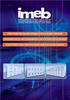 QUADRI NORMALIZZATI MEDIA E BASSA TENSIONE STANDARDIZED MEDIUM AND LOW-VOLTAGE SWITCHBOARDS TABLEAUX MODULAIRES MOYENNE ET BASSE TENSION STRUTTURE PER QUADRI NORMALIZZATI DI BASSA TENSIONE CONTAINER UNITS
QUADRI NORMALIZZATI MEDIA E BASSA TENSIONE STANDARDIZED MEDIUM AND LOW-VOLTAGE SWITCHBOARDS TABLEAUX MODULAIRES MOYENNE ET BASSE TENSION STRUTTURE PER QUADRI NORMALIZZATI DI BASSA TENSIONE CONTAINER UNITS
view2012 Produits Prodotti
 view Produits Prodotti EasySens Intelligente Raumautomation für moderne Gebäude Intelligent Room Automation for Modern Buildings Echantillon de produits / ESEMPI DI PRODOTTI: EasySens Le système de capteurs
view Produits Prodotti EasySens Intelligente Raumautomation für moderne Gebäude Intelligent Room Automation for Modern Buildings Echantillon de produits / ESEMPI DI PRODOTTI: EasySens Le système de capteurs
TRIGON. 4 Vision Platinum
 TRIGON 4 Vision Platinum TRIGON 4 Vision Platinum, il nuovo assetto ruota a bersagli passivi con 8 telecamere digitali ad elevata risoluzione per la massima precisione nella misura. L automazione delle
TRIGON 4 Vision Platinum TRIGON 4 Vision Platinum, il nuovo assetto ruota a bersagli passivi con 8 telecamere digitali ad elevata risoluzione per la massima precisione nella misura. L automazione delle
LISTE DE CONNECTEURS LOGIQUES, DE MOTS, D'EXPRESSIONS UTILES POUR LE DELF Au début : all'inizio Au début de l'après-midi = en début d'après-midi :
 LISTE DE CONNECTEURS LOGIQUES, DE MOTS, D'EXPRESSIONS UTILES POUR LE DELF Au début : all'inizio Au début de l'après-midi = en début d'après-midi : all'inizio del pomeriggio Dès le début : fin dall'inizio
LISTE DE CONNECTEURS LOGIQUES, DE MOTS, D'EXPRESSIONS UTILES POUR LE DELF Au début : all'inizio Au début de l'après-midi = en début d'après-midi : all'inizio del pomeriggio Dès le début : fin dall'inizio
BLOC MARINE / CHARKIT V2.5
 BLOC MARINE / CHARKIT V2.5 Guide d installation------- 1 Installation Guide-------- 6 Guida di installazione----11 Guía de instalación-------15 Hotline : info@navicarte.fr (France, UK, Spain) ufficiotechnico@nauticard.it
BLOC MARINE / CHARKIT V2.5 Guide d installation------- 1 Installation Guide-------- 6 Guida di installazione----11 Guía de instalación-------15 Hotline : info@navicarte.fr (France, UK, Spain) ufficiotechnico@nauticard.it
ALLESTIMENTI VEICOLI COMMERCIALI AMÉNAGEMENTS DE VÉHICULES UTILITAIRES FIAT SCUDO
 ALLESTIMENTI VEICOLI COMMERCIALI AMÉNAGEMENTS DE VÉHICULES UTILITAIRES FIAT SCUDO 2 STORE VAN ORANGE PLANET - STOREVAN ORANGE PLANET STORE VAN ORANGE PLANET Sostenibilità ambientale e sviluppo eco-compatibile
ALLESTIMENTI VEICOLI COMMERCIALI AMÉNAGEMENTS DE VÉHICULES UTILITAIRES FIAT SCUDO 2 STORE VAN ORANGE PLANET - STOREVAN ORANGE PLANET STORE VAN ORANGE PLANET Sostenibilità ambientale e sviluppo eco-compatibile
Plans et guide d accès du Palais du Parlement. Come entrare e orientarsi nel Palazzo del Parlamento a Berna
 Plans et guide d accès du Palais du Parlement Come entrare e orientarsi nel Palazzo del Parlamento a Berna Chers visiteurs, Gentili visitatori, Soyez les bienvenus au Palais du Parlement! Ce dépliant a
Plans et guide d accès du Palais du Parlement Come entrare e orientarsi nel Palazzo del Parlamento a Berna Chers visiteurs, Gentili visitatori, Soyez les bienvenus au Palais du Parlement! Ce dépliant a
Accessori vari Various accessories Accessoires divers
 Accessori vari 8 CARATTERISTICHE TECNICHE COMUNI AGLI ACCESSORI GEOLINE Tutti gli accessori GEOLINE sono realizzati nei migliori materiali plastici, le migliori gomme e i particolari metallici sono in
Accessori vari 8 CARATTERISTICHE TECNICHE COMUNI AGLI ACCESSORI GEOLINE Tutti gli accessori GEOLINE sono realizzati nei migliori materiali plastici, le migliori gomme e i particolari metallici sono in
HELLÒ GALASSIA RETE GALASSIA SISTEMA GALASSIA START ATHENA FAST VESTA BABEL FREE
 02 OPERATIVE/DATTILO/SEDIE OPERATORS/T T ASK CHAIR/CHAIRS OPERATEUR/DACTYLO/SIEGES HELLÒ GALASSIA RETE GALASSIA SISTEMA GALASSIA START ATHENA FAST VESTA BABEL FREE 71 OPERATIVA Agile e snella, nelle linee
02 OPERATIVE/DATTILO/SEDIE OPERATORS/T T ASK CHAIR/CHAIRS OPERATEUR/DACTYLO/SIEGES HELLÒ GALASSIA RETE GALASSIA SISTEMA GALASSIA START ATHENA FAST VESTA BABEL FREE 71 OPERATIVA Agile e snella, nelle linee
INFORMAZIONI TECNICHE GENERALI GENERAL TECHNICAL INFORMATION INFORMATIO UES GÉNÉRALES
 INFORMAZIONI TECNICHE GENERALI GENERAL TECHNICAL INFORMATION INFORMATIO UES GÉNÉRALES IL RIFASAMENTO POWER FACTOR CORRECTION LA COMPENSATION DE PHASE fattore di potenza power factor facteur de puissance
INFORMAZIONI TECNICHE GENERALI GENERAL TECHNICAL INFORMATION INFORMATIO UES GÉNÉRALES IL RIFASAMENTO POWER FACTOR CORRECTION LA COMPENSATION DE PHASE fattore di potenza power factor facteur de puissance
User guide Guide d utilisation Manuale di utilizzo
 User guide Guide d utilisation Manuale di utilizzo USER GUIDE CONGRATULATIONS! You have just purchased your WIKO LUBI 3 mobile phone. This guide contains all the information needed to use the phone so
User guide Guide d utilisation Manuale di utilizzo USER GUIDE CONGRATULATIONS! You have just purchased your WIKO LUBI 3 mobile phone. This guide contains all the information needed to use the phone so
MODALITA DEL TRATTAMENTO
 PRIVACY POLICY ED INFORMAZIONI SOCIETARIE In questa pagina si descrivono le modalità di gestione del sito in riferimento al trattamento dei dati personali degli utenti che lo consultano. Si tratta di un
PRIVACY POLICY ED INFORMAZIONI SOCIETARIE In questa pagina si descrivono le modalità di gestione del sito in riferimento al trattamento dei dati personali degli utenti che lo consultano. Si tratta di un
INVERTER. Inverter Onduleurs INGRID
 INVERTER Inverter Onduleurs INGRID 37 Inverter Sunerg Sunerg Inverter Onduleurs Sunerg Inverter Sunerg Sunerg Inverter Onduleurs Sunerg * Inverter INGRID per connessione a rete INGRID inverter for connections
INVERTER Inverter Onduleurs INGRID 37 Inverter Sunerg Sunerg Inverter Onduleurs Sunerg Inverter Sunerg Sunerg Inverter Onduleurs Sunerg * Inverter INGRID per connessione a rete INGRID inverter for connections
CREATIVITÀ In base alle vostre specifiche richieste,mettiamo
 Fario est un studio de création et de conception innovant développé par quatre créatifs issus de l art et du graphisme, ayant tous plus de dix ans d expérience dans le secteur du window display et du visual
Fario est un studio de création et de conception innovant développé par quatre créatifs issus de l art et du graphisme, ayant tous plus de dix ans d expérience dans le secteur du window display et du visual
B U S I N E S S U N I T P L A S T I C S FOOD & BEVERAGE P L A S T I C EXCLUSIVE REPR IN GREECE: ATHENAPACK 210-9310-585
 B U S I N E S S U N I T P L A S T I C S P L A S T I C FOOD & BEVERAGE BORMIOLI TO BUSINESS F a r e p a c k a g i n g M a k i n g p a c k a g i n g F a i r e d u pa c k a g i n g Bormioli Rocco & Figlio
B U S I N E S S U N I T P L A S T I C S P L A S T I C FOOD & BEVERAGE BORMIOLI TO BUSINESS F a r e p a c k a g i n g M a k i n g p a c k a g i n g F a i r e d u pa c k a g i n g Bormioli Rocco & Figlio
INSTRUCTIONS DE POSE, D'UTILISATION ET DE MAINTENANCE
 INSTRUCTIONS DE POSE, D'UTILISATION ET DE MAINTENANCE Siphon de sol KESSEL Classic Sortie latérale DN 50 Réf. 40 150.20 Avantages du produit Rehausse télescopique rotative et progressivement réglable en
INSTRUCTIONS DE POSE, D'UTILISATION ET DE MAINTENANCE Siphon de sol KESSEL Classic Sortie latérale DN 50 Réf. 40 150.20 Avantages du produit Rehausse télescopique rotative et progressivement réglable en
HEAD 50 100 150 200 250 300 350 400 450 DEPTH
 HEAD DEPTH 50 100 150 200 250 300 350 400 4 +PROTECTION +SAFETY +DURABILITY The new ENDURANCE series features DEFENDER, a smart device designed, tested and patented by Caprari to protect the electric pumps
HEAD DEPTH 50 100 150 200 250 300 350 400 4 +PROTECTION +SAFETY +DURABILITY The new ENDURANCE series features DEFENDER, a smart device designed, tested and patented by Caprari to protect the electric pumps
