Gebruikershandleiding Draadloos alarmsysteem 22301
|
|
|
- Léonard Jobin
- il y a 8 ans
- Total affichages :
Transcription
1 Gebruikershandleiding Draadloos alarmsysteem INHOUD Deel 1 Aan de slag 1.1 Inleiding tot het systeem 1.2 Onderdelen van het systeem 1.3 Inleiding tot het Smart Panel 1.4 Inleiding tot het waarschuwingssignaal en de achterverlichting van het Smart Panel 1.5 Uitleg verschillende modi 1.6 Uitleg huiscode 1.7 Uitleg zonecode Deel 2 Het draadloze huisalarm installeren 2.1 Het Smart Panel installeren 2.2 Het Smart Panel activeren 2.3 Toelichting batterij- en transformatorsymbool Deel 3 Gebruik van het draadloze huisalarm 3.1 Uw 4-cijferige persoonlijke code programmeren 3.2 Alarmsignaal verzenden zonder sirene 3.3 Het activeren van het alarm systeem 3.4 Het deactiveren van het alarm systeem 3.5 Zones activeren of deactiveren Deel 4 De sensoren installeren 4.1 Inleiding tot de sensoren 4.2 De sensoren installeren De deur-/raamsensor installeren A. De deur-/raamsensor van voeding voorzien B. De deur-/raamsensor installeren C. Monteren met de dubbelzijdige plakband Bewegingssensor installeren A. Bewegingssensor van stroom voorzien B. Bewegingssensor installeren C. Gevoeligheid van de sensor D. Looptest E. Monteren met de dubbelzijdige plakband F. Monteren met schroeven 4.3 Huiscode en zone instellen Deel 5 - Problemen verhelpen 5.1 VEEL GESTELDE VRAGEN 5.2 Problemen verhelpen 5.3 Beperkingen alarmsysteem Deel 6 Algemene informatie 6.1 Productinformatie 6.2 Specificaties Smart Panel Sleutelhanger-afstandsbediening Deur-/raamsensor Bewegingssensor
2 DEEL 1 AAN DE SLAG LET OP! De batterij van 9V in het Smart Panel dient uitsluitend als reserve. U moet er dus voor zorgen dat het Smart Panel altijd via de adapter van stroom wordt voorzien. Als het Smart Panel in alarmmodus is kan het moeilijk zijn om hem te deactiveren als hij alleen door de batterij van stroom wordt voorzien. Dit is geen storing, en kan worden verholpen door gebruik te maken van een volle 9V batterij en ervoor te zorgen dat de adapter goed is aangesloten op het stopcontact. BELANGRIJK! In verband met het sterke signaal van het alarm, adviseren wij u uw code-instellingen te wijzigen aan de hand van paragraaf 4.3 van deze handleiding, als u vermoedt dat een van uw nabije buren hetzelfde systeem gebruikt. 1.1 Inleiding tot het systeem Het draadloze alarmsysteem is een hoogwaardig veiligheidssysteem gecombineerd met gebruikersvriendelijke eigenschappen waarmee u op ieder moment kunt weten wat de veiligheidstoestand van uw huis is. Het systeem wordt aangestuurd door een Smart Panel. Dit apparaat verzamelt informatie van draadloze sensoren die bij de toegangspunten van uw woning zijn geplaatst. Als het Smart Panel ontdekt dat er een beveiliging wordt geschonden, wordt u gewaarschuwd aan de hand van indicatielampjes en geluid. Om het Smart Panel te kunnen installeren en goed te gebruiken, verzoeken wij u deze handleiding goed te lezen. 1.2 Onderdelen van het systeem Controleer, voordat u het systeem gaat installeren, of alle volgende onderdelen in de verpakking zitten: A. Smart Panel B. Sleutelhanger-afstandsbediening C. Deur-/raamsensor (2 stuks) D. Bewegingssensor (2 stuks) E. adapter voor Smart Panel F. Velcro sticker voor deur-/raamsensor G. Schroeven & schroefhulzen (3 sets) H. Montagebeugel voor bewegingssensor I. Telefoon kiezer Montagesjabloon Beknopte gebruikshandleiding Gebruikershandleiding 1.3 Inleiding tot het Smart Panel LCD-scherm: Toetsenpaneel: Programmeertoetsen: 1.4 Inleiding tot het waarschuwingssignaal en de achterverlichting van het Smart Panel Functie: Modus Geluidsuitvoer (zone-activering) Indicatie met achterverlichting (zone-activering) Rode achterverlichting knippert en geeft geactiveerde zone aan ARM Sirene - 60sec. (Stop hem door de 4-cijferige persoonlijke code in te voeren en op drukken) Rode achterverlichting knippert en geeft geactiveerde zone aan HOME Siren - 60secs. (Stop hem door de 4-cijferige persoonlijke code in te voeren en op drukken) Geklingel - Ding-Dong x 1 Groene achterverlichting knippert en geeft geactiveerde zone aan (Druk om te stoppen op ) ALERT Geklingel - Ding-Dong x 1 Groene achterverlichting knippert en geeft geactiveerde zone aan (Druk om te stoppen op ) STANDBY Stil Gele achterverlichting is 10 sec. aan na openen STANDBY-modus 1.5 Uitleg verschillende modi: STANDBYE: In deze stand is het alarmsysteem niet actief. Het sleutel symbool is rechtsonder in het smart paneel zichtbaar. ARM: in deze modus is het alarmsysteem actief. ARM verschijn in het display. Na activering van de ARM modus telt het smart panel 15 seconden terug. In deze 15 seconden dient u het pand of de zone te verlaten. Na 15 seconden zijn alle ingestelde zones actief. Er is een 30 seconden binnenkomstvertraging met zichtbare aftelfunctie om het alarmsysteem uit te schakelen. Alarmering gebeurt door middel van een sirene gedurende 60 seconden. Het display knippert met een rode achtergrond en geeft de gealarmeerde zone aan. HOME: Na het activeren van de HOME modus is deze direct actief. HOME verschijnt in het display. In deze modus zijn de zones 1 en 2 ingesteld als ALERT mode. De overige zones zijn ingesteld als ARM modus. Alarmering bij zone 1 en 2 is dan een deurbel signaal. Bij de overige zones treedt de sirene gedurende 60 seconden in werking. Het display knippert groen bij zone 1 en 2, rood bij de overige zones. Het display geeft de gealarmeerde zone aan. ALERT: Na het activeren van de ALERT modus is deze direct actief. ALERT verschijnt in het display. Alarmering gebeurt door middel van een deurbel signaal. Het display knippert met een groene achtergrond en geeft de gealarmeerde zone aan. INPUT: Na het ingeven van het wachtwoord gevolgd door verdwijnt het sleutel symbool en bevindt u zich in de INPUT modus. Vanuit deze modus kunt u het apparaat bedienen en programmeren. 1.6 uitleg huiscode De huiscode is een instelbare code. Deze code dient voor alle alarmeringsdelen te corresponderen. Deze code is door middel van vier klemmen (jumpers) op ieder deel apart in te stellen. te te Functietoetsen: ARM HOME ALERT Cijfertoetsen: 1.7 uitleg zonecode Het systeem bestaat uit 8 zonecodes. Hiermee kunt u in het smart panel aangeven welke sensoren geactiveerd moeten worden Bij een alarmering is dan op het smart panel eenvoudig de gealarmeerde zone uit te lezen. Door een zone uit te schakelen in het smart panel kunt u dus een sensor (tijdelijk) uitschakelen. De zonecode is door middel van 8 klemmen (jumpers) op ieder deel apart in te stellen. Wij raden u uitdrukkelijk aan om iedere sensor aan een andere zone toe te kennen. Zie deel 4, stap 2. Overig 9V DC INPUT ingang Sirene-uitgang Batterijhouder: 4 x Pin Header, 4 x Jumper 8 x Pin Header, 1 x Jumper Reset -knop Voor adapter 120dB Voor 9V alkaline reservebatterij Voor instellen huiscode Voor instellen zonecode Druk, als u de 4-cijferige code bent vergeten, op Reset en voer de fabriekscode in, gevolgd door om de fabrieksinstelling te herstellen DEEL 2 HET DRAADLOZE ALARMSYSTEEM INSTALLEREN 2.1 Het Smart Panel installeren Kijk waar u het Smart Panel wilt plaatsen: *N.B.: -Het paneel moet binnen ongeveer een halve meter van een stopcontact worden geplaatst. -Het paneel moet goed toegankelijk zijn. -Plaats het paneel niet in de buurt van deuren of ramen, waar hij gemakkelijk bereikbaar is voor inbrekers. -Plaats het paneel niet in de buurt van zeer sterke warmtebronnen (ovens, fornuizen, etc.) of in de buurt van metalen objecten die de draadloze verbinding zouden kunnen storen.. Dut Dut - 2.
3 Als u een plek voor het Smart Panel heeft geselecteerd, kunt u nu het systeem activeren. 2.2 Het regelpaneel activeren Schroef de batterijhouder los en verwijder de afdekking. Breng een nieuwe batterij in, en let daarbij op de polariteit. Sluit de adapter aan op het Smart Panel en op het stopcontact. Monteer de afdekking weer en schroef hem weer vast. Stap Omschrijving Opmerking: - U hoort één pieptoon en de achterverlichting knippert binnen 1 seconde (Geel Rood Groen Geel) met onderstaande afbeelding: Breng 9V alkaline backup-batterij in Sluit de transformator aan op het stopcontact. - Het Smart Panel gaat naar de STANDBY -modus als de automatische zelfcontrole gereed is. De voeding via de transformator moet altijd verbonden zijn; de 9V batterij werkt alleen als BACKUP-voeding als de normale voeding is onderbroken. 2.3 Toelichting symbolen voor batterij en transformator Het batterij-symbool geeft de Het batterij-symbool laat zien of de voeding is losgemaakt of onderbroken. onderstaande status met betrekking 9V-batterij werkt als BACKUP en het symbool betekent LAGE BATTERIJ, tot de voeding weer: de LCD-achterverlichting Vol - knippert geel gedurende 30 sec. en knippert tot een nieuwe batterij is Hoog - ingebracht of de voeding weer is aangesloten. Gemiddeld - Laag - Transformator-symbool Als de transformator naar het Smart Panel is aangesloten op een stopcontact, verschijnt het symbool AC. De achterverlichting is AAN gedurende 10 sec. terwijl de transformator de voeding aansluit. DEEL 3 GEBRUIK VAN HET DRAADLOZE ALARMSYSTEEM Uw nieuwe 4-cijferige persoonlijke code programmeren Stap Toetsen Omschrijving Opmerking: STANDBY-modus moet actief zijn voor u de nieuwe code programmeert. De nieuwe code instellen *Zorg er als volgt voor dat de STANDBY-modus actief is: - Voer de fabriekscode 1, 2, 3, 4 in - Druk op - Het symbool " " verdwijnt Druk op en en stel vervolgens de nieuwe code in Het scherm laat & symbolen zien & Outdoor Bell Box) om hulp te vragen. Bedreigingswachtwoord: Voer de standaard 4-cijferige code in = OF Voer uw persoonlijke 4-cijferige code in 3.3 Het activeren van het alarm systeem Stap Toetsen Omschrijving Opmerking: (1234 / 4-CIJFERIGE CODE) Kies de gewenste alarmeringsmodus STANDBY-modus moet actief zijn voordat u het alarm activeert. druk op of of voor de gewenste modus druk op en druk op of of voor de gewenste modus *Zorg er als volgt voor dat de STANDBY-modus actief is: - Voer de fabriekscode 1, 2, 3, 4 in OF uw nieuwe 4-cijferige code - Druk op - Het LCD-scherm toont de onderstaande afbeelding. (Eén pieptoon geeft aan dat u een geldige code hebt ingevoerd; drie pieptonen wijzen op een ongeldige handeling). Het systeem is nu actief op de ingeschakelde modus. In de ARM modus is er een vertrekvertraging van 15 sec. met een zichtbare aftelfunctie voordat het systeem op scherp wordt gesteld. 3.4 Het deactiveren van het alarmsysteem: Op het Smart Panel: voer uw 4-cijferige code in, gevolgd door om het systeem uit te schakelen. Het systeem gaat over naar de STANDY modus. - Op de afstandsbediening: druk op om het systeem uit te schakelen en over te schakelen naar de STANDY modus 3.5 Zones activeren of deactiveren. Stap Toetsen Omschrijving Opmerking: 1 (1234 / STANDBY-modus moet *Zorg er als volgt voor dat de STANDBY-modus actief is: 4-cijferige actief zijn voordat u de - Voer de fabriekscode 1, 2, 3, 4 in OF uw nieuwe 4-cijferige code code) ALERT-modus activeert - Druk op - Het LCD-scherm toont de onderstaande afbeelding als de STANDBY-modus actief is: en alarmeringsmodus (Eén pieptoon geeft aan dat u een geldige code hebt ingevoerd; drie pieptonen wijzen op een ongeldige handeling). Druk op cijfers om de gewenste zones aan of uit te zetten. Als er geen cijfer in het scherm verschijnt is de zone uitgeschakeld. 3 cijfertoetsen 1,2,3,4,5,6,7,8 Zet 1, 2, 3, 4, 5, 6, 7, 8 om teneinde iedere zone AAN of UIT te zetten - Als er geen cijfer verschijnt, is de zone uitgeschakeld 4-cijferige code 4-cijferige code De nieuwe code invoeren Druk op en voer vervolgens een 4-cijferige code in (kies cijfers 0 tot en met 9) en bevestig met Voer nieuwe code nog een keer in ter bevestiging Druk op en voer vervolgens uw 4-cijjferige code opnieuw in en druk op als laatste bevestiging * Eén pieptoon geeft aan dat u een geldige code heeft ingevoerd; Drie pieptonen geven aan dat er een ongeldige code is ingevoerd. 3.2 Alarmsignaal verzenden zonder sirene Als u gedwongen wordt het systeem uit te zetten, kunt u het bedreigingswachtwoord invoeren zodat de sirene niet meer klinkt; het Smart Panel zal het alarmsignaal in stilte verzenden naar de optionele sensoren (Auto Dialer 4 Druk op ENTER om de Als u klaar bent met instellen, zet u het Smart Panel weer STANDBY instelling te voltooien voor het selecteren van een modus. DEEL 4 DE SENSOREN INSTALLEREN 4.1 Inleiding tot de sensoren Het draadloze huisalarm bestaat uit 4 draadloze sensoren en 1 sleutelhanger-afstandsbediening, die een voorgeprogrammeerde standaardinstelling hebben die begint te werken zodra de batterij wordt geactiveerd. Wij raden u aan eerst het hoofdpakket te installeren en vervolgens de instellingen naar persoonlijke voorkeur aan te passen zodra het systeem correct werkt. In dit hoofdstuk helpen wij u de instellingen van het systeem te wijzigen om een meer persoonlijke leefomgeving te maken.. Dut Dut - 4.
4 4.2 De sensoren installeren Kijk waar u de sensoren wilt plaatsen: *N.B.: - De sensoren mogen niet gemakkelijk te bereiken zijn. - De sensoren moeten in de meest kwetsbare kamers of vlakbij belangrijke toegangspunten worden geplaatst. -Plaats de sensoren niet in de buurt van zeer sterke warmtebronnen (ovens, fornuizen, etc.) of in de buurt van metalen objecten die de draadloze verbinding zouden kunnen storen. Als u een plek voor de sensoren hebt geselecteerd, kunt u nu het systeem gaan activeren De deur-/raamsensor installeren De deur-/raamsensor bestaat uit twee delen. De sensor neemt waar of een deur of raam wordt geopend. De twee delen worden bij de deur of het raam vastgemaakt. Eén deel werkt als zender en het andere deel als magneet. Zodra de sensor is geïnstalleerd, zal iedere afwijking in het circuit een waarschuwingsbericht activeren dat naar het Smart Panel wordt gestuurd. 1 x deur-/raamsensor is voorgeprogrammeerd in zone 1 en de andere is ingesteld in zone 2; de instellingen kunnen echter aan uw wensen worden aangepast. (Zie 3.3 & 4.3 Zone-instellingen) A. De deur-/raamsensor inschakelen - Verwijder de batterij-afdekking, breng de nieuwe batterijen in en let op de polariteit, zoals die is afgebeeld in het onderstaande schema; plaats de afdekking terug. (Vereist 2 - AAA-batterijen) B. De deur-/raamsensor installeren - Monteer de zender op een vast oppervlak zoals een deur- of raamkozijn. - Monteer de magneet op een beweegbaar oppervlak zoals een deur of raam. -De zenderzijde met markering > / < moet dezelfde posities hebben aan beide kanten zoals in de schema s. -De zender en de magneet mogen niet meer dan 0,5mm van elkaar staan. C. Monteren met de dubbelzijdige plakband - Zorg ervoor dat het montageoppervlak schoon is. - Trek één beschermende laag naar achteren en bevestig de plakband aan de zender. - Trek de andere beschermende laag eraf en druk de zender stevig op zijn plaats tegen het montageoppervlak. - Bevestig de magneet op dezelfde manier Bewegingssensor installeren Het draadloze huisalarm bestaat uit 2 x bewegingssensoren -set die als een passieve infrarode sensor (PIR) wordt omschreven. PIN-sensoren zijn ontworpen om beweging van personen of objecten die zwaarder zijn dan 36 kg in een bepaald gebied waar te nemen. Als het gewicht minder is dan 36 kg, wordt er geen waarschuwingsbericht verzonden. N.B.: Huisdieren die groter zijn dan 36 kg mogen niet meer dan 1 meter hoog zijn. Het is het beste als huisdieren niet op hogere oppervlakken kunnen komen, zodat de sensoren niet onnodig worden geactiveerd. De sensoren worden ook steeds gevoeliger, hoe dichterbij de beweging is. A. Bewegingssensor van stroom voorzien Verwijder de batterij-afdekking, breng een 9V-batterij in met inachtneming van de hierna aangegeven polariteit; breng de afdekking terug. (Vereist 1 x 9V-batterij) B. Bewegingssensor installeren - Kijk eerst waar u de bewegingssensor wilt plaatsen. *N.B.: - De sensor mag niet gemakkelijk te bereiken zijn. - De sensor moet in de meest kwetsbare kamers of vlakbij belangrijke toegangspunten worden geplaatst. - Plaats de sensor op een stevig oppervlak tussen 1,9m tot 2,4m van de vloer. - Plaats de sensor niet in de buurt van extreme warmtebronnen (ovens, fornuizen, etc.) - De sensor mag niet in direct zonlicht worden geplaatst. - Installeer de sensor niet buiten of achter schotten. *U kunt de bewegingssensor naar keuze3 met schroeven of met de geleverde plakband bevestigen. BELANGRIJK! De bewegingssensor is uitgerust met een stroombesparend programma. De bewegingssensor blijft 3 minuten inactief na iedere waarneming. Houd hier dus rekening mee als u het systeem aan het instellen bent. De gevoeligheid van de bewegingssensor is instelbaar. Verander de instelling door de connector op de stand High, Middle of Low te zetten. Als de gevoeligheid is ingesteld op Low, is er meer beweging nodig om de sensor te activeren. Wij raden u aan de gevoeligheid in te stellen op Low en een Looptest uit te voeren (beschreven in deel D). Als het resultaat van de looptest voldoende is, hoeft u de gevoeligheid niet verder aan te passen. Als uit de looptest blijkt dat de gevoeligheid te laag is, kunt u gevoeligheid overeenkomstig instellen op Middle of High. Voer de looptest uit nadat u de gevoeligheidsinstelling hebt gewijzigd.. D. Looptest Nadat de sensor op de gewenste plek is gemonteerd, is het belangrijk dat u een looptest uitvoert of controleert of de sensor het juiste gebied bewaakt. Om te bepalen hoe ver de sensor beweging kan waarnemen, kunt u de hoek van de sensor aanpassen. Om het waarnemingsbereik te verminderen, beweegt u de sensor eenvoudig iets naar beneden. Om het bereik te vergroten, kunt u de sensor met ongeveer 12 graden omhoog draaien. Hiermee krijgt u het maximale bereik. Dit is echter niet gewenst als de sensor buiten is geplaatst, aangezien er een onterechte activering kan plaatsvinden als de sensor is ingesteld om beweging in de verte waar te nemen. Deactiveer het Smart Panel, de Bell Box of de Dialer, voordat u de looptest uitvoert. Op die manier wordt het alarm niet geactiveerd. Ga lopen in het gebied dat u door de sensor wilt laten bewaken. Als er beweging wordt waargenomen zal het rode lampje in de unit gaan branden. Als het rode lampje niet gaat branden, moet u de montagehoek overeenkomstig aanpassen. Voer de looptest na 30 seconden nog een keer uit. Herhaal deze procedure tot er beweging wordt waargenomen. Gedurende de 30 seconden mag er geen beweging zijn in het bewaakte gebied. Tips: De sensor mag niet op direct zonlicht gericht zijn, of vlak bij warmte of kou producerende apparaten (b.v. airconditioner, ventilators, ovens, verwarming, etc.) staan die onterechte activeringen tot gevolg kunnen hebben. Voer looptesten uit in het ongewenste gebied om er zeker van te zijn dat er geen beweging wordt waargenomen. E. Monteren met de dubbelzijdige plakband - Zorg ervoor dat het montageoppervlak schoon is. - Trek één beschermende laag naar achteren en bevestig de plakband aan de achterkant van de bewegingssensor. Beweeg de sensor omlaag met ong. 12º om het bereik te verkleinen - Trek de andere beschermende laag eraf en druk de bewegingszender stevig op zijn plaats tegen het montageoppervlak. F. Monteren met schroeven -Houd de bijgesloten montagesjabloon tegen de muur bij de geselecteerde locatie en markeer de punten waar moet worden geboord. -Boor de gaten en breng de muurpluggen in. -Bevestig de beugel aan het montageoppervlak met de geleverde schroeven. -Bevestig de bewegingssensor aan de montagebeugel. 4.3 Huiscode en zone instellen Met het draadloze huisalarm kunt u de veiligheidscodes van het huis wijzigen om te voorkomen dat verschillende combinaties met elkaar storen. In de meeste gevallen hoeft u de fabrieksinstellingen voor de huisbeveiligingscode NIET te wijzigen. Als het Smart Panel en de sensoren met tussenpozen worden geactiveerd of helemaal niet werken, kunt u het probleem wellicht oplossen door uw veiligheidscode te wijzigen. Stap 1: Voor ieder apparaat, vindt u 4 jumpers/dip-schakelaars. Haal de afdekking van de batterijhouder, trek de jumpers er vervolgens uit om de beveiligingscode van het huis te wijzigen en let erop dat de jumpers op het Smart Panel en de sensor precies moeten overeenstemmen. C. Gevoeligheid van de sensor. Dut - 5. Beweeg de sensor omhoog om het bereik te vergroten. Dut - 6.
5 Jumpers voor huisbeveiligingscode DIP-schakelaars voor huisbeveiligingscode Stap 2: Zone-instellingen van de sensoren Jumper voor zonecode ZONECODE HUISCODE Smart Panel -Magnetische sensor deur/raam - Bewegingssensor Standaard huiscode: 1: AAN, 2: AAN, 3: AAN, 4: AAN *Jumper: AAN = ingestoken, UIT = uitgetrokken - Sleutelhanger-afstandsbediening Standaard huiscode: 1: AAN, 2: AAN, 3: AAN, 4: AAN - Kijk waar u de sensor in uw huis wilt plaatsen - Trek de jumper eruit en wijs hem weer toe aan de doelzone (zones 1 tot en met 8) - Breng de afdekking terug en schroef hem vast als u klaar bent met de instellingen. DEEL 5 - PROBLEMEN VERHELPEN 5.1 VEEL GESTELDE VRAGEN V.1: Wat is de beste manier om mijn systeem op te zetten? Waar moet ik mijn Smart Panel en de sensoren plaatsen? A.1: Wij adviseren u van tevoren na te denken over de plaatsing van het Smart Panel en de sensoren. De beste locatie voor het Smart Panel is normaal gesproken bij de hoofdingang/-uitgang, in een gang of een andere centrale locatie in uw huis. Het Smart Panel moet aangesloten zijn op een stopcontact, wat ook invloed kan hebben op de locatie. *Denk erom dat het alarm is voorgeprogrammeerd met standaard instellingen, zodat u een vooraf ingestelde tijd heeft om binnen te komen (30 seconden) en te vertrekken (15 seconden) voordat het alarm klinkt. Als het Smart Panel zich niet vlakbij de voordeur bevindt, kunt u de standaardinstellingen zo instellen dat u meer tijd hebt om uw huis te verlaten/betreden, of u kunt de sleutelhanger gebruiken om het systeem in en uit te schakelen. V.2: Hoeveel sensoren kunnen er door het Smart Panel worden ondersteund? A.2: Uw systeem kan een onbeperkt aantal sensoren ondersteunen; u kunt naar wens Optionele sensors toewijzen aan verschillende zones in huis. V.3: Wat voor een draadloos bereik mag ik van de sensoren verwachten? A.3: Het bereik verschilt naargelang het type gebouw; in een open ruimte moten de sensoren echter in staat zijn om een signaal tot wel 150 meter van het Smart Panel te verzenden. V.4: Hoe bevestig ik de sensoren? A.4: Plakband en schroeven zijn voorzien om deze onderdelen stevig te monteren. Zie onze gebruikershandleiding voor meer informatie over het monteren van het Smart Panel en de draadloze sensoren. V.5: Moet ik het Smart Panel programmeren? A.5: Het draadloze huisalarm is zodanig ontworpen dat u hem eenvoudig zelf kunt installeren. Dit betekent dat de draadloze sensoren al met een standaard instelling bij het Smart Panel zijn geregistreerd, zodat zij direct zullen werken nadat de sensoren van stroom zijn voorzien. Als u aanvullende accessoires wilt kopen, moeten deze aan uw systeem worden toegevoegd met behulp van de eenvoudig te volgen instructies. *N.B.: Wij raden u aan het systeem te installeren met de standaard instellingen om er zeker van te zijn dat uw product correct werkt. Als u eenmaal bekend bent met het systeem kunt u instellingen naar uw eigen wensen aanpassen. V.6: Kan ik hetzelfde systeem blijven gebruiken als ik ga verhuizen? A.6: Het draadloze huisalarm is volledig verplaatsbaar. Als u gaat verhuizen, kunt u het Smart Panel en de draadloze accessoires verwijderen en opnieuw installeren in uw nieuwe huis.. Dut - 7. V.7: Wat moet ik doen als ik mijn persoonlijke code ben vergeten? A.7: Als u uw code bent vergeten, kunt u op de Reset -knop in de batterijhouder drukken, en de fabriekscode 1, 2, 3, 4 zal weer worden hersteld. V.8: Waarom reageert mijn bewegingssensor niet op beweging? A.8: De bewegingssensor is heel gevoelig en om de batterij langer mee te laten gaan, gaat de sensor slapen als er een gebeurtenis is waargenomen en gemeld aan het paneel. Deze Slaap -periode duurt 3 minuten, waarna, als er geen activiteit wordt waargenomen, de bewegingssensor weer actief wordt en gereed is om andere gebeurtenissen waar te nemen. V.9: Waarom blijft mijn bewegingssensor valse alarmen geven? A.9: Als u een huisdier heeft, moet u controleren of hij het systeem niet heeft geactiveerd. Denk erom dat de gevoeligheid ten aanzien van huisdieren toeneemt hoe dichter het huisdier bij de sensor komt. 5.2 Problemen verhelpen Stroomstoring: Dit kan gebeuren als uw beveiligingssysteem per ongeluk wordt losgekoppeld van het stopcontact of als de stroom uitvalt. Als er een stroomstoring plaatsvindt, moet u contact opnemen met uw energiebedrijf om de oorzaak van het probleem te achterhalen. Met de backup-batterij zal het systeem nog ongeveer 6 uur blijven werken. Storing systeembatterij: Dit kan gebeuren als de nood-backupbatterij leeg is en moet worden vervangen. Als de voeding niet wordt hersteld, zal het symbool voor bijna lege batterij knipperen om aan te geven dat de backup-batterij van het Smart Panel bijna leeg is. Als het symbool voor batterij bijna leeg verschijnt, moet de backup-batterij worden vervangen. Storing sensor: Dit kan plaatsvinden als een sensor niet communiceert met het Smart Panel. U moet er absoluut voor zorgen dat de huisbeveiligingscode met de DIP-schakelaar en jumpers van de sensoren precies zo is ingesteld als bij het Smart Panel. 5.3 Beperkingen alarmsysteem Zelfs de meest geavanceerde systemen kunnen geen 100% bescherming bieden tegen inbraak of problemen in de omgeving. Alle systemen zijn onderhevig aan mogelijke gebreken en door diverse oorzaken kan het zijn dat er geen waarschuwing wordt gegeven. *Denk erom dat u problemen met uw systeem kunt ervaren als: -De sensoren niet binnen het gehoorbereik van slapende personen staan of op afgelegen plaatsen van het gebouw. -De sensoren achter deuren of andere obstakels zijn geplaatst. -Indringers toegang krijgen via onbeschermde toegangspunten (waar zich geen sensoren bevinden). -Indringers de technische middelen hebben om het hele systeem of delen van het systeem te omzeilen, te storen of los te koppelen. -De voeding naar de sensoren onvoldoende is of is losgekoppeld. -De sensoren zich niet in de juiste omgevings-/temperatuuromstandigheden bevinden, b.v. te dicht bij een warmtebron. * Onvoldoende onderhoud is de meest voorkomende oorzaak van alarmstoringen; test uw systeem zodoende ten minste een keer per week om er zeker van te zijn dat de sensoren en sirenes correct werken. *Hoewel u met een alarmsysteem recht kunt hebben op kortingen op uw verzekeringspremies, is het hebben van dit systeem geen vervanging voor een verzekering. WAARSCHUWING: Beveiligingsapparaten kunnen verlies van leven of eigendom niet compenseren. DEEL 6 ALGEMENE INFORMATIE 6.1 Productinformatie Draadloze systemen zijn betrouwbaar en zijn op hoge niveaus getest; het is echter belangrijk eraan te denken dat er bepaalde beperkingen zijn door hun zendvermogen en bereik: -Receivers kunnen worden geblokkeerd door radiosignalen die plaatsvinden op of nabij de bedrijfsfrequentie,. Dut - 8.
6 ongeacht de geselecteerde code. -Een receiver kan maar op één verzonden signaal tegelijkertijd reageren. -Draadloze apparatuur moet regelmatig worden getest om vast te stellen of er storingsbronnen zijn en om bescherming te bieden tegen storingen. 6.2 Specificaties Smart Panel Stroombron: Transformator Backup-stroom: 9V alkaline batterij x1stuk Aantal sensoren: Onbeperkt Huiscode: 4 Jumpers Bedrijfsfrequenties: MHz /-0.5MHz Sleutelhanger-afstandsbediening Stroombron: Actieve RF zendfrequentie: Huiscode: Draadloos bereik naar Smart Panel: Magnetische sensor deur/raam Stroombron: Actieve RF zendfrequentie: Indicator batterij bijna leeg: Knipperende LED: Huiscode: Zonecode: Draadloos bereik naar Smart Panel: 12V alkaline batterij x1stuk MHz /-0.5MHz 4 Jumpers > 65M (open ruimte) AAA Alkalinebatterij 1.5V x 2stuks MHz /-0.5MHz 2,3V /-0,15V Hz/-0.2Hz 4 Jumpers Pin header: 8 pinnen >250M (open ruimte) 1995 / 5/ EC R&TTE Directive 89/336/ECC & 2006/95/EC Remote Control: 1995 / 5/ EC R&TTE Directive 89/336/ECC & 2006/95/EC Wireless sensors (door and motion sensor): 1995 / 5/ EC R&TTE Directive 89/336/ECC & 2006/95/EC Assessment of compliance of the product with the requirements relating to EMC was based on the following standards: EN 55022: 206 A1: 2007 EN55024: 1998 A1: 2001 A2: 2003 EN : 2006 EN : 1995 A1 : 2001 A2 : 2005 The requirements relating to LVD directive was based on the following standards : EN : 2006 The requirements relating to R &TTE directive was based on the following standards: ETSI EN V2.1.1 ( ) ETSI EN V2.1.2 ( ) ETSI EN V1.8.1 ( ) ETSI EN V1.4.1 ( ) EN : Bewegingssensor Stroombron: Actieve RF zendfrequentie: PIR Detectiehoek: PIR Detectiebereik: PIR vertraging opnieuw activeren: Huiscode: Zonecode: Draadloos bereik naar Smart Panel: 9V alkaline batterij x1stuk MHz /-0.5MHz >110 graden (@9VDC) H : > 15M M : >6M L : > 4M 180s/-30s (@9VDC) 4 Jumpers Pin header: 8 pinnen >250M (open ruimte) Declaration of Conformity Company: Trebs BV Address: Thermiekstraat HB Nuth The Netherlands Declares that the following products of the Trebs Comfortalarm model 22301: description: Auto Dialer Smart Panel Key Fob Remote Wireless door sensor Wireless motion sensor Is herewith confirmed to comply with the requirements set in the Council Directive on the Approximation of the Member States relating to: Auto dialer: LVD Directive 2006/95/EC Electro Magnetic Compatibility Directive 2004/108/EC Smart Panel:. Dut Dut - 10.
7 INSTALLATIE- EN GEBRUIKSINSTRUCTIES DRAADLOZE TELEFOONKIEZER MODEL Deel 1 Aan de slag 1.1 Inleiding tot de telefoonkiezer De Comfortalarm telefoonkiezer kan worden gebruikt als belsysteem bij noodgevallen. Als hij door een noodgeval wordt geactiveerd, zal de telefoonkiezer in stilte een vooraf opgenomen boodschap verzenden naar maximaal 8 vooraf geprogrammeerde telefoonnummers, waarbij de eerste 2 nummers prioriteit hebben. Personen die via deze telefoonnummers worden bereikt kunnen vervolgens luisteren en luid en duidelijk in het huis spreken om goed te achterhalen met wat voor een noodgeval men te maken heeft. De telefoonkiezer werkt samen met het beveiligingssysteem van Trebs model Als het alarm van het Smart Panel afgaat nadat er meldingen van binnendringing zijn ontvangen van de sensoren, wordt de telefoonkiezer geactiveerd. De telefoonkiezer kan worden geactiveerd in de volgende situaties. 1. Paniektoetsen op het toetspaneel van de telefoonkiezer (*) en (#) worden tegelijkertijd ingedrukt. 2. Het comfortalarm veiligheidssysteem wordt geactiveerd en stuurt het alarm-activeringssignaal. Voor installatie en correct gebruik van de telefoonkiezer, moet u deze gebruikershandleiding goed lezen. 1.2 Onderdelen van het systeem Controleer, voordat u de telefoonkiezer gaat installeren, of alle volgende onderdelen in de verpakking zitten: 1 x telefoonkiezer 1 x Telefoonsnoer Line 1 x Transformator Handleiding Beknopte handleiding Deel 2 De telefoonkiezer installeren 2.1 Kijk waar u de telefoonkiezer wilt plaatsen: - De telefoonkiezer moet binnen een meter van een stopcontact, een telefoon of een willekeurige telefoonaansluiting worden geplaatst. Wij adviseren u de telefoonkiezer om redenen van veiligheid buiten het zicht te plaatsen. - De telefoonkiezer mag NIET gemakkelijk te bereiken zijn. -Plaats de telefoonkiezer NIET in de buurt van deuren of ramen, waar hij gemakkelijk bereikbaar is voor indringers. -Plaats de telefoonkiezer NIET in de buurt van zeer sterke warmtebronnen (ovens, fornuizen, etc.) of in de buurt van metalen objecten die de draadloze verbinding zouden kunnen storen. Als u een plek voor de Telefoonkiezer Plus hebt geselecteerd, kunt u de telefoonkiezer van stroom voorzien Stroomvoorziening Telefoonkiezer a.) Backup-stroom: Schroef de batterijhouder los en verwijder de afdekking. Breng 4 AA alkalinebatterijen in met inachtneming van de polariteit weergegeven in de batterijhouder. b.) Voeding: Sluit de transformator aan op de Telefoonkiezer en op het stopcontact. -Eenmaal van stroom voorzien zal het LCD binnen 1 seconde gaan knipperen -Als de voeding van de batterij overschakelt op de transformator, verschijnt [AC symbol]. *N.B.: 4 AA alkalinebatterijen dienen als backup-stroom als de netvoeding ontbreekt. U mag dus niet vertrouwen op de voeding van de batterij en moet ervoor zorgen dat de telefoonkiezer altijd de juiste netvoeding krijgt. Als batterijen leeg beginnen te raken, knippert het symbool BATT. Tot er nieuwe batterijen zijn geplaatst Sluit de telefoonkiezer aan op uw huistelefoon: Er moet een telefoonsnoer zijn aangesloten op de telefoonkiezer, anders kan deze niet werken. a. Open de batterijdeur aan de achterkant; er zijn twee aansluitingen voor telefoonsnoeren. b. Sluit de aansluiting Line aan op de telefoonaansluiting aan de muur. c. Sluit de aansluiting Phone aan op uw telefoon, die vervolgens hetzelfde telefoonsnoer gebruikt als de Telefoonkiezer. Normale telefoonfuncties worden alleen tijdens een noodgeval onderbroken, wanneer de Telefoonkiezer de telefoonlijn heeft overgenomen. Deel 3 - De Telefoonkiezer programmeren 3.1 SETUP-modus openen vanuit de STANDBY-modus: a. Druk op MENU om het toetsenbord te activeren b. Voer de 4-cijferige persoonlijke code in. (De standaardcode is 1234 ) c. Druk op ENTER/EXIT om naar de SETUP-modus te gaan 3.2 Neem als volgt in de SETUP-modus het bericht op dat u wilt laten afspelen wanneer de telefoonkiezer wordt geactiveerd a. Zorg ervoor dat de SETUP-modus actief is, door de stappen in 3.1 te volgen b. b. Houd REC/PLAY 2 seconden ingedrukt, tot REC op het scherm verschijnt, om te beginnen met opnemen. c. Druk, als u klaar bent met opnemen, nog een keer op REC/PLAY, of de opname stopt automatisch na de maximale opnametijd van 20 seconden. 3.3 Een effectieve vraag om hulp opnemen Zorg ervoor dat de boodschap duidelijk omschreven informatie bevat over uw adres en/of wie u bent (indien van toepassing), zodat de persoon die u belt u snel kan helpen. De boodschap moet ook de eenvoudige aanwijzing bevatten waarmee de persoon die u belt kan gaan communiceren met u via de Telefoonkiezer. Bijvoorbeeld: Dit is een beveiligingswaarschuwing van <*uw naam of bedrijfsnaam >, te <*uw woon of bedrijfsadres >. *Druk nadat u deze boodschap heeft beluisterd op de toets met het hekje, gevolgd door 1 om te Luisteren of 3 om te Praten enzovoort. Over 3.4 De opgenomen boodschap afluisteren: a. Zorg ervoor dat de SETUP-modus actief is, door de stappen in 3.1 te volgen b. Druk REC/PLAY kort in om de opgenomen boodschap af te spelen * als u niet tevreden bent met de opname, kunt u de boodschap opnieuw opnemen door de aanwijzingen in 3.2 te volgen. 3.5 CONTROLEER de opgeslagen TELEFOONNUMMERS als volgt: a. Zorg ervoor dat de SETUP-modus actief is, door de stappen in 3.1 te volgen b. Druk op MENU (display toont 1 voor 1e telefoonnummer), druk nog een keer op MENU om de andere telefoonnummers te controleren 3.6 TELEFOONNUMMERS INVOEREN/OPSLAAN: a. Zorg ervoor dat de SETUP-modus actief is, door de stappen in 3.1 te volgen b. Druk op MENU (display toont 1 voor 1e telefoonnummer), herhaal deze stap om de telefoonnummers te kiezen die u wilt programmeren (1, 2, 3, 4, 5, 6, 7, 8) c. Druk op PROGRAM en voer de cijfers van het telefoonnummer in (maximaal 16 cijfers) d. Druk op CLEAR om een verkeerd ingevoerde cijfer te wissen e. Druk op ENTER/EXIT om deze stap te voltooien * Denk erom dat u de nummers in volgorde van belangrijkheid moet programmeren. De telefoonkiezer zal latere nummers NIET bellen als een eerdere persoon die u wilde bellen al met succes is bereikt. 3.7 WIS een opgeslagen telefoonnummer als volgt: a. Zorg ervoor dat de SETUP-modus actief is, door de stappen in 3.1 te volgen b. b. Druk op MENU (display toont 1 voor 1e telefoonnummer), herhaal deze stap om de telefoonnummers te kiezen die u wilt WISSEN (1, 2, 3, 4, 5, 6, 7, 8) c. Druk op PROGRAM en ENTER/EXIT om het wissen te bevestigen 3.8 Programmeer het aantal BELCYCLI als volgt: a. De belcyclus is het aantal keren dat u wilt dat de Telefoonkiezer de opgeslagen telefoonnummers belt als die niet worden beantwoord. b. Zorg ervoor dat de SETUP-modus actief is, door de stappen in 3.1 te volgen c. Druk op MENU (display toont 1 voor 1e telefoonnummer), herhaal deze stap tot het display CYCLE. Dut Dut - 12.
8 weergeeft d. Druk op PROGRAM en voer het aantal gewenste cycli in (1 tot en met 0, standaard cyclus is 3 keer) 3.9 Wijzig de 4-CIJFERIGE PERSOONLIJKE CODE als volgt: a. Zorg ervoor dat de SETUP-modus actief is, door de stappen in 3.1 te volgen b. Druk op MENU (display toont 1 voor 1e telefoonnummer), herhaal deze stap tot het display KEY weergeeft c. Druk op PROGRAM en voer een nieuwe code in. Deel 4 De Telefoonkiezer activeren Uw Telefoonkiezer is nu gereed om u in noodgevallen te helpen. U kunt testen hoe de Telefoonkiezer werkt door op zowel de # als * op het toetsenpaneel te drukken om de Telefoonkiezer de door u opgeslagen telefoonnummers te laten bellen. Deel 5 - INSTRUCTIE VOOR DE ONTVANGER Er zijn verschillende punten die de ontvangers van uw oproep moeten weten om een noodoproep van uw Telefoonkiezer met succes te ontvangen en af te handelen. Zorg ervoor dat de ontvangers van uw Telefoonkiezer weten wat zij moeten doen als zij een noodoproep ontvangen. Voor dat doel, is het een goed idee om ze een kopie van deze pagina te geven als referentie. 5.1 START een gesprek met speakertelefoon als volgt: Druk, nadat u de opgenomen boodschap volledig heeft beluisterd, op de toets met het hekje, om te bevestigen dat het bericht NIET slechts bij een voice mail is aangekomen. De functie luisteren door op 1 te drukken, en de functie inspreken door op 3 te drukken kunnen dus alleen worden gebruikt als de ontvanger van de oproep op de toets met het hekje (#) heeft gedrukt. De beschikbare tijd is 60 seconden. De ontvanger kan de luister- of spreektijd verlengen door respectievelijk op 1 of 3 te drukken. Bij iedere druk op de toets wordt er nog eens 60 seconden luister- of spreektijd verstrekt door de Telefoonkiezer. 5.2 Duur van het gesprek via speakertelefoon VERLENGEN De beschikbare tijd is 60 seconden. De ontvanger kan de tijd met nog eens 60 seconden verlengen door op (1) te drukken om te luisteren en op (3) om te spreken. Het gesprek wordt afgesloten als de Telefoonkiezer geen opdracht krijgt. 5.3 STOP de noodboodschap van het bestaande gesprek EN alle resterende gesprekken als volgt. Druk, als de boodschap klaar is, op (#). Op deze manier zal de Telefoonkiezer stoppen met het bellen van het bestaande nummer en alle resterende telefoonnummers. Door deze afsluiting wordt het actieve gesprek beëindigd en worden de resterende telefoonnummers niet meer gebeld. Omdat door deze afsluiting de Telefoonkiezer de telefoonnummers niet meer zal bellen, moet de ontvanger dus precies weten wat de situatie is en voor welk noodgeval de oproep plaatsvindt, voordat hij hem beëindigd. 5.4 VERBREEK na het gesprek alle gesprekken als volgt: Zodra het gesprek via de speakertelefoon voorbij is, moet de ontvanger het gesprek verbreken door op (#) te drukken en niet door alleen de telefoon op te hangen. Hiermee wordt de verbinding voor alle actieve gesprekken en resterende gesprekken beëindigd. Deel 6 - Instellingen huisbeveiligingscode en zonecode U kunt de huisbeveiligingscode wijzigen op iedere sensor, Smart Panel en andere module van uw veiligheidssysteem om storing met andere systemen te vermijden. In de meeste gevallen hoeft u de fabrieksinstellingen van de huisbeveiligingscode NIET te wijzigen. Als het Smart Panel en de sensoren met tussenpozen worden geactiveerd of helemaal niet werken, kunt u het probleem wellicht oplossen door uw huisbeveiligingscodes op alle systeemmodules te wijzigen. Stap 1: Op iedere inrichting zitten er 4 jumpers/dip-schakelaars. Haal de afdekking van de ruimte met jumpers, trek de jumpers er vervolgens uit om de beveiligingscode van het huis te wijzigen en zorg ervoor dat de jumpers op het Smart Panel en de sensor precies overeenstemmen. Jumpers voor huisbeveiligingscode DIP-schakelaars voor huisbeveiligingscode ON DIP Smart Panel -Bewegingssensor Standaard huiscode: 1: AAN, 2: AAN, 3: AAN, 4: AAN *Jumper: AAN = ingestoken, UIT = uitgetrokken - Sleutelhanger-afstandsbediening Standaard huiscode: 1: AAN, 2: AAN, 3: AAN, 4: AAN Deel 7 - Onderhoud Maak het product schoon met een zachte vochtige doek en veeg hem vervolgens droog. Gebruik geen schuurmiddel, op oplosmiddel gebaseerde reinigingsmiddelen of spuitbussen, aangezien hierdoor het product kan worden beschadigd en/of kan verkleuren. Laat er geen water in komen en probeer het apparaat niet van binnen te reinigen. Deel 8. Batterijen -Laat de batterijen niet verweren en lekken aangezien het product hierdoor permanent beschadigd kan raken. -Zorg ervoor dat de batterijen met de juiste polariteit worden ingebracht, zoals aangegeven in de batterijruimte. -Gebruik geen nieuwe en oude batterijen of verschillende soorten batterijen door elkaar. -Breng geen oplaadbare batterijen in. -Na afloop van hun gebruiksduur moeten de batterijen via een geschikt recycling-centrum worden opgeruimd. Gooi ze niet weg bij het normale huisafval. NIET VERBRANDEN. Deel 9. Beperkingen alarmsysteem Zelfs de meest geavanceerde systemen kunnen geen 100% bescherming bieden tegen inbraak of problemen in de omgeving. Alle systemen zijn onderhevig aan mogelijke gebreken en door diverse oorzaken kan het zijn dat er geen waarschuwing wordt gegeven. *Denk erom dat u problemen met uw systeem kunt ervaren als: De sensoren niet binnen het gehoorbereik van slapende personen staan of op afgelegen plaatsen van het gebouw. De sensoren achter deuren of andere obstakels zijn geplaatst. Indringers toegang krijgen via onbeschermde toegangspunten (waar zich geen sensoren bevinden). Indringers de technische middelen hebben om het hele systeem of delen van het systeem te omzeilen, te blokkeren of los te koppelen. De voeding naar de sensoren onvoldoende is of is losgekoppeld. De sensoren zich niet in de juiste omgevings-/temperatuuromstandigheden bevinden, b.v. te dicht bij een warmtebron. * Onvoldoende onderhoud is de meest voorkomende oorzaak van alarmstoringen; test uw systeem zodoende ten minste een keer per week om er zeker van te zijn dat de sensoren en sirenes correct werken. *Hoewel u met een alarmsysteem recht kunt hebben op kortingen op uw verzekeringspremies, is het hebben van dit systeem geen vervanging voor een verzekering. WAARSCHUWING: Beveiligingsapparaten kunnen verlies van leven of eigendom niet compenseren. Declaration of Conformity Company: Trebs BV Address: Thermiekstraat HB Nuth The Netherlands Declares that the following products of the Trebs Comfortalarm model 22301: description: Auto Dialer Is herewith confirmed to comply with the requirements set in the Council Directive on the Approximation of the Member States relating to: Auto dialer: LVD Directive 2006/95/EC Electro Magnetic Compatibility Directive 2004/108/EC The requirements relating to LVD directive was based on the following standards : EN : Dut Dut - 14.
9 CONTENTS User Guide Wireless Home Alarm Section 1 Getting Started 1.1 Introduction to the System 1.2 Items included with the System 1.3 Introduction to the Smart Panel 1.4 Introduction to the Smart Panel Sound Alert and Backlight 1.5 Description of different modes 1.6 Description house code 1.7 Description zone code 1 Section 2 Installing the Wireless Home Alarm 2.1 Installing the Smart Panel 2.2 Powering up the Smart Panel 2.3 Understanding the Battery and AC Adaptor icon 2 Section 3 Using the Wireless Home Alarm 3.1 Program your 4-Digit PIN 3.2 Transmitting the Alarm Signal without a Siren 3.3 Activate alarm system 3.4 Deactivate alarm system 3.5 Activate and deactivate zones 3 Section 4 Installing the Sensors 4.1 Introduction to the Sensors 4.2 Installing the Sensors Installing the Door/Window Sensor A. Powering up the the Door/Window Sensor B. Installing the Door/Window Sensor C. Mounting with the Double-Sided Adhesive Installing the Motion Sensor A. Powering up the Motion Sensor B. Installing the Motion Sensor C. Sensor Sensitivity D. Walk Test E. Mounting using the Double-Sided Adhesive F. Mounting using Screws 4.3 House Code and Zone Settings 4 Section 5 - Troubleshooting 5.1 FAQ 5.2 Troubleshooting 5.3 Alarm System Limitations 6 Section 6 General Information 6.1 Product Information 6.2 Specifications Smart Panel Key Fob Remote Door/Window Sensor Motion Sensor 6.3 Maintenance 6.4 Batteries 8
10 Section 1 Getting Started CAUTION! 9V battery in the Smart Panel is for power backup purposes only and you should ensure proper AC power is supplied to the Smart Panel at all times. Difficulty in disarming the Smart Panel in alarm mode may occur when it is powered by battery alone. This is not a malfunction, and can be resolved by the use of a fresh 9V battery and a properly plugged in DC source from the AC/DC adaptor included. IMPORTANT! Due to the strong signal of the alarm, we advise that you change the house code settings following section 4.3 of this manual, if you suspect that one of your in-range neighbors may also be using this alarm system. 1.1 Introduction to the System The Wireless Home Alarm is a high quality security system combined with user-friendly features that allow you to know the state of security of your home at all times. The System is managed by a Smart Panel, which gathers information from wireless sensors placed inside and at the entry points of your home. If the Smart Panel detects a security breach, you will be alerted via indicator lights and sounds. For installation and proper use of the Smart Panel, please familiarise yourself with this User Guide. 1.2 Items included with the System Please check that all of the following items were included in the package before installing the System: A. Smart Panel B. Key Fob Remote C. Door/Window Sensor (2 parts) D. Motion Sensor(2 parts) E. AC Adaptor for Smart Panel F. Double-Sided Adhesive for Door/Window sensor G. Screws & Screw Jackets (3 sets) H. Mounting Bracket for Motion Sensor I. Auto diale Mounting Template Quick Start Guide User Guide 1.3 Introduction to the Smart Panel LCD Screen: Keypad: Programming Buttons: Function Buttons: ARM HOME Numeric Buttons: ALERT 1.4 Introduction to the Smart Panel Sound Alert and Backlight Operating mode: Mode Sound Output (Zone triggering) Backlight Indication (Zone triggering) ARM Siren - 60secs. Red backlight will flash and indicate triggered zone (To stop- enter your 4-Digit PIN and press ) HOME Siren - 60secs. Red backlight will flash and indicate triggered zone (To stop- enter your 4-Digit PIN and press ) Chime - Ding-Dong x 1 Green backlight will flash and indicate triggered zone (To stop press ) Chime - Ding-Dong x 1 Green backlight will flash and indicate triggered zone (To stop press ) ALERT STANDBY Silent Yellow backlight ON for 10secs. after enter into STANDBY mode 1.5 Description of different modes: STANDBY: In this mode the alarm system is not active. The key icon is displayed at the bottom right on the display. ARM: In this mode the alarm system is activated. ARM is shown on the display. After activating the ARM mode the display counts 15 seconds down. Within these 15 seconds you have to leave the zone. After 15 seconds all zones are activated. There is a 30-second entry delay with visible countdown function to deactivate the alarm system. Alarm is given after 60 seconds by a siren. The display flashes red and indicates the triggered alarm zone. HOME: After activating the HOME mode it is immediately armed. The display shows HOME. In this mode zones 1 and 2 are set to ALERT mode. The remaining zones are set to ARM mode. Alarm by zones 1 and 2 is a doorbell signal. The other zones trigger the siren after 60 seconds. The display flashes green for zones 1 and 2, and red for the other zones. The display indicates the triggered alarm zone. ALERT: After activating the ALERT mode it is immediately armed. The display shows ALERT. The alarm is a doorbell signal. The display flashes green and indicates the triggered alarm zone. INPUT: After entering the password followed by the key icon is displayed and the system is in INPUT mode. In this mode you can operate and program the system. 1.6 Description house code The house code must be set, allowing all alarm system components to communicate. Four jumpers on each component must be set to the same code. 1.7 Description zone code The system has 8 zone codes. This allows you to set on the display, which detectors are to be armed. In case of alarm the display shows the triggered alarm zone. (Temporarily) deactivate a sensor to deactivate the corresponding zone on the display. Eight jumpers on each component must be set for the zone code. We recommend assigning each sensor to a different zone. See chapter 4, step 2. Section 2 Installing the Wireless Home Alarm Other 9V DC INPUT port Siren output Battery Compartment: 4 x Pin Header, 4 x Jumper 8 x Pin Header, 1 x Jumper For AC Adaptor 120dB For 9V Alkaline Battery Backup battery For House Security code setting For Zone code setting Reset button If you forget the 4-Digit PIN, press Reset button and enter factory default PIN followed by to restore factory setting. Eng Installing the Smart Panel Determine the location of the Smart Panel: *Note: - The panel should be placed within a few feet of an electrical outlet. - The panel should be easily accessible. - The panel should not be placed near doors or windows that could be accessed by intruders. - The panel should not be placed near extreme temperature sources (ovens, stoves etc.) or near large metal objects that could interfere with the wireless performance. Once you have selected a location for the Smart Panel, you are ready to begin powering up the System. 2.2 Powering up the Control Panel Unscrew the battery compartment and remove the cover. Insert a new battery noting the polarity.plug in the AC adaptor to the Smart Panel and connect it to a wall socket. Replace the cover and the screw.. Eng - 2.
11 Step 3.3 Activate alarm system: Note Description Insert 9V Alkaline backup battery - You will hear one beep and the backlight will blink within 1 second (Yellow Green Yellow) The Smart Panel will display the below image: Red Step 1 - The Smart Panel will enter STANDBY mode after the automatic self-checking is complete. -Enter the default 4-Digit PIN 1, 2, 3,4 Plug in AC adapter to the DC socket AC Adaptor icon Description 2 Battery icon shows when the AC power supply is unplugged or interrupted.9v battery functions as BACK UP and the symbol means LOW BATTERY, the LCD Backlight flashes yellow for30 sec. and will blink until the new battery is replaced or the AC power supply is plugged in. Select the desired alarm mode. Press or or for the desired mode. When the AC adaptor to the Smart Panel connected to a wall socket, the AC symbol will appear. The backlight will be ON for 10secs while the AC adapter connects to the power supply. 3.5 Activate and deactivate zones: Step Section 3 Using the Wireless Home Alarm Keys (1234 / 4-digit code) Description STANDBY mode must be active to activate the ALERT mode. 3.1 Programming your new 4-Digit PIN Keys Description Note *Follow these steps to ensure that STANDBY mode is activated: - Enter the default code 1, 2, 3, 4 OR your own new 4-digit code - Press. - The LCD display shows the following image in activated STANDBY mode: Note You must be in STANDBY *To make sure you are in STANDBY mode: mode before programming - Enter the factory default PIN 1, 2, 3, 4 - Press your new PIN - The symbol " " will disappear Setting the new PIN The system is now activated in the corresponding mode. In ARM mode there is an exit delay of 15 seconds with a visible countdown function before the system is armed. 3.4 Deactivate alarm system: Display: To deactivate the system enter on the display your 4-digit code followed by. The system goes into STANDBY mode. Remote control: To deactivate the system into STANDBY mode enter on the remote control. 1 Step Note (One beep tone indicates that a valid code has been entered; three beep tones indicate invalid operation.) The AC power supply must be plugged in at all times; a 9V battery functions as BACK UP power supply only when the AC power supply is interrupted. 2.3 Understanding the Battery and AC Adaptor Symbols Battery icon shows power status below: Full High Middle Low - Keys (1234 / 4-digit STANDBY mode must be *Follow these steps to ensure that STANDBY mode is activated: code) active to activate the - Enter the default code 1, 2, 3, 4 OR your own new 4-digit code alarm. - Press. - The LCD display shows the following image: Press then symbols to set the new PIN The screen will show 4-DIGIT PIN Entering the new PIN Press press 4-DIGIT PIN Re-entering new PIN for confirmation Press then re-enter your 4-Digit PIN and press for final confirmation * One beep indicates that you entered a valid PIN; Three beeps indicate that an invalid operation was performed. (One beep tone indicates that a valid code has been entered; three beep tones indicate invalid operation.) or or and alarm Press mode for the desired mode. Press 1, 2, 3, 4, 5, 6, 7, 8 to activate or deactivate each zone. - If no digit is displayed the corresponding zone is deactivated. 3 Numeric buttons 1, 2, 3, 4, 5, 6, 7, 8 Press the corresponding digit to activate or deactivate the desired zone(s). If no digit is displayed the corresponding zone is deactivated. Press ENTER to confirm the setting. After finishing the setting set the display to STANDBY mode to select the alarm mode. & then enter a 4-Digit PIN (Choose from digits 0 to 9) and to confirm 3.2 Transmitting the Alarm Signal without a Siren If you are forced to disarm the System, enter the Duress Password to stop the siren from sounding; the Smart Panel will silently transmit the alarm signal to the optional response devices(auto Dialer & Outdoor Bell Box) for emergency help. Duress Password: Enter the default 4-Digit PIN = OR Enter your personalised 4-digit PIN. Eng Section 4 Installing the Sensors 4.1 Introduction to the Sensors The Wireless Home Alarm includes 4 wireless Sensors and 1 Key Fob Remote, which have a pre-programmed default setting that begins working immediately once the battery is activated. It is advisable to install the main package first and then personalise the settings once the System is functioning properly. This section should help you to change the System settings in order to create a more personal home environment. 4.2 Installing the Sensors First, determine the location of the sensors. *Note: - The Sensors should not be easily accessible.. Eng - 4.
12 - The Sensors should be placed in the most vulnerable rooms or near key entry points. - The Sensors should not be placed near extreme temperature sources (ovens, stoves etc.) or near large metal objects that could interfere with the wireless performance. Once you have selected a location for the Sensors, you are ready to begin powering up the System Installing the Door/Window Sensor The Door/Window Sensor consists of two pieces. The sensor detects when a door or a window is opened. The two parts are fastened near the door or the window. One part functions as the transmitter and the other as the magnet. Once the Sensor is installed, any abnormality in the circuit will trigger an alert message that is transmitted to the Smart Panel. 1 x Door/Window Sensor is pre-programmed in Zone 1 and the other one is set in Zone 2; however, the settings can be adjusted according to your needs. (See 3.3 & 4.3 Zone Settings) A. Powering up the the Door/Window Sensor - Remove the battery cover; insert new batteries noting the polarity as shown in the diagram below; replace the cover. (Requires 2 - AAA batteries) B. Installing the Door/Window Sensor - Mount the transmitter on a fixed surface such as a door or a window frame. - Mount the magnet on a movable surface such as a door or a window. -The transmitter side marked with a > / < must at same position in both sides per diagrams. -The transmitter and the magnet must be no more than 0.5mm apart. C. Mounting with the Double-Sided Adhesive - Ensure the mounting surface is clean. - Peel back one layer of the protective film and attach it to the transmitter. - Peel back the remaining layer of protective film and press the transmitter firmly in place against the mounting surface until firmly attached. - Repeat to attach the magnet Installing the Motion Sensor The Wireless Home Alarm includes 2 x Motion Sensor set described as a passive infrared sensor (PIR). PIR sensors are designed to sense movement of anyone or anything that exceeds 36 kg (80 lbs) in a given area. If less than 36 kg (80 lbs), non alert message is transmitted. Note: Pets larger than 36 kg (80 lbs) must be no more than 1 meter high. It is best if pets are not allowed onto higher surfaces so that the sensors are not triggered unnecessarily. Also, the sensors become increasingly sensitive the closer the movement. A. Powering up the Motion Sensor Remove the battery cover; insert a 9V battery noting the polarity as shown in diagram below; replace cover. (Requires 1 x 9V battery) - Low Battery indication, if the batteries need to be replaced, a slow flashing of the RED LED will indicate low battery (not including entry / exit delay flashing). B. Installing the Motion Sensor - First, determine the location of the Motion Sensor. *Note: - The Sensor should not be easily accessible. - The Sensor should be placed in the most vulnerable rooms or near key entry points. - Place the Sensor on a sturdy surface between 1.8m to 2.4mm (6ft to 8ft) from the floor. - The Sensor should not be placed near extreme temperature sources (ovens, stoves etc.) - The Sensor should not be placed in direct sunlight. - Do not install the Sensor outdoors or behind partitions. *You have the choice of attaching the Motion Sensor with screws or the adhesive provided. C. Sensor Sensitivity IMPORTANT! The Motion Sensor is designed with a power saving program. The Motion Sensor will remain. Eng - 5. inactive for 3 minutes after each detection. Thus, during system set up, please bare in mind of this feature during system set up. The sensitive of the motion sensor is adjustable. Change the setting by placing the connector on either the High, Middle or Low position. When the sensitivity is set to Low, more movement is required to trigger the sensor. It is recommended to set the sensitivity to Low and perform a Walk Test (Described in part D). If the walk test result is satisfactory, the sensitivity does not require to be adjusted further. If the walk test result shows the sensitivity is too low, then you can change the sensitivity setting to Middle or High accordingly. Please perform the walk test after changing the sensitivity setting. D. Walk Test After mounting the sensor at the desired location, it is important to perform a walk test in or determine if the sensor is detecting the correct area. IIn order to control how far the sensor can detect motion, you can adjust the angle of the sensor. To reduce the detection range, simply move the sensor downward. To increase the range, move the sensor up to around 12 degrees. This will give the maximum range. However,this may not be desired if the sensor is placed outdoors,since a false trigger may occur if the sensor is set to detect motion in the distance. Disarm the Smart Panel, bell box or dialer before you perform the walk test, so that the alarm is not triggered. You should walk in the area that you would like the sensor to monitor. If movement is detected the red light inside the unit will appear. If the red light does not appear, adjust the mounting angle accordingly. Perform the walk test again after 30 seconds. Repeat this procedure until your motion is detected. There should be no movement in the detected area during the 30 seconds. * Tips: The sensor should not face towards direct sunlight, be placed near heat or cold producing devices (i.e. A/C, fans, ovens, heaters etc.) that may cause false triggers. Perform walk test in the undesired area to ensure movement cannot be detected. E. Mounting using the Double-Sided Adhesive Move the sensor Move the sensor - Ensure the mounting surface is clean. downward to reduce upward to maximize the range. the range - Peel back on layer of the protective film and attach it to the back of the Motion Sensor. - Peel back the remaining layer of protective film and press the Motion Sensor firmly in place against the mounting surface until firmly attached. F. Mounting using Screws - Hold the enclosed mounting template against the wall at the selected location and mark the points for drilling. - Drill the holes and insert wall plugs. - Attach the bracket to the mounting surface with the screws provided. - Attach the Motion Sensor to the mounting bracket. 4.3 House Code and Zone Setting The Wireless Home Alarm allows you to change the house security codes to avoid interference with different combinations. In most cases you will NOT need to change the factory settings for the house security code. If the Smart Panel and sensors activates intermittently or does not work at all, you may be able to solve the problem by changing your security code. Step 1: For each device, you will find the 4 jumpers/dip-switches. Remove the battery compartment cover, then pull out the Jumper to change the house security code setting and make sure the jumpers on the Smart Panel and it sensor must match exactly. Jumpers for house security code Dip-Switches for house security code HOUSE CODE Smart Panel -Door/Window Magnetic Sensor - Motion Sensor Default House code: 1: ON, 2: ON, 3: ON, 4: ON *Jumper: ON = Plugged, OFF = Pull Out - Key Fob Remote Default house code: 1: ON, 2: ON, 3: ON, 4: ON. Eng - 6.
13 Step 2: Zone settings of the Sensors Jumper for Zone Code ZONE CODE Determine the location of the Sensor in your home - Pull out the Jumper and reassign it to the target zone (zones 1 to 8) - Replace and screw on the cover to complete the setting change. Section 5 - Troubleshooting 5.1 FAQ Q.1: What is the best way to set up my system? Where should I put my Smart Panel and the sensors? A.1: We recommend that you take some time in advance to think about the placement of the Smart Panel and Sensors. The best location for the Smart Panel is usually by the main entry/exit point, in a hallway, or in another central location in your home. The Smart Panel must be plugged into a power socket, which may dictate where it can be placed. *Please note that the alarm is pre-programmed with default settings, allowing you a pre-determined amount of time to enter (30 seconds) and exit (15 seconds) before the alarm sounds. If the Smart Panel is not near your front door you can either change the default setting to allow more time to enter/exit your home or, alternatively, use the Key Fob to turn the system on and off. Q.2: How many Sensors can the Smart Panel support? A.2: An unlimited number of sensors can be supported by the system; you can add Optional Sensors to different zones in your house as you see fit. Q.3: What wireless range should I expect from Sensors? A.3: The range will vary depending on the type of structure; however, in an open space, the sensors should be capable of transmitting a signal up to 150 metres from the Smart Panel. Q.4: How do I attach my Sensors? A.4: Adhesive tape and screws are provided for the purpose of securely mounting these items. Please refer to the user guide for more information about mounting the Smart Panel and the wireless sensors. Q.5: Do I have to programme the Smart Panel? A.5: The Wireless Home Alarm is designed for easy self-installation. This means that the wireless Sensors are in a default setting already registered to the Smart Panel and will therefore function immediately after the Sensors are powered up. If you choose to buy additional accessories, these will need to be added to your System using the easy to follow instructions. *Note: We recommend that you install the System using the default settings to ensure that your product functions properly. Once you are familiar with the system you can change the settings to suit your needs. Q.6: Can I still use the same System if I move? A.6: The Wireless Home Alarm is completely portable. If you move, you can remove your Smart Panel and wireless accessories and re-install them in your new property. Q.7: What if I forget my PIN? A.7: If you forget your PIN, you may press the Reset button inside the battery compartment and the PIN will be reset to the factory default PIN 1, 2, 3, 4. Q.8: Why does my Motion Sensor not respond to movement? A.8: Motion Sensor are very sensitive so to preserve battery life the Sensor will go to Sleep after an event has been identified and reported to the panel. This Sleep period lasts 3 minutes, after which, if no activity is detected, the Motion Sensor will again become active and ready to detect other events. Q.9: Why does my Motion Sensor keep generating false alarms? A 9: If you have a pet, make sure they have not triggered the system. Remember, sensitivity to pets increases in certain circumstances e.g. the nearer the pet to the Sensor. 5.2 Troubleshooting AC Power Failure: This may occur if your security system is accidentally unplugged or if there has been an AC power outage. If a full power failure occurs, please contact your electric company to find out the source of the problem. The backup battery will continue to run the system for approximately 6 hours. System Battery Failure:. Eng - 7. This may occur if the emergency backup battery has been drained and needs to be replaced. If AC power is not restored, the low battery symbol will flash indicating that the Smart Panel backup battery is running low. The back up battery should be replaced once the low battery symbol appears. Sensor Failure: This may occur if a sensor is not communicating with the Smart Panel. It is necessary for you to ensure the house security code dipswitch and jumpers of the sensors are set correctly to the Smart Panel. 5.3 Alarm System Limitations Even the most advanced alarm systems cannot guarantee 100% protection against burglary or environmental problems. All alarm systems are subject to possible compromise or failure-to-warn for a variety of reasons. *Please note that you may encounter problems with your System if: - The Sensors are not placed within hearing range of persons sleeping or remote parts of the premises. - The Sensors are placed behind doors or other obstacles. - Intruders gain access through unprotected points of entry (where sensors are not located). - Intruders have the technical means of bypassing, jamming, or disconnecting all or part of the system. - The power to the sensors is inadequate or disconnected. - The Sensors are not located in proper environmental/temperature conditions i.e. too close to a heat source. * Inadequate maintenance is the most common cause of alarm failure; therefore, test your system at least once per week to be sure the Sensors and sirens are working properly. *Although having an alarm system may make you eligible for reduced insurance premiums, the system is no substitute for insurance. WARNING: Security system devices cannot compensate for loss of life or property. Section 6 General Information 6.1 Product Information Wireless systems are reliable and tested to high standards; however, it is important to consider that there are some limitations due to their transmitting power and range: - Receivers may be blocked by radio signals occurring on or near operating frequencies, regardless of the code selected. - A receiver can only respond to one transmitted signal at a time. - Wireless equipment should be tested regularly to determine whether there are sources of interference and to protect against faults. 6.2 Specifications Smart Panel Power source AC adaptor Back up power: Sensor numbers: House code: Operating frequencies: 9V alkaline battery x1pc Unlimited 4 Jumpers MHz /-0.5MHz Key Fob Remote Power source: RF working transmission frequency: House code: Wireless range to Smart Panel: 12V Alkaline battery x 1pc MHz /-0.5MHz 4 Jumpers > 65M (Open Area) Door/Window Magnetic Sensor Power source: AAA Alkaline battery 1.5V x 2pcs RF working transmission frequency: MHz /-0.5MHz Battery low-level indicator: 2.3V /-0.15V LED Flashing: 1Hz/-0.2Hz House code: 4 Jumpers Zone code: Pin header: 8 pin Wireless range to Smart Panel: >250M (Open Area) Motion Sensor Power source: 9V Alkaline battery x1pc. Eng - 8.
14 RF working transmission frequency: PIR detection angle: PIR detection range: PIR retrigger delay: House code: Zone code: Wireless range to Smart Panel: MHz /-0.5MHz >110 Degree H : > 15M M : >6M L : > 4M 180s/-30s (@9VDC) 4 Jumpers Pin header: 8 pin >250M (Open Area) 6.3 Maintenance The product may be cleaned with a soft damp cloth and then wiped dry. Do not use abrasive, solvent based or aerosol cleaners as this may damage and/or discolour the product. Do not allow water to enter or attempt to clean the inside of the unit. 6.4 Batteries Do not allow batteries to corrode and leak as this may cause permanent damage to the product. Take care to insert the batteries with the correct polarity as shown inside the battery compartments. Do not mix new and old batteries or different types of batteries. Do not fit rechargeable batteries. At the end of their useful life the batteries should be disposed of via a suitable Recycling Centre. Do not dispose of with your normal household waste. DO NOT BUR N. Declaration of Conformity Company: Trebs BV Address: Thermiekstraat HB Nuth The Netherlands Declares that the following products of the Trebs Comfortalarm model 22301: description: Auto Dialer Smart Panel Key Fob Remote Wireless door sensor Wireless motion sensor Is herewith confirmed to comply with the requirements set in the Council Directive on the Approximation of the Member States relating to: Auto dialer: LVD Directive 2006/95/EC Electro Magnetic Compatibility Directive 2004/108/EC Smart Panel: 1995 / 5/ EC R&TTE Directive 89/336/ECC & 2006/95/EC Remote Control: 1995 / 5/ EC R&TTE Directive 89/336/ECC & 2006/95/EC Wireless sensors (door and motion sensor): 1995 / 5/ EC R&TTE Directive 89/336/ECC & 2006/95/EC Assessment of compliance of the product with the requirements relating to EMC was based on the following standards: EN 55022: 206 A1: 2007 EN55024: 1998 A1: 2001 A2: 2003 EN : 2006 EN : 1995 A1 : 2001 A2 : 2005 The requirements relating to LVD directive was based on the following standards : EN : 2006 The requirements relating to R &TTE directive was based on the following standards: ETSI EN V2.1.1 ( ) ETSI EN V2.1.2 ( ) ETSI EN V1.8.1 ( ) ETSI EN V1.4.1 ( ) EN : Eng - 9. INSTALLATION AND OPERATING INSTRUCTIONS WIRELESS AUTO DIALER Section 1 Getting Started 1.1 Introduction to Dialer Plus The Dialer Plus can be used as an Emergency Dialer. When triggered by an emergency, the dialer will silently send a pre-recorded message to up to 8 pre-programmed telephone numbers with the first 2 numbers being the priority phone number. People reached by these phone numbers can then listen in and speaking in to the household loud and clear to gain understanding of the nature of the emergency. The Dialer Plus also works in conjunction with Red Shield s security system When the alarm from the Smart Panel goes off after receiving reports of intrusion from the sensors, the Dialer-Plus will be activated. The Dialer-Plus can be activated in the following situations: 1. Panic Buttons on the keypad of Dialer Plus (*) and (#) are pressed down simultaneously. 2. The red Emergency button on the is pressed down. (To be purchased separately) 3. Red Shield security system is triggered and sends out the alarm activation signal. For installation and proper use of the Dialer-Plus, please familiarize yourself with this User Guide. 1.2 Items included with the System Please check that all of following items were included in the package before installing the dialer: 1 x Dialer 1 x Telephone Line 1 x AC adaptor Manual Quick Start Guide Section 2 Installing the Dialer Plus 2.1 Determine the location of the Dialer Plus - The dialer should be placed within a few feet of an electrical outlet, a telephone or near any telephone jack. It s recommend that you hide the dialer from sight for security purposes. - The dialer should NOT be easily accessible. - The dialer should NOT be placed near doors or windows that could be accessed by intruders. - The dialer should NOT be placed near extreme temperature sources (oven, stoves etc.) or near large metal objects that could interfere with the wireless performance. Once you have selected a location for the Dialer Plus, you are ready to begin powering up the dialer Powering up the Dialer Plus a.) Back up power: Unscrew the battery compartment and remove the cover. Insert 4 AA Alkaline batteries noting the polarity as shown in the battery compartment. b.) AC Power Supply: Plug in the AC adaptor to the Dialer Plus and connect it to a wall socket -LCD will blink within 1 second once powered up -When the power supply switches from the battery to the AC Adaptor, the [AC symbol] will appear *Note: 4 AA Alkaline batteries serves as backup power when AC power failed, and you should not rely on battery power and make sure proper AC power is supplied to the dialer at all times. When batteries run low, the BATT. icon flashes until new batteries are replaced Connect the dialer to your home telephone: A phone line must be connected to the dialer in order for the dialer to work. a. Open the battery door at the back; there are 2 sockets for telephone cables.. Eng - 10.
15 b. Connect the Line socket to your wall telephone jack. c. Connect the Phone socket to your telephone, which then will share the same phone line with the Dialer plus. Normal telephone functions are interrupted only during emergency, when Dialer plus took control of the phone line. Section 3 - Programming the Dialer-Plus 3.1 To ENTER the SETUP mode while in the STANDBY Mode: a. Press MENU to activate the keyboard b. Enter the 4 digit PIN code. (Default PIN code is 1234 ) c. Press ENTER/EXIT to go into SETUP mode 3.2 To RECORD the message you want to play when the dialer is triggered while in the SETUP Mode a. Make sure you are in the SETUP mode, following the steps in 3.1 b. Press and hold REC/PLAY for 2 seconds, until the REC shows up on the screen to start the recording. c. Press the REC/PLAY again after you completed recording, or the recording will stop automatically when it reached 20 seconds maximum recording time. 3.3 To RECORD an effective message for help Makes sure the message includes clear descriptive information of your address and / or your identity (when applicable) for the person you are calling to quickly come to your aid. The message should also contain the simple instruction to allow the person you are calling to start communicating with you over the Dialer plus. For example: This is a security alert from <*your resident or business name >, at <*your resident or business address >. *After having full listened to this message, please press the hash key (or pond sign), followed by either 1 to Listening-in or 3 to Speaking-in and so forth. Over 3.4 To PLAYBACK the recorded message: a. Make sure you are in the SETUP mode, following steps in 3.1 b. Press and release the REC/PLAY to play back the recorded message * if you are not satisfied with the recording. You can record the message again, following 3.2 above. 3.5 To CHECK PHONE NUMBERS stored: a. Make sure you are in the SETUP mode, following steps in 3.1 b. Press MENU (display will show 1 for 1st phone number), press MENU again for checking the other phone number 3.6 To ENTER/STORE PHONE NUMBERS: a. Make sure you are in the SETUP mode, following steps in 3.1 b. Press MENU (Display will show 1 for 1st phone number), Repeat this step to choose which phone numbers you wish to program (1, 2, 3, 4, 5, 6, 7, 8) c. Press PROGRAM and enter the phone number digits (Maximum 16 digits) d. Press CLEAR to clear a wrong number you entered e. Press ENTER/EXIT to complete this step * Please note that you should program the numbers in the sequence of importance to you. Dialer will NOT dial later numbers when an earlier person you wish to call has been successfully reached. 3.7 To DELETE a stored phone number: a. Make sure you are in the SETUP mode, following steps in 3.1 b. Press MENU (Display will show 1 for 1st phone number), Repeat this step to choose which phone numbers you wish to DELETE (1, 2, 3, 4, 5, 6, 7, 8) c. Press PROGRAM and ENTER/EXIT to confirm erasing 3.8 To program the number of DIALING CYCLES a. Dialing cycle is the number of times you wish the Dialer Plus to phone the stored phone numbers when those numbers are not answered. b. Make sure you are in the SETUP mode, following steps in 3.1 c. Press MENU (Display will show 1 for 1st phone number), Repeat this step until the display shows CYCLE d. Press PROGRAM and enter the number of cycles you wish (1 through 0, default cycle is 3 times) 3.9 To change the 4-DIGIT PIN a. Make sure you are in the SETUP mode, following steps in 3.1 b. Press MENU (Display will show 1 for 1st phone number), Repeat this step until display show KEY. Eng c. Press PROGRAM and enter a new PIN number. Section 4 Activating the Dialer Congratulations. Your Dialer plus is now ready to help in emergency situations. You can test how the Dialer works by pressing both # and * keys on the dialer s keypad for the dialer to dial out to the phone numbers you have stored. Section 5 - INSTRUCTION FOR THE RECIPIENT There are several things that your call recipients should know in order to successfully receive and terminate an emergency call from your dialer. Make sure your dialer recipients understand what to do when they receive your emergency call. Therefore, it is a good idea to give them a copy of this page for their reference. 5.1 To START speakerphone conversation After having full listened to the recorded message, press the hash key (or pond sign), to confirm that the message is NOT merely delivered to a voice mail. So, the Listening-in function by pressing 1 and Speaking-in function by pressing 3 can only be used when the call recipient pressed the Hash key (#). Time out period is 60 seconds and recipients can extend either the listening time or speaking time by pressing 1 or 3 accordingly. With each pressing, a further 60 seconds will be allowed by the Dialer plus. 5.2 To EXTEND the time out for speakerphone conversation Time out period is 60 seconds; the recipient can extend the time out for another 60 seconds by pressing (1) to listen-in and (3) to speak-in. The conversation will be disconnected if the dialer receives no instruction. 5.3 To STOP the emergency message of the existing call AND all the remaining calls. When the message finished, press (#). This will stop the dialer from calling existing number and all the remaining phone number. This termination will result in disconnecting the existing call and stop calling all the remaining phone numbers. Since this termination will stop the dialer from calling all the phone numbers, so the recipient must know exactly the situation and emergency of the call before terminating it. 5.4 To DISCONNECT all calls after conversation Once the speakerphone conversation is over, the recipient should disconnect the call by pressing (#) instead of just hanging up the phone. This will terminate the connection for all existing call and the remaining calls. Section 6 House Security Code and Zone Code Settings You can change the house security code on each sensor, smart panel and other modules of your security system to avoid interference with other systems. In most cases you will NOT need to change the factory settings of the house security code. If the Smart Panel and sensors activate intermittently or do not work at all, you may be able to solve the problem by changing the house security codes on all system modules. Step 1: There are 4 jumpers/dip-switches on each device. Remove the jumper compartment cover, then pull out the Jumper to change the house security code setting and make sure the jumpers on the Smart Panel and it sensors match exactly. Jumpers for house security code Dip-Switches for house security code ON DIP Smart Panel -Each sensor Default house code: 1: ON, 2: ON, 3: ON, 4: ON *Jumper: ON = Plugged, OFF = Pull Out - Key Fob Remote Default house code: 1: ON, 2: ON, 3: ON, 4: ON Section 7. Maintenance The product may be cleaned with a soft damp cloth and then wiped dry. Do not use abrasive, solvent based or aerosol cleaners as this may damage and/or discolour the product. Do not allow water to enter or attempt to clean inside the unit. Section 8. Batteries Do not allow batteries to corrode and leak as this may cause permanent damage to the product.. Eng - 12.
16 Take care to insert the batteries with the correct polarity as shown inside the battery compartments. Do not mix new and old batteries or different types of batteries. Do not fit rechargeable batteries. At the end of their useful life the batteries should be disposed of via a suitable Recycling Centre. Do not dispose of with your normal household waste. DO NOT BURN. Section 9. Alarm System Limitations Even the most advanced alarm systems cannot guarantee 100% protection against burglary or environmental problems. All alarm systems are subject to possible compromise or failure-to-warn for a variety of reasons. *Please note that you may encounter problems with your System if: The Sensors are not placed within hearing range of persons sleeping or remote parts of the premises. The Sensors are placed behind doors or other obstacles. Intruders gain access through unprotected points of entry (where sensors are not located). Intruders have the technical means of bypassing, jamming, or disconnecting all or part of the system. The power to the sensors is inadequate or disconnected. The Sensors are not located in proper environmental/temperature conditions i.e. too close to a heat source. * Inadequate maintenance is the most common cause of alarm failure; therefore, test your system at least once per week to be sure the Sensors and sirens are working properly. *Although having an alarm system may make you eligible for reduced insurance premiums, the system is no substitute for insurance. WARNING: Security system devices cannot compensate for loss of life or property. Declaration of Conformity Company: Trebs BV Address: Thermiekstraat HB Nuth The Netherlands Declares that the following products of the Trebs Comfortalarm model 22301: description: Auto Dialer Smart Panel Key Fob Remote Wireless door sensor Wireless motion sensor Is herewith confirmed to comply with the requirements set in the Council Directive on the Approximation of the Member States relating to: Auto dialer: LVD Directive 2006/95/EC Electro Magnetic Compatibility Directive 2004/108/EC Smart Panel: 1995 / 5/ EC R&TTE Directive 89/336/ECC & 2006/95/EC Remote Control: 1995 / 5/ EC R&TTE Directive 89/336/ECC & 2006/95/EC Wireless sensors (door and motion sensor): 1995 / 5/ EC R&TTE Directive 89/336/ECC & 2006/95/EC Assessment of compliance of the product with the requirements relating to EMC was based on the following standards: EN 55022: 206 A1: 2007 EN55024: 1998 A1: 2001 A2: 2003 EN : 2006 EN : 1995 A1 : 2001 A2 : 2005 The requirements relating to LVD directive was based on the following standards : EN : 2006 The requirements relating to R &TTE directive was based on the following standards: ETSI EN V2.1.1 ( ) ETSI EN V2.1.2 ( ) ETSI EN V1.8.1 ( ) ETSI EN V1.4.1 ( ) EN : Eng Eng - 14.
17 SOMMAIRE Manuel d utilisation Système d alarme sans fil Section 1 Introduction 1.1 Présentation du système 1.2 Accessoires fournis avec le système d alarme 1.3 Présentation du panneau de commandes 1.4 Présentation de l alarme sonore et du rétro éclairage du panneau de commandes 1.5 Description des divers modes 1.6 Description du code domicile 1.7 Description du code de zone 1 Section 2 Installation du système d alarme sans fil 2.1 Installation du panneau de commandes 2.2 Mise sous tension du panneau de commandes 2.3 Familiarisez-vous avec les indicateurs d alimentation CA et de batterie 3 Section 3 Fonctionnement du système d alarme 3.1 Programmation de votre code à 4 chiffres 3.2 Transmission du signal d alarme sans sirène 3.3 Activer le système d'alarme : 3.4 Désactiver le système d'alarme : 3.5 Activer et désactiver les zones : 3 Section 4 Installation des capteurs 4.1 Présentation des capteurs 4.2 Installation des capteurs Installation des capteurs sur les portes/fenêtres A. Mise sous tension des capteurs des portes/fenêtres B. Installation des capteurs sur les portes/fenêtres C. Montage à l aide d autocollants adhésifs à double face Installation du capteur de mouvements A. Mise sous tension du capteur de mouvements B. Installation du capteur de mouvements C. Sensibilité du capteur D. Test d intrusion E. Montage à l aide d autocollants adhésifs à double face F. Montage à l aide de vis 4.3 Code de la résidence et Paramètres de la zone 5 Section 5 - Guide de dépannage 5.1 FAQ 5.2 Guide de dépannage 5.3 Limitations du système d alarme 7 Section 6 Informations générales 6.1 Informations sur le produit 6.2 Spécifications Le panneau de commandes Télécommande Capteurs de porte/fenêtre Détecteur de mouvements 9
18 SECTION 1 INTRODUCTION Touche Reset ARTTENTION! la pile de 9V située dans le panneau de commandes est seulement destinée à des fins d alimentation de secours, vous devez vous assurer qu'une source d'alimentation CA est correctement raccordée au panneau de commandes. Des difficultés lors du désarmement du panneau de commandes peuvent survenir en mode Alarme lorsque le système d alarme est seulement alimenté par la pile de secours. Ceci ne représente pas un dysfonctionnement et peut être résolu par le remplacement de la pile 9V et du raccordement de l unité à une source d alimentation CA via l adaptateur de courant CA/CC. IMPORTANT! en raison du puissant signal émis par l alarme, nous vous recommandons fortement de modifier le code de votre résidence en suivant les instructions de la section 4.3 de ce manuel lorsque vous pensez qu'un de vos voisins utilise également ce système d alarme. 1.1 Présentation du système Le système d alarme sans fil WS100S est un système de sécurité de haute qualité combiné avec des fonctionnalités intuitives vous permettant de surveiller l état de la sécurité de votre résidence en tout temps. Le système se contrôle via un panneau de commandes, celui-ci rassemble les informations reçues des différents capteurs installés à l intérieur et aux points d entrée de votre résidence. Lorsque le panneau de commandes détecte une brèche de sécurité, vous serez immédiatement alerté par l indicateur lumineux et une sirène. Pour davantage de détails sur l installation et le mode opératoire du panneau de commandes, familiarisez-vous avec ce guide d utilisation. 1.2 Accessoires fournis avec le système d alarme Veuillez vérifier que les éléments suivants se trouvent dans l emballage avant toute installation du système : A. Panneau de commandes B. Télécommande C. Capteur de porte/fenêtre (2 pièces) D. Détecteur de mouvements E. Adaptateur de courant CA du panneau de commandes F. Attache velcro pour le Capteur de porte/ fenêtre G. Vis et (3 ensembles) H. Adaptateur de montage pour le détecteur de mouvements I. Composeur automatique Guide de montage Guide de démarrage rapide Guide d utilisation 1.3 Présentation du panneau de commandes Ecran LCD: Clavier : Touches de fonction : ARM Touches numériques : ALERT Touches de programmation : Autres Connecteur Alimentation CC 9V Connecteur de sortie Sirène Compartiment à piles : 4 barrettes, 4 cavaliers 8 barrettes, 1 cavalier HOME ermettant de raccorder l adaptateur de courant CA 120 db permet de recevoir une pile de secours 9V alcaline permet de régler le code de la résidence permet de régler le code de la zone. Fre - 1. Lorsque vous avez oublié le code à 4 chiffres, appuyez sur la touche Reset et saisissez le super code suivi de pour restaurer la configuration d'usine 1.4 Présentation de l alarme sonore et du rétro éclairage du panneau de commandes Mode de fonctionnement : 1 Mode Mode de sortie audio (déclenchement au sein de la zone) ARM Sirène - 60secs. L indicateur lumineux rouge clignote et indique un déclenchement au sein de la zone (Pour arrêter- saisissez votre code à 4 chiffres puis appuyez sur la touche ) Sirène - 60secs. L indicateur lumineux rouge clignote et indique un déclenchement au sein de la zone (Pour arrêter- saisissez votre code à 4 chiffres puis appuyez sur la touche) Carillon 1 sonnette Ding-Dong L indicateur lumineux vert clignote et indique un déclenchement au sein de la zone (Pour arrêter, appuyez sur la touche) Carillon - 1 sonnette Ding-Dong L indicateur lumineux vert clignote et indique un déclenchement au sein de la zone (Pour arrêter, appuyez sur la touche) Silence Le rétro éclairage jaune S ALLUME pendant 10 secs. une fois en mode STANDBY 2 HOME 3 ALERT 4 STANDBY Indication par le témoin lumineux (déclenchement au sein de la zone) 1.5 Description des divers modes STANDBY: sous ce mode, le système d'alarme n'est pas actif. L'icône de la clé est affichée en bas à droite de l'écran. ARM: sous ce mode, le système d alarme n est pas activé. ARM est affiché sur l'écran. Après avoir activé le mode ARM, l'écran effectue un décompte de 15 secondes. Vous avez 15 secondes pour quitter la zone. Au bout de 15 secondes, l'ensemble des zones est activé. Un délai de saisie de 30 secondes est accordé avec fonction de décompte visible pour désactiver le système d'alarme. L'alarme se déclenche au bout de 60 secondes par une sirène. L'écran clignote en rouge et indique la zone de déclenchement de l'alarme. HOME: Après avoir activé le mode HOME, il est immédiatement armé. L'écran affiche HOME. Sous ce mode, les zones 1 et 2 sont réglées sur le mode ALERT. Les autres zones sont réglées sur le mode ARM. L'alarme sur les zones 1 et 2 correspond à un signal de sonnette. Sur les autres zones, la sirène se déclenche au bout de 60 secondes. L'écran clignote en vert pour les zones 1 et 2, et en rouge pour les autres zones. L'écran indique la zone dans laquelle l'alarme a été déclenchée. ALERT: Après avoir activé le mode ALERT, il est immédiatement armé. L'écran affiche ALERT. L'alarme est un signal de sonnette. L'écran clignote en vert et indique la zone de déclenchement de l'alarme. INPUT: Après avoir saisi le code suivi de, l'icône de la clé s'affiche et le système est en mode INPUT (saisie). Sous ce mode, vous pouvez commander et programmer le système. 1.6 Description du code domicile Le code domicile doit être défini, pour permettre une communication entre tous les éléments du système d'alarme. Quatre cavaliers sur chaque élément doivent être réglés sur le même code. 1.7 Description du code de zone Ce système dispose de 8 codes de zone. Ceci vous permet de régler sur l'écran les détecteurs devant être armés. En cas d'alarme, l'écran affiche la zone dans laquelle l'alarme a été déclenchée. Désactivez (temporairement) un capteur pour désactiver la zone correspondante sur l'écran. Huit cavaliers sur chaque élément doivent être réglés pour le code de zone. Nous conseillons d'attribuer chaque capteur à une zone différente. Voir chapitre 4, étape 2.. Fre - 2.
19 SECTION 2 INSTALLATION DU SYSTÈME D ALARME SANS FIL Installation du panneau de commandes Déterminez l emplacement du panneau de commandes : *Remarque : - Le panneau de commandes doit être installé près d'une prise de courant. - Le panneau de commandes doit être facilement accessible. - Le panneau de commandes ne doit pas être installé près d une porte ou d une fenêtre où celui-ci pourrait être facilement accessible. - Le panneau de commandes ne doit pas être installé près d'extrêmes sources de température (fours, poêles etc.) ou près de gros objets en métal pouvant affecter les performances de la transmission sans fil. Lorsque vous avez choisi l emplacement d installation du panneau de commandes, vous pouvez mettre le système sous tension. 2.2 Mise sous tension du panneau de commandes Dévissez le couvercle du compartiment à piles puis retirez le couvercle. Insérez une pile neuve en observant la polarité. Raccordez l adaptateur de courant CA au panneau de commandes puis connectez-le à une prise de courant. Replacez le couvercle et la vis. Etape Description 1 Insérez une pile 9V alcaline Remarque - Un bip est émis et le témoin lumineux clignote pendant 1 seconde (Jaune Rouge Vert Jaune) avec l image ci-dessous: - Le panneau de commandes active le mode STANDBY une fois la la vérification automatique terminée. - Saisissez le code par défaut à 4 chiffres 1, 2, 3, 4 2 Raccordez l adaptateur de courant CA au connecteur d alimentation CC Réglage du nouveau code Appuyez ensuite sur la touche pour configurer un mot de passe et Les indicateurs suivants s affichent & : Code à 4 chiffres Saisissez votre nouveau code Appuyez sur la touche puis saisissez un code à 4 chiffres (sélectionnez un code en utilisant les touches 0 à 9) puis appuyez sur la touche pour confirmer Code à 4 chiffres Saisissez à nouveau votre nouveau code pour confirmer Appuyez sur la touche puis saisissez à nouveau votre code à 4 chiffres et appuyez sur la touche pour confirmer * Un bip indique que vous avez saisi un code valide; Trois bips indiquant qu une opération invalide a été effectuée. 3.2 Transmission du signal d alarme sans sirène Lorsque vous devez désarmer le système, saisissez le code pour arrêter la sirène ; le panneau de commandes transmet un signal d alarme silencieux aux capteurs optionnels (Composeur automatique et Sirène extérieure). Mot de passe : Saisissez le code par défaut à 4 chiffres = OU saisissez votre code à 4 chiffres 3.3 Activer le système d'alarme : Etape La source d alimentation CA doit rester connectée; la pile de secours de 9V est seulement destinée à alimenter l unité en cas de coupure de courant CA uniquement. Touches Description /code à 4 chiffres Le mode STANDBY doit être actif pour activer l'alarme. Remarque *Procédez comme indiqué pour garantir l'activation du mode STANDBY : - Saisissez le code défaut «1, 2, 3, 4» OU votre propre nouveau code à 4 chiffres. - Appuyez. - L'écran LCD affiche l'image suivante 2.3 Comprendre les indicateurs d alimentation de la pile et de la source d alimentation CA Les indicateurs d alimentation sont présentés ci-dessous : Plein Elevé Moyen Faible - L indicateur de la pile s affiche lorsque la source d alimentation CA est débranchée ou interrompue. 9V est seulement destinée à alimenter l unité en cas de coupure de courant et le symbole signifie Indicateur de batterie faible, l écran LCD clignote en jaune pendant 30 sec. et clignotera jusqu à ce que vous changiez la pile ou connectez une source d alimentation CA. Indicateur de l adaptateur de courant CA Lorsque l adaptateur de courant CA du panneau de commandes est connecté à une prise de courant, le symbole CA s affiche. L écran s allume pendant 10 secs lorsque vous raccordez l adaptateur de courant CA à une source d alimentation. SECTION 3 FONCTIONNEMENT DU SYSTÈME D ALARME Programmer votre nouveau code à 4 chiffres Etape Touches Description Vous devez activer le mode STANDBY avant de définir un nouveau code Remarque *Pour garantir que vous êtes en mode STANDBY: - Saisissez le super code 1, 2, 3, 4 - Appuyez sur la touche - Le symbole " " disparait (Un bip sonore indique la saisie d'un code valide, trois bips indiquent une mauvaise opération.) Sélectionnez le mode d'alarme de votre choix. Appuyez sur ou ou pour obtenir le mode de votre choix. Le système est maintenant activé sous le mode correspondant. En mode ARM, un délai de sortie de 15 secondes est accordé, avec fonction de décompte visible, avant que le système ne soit armé. 3.4 Désactiver le système d'alarme : Ecran : pour désactiver le système, saisissez sur l'écran votre code à 4 chiffres suivi de. Le système se met en mode STANDBY. Télécommande : pour désactiver le système et le mettre en mode STANDBY, utilisez sur la télécommande. 3.5 Activer et désactiver les zones : Etape Touches Description /code à 4 chiffres Le mode STANDBY doit être actif pour activer le mode ALERT. Remarque *Procédez comme indiqué pour garantir l'activation du mode STANDBY : - Saisissez le code défaut «1, 2, 3, 4» OU votre propre nouveau code à 4 chiffres. - Appuyez sur. - L'écran LCD affiche l'image suivante en mode STANDBY activé (Un bip sonore indique la saisie d'un code valide, trois bips indiquent une mauvaise opération.). Fre Fre - 4.
20 4.2.2 Installation du capteur de mouvements Le système d alarme sans fil inclut 1 ensemble de détecteurs de mouvements consistant en un capteur infrarouge passif (PIR). Les capteurs PIR sont conçus pour détecter les mouvements de tout objet excédant 36 kg (80 lbs) dans une zone cible. Lorsqu un objet de moins de 36 kg (80 lbs) est détecté, aucun message d alerte ne sera transmis. Remarque : les animaux d un poids supérieur à 36 kg (80 lbs) ne doivent pas dépasser une taille d un mètre. Il est préférable de ne pas laisser vos animaux domestiques accéder aux zones surélevées afin de prévenir tout déclenchement de capteur. Aussi, les capteurs deviennent hautement sensibles lors de mouvements proches du capteur. A. Mise sous tension du capteur de mouvements Retirez le couvercle du compartiment à piles ; installez la pile de secours de 9V selon la polarité indiquée dans le diagramme ci-dessous ; replacez le couvercle. (Nécessite 1 pile 9V) B. Installation du capteur de mouvements - Tout d abord, déterminez l emplacement du détecteur de mouvements. *Remarque : - Le capteur ne doit pas être aisément accessible. - Les capteurs doivent être installés dans les pièces les plus vulnérables ou près des points d entrée. - Installez les capteurs sur une surface solide de 1.8 m à 2.4 mm (de 6 pieds à 8 pieds) du sol. - Le capteur ne doit pas être installé près d'extrêmes sources de température (fours, poêles etc.) - Le capteur ne doit pas être exposé aux rayons de soleil. - N installez pas le capteur à l extérieur ou derrière des portes. *Vous pouvez installer le détecteur de mouvements avec les vis ou l autocollant fourni. C. Sensibilité du capteur IMPORTANT! Le détecteur de mouvements dispose d une fonction d économie d énergie. Le détecteur de mouvements reste inactif pendant une période de 3 minutes après chaque détection. Lors de l installation du système, souvenez-vous de cette fonction. La sensibilité du détecteur de mouvements est réglable. Modifiez ce paramètre en plaçant le commutateur sur hight, middle ou low. Lorsque la sensibilité est définie sur low, davantage de mouvements sont requis pour déclencher le capteur. Il est recommandé de définir la sensibilité sur low et effectuer un Test d intrusion (Décrit à la section D). Lorsque le test d intrusion réussit, cela indique que la sensibilité est correctement réglée. Si la sensibilité se révèle trop faible, vous pouvez définir le commutateur de réglage de la sensibilité sur middle ou high. Veuillez effectuer un test d intrusion après avoir réglé la sensibilité. D. Test d intrusion Une fois les capteurs installés aux endroits de votre choix, il est important d effectuer un test d intrusion pour savoir si les capteurs peuvent détecter l'intrusion dans la zone protégée. Pour connaître la distance de détection des capteurs, vous pouvez régler l angle du capteur. Pour réduire l angle de détection, inclinez simplement le capteur vers le bas. Pour augmenter le rayon de détection, inclinez le capteur vers le haut d environ 12 degrés. Ceci permet d obtenir une portée de détection maximale. Cependant, ceci peut causer de fausses alarmes lorsque vous installez le capteur à l extérieur. Désarmez le panneau de commandes, la sirène ou le composeur avant d effectuer un test d intrusion afin de ne pas déclencher l alarme. Vous devez marcher dans la zone dans laquelle vous souhaitez faire surveiller par le capteur. Lorsqu un mouvement est détecté, le témoin lumineux rouge s allume. Lorsque le témoin rouge ne s allume pas, réglez l angle d inclinaison des capteurs. Effectuez à nouveau le test d intrusion au bout de 30 secondes. Répétez cette procédure jusqu à ce que le mouvement soit détecté. Aucun mouvement ne doit être effectué dans la zone pendant une durée de 30 secondes. Astuces : le capteur ne doit pas être exposé aux rayons de soleil, près d une source de chaleur ou de froid (ex. climatisations, ventilateurs, fours, chauffages, etc.) pouvant causer de faux déclenchements. Effectuez un test dans la zone désirée afin d assurer qu aucun mouvement n est détecté. E. Montage à l aide d autocollants adhésifs à double face Déplacez le Vers le bas pour -Assurez-vous que la surface de montage est propre. La portée. La capteur de réduire l angle portée maximale. d inclinaison - Retirez le film de protection d un côté de l autocollant puis fixez d environ 120 celui-ci à l arrière du détecteur de mouvements. - Retirez le film de protection de l autre côté de l autocollant puis appuyez fermement sur le détecteur de mouvements et sur la surface de montage. F. Montage à l aide de vis. Fre Fre - 6. et mode d'alarme. Appuyez sur et ou ou pour obtenir le mode de votre choix. Appuyez sur 1, 2, 3, 4, 5, 6, 7, 8 pour activer ou désactiver chaque zone. - Si aucun chiffre ne s'affiche, la zone correspondante est désactivée. Touches chiffrées 1, 2, 3, 4, 5, 6, 7, 8 Appuyez sur la touche correspondante pour activer ou désactiver la/les zone(s) de votre choix. Si aucun chiffre ne s'affiche, la zone correspondante est désactivée. Appuyez sur ENTER pour confirmer le réglage. Une fois le réglage terminé, placez l'écran en mode STANDBY pour sélectionner le mode d'alarme. SECTION 4 INSTALLATION DES CAPTEURS 4.1 Présentation des capteurs Le système d alarme sans fil inclut 4 capteurs sans fil et 1 télécommande, ceux-ci sont pré configurés et peuvent être utilisés dès l installation des piles. Il est recommandé d installer les différents éléments puis de configurer le système une fois que le système fonctionne correctement. Cette section vous aidera à modifier les paramètres du système afin de créer un environnement sécurisé selon vos besoins. 4.2 Installation des capteurs Tout d abord, déterminez l emplacement des capteurs. *Remarque : - Les capteurs doivent être aisément accessibles. - Les capteurs doivent être installés dans les pièces les plus vulnérables et près des points d entrée principaux. - Les capteurs ne doivent pas être installés près d extrêmes sources de température (fours, poêles, etc.) ou près de gros objets métalliques pouvant affecter les performances sans fil. Lorsque vous avez choisi l emplacement d installation des capteurs, le système peut être alimenté Installation des capteurs sur les portes/fenêtres Le capteur de porte/fenêtre consiste en deux parties. Le capteur détecte toute ouverture de porte ou de fenêtre. Les deux parties doivent être installées près d une porte ou d une fenêtre. Une partie fonctionne comme transmetteur et l autre comme aimant. Une fois le capteur installé, toute anomalie dans le circuit déclenchera un message d alerte qui sera transmis au panneau de commandes. 1 capteur de porte/fenêtre est pré programmé en Zone 1 et l autre en Zone 2; cependant, les paramètres peuvent être configurés selon vos besoins. (Voir la section 3.3 & 4.3 Paramètres de la zone) A. Mise sous tension des capteurs de porte/fenêtre - Retirez le couvercle du compartiment à piles ; installez une nouvelle pile en respectant la polarité tel qu indiqué sur le diagramme ci-dessous ; replacez le couvercle. (Nécessite 2 piles AAA) B. Installation des capteurs sur les portes/fenêtres - Montez le transmetteur sur une surface fixe tel que le cadre d une porte ou d une fenêtre. - Montez l aimant sur une surface mobile telle qu une porte ou une fenêtre. -Le transmetteur possédant l inscription > / < doit être à la même position de chaque côté selon le diagramme. -Le transmetteur et l aimant ne doivent pas être séparés de plus de 0.5 mm. C. Montage à l aide d autocollants adhésifs à double face - Assurez-vous que la surface de montage est propre. - Retirez le fil de protection sur un côté de l autocollant puis fixez-le au transmetteur. - Retirez l autre film de protection puis appuyez fermement sur le transmetteur sur la surface d'installation. - Répétez cette opération pour fixer l aimant.
AM/FM PLL Klokradio Model CR 612 GEBRUIKSAANWIJZING
 AM/FM PLL Klokradio Model CR 612 AM: 522-1620 khz FM: 87.5-108 MHz GEBRUIKSAANWIJZING Gelieve de gebruiksaanwijzing te lezen alvorens het toestel te gebruiken en bewaar hem voor later gebruik. 1 BEDIENINGSTOETSEN
AM/FM PLL Klokradio Model CR 612 AM: 522-1620 khz FM: 87.5-108 MHz GEBRUIKSAANWIJZING Gelieve de gebruiksaanwijzing te lezen alvorens het toestel te gebruiken en bewaar hem voor later gebruik. 1 BEDIENINGSTOETSEN
Home center. Interface Server / Serveur d interface
 Home center Interface Server / Serveur d interface 2 VMBHIS installation guide Package contents The VMBHIS server module, a power cable + optional power plug, network cable, short user guide and USB cable.
Home center Interface Server / Serveur d interface 2 VMBHIS installation guide Package contents The VMBHIS server module, a power cable + optional power plug, network cable, short user guide and USB cable.
Thank you for choosing the Mobile Broadband USB Stick. With your USB Stick, you can access a wireless network at high speed.
 Thank you for choosing the Mobile Broadband USB Stick. With your USB Stick, you can access a wireless network at high speed. Note: This manual describes the appearance of the USB Stick, as well as the
Thank you for choosing the Mobile Broadband USB Stick. With your USB Stick, you can access a wireless network at high speed. Note: This manual describes the appearance of the USB Stick, as well as the
LED LENSER * SEO 5 手 册
 Operating instructions Bedienungsanleitung Instrucciones de uso Mode d emploi Gebruiksaanwijzing Istruzioni per l uso Руководство по эксплуатации 取 扱 明 書 手 册 English... 02-05 Deutsch... 06-10 Español...
Operating instructions Bedienungsanleitung Instrucciones de uso Mode d emploi Gebruiksaanwijzing Istruzioni per l uso Руководство по эксплуатации 取 扱 明 書 手 册 English... 02-05 Deutsch... 06-10 Español...
GEBRUIKERSHANDLEIDING - USER GUIDE - MANUEL UTILISATEUR. Centrales - Integrated Panels - Centrale Integrée
 GEBRUIKERSHANDLEIDING - USER GUIDE - MANUEL UTILISATEUR Centrales - Integrated Panels - Centrale Integrée KSI1000016.300 - KSI1100016.300 - KSI1000048.300 - KSI1100048.300 - KSI1100128.300 www.kseniasecurity.com
GEBRUIKERSHANDLEIDING - USER GUIDE - MANUEL UTILISATEUR Centrales - Integrated Panels - Centrale Integrée KSI1000016.300 - KSI1100016.300 - KSI1000048.300 - KSI1100048.300 - KSI1100128.300 www.kseniasecurity.com
Guide d'installation rapide TFM-560X YO.13
 Guide d'installation rapide TFM-560X YO.13 Table of Contents Français 1 1. Avant de commencer 1 2. Procéder à l'installation 2 Troubleshooting 6 Version 06.08.2011 16. Select Install the software automatically
Guide d'installation rapide TFM-560X YO.13 Table of Contents Français 1 1. Avant de commencer 1 2. Procéder à l'installation 2 Troubleshooting 6 Version 06.08.2011 16. Select Install the software automatically
Thank you for choosing the Mobile Broadband USB Stick. With your USB Stick, you can access a wireless network at high speed.
 Thank you for choosing the Mobile Broadband USB Stick. With your USB Stick, you can access a wireless network at high speed. Note: This manual describes the appearance of the USB Stick, as well as the
Thank you for choosing the Mobile Broadband USB Stick. With your USB Stick, you can access a wireless network at high speed. Note: This manual describes the appearance of the USB Stick, as well as the
Afspelen... 58 Opname... 70 Time Shift... 75 Timer-opname... 76 DivX VOD... 82 Kopiëren... 83 In geval van storingen... 84 Technische gegevens...
 INHOUDSOPGAVE Veiligheidsadviezen.......................................................4 Algemeen............................................................... 6 Voorbereiding..........................................................
INHOUDSOPGAVE Veiligheidsadviezen.......................................................4 Algemeen............................................................... 6 Voorbereiding..........................................................
Garage Door Monitor Model 829LM
 Garage Door Monitor Model 829LM To prevent possible SERIOUS INJURY or DEATH from a closing garage door: NEVER permit children to operate or play with door control push buttons or remote control transmitters.
Garage Door Monitor Model 829LM To prevent possible SERIOUS INJURY or DEATH from a closing garage door: NEVER permit children to operate or play with door control push buttons or remote control transmitters.
Contents Windows 8.1... 2
 Workaround: Installation of IRIS Devices on Windows 8 Contents Windows 8.1... 2 English Français Windows 8... 13 English Français Windows 8.1 1. English Before installing an I.R.I.S. Device, we need to
Workaround: Installation of IRIS Devices on Windows 8 Contents Windows 8.1... 2 English Français Windows 8... 13 English Français Windows 8.1 1. English Before installing an I.R.I.S. Device, we need to
Instructions Mozilla Thunderbird Page 1
 Instructions Mozilla Thunderbird Page 1 Instructions Mozilla Thunderbird Ce manuel est écrit pour les utilisateurs qui font déjà configurer un compte de courrier électronique dans Mozilla Thunderbird et
Instructions Mozilla Thunderbird Page 1 Instructions Mozilla Thunderbird Ce manuel est écrit pour les utilisateurs qui font déjà configurer un compte de courrier électronique dans Mozilla Thunderbird et
AND / ET USER GUIDE UK HARDWIRED CONTROL PANEL UK GUIDE UTILISATEUR CENTRALE D ALARME FILAIRE F 496572 1
 AND / ET UK USER GUIDE HARDWIRED CONTROL PANEL UK F GUIDE UTILISATEUR CENTRALE D ALARME FILAIRE 496572 1 English UK Operator Controls and Displays On both control panel and remote keypad the LEDs display
AND / ET UK USER GUIDE HARDWIRED CONTROL PANEL UK F GUIDE UTILISATEUR CENTRALE D ALARME FILAIRE 496572 1 English UK Operator Controls and Displays On both control panel and remote keypad the LEDs display
24LED3305TD 24LED3315TDW
 LED KLEUREN TV 24LED3305TD 24LED3315TDW GEBRUIKERSHANDLEIDING (NL) LEES DIT ZORGVULDIG DOOR VOOR GEBRUIK BELANGRIJKE VEILIGHEIDSINSTRUCTIES Dit symbool geeft aan dat dit product gevaarlijke spanning gebruikt,
LED KLEUREN TV 24LED3305TD 24LED3315TDW GEBRUIKERSHANDLEIDING (NL) LEES DIT ZORGVULDIG DOOR VOOR GEBRUIK BELANGRIJKE VEILIGHEIDSINSTRUCTIES Dit symbool geeft aan dat dit product gevaarlijke spanning gebruikt,
INSTRUCTION GUIDE PC SOFTWARE GB NL FR
 INSTRUCTION GUIDE PC SOFTWARE GB NL FR D PC SOFTWARE ILLUSTRATIONS ILLUSTRATION I 1 2 7 3 4 5 6 7 8 ILLUSTRATION II 9 10 11 12 13 PARTS & FUNCTIONS ILLUSTRATION I ILLUSTRATION II 1. Outdoor IP camera
INSTRUCTION GUIDE PC SOFTWARE GB NL FR D PC SOFTWARE ILLUSTRATIONS ILLUSTRATION I 1 2 7 3 4 5 6 7 8 ILLUSTRATION II 9 10 11 12 13 PARTS & FUNCTIONS ILLUSTRATION I ILLUSTRATION II 1. Outdoor IP camera
Ik zie, ik zie SPELREGELS. Inhoud: 50 Kaarten
 Ik zie, ik zie Inhoud: 50 Kaarten SPELREGELS Doel van het spel: Zoveel mogelijk kaarten verzamelen door als eerste de voorwerpen te zien of te raden die op de kaarten staan afgebeeld. Het spel voor onderweg:
Ik zie, ik zie Inhoud: 50 Kaarten SPELREGELS Doel van het spel: Zoveel mogelijk kaarten verzamelen door als eerste de voorwerpen te zien of te raden die op de kaarten staan afgebeeld. Het spel voor onderweg:
Dank u voor het aankopen van deze tablet
 Dank u voor het aankopen van deze tablet Deze gebruiksaanwijzing is speciaal gemaakt om u doorheen de functies en eigenschappen van uw toestel te leiden. ) Lees deze gebruiksaanwijzing aandachtig om het
Dank u voor het aankopen van deze tablet Deze gebruiksaanwijzing is speciaal gemaakt om u doorheen de functies en eigenschappen van uw toestel te leiden. ) Lees deze gebruiksaanwijzing aandachtig om het
WiFi Security Camera Quick Start Guide. Guide de départ rapide Caméra de surveillance Wi-Fi (P5)
 #45 #46 WiFi Security Camera Quick Start Guide Guide de départ rapide Caméra de surveillance Wi-Fi (P5) #47 Start Here 1 Is this you? TECH SUPPORT CTRL ALT DEL 2 If yes, turn to page three 1 3 If not,
#45 #46 WiFi Security Camera Quick Start Guide Guide de départ rapide Caméra de surveillance Wi-Fi (P5) #47 Start Here 1 Is this you? TECH SUPPORT CTRL ALT DEL 2 If yes, turn to page three 1 3 If not,
TABLE DES MATIERES A OBJET PROCEDURE DE CONNEXION
 1 12 rue Denis Papin 37300 JOUE LES TOURS Tel: 02.47.68.34.00 Fax: 02.47.68.35.48 www.herve consultants.net contacts@herve consultants.net TABLE DES MATIERES A Objet...1 B Les équipements et pré-requis...2
1 12 rue Denis Papin 37300 JOUE LES TOURS Tel: 02.47.68.34.00 Fax: 02.47.68.35.48 www.herve consultants.net contacts@herve consultants.net TABLE DES MATIERES A Objet...1 B Les équipements et pré-requis...2
How to Login to Career Page
 How to Login to Career Page BASF Canada July 2013 To view this instruction manual in French, please scroll down to page 16 1 Job Postings How to Login/Create your Profile/Sign Up for Job Posting Notifications
How to Login to Career Page BASF Canada July 2013 To view this instruction manual in French, please scroll down to page 16 1 Job Postings How to Login/Create your Profile/Sign Up for Job Posting Notifications
Display keypad. Notice d emploi User manual. Part. U3908A - 11/09-01 PC
 Display keypad Notice d emploi User manual 675 07 Part. U3908A - 11/09-01 PC FR UK Français 3 English 25 Index FR 1. Introduction 5 L activateur à clavier et moniteur 6 Le clavier 7 Les touches de navigation
Display keypad Notice d emploi User manual 675 07 Part. U3908A - 11/09-01 PC FR UK Français 3 English 25 Index FR 1. Introduction 5 L activateur à clavier et moniteur 6 Le clavier 7 Les touches de navigation
Mediacast Setup. Mediacasting from UPnP compatible devices
 Models: dgimd13 Mediacast Setup Mediacasting from UPnP compatible devices Please read these instructions carefully prior to installation Important Note: This procedure was written in conjunction with an
Models: dgimd13 Mediacast Setup Mediacasting from UPnP compatible devices Please read these instructions carefully prior to installation Important Note: This procedure was written in conjunction with an
WEB page builder and server for SCADA applications usable from a WEB navigator
 Générateur de pages WEB et serveur pour supervision accessible à partir d un navigateur WEB WEB page builder and server for SCADA applications usable from a WEB navigator opyright 2007 IRAI Manual Manuel
Générateur de pages WEB et serveur pour supervision accessible à partir d un navigateur WEB WEB page builder and server for SCADA applications usable from a WEB navigator opyright 2007 IRAI Manual Manuel
Klokthermostaat CELCIA 20. Montage- en Bedieningshandleiding. Assembly and Operating Guide 23 Montage und Bedienungsanleitung
 CELCIA 20 310 025 Klokthermostaat Montage- en bedieningshandleiding Montage- en Bedieningshandleiding 2 Assembly and Operating Guide 23 Montage und Bedienungsanleitung 44 Manuel d installation et d utilisation
CELCIA 20 310 025 Klokthermostaat Montage- en bedieningshandleiding Montage- en Bedieningshandleiding 2 Assembly and Operating Guide 23 Montage und Bedienungsanleitung 44 Manuel d installation et d utilisation
microwave 700005239000
 Het toestel-identificatieplaatje bevindt zich aan de binnenkant van het toestel. La plaque d identification de l appareil se trouve sur l intérieur de l appareil. Das Gerätetypenschild befindet sich an
Het toestel-identificatieplaatje bevindt zich aan de binnenkant van het toestel. La plaque d identification de l appareil se trouve sur l intérieur de l appareil. Das Gerätetypenschild befindet sich an
CAMPING SITES ET PAYSAGES ETANG DE BAZANGE CAMPING SITES ET PAYSAGES ETANG DE BAZANGE CONDITIONS GENERALES DE VENTE :
 Version Fr CAMPING SITES ET PAYSAGES ETANG DE BAZANGE CONDITIONS GENERALES DE VENTE : EMPLACEMENTS Version NL CAMPING SITES ET PAYSAGES ETANG DE BAZANGE RESERVERINGSVOORWAARDEN PLAATSEN Le camping accepte
Version Fr CAMPING SITES ET PAYSAGES ETANG DE BAZANGE CONDITIONS GENERALES DE VENTE : EMPLACEMENTS Version NL CAMPING SITES ET PAYSAGES ETANG DE BAZANGE RESERVERINGSVOORWAARDEN PLAATSEN Le camping accepte
GEBRUIKSAANWIJZING MODE D EMPLOI BEDIENUNGSANLEITUNG INSTRUCTIONS FOR USE
 Het toestel-identificatieplaatje bevindt zich aan de binnenkant van het toestel. La plaque d identification de l appareil se trouve sur l intérieur de l appareil. Das Gerätetypenschild befindet sich an
Het toestel-identificatieplaatje bevindt zich aan de binnenkant van het toestel. La plaque d identification de l appareil se trouve sur l intérieur de l appareil. Das Gerätetypenschild befindet sich an
Paxton. ins-20605. Net2 desktop reader USB
 Paxton ins-20605 Net2 desktop reader USB 1 3 2 4 1 2 Desktop Reader The desktop reader is designed to sit next to the PC. It is used for adding tokens to a Net2 system and also for identifying lost cards.
Paxton ins-20605 Net2 desktop reader USB 1 3 2 4 1 2 Desktop Reader The desktop reader is designed to sit next to the PC. It is used for adding tokens to a Net2 system and also for identifying lost cards.
Draadloze USB-hub Hub USB sans fil Kabelloser USB-Hub
 Draadloze USB-hub Hub USB sans fil Kabelloser USB-Hub MEDION E89030 (MD 86097) Gebruiksaanwijzing Mode d emploi Bedienungsanleitung Sommaire FR Sommaire... 1 Vue d'ensemble de l'appareil... 3 À propos
Draadloze USB-hub Hub USB sans fil Kabelloser USB-Hub MEDION E89030 (MD 86097) Gebruiksaanwijzing Mode d emploi Bedienungsanleitung Sommaire FR Sommaire... 1 Vue d'ensemble de l'appareil... 3 À propos
Instructions pour mettre à jour un HFFv2 v1.x.yy v2.0.00
 Instructions pour mettre à jour un HFFv2 v1.x.yy v2.0.00 HFFv2 1. OBJET L accroissement de la taille de code sur la version 2.0.00 a nécessité une évolution du mapping de la flash. La conséquence de ce
Instructions pour mettre à jour un HFFv2 v1.x.yy v2.0.00 HFFv2 1. OBJET L accroissement de la taille de code sur la version 2.0.00 a nécessité une évolution du mapping de la flash. La conséquence de ce
I-Peak 3000 WWW.YES-RC.COM REF. NR. Y-002. 4. Snellaad uitgang Ausgang zum schnelladen
 REF. NR. Y-002 I-Peak 3000 1. 5. 2. 3. 6. 7. 4. 1. RX charging output Sortie de charge récepteur Laaduitgang ontvanger Ladeausgang Empfanger 2. TX charging output Sortie de charge émetteur Laaduitgang
REF. NR. Y-002 I-Peak 3000 1. 5. 2. 3. 6. 7. 4. 1. RX charging output Sortie de charge récepteur Laaduitgang ontvanger Ladeausgang Empfanger 2. TX charging output Sortie de charge émetteur Laaduitgang
OFP et les nouvelles tendances & Investissements et performances des IRP belges en 2011
 OFP et les nouvelles tendances & Investissements et performances des IRP belges en 2011 Les nouvelles tendances concernant la relation contractuelle entre OFP & Asset Manager - Jean-Marc Gollier Maître
OFP et les nouvelles tendances & Investissements et performances des IRP belges en 2011 Les nouvelles tendances concernant la relation contractuelle entre OFP & Asset Manager - Jean-Marc Gollier Maître
Package Contents. System Requirements. Before You Begin
 Package Contents DWA-125 Wireless 150 USB Adapter CD-ROM (contains software, drivers, and manual) Cradle If any of the above items are missing, please contact your reseller. System Requirements A computer
Package Contents DWA-125 Wireless 150 USB Adapter CD-ROM (contains software, drivers, and manual) Cradle If any of the above items are missing, please contact your reseller. System Requirements A computer
Notice Technique / Technical Manual
 Contrôle d accès Access control Encodeur USB Mifare ENCOD-USB-AI Notice Technique / Technical Manual SOMMAIRE p.2/10 Sommaire Remerciements... 3 Informations et recommandations... 4 Caractéristiques techniques...
Contrôle d accès Access control Encodeur USB Mifare ENCOD-USB-AI Notice Technique / Technical Manual SOMMAIRE p.2/10 Sommaire Remerciements... 3 Informations et recommandations... 4 Caractéristiques techniques...
GIGABIT PCI DESKTOP ADAPTER DGE-530T. Quick Installation Guide+ Guide d installation+
 GIGABIT PCI DESKTOP ADAPTER Quick Installation Guide+ Guide d installation+ Check Your Package Contents Quick Installation Guide Gigabit Ethernet PCI Adapter CD with Manual and Drivers DO NOT insert the
GIGABIT PCI DESKTOP ADAPTER Quick Installation Guide+ Guide d installation+ Check Your Package Contents Quick Installation Guide Gigabit Ethernet PCI Adapter CD with Manual and Drivers DO NOT insert the
La mise en place pratique UPB-AVB de My Carenet 6/03/2013. My Carenet: praktische implementatie
 La mise en place pratique UPB-AVB de My Carenet 6/03/2013 My Carenet: praktische implementatie by Définition MyCareNet est une plateforme centrale orientée service, au profit des prestataires individuels
La mise en place pratique UPB-AVB de My Carenet 6/03/2013 My Carenet: praktische implementatie by Définition MyCareNet est une plateforme centrale orientée service, au profit des prestataires individuels
Contrôle d'accès Access control. Notice technique / Technical Manual
 p.1/18 Contrôle d'accès Access control INFX V2-AI Notice technique / Technical Manual p.2/18 Sommaire / Contents Remerciements... 3 Informations et recommandations... 4 Caractéristiques techniques... 5
p.1/18 Contrôle d'accès Access control INFX V2-AI Notice technique / Technical Manual p.2/18 Sommaire / Contents Remerciements... 3 Informations et recommandations... 4 Caractéristiques techniques... 5
Logitech Tablet Keyboard for Windows 8, Windows RT and Android 3.0+ Setup Guide Guide d installation
 Logitech Tablet Keyboard for Windows 8, Windows RT and Android 3.0+ Setup Guide Guide d installation English.......................................... 3 Français.........................................
Logitech Tablet Keyboard for Windows 8, Windows RT and Android 3.0+ Setup Guide Guide d installation English.......................................... 3 Français.........................................
LOGICIEL D'ADMINISTRATION POUR E4000 & G4000 MANAGEMENT SOFTWARE FOR E4000 & G4000
 LOGICIEL D'ADMINISTRATION POUR E4000 & G4000 MANAGEMENT SOFTWARE FOR E4000 & G4000 TABLE DES MATIÈRES TITRE PAGE Présentation - - - - - - - - - - - - - - - - - - - - - - - - - - - - - - - - - - - -4 Le
LOGICIEL D'ADMINISTRATION POUR E4000 & G4000 MANAGEMENT SOFTWARE FOR E4000 & G4000 TABLE DES MATIÈRES TITRE PAGE Présentation - - - - - - - - - - - - - - - - - - - - - - - - - - - - - - - - - - - -4 Le
CLB FR/ANG 7/05/04 14:52 Page 1. Clavier de commande radio CLB800HF NOTICE D'UTILISATION EKZ 0107 00B
 CLB FR/ANG 7/05/04 14:52 Page 1 NOTICE D'UTILISATION EKZ 0107 00B Clavier de commande radio CLB800HF 4ghi 7pqrs 2abc 5jkl 8tuv 0 0 Menu 3def 6mno 9wxyz CLB FR/ANG 7/05/04 14:52 Page 2 Nous vous remercions
CLB FR/ANG 7/05/04 14:52 Page 1 NOTICE D'UTILISATION EKZ 0107 00B Clavier de commande radio CLB800HF 4ghi 7pqrs 2abc 5jkl 8tuv 0 0 Menu 3def 6mno 9wxyz CLB FR/ANG 7/05/04 14:52 Page 2 Nous vous remercions
Extern toepassen van Social Media in de overheid
 Extern toepassen van Social Media in de overheid Bart Van Herreweghe (donderdag, 25 november 2010) Voorstelling Sociale media zijn "hot". Iedereen wil er gebruik van maken in de dagelijkse externe communicatie.
Extern toepassen van Social Media in de overheid Bart Van Herreweghe (donderdag, 25 november 2010) Voorstelling Sociale media zijn "hot". Iedereen wil er gebruik van maken in de dagelijkse externe communicatie.
The new consumables catalogue from Medisoft is now updated. Please discover this full overview of all our consumables available to you.
 General information 120426_CCD_EN_FR Dear Partner, The new consumables catalogue from Medisoft is now updated. Please discover this full overview of all our consumables available to you. To assist navigation
General information 120426_CCD_EN_FR Dear Partner, The new consumables catalogue from Medisoft is now updated. Please discover this full overview of all our consumables available to you. To assist navigation
DOCUMENTATION - FRANCAIS... 2
 DOCUMENTATION MODULE SHOPDECORATION MODULE PRESTASHOP CREE PAR PRESTACREA INDEX : DOCUMENTATION - FRANCAIS... 2 INSTALLATION... 2 Installation automatique... 2 Installation manuelle... 2 Résolution des
DOCUMENTATION MODULE SHOPDECORATION MODULE PRESTASHOP CREE PAR PRESTACREA INDEX : DOCUMENTATION - FRANCAIS... 2 INSTALLATION... 2 Installation automatique... 2 Installation manuelle... 2 Résolution des
OPEN BUSINESS SEATS THE MOST ENHANCED VIP OUTSIDE EXPERIENCE CORPORATE CLUB
 OPEN BUSINESS SEATS THE MOST ENHANCED VIP OUTSIDE EXPERIENCE OPEN BUSINESS SEATS SEASONS 2015-2018 EEN ULTIEME ERVARING, MIDDEN IN DE BELEVING Luxueuze lederen buitenzetels gelegen in tribune 3 Verwarmingselementen
OPEN BUSINESS SEATS THE MOST ENHANCED VIP OUTSIDE EXPERIENCE OPEN BUSINESS SEATS SEASONS 2015-2018 EEN ULTIEME ERVARING, MIDDEN IN DE BELEVING Luxueuze lederen buitenzetels gelegen in tribune 3 Verwarmingselementen
FR 1 NL 25 EN 45. Pro Trainer
 FR 1 NL 25 EN 45 3000 Beagle Master 4by4 Pro Trainer 3000 & Beagle Master 4by4 - User s guide FR PRO TRAINER 3000 et BEAGLE MASTER 4 BY 4 La technologie et le savoir-faire au service de la performance.
FR 1 NL 25 EN 45 3000 Beagle Master 4by4 Pro Trainer 3000 & Beagle Master 4by4 - User s guide FR PRO TRAINER 3000 et BEAGLE MASTER 4 BY 4 La technologie et le savoir-faire au service de la performance.
INSTALLING THE DRIVER (WINDOWS 7)
 INSTALLING THE DRIVER (WINDOWS 7) Download the K8101_setup file here: http://www.velleman.eu/downloads/files/downloads/k8101_setup.zip Unpack the download and install the software. The driver for the K8101
INSTALLING THE DRIVER (WINDOWS 7) Download the K8101_setup file here: http://www.velleman.eu/downloads/files/downloads/k8101_setup.zip Unpack the download and install the software. The driver for the K8101
Once the installation is complete, you can delete the temporary Zip files..
 Sommaire Installation... 2 After the download... 2 From a CD... 2 Access codes... 2 DirectX Compatibility... 2 Using the program... 2 Structure... 4 Lier une structure à une autre... 4 Personnaliser une
Sommaire Installation... 2 After the download... 2 From a CD... 2 Access codes... 2 DirectX Compatibility... 2 Using the program... 2 Structure... 4 Lier une structure à une autre... 4 Personnaliser une
Quick Setup Guide Guide de configuration rapide. Tablet Device SGPT12 Series Tablette électronique Série SGPT12
 Quick Setup Guide Guide de configuration rapide Tablet Device SGPT12 Series Tablette électronique Série SGPT12 Welcome / Bienvenue Congratulations on your purchase of this Xperia Tablet S. This Quick Setup
Quick Setup Guide Guide de configuration rapide Tablet Device SGPT12 Series Tablette électronique Série SGPT12 Welcome / Bienvenue Congratulations on your purchase of this Xperia Tablet S. This Quick Setup
CORPORATE EVENT NOTICE: BROOKFIELD ASSET MANAGEMENT
 CORPORATE EVENT NOTICE: Avis BROOKFIELD ASSET MANAGEMENT PLACE: Brussels AVIS N : BRX_20130321_00253_EUR DATE: 21/03/2013 MARCHE: EURONEXT BRUSSELS Distribution (spin-off) de Brookfield Property Partners
CORPORATE EVENT NOTICE: Avis BROOKFIELD ASSET MANAGEMENT PLACE: Brussels AVIS N : BRX_20130321_00253_EUR DATE: 21/03/2013 MARCHE: EURONEXT BRUSSELS Distribution (spin-off) de Brookfield Property Partners
INSTALLING THE DRIVER (WINDOWS 7)
 INSTALLING THE DRIVER (WINDOWS 7) Download the CubeAnimator 1.0 for Windows packet here: http://www.velleman.eu/support/downloads/?code=mk193 Unpack the download and install the software. The driver for
INSTALLING THE DRIVER (WINDOWS 7) Download the CubeAnimator 1.0 for Windows packet here: http://www.velleman.eu/support/downloads/?code=mk193 Unpack the download and install the software. The driver for
ASSEMBLY INSTRUCTIONS DIRECTIVES POUR L'ASSEMBLAGE ombre pendant lamp lampe suspendue à tons dégradés, chocolat
 ASSEMBLY INSTRUCTIONS DIRECTIVES POUR L'ASSEMBLAGE ombre pendant lamp lampe suspendue à tons dégradés, chocolat SKU 2728089 INSTRUCTIONAL MANUAL MANUEL D'INSTRUCTIONS 270/2707 COMPONENT LIST LISTE DES
ASSEMBLY INSTRUCTIONS DIRECTIVES POUR L'ASSEMBLAGE ombre pendant lamp lampe suspendue à tons dégradés, chocolat SKU 2728089 INSTRUCTIONAL MANUAL MANUEL D'INSTRUCTIONS 270/2707 COMPONENT LIST LISTE DES
USB 598. Quick Start Guide (Windows) Guide de démarrage rapide (Windows) USB Modem. Modem USB. www.sierrawireless.com
 USB 598 With Avec USB Modem Quick Start Guide (Windows) Modem USB Guide de démarrage rapide (Windows) www.sierrawireless.com This guide provides installation instructions for users of: Windows Vista Windows
USB 598 With Avec USB Modem Quick Start Guide (Windows) Modem USB Guide de démarrage rapide (Windows) www.sierrawireless.com This guide provides installation instructions for users of: Windows Vista Windows
Ressortissants européens 1 ère inscription en Belgique
 Ressortissants européens 1 ère inscription en Belgique Une première inscription dans les registres de la population s effectue sur rendez-vous. Lors de celui-ci vous devrez impérativement présenter : -
Ressortissants européens 1 ère inscription en Belgique Une première inscription dans les registres de la population s effectue sur rendez-vous. Lors de celui-ci vous devrez impérativement présenter : -
Règlement sur le télémarketing et les centres d'appel. Call Centres Telemarketing Sales Regulation
 THE CONSUMER PROTECTION ACT (C.C.S.M. c. C200) Call Centres Telemarketing Sales Regulation LOI SUR LA PROTECTION DU CONSOMMATEUR (c. C200 de la C.P.L.M.) Règlement sur le télémarketing et les centres d'appel
THE CONSUMER PROTECTION ACT (C.C.S.M. c. C200) Call Centres Telemarketing Sales Regulation LOI SUR LA PROTECTION DU CONSOMMATEUR (c. C200 de la C.P.L.M.) Règlement sur le télémarketing et les centres d'appel
4.0 ZWEVENDE VLOERBEKLEDING FLOATING RESILIENT PLANK FLOORING REVÊTEMENT DE SOL FLOTTANT. handleiding. owner s manual guide de l utilisateur
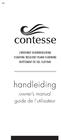 4.0 ZWEVENDE VLOERBEKLEDING FLOATING RESILIENT PLANK FLOORING REVÊTEMENT DE SOL FLOTTANT handleiding owner s manual guide de l utilisateur VOOR AANVANG VAN HET LEGGEN DIENT U DEZE LEGINSTRUCTIE NAUWKEURIG
4.0 ZWEVENDE VLOERBEKLEDING FLOATING RESILIENT PLANK FLOORING REVÊTEMENT DE SOL FLOTTANT handleiding owner s manual guide de l utilisateur VOOR AANVANG VAN HET LEGGEN DIENT U DEZE LEGINSTRUCTIE NAUWKEURIG
Logitech Speaker System Z553 Setup Guide Guide d installation
 Logitech Speaker System Z553 Setup Guide Guide d installation Logitech Speaker System Z553 English................. 3 Français................ 10 www.logitech.com/support...19 2 Package contents Logitech
Logitech Speaker System Z553 Setup Guide Guide d installation Logitech Speaker System Z553 English................. 3 Français................ 10 www.logitech.com/support...19 2 Package contents Logitech
SA-32 / SA-62 INSTRUCTION MANUAL - MANUEL D INSTRUCTIONS
 SA-32 / SA-62 INSTRUCTION MANUAL - MANUEL D INSTRUCTIONS 4 5 6 7 4 5 6 7 1. Telephone Paging Volume Control 1. Contrôle de volume Paging Téléphone 2. Microphone Volume Control 2. Contrôle volume du microphone
SA-32 / SA-62 INSTRUCTION MANUAL - MANUEL D INSTRUCTIONS 4 5 6 7 4 5 6 7 1. Telephone Paging Volume Control 1. Contrôle de volume Paging Téléphone 2. Microphone Volume Control 2. Contrôle volume du microphone
RESULTATS DE L OFFRE PUBLIQUE D AQUISITION OBLIGATOIRE EN ESPECES - OFFRE DE REPRISE
 CORPORATE EVENT NOTICE: RESULTATS DE L OFFRE PUBLIQUE D AQUISITION OBLIGATOIRE EN ESPECES - OFFRE DE REPRISE MGT CONSULT.LIST BROKING SVCES PLACE: Brussels AVIS N : BRX_20140106_00008_FRM DATE: 06/01/2014
CORPORATE EVENT NOTICE: RESULTATS DE L OFFRE PUBLIQUE D AQUISITION OBLIGATOIRE EN ESPECES - OFFRE DE REPRISE MGT CONSULT.LIST BROKING SVCES PLACE: Brussels AVIS N : BRX_20140106_00008_FRM DATE: 06/01/2014
ASSEMBLY INSTRUCTIONS DIRECTIVES POUR L'ASSEMBLAGE luster chandelier lamp chandelier à trois branches en verre lustré
 ASSEMBLY INSTRUCTIONS DIRECTIVES POUR L'ASSEMBLAGE luster chandelier lamp chandelier à trois branches en verre lustré SKU 2711592 INSTRUCTIONAL MANUAL MANUEL D'INSTRUCTIONS 270/2707 COMPONENT LIST LISTE
ASSEMBLY INSTRUCTIONS DIRECTIVES POUR L'ASSEMBLAGE luster chandelier lamp chandelier à trois branches en verre lustré SKU 2711592 INSTRUCTIONAL MANUAL MANUEL D'INSTRUCTIONS 270/2707 COMPONENT LIST LISTE
CHEE DE CHARLEROI/CHARLEROISESTEENWEG 146-150 BRUXELLES B-1060 BRUSSEL TEL +32 2 348 63 48 FAX +32 2 343 95 33 info@ltime.com www.ltime.
 CHEE DE CHARLEROI/CHARLEROISESTEENWEG 146-150 BRUXELLES B-1060 BRUSSEL TEL +32 2 348 63 48 FAX +32 2 343 95 33 info@ltime.com www.ltime.com Notre vocation Onze opdracht Notre vocation consiste à offrir
CHEE DE CHARLEROI/CHARLEROISESTEENWEG 146-150 BRUXELLES B-1060 BRUSSEL TEL +32 2 348 63 48 FAX +32 2 343 95 33 info@ltime.com www.ltime.com Notre vocation Onze opdracht Notre vocation consiste à offrir
Vanilla : Virtual Box
 Vanilla : Virtual Box Installation Guide for Virtual Box appliance Guide d'installation de l'application VirtualBox Vanilla Charles Martin et Patrick Beaucamp BPM Conseil Contact : charles.martin@bpm-conseil.com,
Vanilla : Virtual Box Installation Guide for Virtual Box appliance Guide d'installation de l'application VirtualBox Vanilla Charles Martin et Patrick Beaucamp BPM Conseil Contact : charles.martin@bpm-conseil.com,
Guidelines Logos & Font
 Guidelines Logos & Font 08/10/2013 Tous les logos sont disponibles en plusieurs formats sur : Alle logo s zijn in verschillende formaten beschikbaar op: All logos are available in several formats on: https://dieteren.sharepoint.com/templateslogos
Guidelines Logos & Font 08/10/2013 Tous les logos sont disponibles en plusieurs formats sur : Alle logo s zijn in verschillende formaten beschikbaar op: All logos are available in several formats on: https://dieteren.sharepoint.com/templateslogos
INHOUD. Registreer uw product voor een betere service: www.electrolux.com/productregistration
 ESL 6810RA...... NL AFWASAUTOMAAT GEBRUIKSAANWIJZING 2 EN DISHWASHER USER MANUAL 20 FR LAVE-VAISSELLE NOTICE D'UTILISATION 38 DE GESCHIRRSPÜLER BENUTZERINFORMATION 58 2 www.electrolux.com INHOUD 1. VEILIGHEIDSVOORSCHRIFTEN.............................................
ESL 6810RA...... NL AFWASAUTOMAAT GEBRUIKSAANWIJZING 2 EN DISHWASHER USER MANUAL 20 FR LAVE-VAISSELLE NOTICE D'UTILISATION 38 DE GESCHIRRSPÜLER BENUTZERINFORMATION 58 2 www.electrolux.com INHOUD 1. VEILIGHEIDSVOORSCHRIFTEN.............................................
Kookplaat Hob Table de cuisson Kochfeld
 NL Gebruiksaanwijzing 2 EN User manual 11 FR Notice d'utilisation 19 DE Benutzerinformation 28 Kookplaat Hob Table de cuisson Kochfeld ZEE6940 BE LU NL Inhoud Veiligheidsinformatie _ 2 Montage _ 3 Beschrijving
NL Gebruiksaanwijzing 2 EN User manual 11 FR Notice d'utilisation 19 DE Benutzerinformation 28 Kookplaat Hob Table de cuisson Kochfeld ZEE6940 BE LU NL Inhoud Veiligheidsinformatie _ 2 Montage _ 3 Beschrijving
RAPID 3.34 - Prenez le contrôle sur vos données
 RAPID 3.34 - Prenez le contrôle sur vos données Parmi les fonctions les plus demandées par nos utilisateurs, la navigation au clavier et la possibilité de disposer de champs supplémentaires arrivent aux
RAPID 3.34 - Prenez le contrôle sur vos données Parmi les fonctions les plus demandées par nos utilisateurs, la navigation au clavier et la possibilité de disposer de champs supplémentaires arrivent aux
Adeunis-RF Softwares. Stand-Alone configuration Manager V2. User guide version V1 FRANCAIS ENGLISH
 Adeunis-RF Softwares Stand-Alone configuration Manager V2 User guide version V1 FRANCAIS ENGLISH Adeunis RF 283 rue Louis Néel Parc Technologique Pré Roux 38920 Crolles - France Tel : +33 0)4 76 92 07
Adeunis-RF Softwares Stand-Alone configuration Manager V2 User guide version V1 FRANCAIS ENGLISH Adeunis RF 283 rue Louis Néel Parc Technologique Pré Roux 38920 Crolles - France Tel : +33 0)4 76 92 07
GAME CONTENTS CONTENU DU JEU OBJECT OF THE GAME BUT DU JEU
 GAME CONTENTS 3 wooden animals: an elephant, a Polar bear and an African lion 1 Playing Board with two tree stumps, one red and one blue 1 Command Board double sided for two game levels (Green for normal
GAME CONTENTS 3 wooden animals: an elephant, a Polar bear and an African lion 1 Playing Board with two tree stumps, one red and one blue 1 Command Board double sided for two game levels (Green for normal
APPENDIX 6 BONUS RING FORMAT
 #4 EN FRANÇAIS CI-DESSOUS Preamble and Justification This motion is being presented to the membership as an alternative format for clubs to use to encourage increased entries, both in areas where the exhibitor
#4 EN FRANÇAIS CI-DESSOUS Preamble and Justification This motion is being presented to the membership as an alternative format for clubs to use to encourage increased entries, both in areas where the exhibitor
03/2013. Mod: WOKI-60IP/TR. Production code: DTWIC 6000
 03/2013 Mod: WOKI-60IP/TR Production code: DTWIC 6000 ENCASTRABLE INDUCTION DROP IN INDUCTION 11/2011 TECHNICAL FEATURES DOCUMENTATION S.A.V. Notice d utilisation : FX00326-A Guide d intervention : ---
03/2013 Mod: WOKI-60IP/TR Production code: DTWIC 6000 ENCASTRABLE INDUCTION DROP IN INDUCTION 11/2011 TECHNICAL FEATURES DOCUMENTATION S.A.V. Notice d utilisation : FX00326-A Guide d intervention : ---
Tutoriel de formation SurveyMonkey
 Tutoriel de formation SurveyMonkey SurveyMonkey est un service de sondage en ligne. SurveyMonkey vous permet de créer vos sondages rapidement et facilement. SurveyMonkey est disponible à l adresse suivante
Tutoriel de formation SurveyMonkey SurveyMonkey est un service de sondage en ligne. SurveyMonkey vous permet de créer vos sondages rapidement et facilement. SurveyMonkey est disponible à l adresse suivante
Guide d utilisation Manual Book EVOLU 7 GSM* Français (page 2) / English (page 44)
 Guide d utilisation Manual Book EVOLU 7 GSM* Français (page 2) / English (page 44) 1 DEVELOPMENT TM 2011 Copyright SAMBA DIRECT SOURCING Toute reproduction ou traduction sous quelque forme que ce soit
Guide d utilisation Manual Book EVOLU 7 GSM* Français (page 2) / English (page 44) 1 DEVELOPMENT TM 2011 Copyright SAMBA DIRECT SOURCING Toute reproduction ou traduction sous quelque forme que ce soit
CONDITIONS D IDT FINANCIAL SERVICES POUR LES CARTES PRÉPAYÉES PROGRAMME XXIMO MOBILITY CARD BELGIQUE
 CONDITIONS D IDT FINANCIAL SERVICES POUR LES CARTES PRÉPAYÉES PROGRAMME XXIMO MOBILITY CARD BELGIQUE Conditions relatives aux cartes Les présentes Conditions relatives aux cartes sont d application sur
CONDITIONS D IDT FINANCIAL SERVICES POUR LES CARTES PRÉPAYÉES PROGRAMME XXIMO MOBILITY CARD BELGIQUE Conditions relatives aux cartes Les présentes Conditions relatives aux cartes sont d application sur
Nouveautés printemps 2013
 » English Se désinscrire de la liste Nouveautés printemps 2013 19 mars 2013 Dans ce Flash Info, vous trouverez une description des nouveautés et mises à jour des produits La Capitale pour le printemps
» English Se désinscrire de la liste Nouveautés printemps 2013 19 mars 2013 Dans ce Flash Info, vous trouverez une description des nouveautés et mises à jour des produits La Capitale pour le printemps
VTP. LAN Switching and Wireless Chapitre 4
 VTP LAN Switching and Wireless Chapitre 4 ITE I Chapter 6 2006 Cisco Systems, Inc. All rights reserved. Cisco Public 1 Pourquoi VTP? Le défi de la gestion VLAN La complexité de gestion des VLANs et des
VTP LAN Switching and Wireless Chapitre 4 ITE I Chapter 6 2006 Cisco Systems, Inc. All rights reserved. Cisco Public 1 Pourquoi VTP? Le défi de la gestion VLAN La complexité de gestion des VLANs et des
TL SECUAL Security Alarm System
 S ETIGER EUROPE Rue de la Loi - 700 La Louvière Belgium service@etiger.com - www.etiger.com Copyright ETIGER EUROPE 0 S U0079V TL SECUAL Security Alarm System EN Thanks for purchasing TL SECUAL alarm.
S ETIGER EUROPE Rue de la Loi - 700 La Louvière Belgium service@etiger.com - www.etiger.com Copyright ETIGER EUROPE 0 S U0079V TL SECUAL Security Alarm System EN Thanks for purchasing TL SECUAL alarm.
Lavatory Faucet. Instruction Manual. Questions? 1-866-661-9606 customerservice@artikaworld.com
 Lavatory Faucet Instruction Manual rev. 19-01-2015 Installation Manual You will need Adjustable Wrench Adjustable Pliers Plumber s Tape Hardware list (included) Allen Key Socket wrench tool Important Follow
Lavatory Faucet Instruction Manual rev. 19-01-2015 Installation Manual You will need Adjustable Wrench Adjustable Pliers Plumber s Tape Hardware list (included) Allen Key Socket wrench tool Important Follow
MANUEL D UTILISATION AANWIJZING GEBRUIKS- Fitness Hartslagmeter. Polar F6. Polar F6. Cardiofréquencemètre Fitness BOUTONS KNOPPEN
 MANUEL D UTILISATION Polar F6 Cardiofréquencemètre Fitness BOUTONS Lumière Retour Appuyez sur OK pour entrer dans un menu. Appuyez sur les boutons / pour avancer dans les menus. Appuyez longuement sur
MANUEL D UTILISATION Polar F6 Cardiofréquencemètre Fitness BOUTONS Lumière Retour Appuyez sur OK pour entrer dans un menu. Appuyez sur les boutons / pour avancer dans les menus. Appuyez longuement sur
Application Form/ Formulaire de demande
 Application Form/ Formulaire de demande Ecosystem Approaches to Health: Summer Workshop and Field school Approches écosystémiques de la santé: Atelier intensif et stage d été Please submit your application
Application Form/ Formulaire de demande Ecosystem Approaches to Health: Summer Workshop and Field school Approches écosystémiques de la santé: Atelier intensif et stage d été Please submit your application
DGA. Self Contained Digicode Keypad Digicode avec électronique intégrée INSTALLATION MANUAL MANUEL D INSTALLATION. Group Company
 Self Contained Digicode Keypad Range: Digicode / Gamme: Digicode Group Company INSTALLATION MANUAL MANUEL D INSTALLATION INSTALLATION MANUAL Cast aluminium Digicode Self Contained 1] PRODUCT PREVIEW The
Self Contained Digicode Keypad Range: Digicode / Gamme: Digicode Group Company INSTALLATION MANUAL MANUEL D INSTALLATION INSTALLATION MANUAL Cast aluminium Digicode Self Contained 1] PRODUCT PREVIEW The
Folio Case User s Guide
 Fujitsu America, Inc. Folio Case User s Guide I N S T R U C T I O N S This Folio Case is a stylish, lightweight case for protecting your Tablet PC. Elastic Strap Pen Holder Card Holders/ Easel Stops Figure
Fujitsu America, Inc. Folio Case User s Guide I N S T R U C T I O N S This Folio Case is a stylish, lightweight case for protecting your Tablet PC. Elastic Strap Pen Holder Card Holders/ Easel Stops Figure
La dématérialisation Tout un programme! STIB - MIVB A-S Olbrechts IBGE - 25/11/2010
 La dématérialisation Tout un programme! STIB - MIVB A-S Olbrechts IBGE - 25/11/2010 AGENDA A la STIB, ça déménage! Work In Une Vision Le changement La dématérialisation et Le Document Management Une Vision
La dématérialisation Tout un programme! STIB - MIVB A-S Olbrechts IBGE - 25/11/2010 AGENDA A la STIB, ça déménage! Work In Une Vision Le changement La dématérialisation et Le Document Management Une Vision
calls.paris-neuroscience.fr Tutoriel pour Candidatures en ligne *** Online Applications Tutorial
 calls.paris-neuroscience.fr Tutoriel pour Candidatures en ligne Online Applications Tutorial 1/4 Pour postuler aux Appels d Offres de l ENP, vous devez aller sur la plateforme : calls.parisneuroscience.fr.
calls.paris-neuroscience.fr Tutoriel pour Candidatures en ligne Online Applications Tutorial 1/4 Pour postuler aux Appels d Offres de l ENP, vous devez aller sur la plateforme : calls.parisneuroscience.fr.
PARIS ROISSY CHARLES DE GAULLE
 GPS 2 34 1 E 49 0 46 N GPS* 2 56 56 E 49 0 12 N Votre contact / Your contact: et / and: Accueil : Cabines téléphoniques publiques Reception: Public telephone kiosks Navette Shuttle AÉROPORT DE TT CAR TRANSIT
GPS 2 34 1 E 49 0 46 N GPS* 2 56 56 E 49 0 12 N Votre contact / Your contact: et / and: Accueil : Cabines téléphoniques publiques Reception: Public telephone kiosks Navette Shuttle AÉROPORT DE TT CAR TRANSIT
Conférence Educaid Gender mainstreaming in Education Moving beyond theory, sharing practical insights 25 novembre 2014
 Conférence Educaid Gender mainstreaming in Education Moving beyond theory, sharing practical insights 25 novembre 2014 Openingstoespraak Alexander De Croo (ENG/FR/NDL) Madame la Coordinatrice de la Plateforme
Conférence Educaid Gender mainstreaming in Education Moving beyond theory, sharing practical insights 25 novembre 2014 Openingstoespraak Alexander De Croo (ENG/FR/NDL) Madame la Coordinatrice de la Plateforme
Afwasmachine Dishwasher Lave-vaisselle Geschirrspüler
 NL Gebruiksaanwijzing 2 GB User manual 16 FR Notice d'utilisation 30 DE Benutzerinformation 45 Afwasmachine Dishwasher Lave-vaisselle Geschirrspüler ZDF1000 Inhoud Veiligheidsinformatie _ 2 Bedieningspaneel
NL Gebruiksaanwijzing 2 GB User manual 16 FR Notice d'utilisation 30 DE Benutzerinformation 45 Afwasmachine Dishwasher Lave-vaisselle Geschirrspüler ZDF1000 Inhoud Veiligheidsinformatie _ 2 Bedieningspaneel
3615 SELFIE. http://graffitiresearchlab.fr HOW-TO / GUIDE D'UTILISATION
 3615 SELFIE http://graffitiresearchlab.fr HOW-TO / GUIDE D'UTILISATION Hardware : Minitel Computer DIN FM545 45 connector (http://www.gotronic.fr/art-fiche-din-fm545-4747.htm) Cable Arduino compatible
3615 SELFIE http://graffitiresearchlab.fr HOW-TO / GUIDE D'UTILISATION Hardware : Minitel Computer DIN FM545 45 connector (http://www.gotronic.fr/art-fiche-din-fm545-4747.htm) Cable Arduino compatible
Declaration of Performance: 097-00005-00
 Declaration of Performance: 097-00005-00 1. Unique identification code: A13 A14 2. Type, batch or serial number(s) or any other element allowing identification of the construction product as required pursuant
Declaration of Performance: 097-00005-00 1. Unique identification code: A13 A14 2. Type, batch or serial number(s) or any other element allowing identification of the construction product as required pursuant
Software and Hardware Datasheet / Fiche technique du logiciel et du matériel
 Software and Hardware Datasheet / Fiche technique du logiciel et du matériel 1 System requirements Windows Windows 98, ME, 2000, XP, Vista 32/64, Seven 1 Ghz CPU 512 MB RAM 150 MB free disk space 1 CD
Software and Hardware Datasheet / Fiche technique du logiciel et du matériel 1 System requirements Windows Windows 98, ME, 2000, XP, Vista 32/64, Seven 1 Ghz CPU 512 MB RAM 150 MB free disk space 1 CD
DOCUMENTATION - FRANCAIS... 2
 DOCUMENTATION MODULE CATEGORIESTOPMENU MODULE CREE PAR PRESTACREA INDEX : DOCUMENTATION - FRANCAIS... 2 INSTALLATION... 2 CONFIGURATION... 2 LICENCE ET COPYRIGHT... 3 SUPPORT TECHNIQUE ET MISES A JOUR...
DOCUMENTATION MODULE CATEGORIESTOPMENU MODULE CREE PAR PRESTACREA INDEX : DOCUMENTATION - FRANCAIS... 2 INSTALLATION... 2 CONFIGURATION... 2 LICENCE ET COPYRIGHT... 3 SUPPORT TECHNIQUE ET MISES A JOUR...
EDIEL MODEL VOOR DE GELIBERALISEERDE ENERGIESECTOR IN BELGIE LE MODELE EDIEL DANS LE SECTEUR LIBERALISE DE L'ENERGIE EN BELGIQUE
 EDIEL ODEL VOOR DE GELIBERALISEERDE ENERGIESETOR IN BELGIE LE ODELE EDIEL DANS LE SETEUR LIBERALISE DE L'ENERGIE EN BELGIQUE UIG PART II A Structuring Fase: Stappenplannen & Segment Tabellen 8. Gecombineerde
EDIEL ODEL VOOR DE GELIBERALISEERDE ENERGIESETOR IN BELGIE LE ODELE EDIEL DANS LE SETEUR LIBERALISE DE L'ENERGIE EN BELGIQUE UIG PART II A Structuring Fase: Stappenplannen & Segment Tabellen 8. Gecombineerde
WIFI À BORD WIFI aan BOORD WLan an BORD WIFI On BOaRD
 WIFI À BORD WiFi aan boord WLAN an Bord WIFI on Board Avec Thalys, surfez sans frontières FR Première étape de la métamorphose de Thalys, le WiFi à bord vous permet de rester connecté, selon vos besoins
WIFI À BORD WiFi aan boord WLAN an Bord WIFI on Board Avec Thalys, surfez sans frontières FR Première étape de la métamorphose de Thalys, le WiFi à bord vous permet de rester connecté, selon vos besoins
Gebruiksaanwijzing (NL/B) Installationsanleitung (D/A/CH) Manuel d utilisation (FR/B/CH) Installation guide (UK/INT) tiptel 112 USB handset
 Gebruiksaanwijzing (NL/B) Installationsanleitung (D/A/CH) Manuel d utilisation (FR/B/CH) Installation guide (UK/INT) tiptel 112 USB handset ...nl...4...d...6...f...8.eng...10 3 nl 1 2 Bedieningselementen
Gebruiksaanwijzing (NL/B) Installationsanleitung (D/A/CH) Manuel d utilisation (FR/B/CH) Installation guide (UK/INT) tiptel 112 USB handset ...nl...4...d...6...f...8.eng...10 3 nl 1 2 Bedieningselementen
Restaurant Application Quick Reference Guide
 Restaurant Application Quick Reference Guide Ingenico Telium Canada English Color key Required Merchant Input on Point of Sale Required Customer Input on Internal or External PIN-pad Optional Merchant
Restaurant Application Quick Reference Guide Ingenico Telium Canada English Color key Required Merchant Input on Point of Sale Required Customer Input on Internal or External PIN-pad Optional Merchant
Micro-ordinateurs, informations, idées, trucs et astuces utiliser le Bureau à distance
 Micro-ordinateurs, informations, idées, trucs et astuces utiliser le Bureau à distance Auteur : François CHAUSSON Date : 8 février 2008 Référence : utiliser le Bureau a distance.doc Préambule Voici quelques
Micro-ordinateurs, informations, idées, trucs et astuces utiliser le Bureau à distance Auteur : François CHAUSSON Date : 8 février 2008 Référence : utiliser le Bureau a distance.doc Préambule Voici quelques
Wireless IP Camera 75790, 75790WH, 75791 Quick Start Guide Guide de départ rapide
 Wireless IP Camera 75790, 75790WH, 75791 Quick Start Guide Guide de départ rapide 1 Is this you? Start Here TECH SUPPORT CTRL ALT DEL 2 If yes, skip to advanced setup. 3 If not, write down the following:
Wireless IP Camera 75790, 75790WH, 75791 Quick Start Guide Guide de départ rapide 1 Is this you? Start Here TECH SUPPORT CTRL ALT DEL 2 If yes, skip to advanced setup. 3 If not, write down the following:
Support Orders and Support Provisions (Banks and Authorized Foreign Banks) Regulations
 CANADA CONSOLIDATION CODIFICATION Support Orders and Support Provisions (Banks and Authorized Foreign Banks) Regulations Règlement sur les ordonnances alimentaires et les dispositions alimentaires (banques
CANADA CONSOLIDATION CODIFICATION Support Orders and Support Provisions (Banks and Authorized Foreign Banks) Regulations Règlement sur les ordonnances alimentaires et les dispositions alimentaires (banques
Gestion des prestations Volontaire
 Gestion des prestations Volontaire Qu estce que l Income Management (Gestion des prestations)? La gestion des prestations est un moyen de vous aider à gérer votre argent pour couvrir vos nécessités et
Gestion des prestations Volontaire Qu estce que l Income Management (Gestion des prestations)? La gestion des prestations est un moyen de vous aider à gérer votre argent pour couvrir vos nécessités et
Wasmachine Gebruiker Handleiding Lave-linge Manuel d utilisation Waschmaschine Bedienungsanleitung Washing Machine User s Manual
 WMB 81443 PTHL Wasmachine Gebruiker Handleiding Lave-linge Manuel d utilisation Waschmaschine Bedienungsanleitung Washing Machine User s Manual Documentnummer 2820523327_FL / 06-02-13.(9:35) 1 Belangrijke
WMB 81443 PTHL Wasmachine Gebruiker Handleiding Lave-linge Manuel d utilisation Waschmaschine Bedienungsanleitung Washing Machine User s Manual Documentnummer 2820523327_FL / 06-02-13.(9:35) 1 Belangrijke
Fabricant. 2 terminals
 Specifications Fabricant Nominal torque (Nm) 65 Minimal torque (Nm) 0,63 Coil resistance - 20 C (ohms) 20 Rated current DC (A) 1 Rotor inertia (kg.m 2 ) 2.10-3 Weight (kg) 7,20 Heat dissipation continuous
Specifications Fabricant Nominal torque (Nm) 65 Minimal torque (Nm) 0,63 Coil resistance - 20 C (ohms) 20 Rated current DC (A) 1 Rotor inertia (kg.m 2 ) 2.10-3 Weight (kg) 7,20 Heat dissipation continuous
Guide d installation Deco Drain inc. DD200
 Guide d installation Deco Drain inc. DD200 Pour plus informations et pour télécharger les guides d installation en couleur, visitez notre site web. www.decodrain.com Soutien technique : Composez le : 514-946-8901
Guide d installation Deco Drain inc. DD200 Pour plus informations et pour télécharger les guides d installation en couleur, visitez notre site web. www.decodrain.com Soutien technique : Composez le : 514-946-8901
